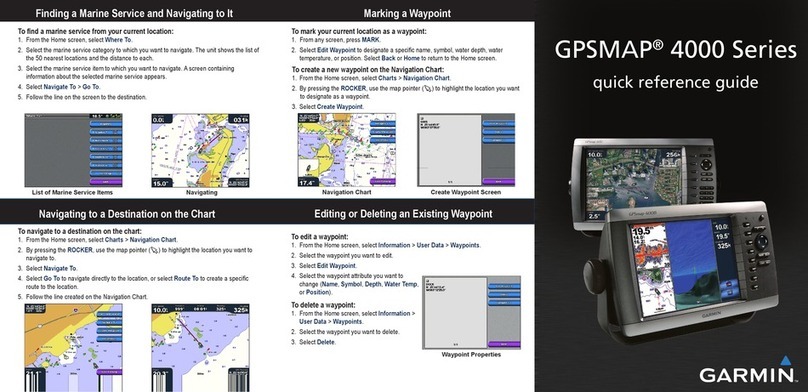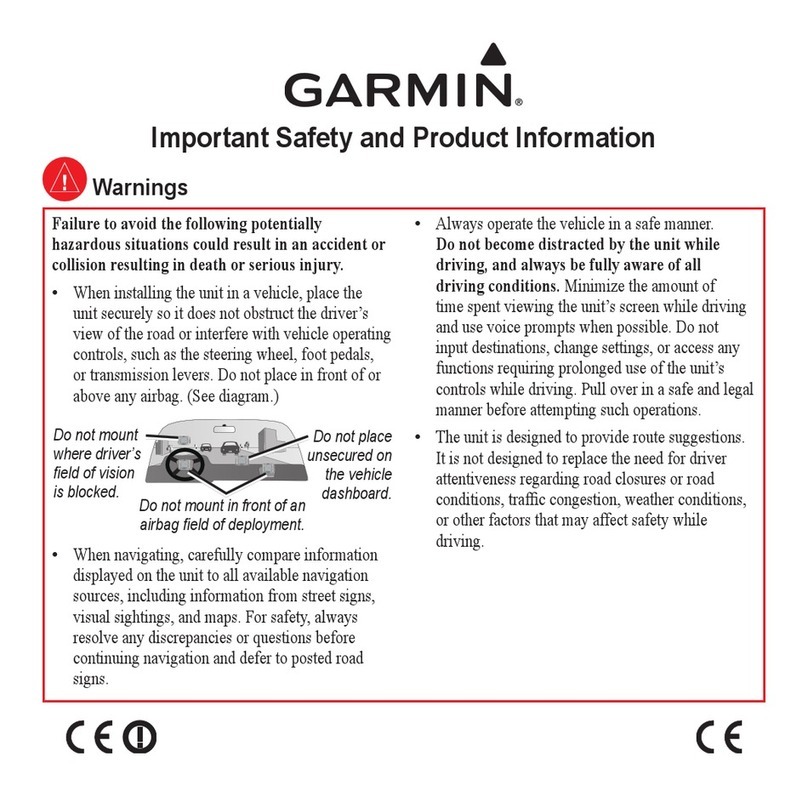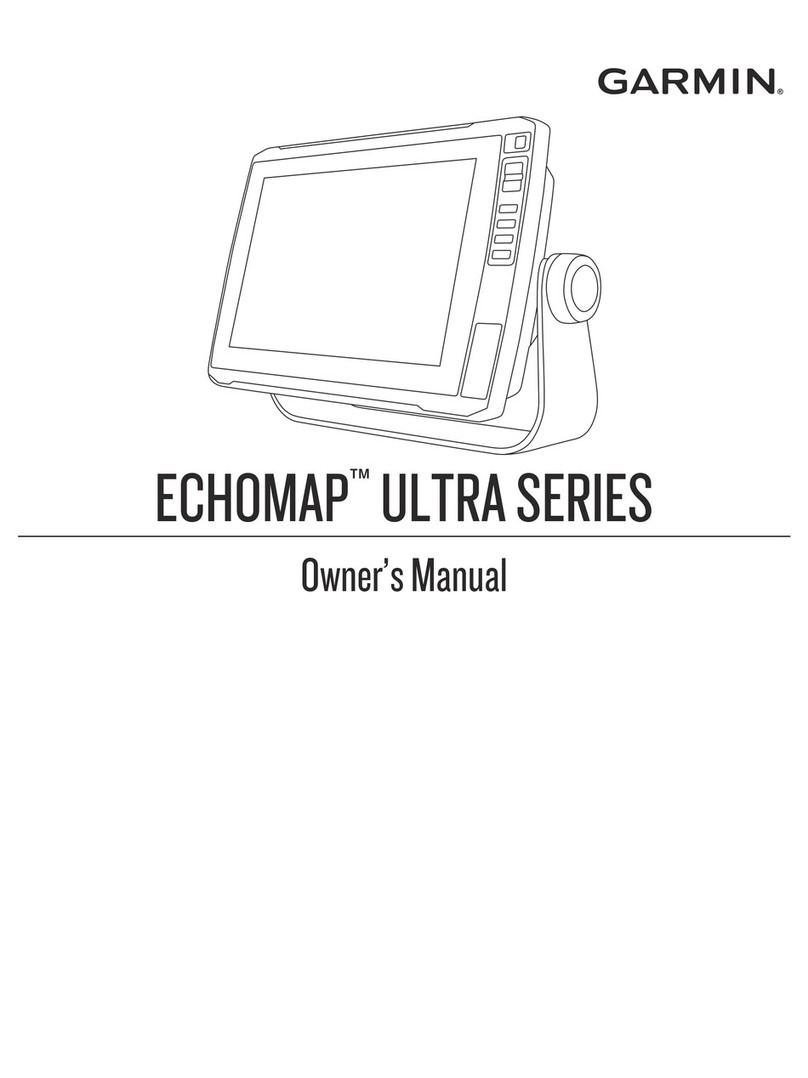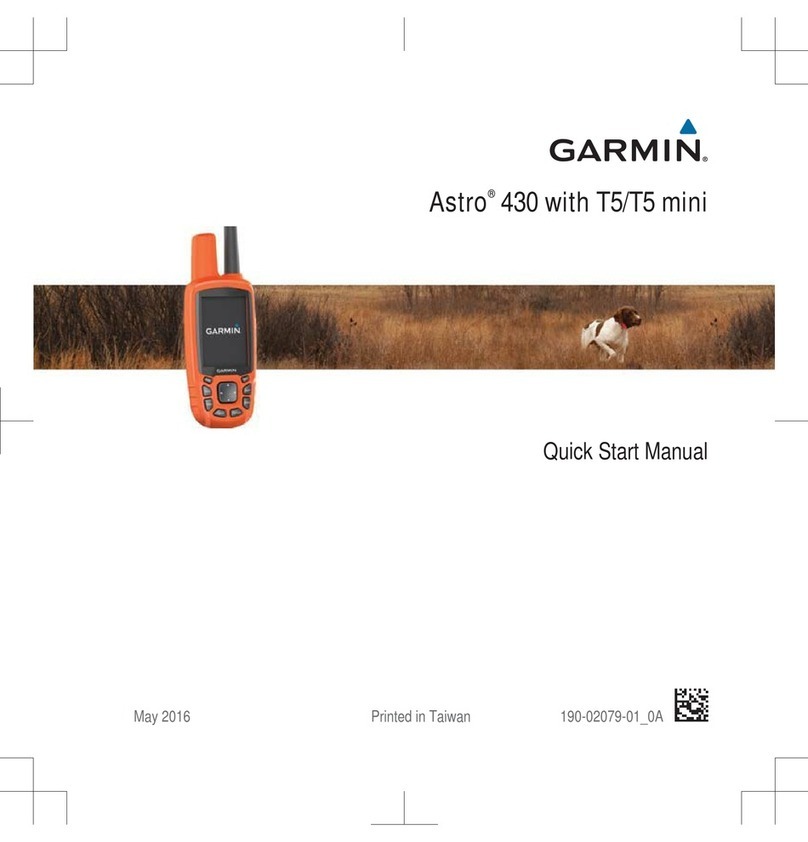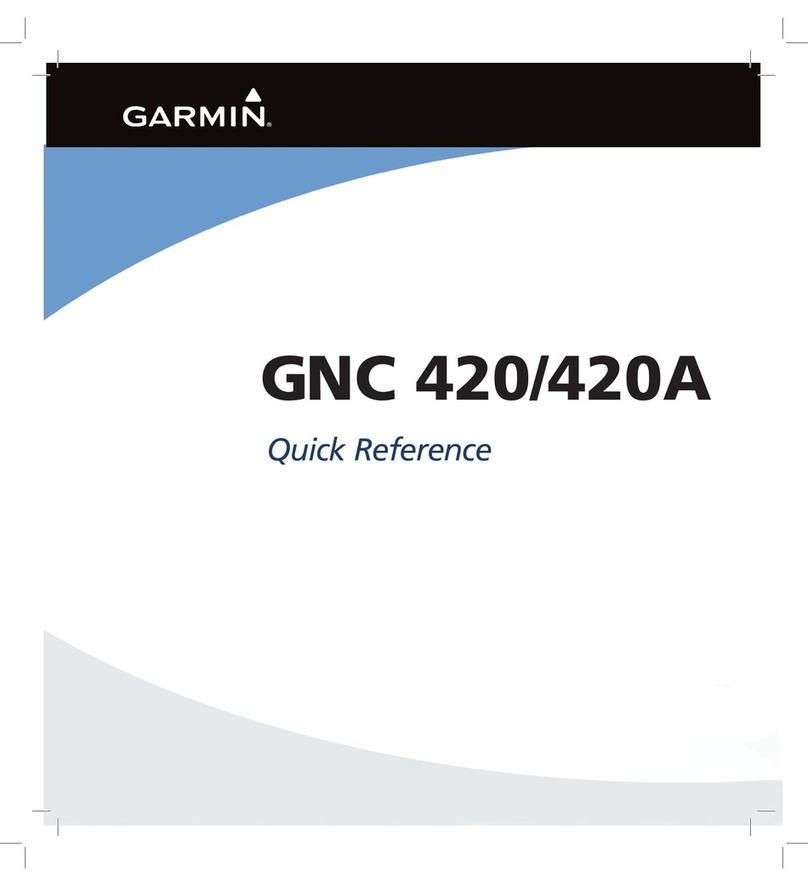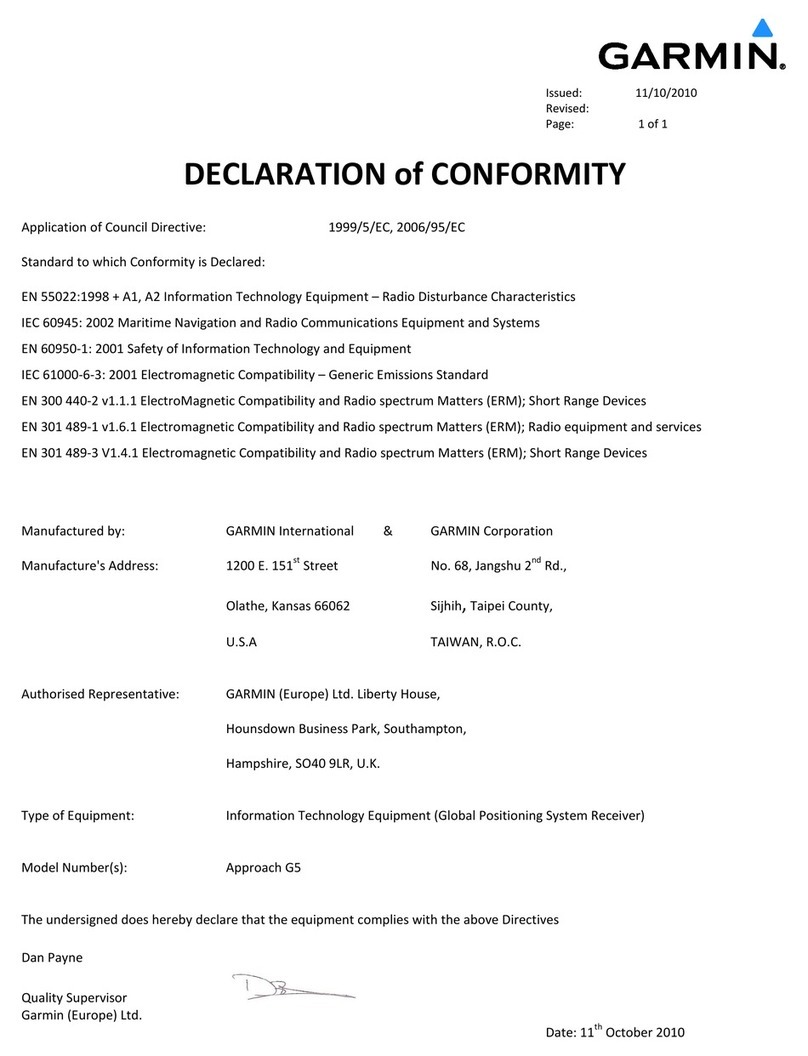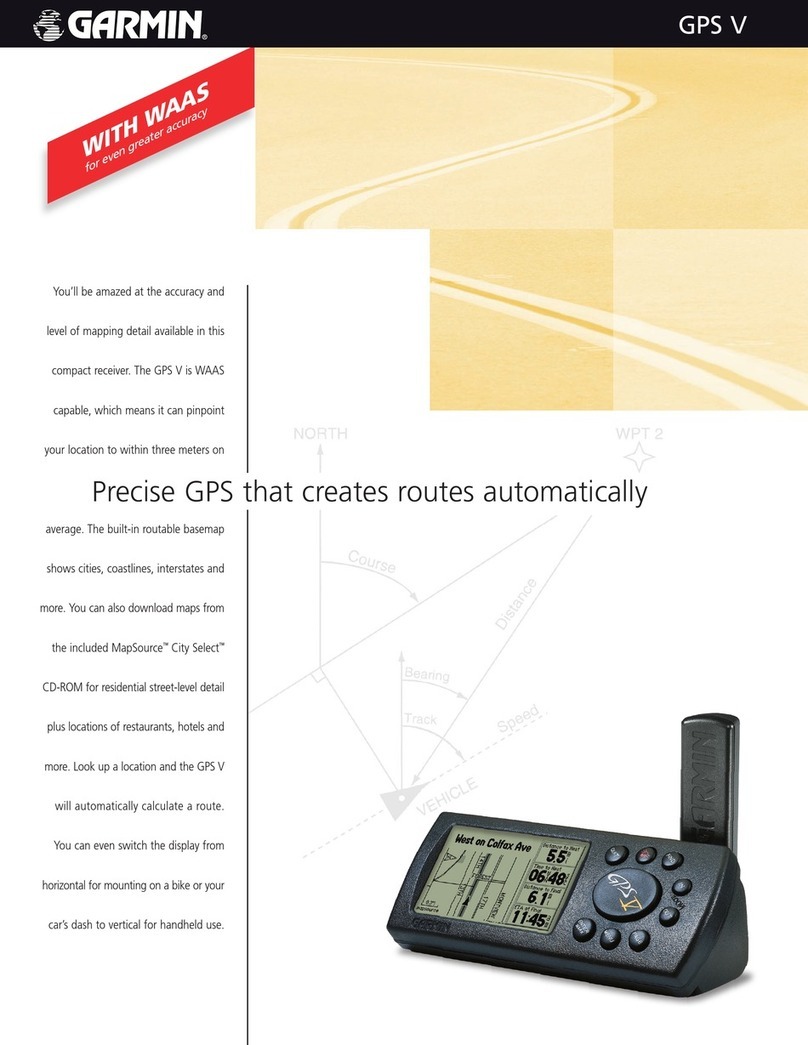BHM
3/25/14
NTV-DOC109
rB2
Agreement: End user agrees to use this product in compliance with all State and Federal laws. NAV-TV Corp. would not be held liable for
misuse of its product. If you do not agree, please discontinue use immediately and return product to place of purchase. This product is
intended for off-road use and passenger entertainment only.
6 | P a g e
1. q. My stand alone navigation doesn’t retain settings after the key is turned off.
1.a. Make certain the yellow wire is connected to a constant source of 12v.
2.q. I receive no GPS signal.
2.a. Make sure the GPS antenna is able to see the satellite by ensuring there is no
metal between the antenna and the sky (it can be mounted inside the dash, underneath
plastic is acceptable, but it cannot be mounted underneath metal).
3.q. I’ve acquired a NAV Traffic antenna, but I have no indication on screen that this Garmin has
NAV Traffic enabled.
3.a. You must order a Stand Alone/Garmin WITH NAV-Traffic (additional cost) from
Nav-TV in order to reap the benefits of live NAV-Traffic. The NTX54 with NAV-Traffic is a
separate module. Units without TMC are not field-upgradable. Contact us at 1-866-477-3336.
4.q. I do not hear any sound coming from the supplied speaker when NAV guidance is played
back.
4.a. Make certain the speaker signal cable is connected into the correct plug labeled
‘AUDIO’. Also, make sure the front of the mounted speaker is not being blocked or muffled in
any way.
5.q. My remote is not functioning.
5.a. Make certain the remote eye is connected into the correct plug labeled
‘INFRARED’. Make sure the battery is inserted into the remote properly. If you happen to
have a cell phone with a camera, aim the remote at the camera lens and press buttons. Most
cell phone cameras are able to see the IR operation.
6.q. I have no video output to my screen.
6.a. Try a different screen, then try a different source to the screen you’re trying to
use, to rule out or confirm its our product that is causing the problem.