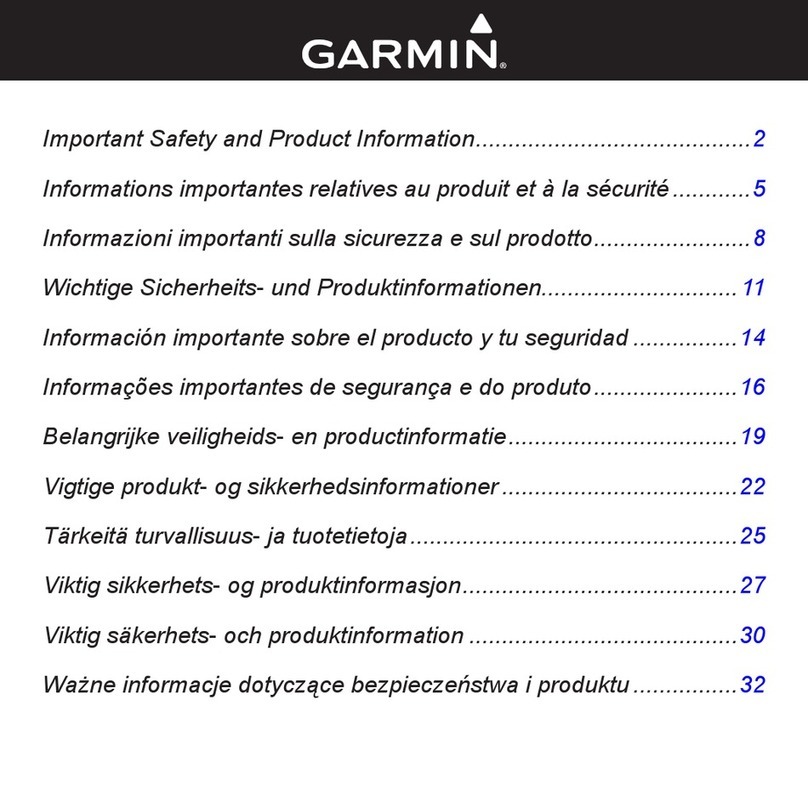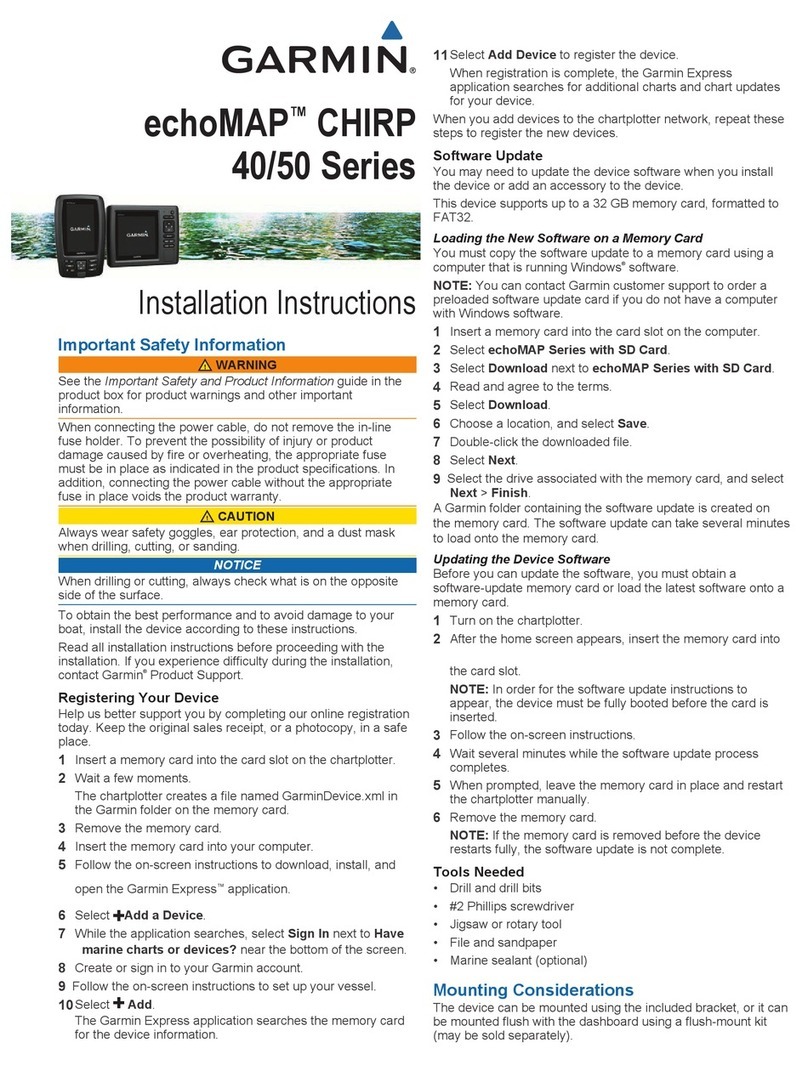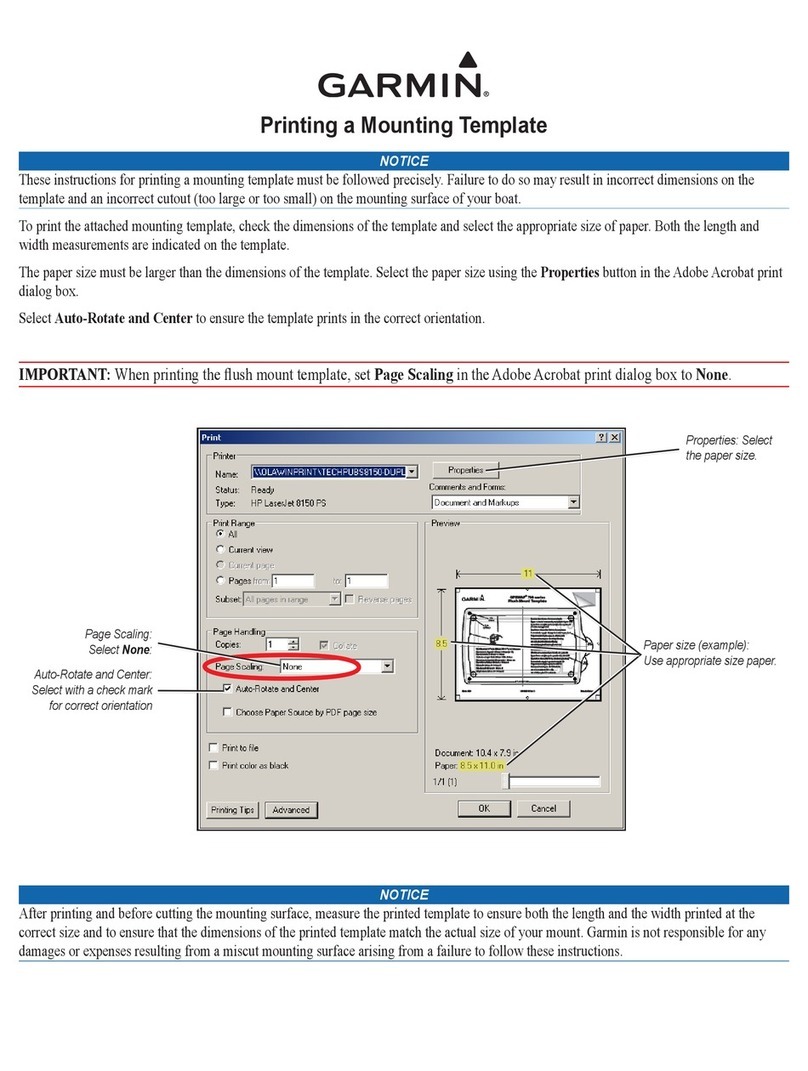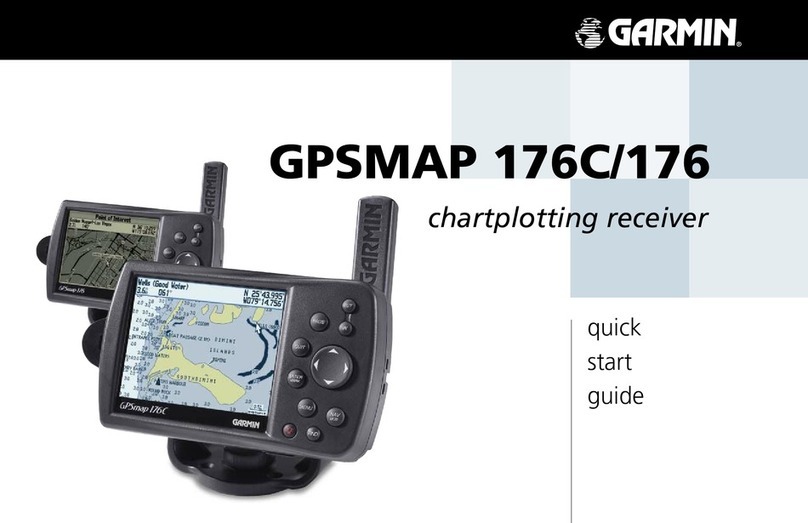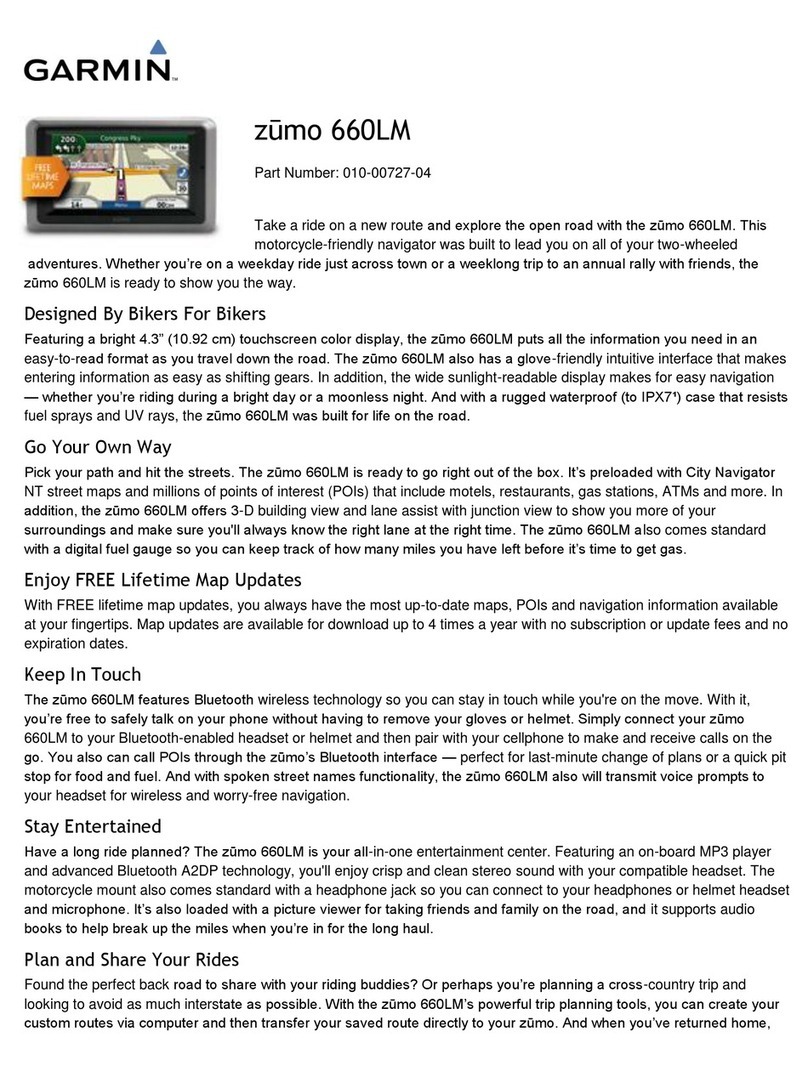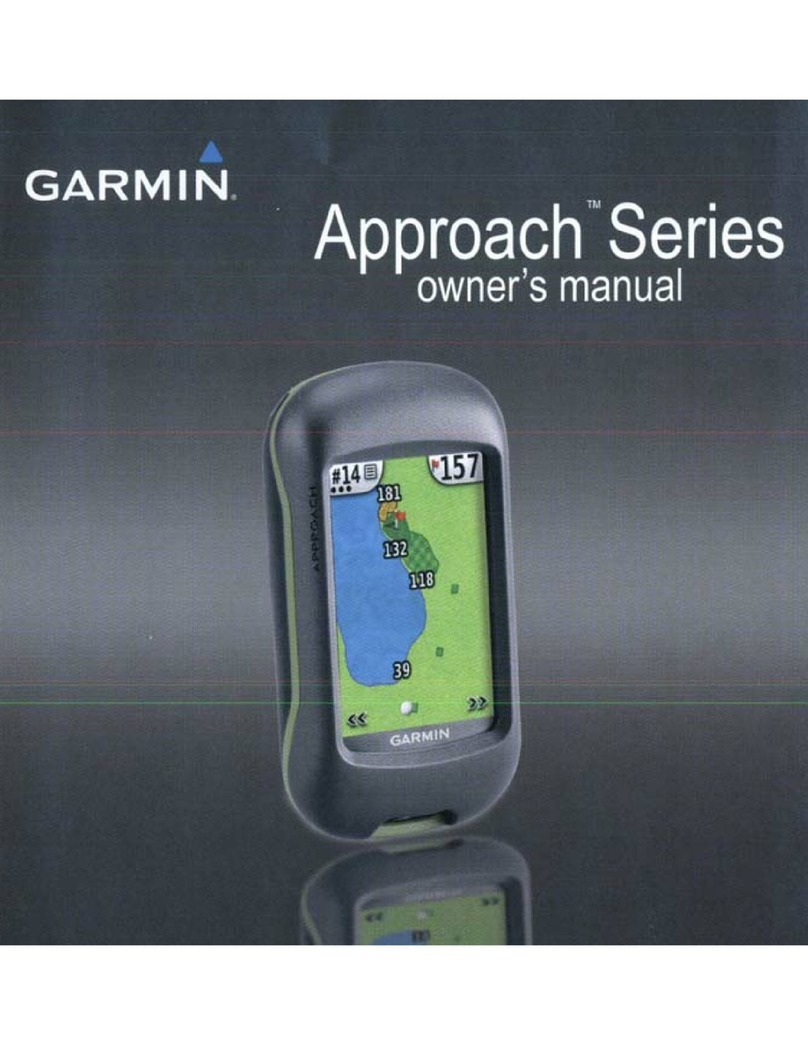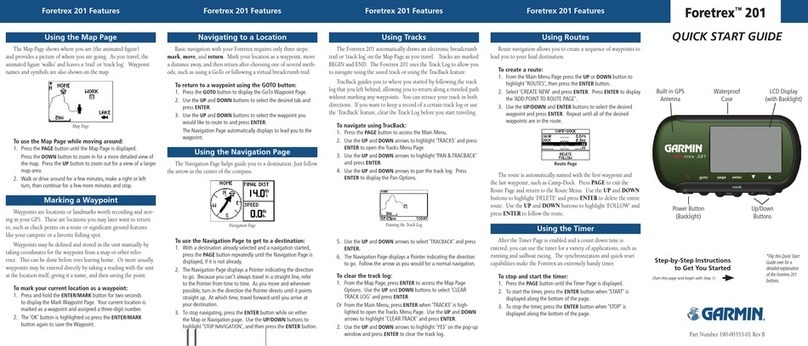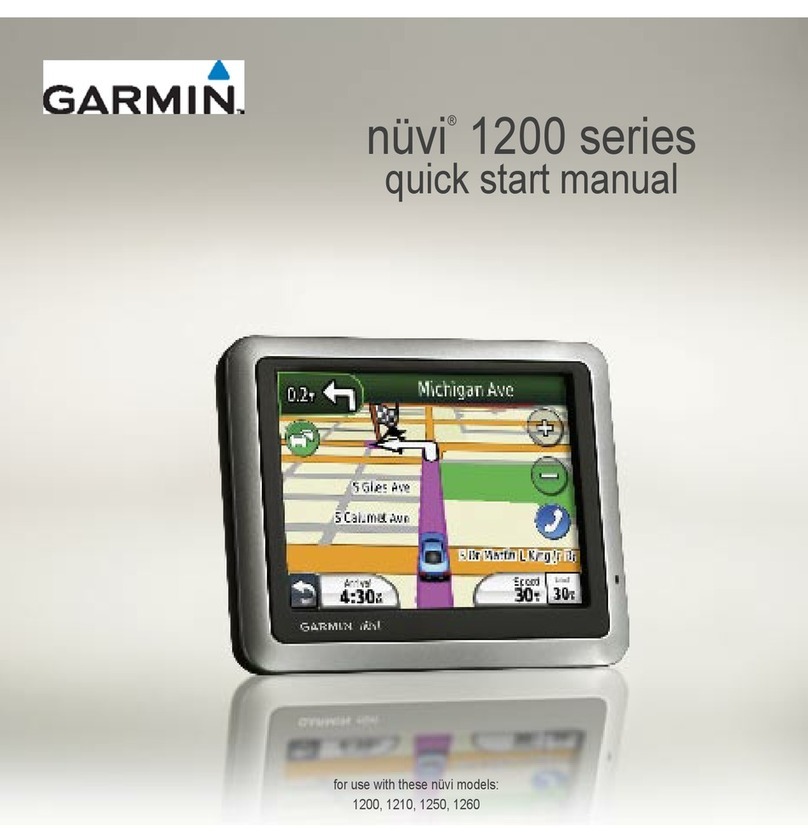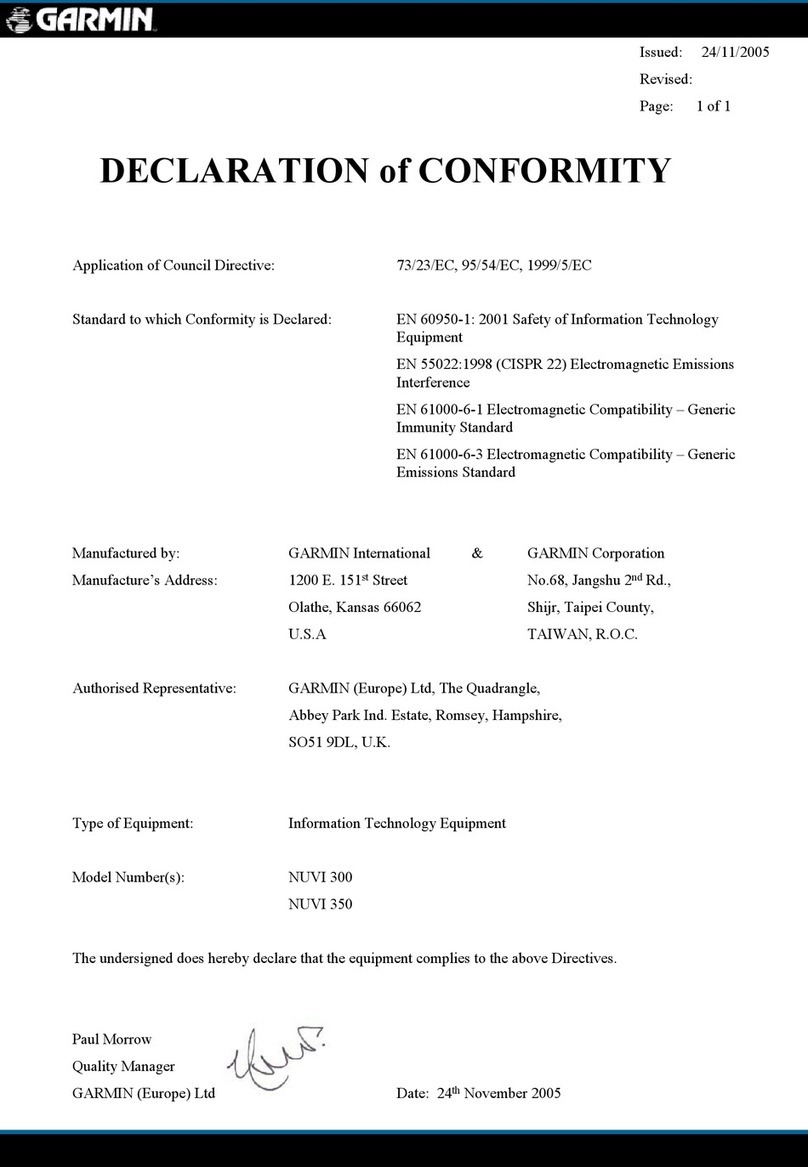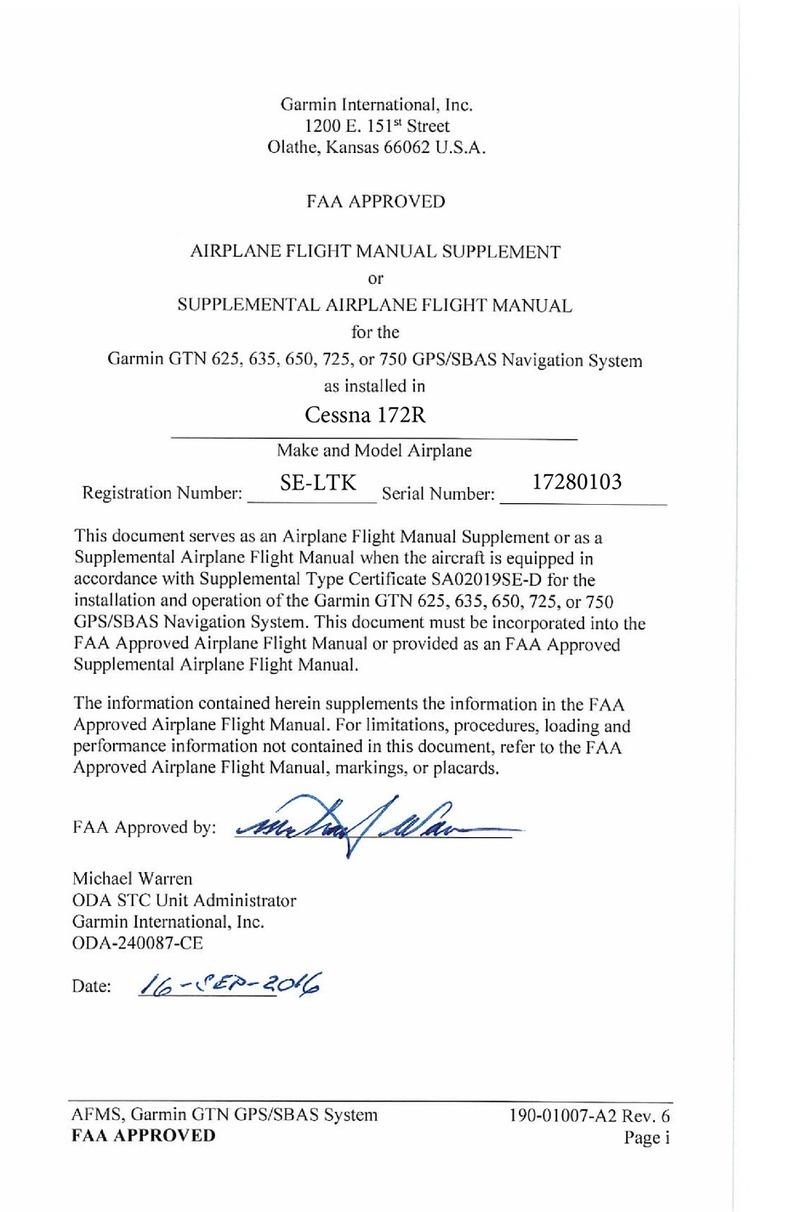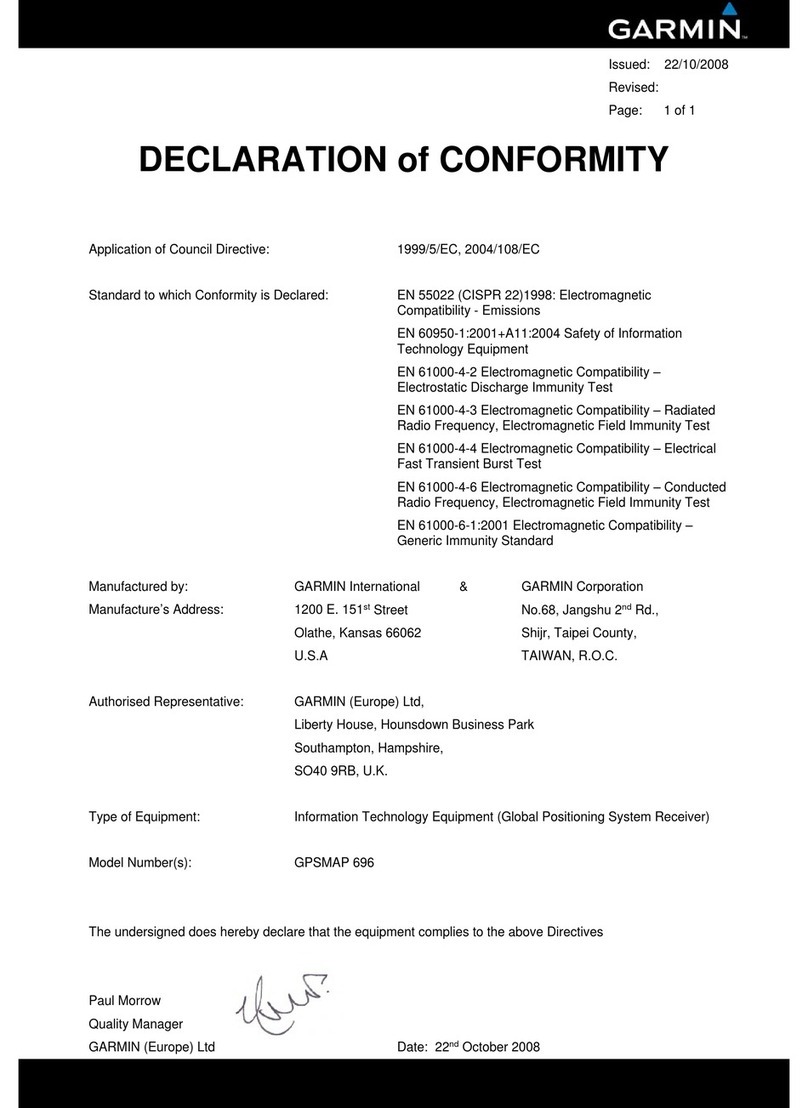Table of Contents
Introduction.....................................................................1
Front View...................................................................................1
Device Keys........................................................................... 1
Downloading the Manuals.......................................................... 1
Manual Conventions................................................................... 1
Getting More Information............................................................ 1
Inserting Memory Cards............................................................. 1
Loading the New Software on a Memory Card........................... 1
Software Update......................................................................... 1
Updating the Device Software............................................... 1
GPS Satellite Signals..................................................................2
Selecting the GPS Source..................................................... 2
Adjusting the Backlight............................................................... 2
Adjusting the Color Mode........................................................... 2
Customizing the Home Screen................................................... 2
Charts and 3D Chart Views........................................... 2
Navigation Chart and Offshore Fishing Chart............................. 2
Zooming In and Out of the Chart........................................... 2
Panning the Chart with the Keys........................................... 2
Selecting an Item on the Map Using the Device Keys........... 2
Measuring a Distance on the Chart....................................... 2
Chart Symbols....................................................................... 3
Navigating to a Point on the Chart......................................... 3
Viewing Location and Object Information on a Chart............ 3
Viewing Details about Navaids.............................................. 3
Heading Line and Angle Markers.......................................... 3
Premium Charts.......................................................................... 3
Viewing Tide Station Information........................................... 4
Showing Satellite Imagery on the Navigation Chart.............. 4
Viewing Aerial Photos of Landmarks..................................... 4
Garmin Quickdraw™ Contours Mapping.................................... 4
Mapping a Body of Water Using the Garmin Quickdraw
Contours Feature................................................................... 5
Adding a Label to a Garmin Quickdraw Contours Map......... 5
Garmin Quickdraw Contours Settings....................................5
Automatic Identification System..................................................5
AIS Targeting Symbols.......................................................... 5
Heading and Projected Course of Activated AIS Targets...... 5
Showing AIS Vessels on a Chart or 3D Chart View.............. 5
Activating a Target for an AIS Vessel.................................... 6
Viewing a List of AIS Threats................................................. 6
Setting the Safe-Zone Collision Alarm................................... 6
AIS Distress Signals.............................................................. 6
Turning Off AIS Reception..................................................... 6
Chart and 3D Chart View Settings.............................................. 6
Navigation and Fishing Chart Setup...................................... 6
Waypoints and Tracks Settings on the Charts and Chart
Views..................................................................................... 7
Overlay Numbers Settings..................................................... 7
Showing a Navigation Inset................................................... 7
Chart Appearance Settings.................................................... 7
Setting the Heading and Course Over Ground Lines............ 8
Other Vessels Settings on the Charts and Chart Views........ 8
Fish Eye 3D Settings............................................................. 8
Navigation with a Chartplotter...................................... 8
Basic Navigation Questions........................................................ 8
Destinations................................................................................ 9
Searching for a Destination by Name.................................... 9
Selecting a Destination Using the Navigation Chart.............. 9
Searching for Destination Using User Data........................... 9
Searching for a Marine Services Destination......................... 9
Courses...................................................................................... 9
Setting and Following a Direct Course Using Go To............. 9
Stopping Navigation................................................................. 10
Waypoints................................................................................. 10
Marking Your Present Location as a Waypoint.................... 10
Creating a Waypoint at a Different Location........................ 10
Marking an MOB or SOS Location.......................................10
Viewing a List of all Waypoints............................................ 10
Editing a Saved Waypoint.................................................... 10
Browsing for and Navigating to a Saved Waypoint.............. 10
Deleting a Waypoint or an MOB.......................................... 10
Deleting All Waypoints......................................................... 10
Routes...................................................................................... 10
Creating and Navigating a Route From Your Present
Location............................................................................... 10
Creating and Saving a Route............................................... 10
Viewing a List of Routes...................................................... 10
Editing a Saved Route......................................................... 10
Browsing for and Navigating a Saved Route....................... 11
Browsing for and Navigating Parallel to a Saved Route...... 11
Deleting a Saved Route....................................................... 11
Deleting All Saved Routes................................................... 11
Tracks....................................................................................... 11
Showing Tracks................................................................... 11
Setting the Color of the Active Track................................... 11
Saving the Active Track....................................................... 11
Viewing a List of Saved Tracks............................................ 11
Editing a Saved Track.......................................................... 11
Saving a Track as a Route...................................................11
Browsing for and Navigating a Recorded Track.................. 11
Deleting a Saved Track........................................................11
Deleting All Saved Tracks.................................................... 12
Retracing the Active Track................................................... 12
Clearing the Active Track..................................................... 12
Managing the Track Log Memory During Recording........... 12
Configuring the Recording Interval of the Track Log........... 12
Deleting All Saved Waypoints, Routes, and Tracks................. 12
Auto Guidance.......................................................................... 12
Setting and Following an Auto Guidance Path.................... 12
Creating an Auto Guidance Path......................................... 12
Filtering a List of Routes and Auto Guidance Paths............ 12
Reviewing an Auto Guidance Path...................................... 12
Adjusting an Auto Guidance Path........................................ 12
Canceling an Auto Guidance Calculation in Progress......... 12
Setting a Timed Arrival.........................................................12
Adjusting the Distance from Shore...................................... 12
Auto Guidance Line Configurations..................................... 13
Boundaries................................................................................13
Creating a Boundary............................................................ 13
Converting a Route to a Boundary...................................... 13
Converting a Track to a Boundary....................................... 13
Editing a Boundary...............................................................13
Setting a Boundary Alarm.................................................... 14
Deleting a Boundary............................................................ 14
Autopilot........................................................................ 14
Autopilot Screen....................................................................... 14
Adjusting the Step Steering Increment................................ 14
Setting the Power Saver...................................................... 14
Steering Patterns...................................................................... 14
Following the U-Turn Pattern............................................... 14
Setting Up and Following the Circles Pattern...................... 14
Setting Up and Following the Zigzag Pattern...................... 14
Following the Williamson Turn Pattern................................ 14
Combinations............................................................... 14
Selecting a Combination........................................................... 15
Customizing a Combination Screen......................................... 15
Adding a Custom Combination Screen.................................... 15
Table of Contents i