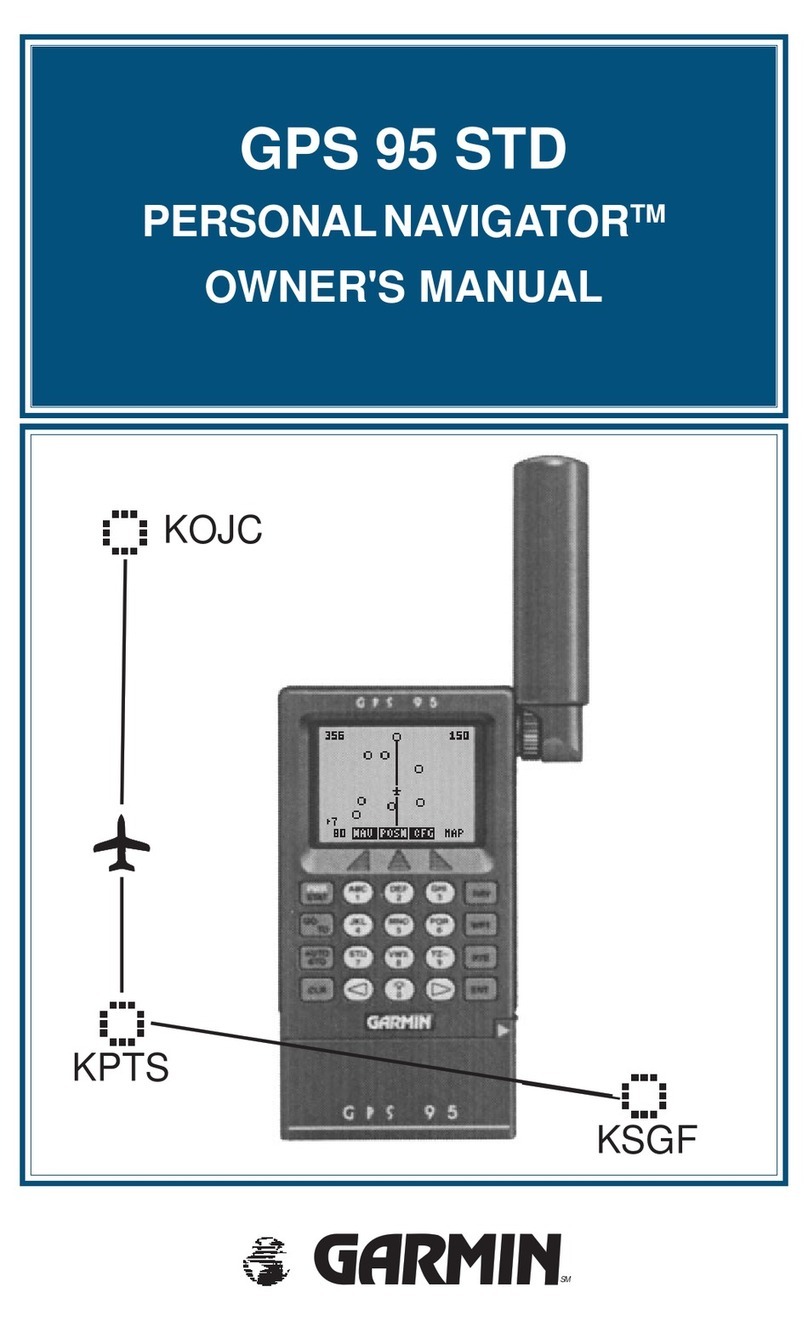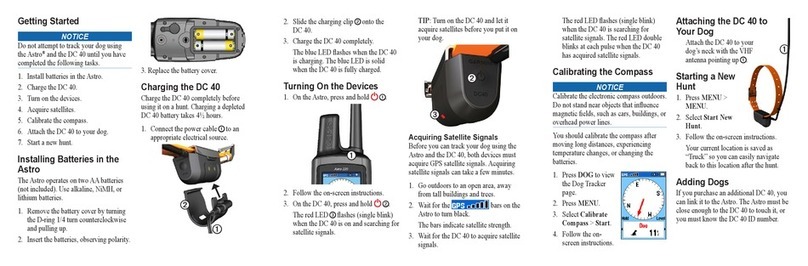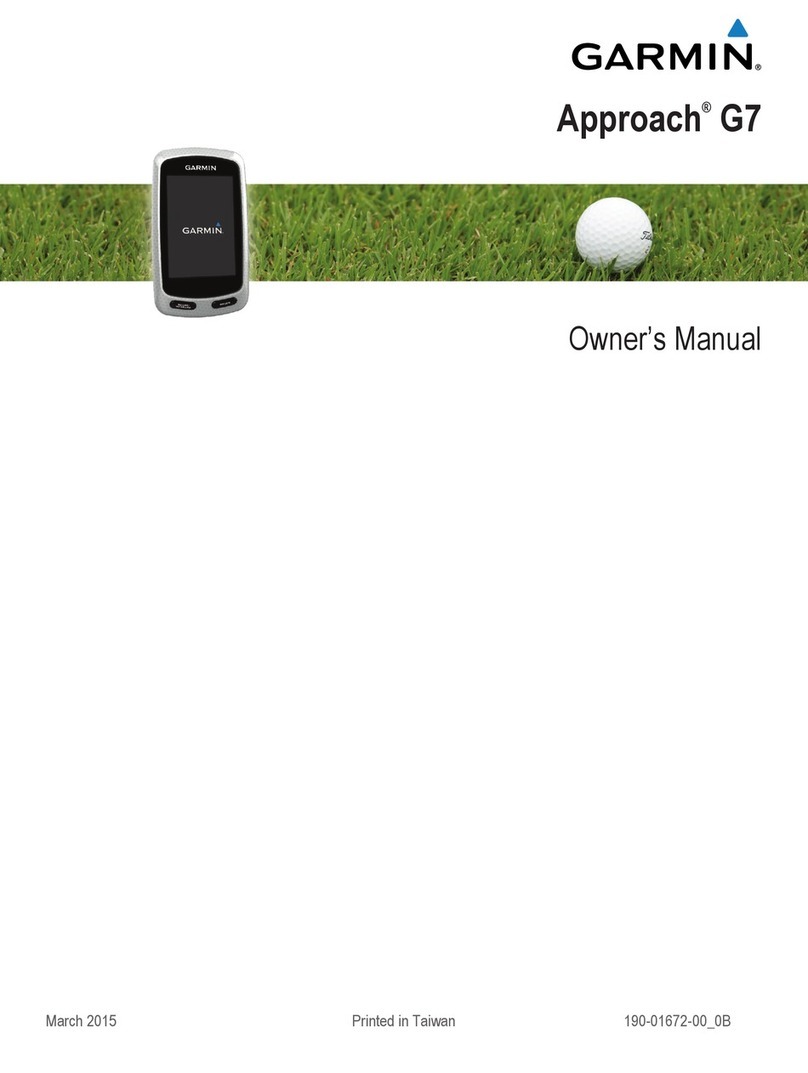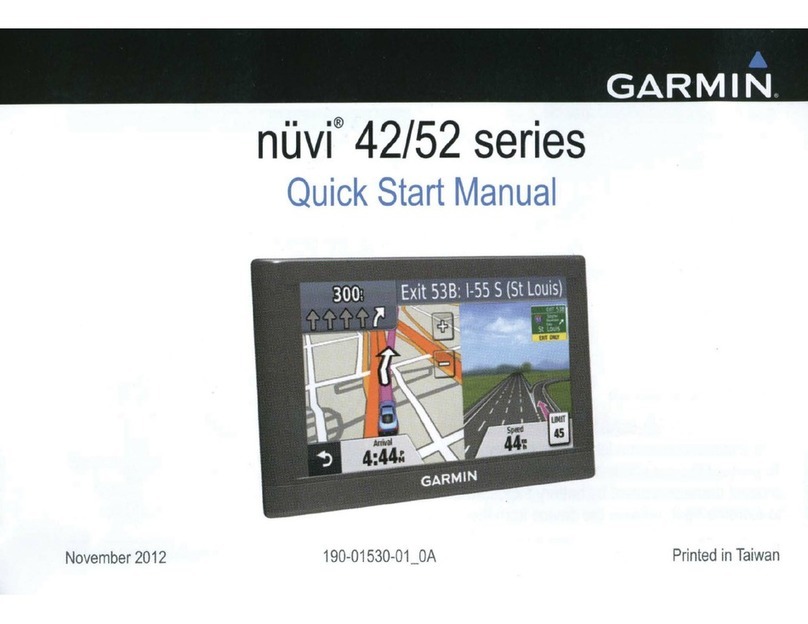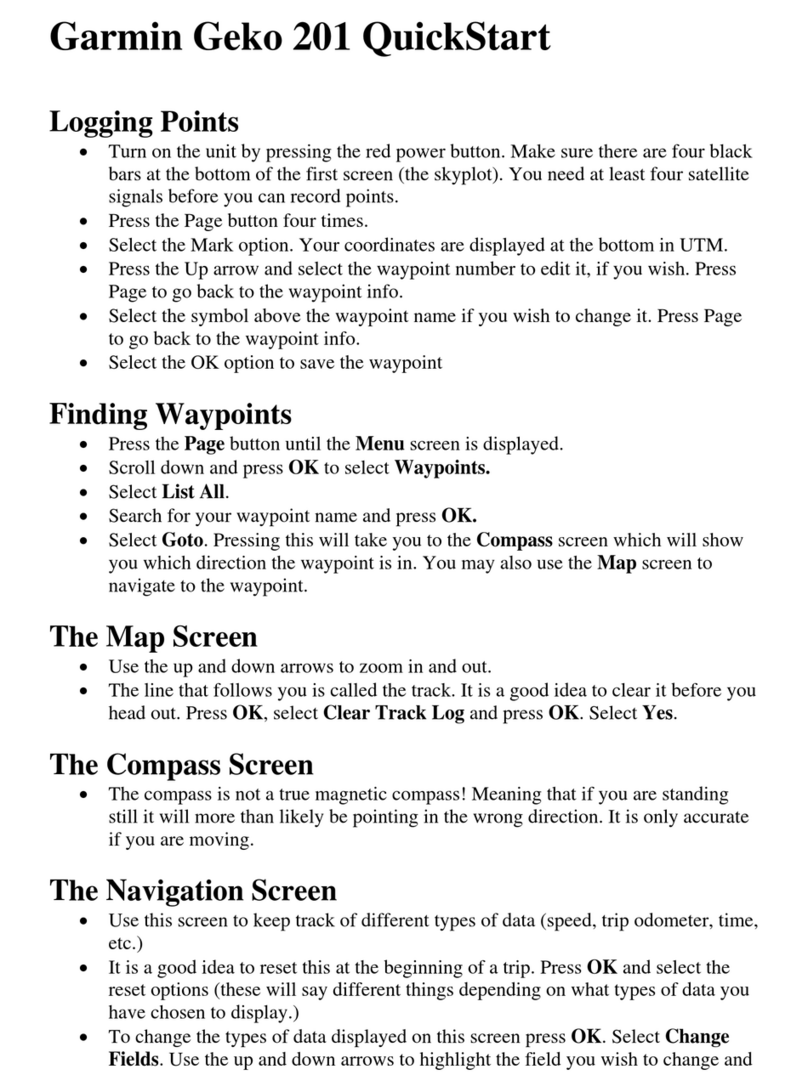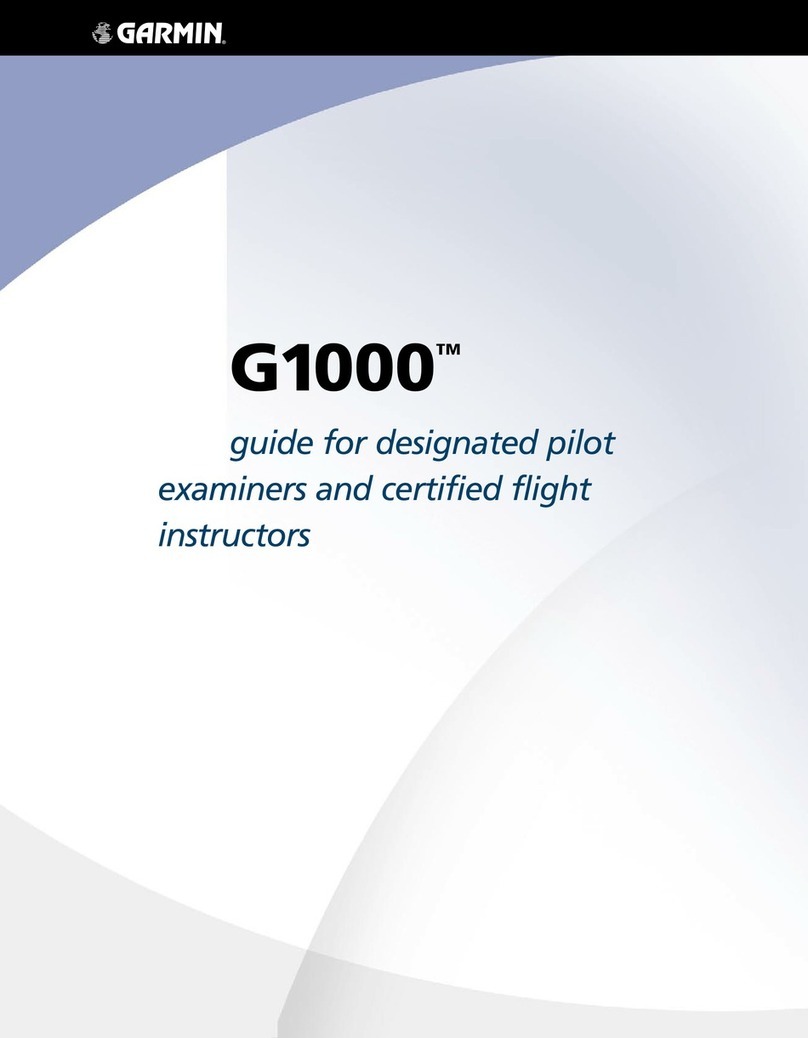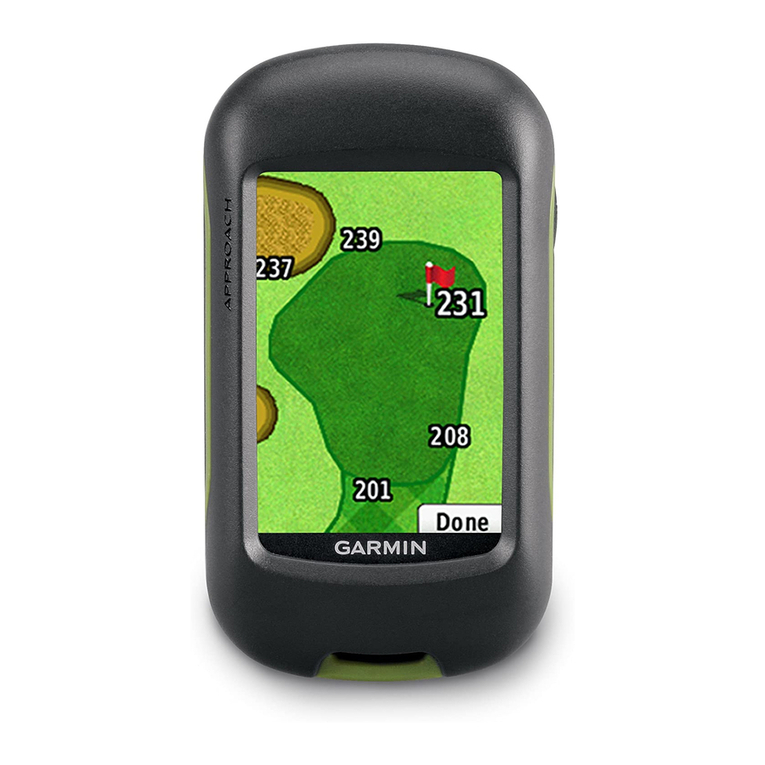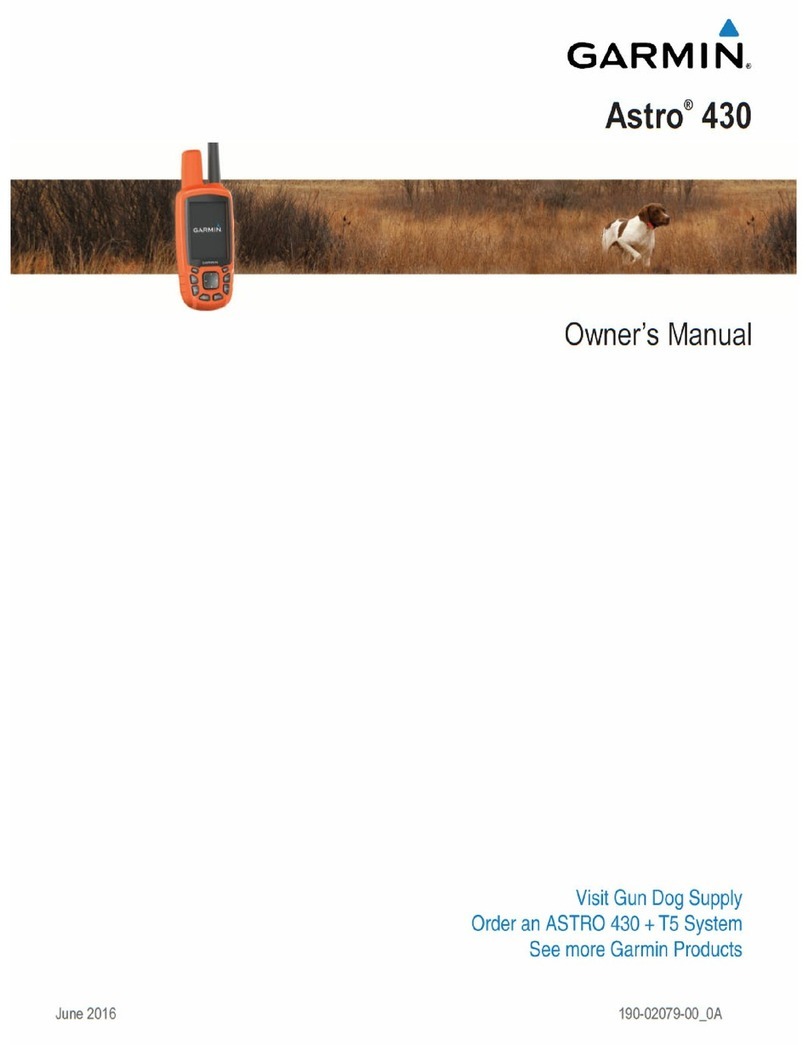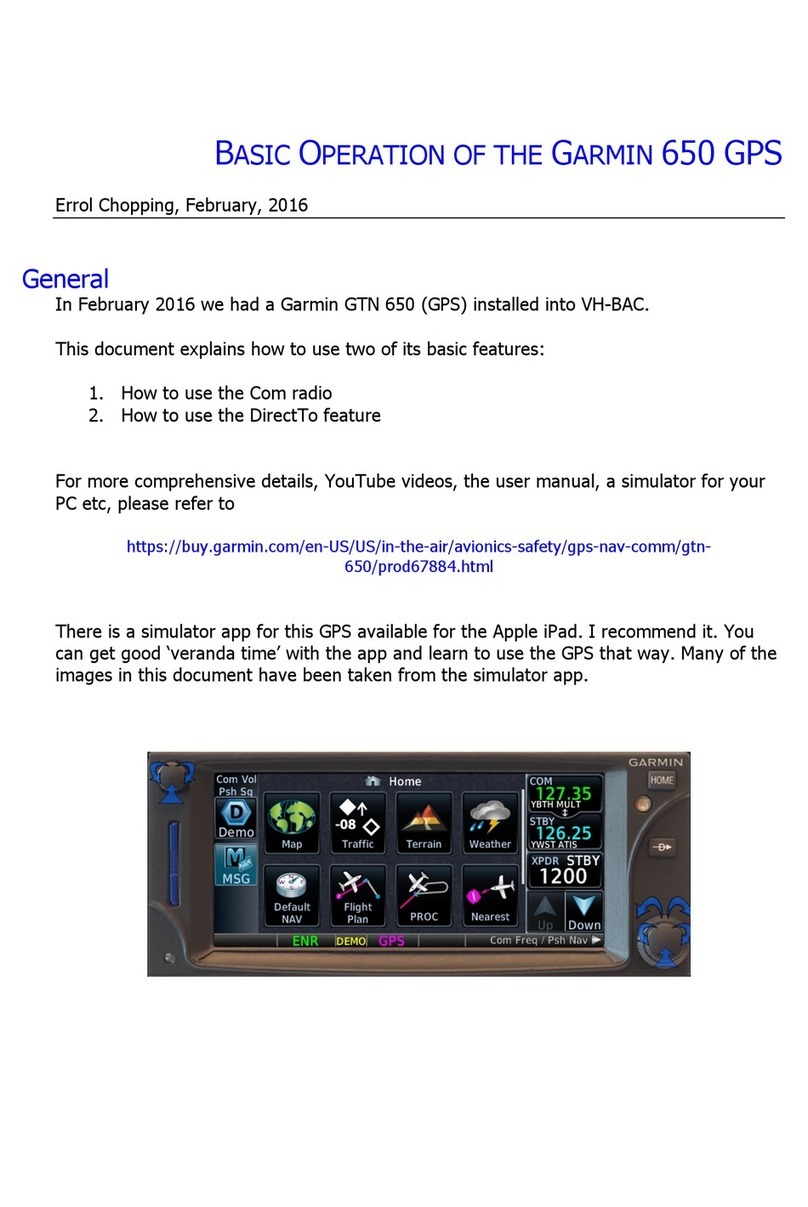Table of Contents
Introduction.....................................................................1
Device Overview......................................................................... 1
Battery Information.................................................................1
Installing the Lithium-ion Battery............................................ 1
Installing AA Batteries............................................................ 2
Turning On the Device................................................................ 2
Device Operation........................................................................ 2
Opening the App Drawer....................................................... 2
Locking the Touchscreen....................................................... 2
Acquiring GPS Signals............................................................... 2
Radio............................................................................... 3
Transmitting................................................................................ 3
The Radio App............................................................................ 3
Opening the Radio App......................................................... 3
Adjusting the Radio Volume...................................................3
Adjusting the Squelch Level.................................................. 3
Channels and Codes.................................................................. 3
Selecting a Channel............................................................... 3
Selecting a Squelch Code..................................................... 3
Monitoring a Channel for Activity........................................... 3
Scanning Channels................................................................ 4
Repeater Channels................................................................ 4
Peer-to-Peer Positioning.............................................................4
Polling Other Rino Users....................................................... 4
Editing Your Contact Info....................................................... 4
Contacts......................................................................................4
Saving a New Contact........................................................... 4
Viewing Contacts on the Map................................................ 4
Navigating to a Contact..........................................................4
Notes.......................................................................................... 4
Creating, Saving, and Sending Notes.................................... 4
Emergency Alerts....................................................................... 4
Sending an Emergency Alert................................................. 4
Responding to an Emergency Alert....................................... 4
Radio App Settings..................................................................... 4
Radio Setup........................................................................... 5
Connected Features....................................................... 5
Pairing Your Smartphone........................................................... 5
Viewing Widgets......................................................................... 5
Connect IQ Features.................................................................. 5
Downloading Connect IQ Features........................................ 5
Weather........................................................................... 5
Monitoring SAME Weather Alerts............................................... 5
Opening the Weather App.......................................................... 6
Viewing Weather Conditions and Forecasts.......................... 6
Viewing SAME Weather Alerts on the Map........................... 6
Geocaches...................................................................... 6
Registering Your Device at Geocaching.com............................. 6
Connecting to Geocaching.com............................................. 6
Searching for a Geocache.......................................................... 6
Navigating to a Geocache.......................................................... 6
Using Hints and Clues to find a Geocache............................ 6
Logging the Attempt....................................................................6
Filtering the Geocache List......................................................... 7
Saving a Custom Geocache Filter......................................... 7
Editing a Custom Geocache Filter......................................... 7
Applying a Custom Filter to a Geocache List......................... 7
Downloading Geocaches Using a Computer.............................. 7
chirp............................................................................................ 7
Enabling chirp Searching....................................................... 7
Finding a Geocache with a chirp............................................7
Removing Live Geocache Data from the Device........................ 7
Removing Your Device Registration From Geocaching.com..... 7
Activities......................................................................... 7
Recording an Activity.................................................................. 7
Creating a New Activity...............................................................8
Editing an Activity Name........................................................ 8
Editing an Activity Icon........................................................... 8
Deleting an Activity..................................................................... 8
Customizing Your Activity Log.................................................... 8
Pausing an Activity..................................................................... 8
Saving the Current Activity......................................................... 8
Clearing the Current Activity....................................................... 8
Deleting an Activity History......................................................... 8
Viewing Activity Information........................................................ 8
Viewing the Elevation Plot of an Activity..................................... 8
Saving a Location on an Activity................................................. 8
Opening Track Manager............................................................. 8
Navigation....................................................................... 9
Navigating to a Destination......................................................... 9
Finding a Location Near Another Location............................ 9
Stopping Navigation............................................................... 9
Navigating with the Map............................................................. 9
Navigating Using TracBack®...................................................... 9
Optional Maps.............................................................................9
Finding an Address................................................................ 9
Navigating with the Compass..................................................... 9
Calibrating the Compass........................................................9
Course Pointer....................................................................... 9
Navigating with Sight 'N Go........................................................ 9
Elevation Plot............................................................................ 10
Navigating to a Point on the Elevation Plot.......................... 10
Changing the Plot Type....................................................... 10
Resetting the Elevation Plot................................................. 10
Calibrating the Barometric Altimeter.................................... 10
Waypoints..................................................................... 10
Marking Your Current Location as a Waypoint......................... 10
Finding a Waypoint................................................................... 10
Editing a Waypoint.................................................................... 10
Deleting a Waypoint..................................................................10
Increasing the Accuracy of a Waypoint Location...................... 10
Projecting a Waypoint............................................................... 10
Routes........................................................................... 10
Creating a Route Using Route Planner.................................... 10
Creating a Route Using the Map.............................................. 11
Editing the Name of a Route.................................................... 11
Editing a Route......................................................................... 11
Viewing a Route on the Map.................................................... 11
Deleting a Route....................................................................... 11
Viewing the Active Route.......................................................... 11
Reversing a Route.................................................................... 11
Viewing the Elevation Plot of a Route...................................... 11
Garmin Adventures...................................................... 11
Sending Files to BaseCamp..................................................... 11
Creating an Adventure.............................................................. 11
Starting an Adventure............................................................... 11
Camera and Photos...................................................... 12
Taking a Photo..........................................................................12
Applications.................................................................. 12
Sending and Receiving Data Wirelessly................................... 12
Setting a Proximity Alarm......................................................... 12
Calculating the Size of an Area................................................ 12
Viewing the Calendar and Almanacs........................................ 12
Setting an Alarm....................................................................... 12
Starting the Countdown Timer.................................................. 12
Opening the Stopwatch............................................................ 12
Satellite Page............................................................................12
Table of Contents i