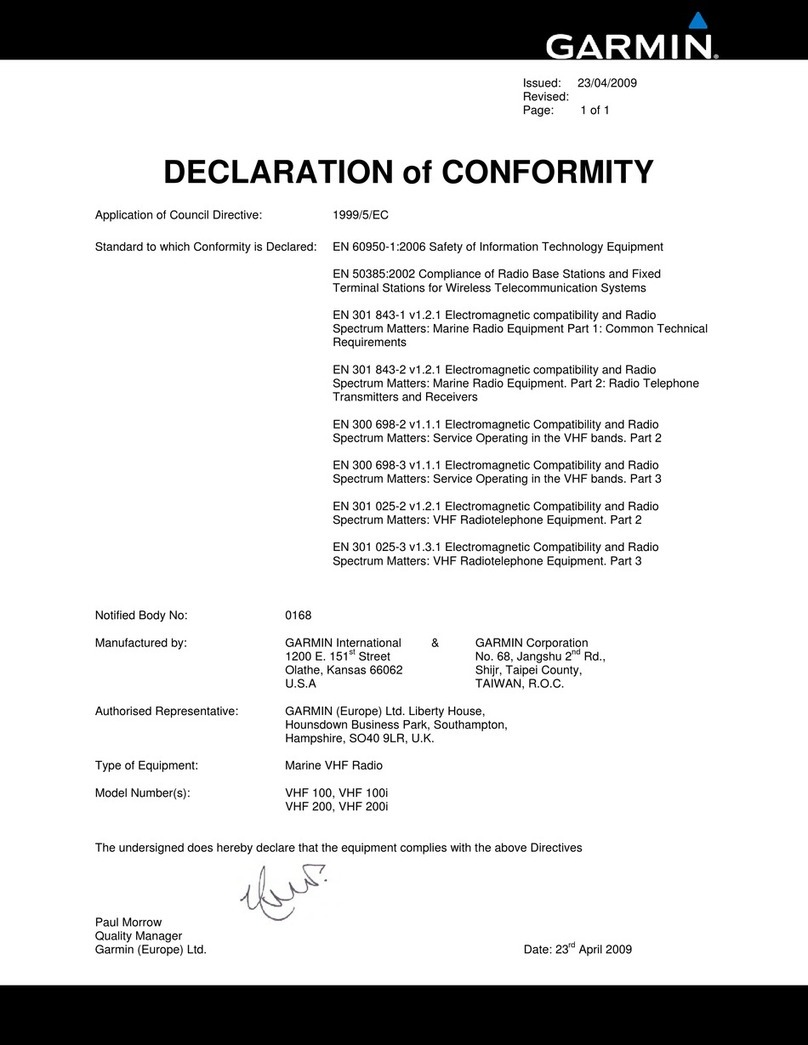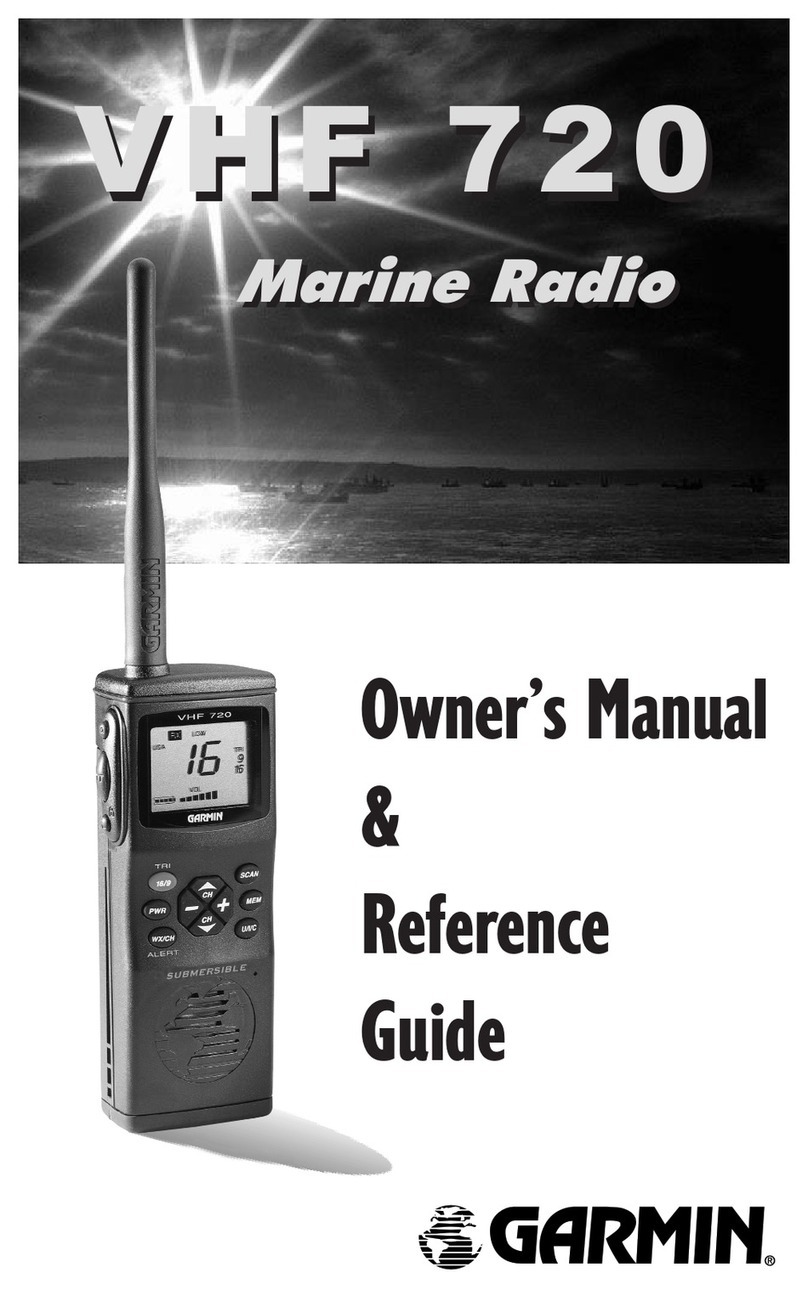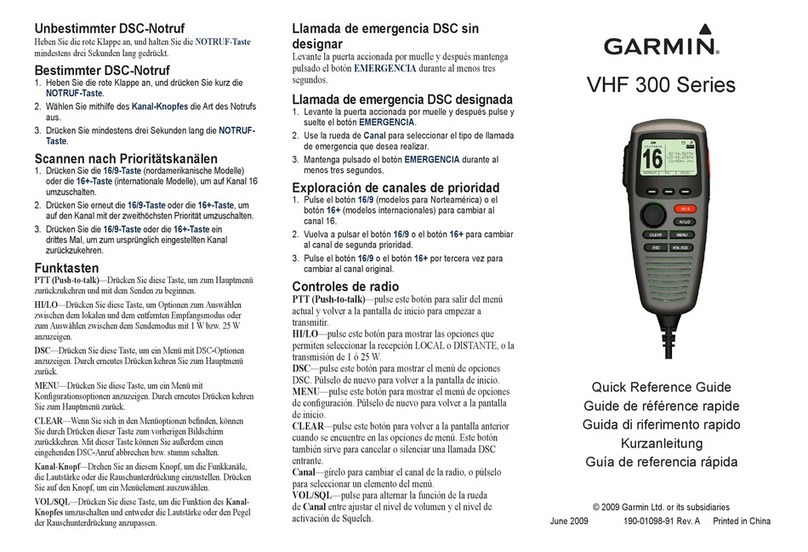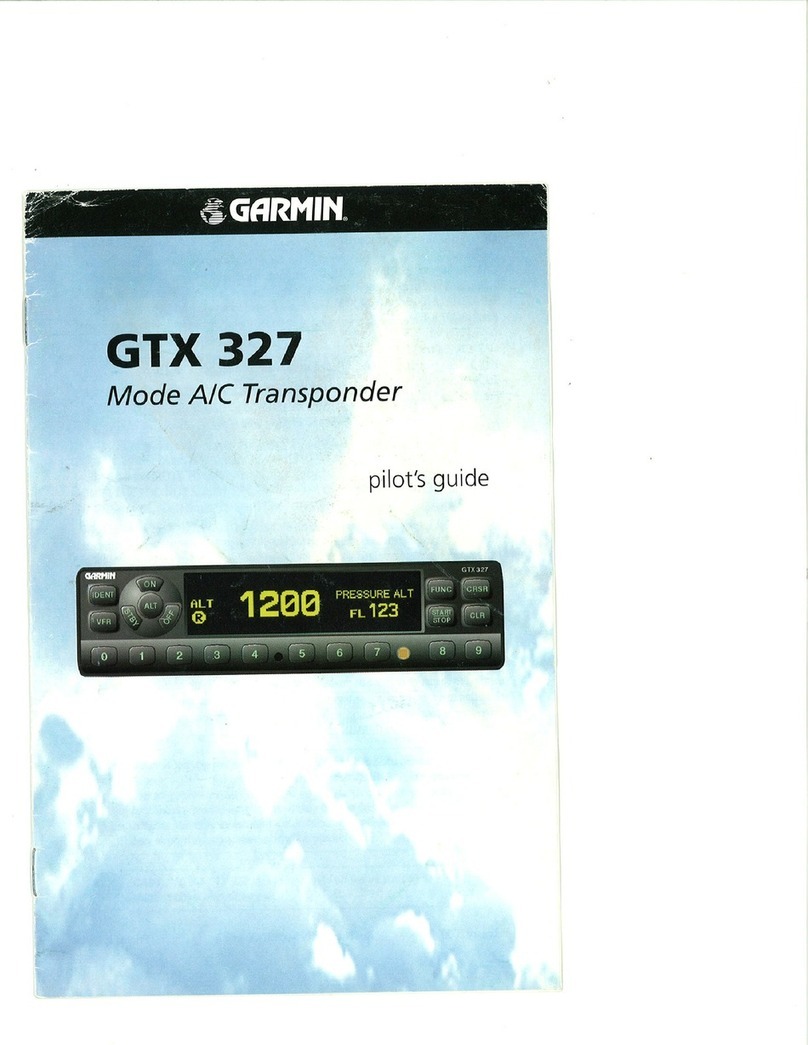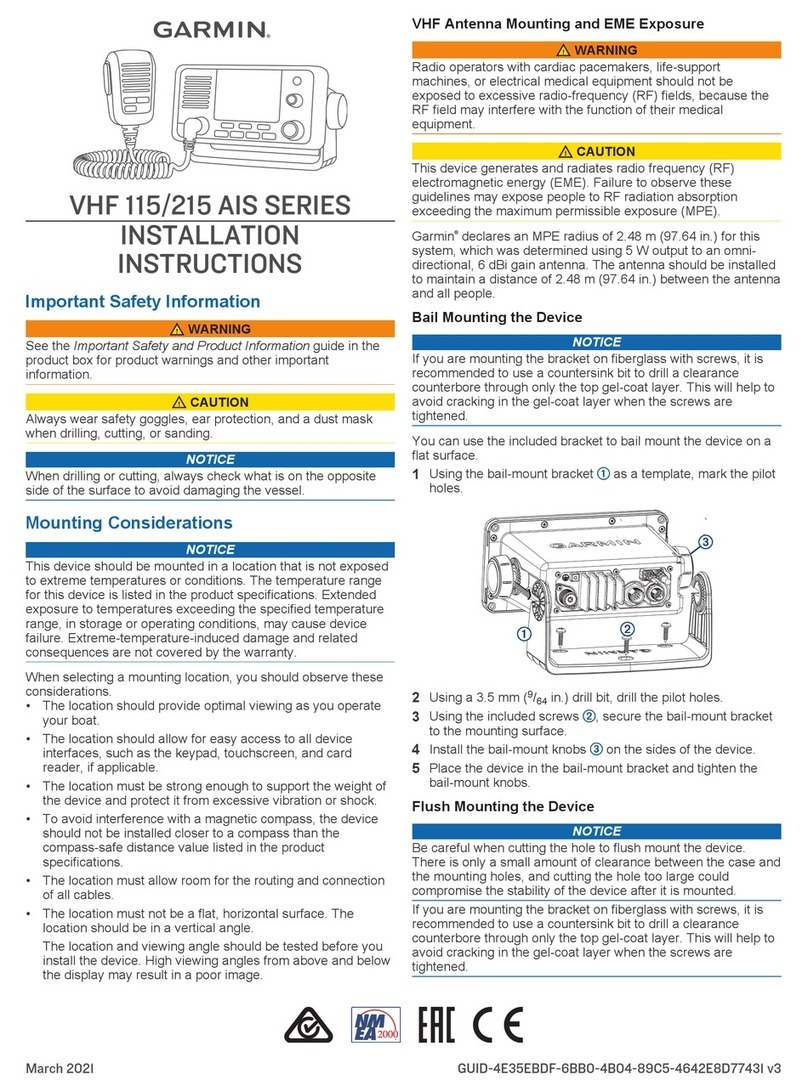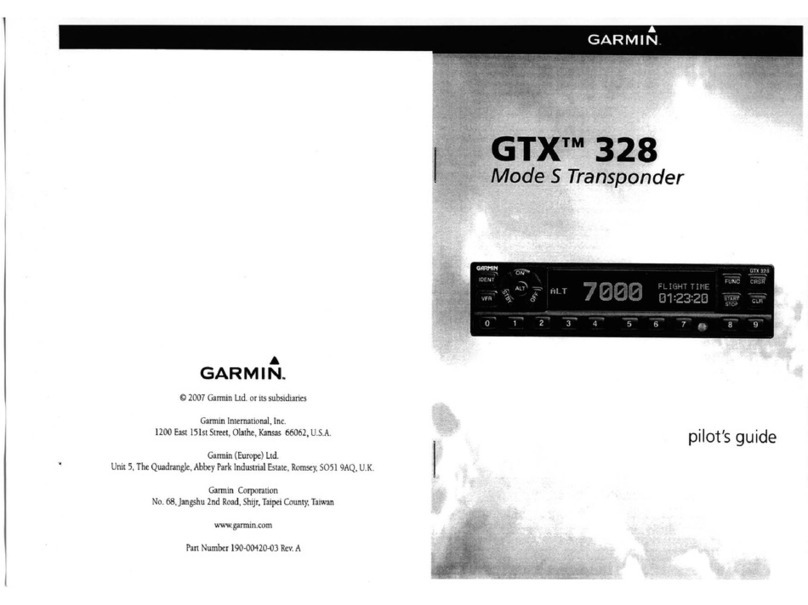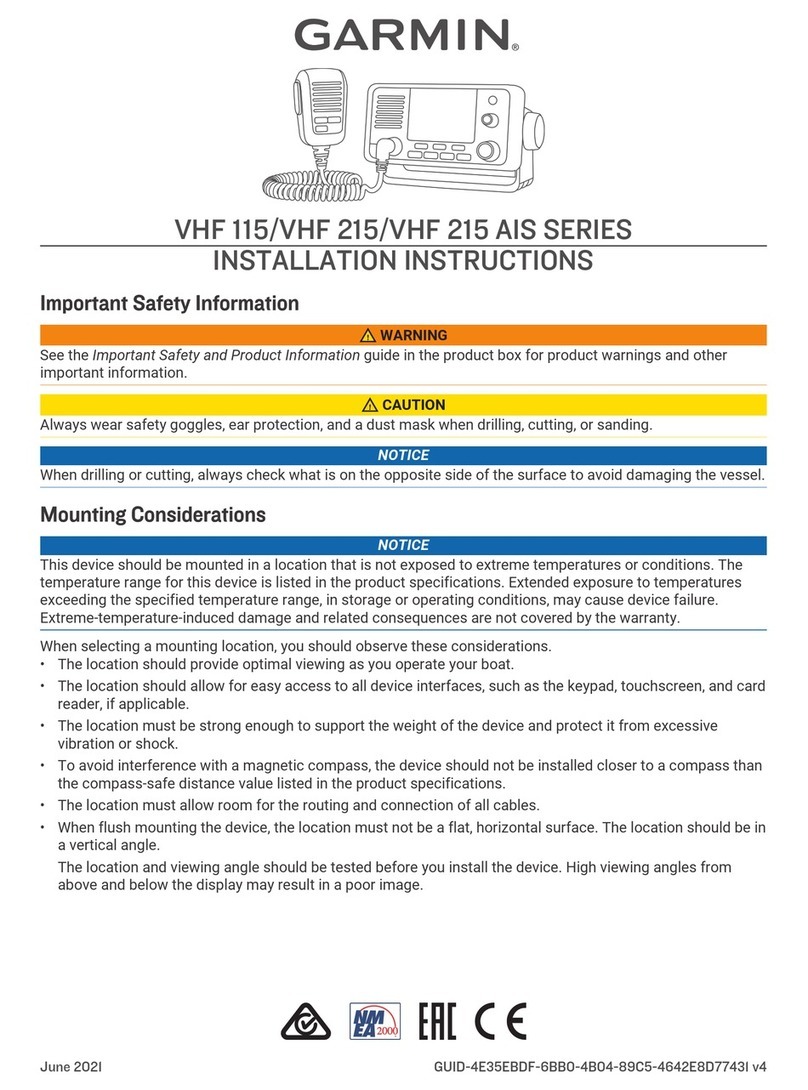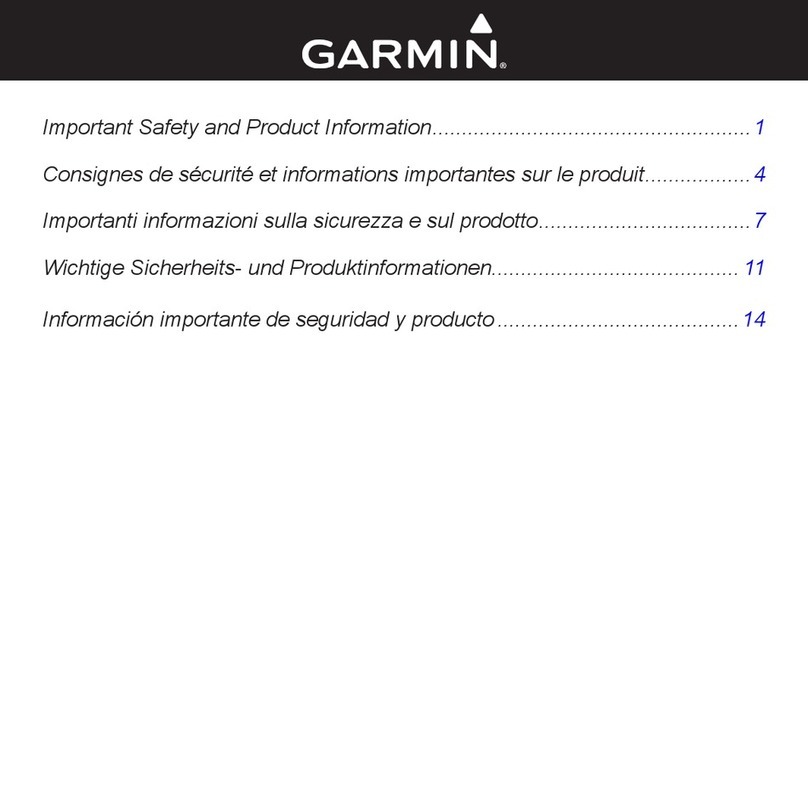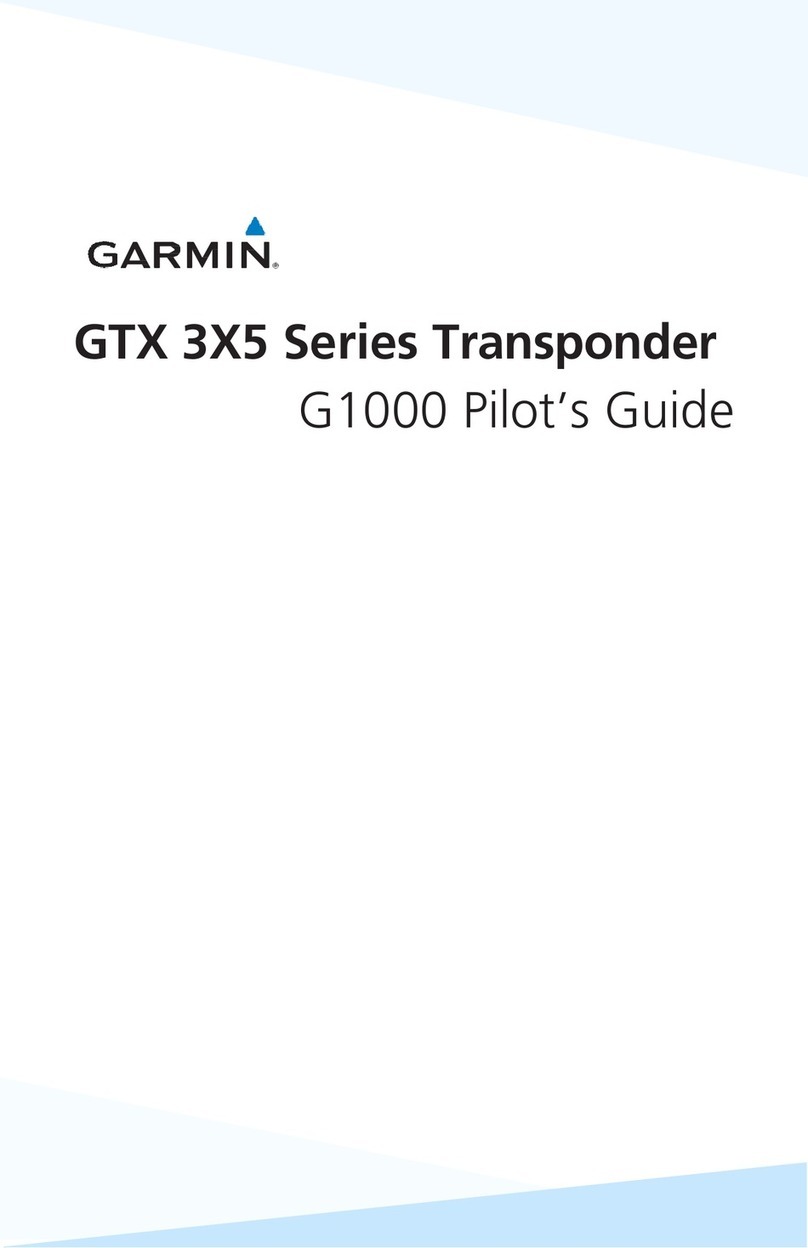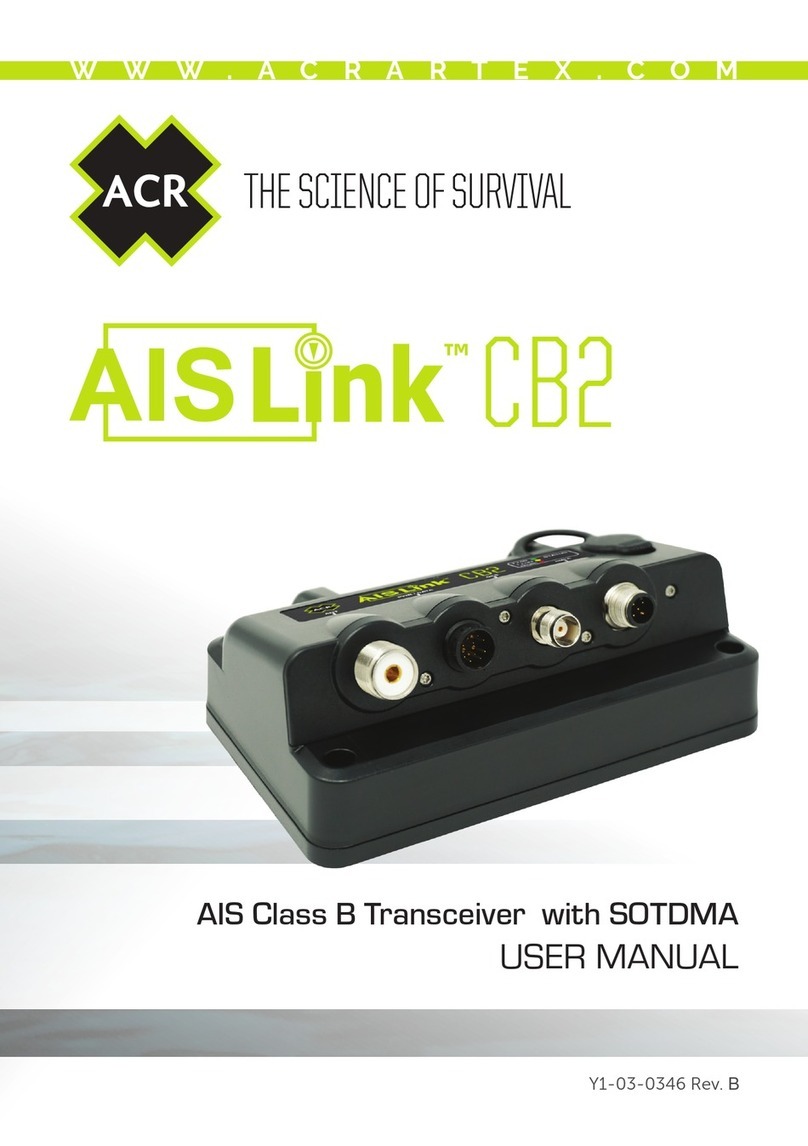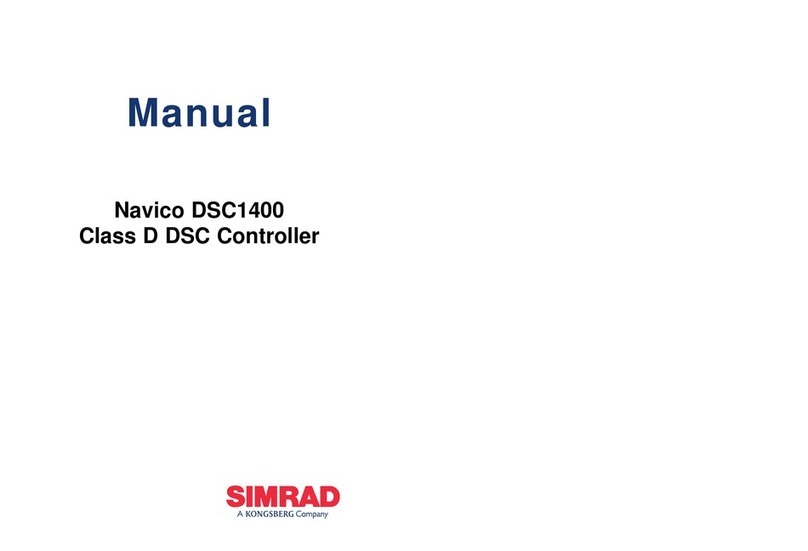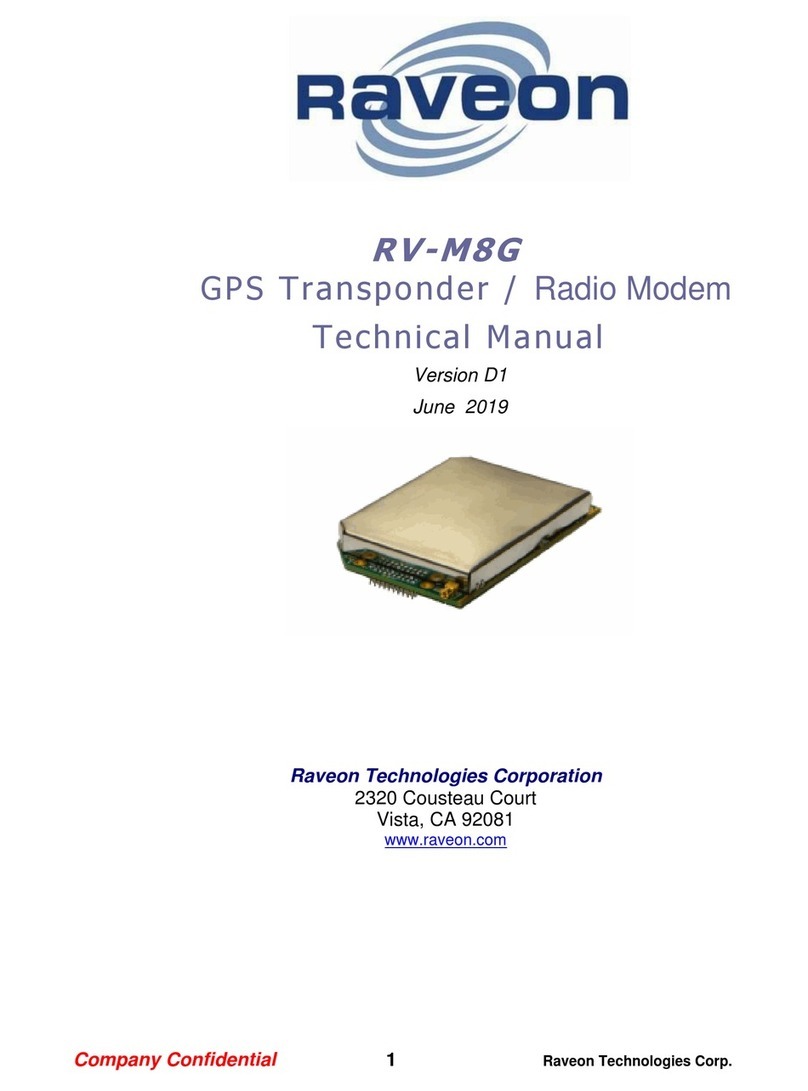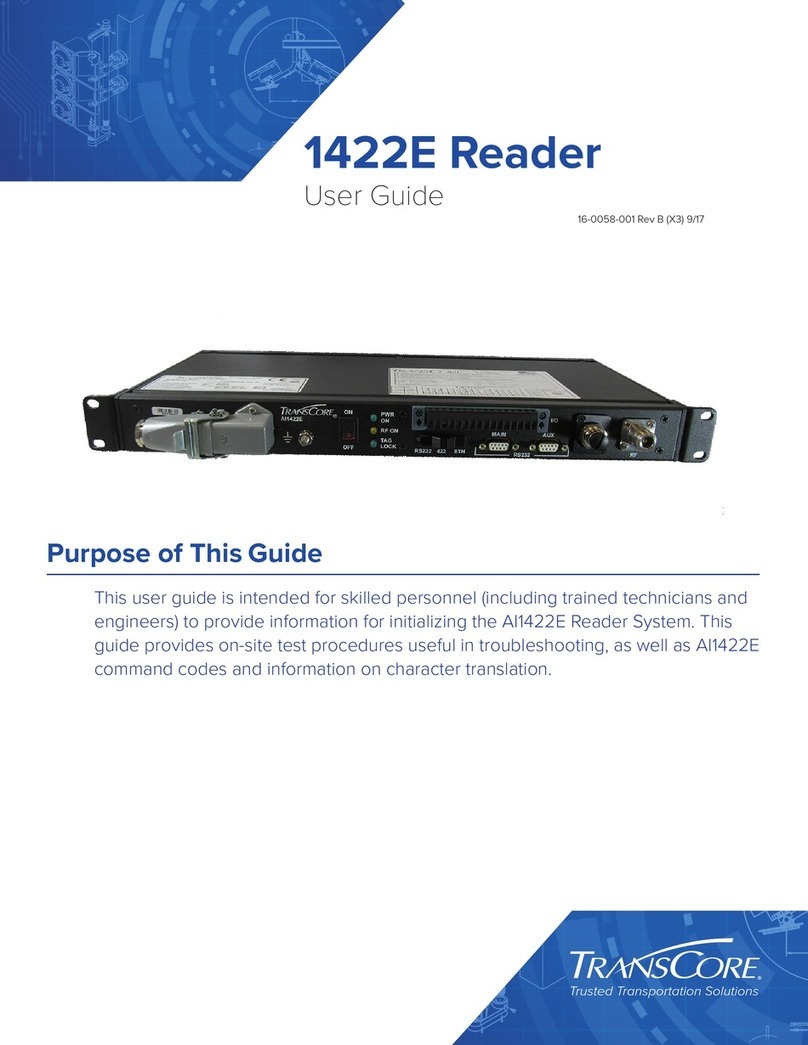Table of Contents
Introduction.....................................................................1
Radio Overview.......................................................................... 1
Handset Overview...................................................................... 1
Home Screen.............................................................................. 1
System Status Icons.............................................................. 1
Basic Operation.............................................................. 2
Turning On and Off the Device................................................... 2
Adjusting the Radio Volume....................................................... 2
Adjusting the Squelch Level....................................................... 2
Selecting the Frequency Band................................................... 2
Selecting a Channel....................................................................2
Transmitting with the Radio or Handset......................................2
Bypassing the Low Transmission Power Setting........................ 2
Scanning and Saving Channels................................................. 2
Scanning All Channels........................................................... 2
Saving a Channel...................................................................2
Removing a Saved Channel.................................................. 2
Scanning Saved Channels.................................................... 2
Monitoring Multiple Channels.................................................3
Selecting a Different Second-Priority Channel........................... 3
Switching to Priority Channels.................................................... 3
Setting the Receiving Sensitivity.................................................3
Switching Between 1 W and 25 W Transmitting Modes............. 3
Using the Hailer.......................................................................... 3
Foghorn...................................................................................... 3
Sounding the Foghorn Automatically..................................... 4
Sounding the Foghorn Manually............................................ 4
Adjusting the Sound Frequency of the Foghorn.................... 4
Entering Text.............................................................................. 4
NOAA® Weather Broadcasts and Alerts...................... 4
Tuning Weather Broadcasts....................................................... 4
Enabling and Disabling Weather Alerts...................................... 4
Digital Selective Calling................................................. 4
Digital Selective Calling.............................................................. 4
Entering Your MMSI Number......................................................4
Viewing Your MMSI Number...................................................... 5
Distress Calls.............................................................................. 5
Sending an Undesignated Distress Call................................ 5
Sending a Designated Distress Call...................................... 5
Waiting For and Receiving and Acknowledgment for a
Distress Call........................................................................... 5
Stopping Automatic Retransmission of Distress Calls........... 5
Revoking a Distress Call........................................................ 5
Placing Calls............................................................................... 5
Placing Individual Calls.......................................................... 5
Placing Group Calls............................................................... 6
Individual Call or Group Call Channels.................................. 6
Placing All-Ships Calls........................................................... 6
Requesting a Vessel's Position.............................................. 6
Receiving Calls........................................................................... 6
Receiving Distress Calls and Distress Relay Calls................ 6
Receiving All-Ships Urgency and Safety Calls...................... 6
Receiving Individual Routine Calls.........................................6
Receiving Position Requests................................................. 6
Receiving Position Calls........................................................ 6
Receiving Group Calls........................................................... 7
Position Tracking........................................................................ 7
Selecting Vessels and Activating Position Tracking.............. 7
Viewing and Deactivating Vessels on the Position Tracking
List......................................................................................... 7
Deleting a Vessel From the Position Tracking List................ 7
Call Log.......................................................................................7
Viewing the Calls in the Call Log........................................... 7
Placing a Call from a Call Log................................................7
Saving a Vessel or Station to the Directory from the Call
Log......................................................................................... 7
Deleting a Call Log Entry....................................................... 7
Directory..................................................................................... 8
Viewing Saved Vessels and Stations in the Directory........... 8
Adding an Entry to the Directory............................................ 8
Editing an Entry in the Directory............................................ 8
Deleting an Entry from the Directory...................................... 8
Adding a Group...................................................................... 8
Editing a Group...................................................................... 8
Deleting a Group.................................................................... 8
DSC Settings.............................................................................. 8
Manual Position Information.................................................. 8
Changing the Channel to 16 Automatically............................ 8
Sending Position Replies Automatically................................ 8
Automatic Transmitter Identification System.............. 8
Entering Your ATIS Identification Number.................................. 8
Turning On and Off ATIS............................................................ 9
Viewing Your ATIS Identification Number.................................. 9
Automatic Identification System................................... 9
Turning On and Off AIS.............................................................. 9
NMEA 0183 and NMEA 2000®....................................... 9
Additional Functionality with Other Garmin Devices................... 9
Communicating Over NMEA 0183 or NMEA 2000..................... 9
Configuring DSC NMEA Transmissions..................................... 9
System Settings............................................................. 9
Number Settings......................................................................... 9
Units Settings............................................................................10
Configuring the Time Offset................................................. 10
Selecting the Frequency Band................................................. 10
Changing a Channel Name...................................................... 10
Restoring Factory Settings....................................................... 10
Appendix....................................................................... 10
Alarms and Messages.............................................................. 10
Channel Lists............................................................................ 10
USA Channels..................................................................... 10
WX (Weather) Channels...................................................... 11
Canadian Channels............................................................. 11
International Channels......................................................... 14
Specifications............................................................................15
NMEA....................................................................................... 16
NMEA 0183 IN Sentences Supported................................. 16
NMEA 0183 OUT Sentences Supported............................. 16
NMEA 2000 PGN Information.............................................. 16
Contacting Garmin Product Support......................................... 16
Cleaning the Outer Casing....................................................... 16
Index.............................................................................. 17
Table of Contents i