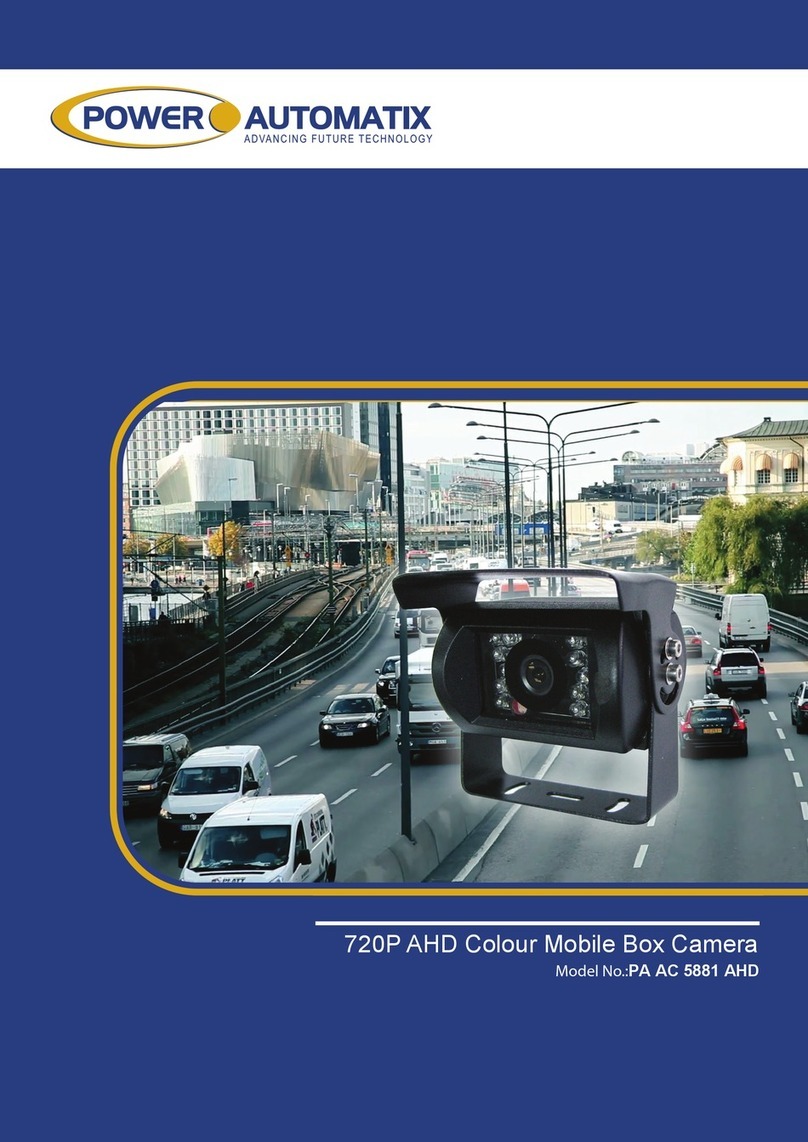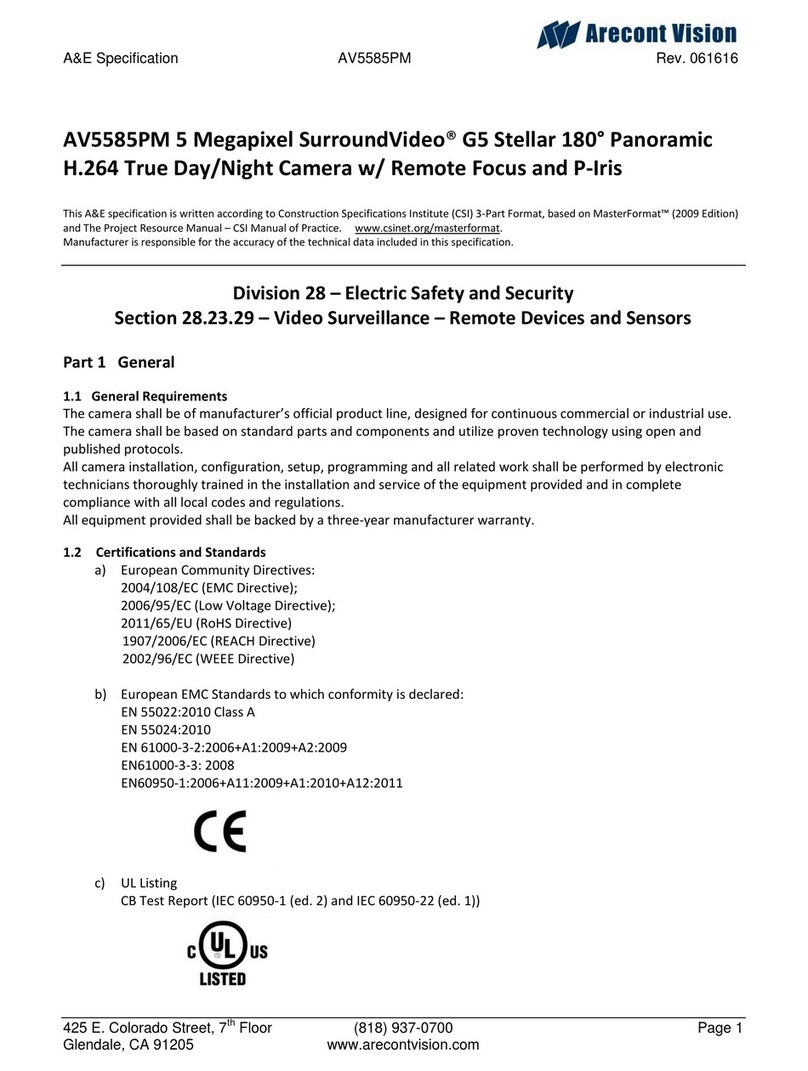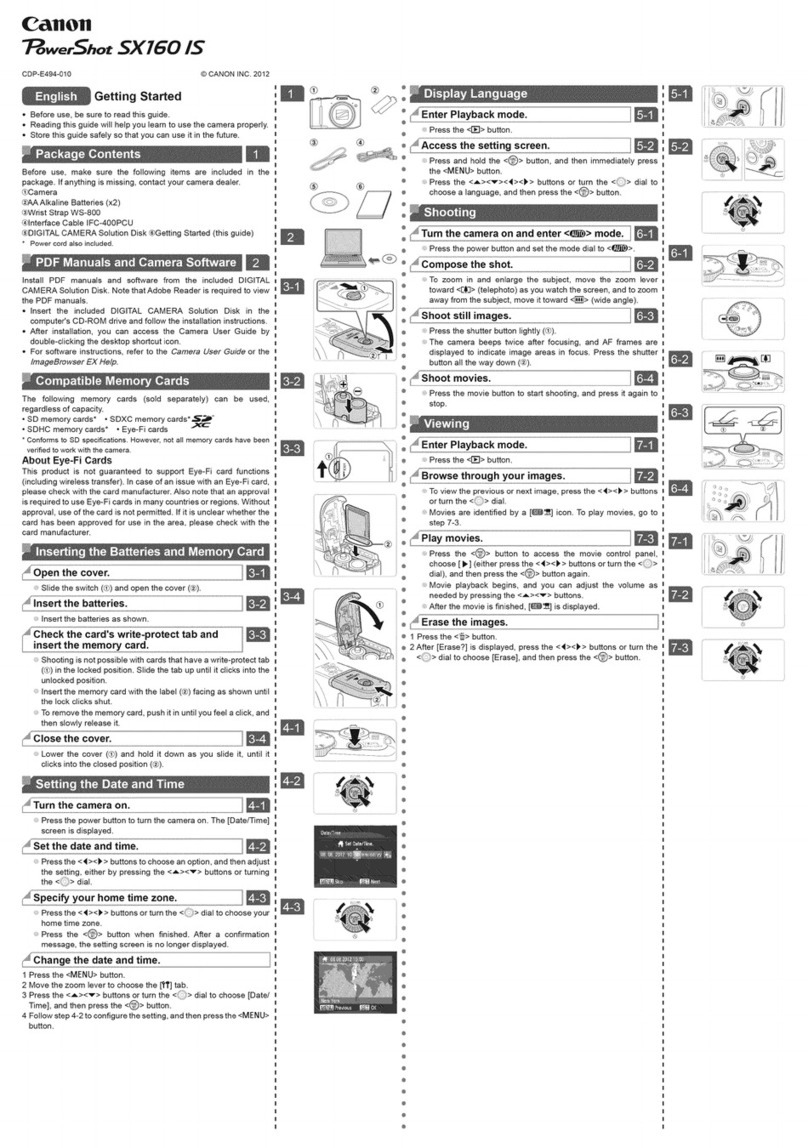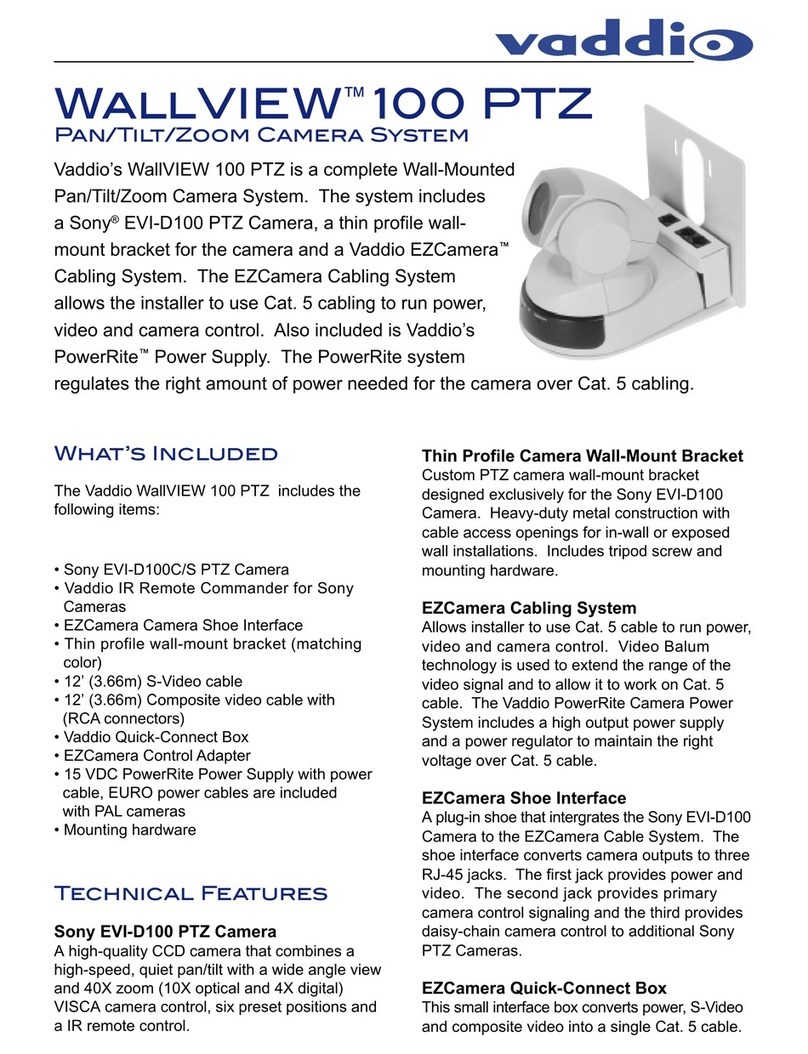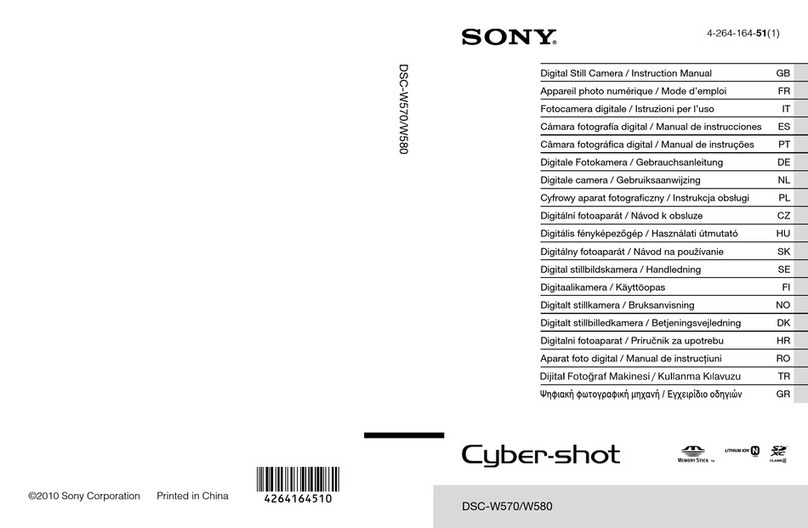Gatekeeper Systems SV12 User manual

SV12 360° Surround Vision Camera System
User Manual & Install Guide
Document Ref. No. : DN3267
Version No. : 2.1.2
Document Date : May 2021

SV12 User Manual & Install Guide
Table of Contents
2 of 26
TABLE OF CONTENTS
GLOSSARY ..............................................................................................................................................3
1INTRODUCTION .............................................................................................................................5
1.1 WELCOME TO YOUR NEW SV12 ..................................................................................................................................5
1.2 IMPORTANT SAFETY AND HANDLING INFORMATION..................................................................................................5
2WHAT’S INCLUDED ........................................................................................................................7
2.1 CONTROLLER....................................................................................................................................................................8
2.1.1 IR Remote Controller........................................................................................................................................8
2.2 SYSTEM SPECIFICATIONS ................................................................................................................................................9
3HARDWARE INSTALLATION .......................................................................................................10
3.1 QUICK REFERENCE GUIDE FOR INSTALLATION ...........................................................................................................10
3.2 INSTALLATION GUIDELINES ..........................................................................................................................................11
3.2.1 Instructions for Mounting the System ......................................................................................................11
3.3 CALIBRATION .................................................................................................................................................................13
3.3.1 Board Sheet .......................................................................................................................................................13
3.3.2 Navigate through Video Processor Menu...............................................................................................13
3.3.2.1 System ............................................................................................................................................................14
3.3.2.2 Clock................................................................................................................................................................16
3.3.2.3 Storage...........................................................................................................................................................16
3.3.2.4 DVR..................................................................................................................................................................16
3.3.2.5 AVM.................................................................................................................................................................17
3.3.2.6 Player ..............................................................................................................................................................18
3.3.2.7 Information...................................................................................................................................................18
3.3.3 Handle Calibration .........................................................................................................................................19
3.3.3.1 SVM2DHorizCalibrateTool_v1.2 Software overview .....................................................................19
3.3.3.2 Calibration Tools ........................................................................................................................................19
3.3.4 Importing Settings to Video Processor.....................................................................................................23
4MAINTENANCE AND TROUBLESHOOTING................................................................................24
5CUSTOMER LIMITED WARRANTY...............................................................................................25
6CONTACT INFORMATION ...........................................................................................................26

SV12 User Manual & Install Guide
3 of 26
GLOSSARY
Term/Abbreviation
Description
ACC
Accelerometer
AHD
Analog high definition.
CAN
Controller Area Network is a vehicle bus standard designed to allow
microcontrollers and devices to communicate with each other in
applications without a host computer.
DVR
Digital Video Recorder –a device that records audio and video input
from the cameras and stores it to a hard disk drive and/or an SD card
for retrieval and viewing.
FlexFi
Internal Wi-Fi 2GHz and 5 GHz. It allows DVR to be configured as a
client or access point.
FTP
File Transfer Protocol is a standard network protocol used to transfer
computer files from one host to another host over a TCP-based
network, such as the Internet.
FPS
Frames per Seconds.
GPS
Global Positioning System –it is a radio navigation system that allows
land, sea, and airborne users to determine their exact location, velocity,
and time 24 hours a day, in all weather conditions, anywhere in the
world.
H.264
Also known as MPEG-4 Part 10, Advanced Video Coding (MPEG-4
AVC), this is a video coding format that is currently one of the most
commonly used formats for the recording, compression, and
distribution of video content.
H.265
Also known as HEVC video, High-Efficiency Video Coding. Due to the
advanced technology, it required a 40% less bandwidth and storage
space than H.264.
ICD / ICD2
Interactive Control Display, purpose-built touch screen monitors for
operating Gatekeeper Systems DVR’s.
IO
Input/output
LAN
Local Area Network –it is a computer network that interconnects
computing devices within a limited area such as a school, work area,
or an office building.
LCD Monitor
Liquid Crystal Display Monitor –it is a display screen that uses
electronically modulated segments controlling a layer of liquid crystals
and arrayed in front of a light source (backlight) or reflector to produce
images and text.
MAC Address
Media Access Control address –it is a unique identifier assigned to
network interfaces for communications on the physical network
segment.

SV12 User Manual & Install Guide
4 of 26
OSD
On-Screen Display –an image superimposed on a screen commonly
used to display information such as volume, channel, date/time, device
status, etc. It also forms the basis of the menu system display which is
used to configure the system settings of the digital video recorder.
HD/HDD
Hard Drive –a high-capacity, self-contained storage device containing
a read-write mechanism plus one or more hard disks, inside a sealed
unit. Also called hard disk drive.
TCP
TCP is one of the main protocols in TCP/IP networks which enables
two hosts to establish a connection and exchange streams of data. TCP
guarantees delivery of data and also guarantees that packets will be
delivered in the same order in which they were sent.
UDP
UDP is a simple connectionless transmission model with a minimum
overhead of protocol mechanisms.
USB
Universal Serial Bus –it is an industry-standard that defines the cables,
connectors and communications protocols used in a bus for
connection, communication, and power supply between computers
and electronic devices.
UTC
Coordinated Universal Time is a time standard based on International
Atomic Time with leap seconds added at irregular intervals to
compensate for the Earth’s slowing rotation. It is the primary time
standard by which the world regulates clocks and time.
Event Abbreviations.
When a recorded video is viewed in G4 Viewer+ the abbreviations displayed on the screen for events
are specific to their default values.
SENSOR
OSD NAME
BRAKE
BK
WARNING LIGHTS
WN
STOP ARM
SA
DOOR
DR
LEFT TURN
LT
RIGHT TURN
RT
EXTRA1
EX1
EXTRA2
EX2

SV12 User Manual & Install Guide
5 of 26
1Introduction
1.1 Welcome to Your New SV12
Congratulations on the purchase of your new Gatekeeper Systems SV12.
The 360° Surround Vision Camera System provides real-time and surround view of the vehicle for blind-
spot detection. With 4 channels 1080P wide-angle cameras and video processor, a high resolution
panoramic real-time stitching scene is available on the display monitor. The display monitor is off when
the vehicle is moving forward. As the vehicle is reversing or making side turns, the display monitor turns
on and provides a split-screen display of a 360° stitching image and a rear, left, or right view. The 360°
Surround Vision Camera System is easy to install and calibration is customizable to meet specific vehicle
requirements.
To playback the recorded video or search for any sensor alarm triggers, when paired with a Gatekeeper
Systems DVR, the SV12 utilizes Gatekeeper’s custom video viewing software, “G4 Viewer Plus”. G4
Viewer Plus is an easy-to-use application that allows users to quickly find the video of interest and save
as a clip in MP4 format. G4 Viewer Plus is available as a free download from Gatekeeper System website
(www.gatekeeper-systems.com).
1.2 Important Safety and Handling Information
Before using the product, please ensure that you observe the safety precautions described below.
Always ensure that the product is used correctly and by the listed instructions. Be sure to also check the
manuals included with any other product accessories that you may use.
SAFETY AND INFORMATION SYMBOLS USED IN THIS MANUAL
This symbol is intended to alert the user to the presence of uninsulated
“dangerous voltage” that may be of sufficient magnitude to constitute a
risk of electric shock to persons.
This symbol is intended to alert the user to the presence of important
operating and maintenance instructions in the literature accompanying this
product. Failure to heed these warnings or instructions may damage the
product or cause it to operate incorrectly.
This symbol indicates text of importance or special significance in the
accompanying product literature. These may be important operating
instructions or supplemental information.
This symbol draws the user’s attention to time-saving tips and helpful
guidelines for using the product’s features.
This symbol draws the user’s attention to recommended best practices
which should be observed when installing and using the product.

SV12 User Manual & Install Guide
6 of 26
The battery must be disconnected from the vehicle before
working on the electrical system of the vehicle when installing,
servicing or removing Gatekeeper products.
Preparing to Install
▪Customers shall be responsible for addressing any systems on the bus that require
attention as a result of disconnecting the bus battery. This includes, but is not limited
to, entering a radio theft code, programming radio stations, etc.
Installing the product
▪All Gatekeeper Systems employees or contractors who perform electrical work (e.g.
installing, servicing or removing a SV12, installing a backup camera system, etc.) on a
customer vehicle shall ensure that the battery in the vehicle is disconnected before
work commences.
Operating the product
▪The SV12 has an operating temperature range of -22°F to +155°F (-30°C to +70°C). It
is good practice to ensure that the product is mounted in a suitable location which
does not exceed acceptable temperature ranges during normal operations.
▪Do not remove the cover of the product as this will void the warranty.
▪When a system has shipped with a GPS antenna, please ensure that the GPS antenna is
mounted externally on the roof of the bus with a clear view of the sky, and with the
magnetic side facing down.
Updating the product
▪Firmware updates (available from www.gatekeeper-systems.com) are system and
product model specific. These firmware updates must be applied to the SV12 system
only.
Repairing the product
▪Your SV12 doesn’t have any user-serviceable parts. Do not open or disassemble it or
attempt to repair it or replace any components.
▪Disassembling the SV12 may damage it or may cause injury to you. If your product
needs service, is damaged, or malfunctions, contact Gatekeeper Systems for assistance.
If you attempt to open it, you risk damaging your product, and such damage isn’t
covered by the warranty on your SV12.
If at any time there is a question about how to proceed, please contact Gatekeeper Systems immediately
at either 1-888-666-4833 or 1-604-864-6187 for assistance. Review all available installation
documentation, including technical bulletins. Additional resources, technical bulletins and product
tutorials can be found at https://www.gatekeeper-systems.com/support/downloads/

SV12 User Manual & Install Guide
7 of 26
2What’s Included
The following items are included as part of your basic product package.
SV12 Digital Video Processor
(SV12 Assembly)
A video processor to merge the image.
4 Cameras 1080P AHD
4 1080P AHD wide angle (190o) Cameras.
Sensor Cable
(CAB000469
)
Power cable and the sensor wires.
IR Cable
To receive the IR signal from the IR remote
control.
HDMI to DVI
Video Processor to DVR
Fastening Screws

SV12 User Manual & Install Guide
8 of 26
To connect the cameras
CAB000470
There are numerous customizable options and accessories which can tailor the product installation to
fit your unique operating environment and requirements.
Please contact Gatekeeper Systems for information on optional download kits and other accessories for
use with your product.
2.1 Controller
2.1.1 IR Remote Controller
▪Arrow Keys: These buttons can be used to move the cursor or menu highlight to the
left and right as well as up and down in order to select a button or menu item.
▪Menu: These two buttons provide a quick way to return to the main menu.
▪Playback Control Keys: When you are viewing video playback, these keys will allow
you to easily Pause/Step through the video frame by frame, Play the video at normal

SV12 User Manual & Install Guide
9 of 26
speed, play the video at Slow speed (pressing repeatedly cycles through the available
slow-motion speed settings), and Stop the video playback.
▪View Mode: to change the view to full screen display or exit from full screen display.
▪Numeric Keys: to enter the numeric values.
▪Exit/ESC: To exit from the menu.
2.2 System Specifications
Specification
Video Processor
Video Input
4 Analog High Definition (AHD) channels
Video Output
1 channel 1080P, 1 channel D1
Video Resource
1080P (1920 x 1080)
Video Compression
H.264
Video System
NTSC / PAL
Trigger Input
Left turn, Right turn, Reverse signal
Trigger Display
Left turn –split display of left side view and 360° stitching image
Right turn –split display of right-side view and 360° stitching image
Reverse –split display of rear view and 360° stitching image
Operating Temperature
-22°F to +155°F (-30°C to +70°C)
Camera
Imaging Sensor
1/2.9” SONY CMOS
Video System
NTSC / PAL
Resolution
1080P (1920 x 1080)
Minimum Illumination
0.1 Lux (day), 0 Lux (with IR)
Operating Voltage
12V (powered from video processor)
Operating Current
<140mA DC 12V
Operating Temperature
-22°F to +155°F (-30°C to +70°C)
IP Rating
IP69K

SV12 User Manual & Install Guide
10 of 26
3Hardware Installation
3.1 Quick Reference Guide for Installation

SV12 User Manual & Install Guide
11 of 26
3.2 Installation Guidelines
3.2.1 Instructions for Mounting the System
Installation Requirements
The device has an operating temperature range of -22°F to +155°F (-30°C to +70°C). Please ensure that
the device is mounted in an area in which acceptable temperature ranges are experienced.
As part of installation best practices, it is recommended to mount the device in the vehicle
cabin area where there is environmental control (i.e. heating and/or air-conditioning). This will
extend the device operating life by not exposing it unnecessarily to adverse environmental
conditions.
Please take a moment to read and understand the following important installation conditions
to ensure the Customer Warranty will not be voided.
▪DO NOT remove any enclosures/covers associated with the device as this will void the warranty.
▪Remove the In-Line Power fuse prior to jump-starting the vehicle.
▪Select a solid ground connection for the device.
▪DO NOT use any third-party accessories, unless approved by Gatekeeper Systems.
▪The device is designed for interior use only. Do not install in areas that are exposed to excessive
moisture.
▪Mount the device in a location that has good airflow and is not subject to excessive heat/cold
variations.
▪Ensure that the device is mounted where it is not easily accessible by non-authorized personnel.
▪Ensure that ALL provided Split Loom are used around exposed cables. Grommets are to be used
as directed by the install sheet. Failure to use provided Split Loom and Grommets will void the
warranty.
▪Gatekeeper Systems provides Tek Screws with which to mount the SV12 –these have been
tested and are approved for mounting.
▪DO NOT plug in the cable to the processor until the wires have been connected

SV12 User Manual & Install Guide
12 of 26
Connections
▪Plug the CAB000469 cable on the back of the device. The sensors on CAB000469 cable will
connected to the corresponding sensor source. (i.e. the left turn signal on the vehicle for LT etc).
The power connections are explained below:
GND (A) (Black) Connect to the negative terminal of the battery, -12V.
Typically, grounds are established in the fuse panel, and
installers would need to connect there.
IGNITION (B) (Yellow) Connect to the vehicle ignition, +12V, the signal required to
activate the device. Ensure that the provided 3 AMP
fuse is used. Ignition is obtained from the “cold” side
of the solenoid.
POSITIVE (C) (Red) Connect to the positive terminal of the battery, +12v.
Ensure that the provided 15 AMP inline fuse is used. +12V is
obtained from the “hot” side of the solenoid, or the cables that
connect directly to the battery from the fuse panel
▪CAB000470 cable is to connect the cameras and the monitor. On the other end of the cable,
you have four standard connectors to connect the four wide angle cameras (included in the
package) and the D1 or AHD port to connect to the monitor, DVR, or the mirror display.
CAB000470
Wire Labelled as:
Connect to:
CAM1
Left Camera
CAM2
Right Camera
CAM3
Front Camera
CAM4
Rear Camera
CBVS
D1 quality
Yellow AHD
Analog HD
USB
To transfer the files from and to
Sv12
RS45
Not in use
IR Signal Receiver
To receive the signals from IR
remote Controller
Mounting the cameras
▪Make sure that the cameras are mounted perpendicular to the ground.
▪Mount the cameras at the centre of each side.
▪Don’t mount the camera on the curve.
▪Make sure to mount the cameras on the same height on the vehicle. (For vehicles with a front
engine the front camera needs to be mounted at the front most part of the vehicle, i.e. the
bumper)
▪All cables running through holes in sheet metal (ceiling, bulkhead, etc.) must be protected
with grommets.

SV12 User Manual & Install Guide
13 of 26
3.3 Calibration
3.3.1 Board Sheet
1. 4 marking mats are needed for the calibration. It is recommended to use 100 x 100 cm mats
with 20 x 20 cm black and white patterns as shown below.
2. Lay marking mats parallell around the vehicle and make sure you can see the whole board sheet
through the camera. Lay them as close as possible to the vehicle. Place the “A” marked corner
closer to the vehicle.
3. The calibration mats may need to be moved so that the mirrors do not block the view of the
calibration mats.
3.3.2 Navigate through Video Processor Menu
From the IR remote control, press menu. Using shift key select yes.
Enter the password, by default,
Password
0000000

SV12 User Manual & Install Guide
14 of 26
After the password is entered, using the shift key, to select the open-door icon and press enter. This will
give the user access to the settings.
On the video processor, Navigate To –Setting
To navigate through Setting menu, use the shift key from the IR remote control.
3.3.2.1 System
On the video processor, Navigate To –Setting
→
System
System
AV
Audio video setting.
Default Setting:
▪NTSC
Note –To navigate through submenu use shift
key. E.g. to go to Time and Display Icon from
AV, use shift key.
To navigate through sub-sub-menu, use arrow
keys. E.g. to change the settings of AV from
NTSC to PAL, use the left arrow key.
Time and Icon Display
Keep this time display off. Otherwise, the
recorded video will has two time and date
stamps, one from DVR and one from video
processor itself.
Default Setting:
▪OFF
Vehicle Translucence
Default Setting:
▪OFF

SV12 User Manual & Install Guide
15 of 26
Front Camera Overlay
To draw the guide line on the display.
Default Setting:
▪OFF
Back Camera Overlay
Default Setting:
▪ON
Vehicle Model Offset
Default Setting:
▪ON
Video Output off Timer
Default Setting:
▪OFF
Output Display Options
Default Setting:
▪OFF
Surrounded View Region
To show how much area should be displayed
on the screen.
Default Setting:
▪Normal
Video Ratio
Default Setting:
▪1:2
Surround View Mode
To select the camera sides that will be displayed
on the monitor.
Default Setting:
▪LR+FB
L= Left, R= Right, F= Front, B = Back
UART Function
Default Setting:
▪OFF
Prioritize Sensor
To give the priority to a particular camera.
Available options:
▪Left
▪Right
▪Reverse
▪None
None –If none is selected, the first trigged
sensor will overtake the sensors triggered after
it. E.g. If the vehicle is moving backward and

SV12 User Manual & Install Guide
16 of 26
then turns left, the back camera will be
displayed on the screen.
Default Setting:
▪Reverse
Note –E.g. other than none, the system will
give preference to the selected sensor
regardless of which one active first.
3.3.2.2 Clock
On the video processor, Navigate To –Setting
→
Clock
Clock
Calendar
Use the arrow keys to select the date and time
and use numeric keys to change.
Click on the gear icon to save the setting.
Note –Since the Sv12 unit will be tagged with
DVR, gatekeeper recommend to use DVR’s time
and date.
3.3.2.3 Storage
On the video processor, Navigate To –Setting
→
Storage
Storage
Storage
Note –Sv12 will be using DVR’s storage to
store the videos.
3.3.2.4 DVR
On the video processor, Navigate To –Setting
→
DVR
DVR
Not supported by gatekeeper.
For these settings, a USB drive is required to retrieve the setup files. Plug in the USB stick to the video
processor.
We recommend performing this step indoors with controlled lighting. Make sure you have an
equal amount of light on all sides of the vehicle.
On the video processor, Navigate To -Setting
→
AVM

SV12 User Manual & Install Guide
17 of 26
3.3.2.5 AVM
AVM Calibration
Length
To adjust the length of the vehicle in
centimetres
Width
To set the width of the vehicle in centimetres
Chess Position
To set the chess position.
Grid Size
To set the size of the grid.
Unit
To set the measuring units.
Pattern
To set the pattern of the chess board sheet.
Auto Calibration
To adjust the auto calibration.
Gear icon
To navigate to the next setup, AVM option
Setup.
Return icon
To go back to the previous menu.
After enter the values, click on the gear icon. It will navigate you to the AVM Option Setup.
Click on the Export icon to send the setup files to the USB.
Let the system finish exporting all the files before you pulled out the USB drive. Otherwise,
you may lose some files.
Remove the USB from the video processor and plug it into a window-based pc. Copy the whole folder
and paste it into your pc. Now open SVM2DHorizCalibrateTool_v1.2 software.

SV12 User Manual & Install Guide
18 of 26
3.3.2.6 Player
On the video processor, Navigate To –Setting
→
Player
Player
Not supported by gatekeeper.
3.3.2.7 Information
On the video processor, Navigate To –Setting
→
Information
Information
CPU Version
Current
Shows the current version of the CPU.
Update
Load the right firmware files into the flash drive,
then plug the flash drive into Sv12. It will pick
the files.
The gear icon will grey out until the system
detects the right type of files. Then click the
gear icon to update the firmware.
Note –The system will restart after the update.
MCU Version
Shows the current version of the MCU.
Update
Load the right firmware files into the flash drive,
then plug the flash drive into Sv12. It will pick
the files.
The gear icon will grey out until the system
detects the right type of files. Then click the
gear icon to update the firmware.
Note –The system will restart after the update.
System Information
Shows the current version of the system. This
menu can be used to save the current system
setting and load the saved setting.
Network Setup
IP Address
Enter the IP address for Wi-Fi.
Wi-Fi switch
Default Setting:
▪ON
Wi-Fi Name
Enter the Wi-Fi name.
Password
Enter the password of the Wi-Fi.
Then, click on the gear icon to save the settings.

SV12 User Manual & Install Guide
19 of 26
3.3.3 Handle Calibration
3.3.3.1 SVM2DHorizCalibrateTool_v1.2 Software overview
File
Calibration
Open a file
Select to choose a exported file from AVM to
calibrate.
3.3.3.2 Calibration Tools
3.3.3.2.1 Automatic Calibration
Import Settings to CalibrationTool_v01
▪After the software is open.
▪Plug-in the USB pen drive into your window-based pc.
▪DO NOT format the USB pen drive.
▪You must see a folder named calibrateXXX (in place of XXX there will be a number).
oFile naming break down –for example, a file name is calibrate20200203030329:
calibrate means the file is exported from the video processing unit,
2020 is the year,
02 is the month,
03 is the date, then
03 03 23 is the time of the file modification.

SV12 User Manual & Install Guide
20 of 26
▪Click on the “Open a file”icon.
▪Then you will see a new window, browse your pen drive.
▪Select the folder calibrateXXX from the pen drive that you want to calibrate.
▪Click on the “Select Folder” button.
▪After uploading the file to SVM2DHorizCalibrateTool_v1.2 software, images from all cameras
can be seen.
▪Click on the “Calibrate” button. SVM2DHorizCalibrateTool_v1.2 will calibrate the images.
3.3.3.2.2 Settings
Table of contents