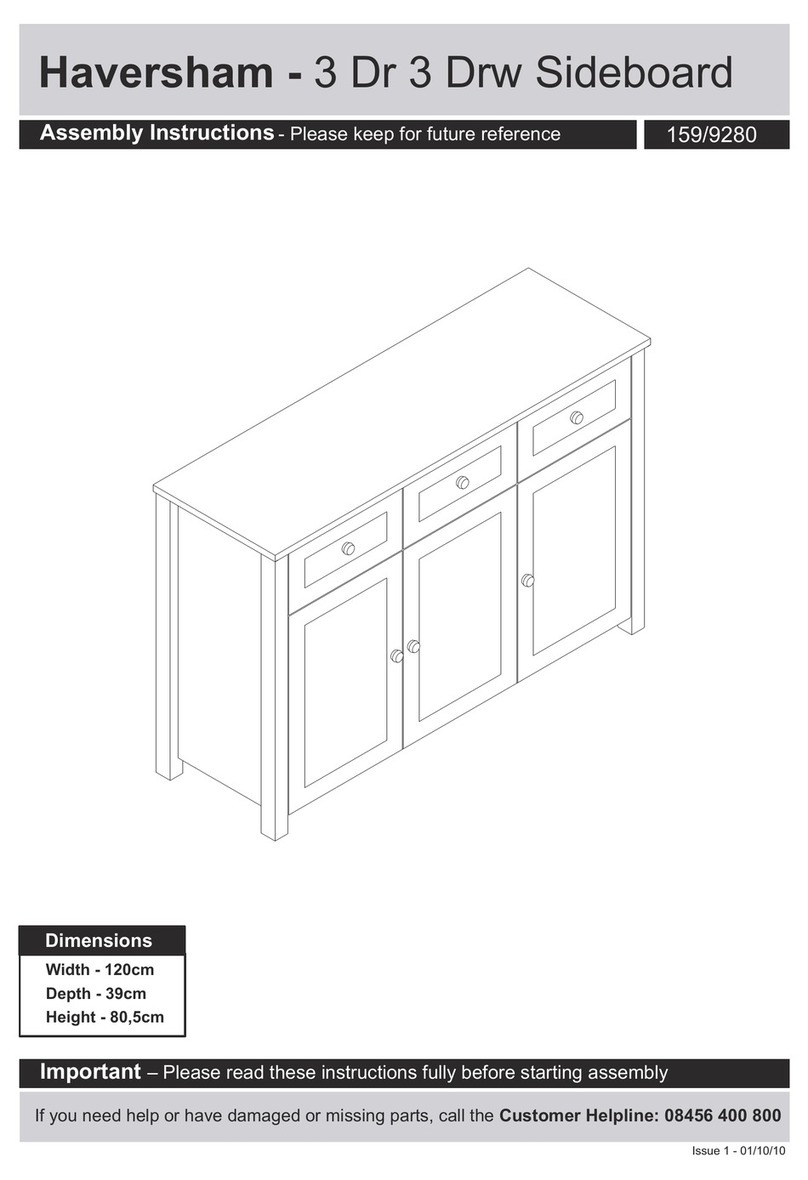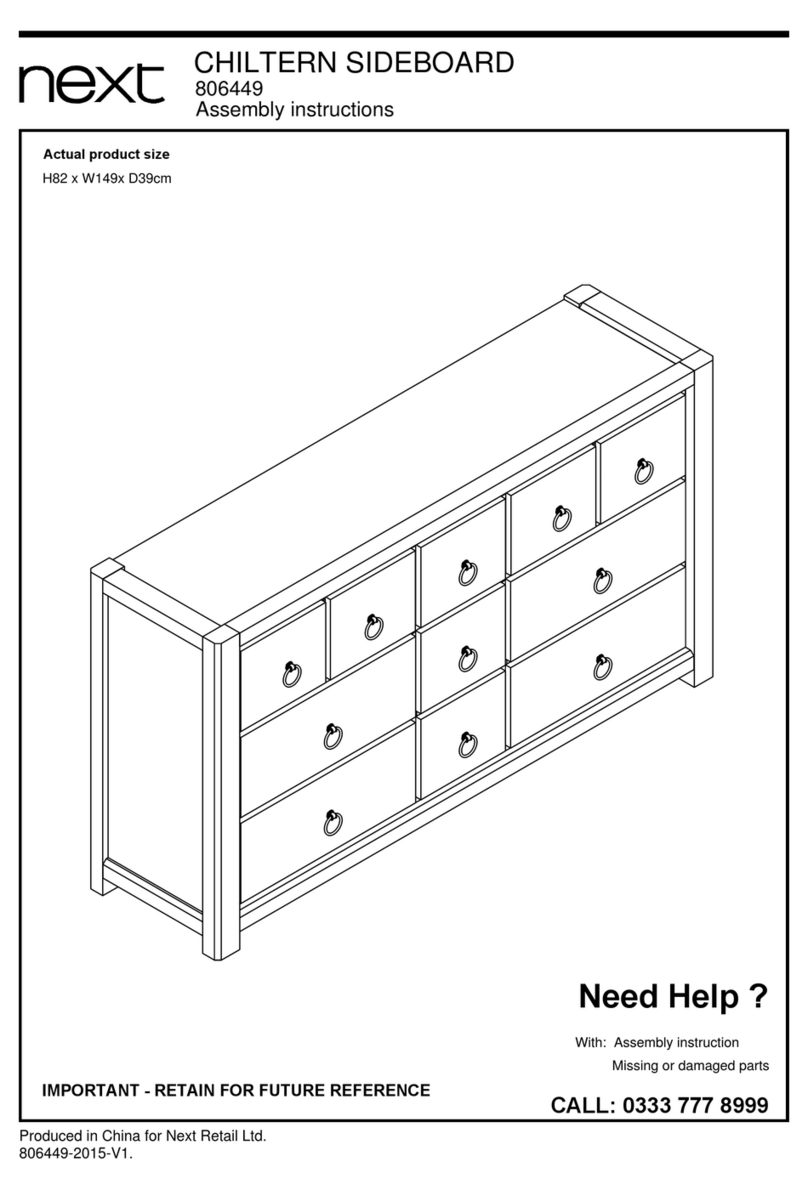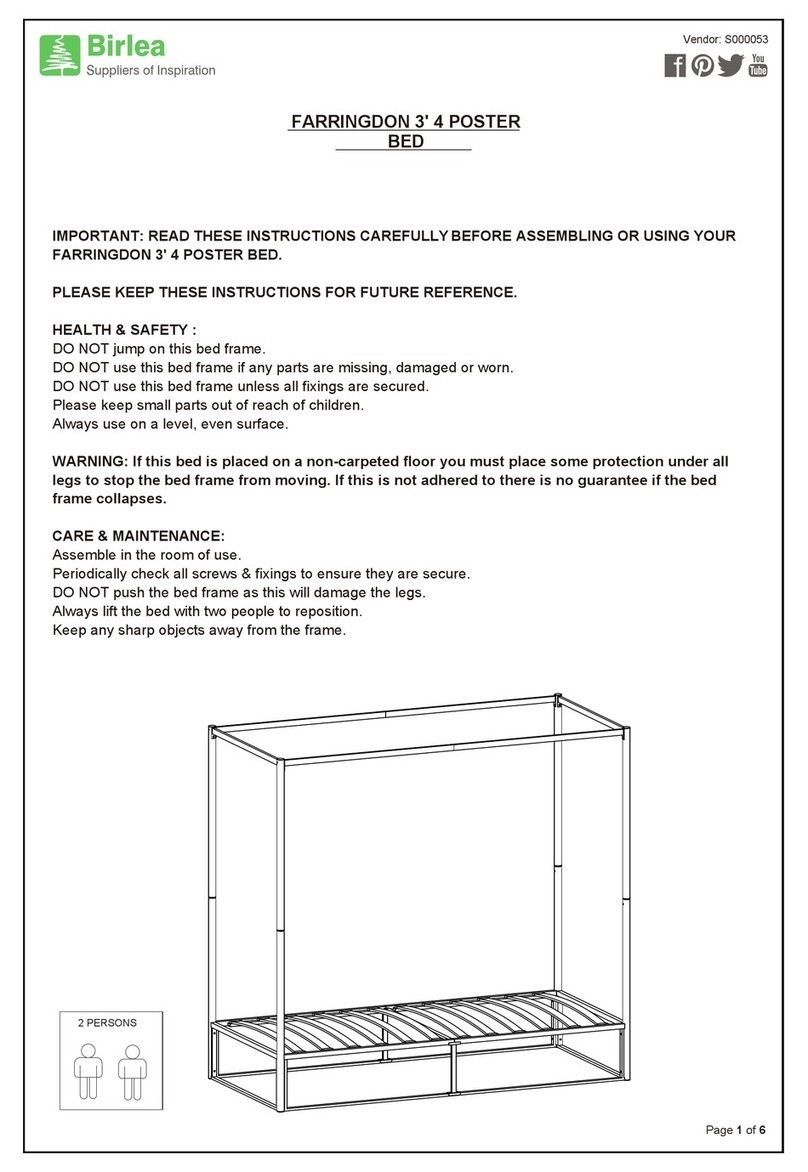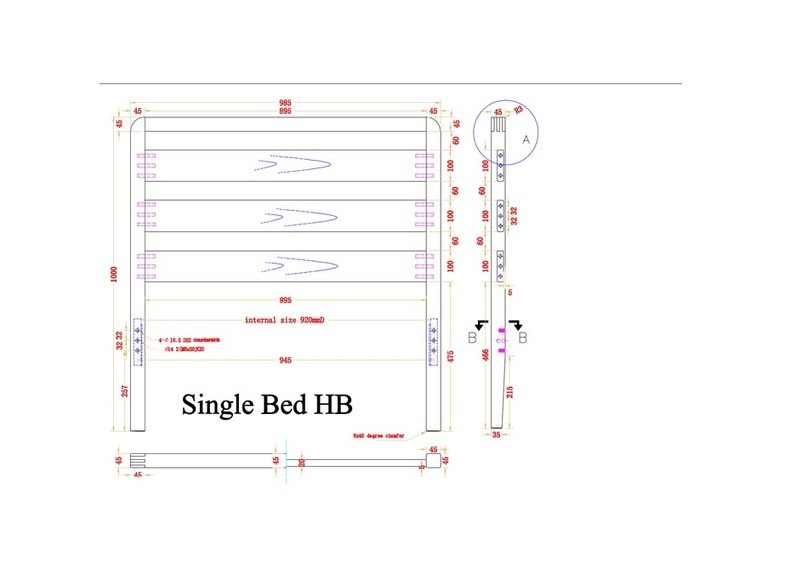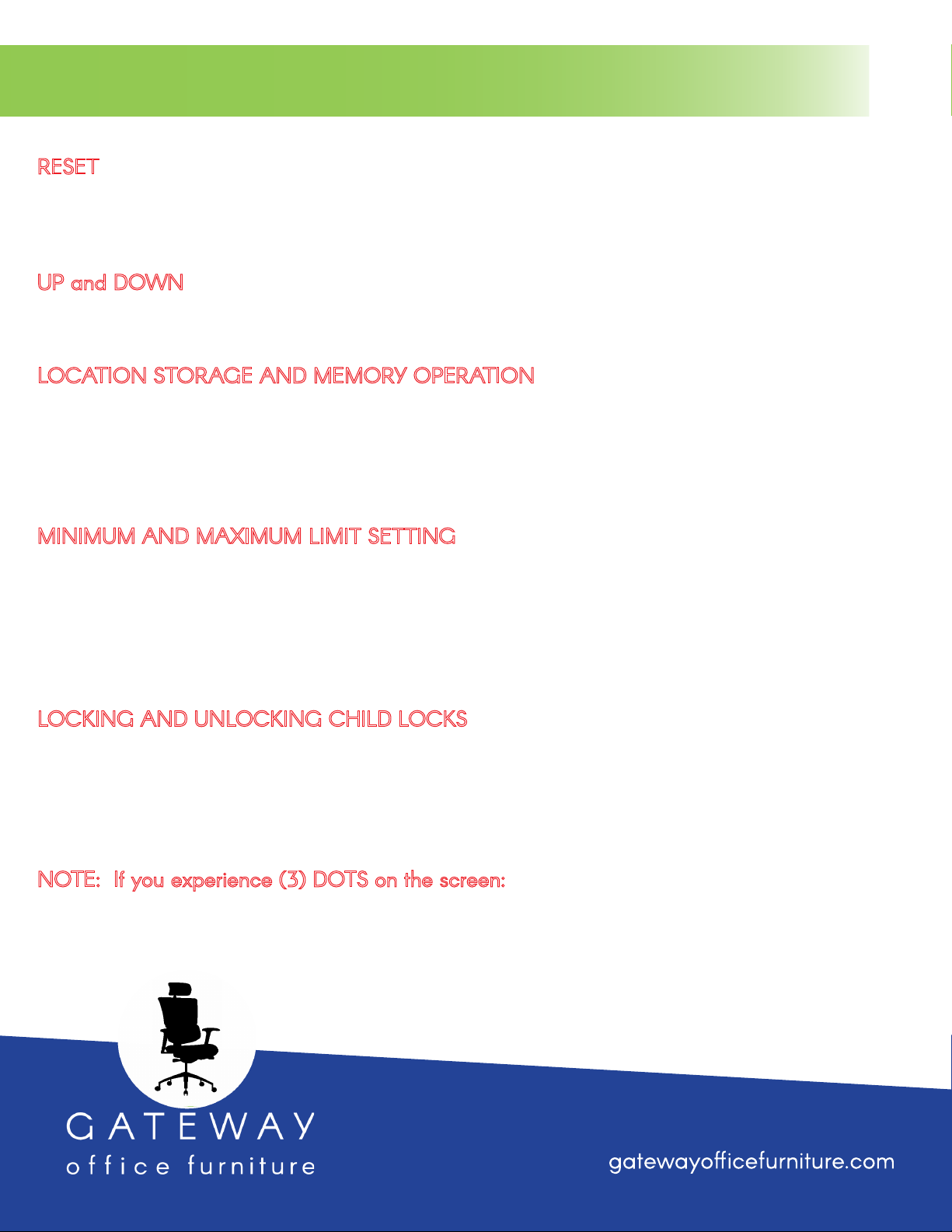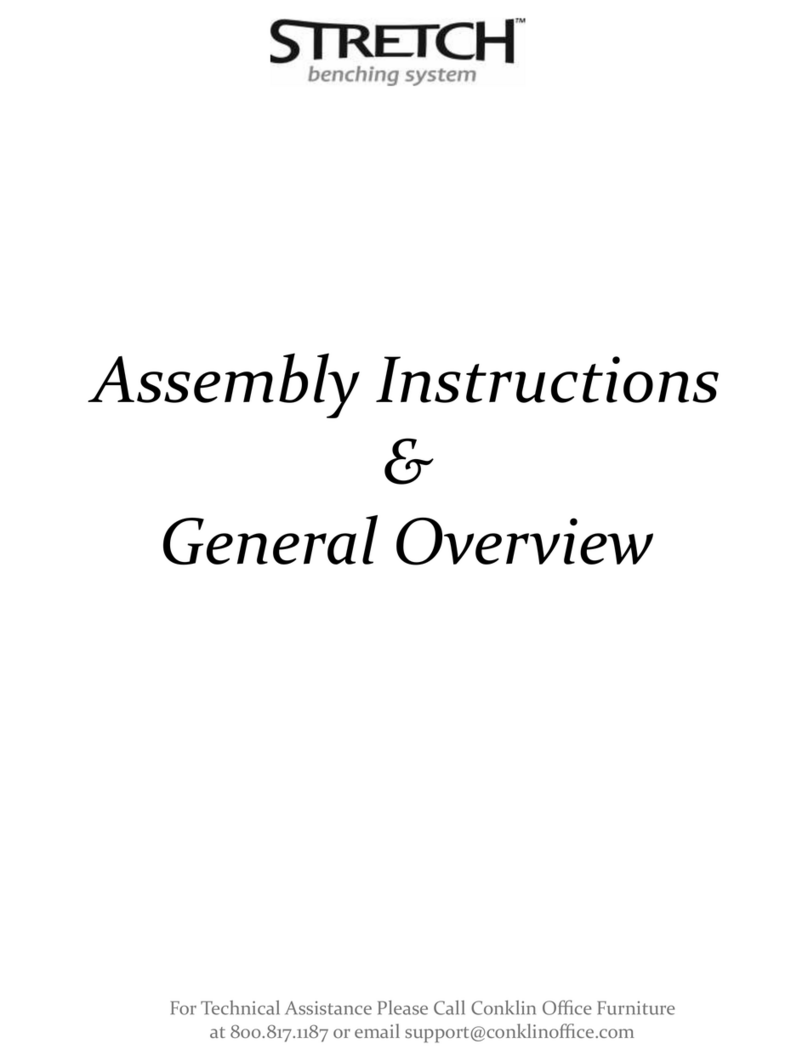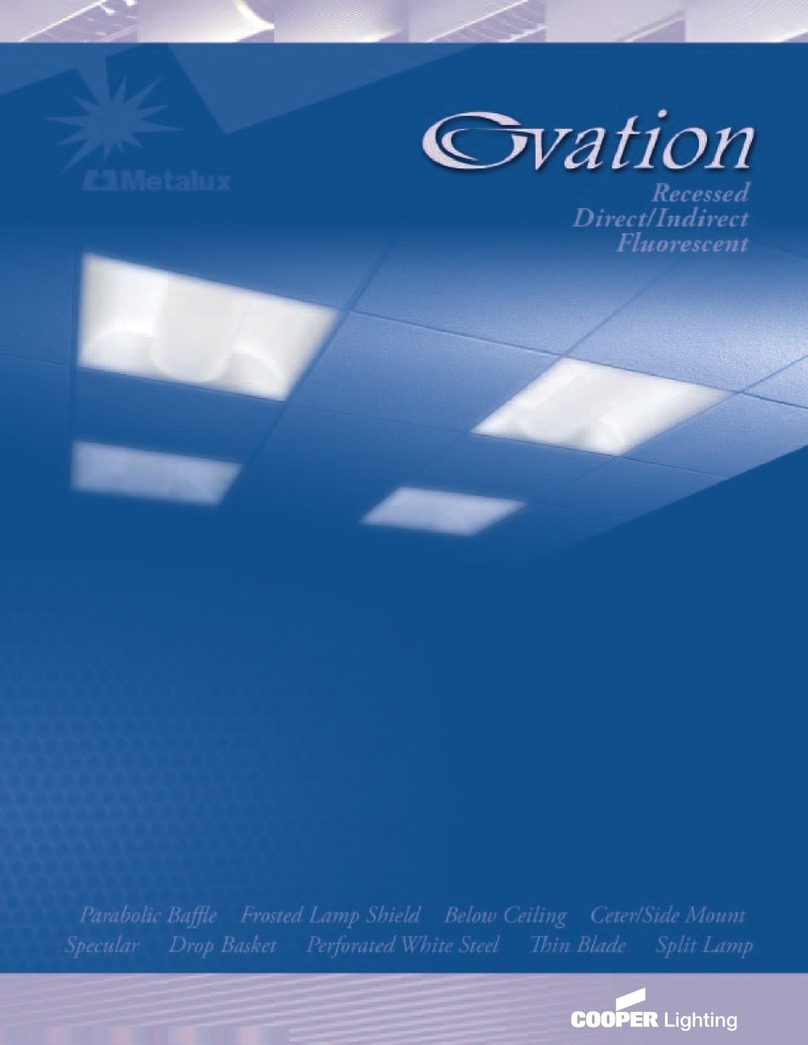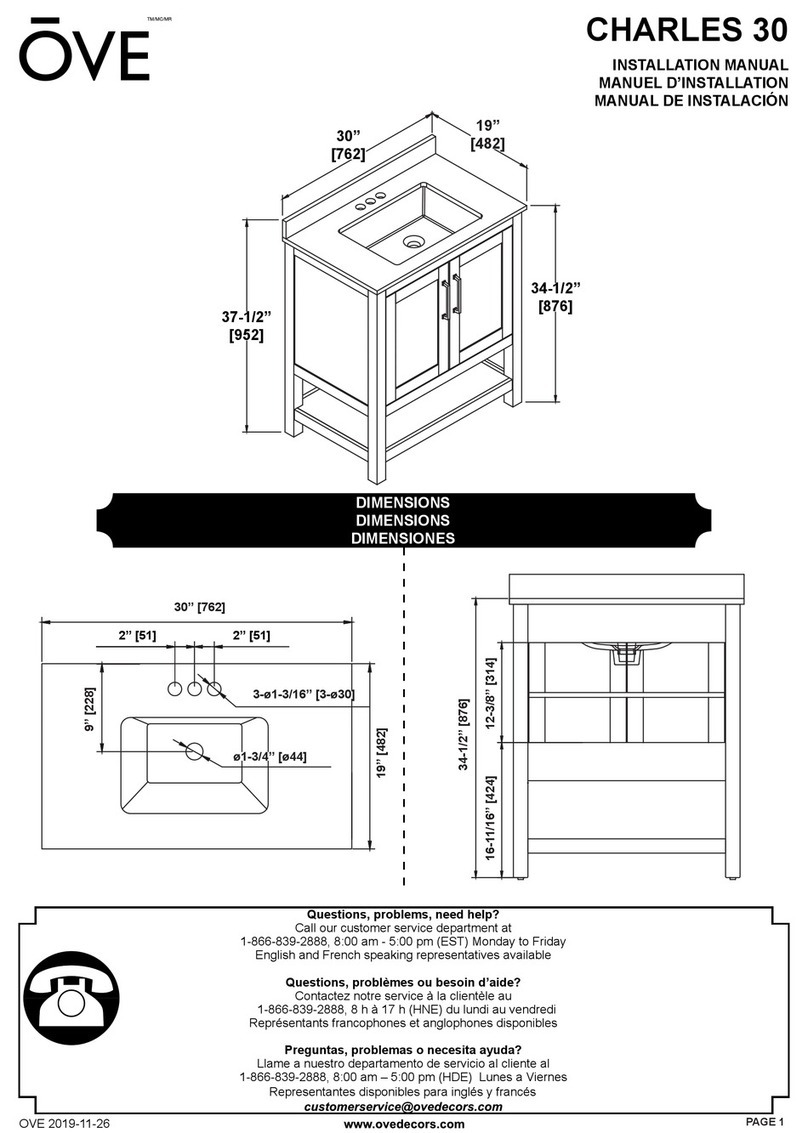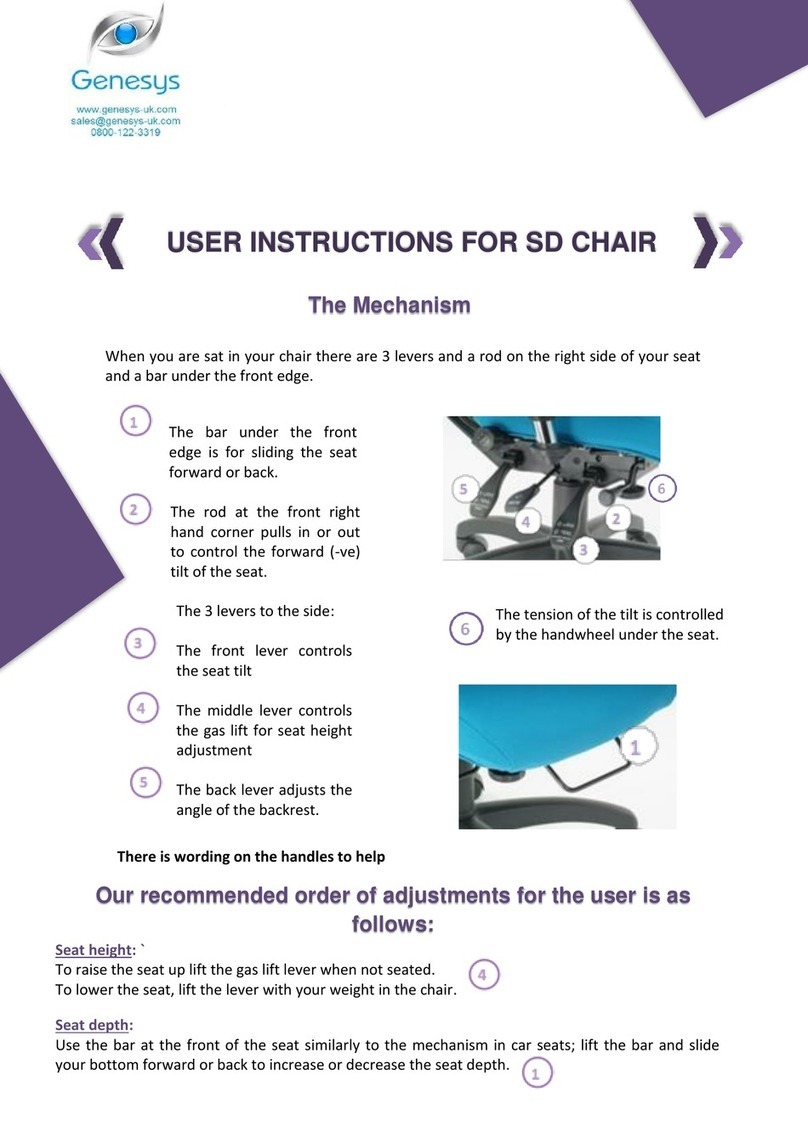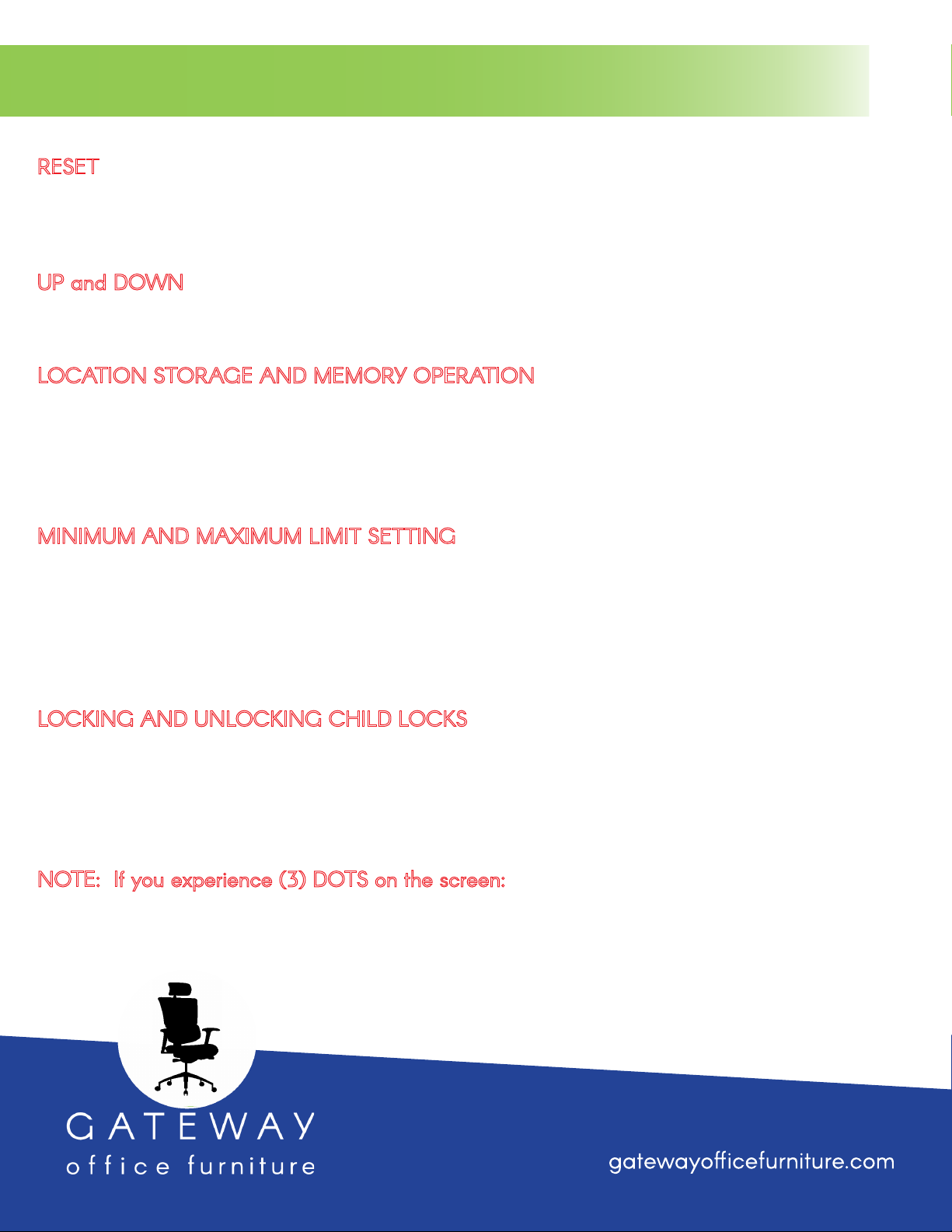
RESET
When the system is abnormal, or the hand controller displays “RST”, press and hold the DOWN key until 5
seconds after the motor stops, it will automatically enter the initialization mode. After initialization is completed,
the buzzer will sound prompt, indicating that the initialization is successful.
UP and DOWN
• When the UP key is pressed, the desktop runs upward until it reaches the highest point of the desktop.
• When the DOWN key is pressed, the desktop runs down until it reaches the lowest point.
LOCATION STORAGE AND MEMORY OPERATION
• The controller panel can store 4 memory points and the storage method is as follows: When adjusting to a
specific point, press the “M” button at this time, the screen will display “M-“, and at the same time the “-“
flashes, press the 1, 2, 3, or 4 key to store the current position to the corresponding label.
• Once the positions are set and you want to run to a certain saved memory point, you will only need to click
the numeric key (1, 2, 3 or 4) to automatically reach that height. The screen will display the height.
MINIMUM AND MAXIMUM LIMIT SETTING
• The minimum height setting operation method is when you want to set the current height as the minimum
height of the desktop… Press and hold “M” and the DOWN button at the corresponding height for 5 sec-
onds, then you will hear the buzzer sound, indicating that the lowest position is stored.
• CANCEL – hold down the “M” and the DOWN button for 5 seconds and you will hear the buzzer sound,
indicating that the lowest position storage has been cancelled.
• For MAXIMUM LIMIT SETTING – perform the same operation as above only using the UP button.
LOCKING AND UNLOCKING CHILD LOCKS
• Locking: Hold the UP and DOWN buttons at the same time for 5 seconds at the same time, the screen will
display “Loc”. This will indicate that the system has been locked, and you will not be able to operate the
system in another position.
• UnLocking: Hold the UP and DOWN buttons for 5 seconds at the same time, and the screen will go from
“Loc” to the normal digital display, indicating that the system has been unlocked.
NOTE: If you experience (3) DOTS on the screen:
Please unplug the desk for at least 30 seconds to a minute and make sure the 3 dots are not on the screen
when you plug it in again. The desk was in an ‘auto-testing’ state and by unplugging it, it will disengage the
testing state. The problem should be solved.
800.815.1224
Single Sit Stand Operating Manual
P.2
REVISED 12.23