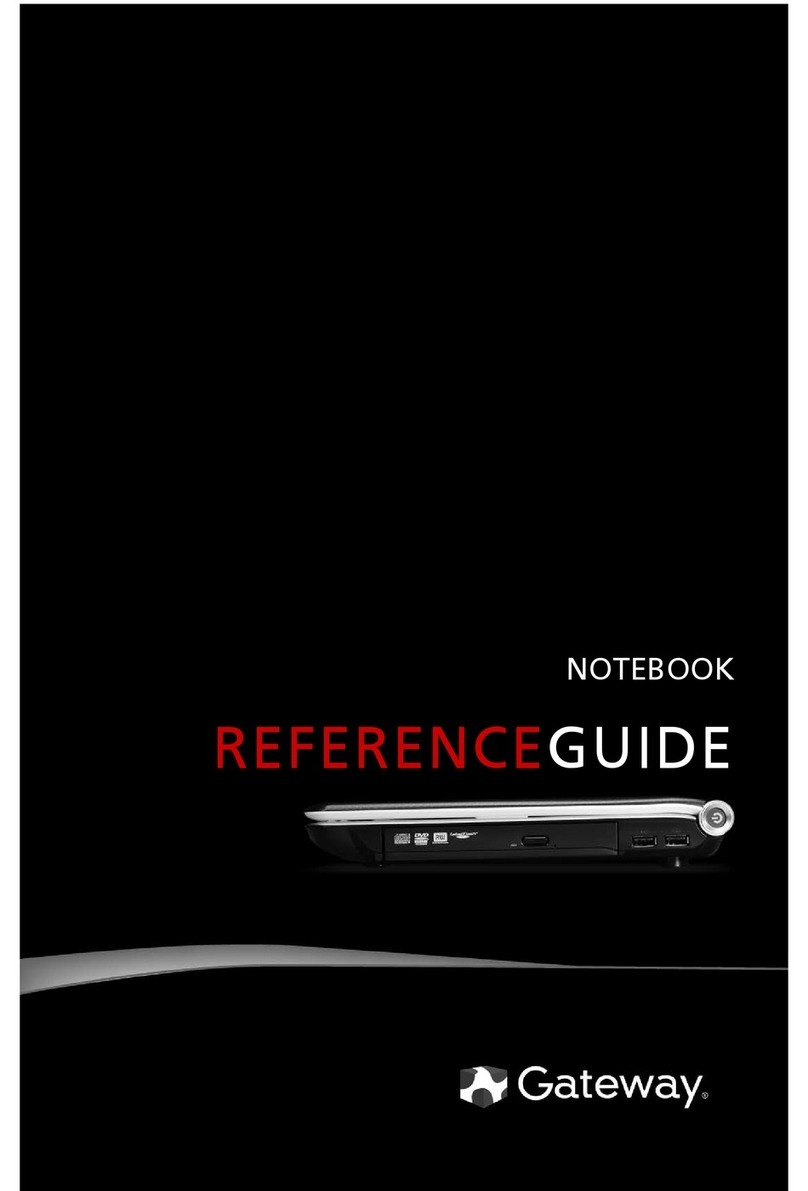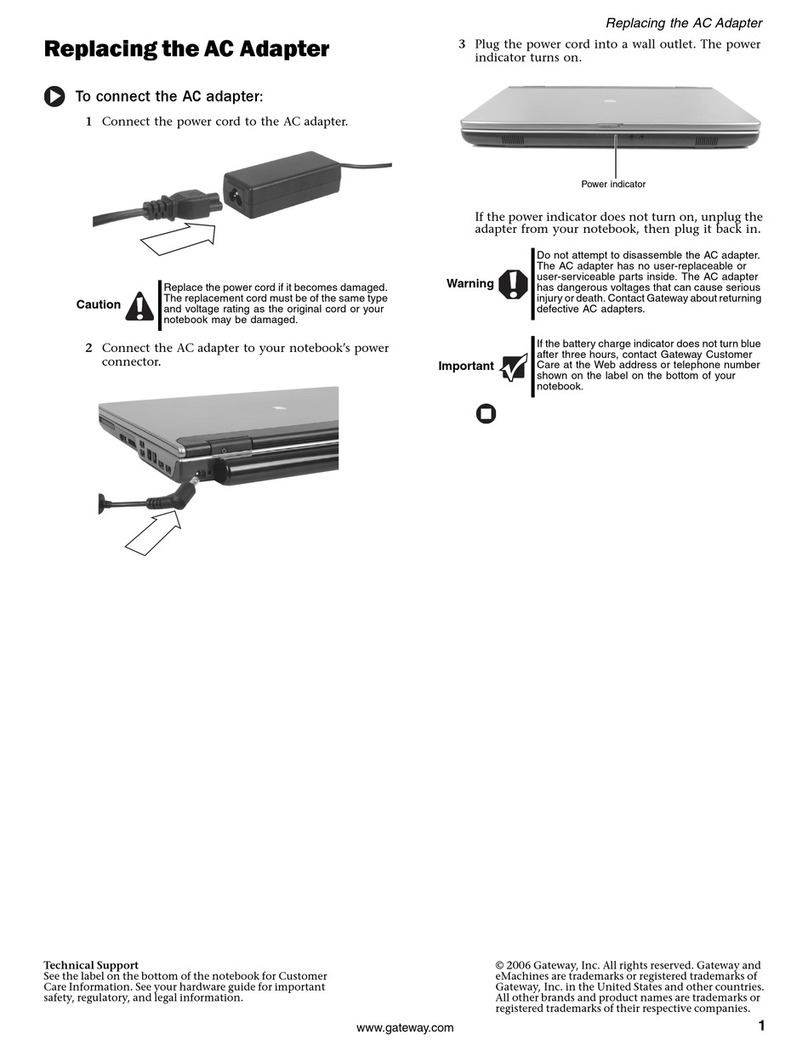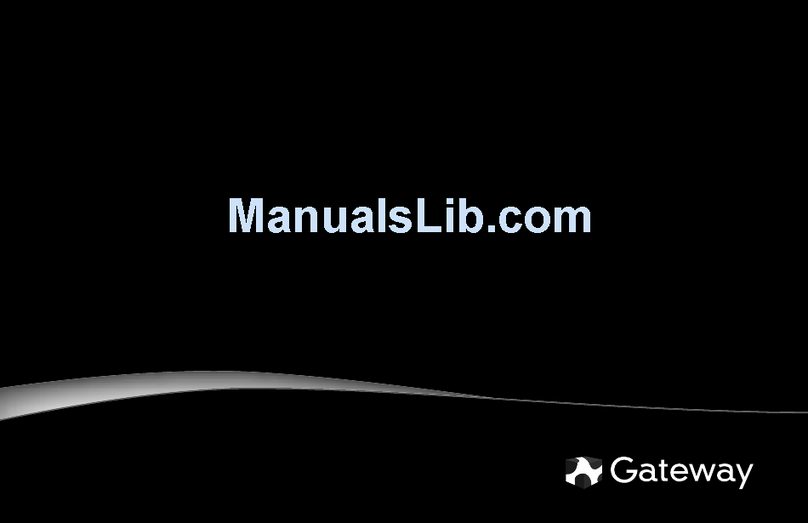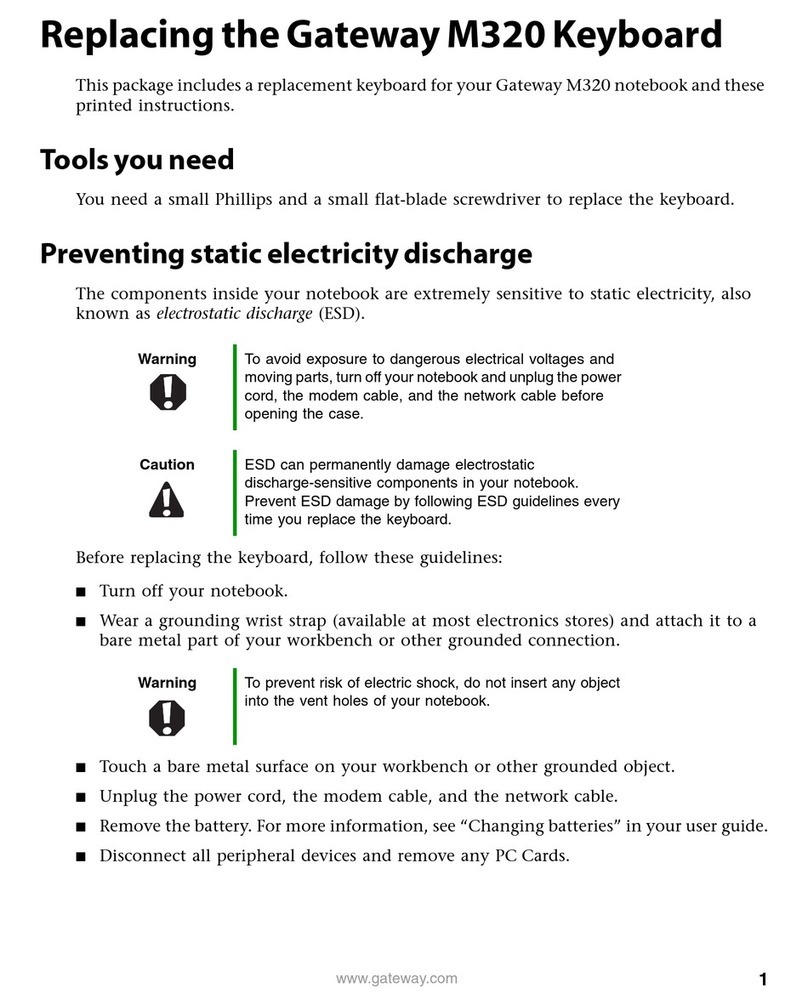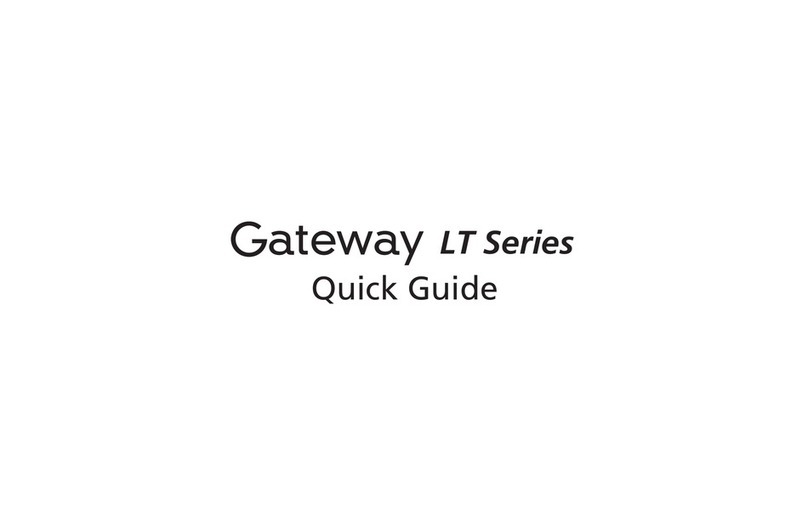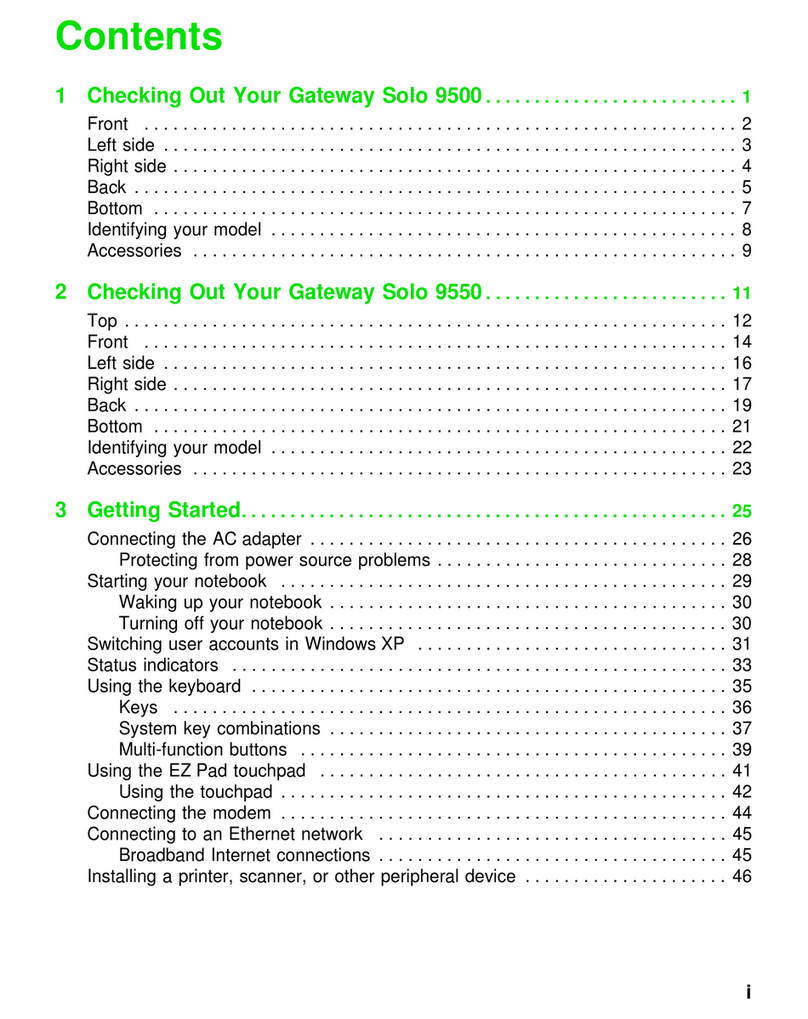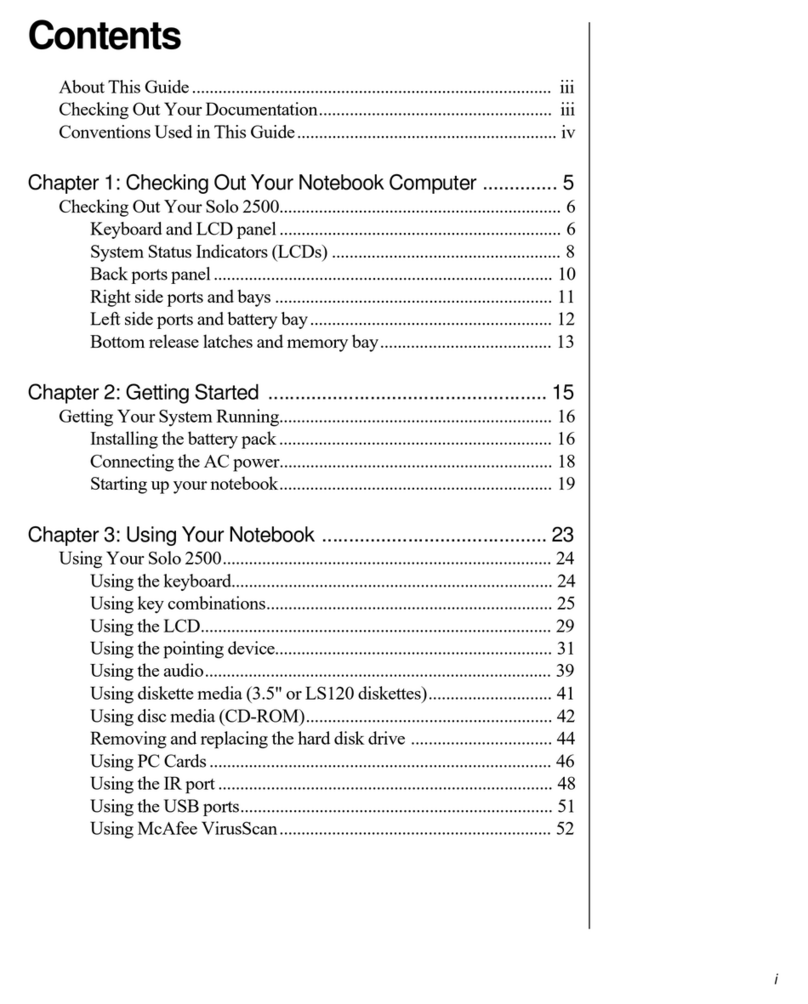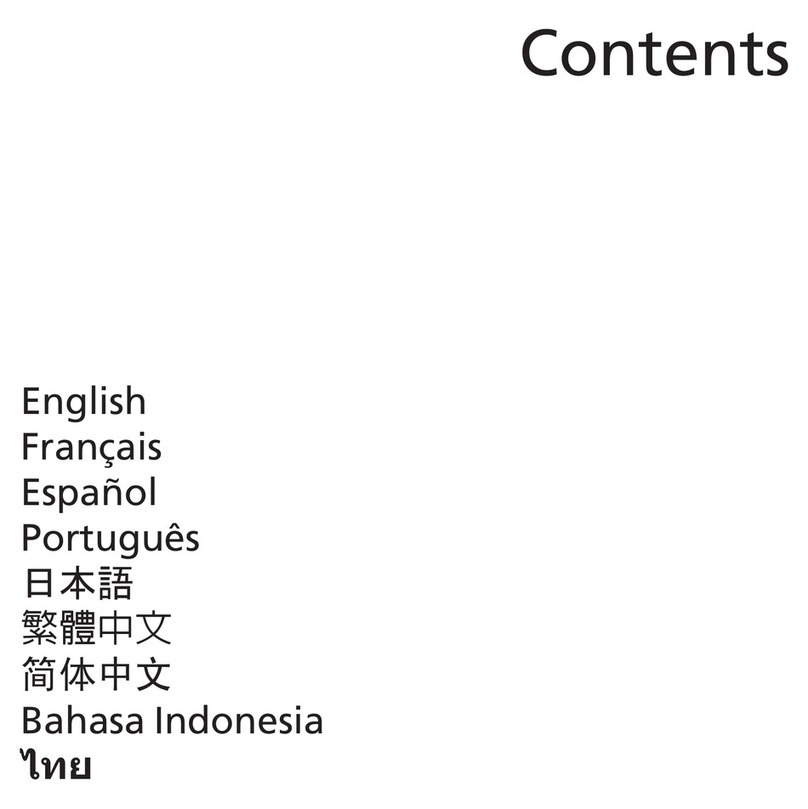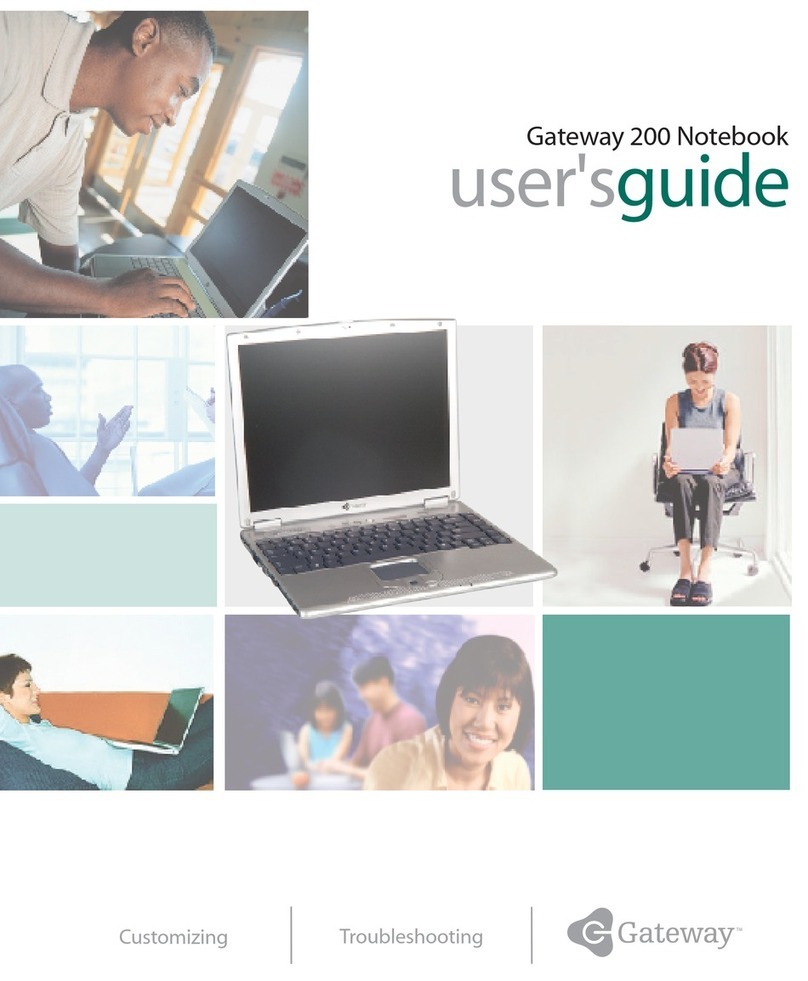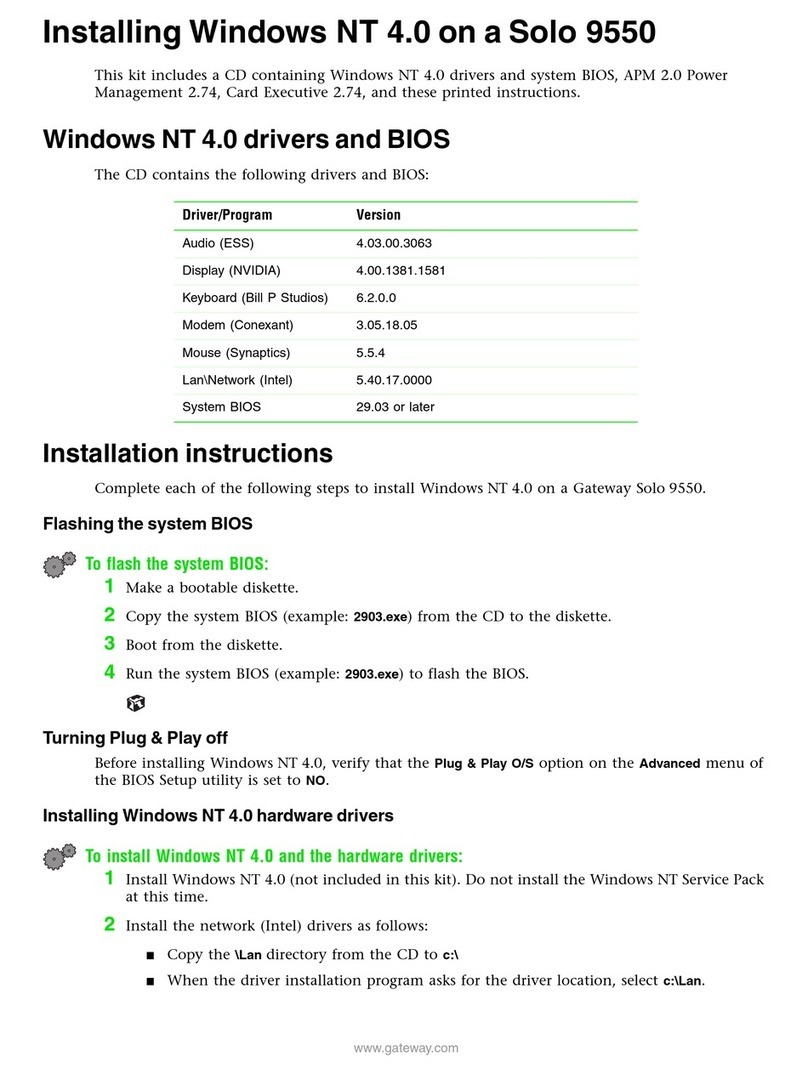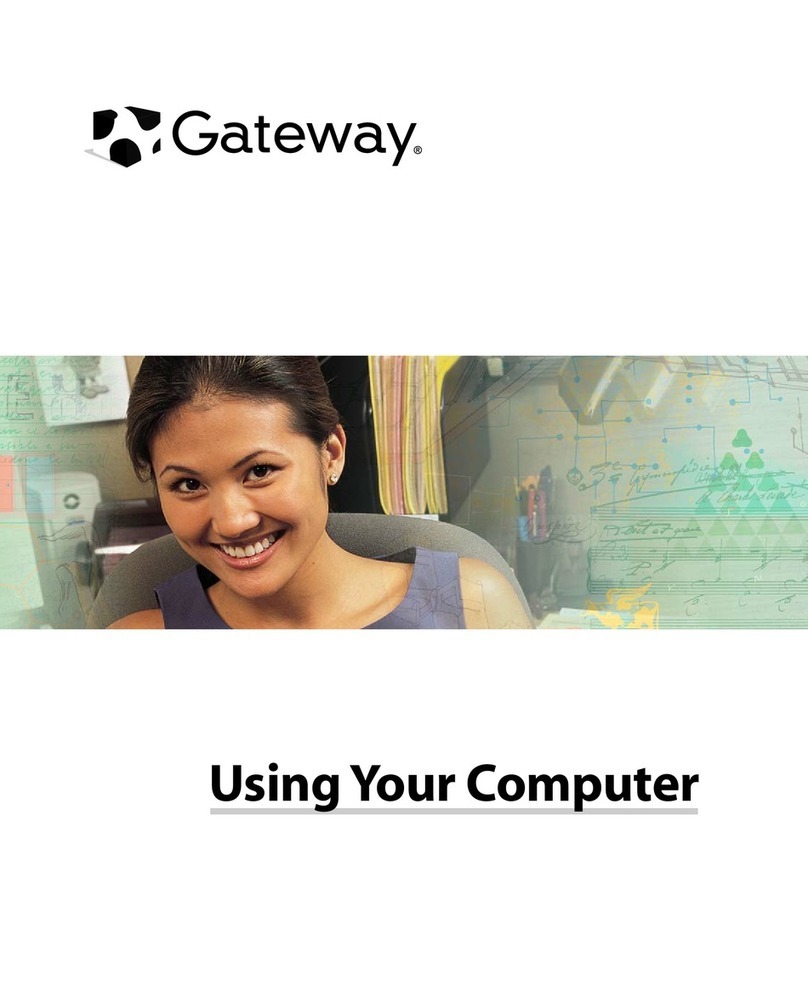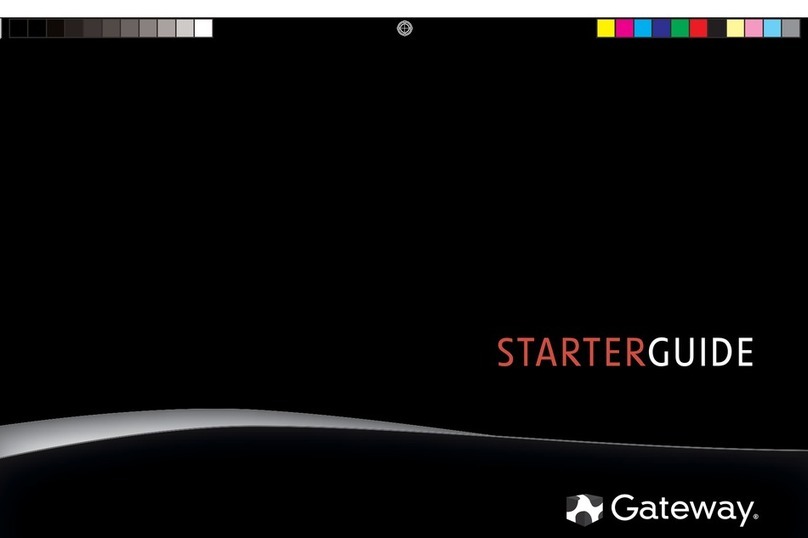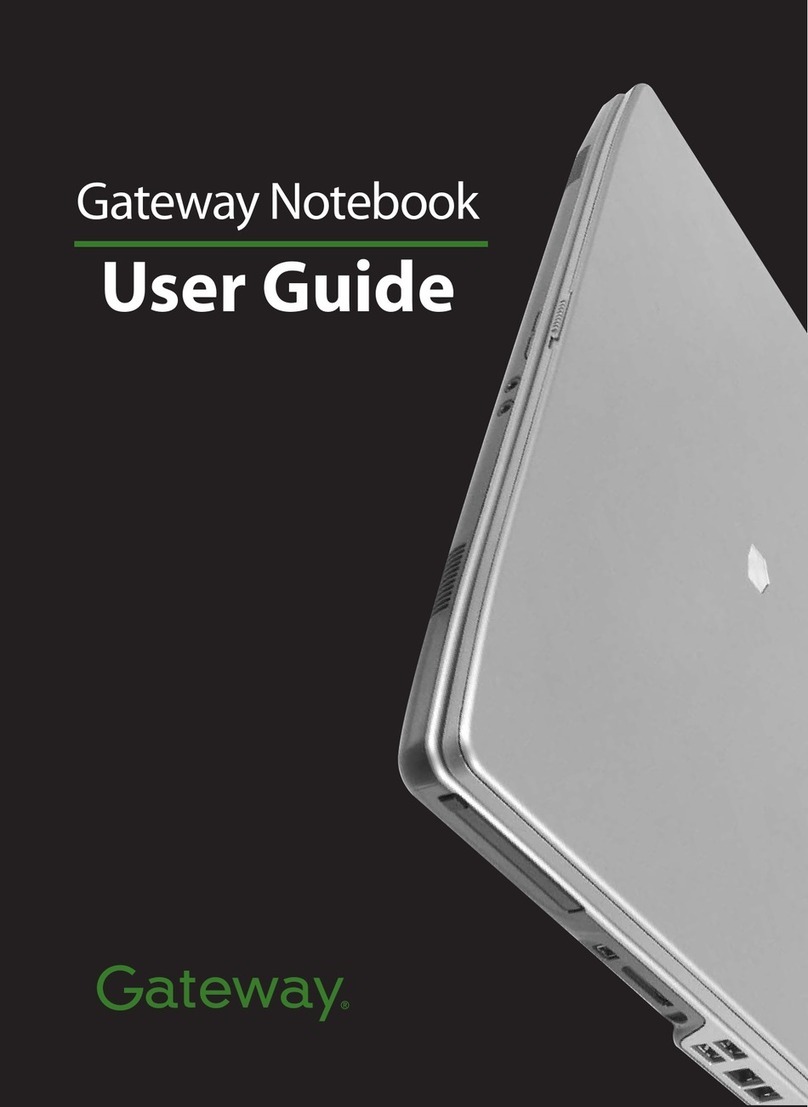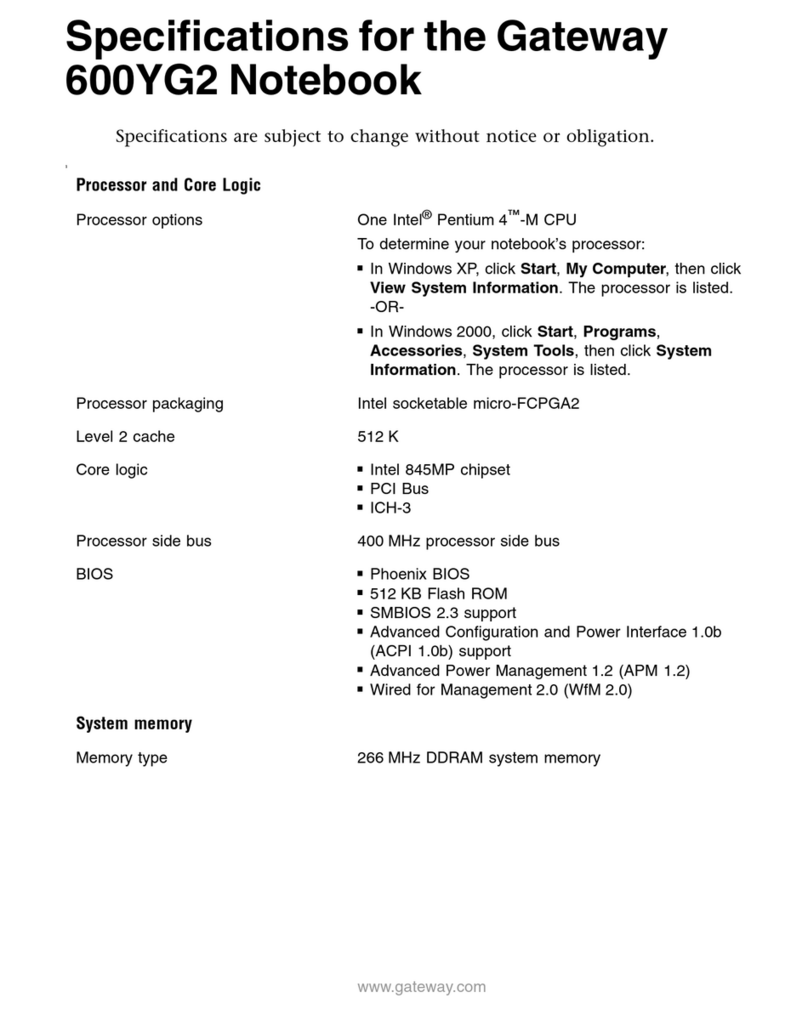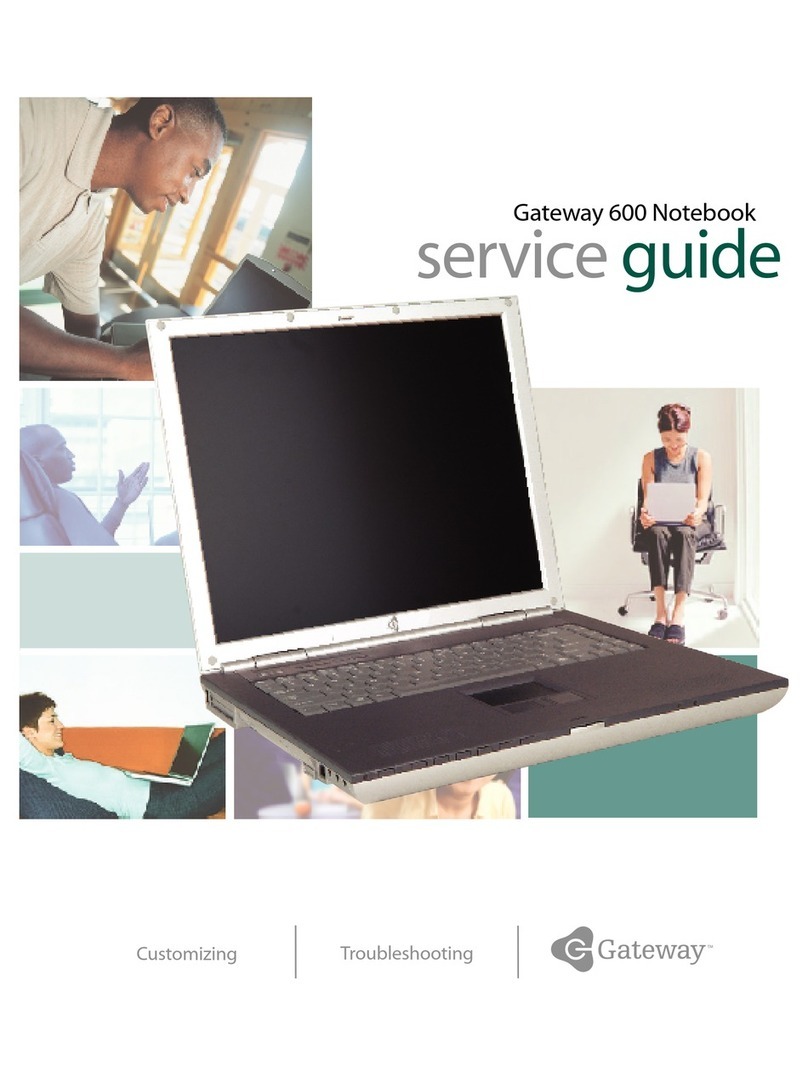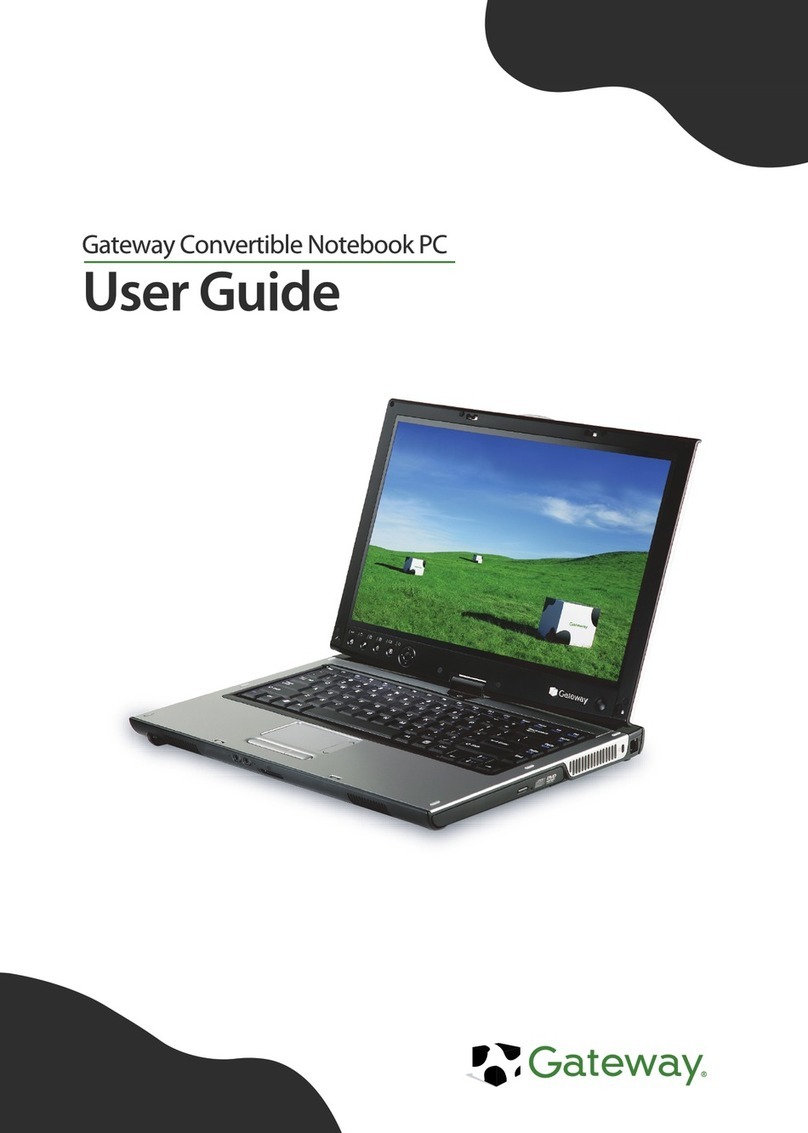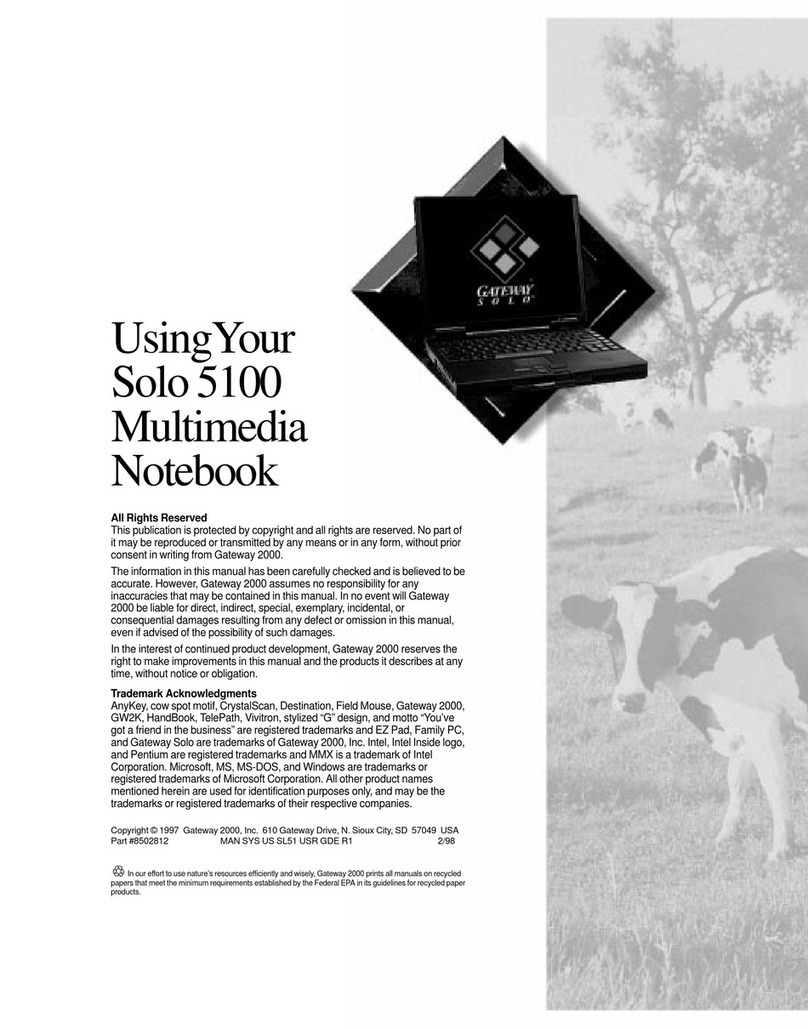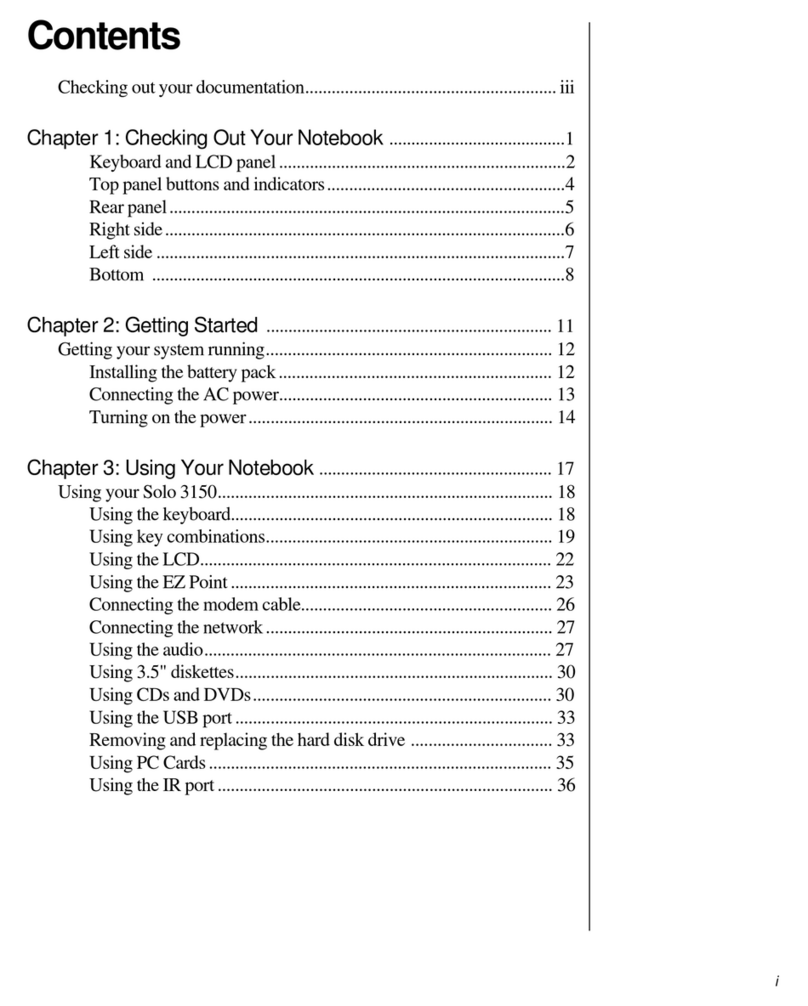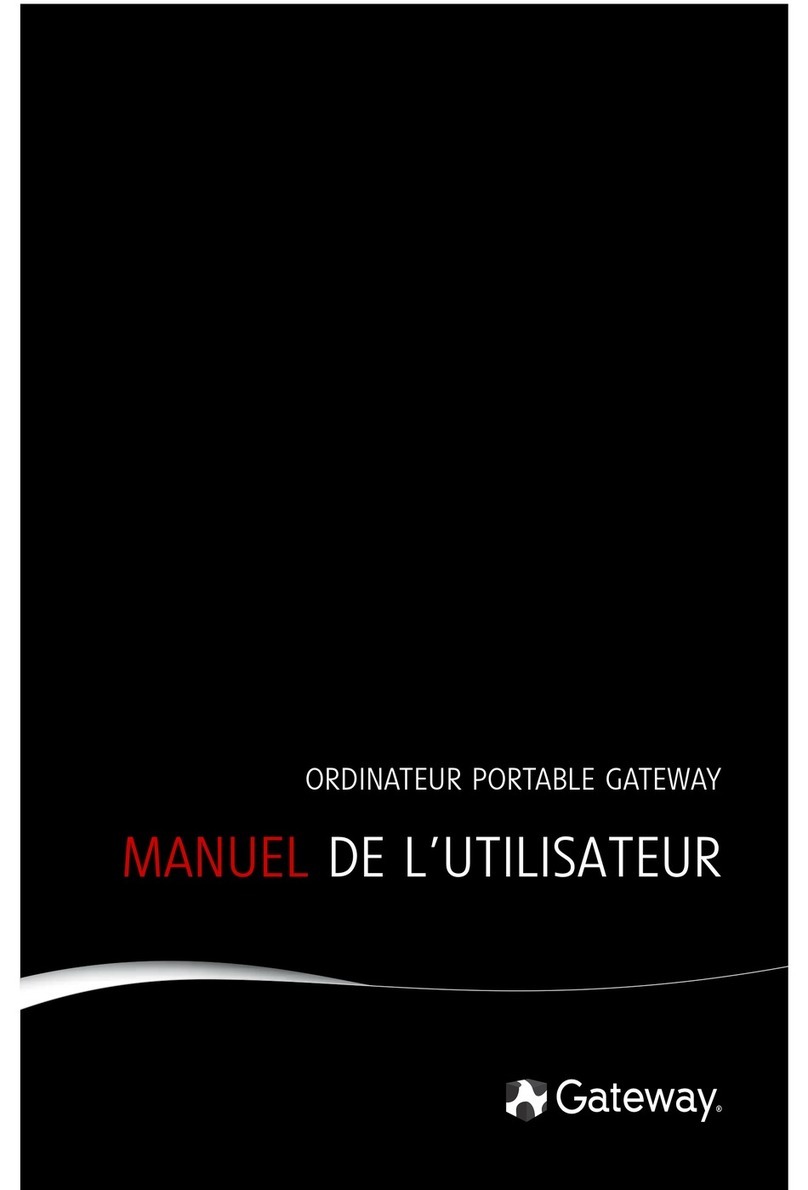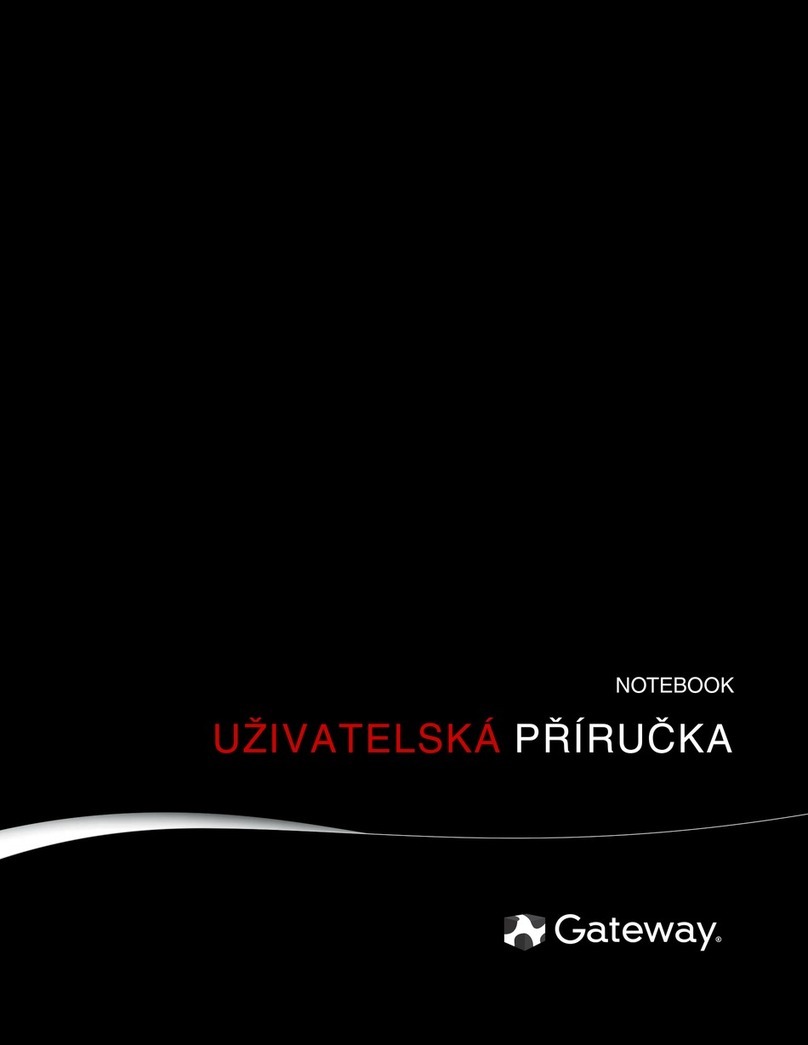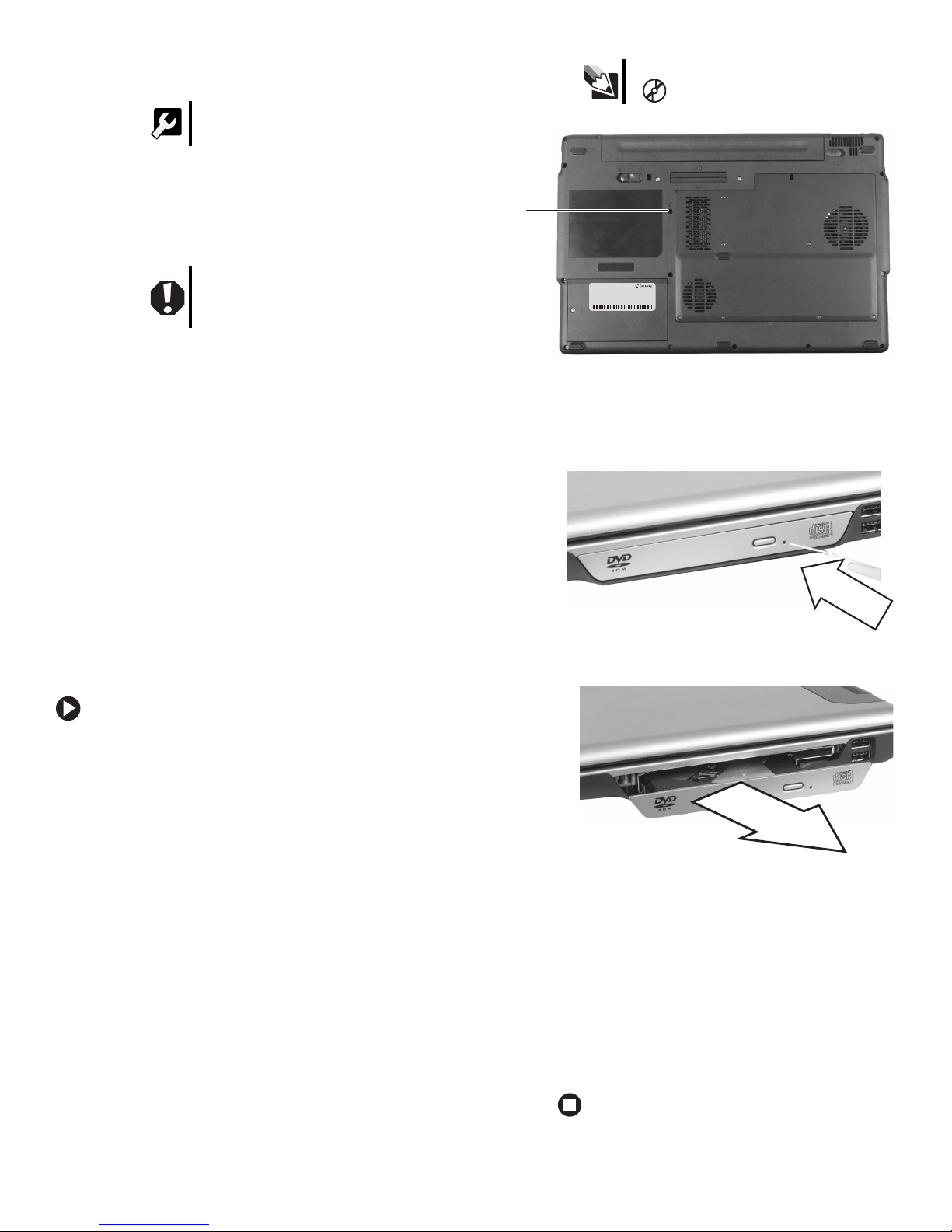1
www.gateway.com
Replacing the DVD Drive
Technical Support
See the label on the bottom of the notebook for Customer
Care Information. See your hardware guide for important
safety, regulatory, and legal information.
© 2006 Gateway, Inc. All rights reserved. Gateway and
eMachines are trademarks or registered trademarks of
Gateway, Inc. in the United States and other countries.
All other brands and product names are trademarks or
registered trademarks of their respective companies.
Replacing the DVD Drive
Preventing static electricity discharge
The components inside your notebook are extremely sensitive
to static electricity, also known as electrostatic discharge (ESD).
ESD can permanently damage electrostatic discharge-sensitive
components in your notebook.
Before working with notebook components, follow these
guidelines:
• Avoid static-causing surfaces such as carpeted floors,
plastic, and packing foam.
• Remove components from their antistatic bags only when
you are ready to use them. Do not lay components on the
outside of antistatic bags because only the inside of the
bags provide electrostatic protection.
• Always hold components by their edges. Avoid touching
the edge connectors. Never slide components over any
surface.
• Wear a grounding wrist strap (available at most electronics
stores) and attach it to a bare metal part of your workbench
or other grounded connection.
• Touch a bare metal surface on your workbench or other
grounded object.
Replacing the DVD drive
To replace the DVD drive:
1Follow the guidelines under “Preventing static
electricity discharge.”
2Make sure that the DVD drive is empty.
3Turn off your notebook.
4Disconnect your notebook from the optional port
replicator.
5Disconnect the AC adapter, modem cable, and
network cable, if connected to your notebook.
6Disconnect all peripheral devices connected to your
notebook and remove any PC Cards.
7Turn your notebook over so the bottom is facing up,
then remove the battery. For more information, see
“Changing Batteries” in your online hardware guide.
8With a small Phillips screwdriver, remove the DVD
drive screw, then put it in a safe place.
9Turn your notebook over so the top is facing up.
10 Insert a straightened paper clip into the DVD drive’s
manual eject hole, push in the paper clip to eject the
drive tray, then pull the drive tray open.
11 Carefully slide the drive out of the drive bay.
12 Slide the new DVD drive into the drive bay. Make
sure that the drive fits securely in the bay.
13 Turn your notebook over so the top is facing down.
14 Secure the DVD drive with the screw removed in
Step 8.
15 Insert the battery, then turn your notebook over.
16 Reconnect the optional port replicator.
-OR-
Connect the power adapter, the modem cable, and
the network cable.
Tools
You need a small Phillips screwdriver to replace
the DVD drive.
Warning
To avoid exposure to dangerous electrical
voltages and moving parts, turn off your
notebook and unplug the AC adapter, modem
cable, and network cable before replacing a
component.
Tips The DVD drive screw hole is marked with
a .
Screw