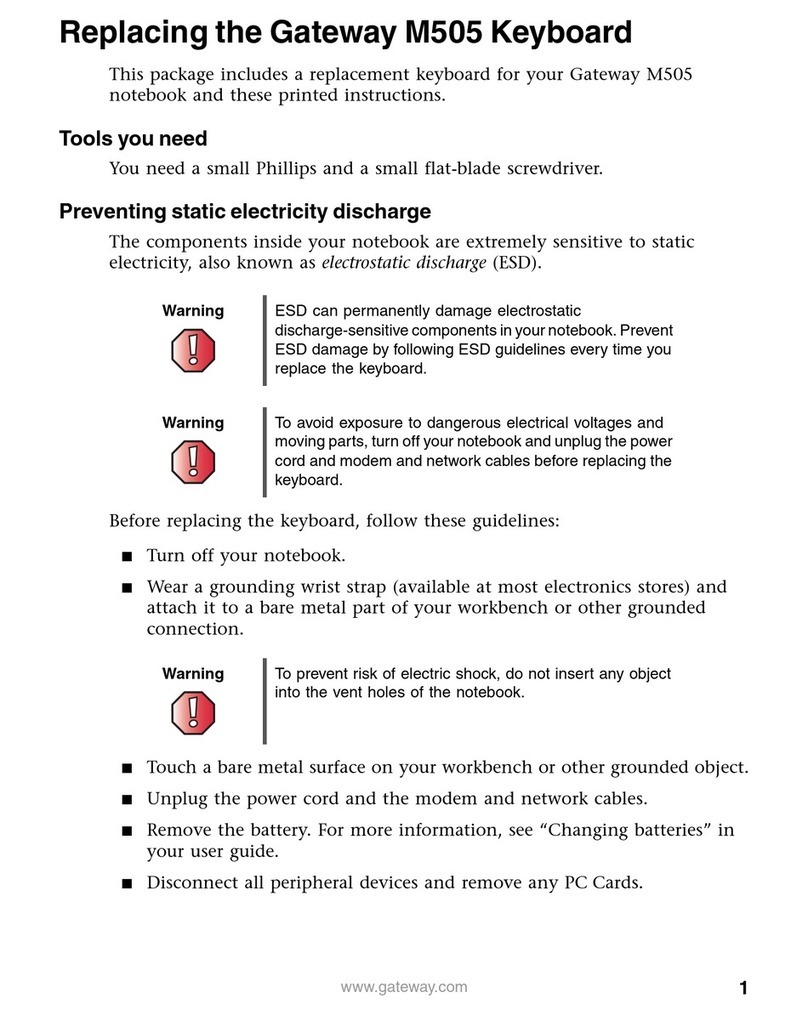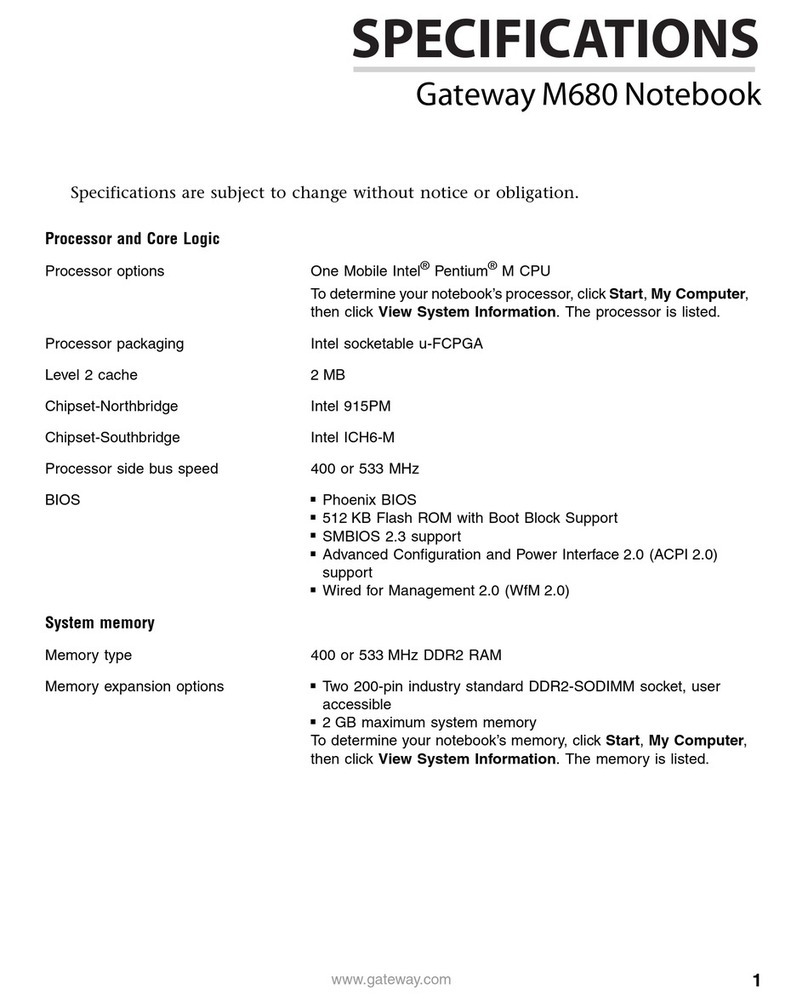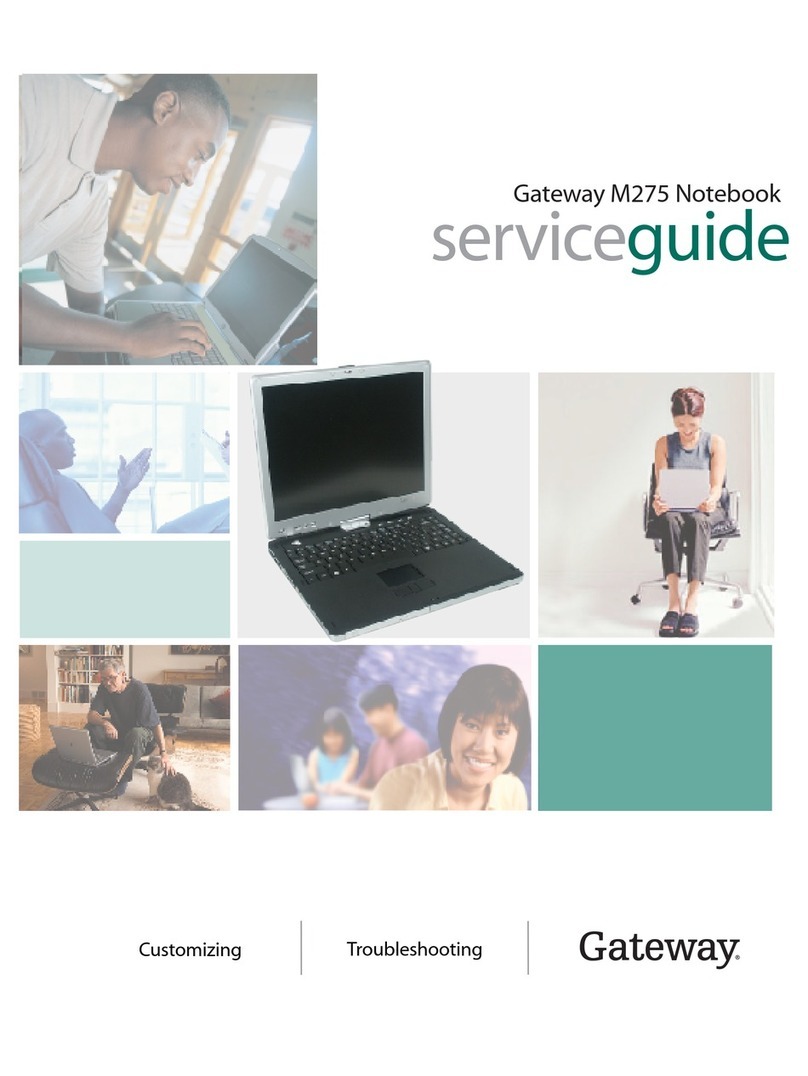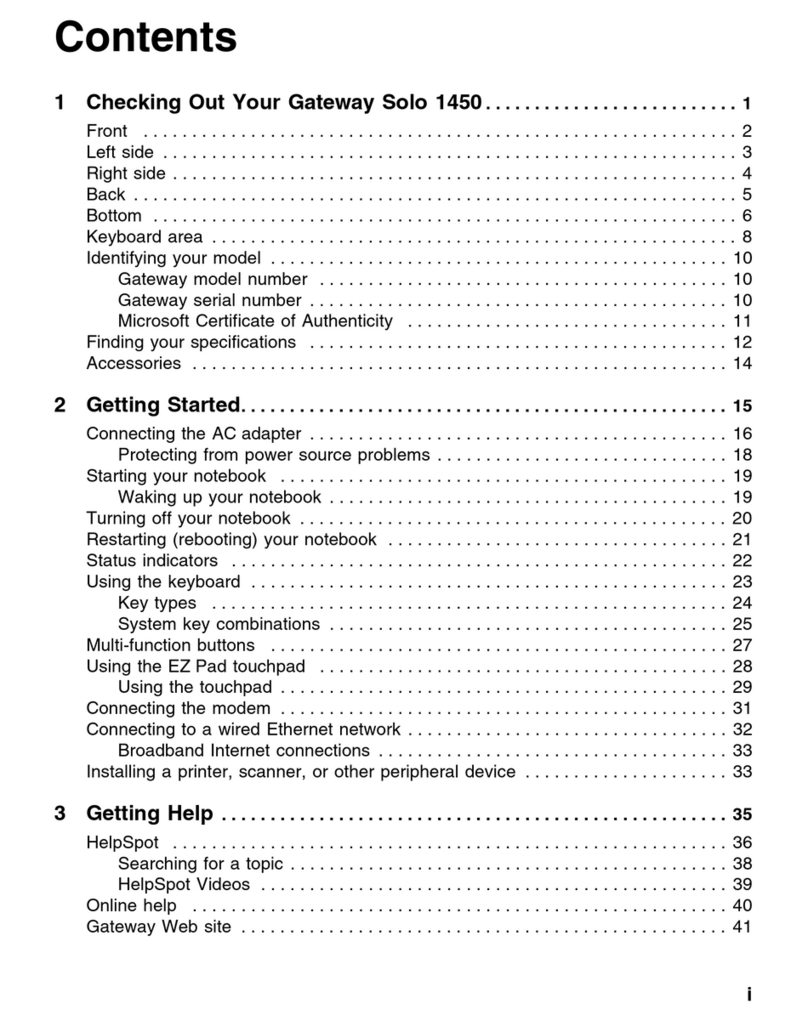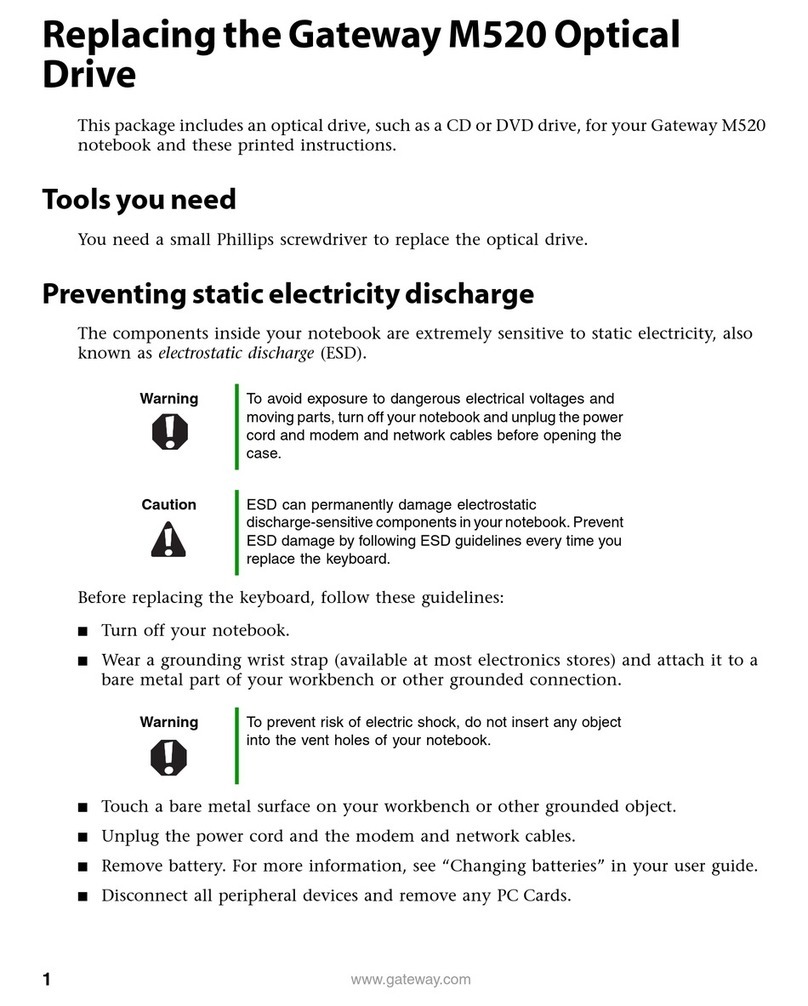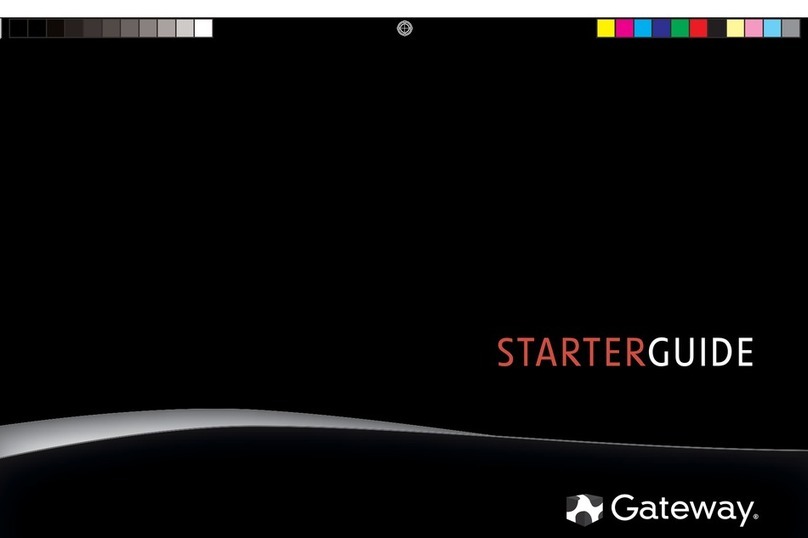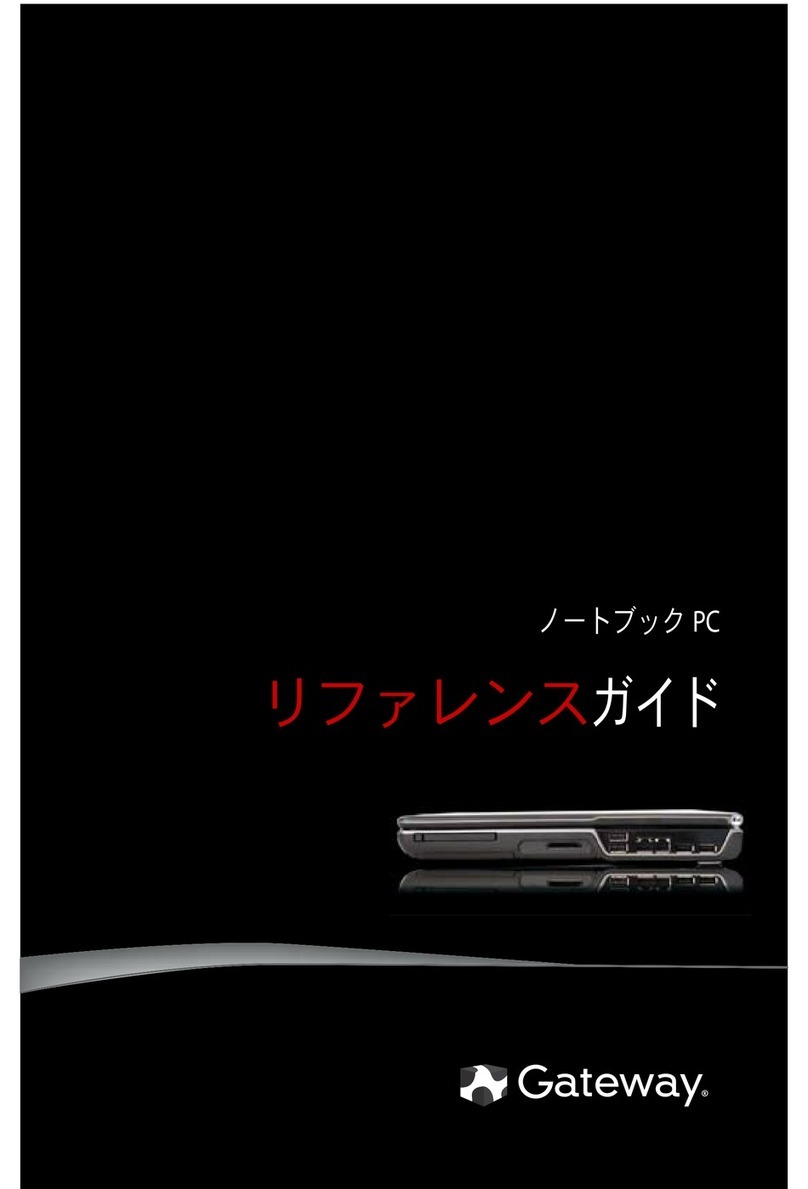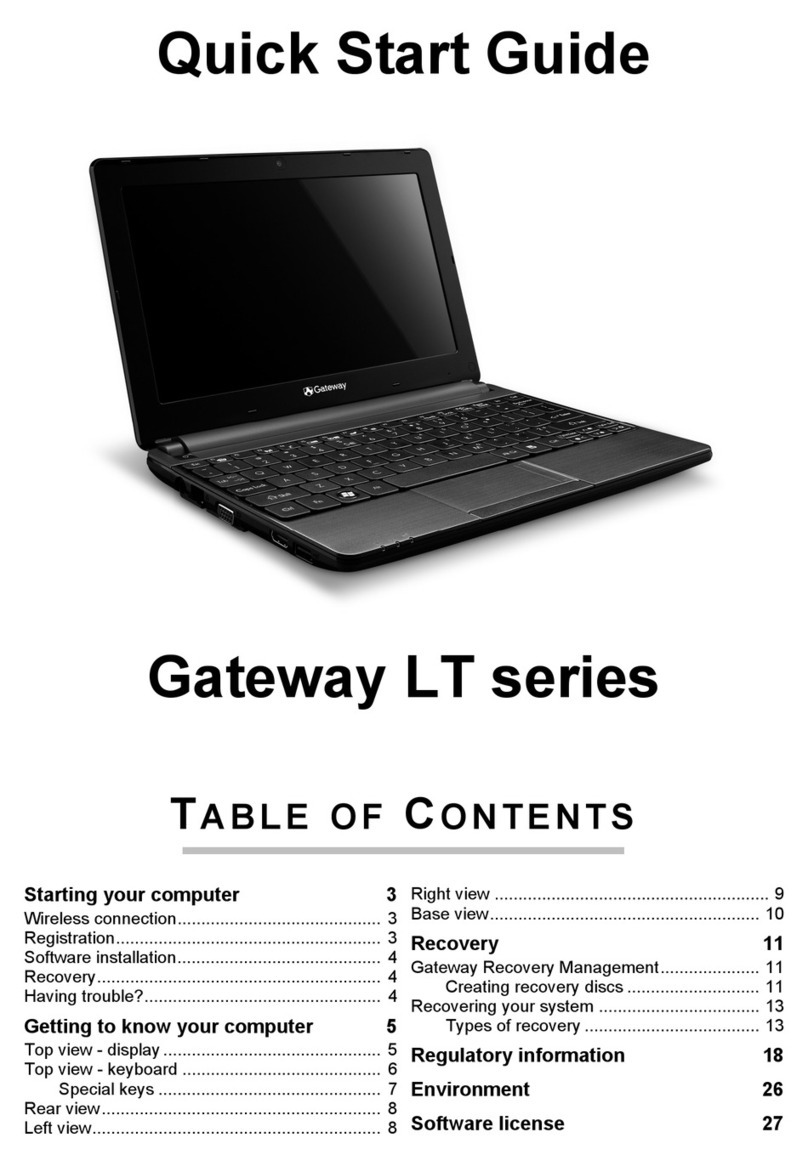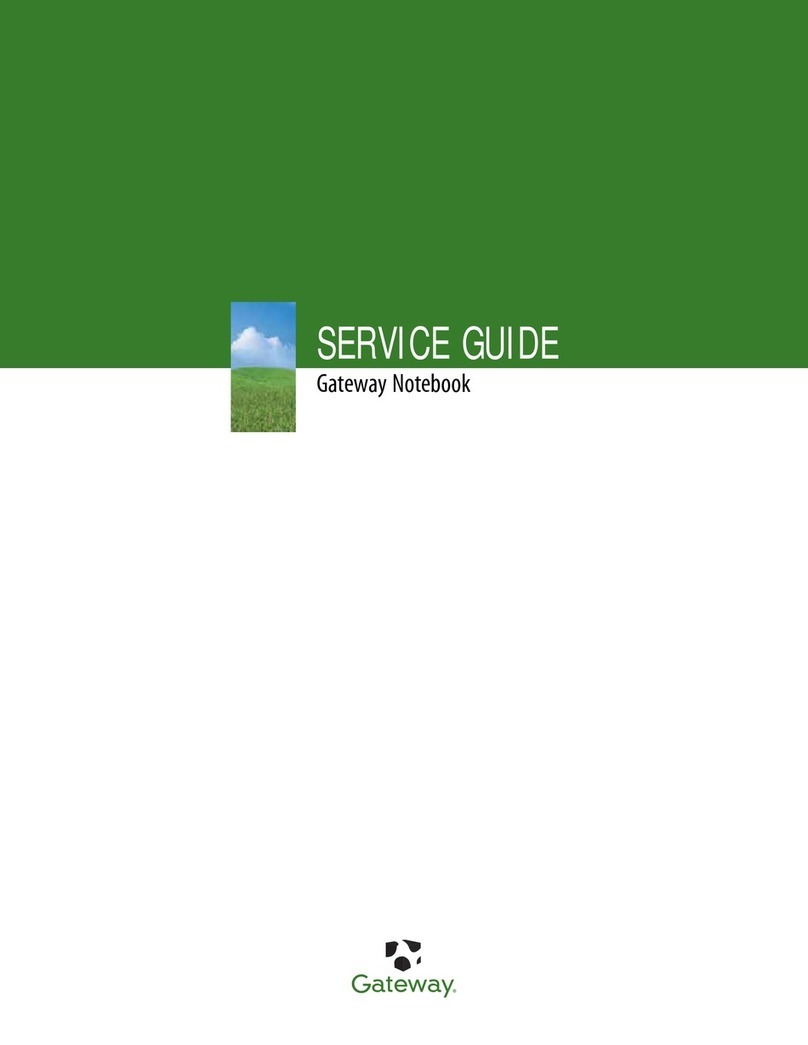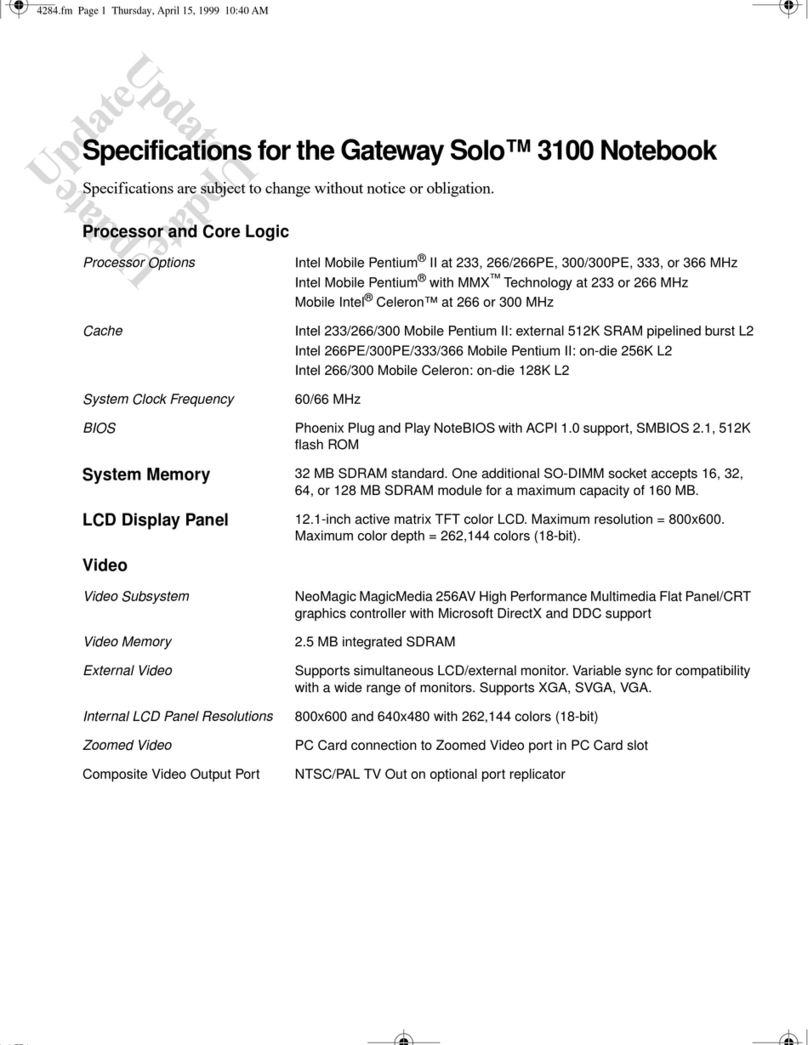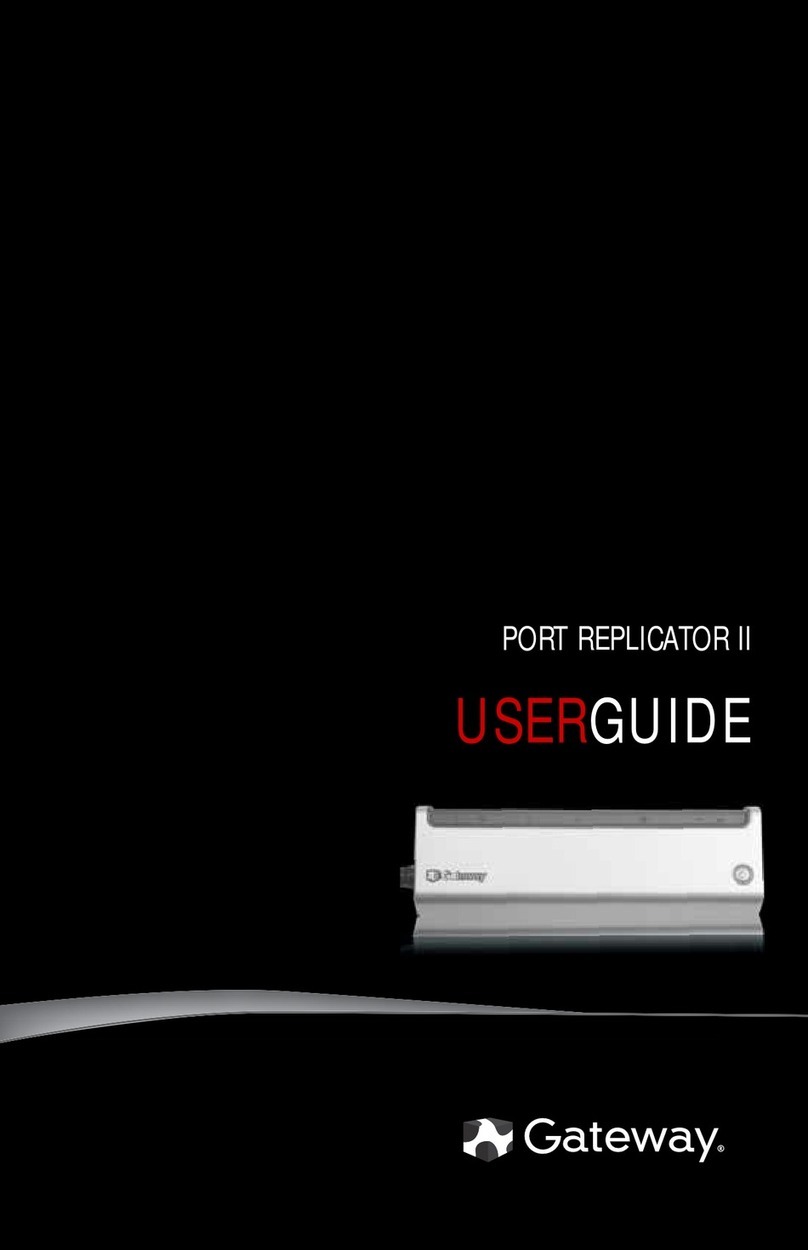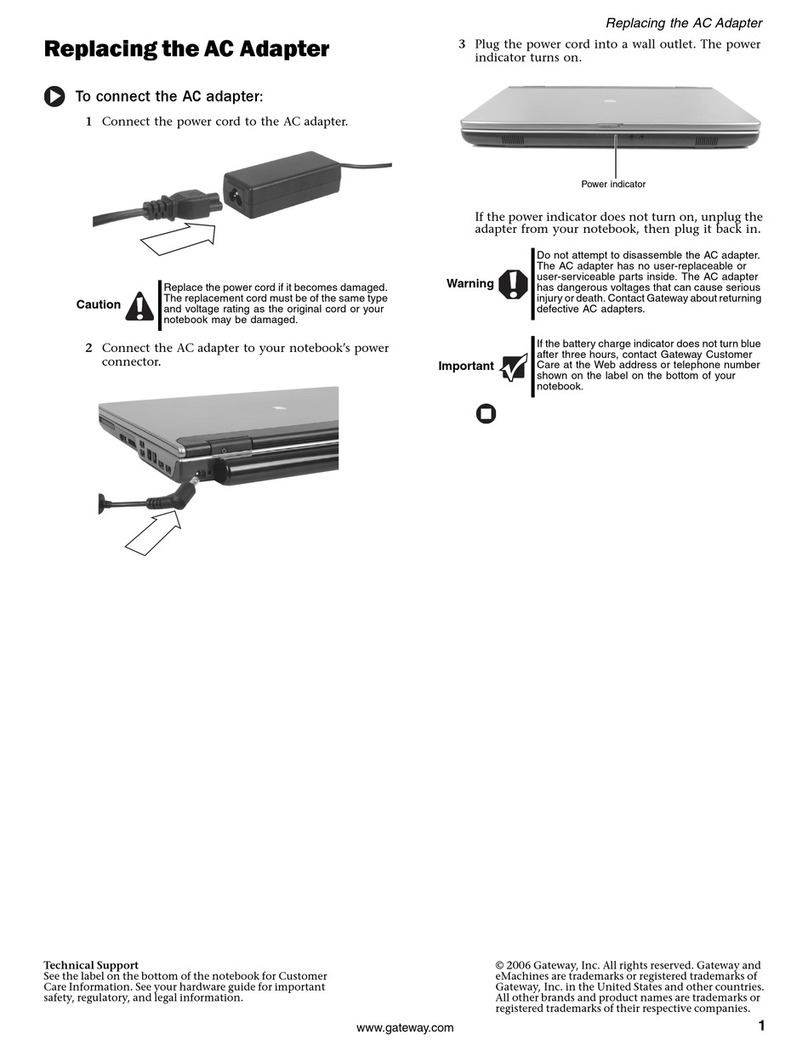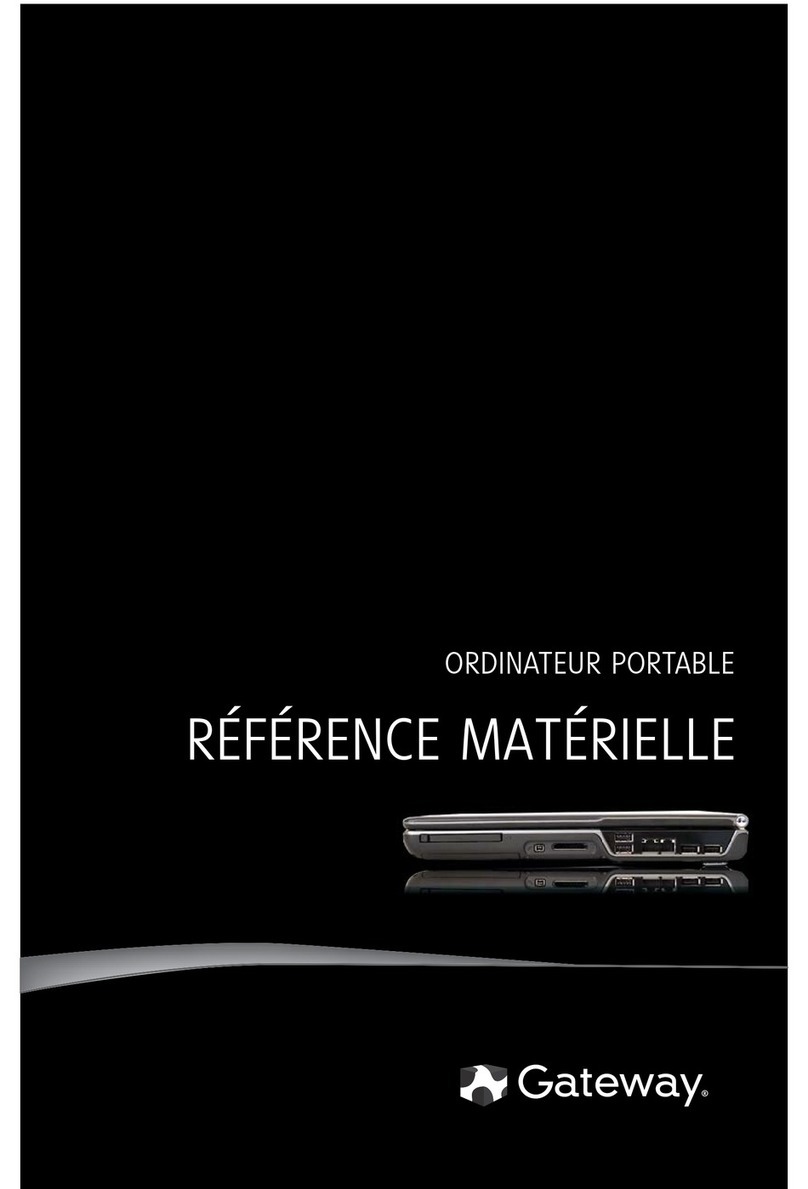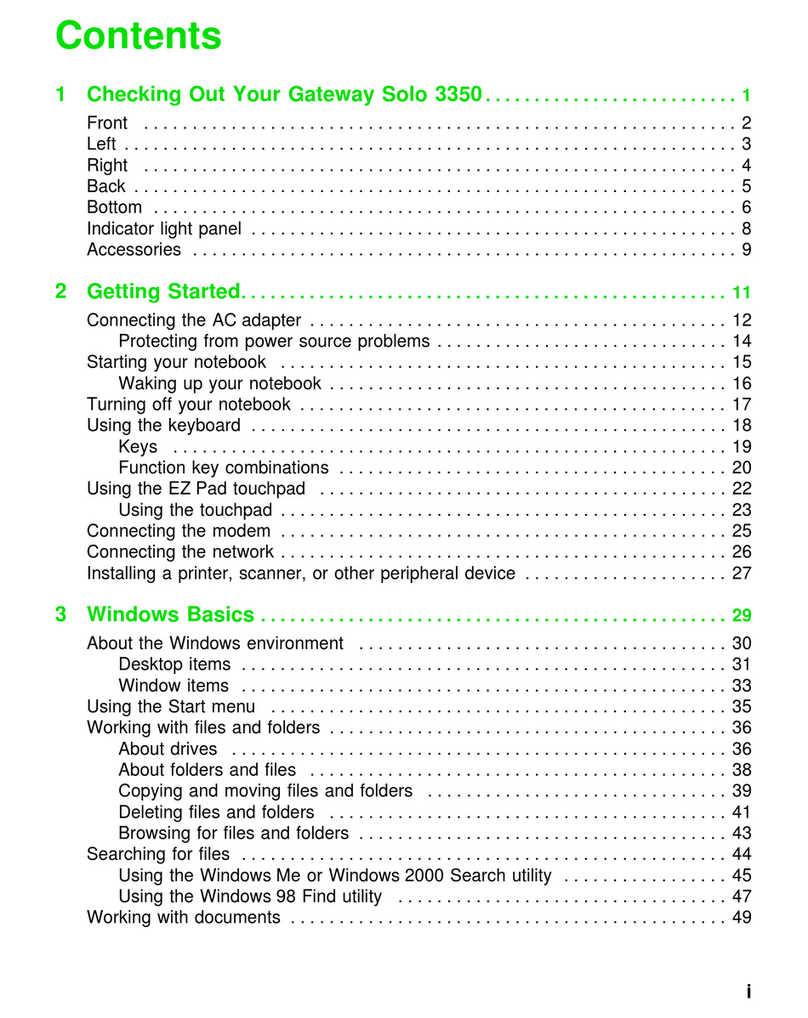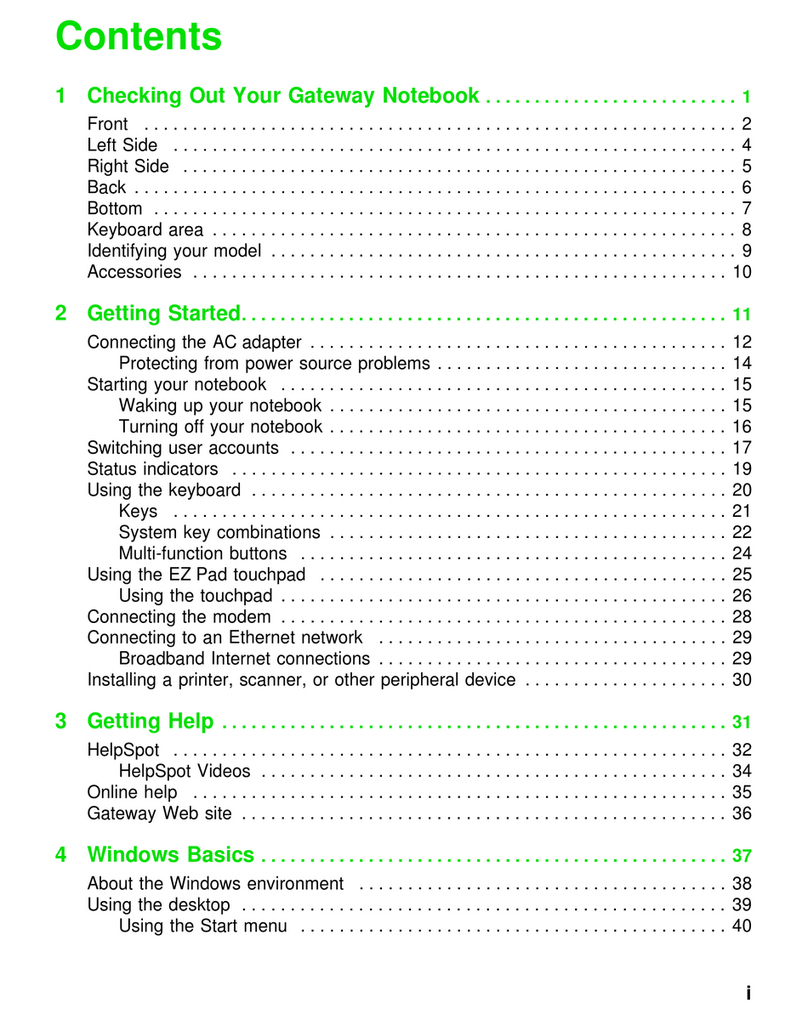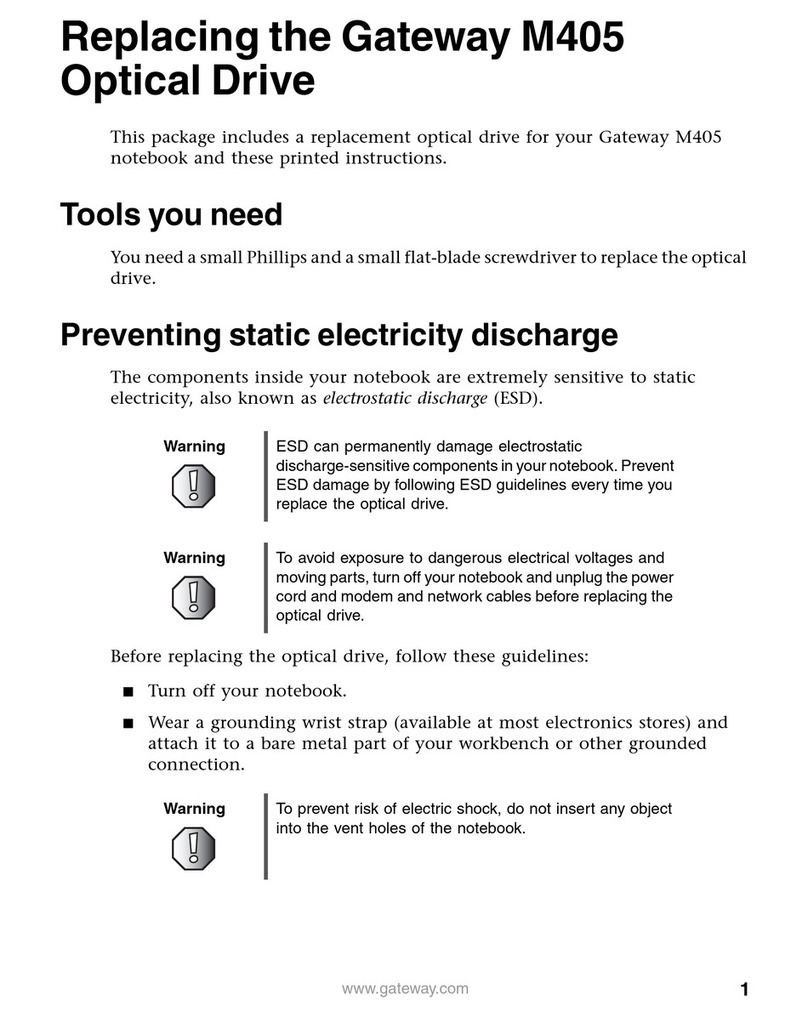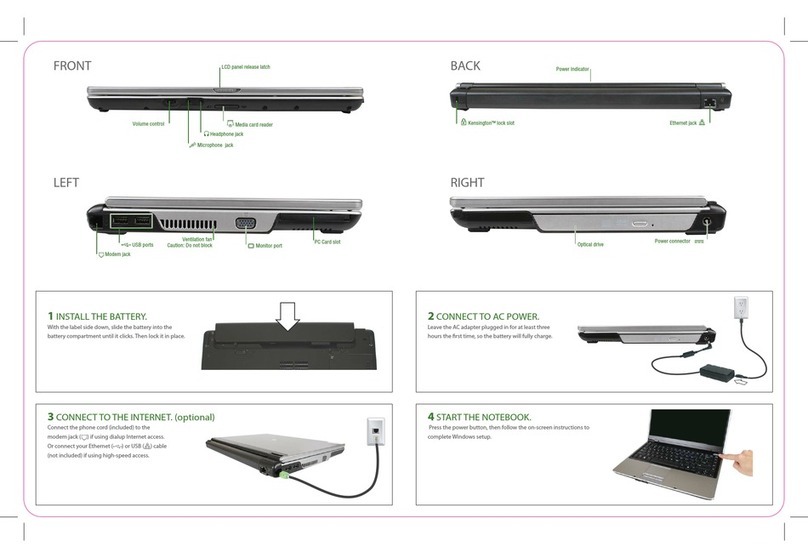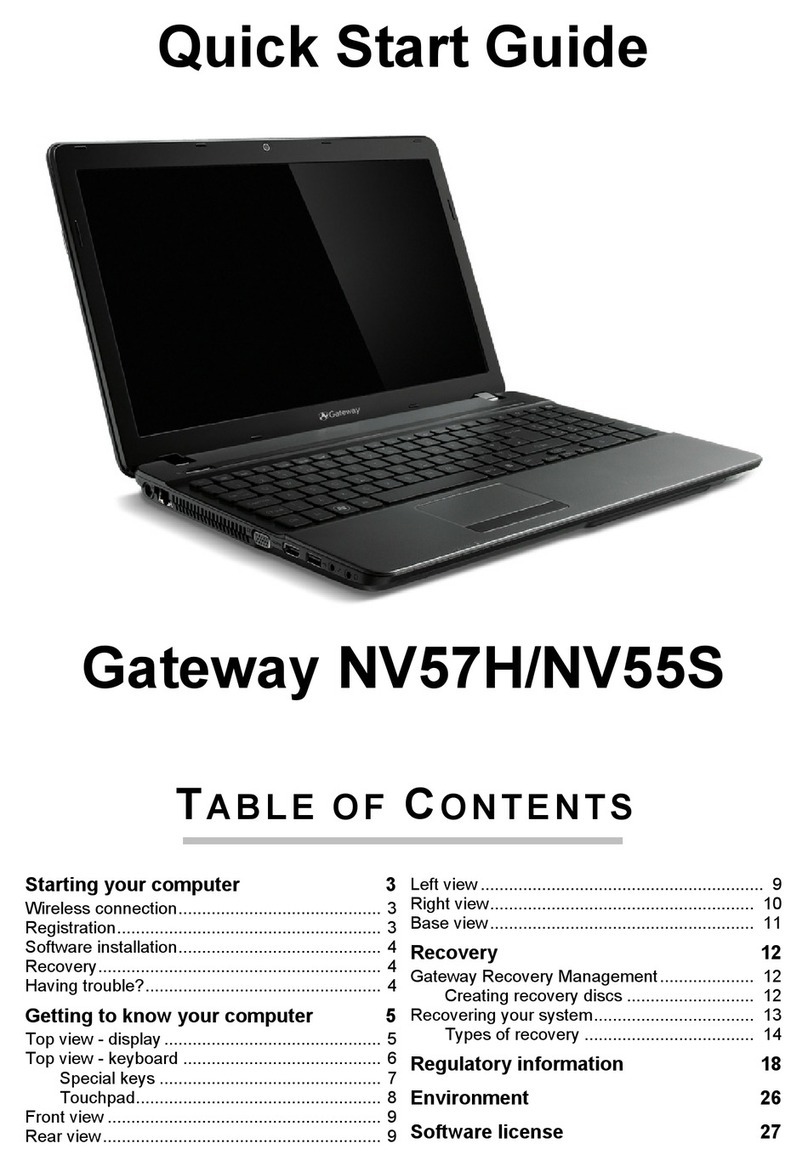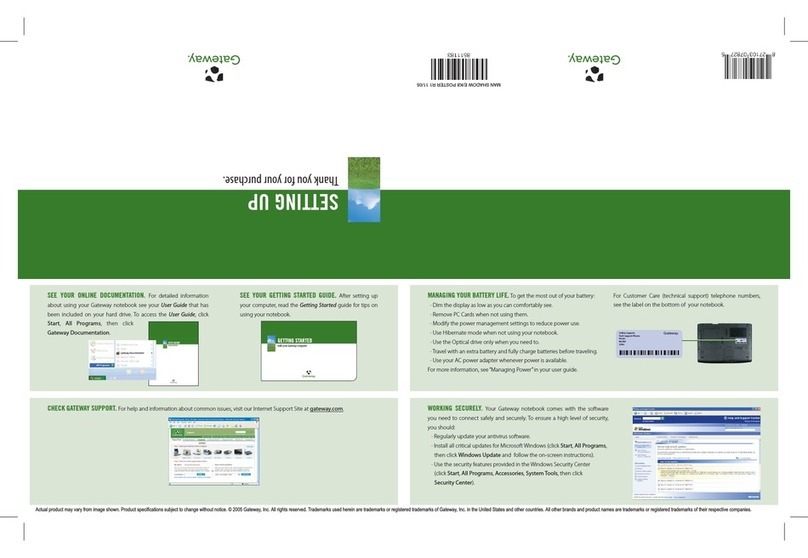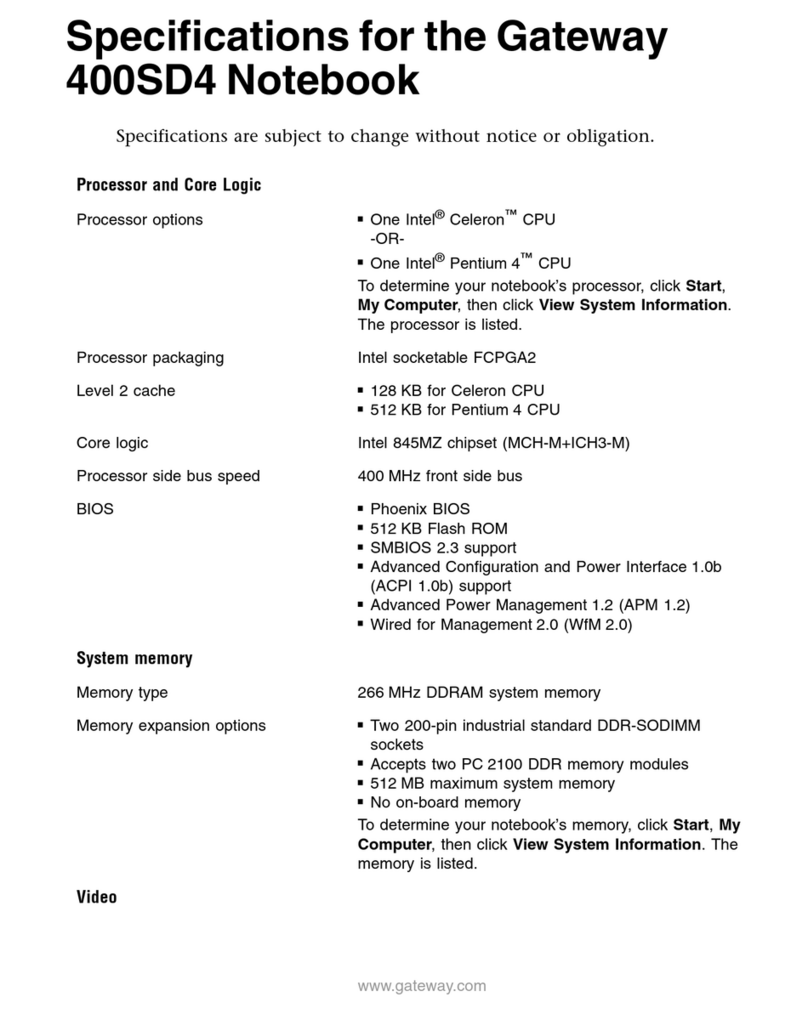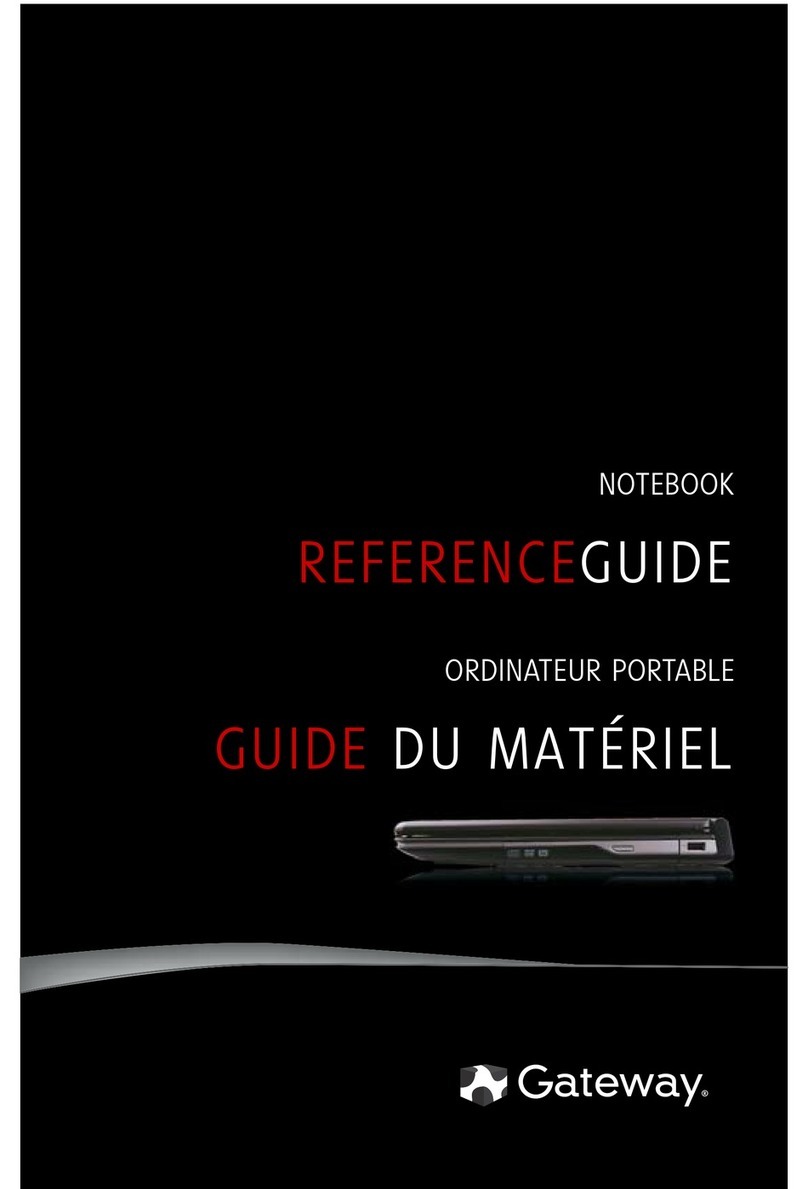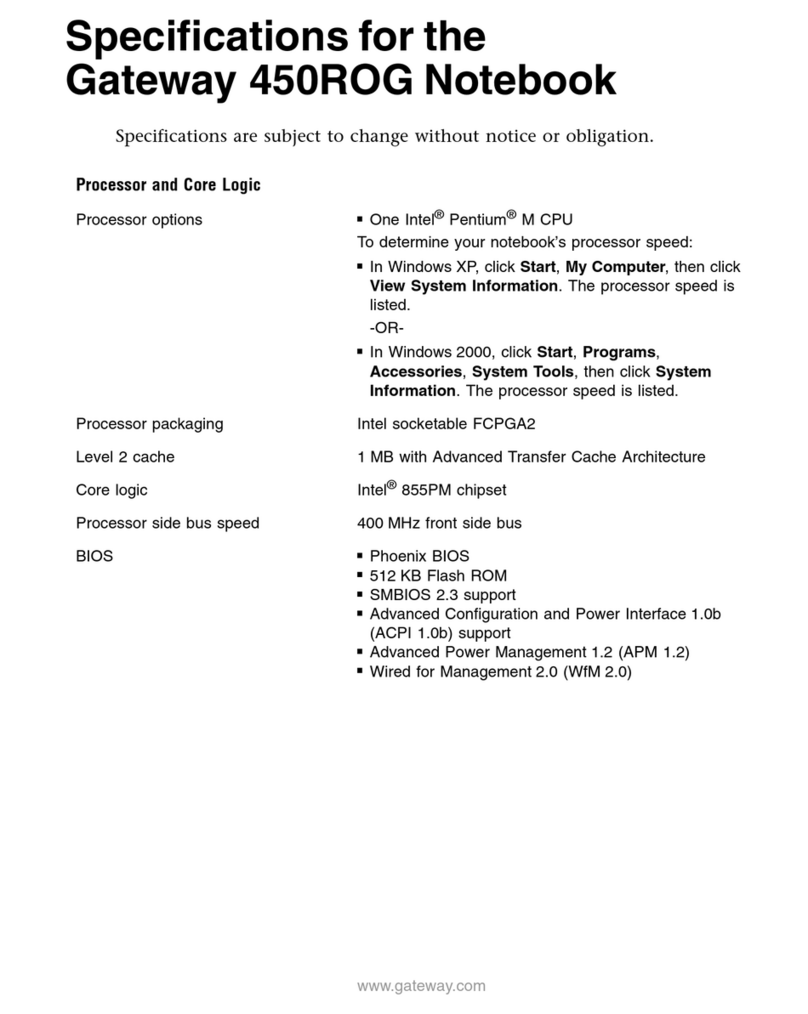1
www.gateway.com
Replacing the CD or DVD Drive
Technical Support
See the label on the bottom of the notebook for Customer
Care Information. See your hardware guide for important
safety, regulatory, and legal information.
© 2006 Gateway, Inc. All rights reserved. Gateway and
eMachines are trademarks or registered trademarks of
Gateway, Inc. in the United States and other countries.
All other brands and product names are trademarks or
registered trademarks of their respective companies.
Replacing the CD or DVD Drive
Preventing static electricity discharge
The components inside your notebook are extremely sensitive
to static electricity, also known as electrostatic discharge (ESD).
ESD can permanently damage electrostatic discharge-sensitive
components in your notebook.
Before working with notebook components, follow these
guidelines:
• Avoid static-causing surfaces such as carpeted floors,
plastic, and packing foam.
• Remove components from their antistatic bags only when
you are ready to use them. Do not lay components on the
outside of antistatic bags because only the inside of the
bags provide electrostatic protection.
• Always hold components by their edges. Avoid touching
the edge connectors. Never slide components over any
surface.
• Wear a grounding wrist strap (available at most electronics
stores) and attach it to a bare metal part of your workbench
or other grounded connection.
• Touch a bare metal surface on your workbench or other
grounded object.
Replacing the CD or DVD drive
To replace the CD or DVD drive:
1Follow the guidelines under “Preventing static
electricity discharge.”
2Make sure that the CD or DVD drive is empty.
3Turn off your notebook.
4Disconnect the AC adapter, modem cable, and
network cable.
5Disconnect all peripheral devices and remove any
Express cards.
6Turn your notebook over so the bottom is facing up,
then remove the battery. For more information, see
“Changing Batteries” in your online hardware guide.
7With a small Phillips screwdriver, remove the CD or
DVD drive screw, then put it in a safe place.
8Turn the notebook over so the top is facing up.
9Insert a straightened paper clip into the CD or DVD
drive’s manual eject hole, push in the paper clip to
eject the drive tray, then pull the drive tray open.
10 Carefully slide the drive out of the drive bay.
11 Slide the new CD or DVD drive into the drive bay.
Make sure that the drive fits securely in the bay.
12 Turn the notebook over so the bottom is facing up.
13 Secure the CD or DVD drive with the screw removed
in Step 7.
14 Insert the battery, then turn your notebook over.
15 Connect the power adapter, modem cable, and
network cable, then turn on your notebook.
16 Reconnect all peripheral devices and replace any
Express cards.
Tools
You need a small Phillips screwdriver to replace
the CD or DVD drive.
Warning
To avoid exposure to dangerous electrical
voltages and moving parts, turn off your
notebook and unplug the AC adapter, modem
cable, and network cable before replacing a
component.
Screw