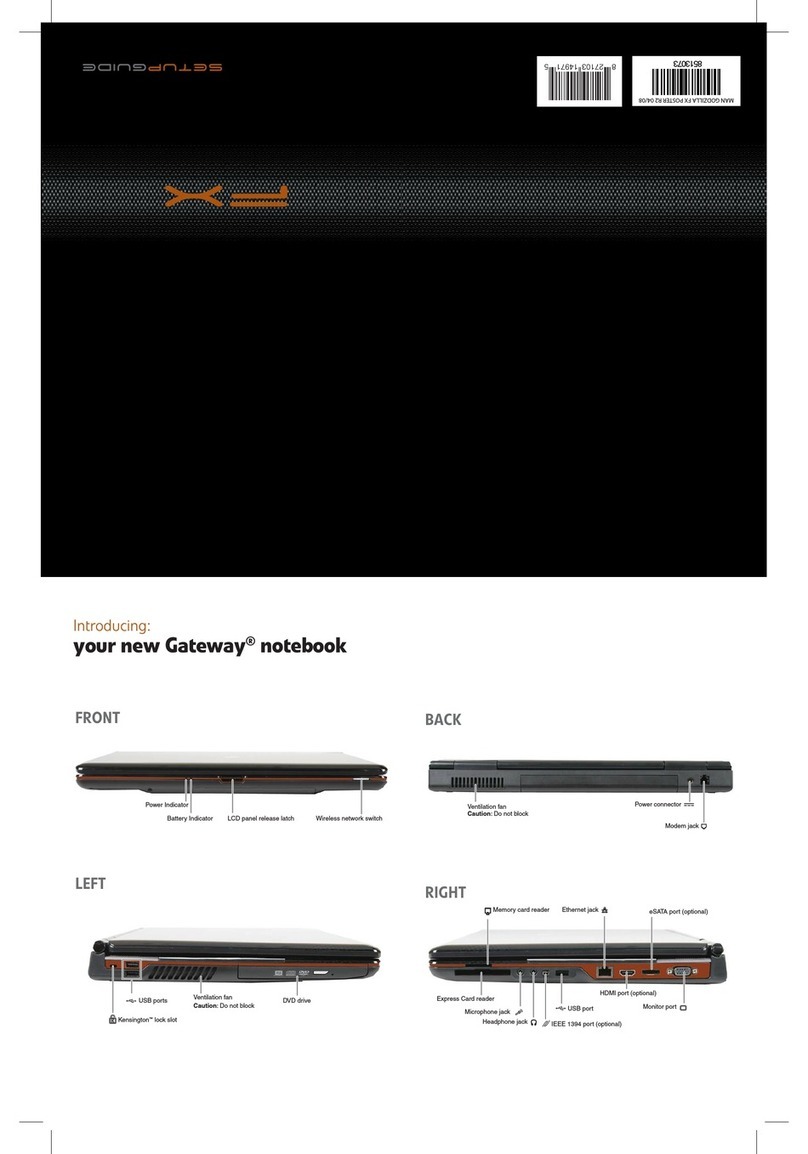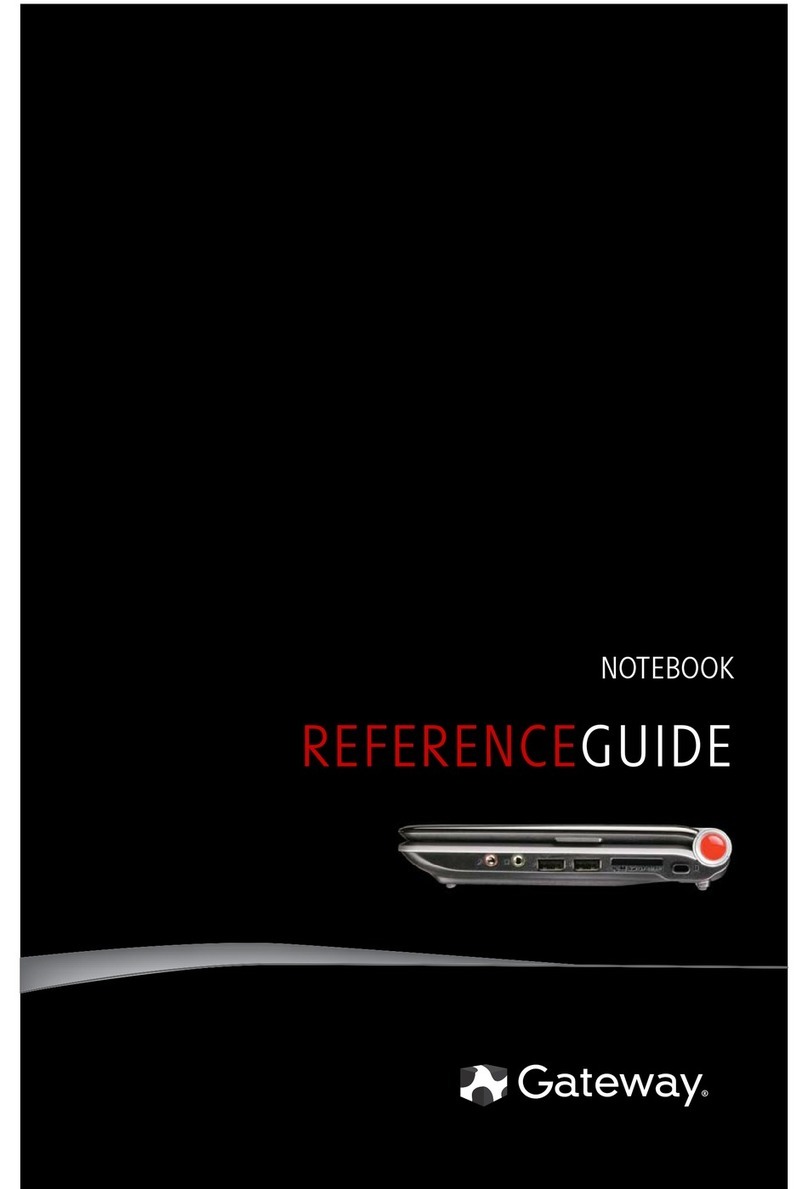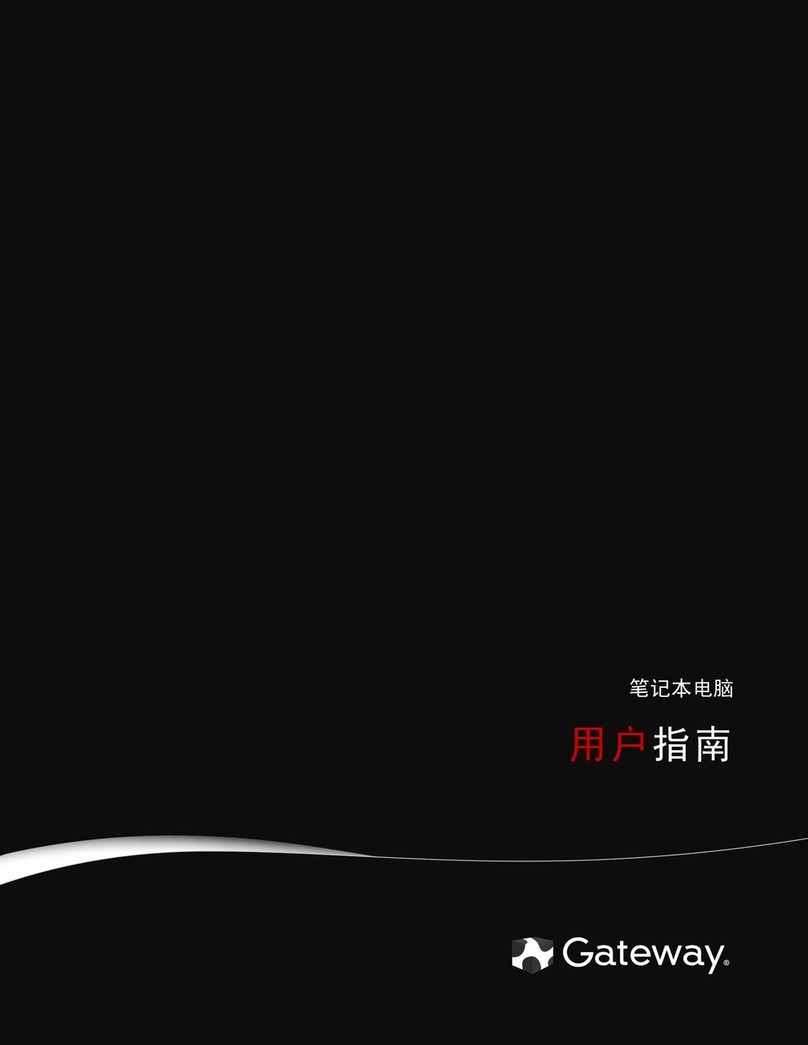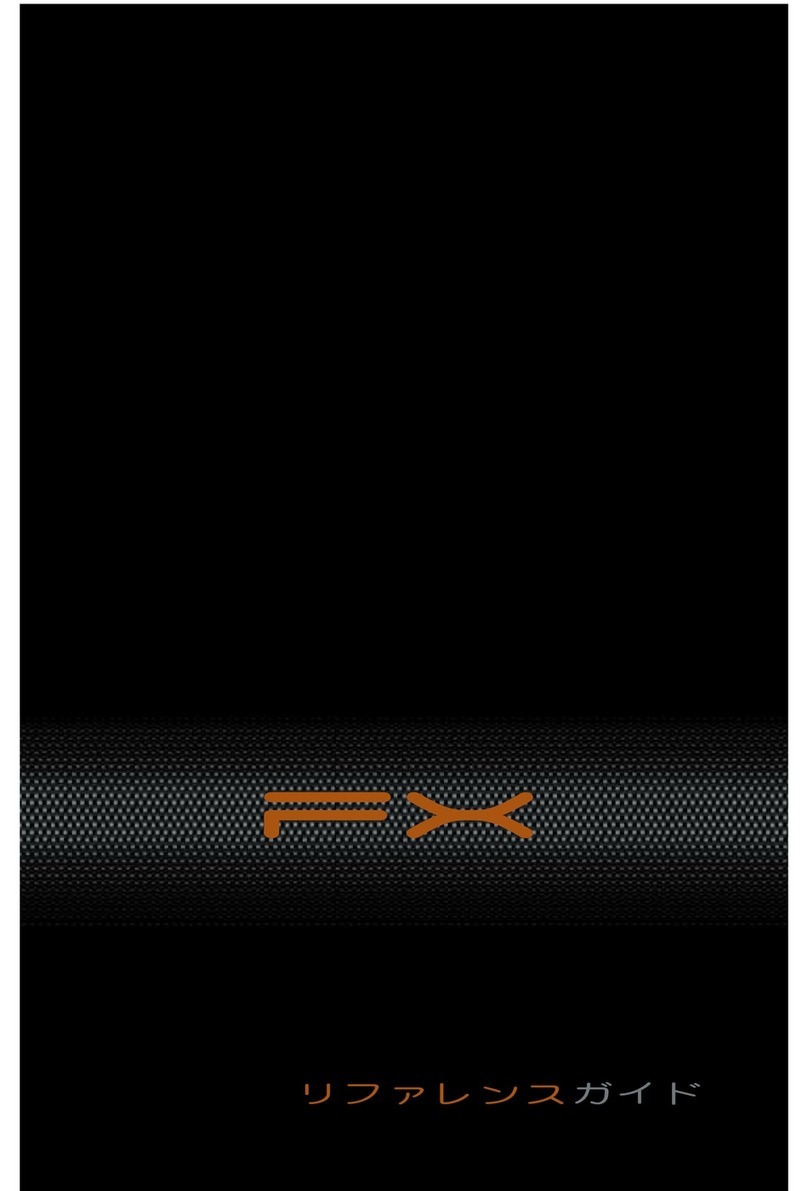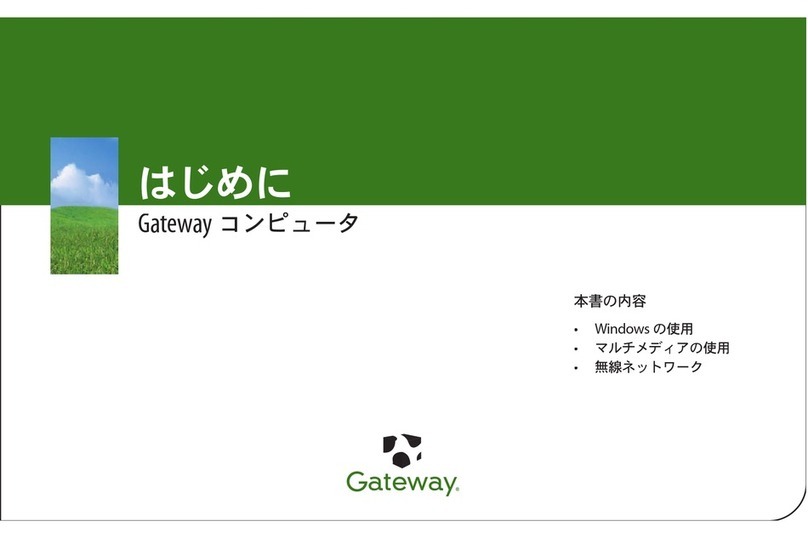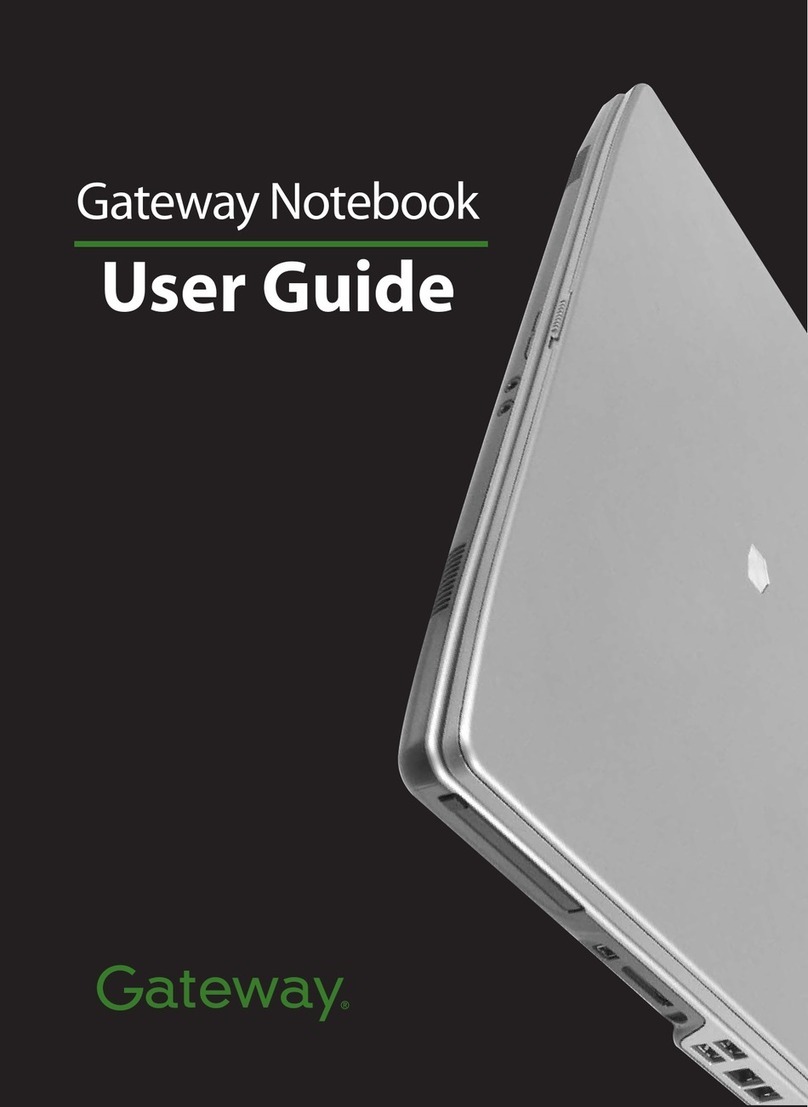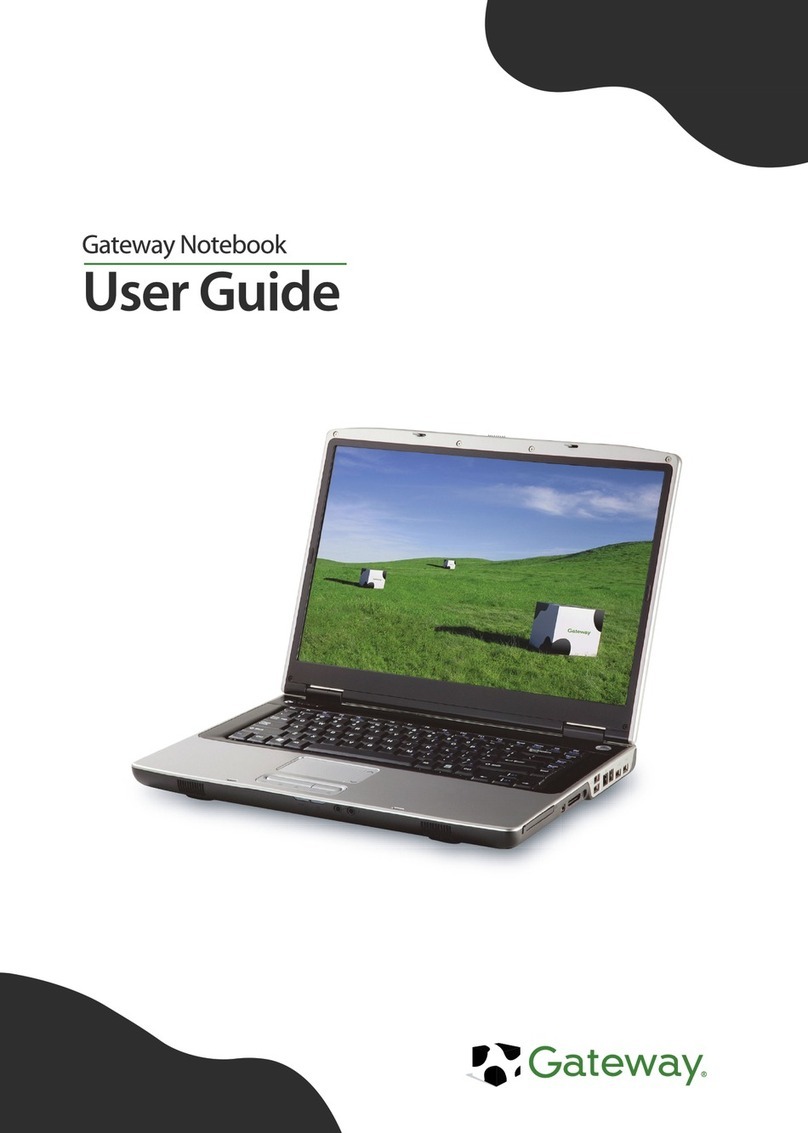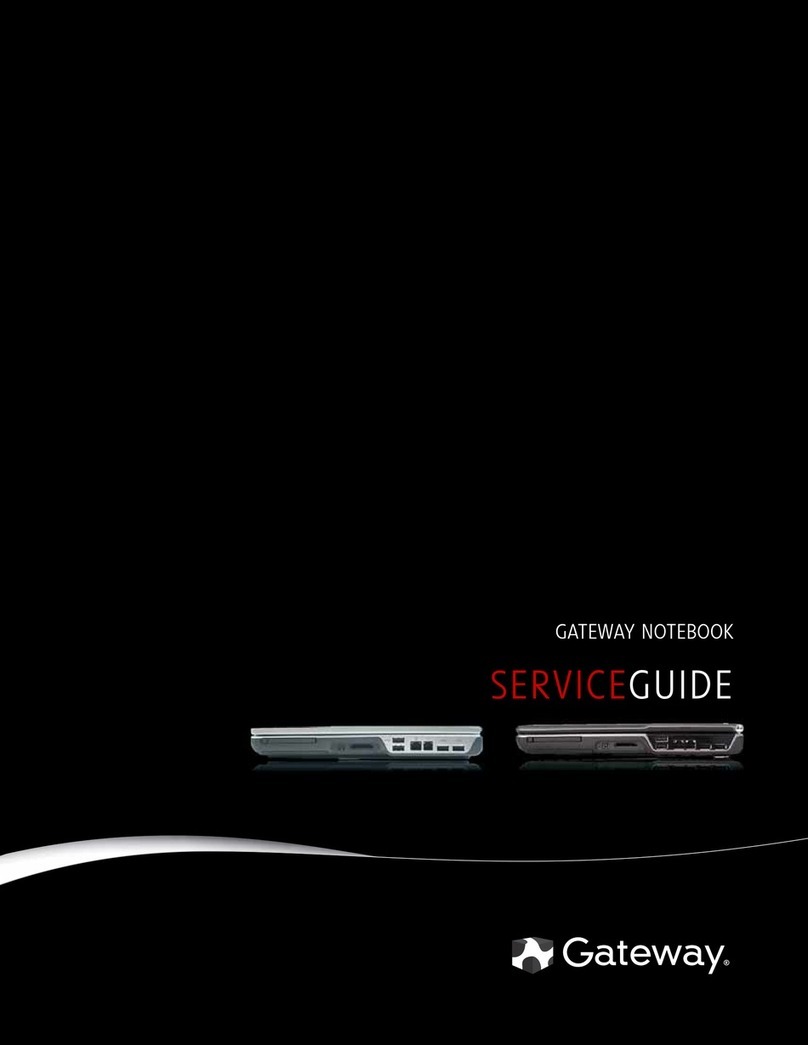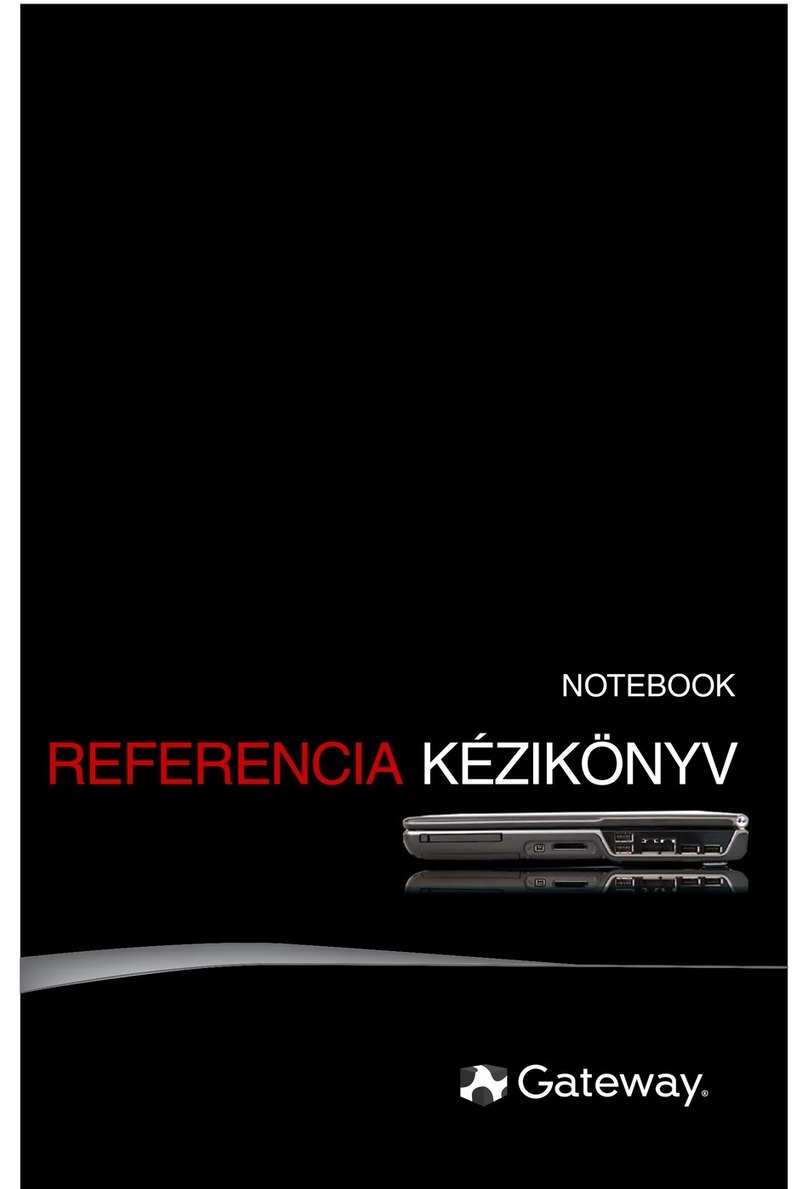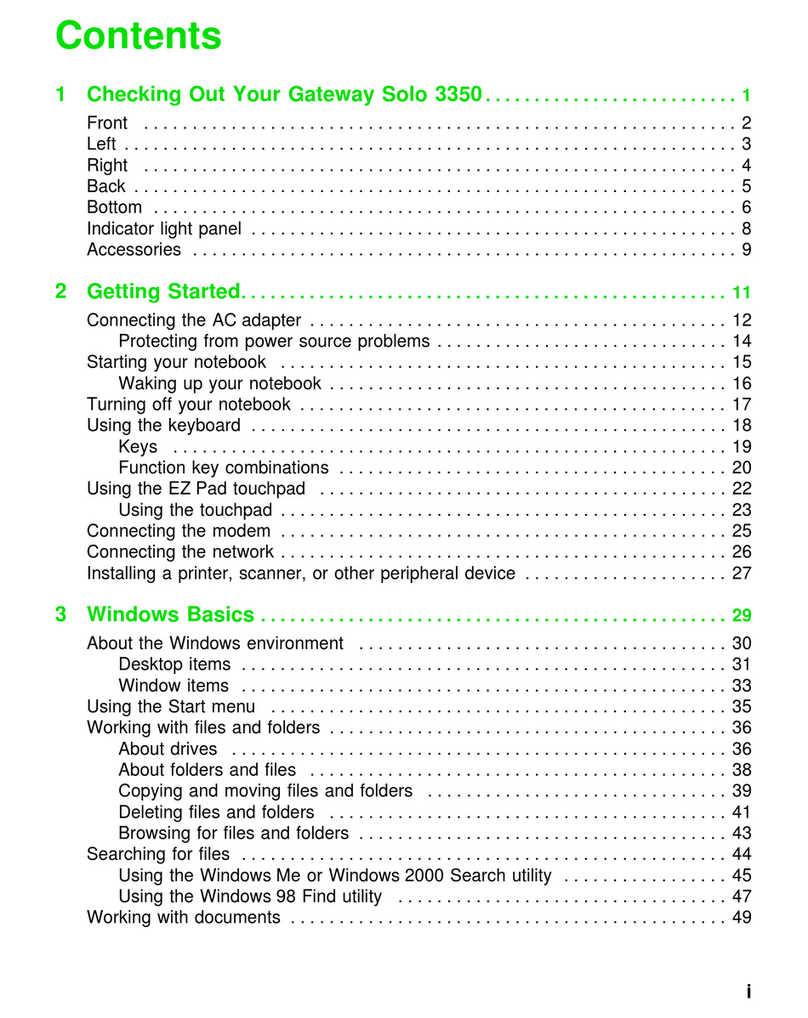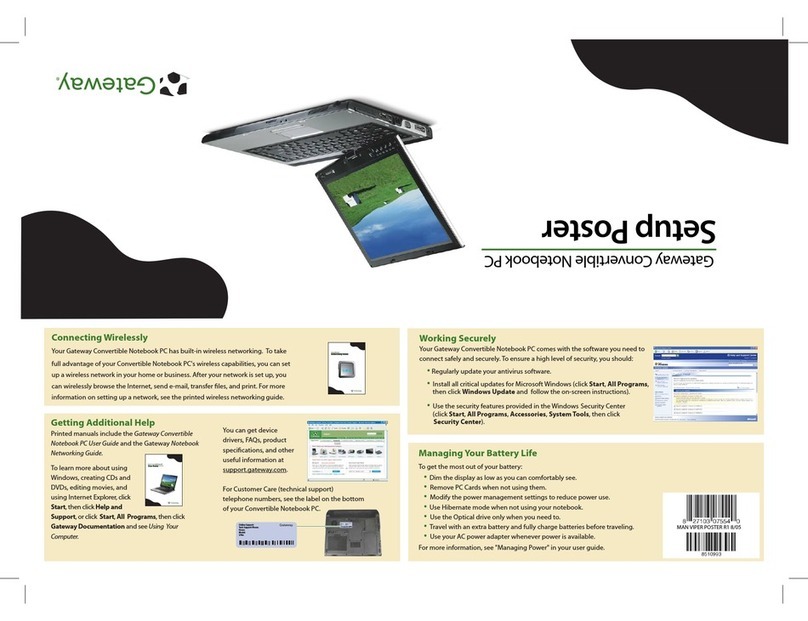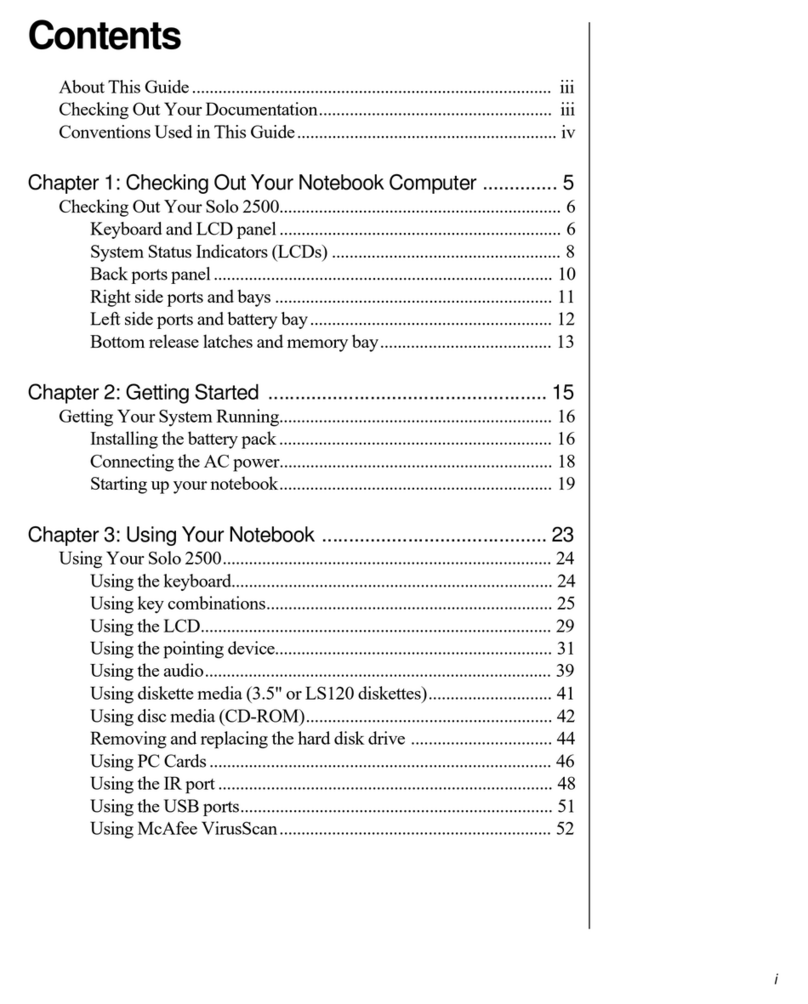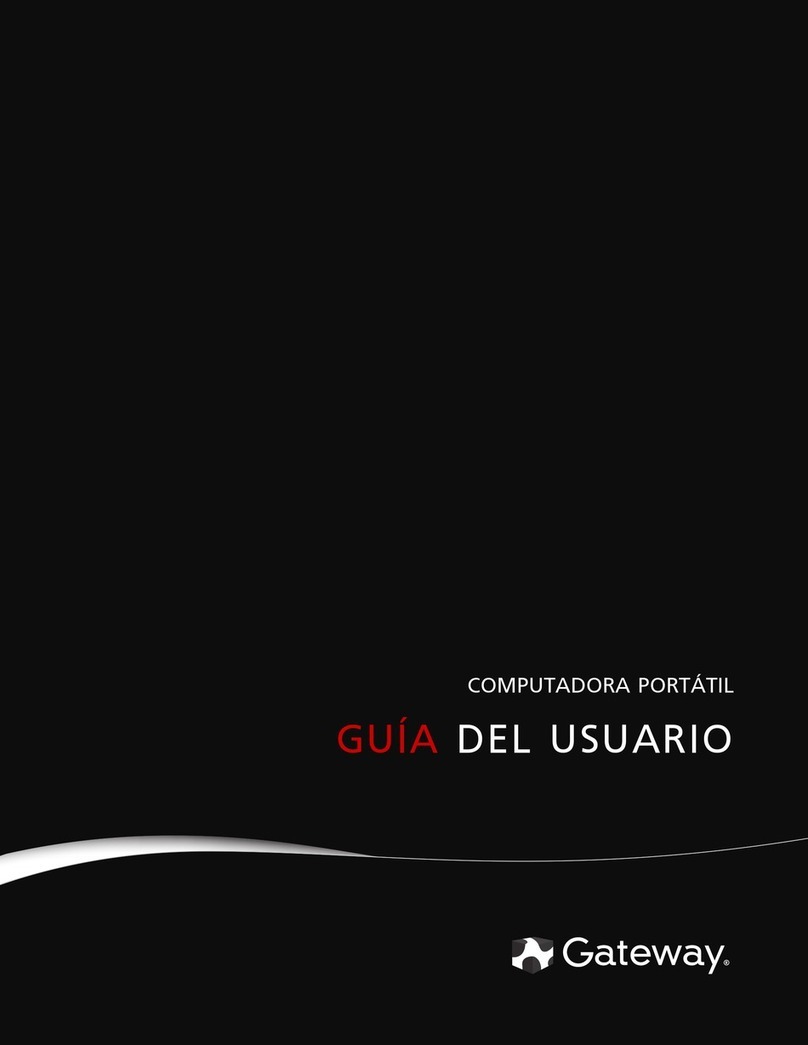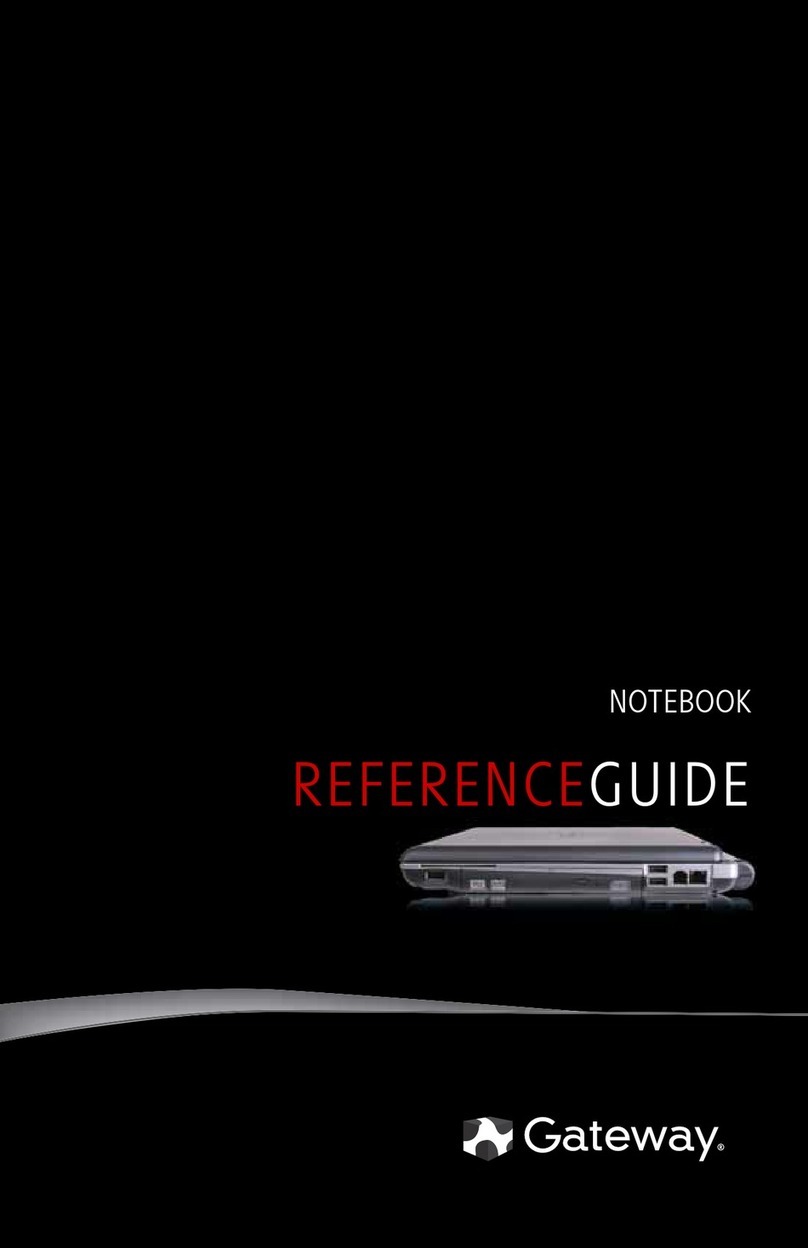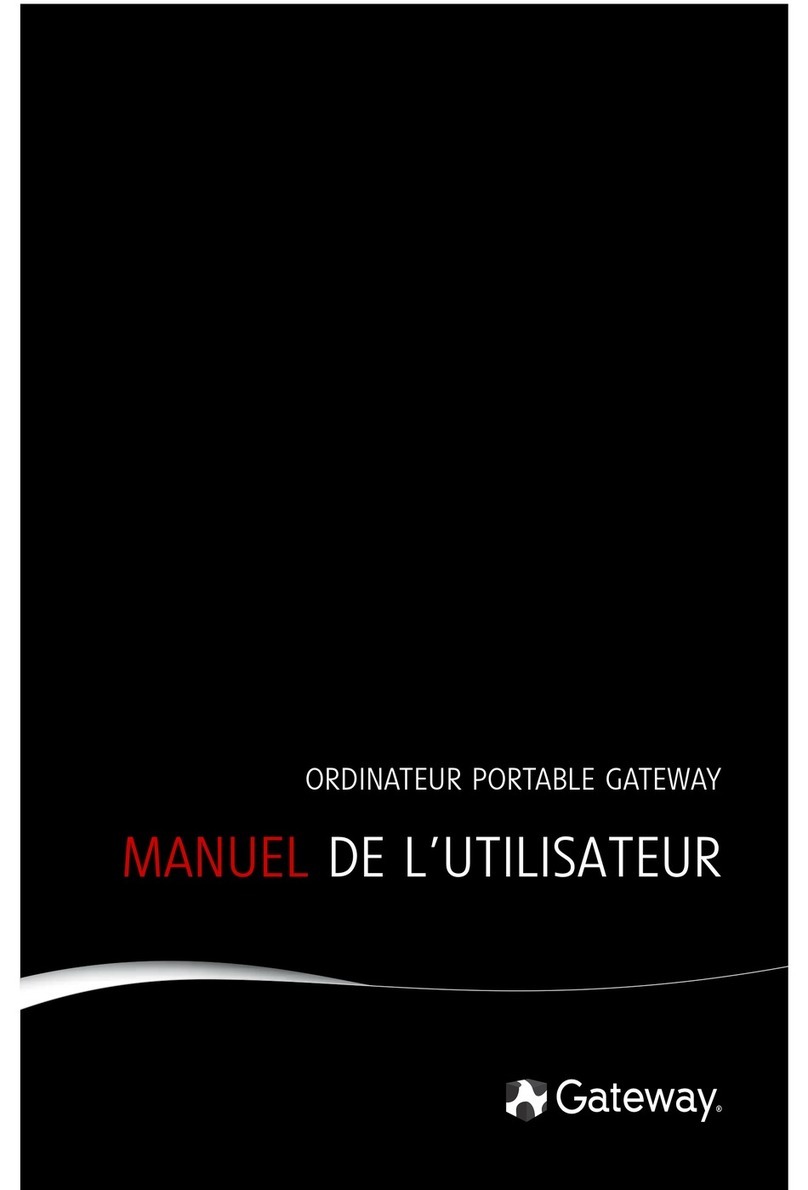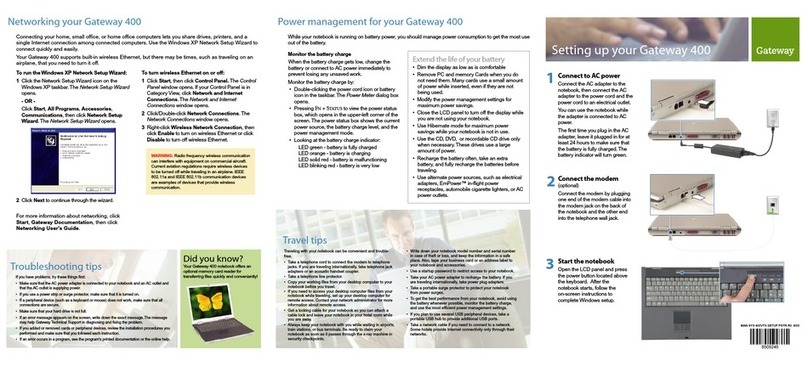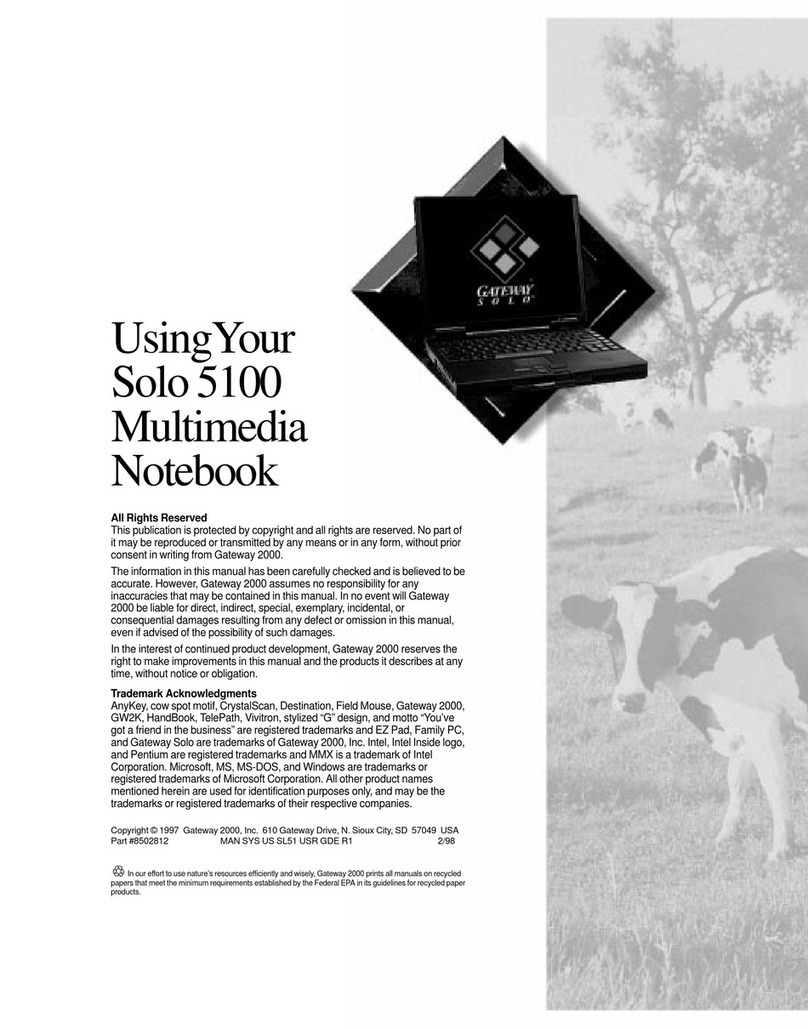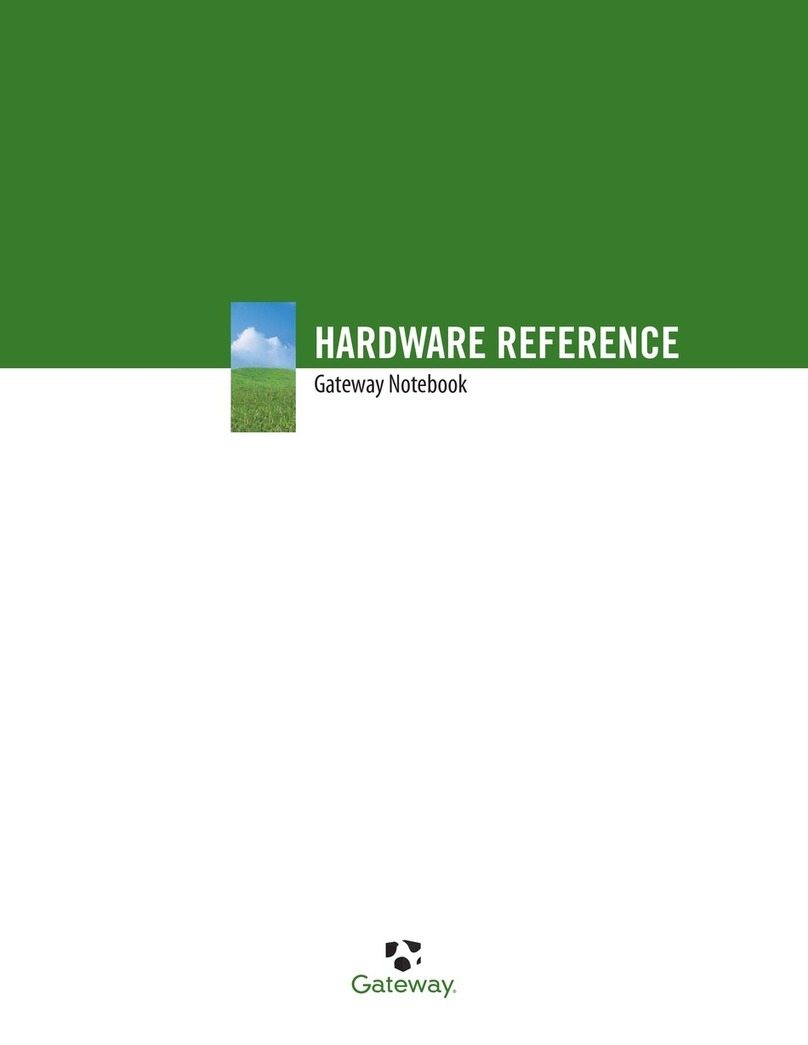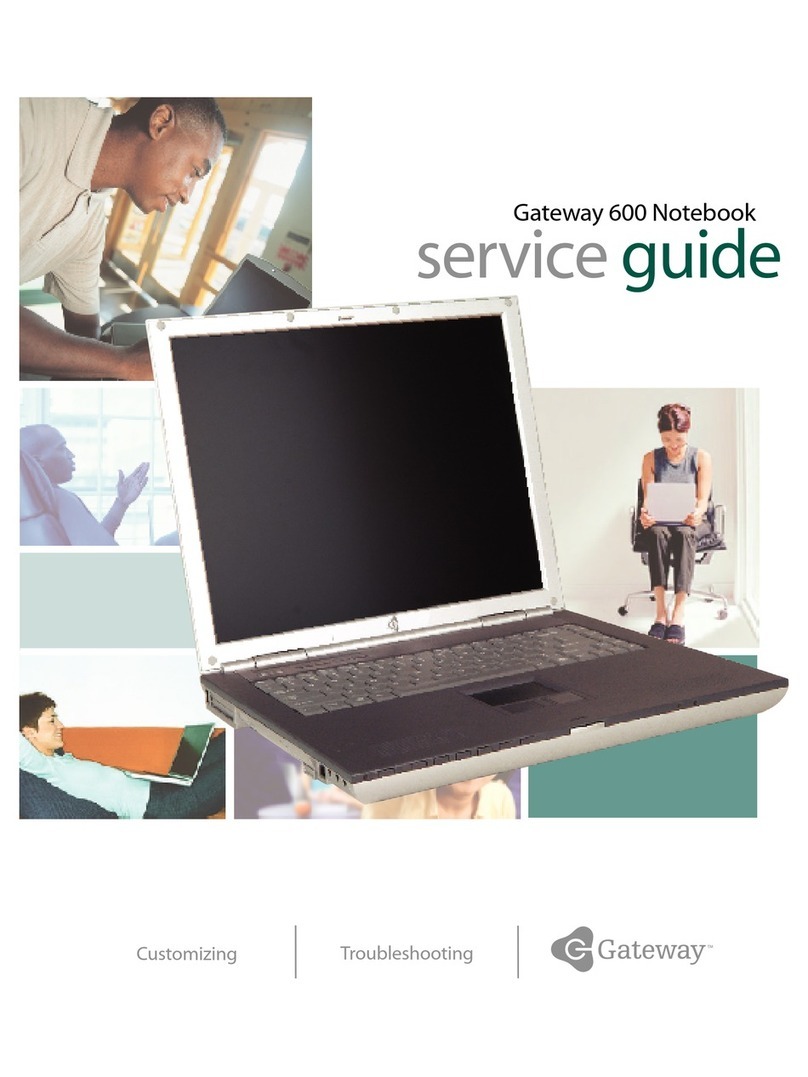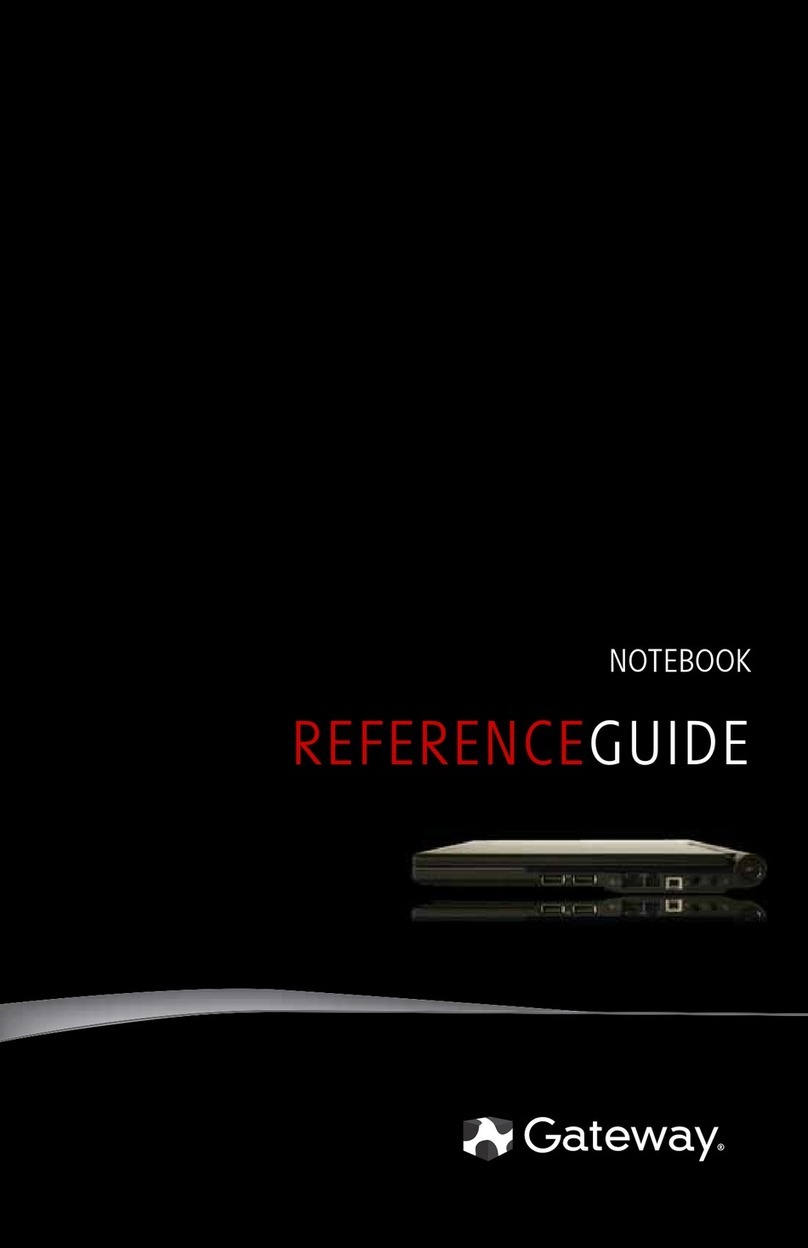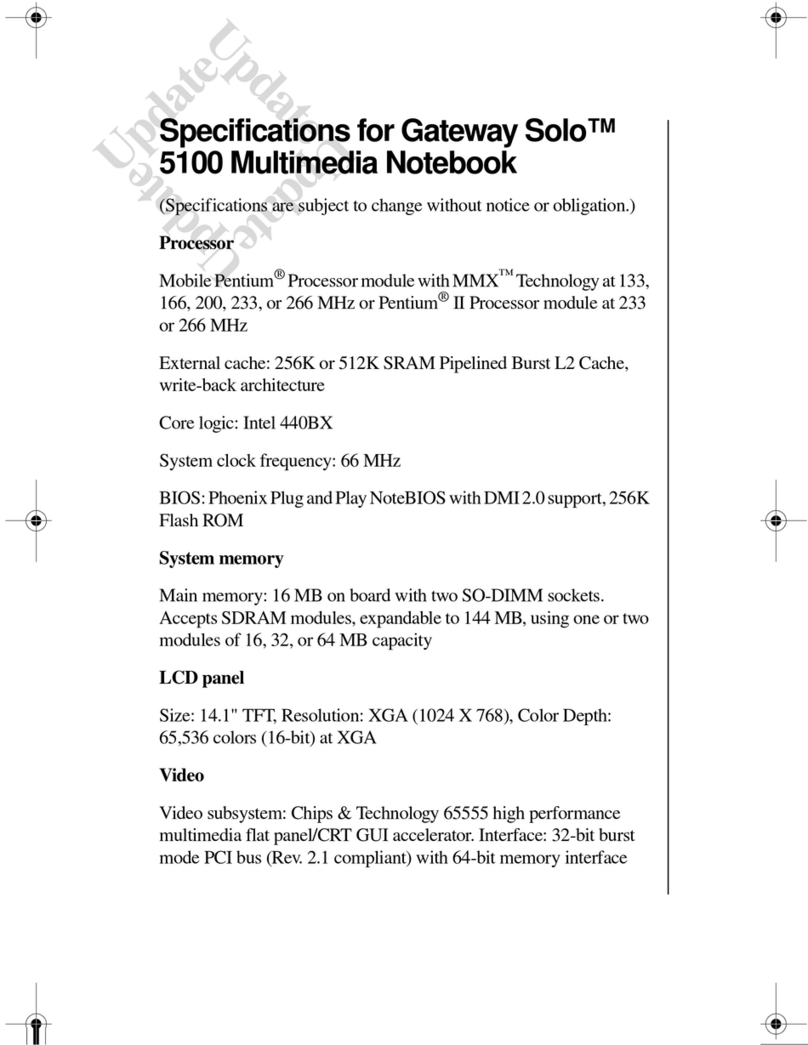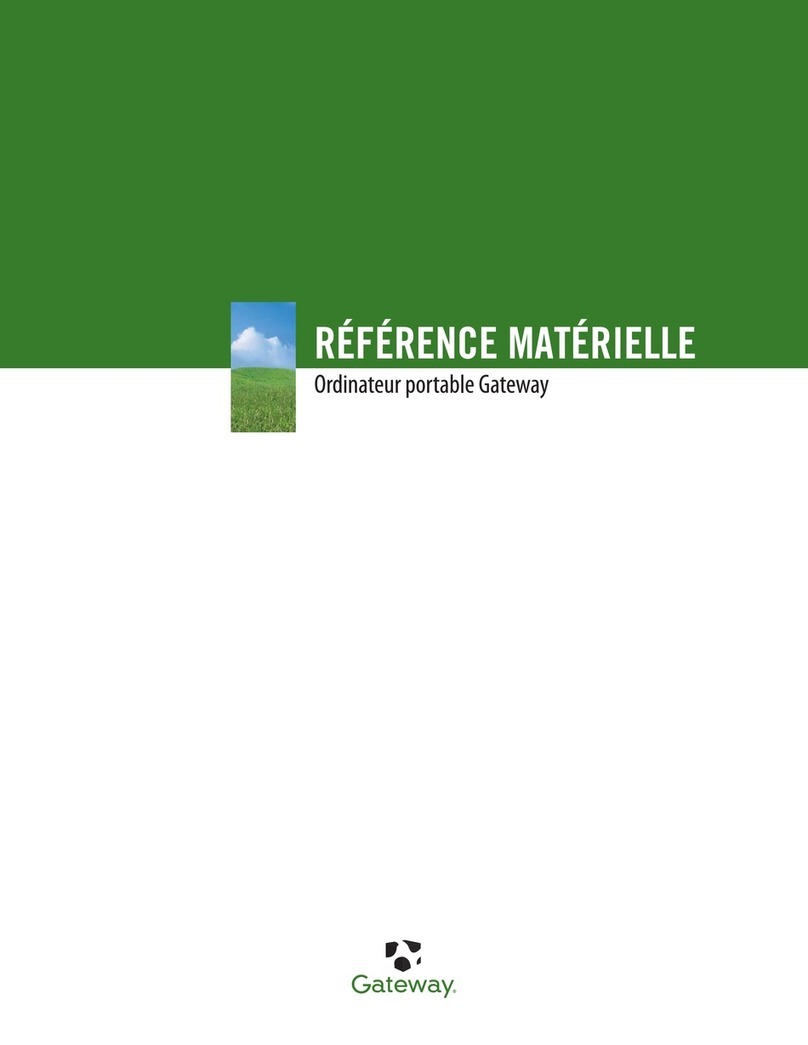i
Contents
Chapter 1: Getting Started ....................................................................3
Keyboard and LCD ..................................................................................4
System status indicators ...........................................................................6
Left side.....................................................................................................7
Back ..........................................................................................................8
Bottom ................................................................................................... 10
Right side............................................................................................... 12
Chapter 2: Using Your System ......................................................... 13
Connecting AC power........................................................................... 14
Starting up.............................................................................................. 15
LCD panel.............................................................................................. 15
Using the keyboard................................................................................ 16
Function key combinations............................................................ 17
Special keys.................................................................................... 19
Numeric keypad ............................................................................. 19
Using the pointing device...................................................................... 20
Connecting the modem .................................................................. 28
Swapping Option Bay modules............................................................ 29
Using audio............................................................................................ 32
Adjusting the volume..................................................................... 32
Making an audio recording............................................................ 33
Using disc media ................................................................................... 34
Playing an audio CD ...................................................................... 35
Removing or replacing the hard disk drive .......................................... 37
Using PC Cards ..................................................................................... 39
About CardBus cards ..................................................................... 40
Using Universal Serial Bus (USB) ports.............................................. 40
Using Fast Infrared (IR) ports............................................................... 40
Using Composite Video Out................................................................. 41
Using ATI Player............................................................................ 42
Chapter 3: Managing Power Consumption ................................. 45
Maintaining battery power.................................................................... 46
Battery learning software............................................................... 46
Battery status .................................................................................. 48