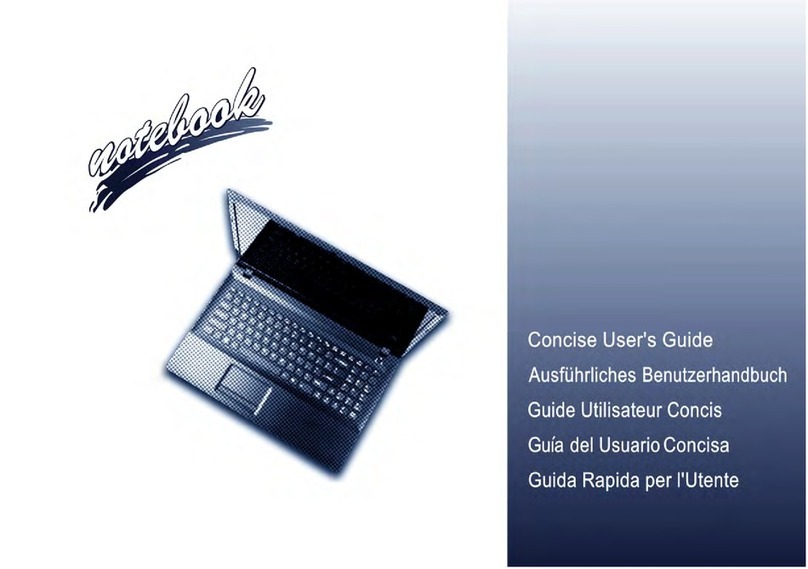Clevo D400F User manual
Other Clevo Laptop manuals

Clevo
Clevo NL50MU User manual

Clevo
Clevo W970SUW User manual

Clevo
Clevo W251HSQ User manual
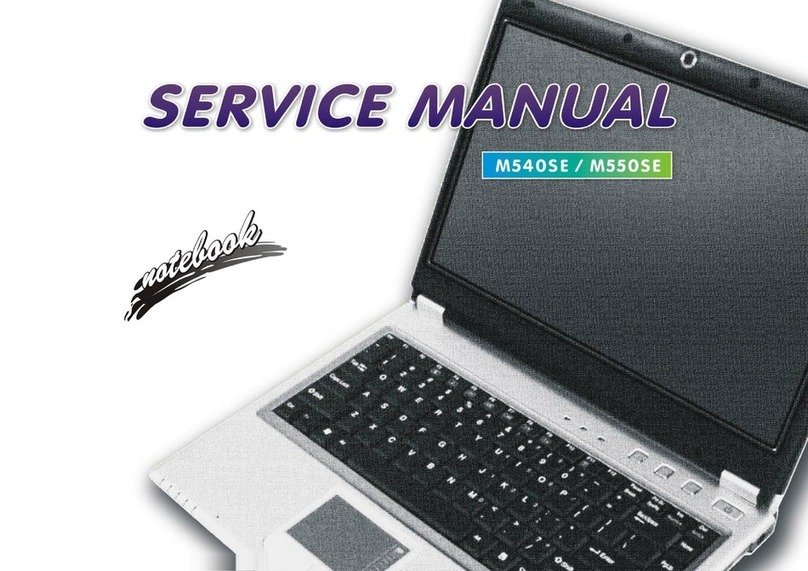
Clevo
Clevo M540SE User manual
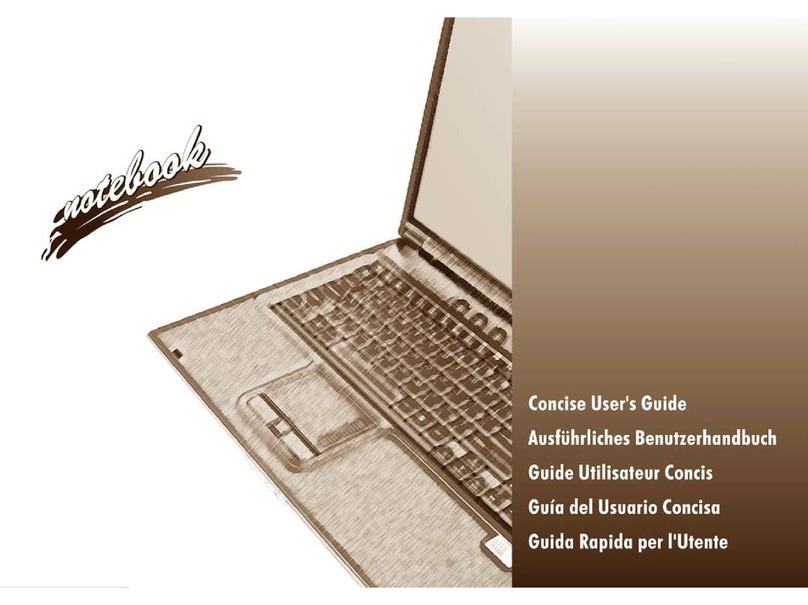
Clevo
Clevo M570TU User manual

Clevo
Clevo W760SUA User manual
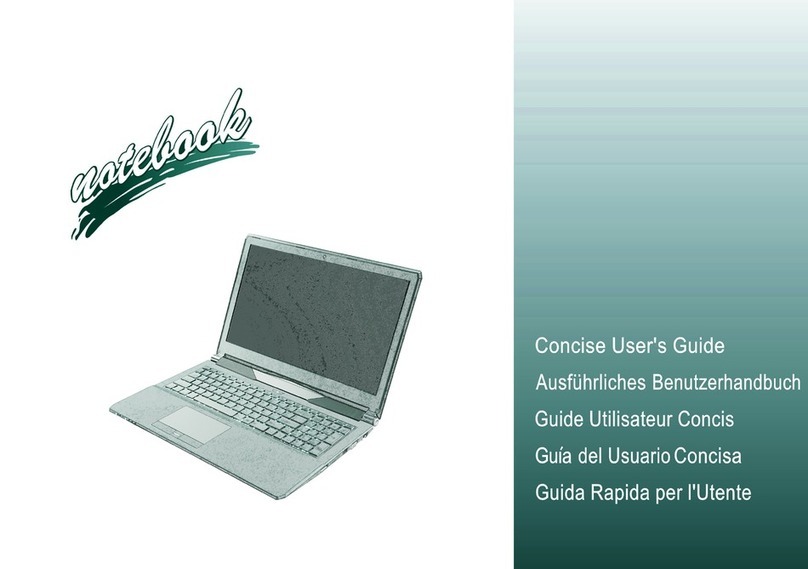
Clevo
Clevo ONE K56-5O User manual

Clevo
Clevo NB55TK1 User manual

Clevo
Clevo W350HU User manual

Clevo
Clevo X170SM-G User manual
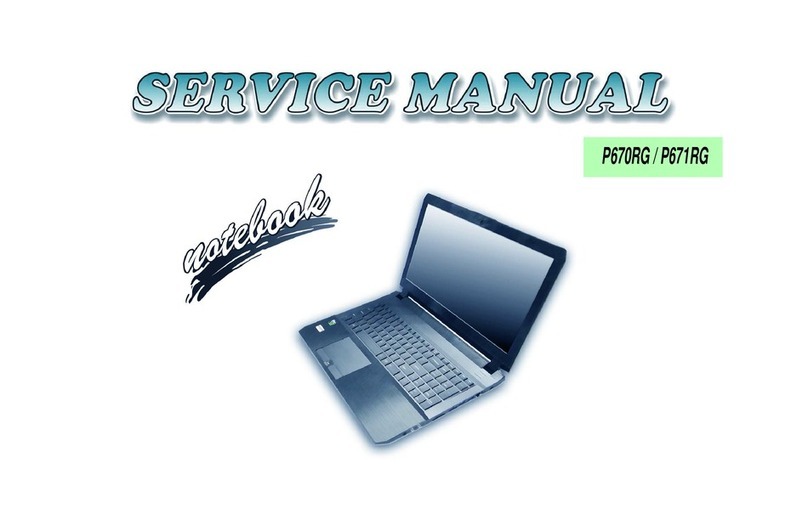
Clevo
Clevo P670RG Series User manual

Clevo
Clevo W950JU User manual

Clevo
Clevo P150-P170SMA User manual

Clevo
Clevo W840SN User manual

Clevo
Clevo N150RF User manual

Clevo
Clevo W243HVQ Series User manual

Clevo
Clevo W340EU User manual

Clevo
Clevo W230ST User manual

Clevo
Clevo NH70RZQ User manual
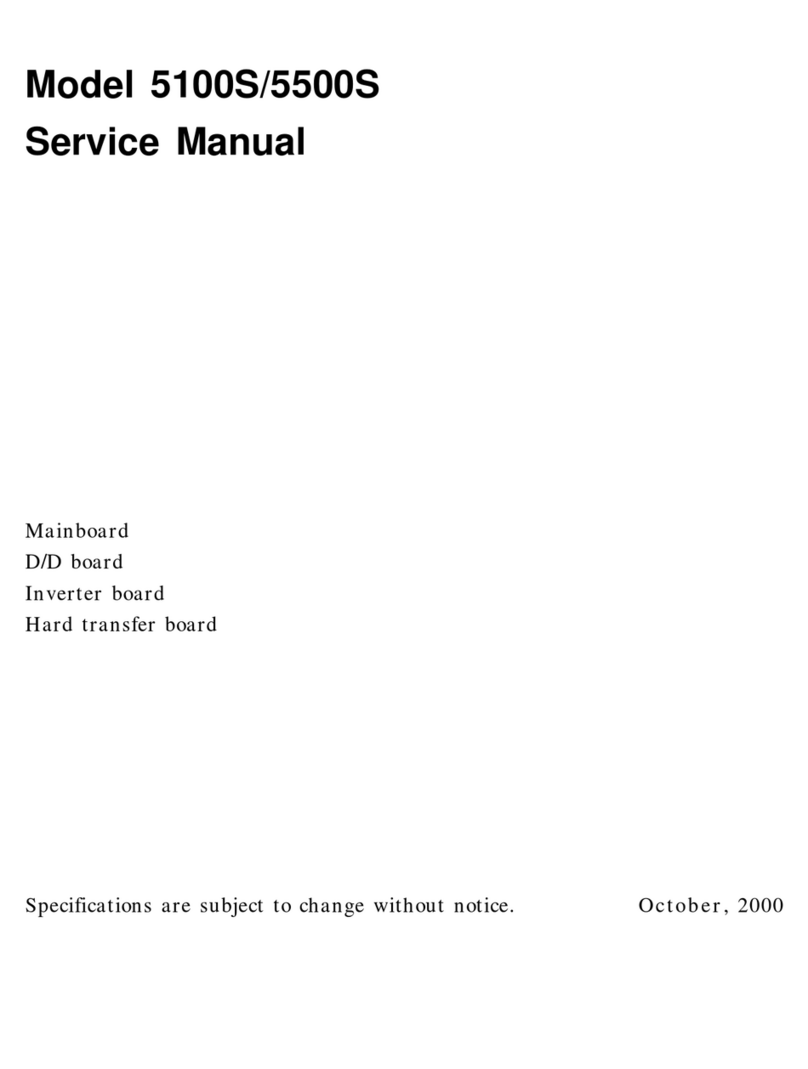
Clevo
Clevo 5100S User manual