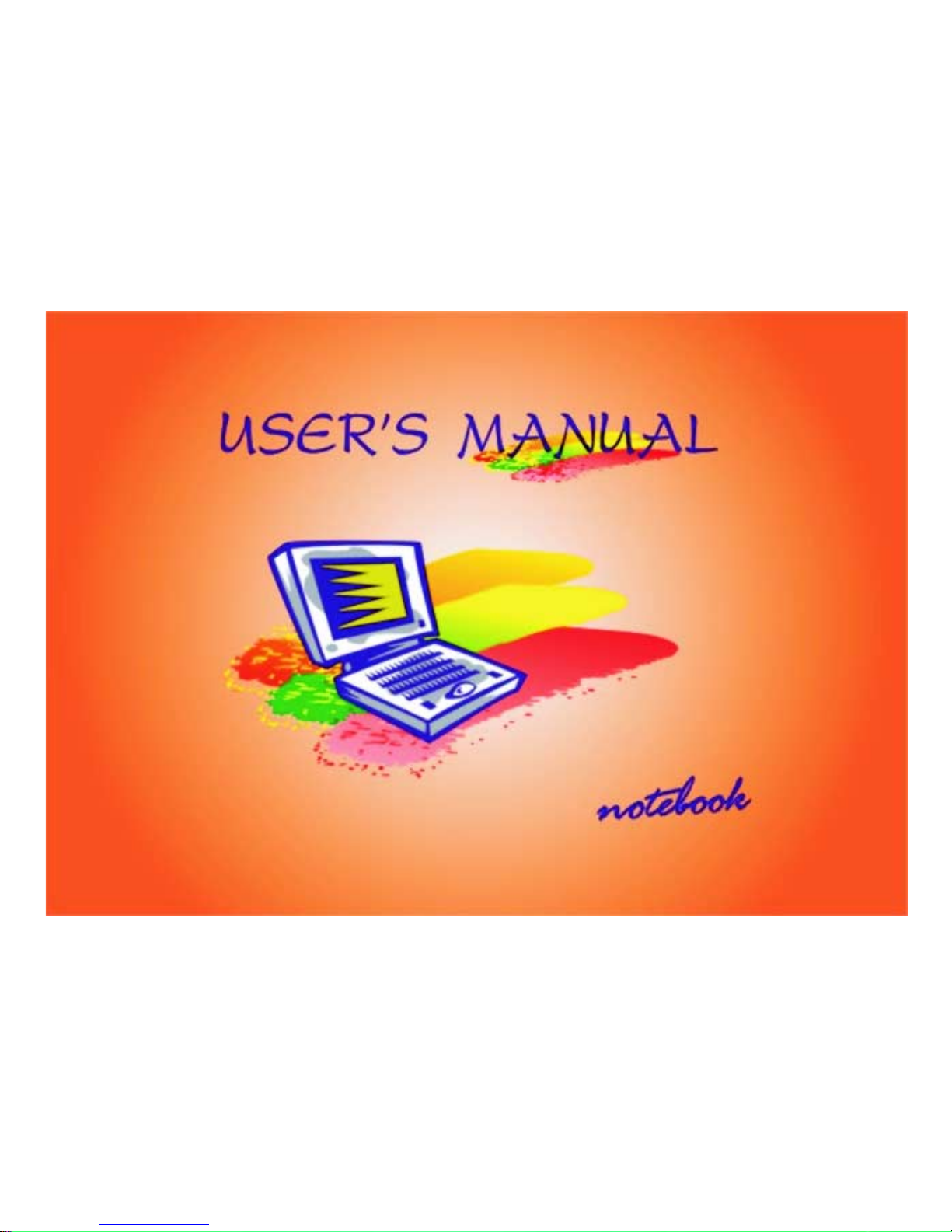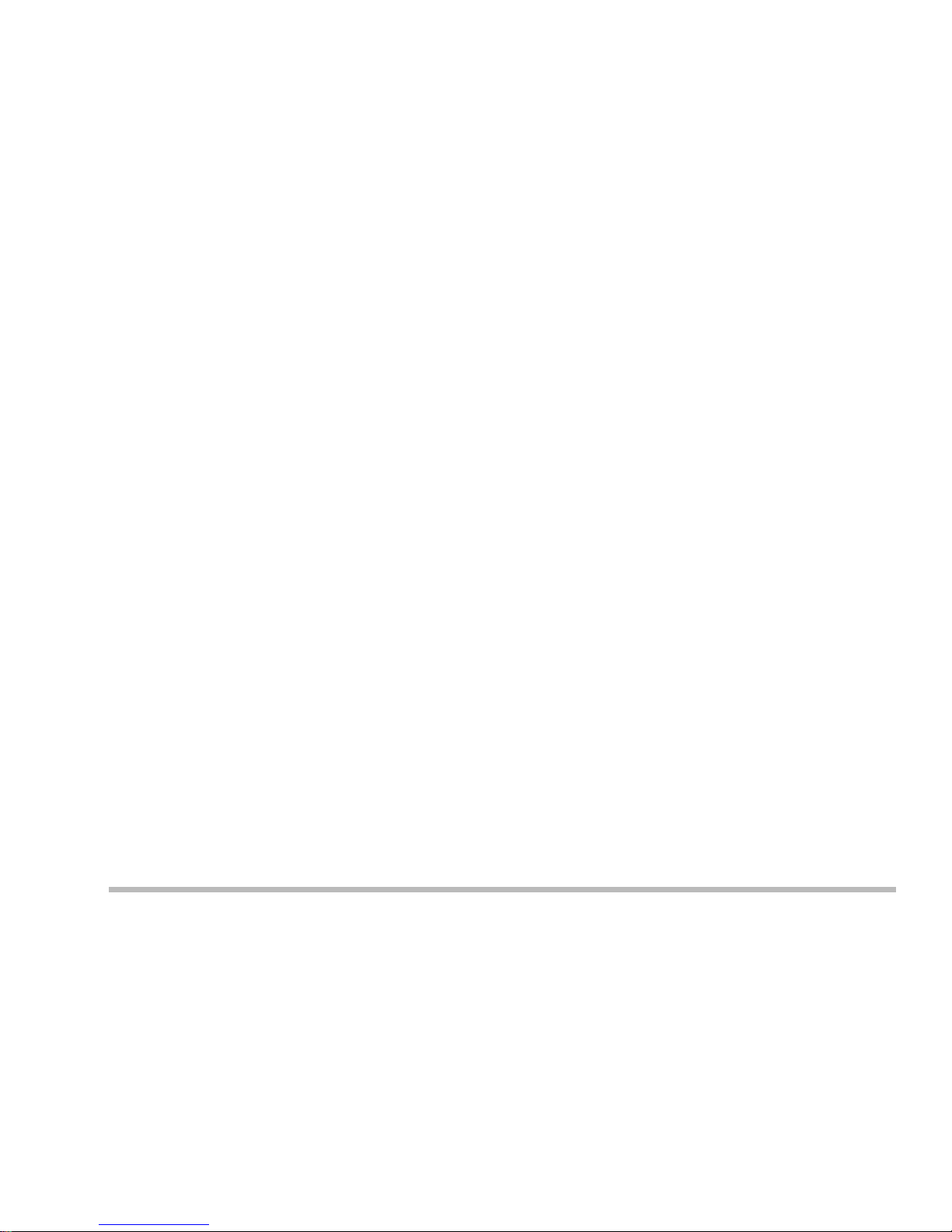Federal Communications Commission (FCC) Statement
ThisEquipmenthasbeentestedandfoundtocomplywiththe limits for a Class B digitaldevice,pursuantto
Part15 of the FCC rules. These limits are designed to provide reasonable protection against harmful
interferencein a residential installation. Thisequipmentgenerates, uses and can radiateradiofrequency
energyand, ifnotinstalled and usedin accordance withtheinstructions, maycauseharmful interference to
radiocommunications. However, there isnoguarantee that interferencewillnot occur inaparticular instal-
lation. Ifthis equipment does causeharmfulinterference to radio ortelevisionreception, which can be
determinedby turning theequipmentoff and on,theuser is encouragedtotry to correcttheinterference by
oneor more of thefollowingmeasures:
- Reorient orrelocatethe receiving antenna.
- Increase theseparationbetween theequipment and receiver.
- Connect the equipmentinto an outlet on acircuit different from thattowhich the receiver isconnected.
- Consult the dealer oranexperienced radio/TV technician for help.
Warning:
[ A shielded-type power cord is required in order to meet FCC emission limits and also to prevent interfer-
enceto the nearby radio and television reception. Itisessential that only the supplied power cordbe
used.]
[Use only shielded cablestoconnect I/O devices tothisequipment. ]
Youare cautioned that changesormodifications not expressly approvedbythe partyresponsiblefor com-
pliancecould voidyourauthority to operatethe equipment.
[ ]: depend on EUT condition.