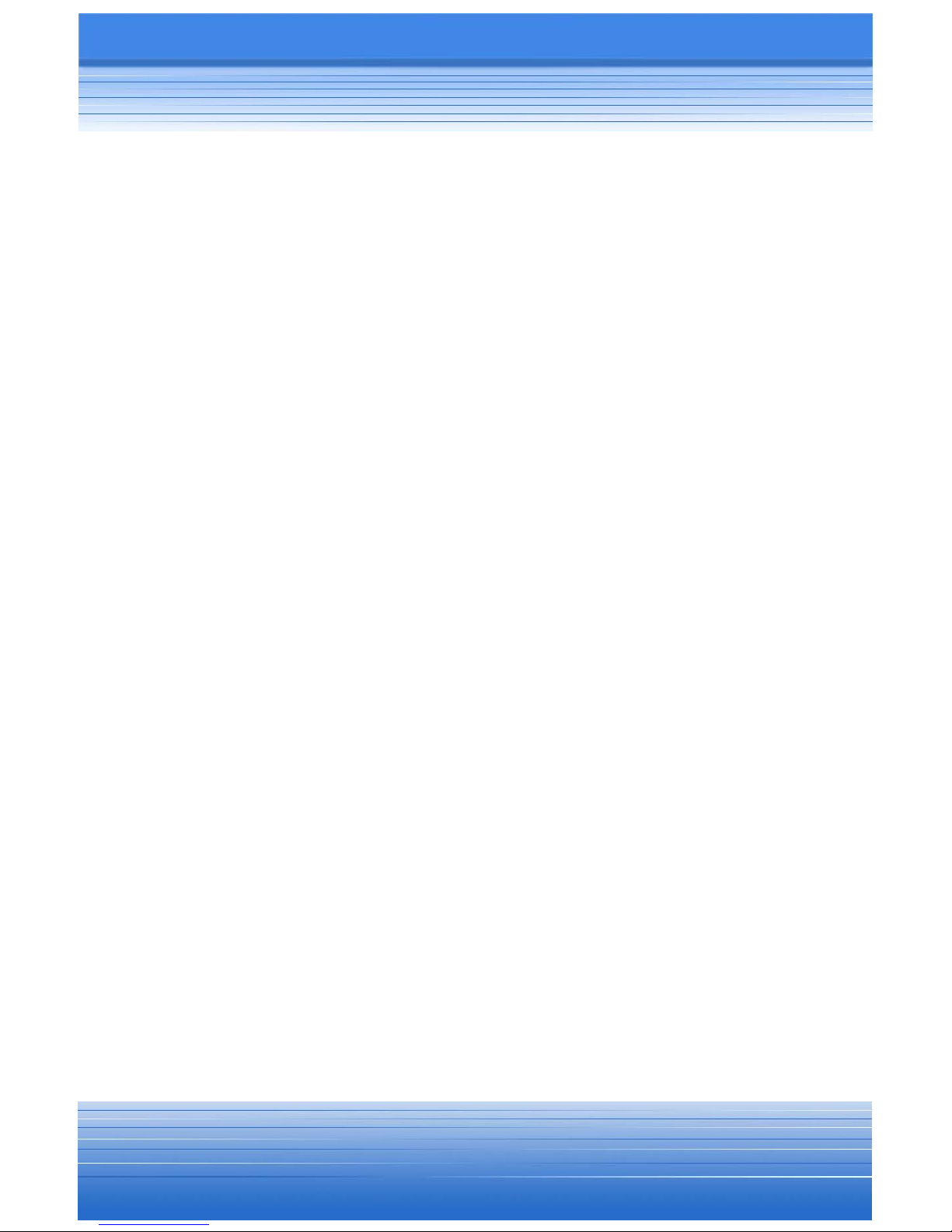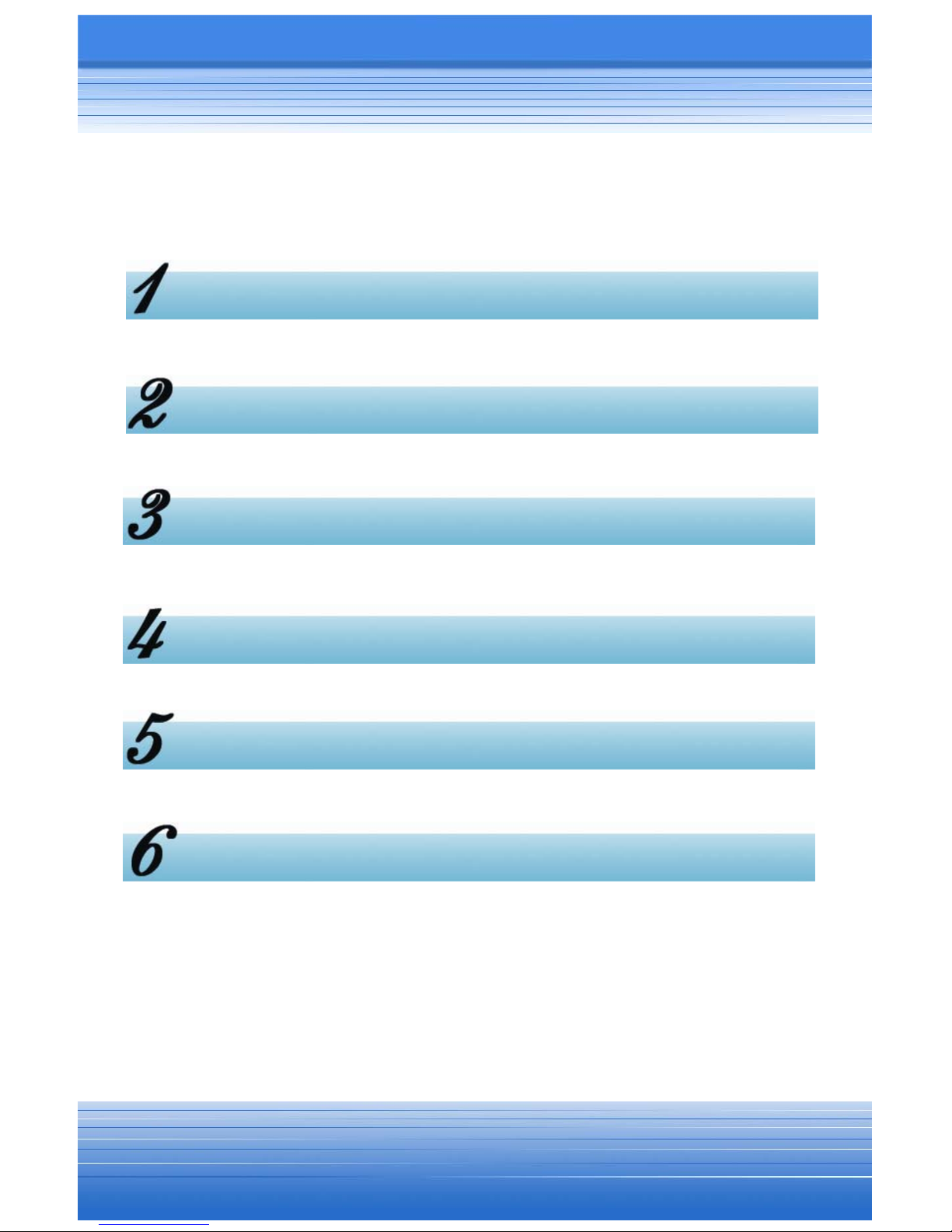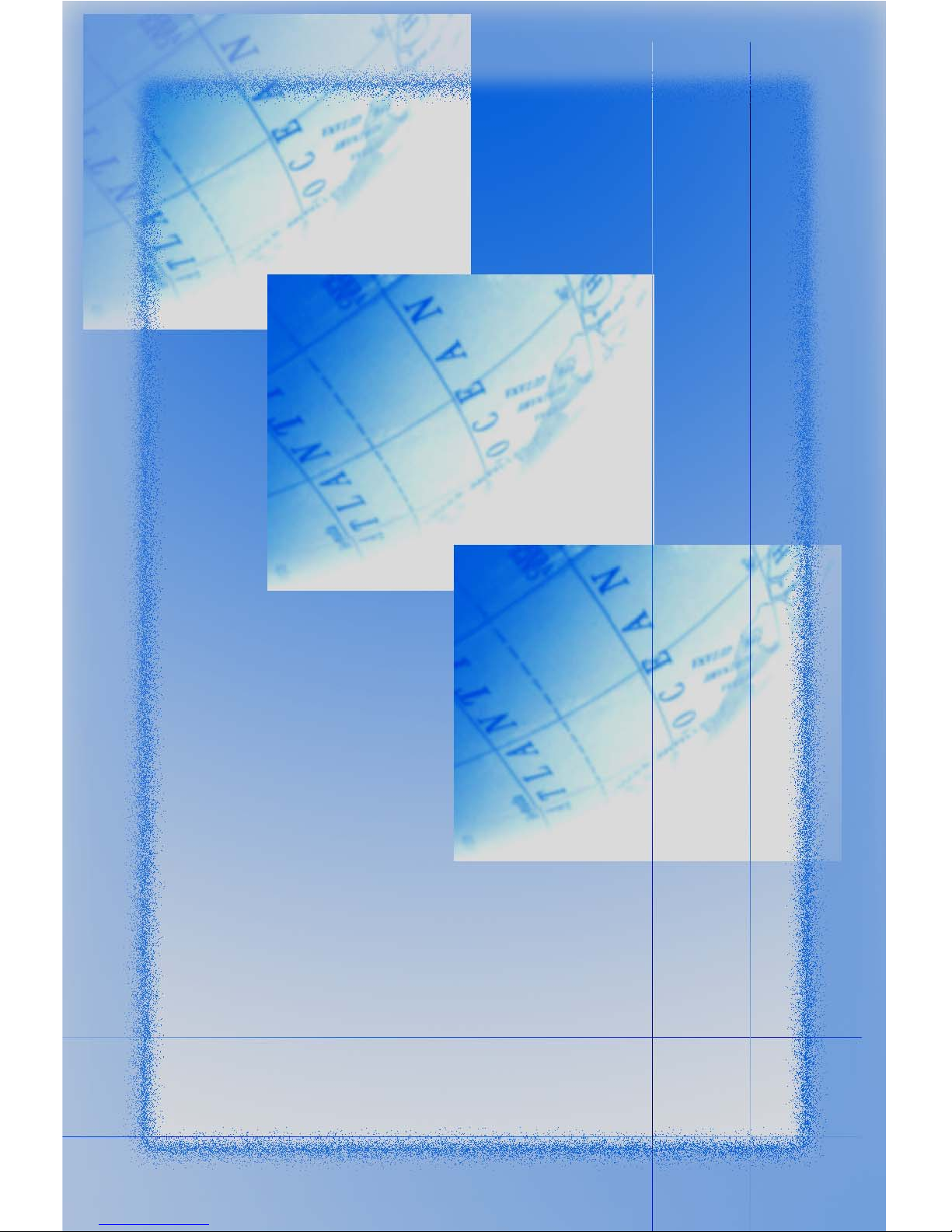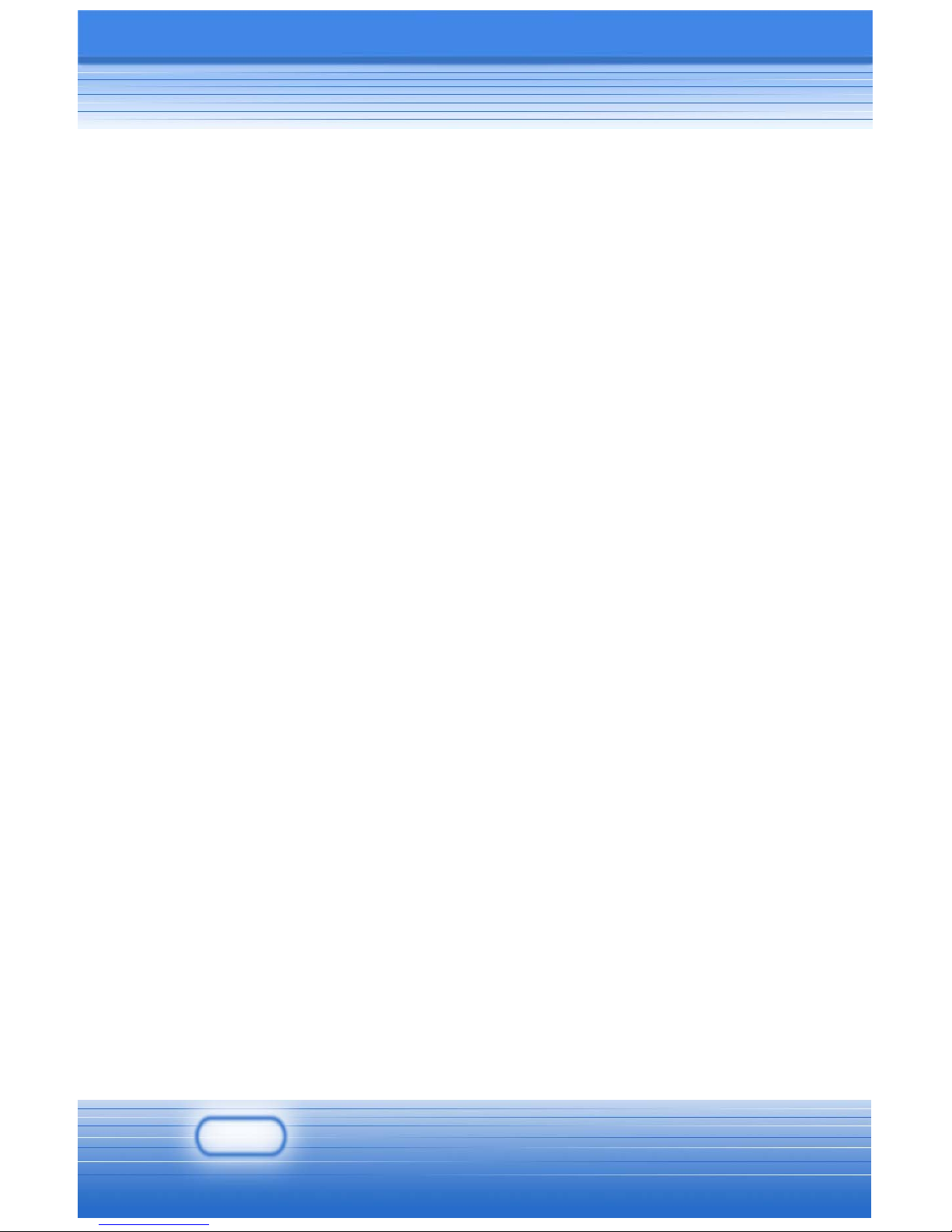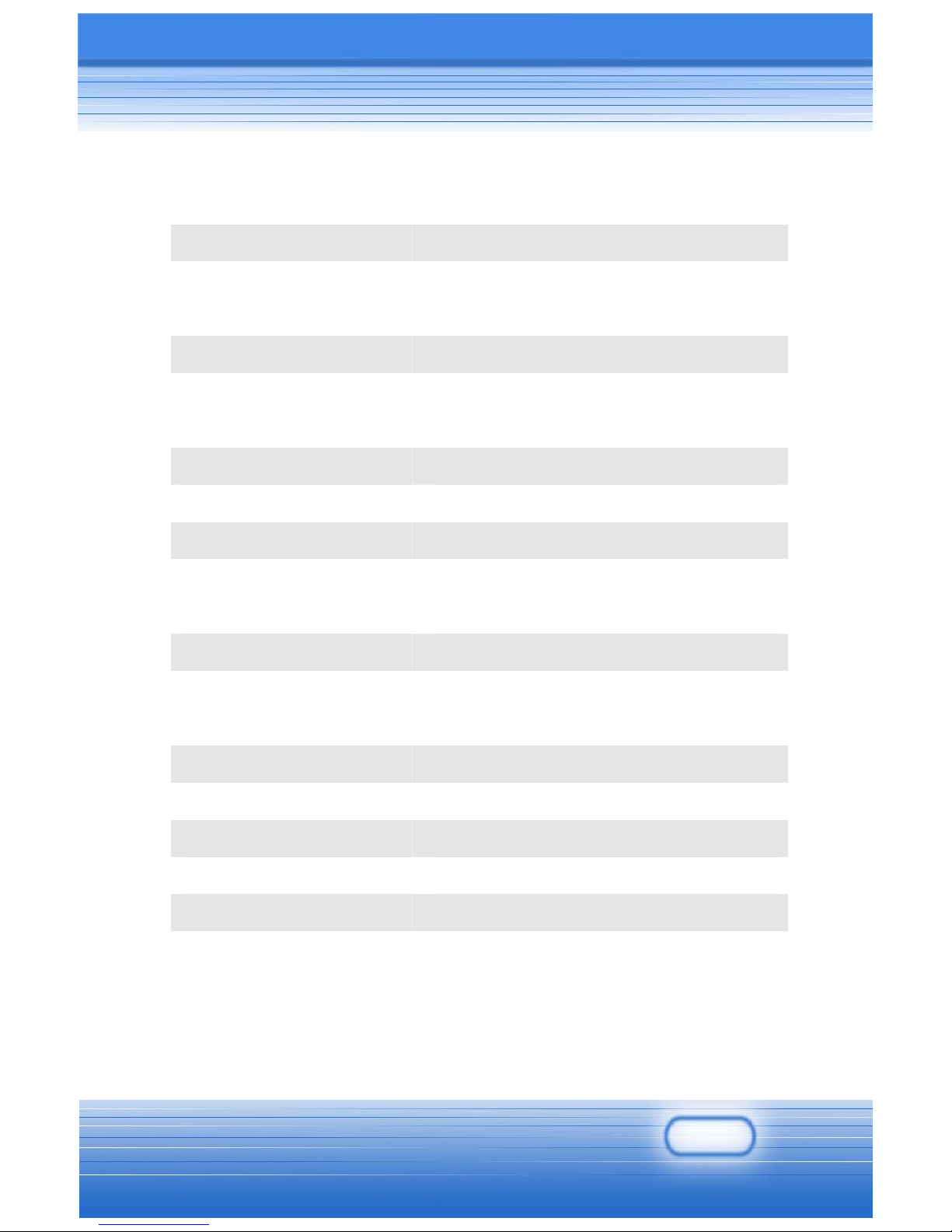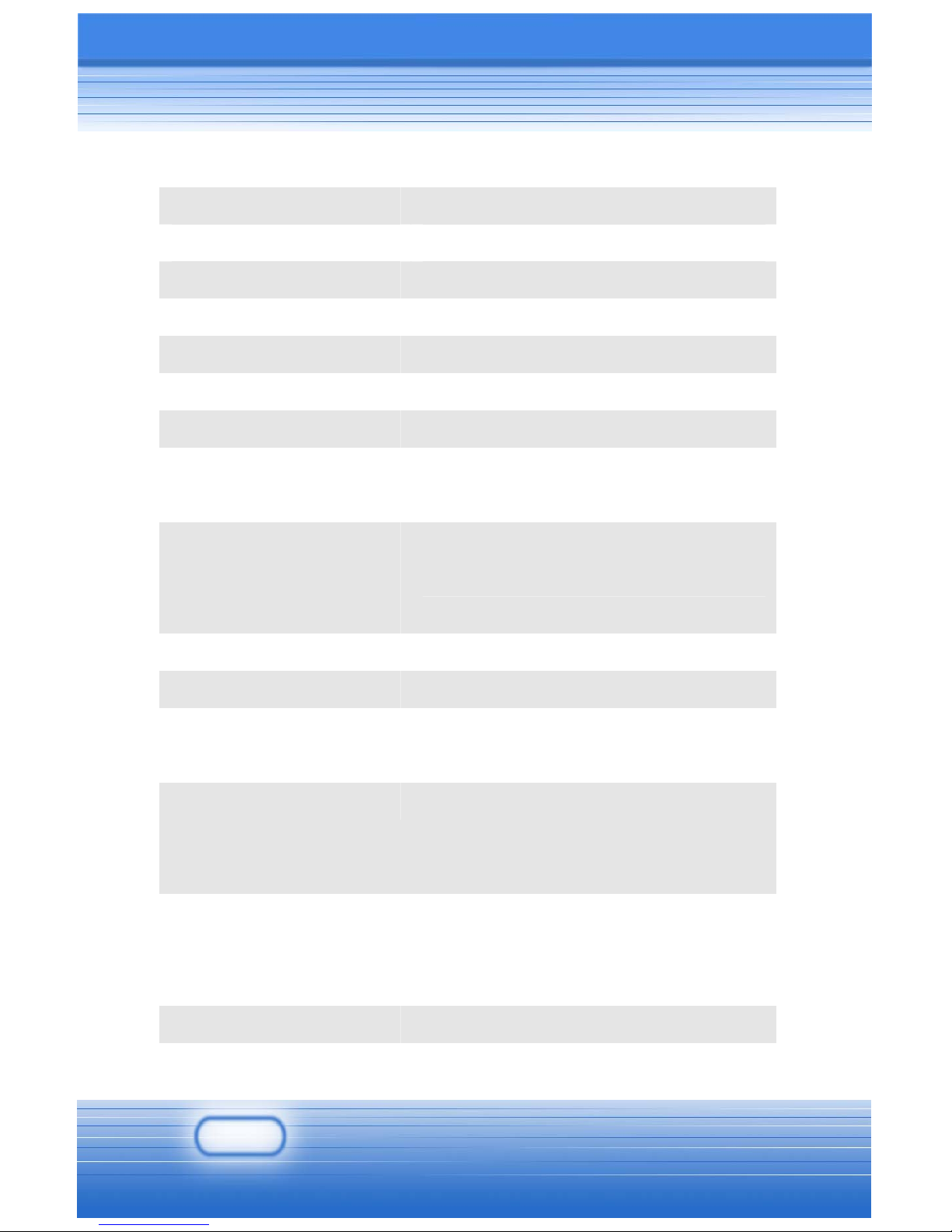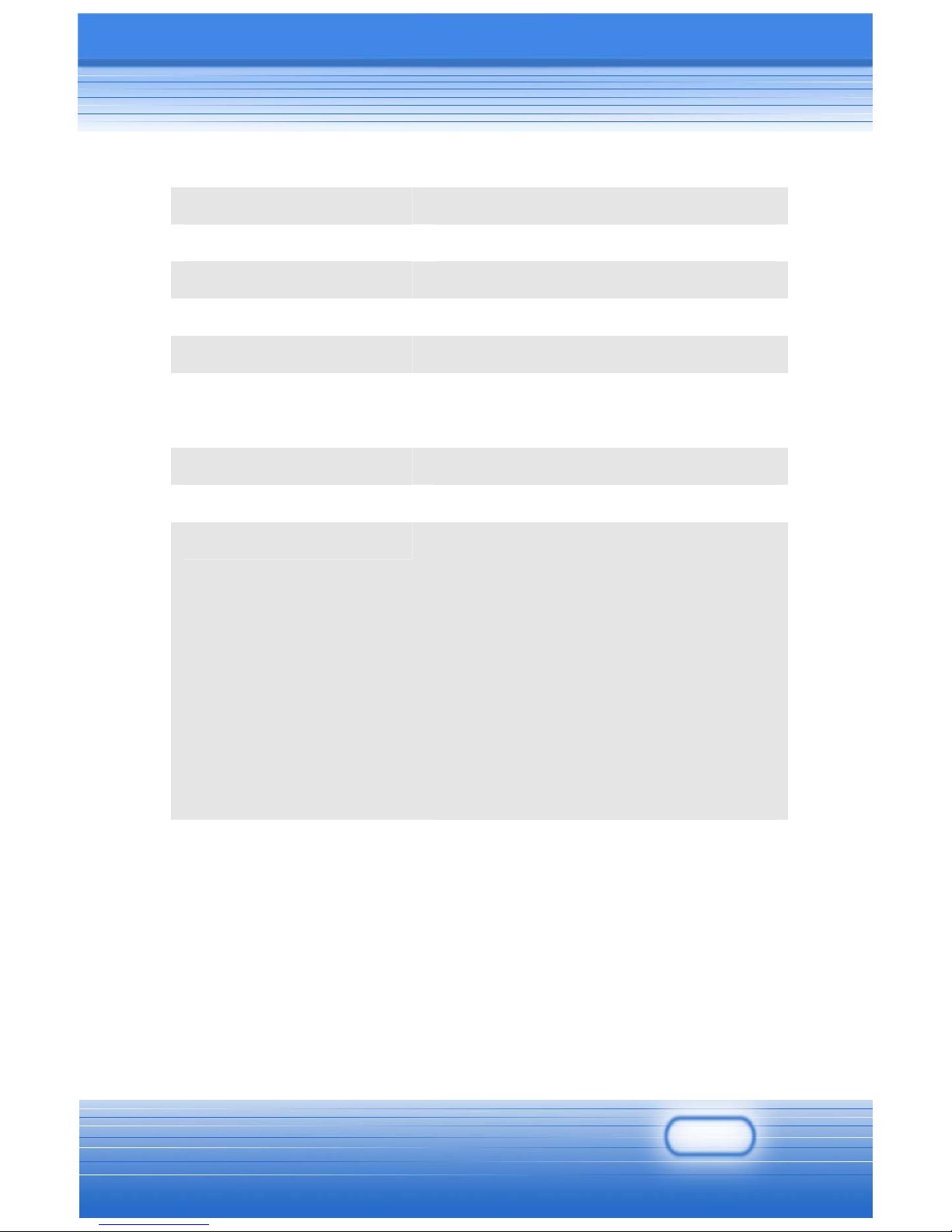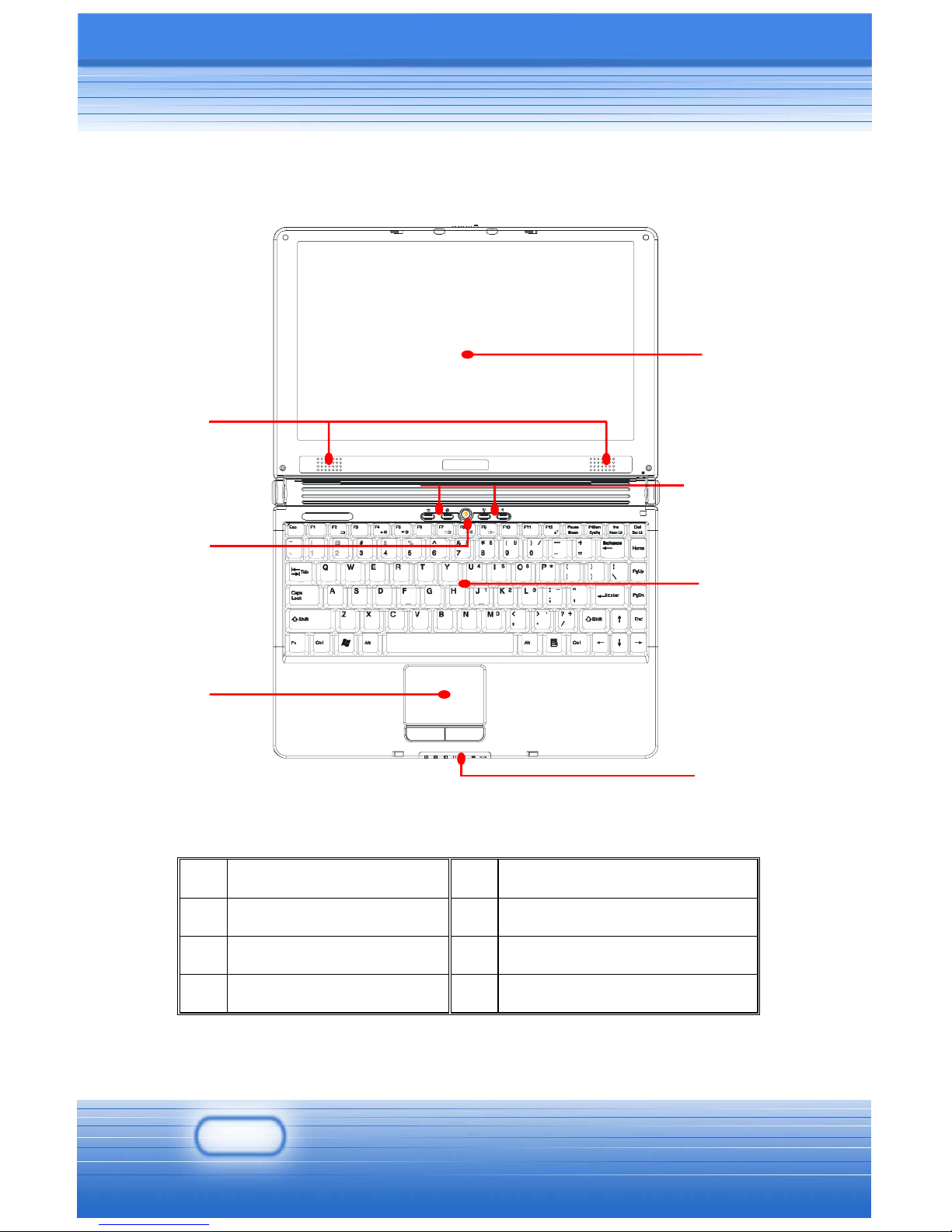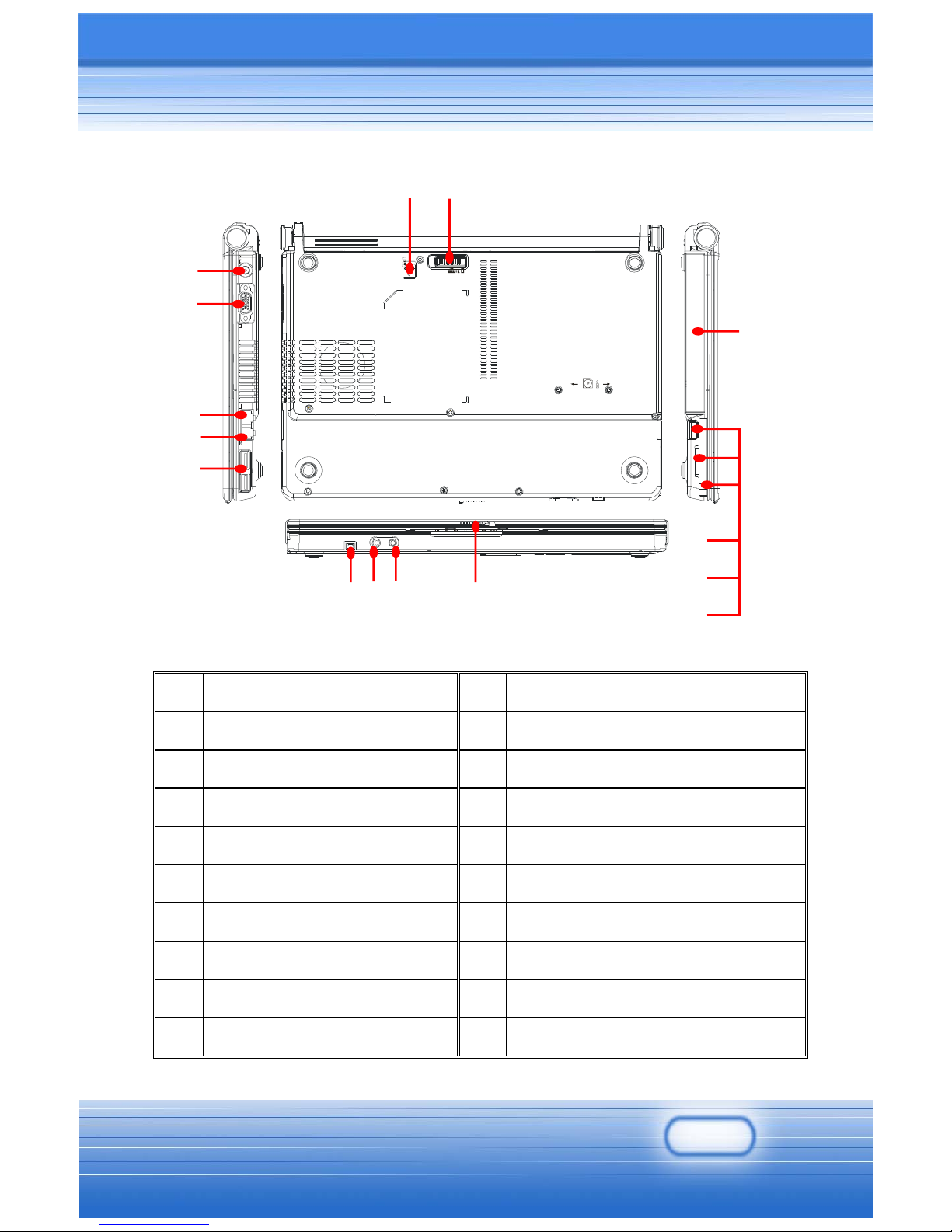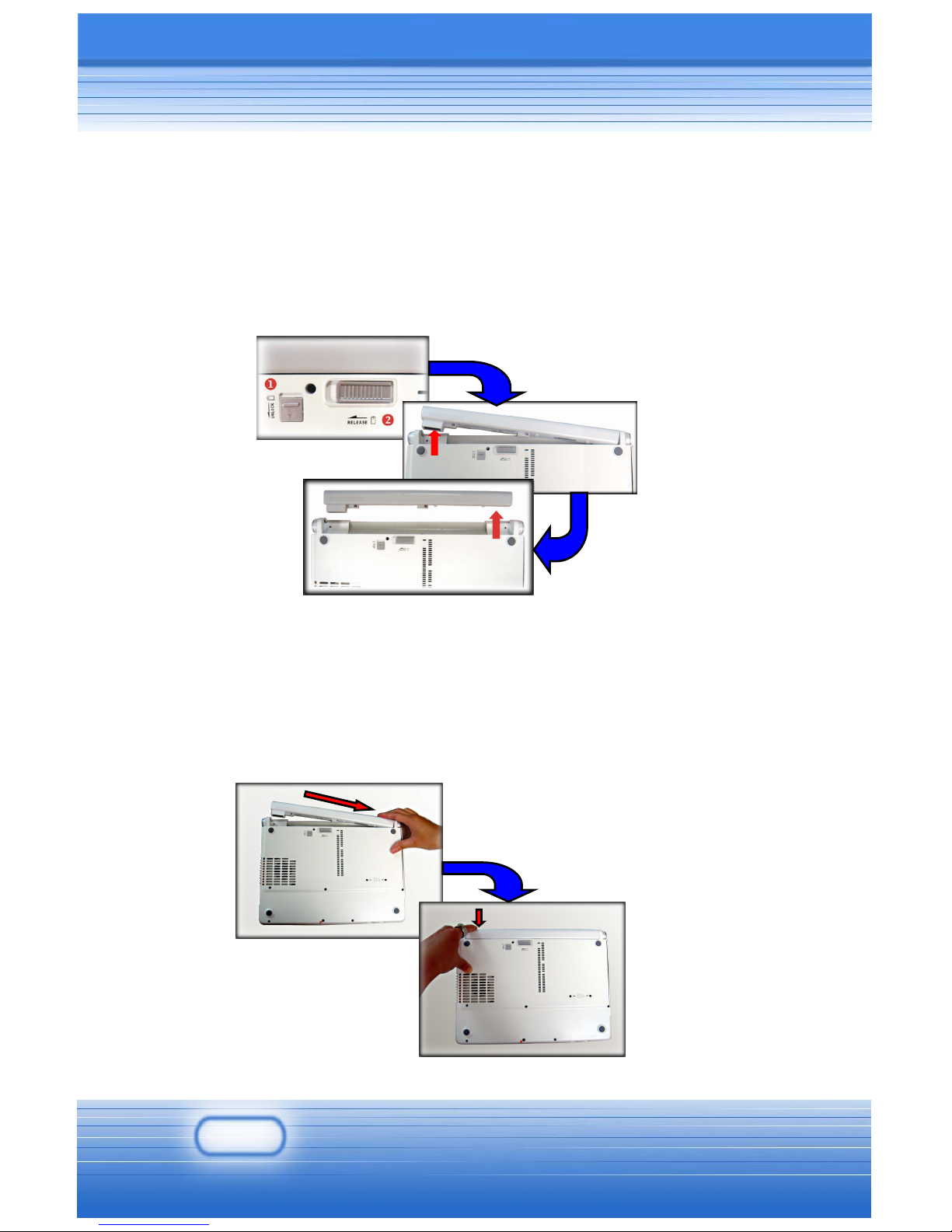5
PCMCIA
Controller RICOH 5C593
Slot Type II x 1
CardBus Support
Software & BIOS
Support OS Win XP Home and Professional edition
Fast Boot Support Yes (Win XP)
Display
LCD Type 12.1” WXGA, 1280x800 dpi
Setup Adjustment Adjustment controlled by K/B hot-keys
CRT Support 800x600, max, 32bit color
1024x768, max, 32bit color
1400x1050, max, 32bit color
1152x768, max, 32bit color
1280x1024, max, 32bit color
1600x1200, max, 32bit color
1920x1440, max, 32bit color
2048x1536, max, 32bit color
DualView Functitons System auto detect LCD or CRT.
Display by CRT-only if LCD is closed.
Display by LCD-only if CRT is closed.
Dual display available when both of
LCD and CRT are detected and
activated.