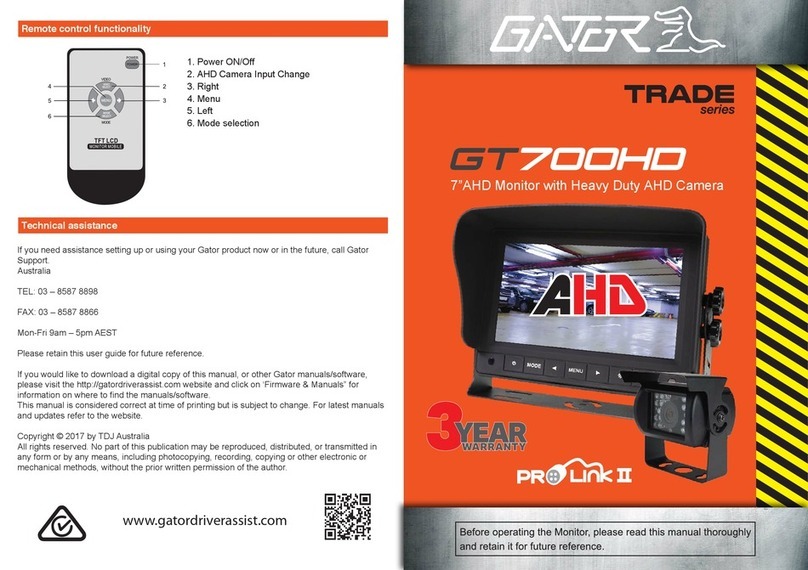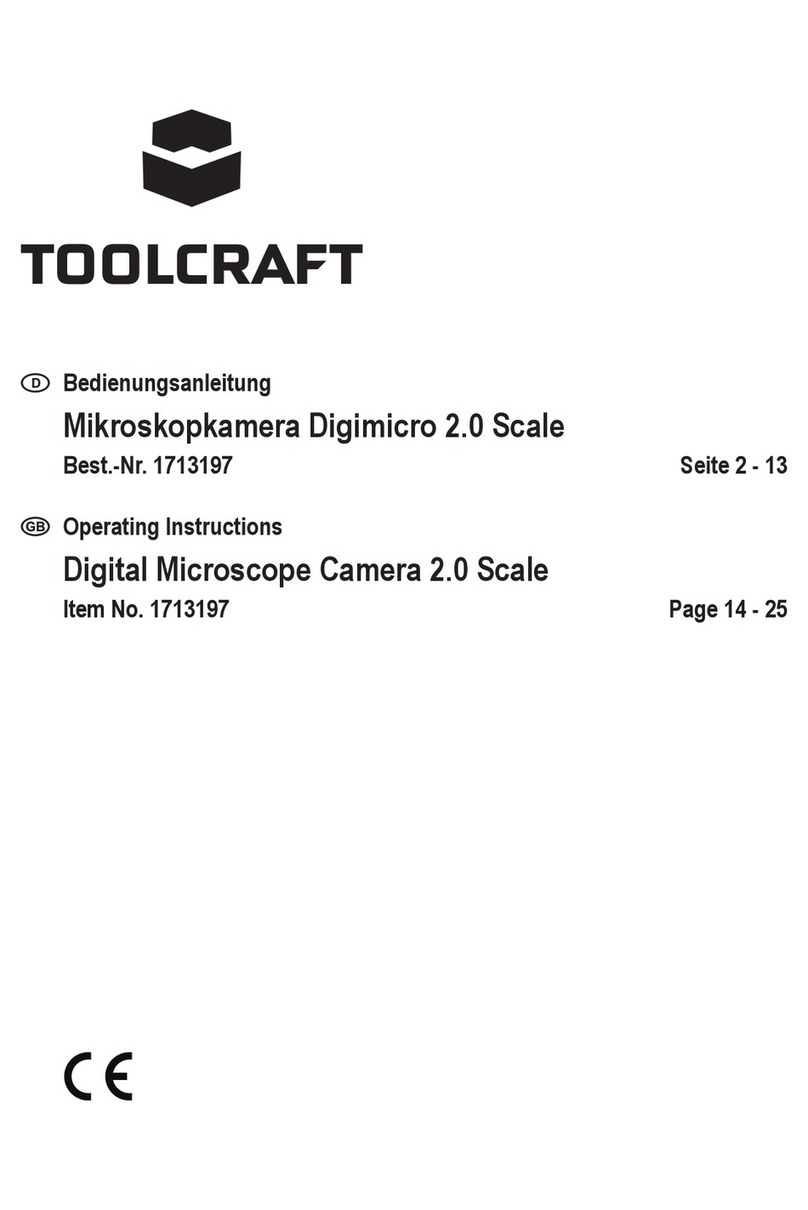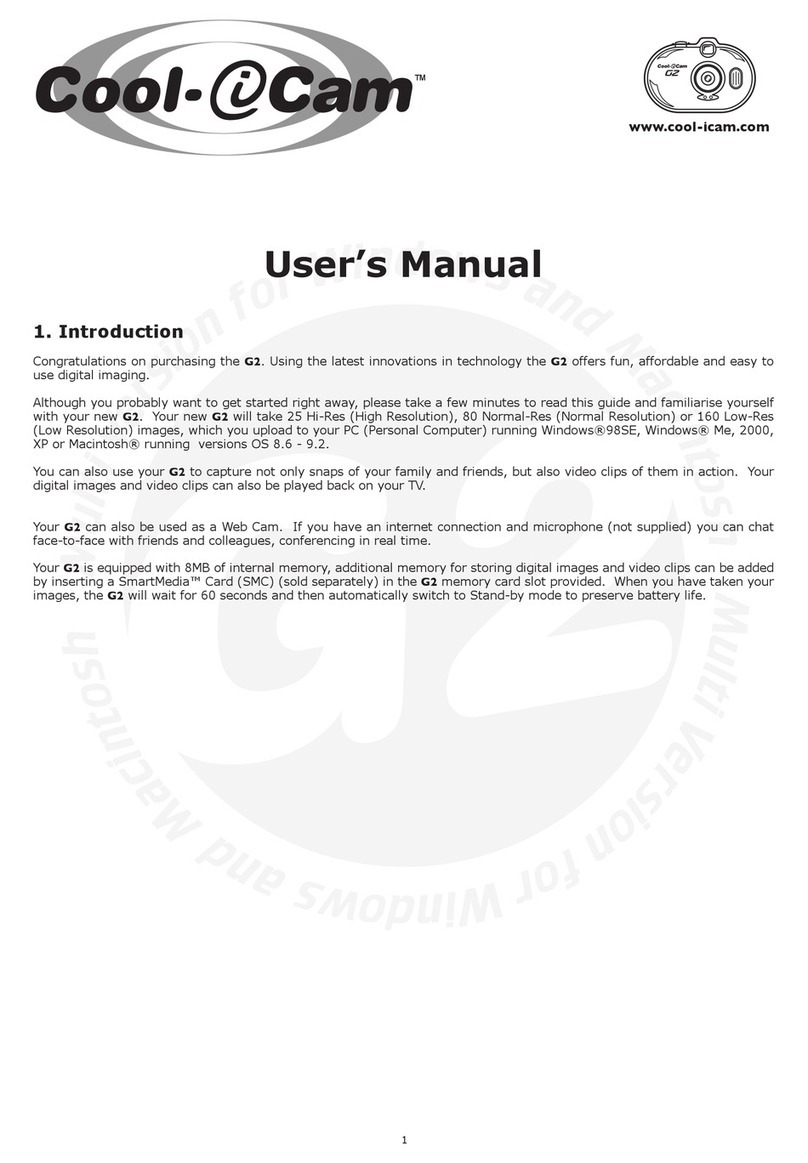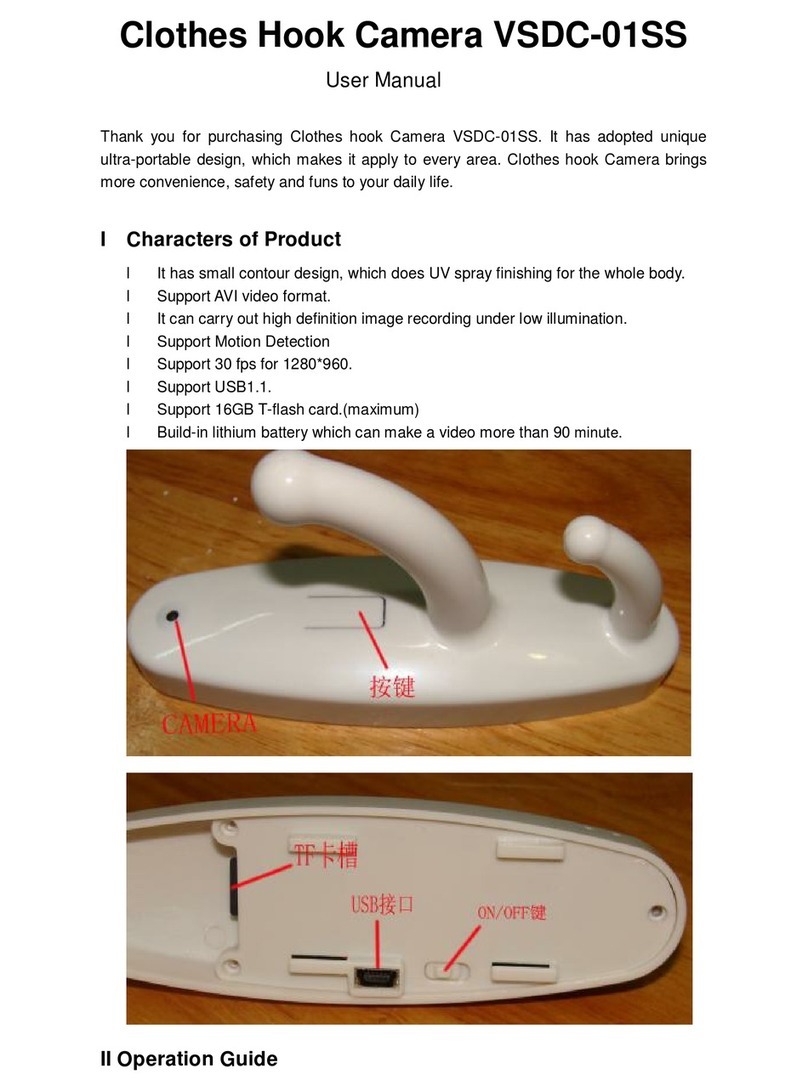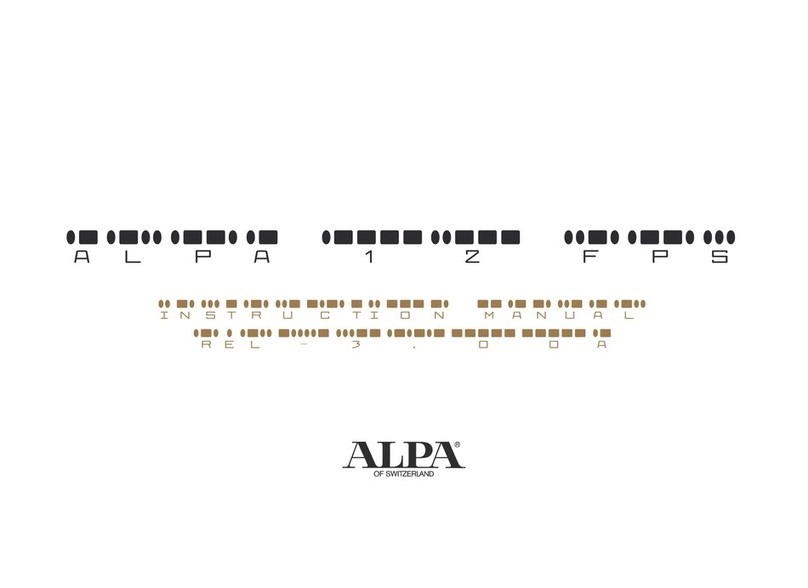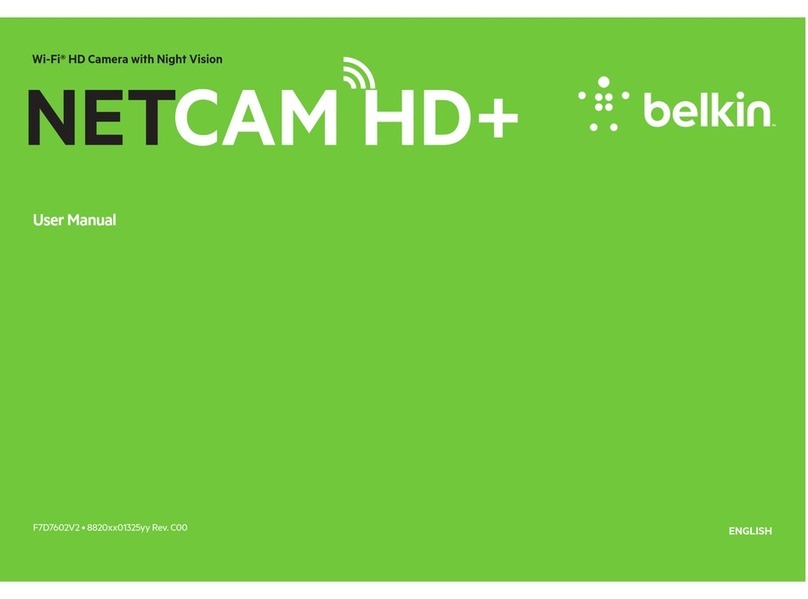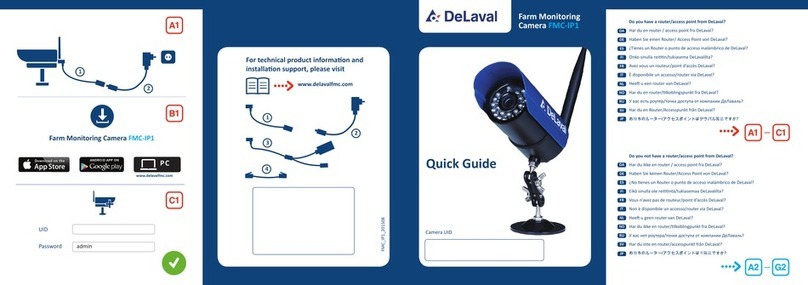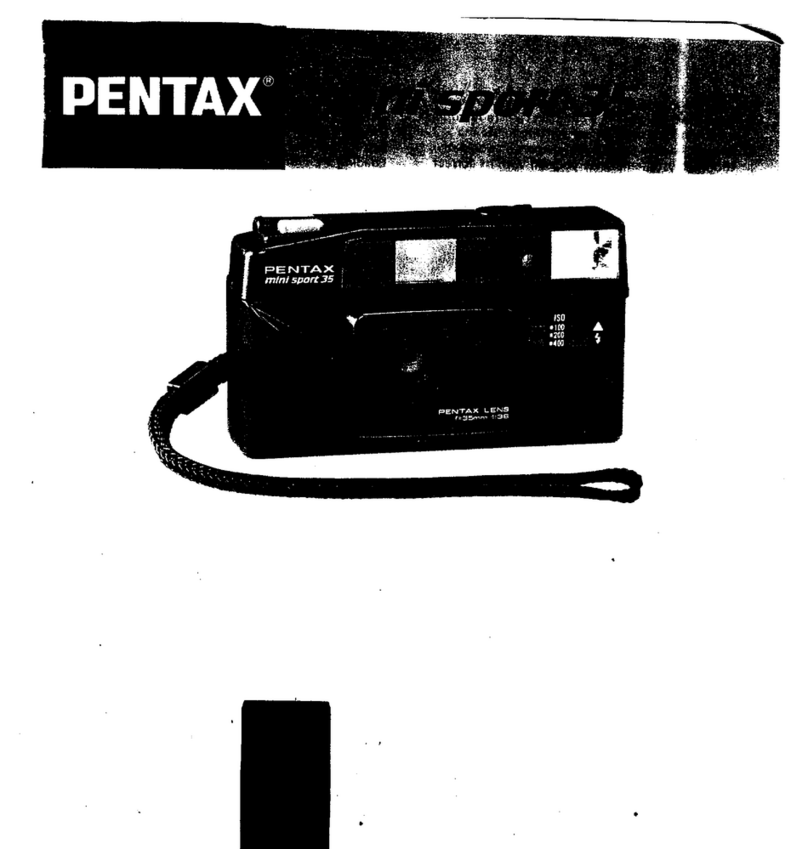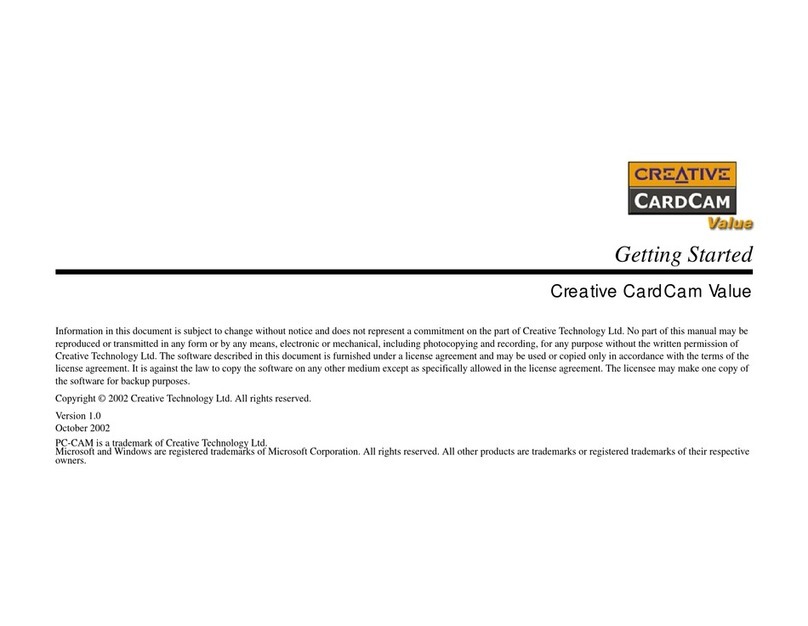Gator GRV7HDW User manual

USER MANUAL
GRV7HDW
gatordriverassist.com
For more information
on the Gator range
go to our website
INCLUSIONS:
7" Wireless Monitor, Mounting Bracket With Adhesive Pad,Monitor Sunvisor,
1080P HD Wireless Camera, 1.7M 10-32V Monitor Power Adaptor,
1.5M Monitor Power Cable & 2.5M Camera Power Cable.

Contents
Installation diagram.............................................................2
Introduction.............................................................3
Product information..............................................................4
Menu operation (Main Menu).............................................5
Menu operation (Cameras).................................................5
Menu operation (Pairing).....................................................6
Menu operation (Record)....................................................7
Menu operation (Playback)................................................8
Menu operation (View mode)............................................9
Menu operation (Setting)..................................................10
Monitor specifications........................................................11
Camera specifications.......................................................11
Optional extras....................................................................12
Inclusions..............................................................................12
Technical assistance..........................................................12
1

Installation diagram
1.5 Metres
10-32V DC car
accessory socket
2.5 Metres
+
Power wires
(10-32V Accessory) Power wires
(Reversing light 10-32V)
+
Option2
Hardwired
Option1
Socket
wired
1.7 Metres
Camera
2
Monitor

Introduction
Before using this unit, please read this instruction manual
carefully. Take special care to follow the warnings indicated on
the unit itself as well as the safety suggestions listed. Keep this
instruction for future reference.
WARNING:
The wireless monitor reversing system is designed to be used
with, not instead of other viewing aids in your vehicle. The
manufacturer shall not be held liable for any accidents which
occurred while operating this system.
Working Voltage
Monitor: voltage range 10V-32V
Camera and Transmitter: 10V-32V<=600mA
Note:If the power is over 32V to camera, it will cause the
damage.
3

Product information
1. Monitor wireless antenna
2. Screen
3. Adjustable monitor angle mount
4. Camera wireless antenna
5. - Selection button
6. Menu button: Click to enter/exit the menu settings
7. + Selection button
8. AV button
9. Power button: Press for 1 second to turn on or off.
10. Power light (Blue)
11. Adjustable camera angle mount
12. IR lights
13. IR Sensor
14. Camera lens
8
12
12 3
5 7 9
610 11 13 14
4
4

Menu operation
5
When the monitor is on, press the “MENU” button to enter into the
menu settings. Press the “+ / -“ buttons to cycle through setting
options.
Press the “AV“ button to confirm setting.
Main menu
Cameras / Pairing / Record / Playback / View Mode / Setting
NOTE: To change settings within the menu will only be accessible
when in single channel mode. Press the AV button to change to
single viewing mode (If you have more than one camera).
Cameras
Select the Camera icon on screen. Press the “AV” button to enter
the camera settings. Press the “+ / -“ buttons to cycle through
setting options. Press “AV” button to enter the settings and display
options. Settings are Flip & Mirror, Color and Parking line.
Flip & Mirror: 4 options
Color: Brightness, Contrast, Saturation, Hue
Parking line: To turn on/off, select MENU >Camera> Parking Line>
left or right button to turn on/off the parking line.

6
Menu operation
Pairing
NOTE: This monitor can pair up to 4 cameras at once.
The monitor must be told how many cameras are to be used in
“Settings: , :CAM select: and select CAM1, CAM2, CAM3 or CAM4.
Select in order from 1 to 4. For connection press the
“+ / -“ buttons to select camera and the “AV” button to confirm.
Select the Pairing icon on screen. Press the “AV” button and a
timer will appear on screen until successfully paired. Wait until
connection is successful. Screen will automatically go back to
MENU screen.

Menu operation
7
Record
NOTE: This monitor can record footage from each of the paired
cameras when used with an SD card up to 128GB Class 10
(not included). The monitor saves video files at a resolution of
1280x704P to accommodate the simultaneous 4 way camera
recording onto the SD Card.
Select the Record icon on screen. Press the “AV” button to enter.
Select record time and press the “AV” button to enter. Select
recording times of 1,3 and 5 minutes. Press “MENU” button to exit
and recording will start.
To start and stop recording press and hold the “MENU” button for 2
seconds. A blinking red dot will appear on the top left of the
camera screen when recording.
Format card
To format the inserted SD card, select the Record icon on screen.
Press the “AV” button then select Format card. Press “AV” button
to execute.

Menu operation
8
Playback
Playback
Select the Playback icon on screen. Press the “AV” button to enter.
Press the “+ / -“ buttons to cycle through recorded video files. Press
the “AV” button to open the file and playback.
Each recorded file is coloured differently depending on what
camera the footage was recorded, highlighted at the top of the
screen (CAM1, CAM2,CAM3,CAM4 and Merge).
Merge files give you the option at playback to see a recording in
single view or Multiview. This popup option will appear only on
merge files.

Menu operation
9
View mode
NOTE: This monitor can display different camera views depending
on how many cameras are being used.
Select the View mode icon on screen. Press the “AV” button to
enter, then press the “+ / -“ buttons to cycle through view options
as pictured below. Press the “AV” button to confirm.
NOTE: Once out of the menu, Pressing the “AV” button will cycle
between split and single screen.

Menu operation
10
Setting
Select the Setting icon on screen. Press the “AV” button to enter,
then press the “+ / -“ buttons to cycle through setting options.
Scan Time
Changes the amount of time the cameras are displayed on screen
when in switching view mode. The scan time is, after you enter the
“Auto Scan” mode, (mostly use for 4 cameras). The screen will auto
switch the cameras display each for 5 seconds
Date & Time
Edit the date and time.
Language
Select prefered language.
CAM select
Press the AV button to manually turn on / off the connected
cameras.
NOTE: When cameras are paired with the monitor, the symbol
below will apper onthe top left of the screen showing the WiFi
connection, strength, and the camera number.

Display Device..................................................Colorful IPS LCD
Size......................................................................................7 Inch
Interface.......................................................................Digital
Resolution.........................................................1024 x 600 (RGB)
Luminance (Nits)........................................................500 cd/m2
Contrast Ratio.....................................................................500:1
Power Consumption..............................................................6W
Video frame........................................................................30FPS
Power Supply..............................................................10-32VDC
View Angle (LR/UD)................L 90, R 90, U 90, D 90 (Degree’s)
Wireless Frequency....................................... 2400 ~ 2483.5MHz
(2.4G hz frequency hopping technology Chipset Solution)
Operating Temperature.....................................-20˚C to +70˚C
Weight..................................................................................440g
Dimensions......................................L 197 x W 62.3 x H 136mm
Monitor specifications
Type..................................................................1/2.7” HD CMOS
Resolution.....................................................................1080P
Voltage.......................................................................10-32VDC
Sensitivity.........................................................0.1 LUX with IR on
IR night vision…......................................................…………..Yes
IR cut…………..............................................…….…………....Yes
S/N Ratio..............................................................................48dB
Current Draw.........................................................200mA(Max)
Electronic Shutter................................................................Auto
Lens.................................................................................f 2.8mm
Video Output.....................................................1 Vpp, 75 Ohm
IP Rating..............................................................................IP69K
Weight.................................................................................340g
Dimensions...................................................L81 x W65x H80mm
Operating Temperature....................................-20˚C to +70˚C
View Angle...........................................................................110°
Camera specifications
11

1 x 7” Wireless monitor
1 x Monitor mount
1 x 1.5M Monitor cable
1 x Sunvisor
1 x Power adaptor 1.7 M length
1 x Wireless 1080P HD reverse camera
1 x 2.5M Camera cable
Inclusions
Additional wireless camera (GRVC7W)
Optional extras (Sold separately)
Technical assistance
If you need assistance setting up or using your Gator
product now or in the future, call Gator Support. Australia
TEL: 03 – 8587 8898
FAX: 03 – 8587 8866
Mon-Fri 9am – 5pm AEST
Please retain this user guide for future reference.
If you would like to download a digital copy of this manual,
or other Gator manuals/software, please visit the
gatordriverassist.com website and click on ‘Firmware &
Manuals” or search for the product model number for
more information, accessories and products.
This manual is considered correct at time of printing but is
subject to change. For latest manuals and updates refer to
the website.
Copyright © 2023 by TDJ Australia
All rights reserved. No part of this publication may be
reproduced, distributed, or transmitted in any form or by
any means, including photocopying, recording, copying or
other electronic or mechanical methods, without the prior
written permission of the author.
www.gatordriverassist.com
Table of contents
Other Gator Digital Camera manuals