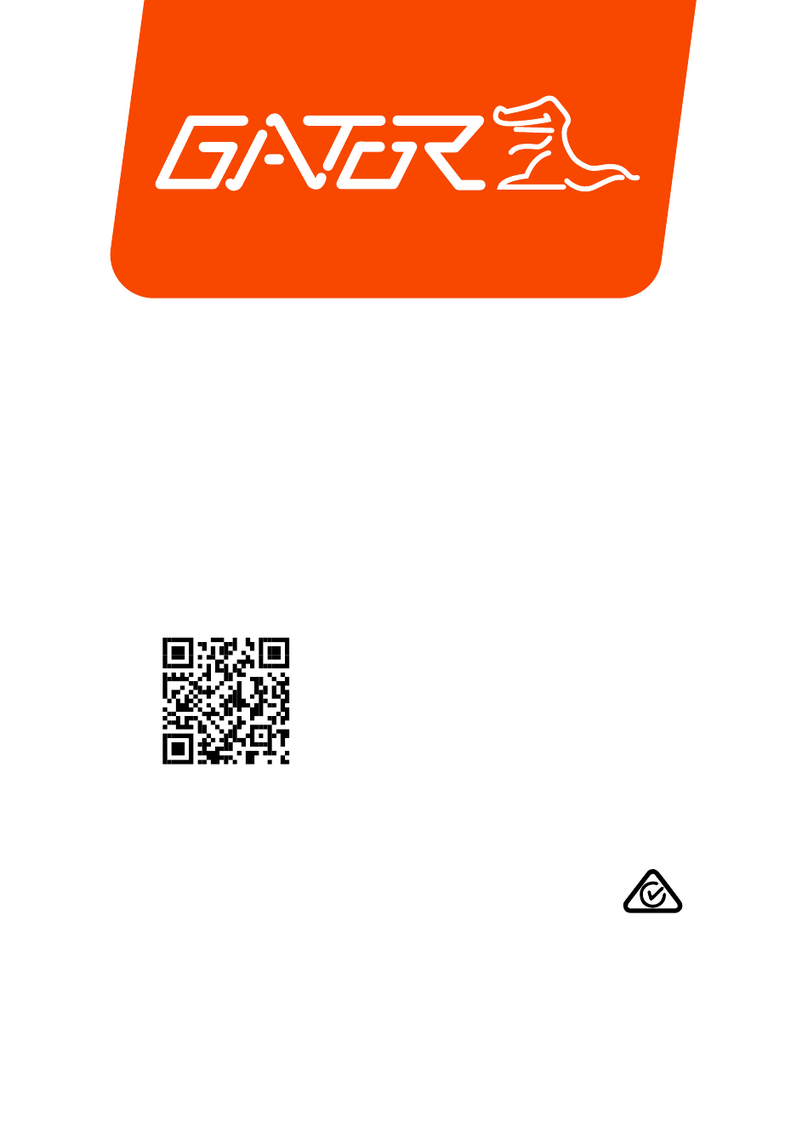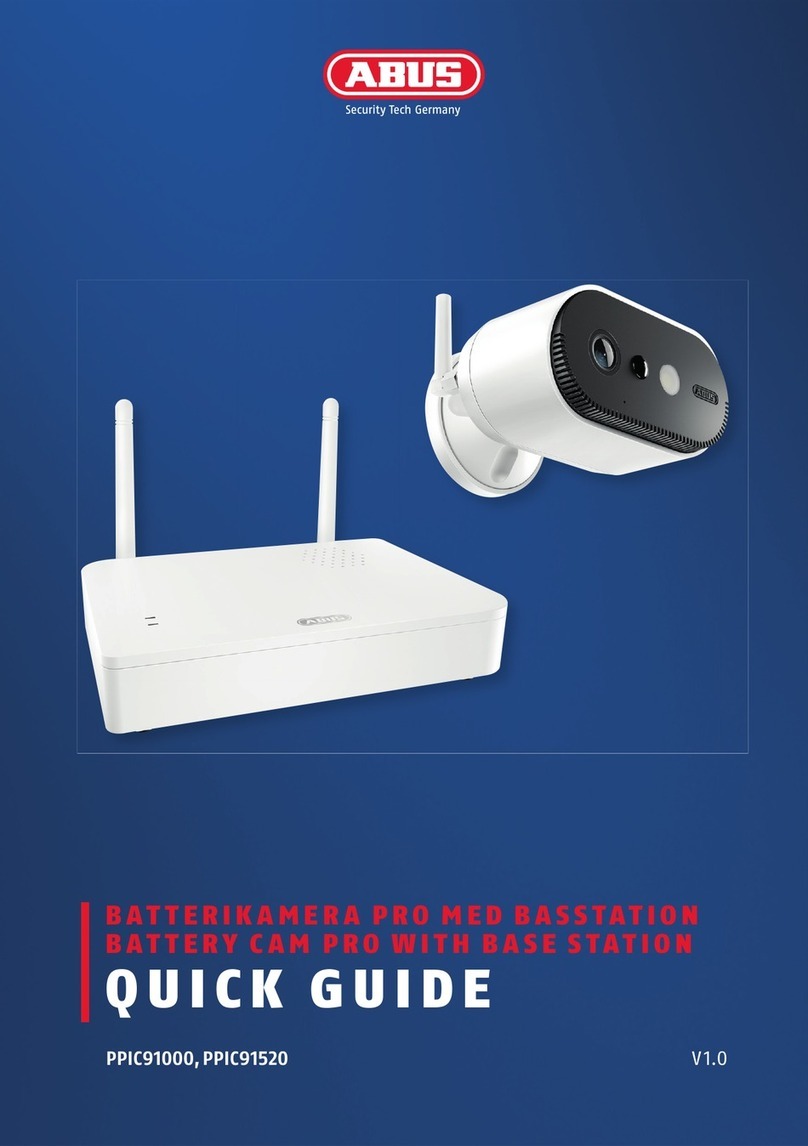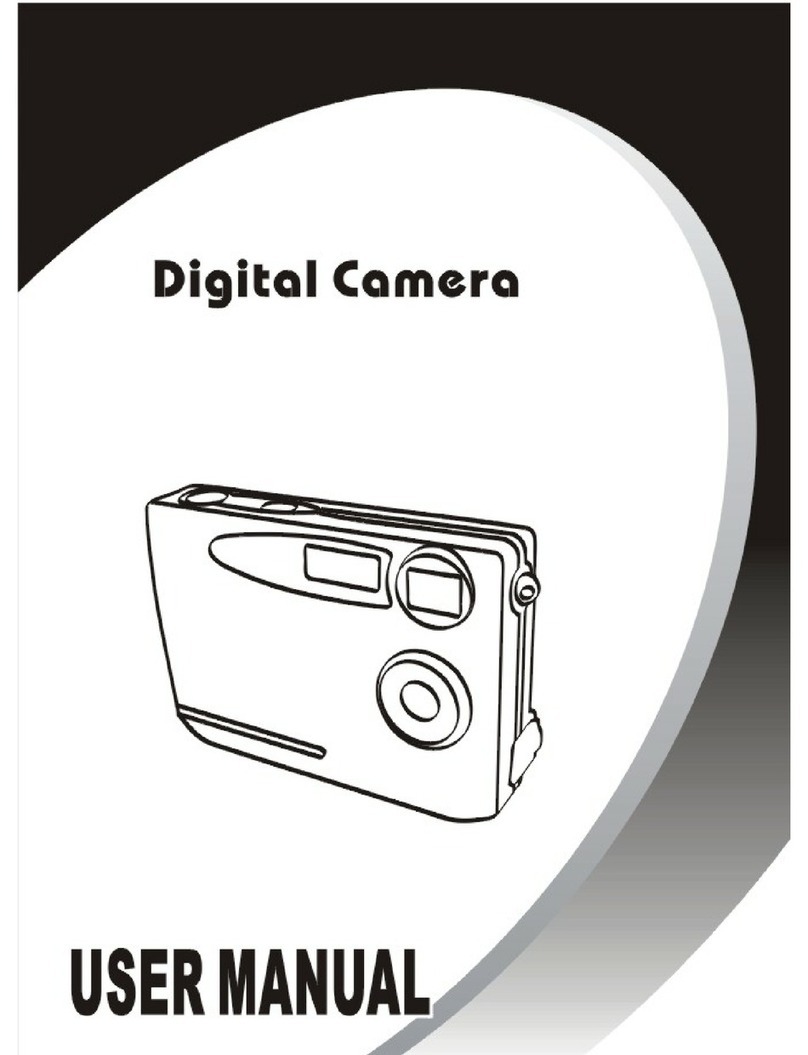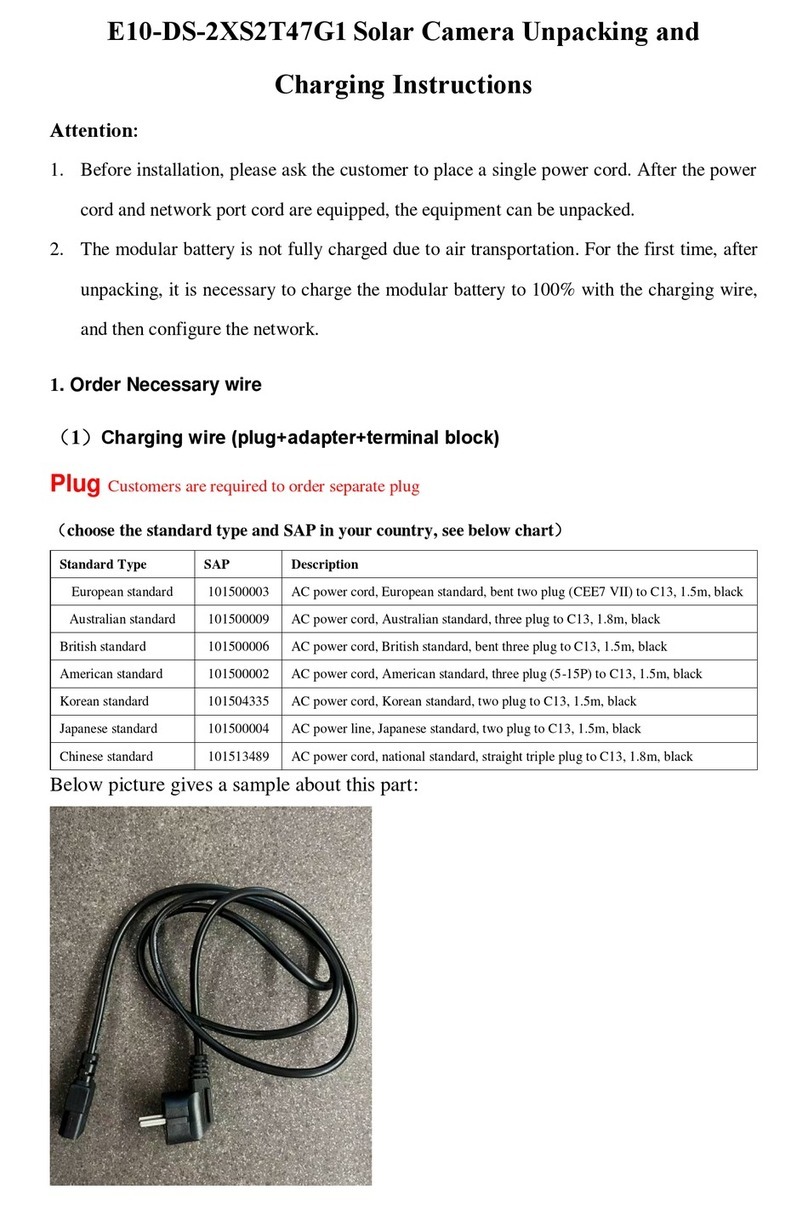Gator GT700HD User manual

7”AHD Monitor with Heavy Duty AHD Camera
GT700HD
If you need assistance setting up or using your Gator product now or in the future, call Gator
Support.
Australia
TEL: 03 – 8587 8898
FAX: 03 – 8587 8866
Mon-Fri 9am – 5pm AEST
Please retain this user guide for future reference.
If you would like to download a digital copy of this manual, or other Gator manuals/software,
please visit the http://gatordriverassist.com website and click on ‘Firmware & Manuals” for
information on where to find the manuals/software.
This manual is considered correct at time of printing but is subject to change. For latest manuals
and updates refer to the website.
Copyright © 2017 by TDJ Australia
All rights reserved. No part of this publication may be reproduced, distributed, or transmitted in
any form or by any means, including photocopying, recording, copying or other electronic or
mechanical methods, without the prior written permission of the author.
Technical assistance
www.gatordriverassist.com
Remote control functionality
1. Power ON/Off
2. AHD Camera Input Change
3. Right
4. Menu
5. Left
6. Mode selection

Monitor Features
•
•
•
•
•
•
•
•
•
•
•
•
•
7” High Resolution Monitor (AHD)
Resolution 1024x600 RGB
Bright 450CD Display
Aspect Ratio: 16:9
3X Video Inputs (2 Trigger)
Video input format 720P,960P & 1080P HD
25/30 FPS PAL/NTSC
PAL/NTSC Auto Switching
6 Metre Main harness Prolink II
Rear View Delay (0~15S selection)
High/Low Voltage & Short Circuit Protection
12/24 Input Voltage
Detachable Sunshade
Supplies 12V Power to Cameras
•
•
•
•
•
•
•
Camera Features
1080P @ 30 FPS High Resolution (AHD)
120 Degree Wide Angle Lens
Rated IP69K Waterproof
NTSC
Minimum Illumination: 0 Lux
18 IR LED’s
1/2.7” Image Sensor
1. Power ON/Off
2. Camera input viewing modes.
3. Left
4. Menu
5. Right
6. Picture (Day, Night1, Night2,
Night3, User)
7. Flip image
8. Remote sensor
Product structure
1 x AHD Hi-Definition Monitor
1 x AHD 1080P camera
1 x Wire harness
1 x Sun shade
1 x U-bracket
4 x U-bracket screws
1 x Remote controller
1 x User manual
Inclusions Monitor functionality & settings
NOTE: AHD monitors require AHD cameras
(Compatible cameras)
GT11AHD GT12AHD
P1 P2

Acc-Time: This sets the Switch off time after the Trigger is removed. For example, when
the car is in reverse the Back up wire of the car triggers the camera to turn on
automatically, when the trigger is lost (the car is taken out of reverse) the Image is
switched off. The Acc-Time allows the camera to stay on a prescribed amount of seconds
after the trigger is lost.
Sleep: Set a time that the monitor automatically shut off if there is no signal.
Flips: Depending on the direction of the camera and the orientation of the camera head,
You may wish to change the orientation of the image for each camera. An example of this
function would be in the event you have a forward facing camera and a rear facing
camera. One of these images is best viewed as a mirror image (the rear view) and the
other as a normal view (the front facing camera) another situation that may need to be
addressed is a camera that is hung upside down.
NOTE: the adjustment of this menu item effects only the currently viewed camera. In
order to adjust this aspect for a specific camera you will need to use the mode button to
select the video image you want to change before entering the menu system.
Alternatively this function can be accessed directly from the flip button at the bottom Right
hand side of the monitor.
4. Function:
Guidelines: Turn On/Off for each camera in use. Guidelines do not appear when
accessing the Mode button settings. The guide lines will only appear when the camera is
triggered.
Menu structure
Press the Menu button to scroll through the main menu structure.
Each press of the menu button will advance the user though the 4 menus as listed below.
1. Image: Brightness/Contrast/Saturation/Reset
2. Voice: Volume ( Not used on this model)
3. System: Language/Acc-Time/Sleep/Flips
4. Function: Guide lines/Auto Dim (Not used on this model)
To make a change to one of the parameters set under one of these menus press the right
or left button. If you press the left button you will begin at the last menu item. If you press
the right button you will begin at the top of the menu. To advance to the parameter you
wish to change press the Mode Button. This will cycle you down through the menu. When
you arrive at the parameter you wish to change, press the left or right button to change
the value. To finish wait for 5 seconds without pressing anything and the system will
revert to its previous situation, or you can press the Menu button and then the Mode
button.
1. Image:
Brightness: Adjusts the brightness of the screen. Be careful not to adjust this setting to
high as this will reduce the contrast (blacks will eventually become greys reducing the
contrast to whites).
Contrast: Adjust the transitions of highlighted areas to darkest shadows. A higher
contrast makes the image appear sharper, but to much contrast will remove subtle details
in the mid tones.
NOTE: There is also a direct access button second from the right (Picture) at the base of
the screen thats adjusts the brightness and contrast to preset levels. This button toggles
between settings of Day, Night1, Night2, Night3, and User settings. When you use these
settings the user settings are lost.
Saturation: This adjusts the colour saturation. Higher levels yield more colour, However,
to much colour may effect night time performance (may result in a noisy image).
Reset: Returns the unit to factory settings.
2. Voice:
Volume: (Not used on this model adjusting this level has no effect).
3. System:
Language: There are 13 different language settings including popular languages such as
German, Chinese, Italian, Arabic and Spanish.
P3 P4

7 Pin Plug
Extra for Flat 12 Pin Plug
Pin
1
2
3
4
5
6
7
Pin
8
9
10
11
12
Connection
Left Indicator
Auxiliary or Reverse Light
Earth
Right Indicator
Electric Brakes
Stop Light
Tail Lights
Connection
Left Indicator
Auxiliary or Reverse Light
Earth
Right Indicator
Electric Brakes
Colour
Yellow
Black
White
Green
Blue
Red
Brown
Colour
Orange
Pink
White
Grey
Violet
Common Trailer pin configurations (Always check your individual trailers wiring in case its not standard) Trigger wire wiring
Trailer diagram with priority trigger
GND
+12/24 V
Acc
AV3 Spare
manually select
AV2
Monitor
AV2
Trigger
AV1 Camera
AV2 Trigger connect to
trigger wire in trailer kit
6 metres
AV2 Trigger connect to
Reverse/Aux (Pin 2) in trailer lead
AV2 Camera
4
72
3
5
61
1
6
5
3
2
7
4
AV1 (Refer note below)
Trailer Kit not included*
Extension sold separately**
Camera sold separately***
Trailer
Plug
AV1 Trigger connect to
reverse bulb. Refer diagram
for nding polarity.
(Refer Fig1)
1
6
5
3
2
7
44
72
3
5
61
1 1
2
3
2
3
7 7
4
5
6 6
5
4
1
6
5
3
10
11
7
4 2
12 96
1 6
5
69
3
10
2
11
7
12
4
7 Pin Flat
7 Pin Round
12 Pin Flat
Socket View Plug View
Socket View Plug View
Socket View Plug View
* Trailer Kit Model: GTTKIT
**Extension Models: PLC5/PLC10/PLC15/PLC20
*** Add on Camera Models: GT11AHD/GT12AHD/GT18AHD
Note: Always use AV2 for the trailer as it will take priority when connected. This will happen
automatically as it is triggered when the cameras trailer kit is connected. If you do not intend to
use a trailer and you require parking guide lines you must use AV2 for the vehicles camera.
P5 P6
12.8V
RED BLK
DC V
Positive when
vehicle
is in reverse
Multimeter shows a
negative voltage
12.8V
REDBLK
DC V
Positive when
vehicle
is in reverse
Multimeter shows a
Positive voltage
Bulb Bulb
Fig1

How to find reversing wires to trigger or power backup camera systems.
We recommend that you wire up the triggers as the last part of your installation (after the
systems monitor has been wired) this is so that you can use the system as a safe way to test
for a reversing wire.
Back up camera systems (reversing camera systems) require a signal to “Trigger” the system
into action so that it automatically operates when the vehicle is in reverse.
Whilst some systems are designed to allow cameras to operate even when the vehicle is not
in reverse it is still necessary to wire a trigger system in so that the Camera that is facing
backward automatically turns and or takes over as priority when in the vehicle is in reverse.
When wired in correctly using the right trigger priority, the system can also automatically turn
on the rear camera of an attached trailer taking priority over the vehicles back up camera
when the trailer is connected.
The most common way to trigger the rear facing camera is to use the + wire that powers one
of the vehicles reversing globes at the back of the vehicle.
NOTE: Some vehicles that Use CAN bus to operate rear lighting systems may require
additional parts to trigger the system.
Caution: Never test for reversing wires standing at the back of the vehicle, with the engine
running and the gearbox in reverse gear. If the car/truck can not be placed in reverse without
the engine running, Special procedures should be employed. In this case we highly
recommend you seek a professional installer to do this type of work. Failure to follow proper
procedure could cause serious injury or death. (The vehicle could back over you)
Step 1.
Place the car in reverse, with ignition on but the car not running (do not leave the cars ignition
on for long periods of time without starting it) observe or have an observer notice which light
turns on and its location in the lens. Turn the ignition off. Then, locate the globe socket that
holds the reversing globe into the lens. In some cases the Lens has to be removed from the
car to expose the socket. In most cases however, you can gain access from the inside of the
car behind a removable interior wall/panel.
Step 2.
Identify which wire is the globes ground and which is positive (see Fig 1 diagram). Light globes
have very low resistance so if a globe is in place, both wires will show up as a ground. Even if
you remove the globe the second globe on the other side of the vehicle will still give the
positive side a short path to ground and may still be indistinguishable from the globes earth.
For this reason it is necessary to energize the globe to find out which side is positive and
which side is negative.
Using a multimeter set to DC volts (make sure that it is on the correct scale) attach the
negative probe to one of the globes wires and the positive probe to the other (in most cases
you can push the probe ends into the back of the globe socket) if not, you may have to
carefully strip both wires sheaths back to expose the wires core making sure you keep
them separate and away from the cars chassis to avoid any shorts). You should also
make sure the globe it self is not resting on something that could be harmed by extreme
heat as the globe when on can get very hot). Turn the ignition back on again with the cars
gear set to reverse (without the engine running). The globe should illuminate and the
multimeter will show a positive voltage or a negative voltage across the globe. By noting
whether the voltage is positive or negative you can define which wire is positive or
negative. If the reading is positive then the probes positive is connected to the positive
wire. If it’s a negative reading then the multimeter's negative probe is connected to the
positive wire of the globe as a final check, take the vehicle out of reverse with the ignition
still on and check that the voltage is now zero.
If the vehicle can not be placed in reverse without the engine running the following
procedure should be used. With the car off, remove the globe. Set your multimeter to
resistance on the lowest setting. Place one probe on a part of the chassis that is ground
(most rear tail light assemblies have a small grounding screw close by). If you can not find
one look for some exposed chassis (like a tailgate hinge etc). Measure the resistance to
ground of both wires in the back of the globe socket (with the globe out) whist the
resistance will be very similar (because of the other globe still in the circuit) one wire will
have a slightly higher resistance. The one with the highest resistance should be the
positive wire.
Connect the system to this wire and then use the reversing system to test if it is triggering.
With no one at the rear of the vehicle. Start the car. Make sure the reversing systems
monitor is in the off state and then place the vehicle in reverse. If you have found the
correct wire the system will automatically turn on from its off state. If you have connected
the trigger to the globes earth no harm is caused but the system will not trigger. In that
case simply connect it to the alternate wire and repeat.
CAN BUS
In the event that the cars reversing lights are driven by CAN BUS the above wiring system
may not trigger the system correctly. It may even create a globe fault warning. In this case
a CAN BUS module (sold separately) may need to be installed. However, just because the
vehicle has a CAN BUS system does not necessarily mean that it will require such a
module to work. In fact the opposite is true. Most vehicles do not require an additional
module. If a CAN BUS module is required we recommend seeking advice from a
professional installer.
Multi trigger systems. Please refer to the diagram provided with trailer trigger systems.
Pay special attention to the AV camera numbers and trigger numbers. It is important that
the AV camera numbers match the diagrams placement in order to provide the correct
priorities so that when a trailer is connected it takes rear view priority over the vehicles
rear view camera and so that when no trailer is connected the vehicles rear camera
operates automatically.
P7 P8

P9 P10
GT700HD configurations
Scan the QR code to go to our website. Click on the icon for a full
schematic wiring diagram to suit your installation.
Note: Additional cameras and wiring may be required depending on
your application, compatible products are available on our website.
This system comes with one camera as illustrated above, however it is capable of
running up to 3 cameras and can cover a very large array of vehicle requirements.
The following diagrams show some additional (but not all), configurations that the
system is capable of handling with the addition of some extra cameras and associated
accessories. Please refer to our web site for detailed schematics of these installations.
This camera can be used for reversing or as a rear-view mirror substitute
Having two cameras at the back, one camera can be optimised for parking (top down view)
whilst the other can look backwards and be used as a rear-view mirror substitute.
Having two cameras at the back, one camera can be optimised for parking (top down view)
whilst the other can look backwards and be used as a rear-view mirror substitute.
Other Gator Digital Camera manuals