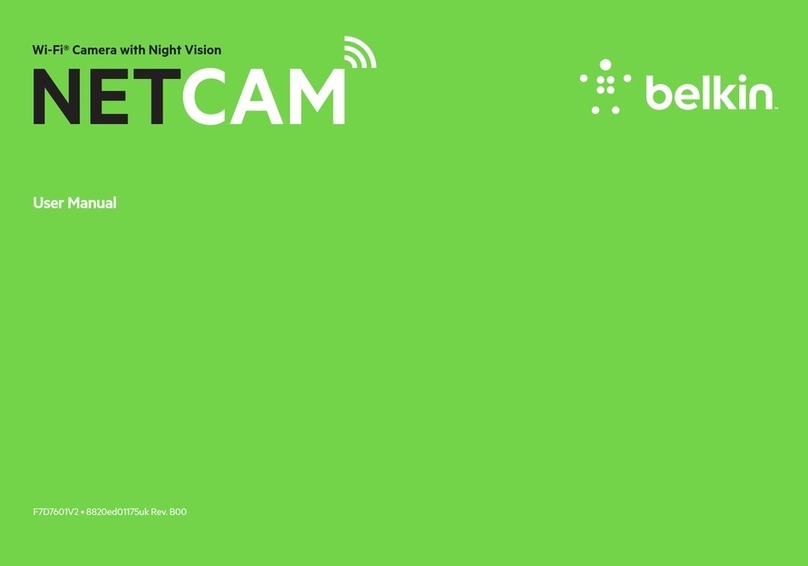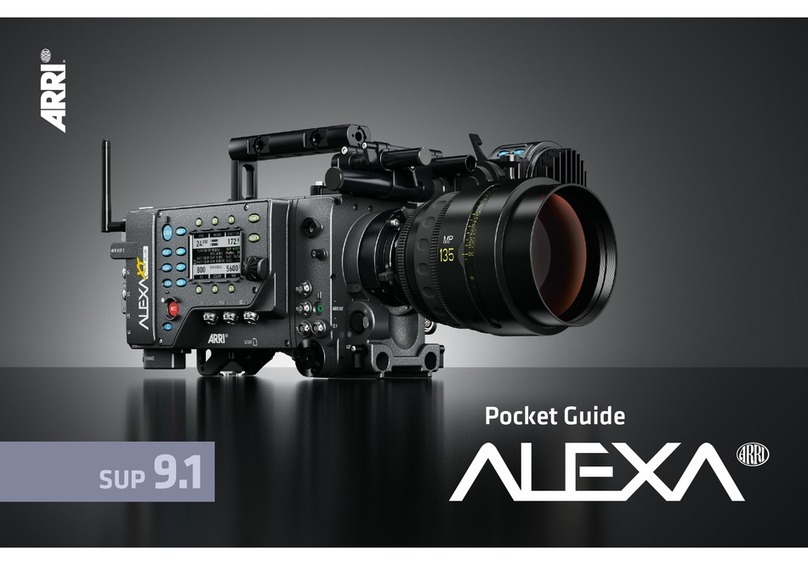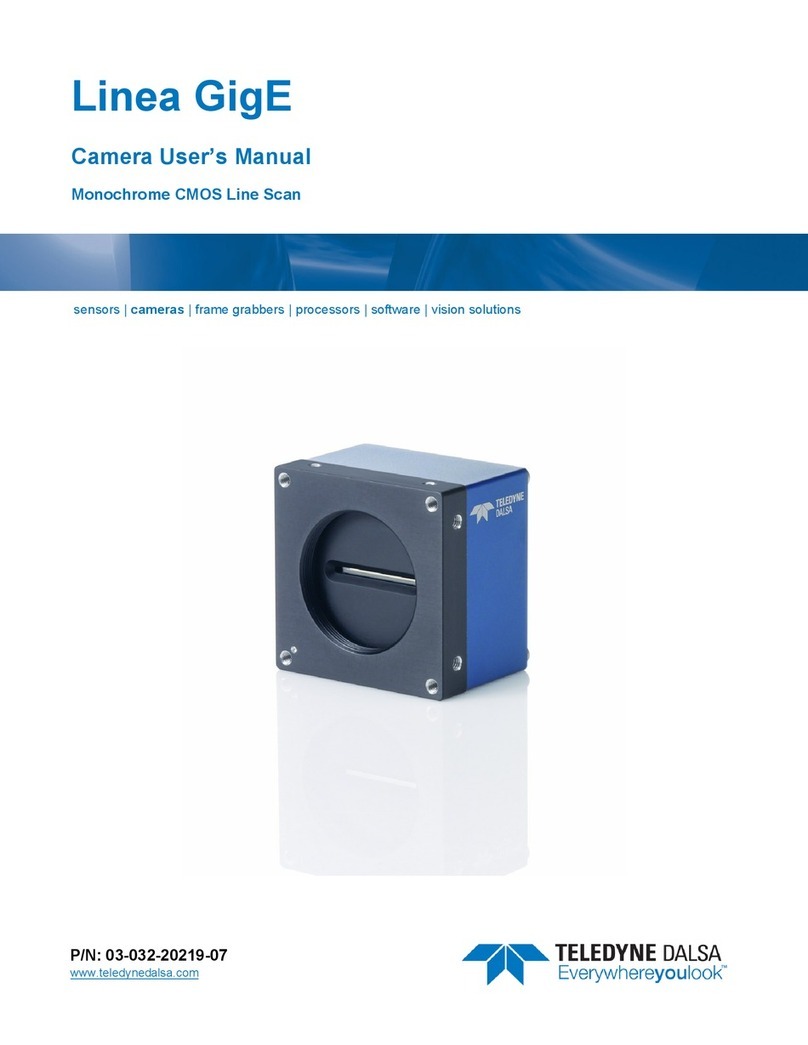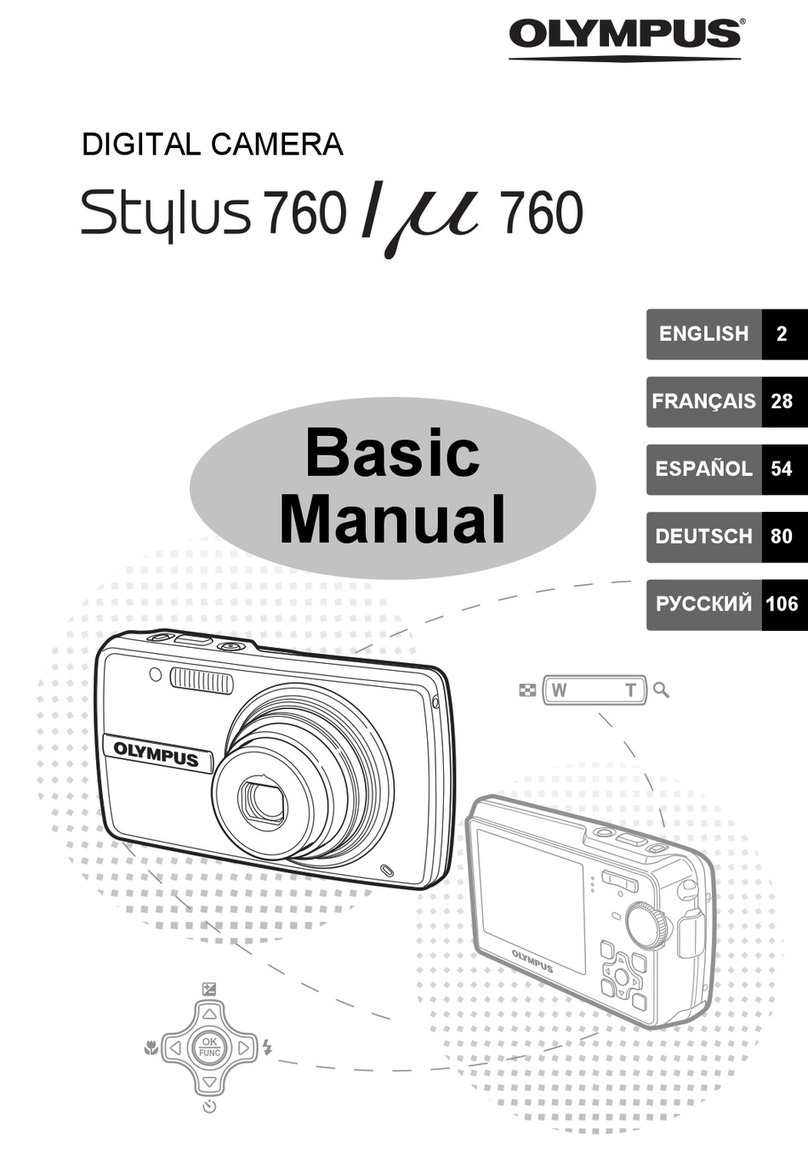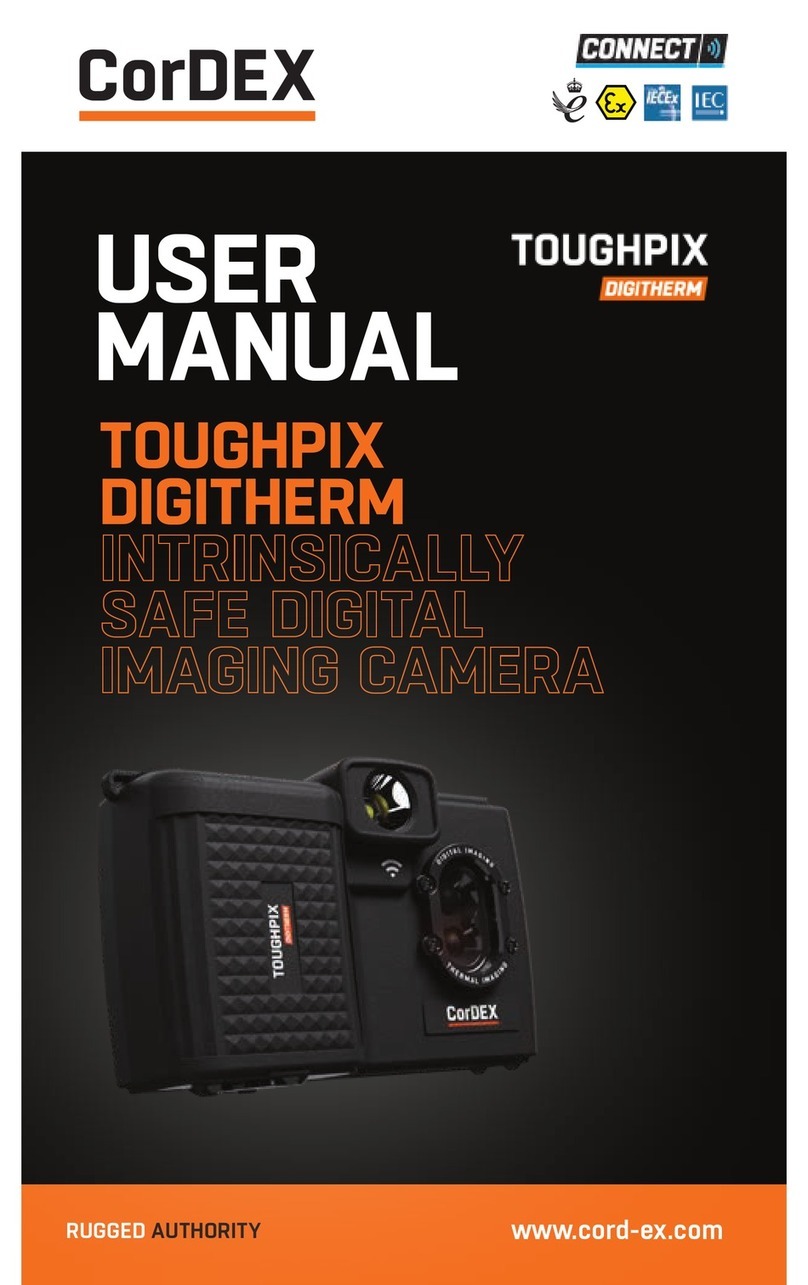Belkin NetCam HDplus User manual

ENGLISH
User Manual
F7D7602V2 • 8820xx01325yy Rev. C00
Wi-Fi® HD Camera with Night Vision

TABLE OF CONTENTS
Getting Started ...........................................1
What’s in the Box.............................................1
Initial Setup..................................................1
Set Up Your Camera Wirelessly Through Your Mobile Devices ......2
GETTING TO KNOW YOUR Wi-Fi CAMERA ..................19
Front Panel .................................................19
Back Panel .................................................20
Technical Details ........................................21
Software Features and Specifications ..........................21
App on iOS or Android .......................................21
Main Window ...............................................23
Protection ..................................................25
Web Browser ...............................................25
NetCam Cloud + ............................................26
How to activate the Cloud + free trial ...........................26
System Requirements........................................32
Resetting the Camera........................................32
Troubleshooting, Support, and Warranty ...................33
Belkin International, Inc., Limited 2-Year Product Warranty.........38
How to get service. ..........................................39
Regulatory Information ...................................41
Technical Support ...........................................41
Declaration of Conformity with electromagnetic compatibility and
electromagnetic interference..................................42
Europe – EU Declaration of Conformity .........................43
General Safety Information: ...................................43

1
Congratulations on buying a Belkin NetCam HD.
This device will enable you to easily check in on
your home and your loved ones when you are away.
What’s in the Box
NetCam HD+
Power Supply
Quick Installation Guide
Mounting Kit
Initial Setup
To get started, you will need:
Your wireless router, its network name (SSID), and password.
An Android™ device (Version 2.3 or later) or an iPhone,
iPad, or iPod touch (iOS Version 5.0 or later).
GETTING STARTED

2
GETTING STARTED
Set Up Your Camera Wirelessly
Through Your Mobile Devices
1. Plug the NetCam into a power outlet
2. Switch the NetCam to Setup Mode by flipping
up the switch on the back of the camera
Please make sure the switch is in setup
mode and the Wi-Fi light is blinking.

3
GETTING STARTED
4. Set Up on iPhone, iPad, or iPod touch
4.1 Connect your mobile device to NetCam Wi-Fi signal
Go to “Settings > Wi-Fi” on your iPhone/iPad/iPod touch and connect
to the camera’s Wi-Fi signal.
Move to next step only after connection is confirmed.
3. Download the latest Belkin NetCam app or update to the latest version.
Note: When download is complete, don’t open the app yet. Please proceed
to step 4.

4
GETTING STARTED
4.3 Camera Setup
Click “Continue” to begin setup.
4.2 Launch the NetCam App
Once your device establishes a connection with the camera, launch
the NetCam App. You should see a pop-up message like the one
below. Click “Yes” to set up your camera. If you don’t see the
pop-up, you are not connected to the NetCam HD+ Wi-Fi signal.
Repeat step 4.1 and wait for confirmation of the connection.

5
GETTING STARTED
4.5 Connect to Internet
Choose your Wi-Fi network to connect to the Internet.
4.4 Camera Preview
The camera will show you a preview after successfully connecting to
your device.
Click “Connect Camera to Internet.”
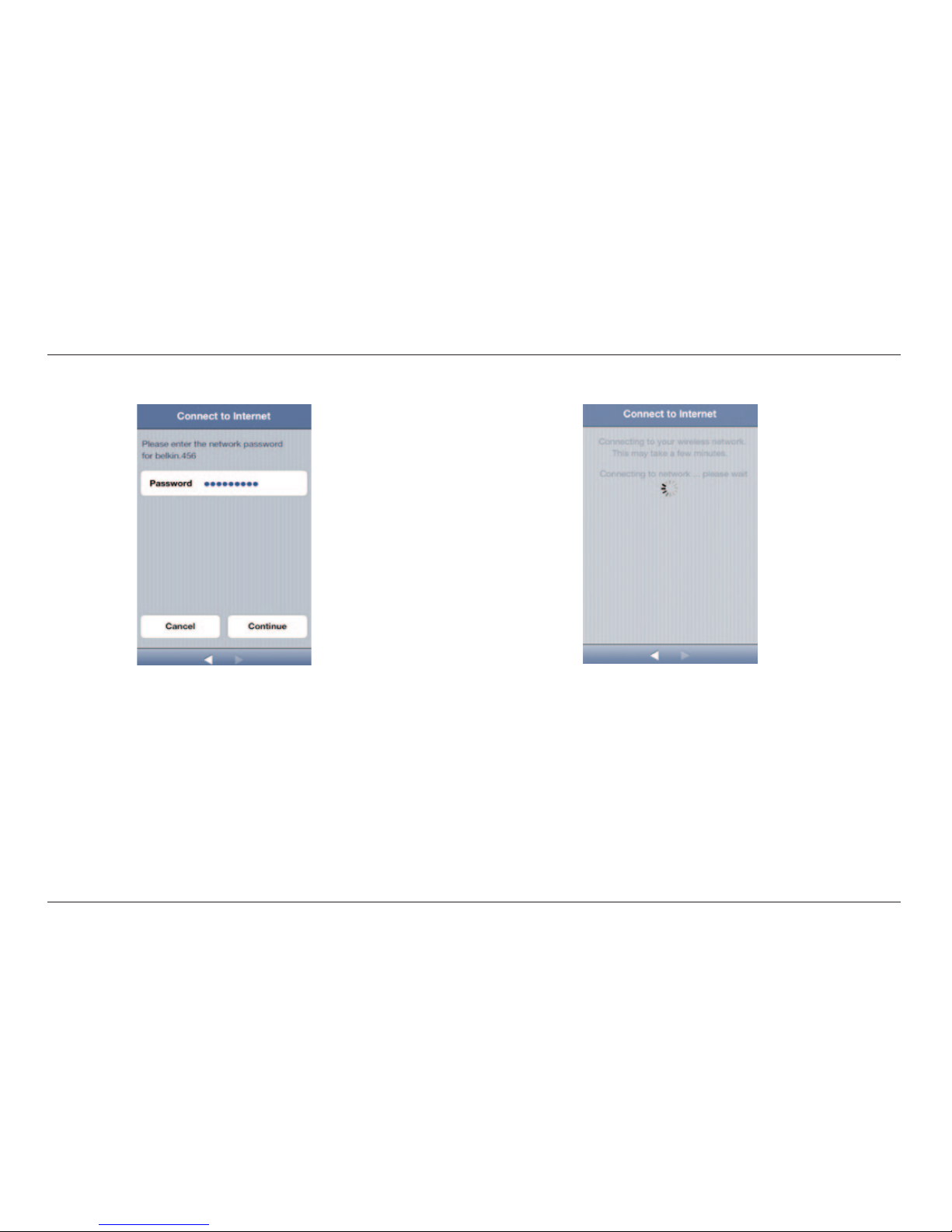
6
GETTING STARTED
Please wait for the camera to establish connection with the Internet.
4.6 Connect to Internet
Enter your Wi-Fi password if you have a security-enabled network.

7
GETTING STARTED
4.8 Use Existing Account
If you have an existing account, select “Use Existing” and then enter
your account information. Click “Sign in.”
4.7 Create an Account
If this is your first time setting up your camera, you will need to create
an account.
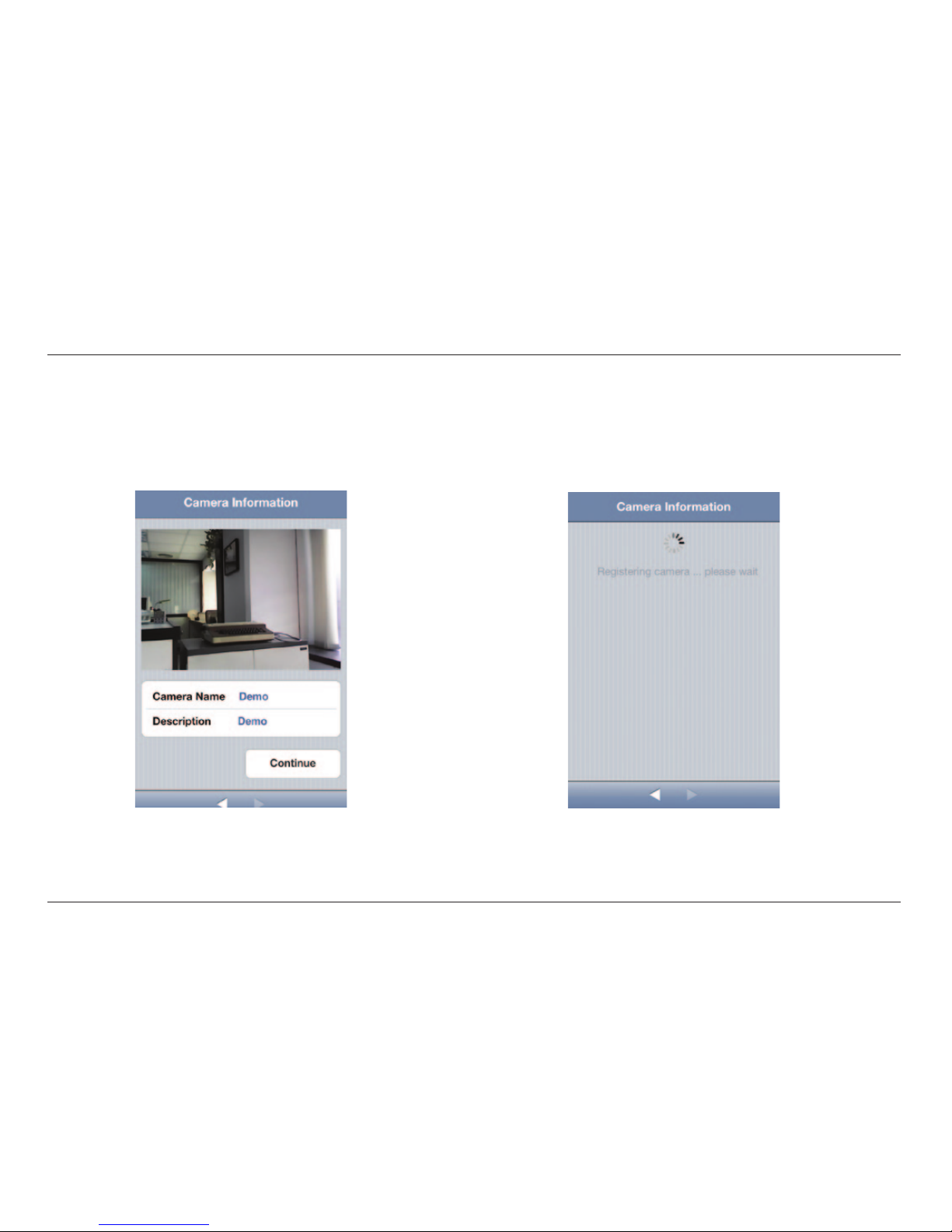
8
GETTING STARTED
Click “Continue.” It will take a few seconds to register the
camera with the server.
4.9 Set Up Camera Info
Create the camera name and its description.

9
GETTING STARTED
Congratulations!
4.10 Setup Complete
Please flip the setup switch down on the back of the NetCam.
Click “Finish” to complete the setup.

10
GETTING STARTED
5. Set Up on Android Devices
5.1 Connect your device to NetCam Wi-Fi signal
Go to “Settings > Wireless” and “Network > Wi-Fi settings” and
connect to the camera Wi-Fi signal.
Move to the next step only after the connection is confirmed.
5.2 Launch NetCam App
Once your device establishes a connection with the camera, launch the
NetCam App. You should see a pop-up message like the one below.
Click “Yes” to set up your camera.
If you don’t see the pop-up, you are not connected to the NetCam
HD+ Wi-Fi signal. Repeat step 5.1 and wait for confirmation of the
connection.

11
GETTING STARTED
5.3 Camera Setup
Click “Continue” to begin setup.
5.4 Camera Preview
The camera will show you a preview after successfully connecting to
your device. Click “Connect camera to Internet.”

12
GETTING STARTED
5.5 Connect to the Internet
Choose your Wi-Fi network to connect to the Internet.
5.6 Connect to Internet
Enter your Wi-Fi password if you have a security-enabled network.
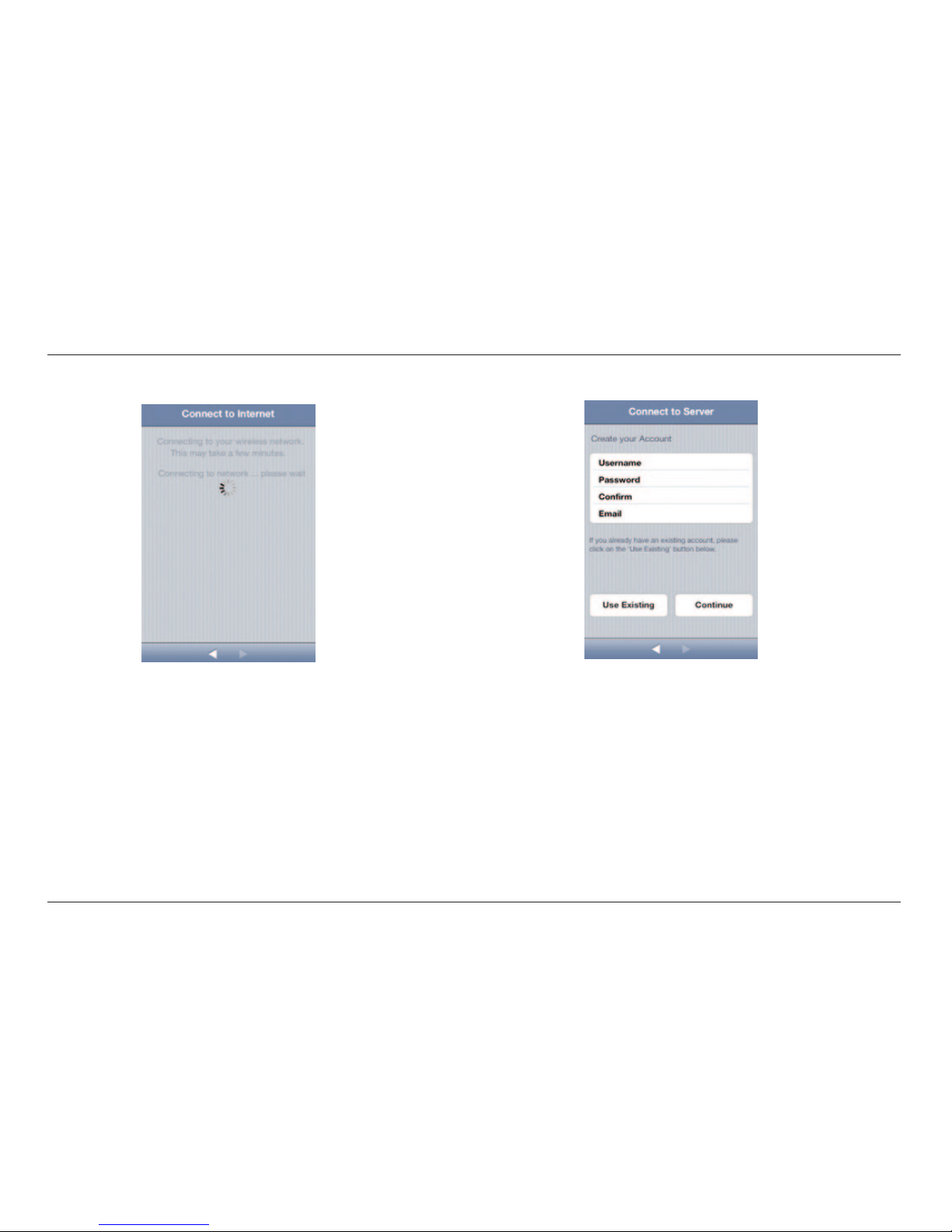
13
GETTING STARTED
Please wait for the camera to establish an Internet connection. 5.7 Create an Account
If this is your first time setting up your camera, you will need to create
an account.

14
GETTING STARTED
5.8 Use Existing Accounts
If you have an existing account, select “Use Existing” and then enter
your account information. Click “Sign in.”
5.9 Set Up Camera Info
Create the camera name and its description.

15
GETTING STARTED
Click “Continue.” It will take a few seconds to register the camera with
the server.
5.10 Setup Complete
Please flip the setup switch down on the back of the NetCam. Click
“Finish” to complete the setup.

16
GETTING STARTED
Congratulations!

17
GETTING STARTED
6. Mounting Your Camera (optional)
Unscrew camera post from the base and remove weight.
Attach screws to wall and hang plate onto screws.
1/8 in or 5.5mm
2.5mm

18
GETTING STARTED
Align base with plate and screw on camera post.
Other manuals for NetCam HDplus
1
Table of contents
Other Belkin Digital Camera manuals