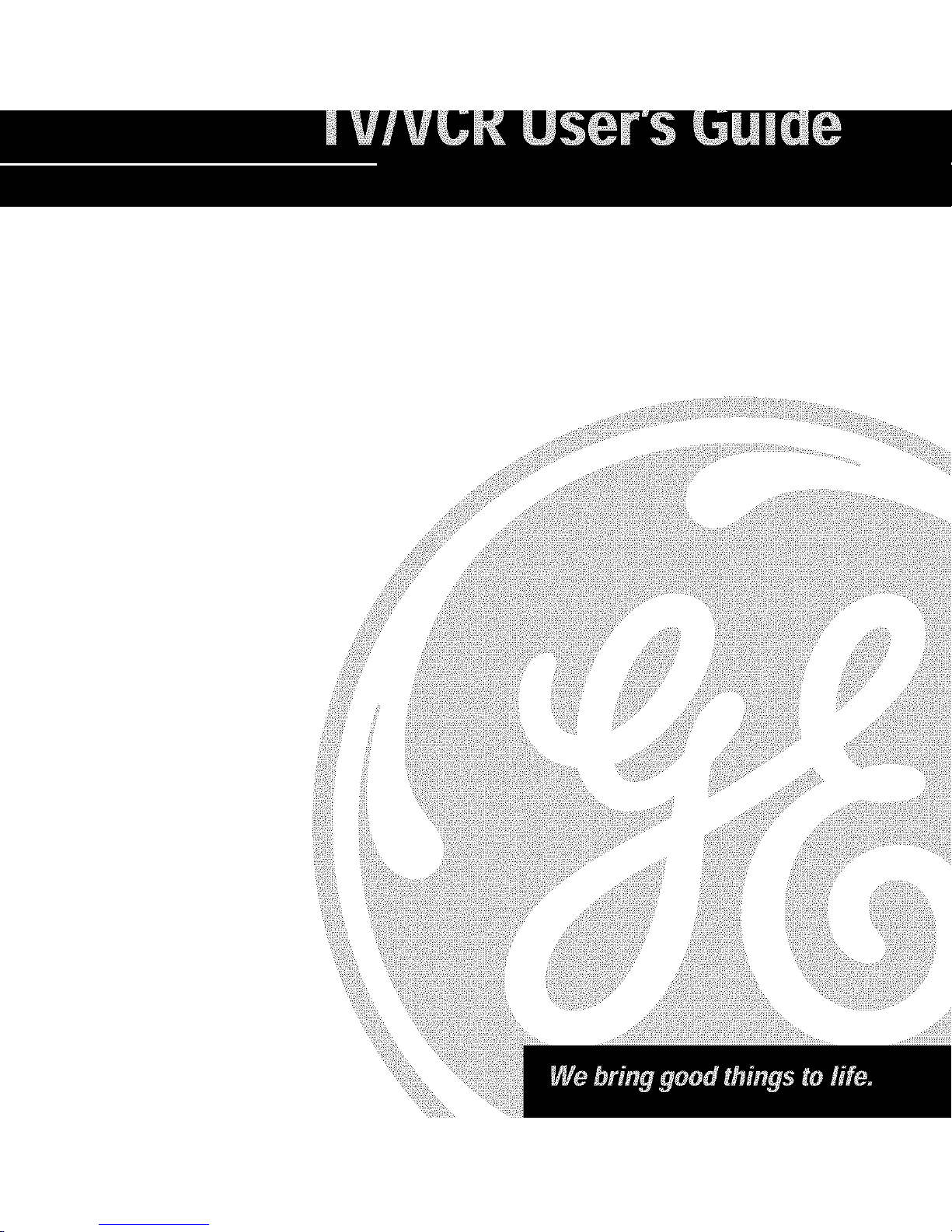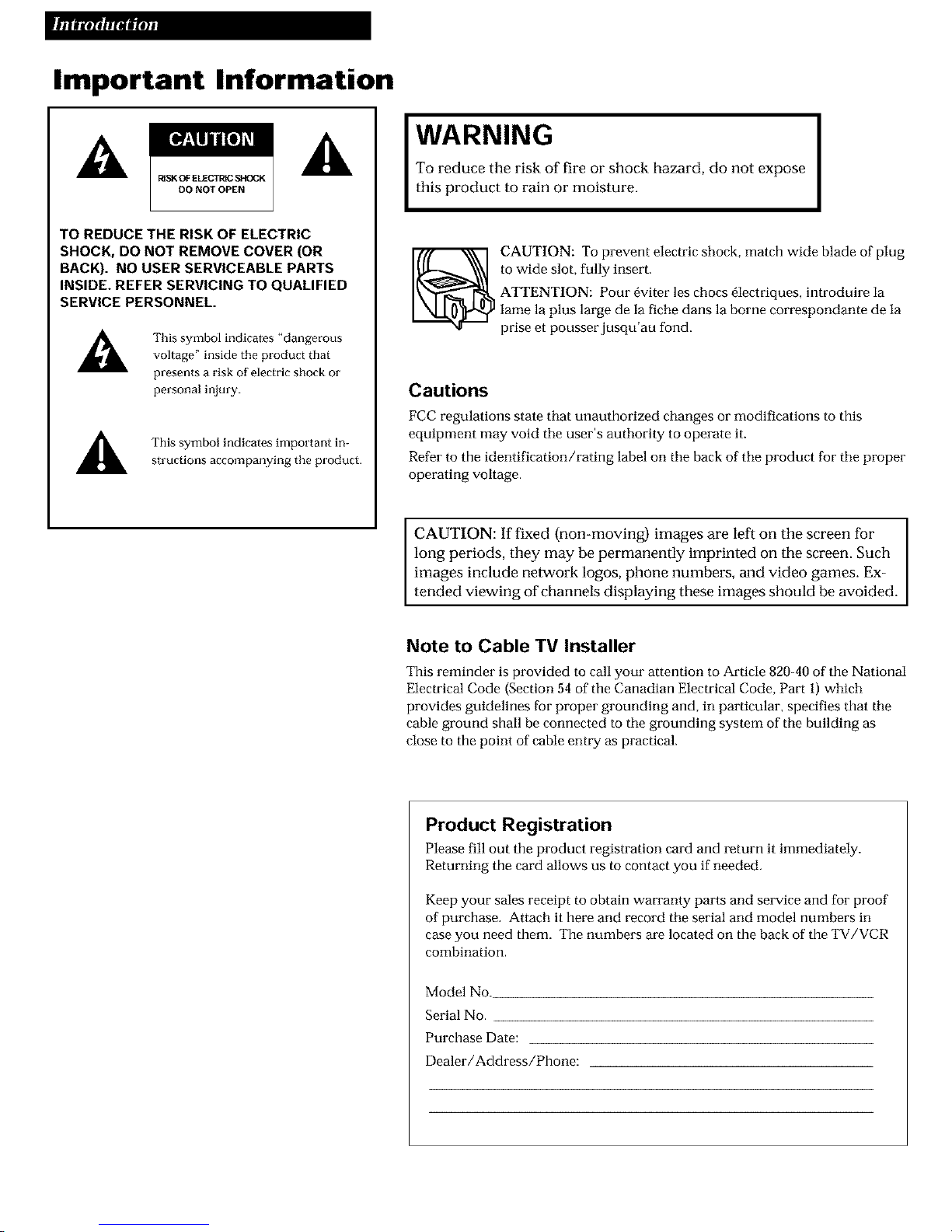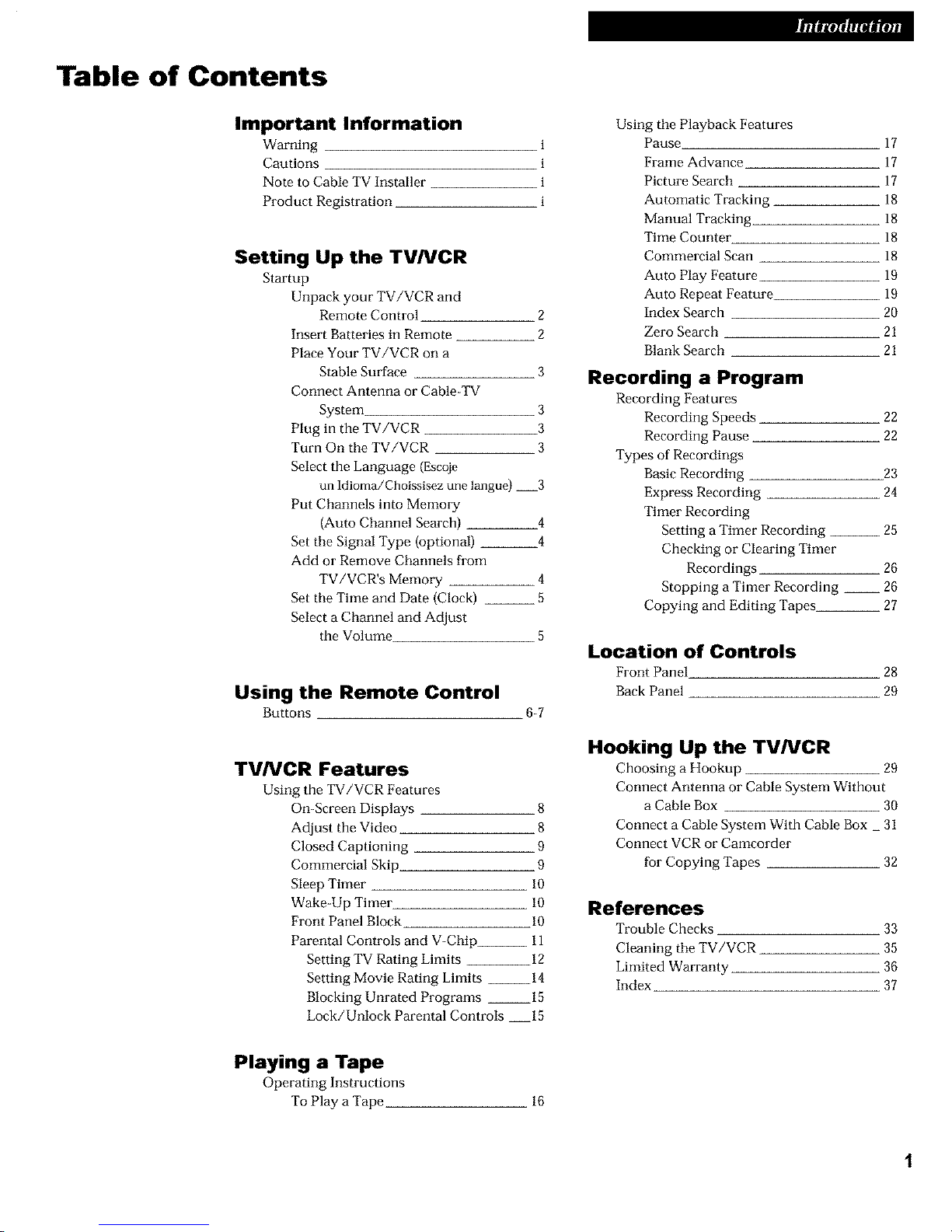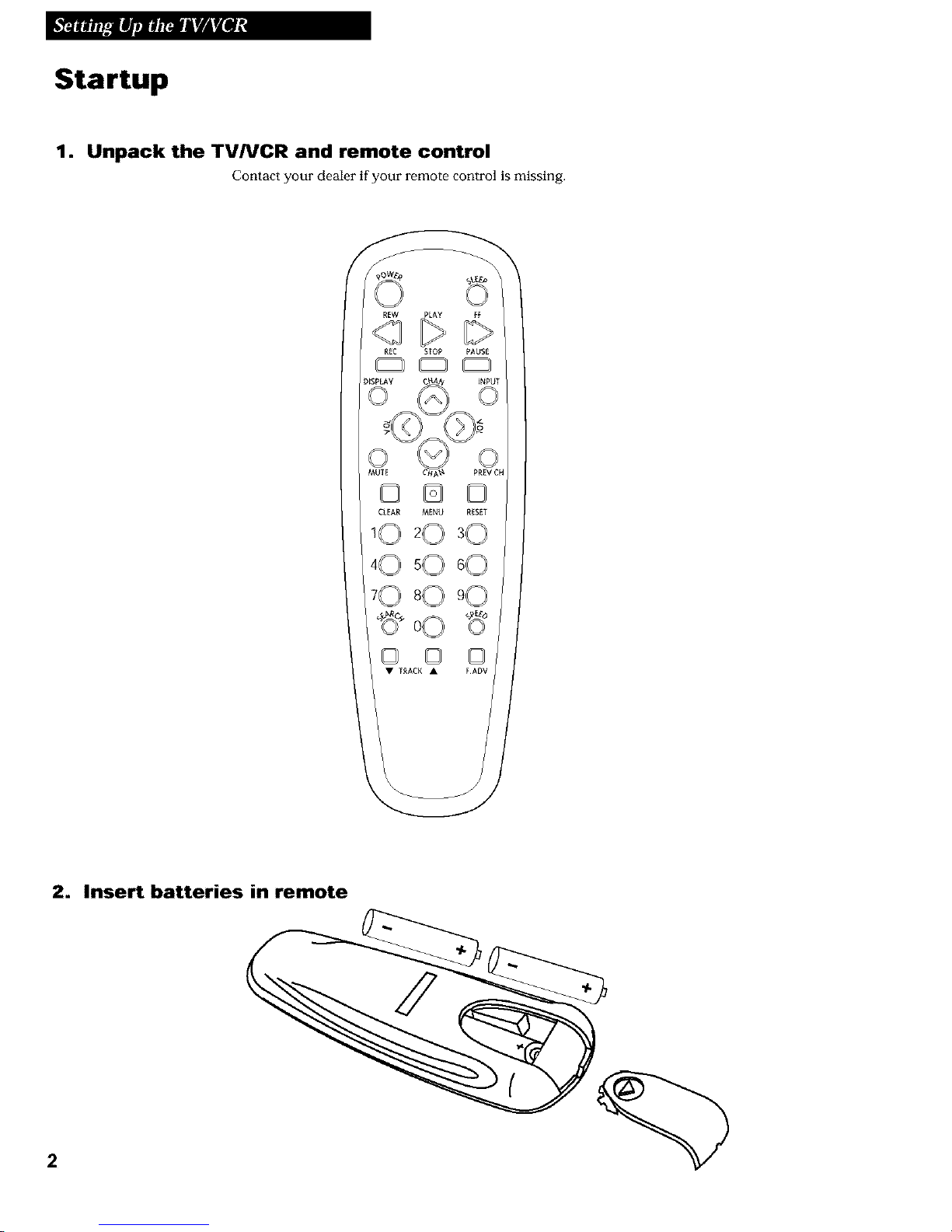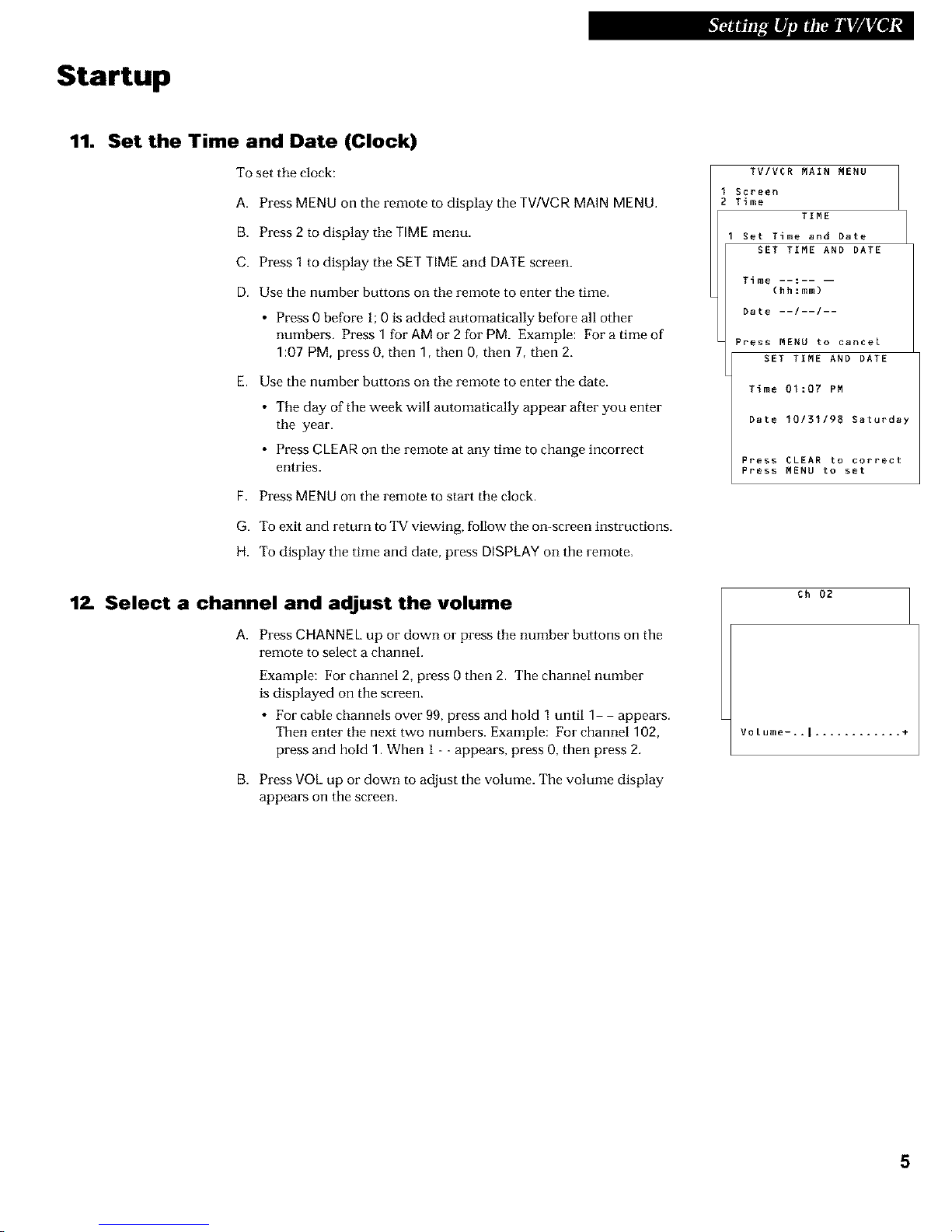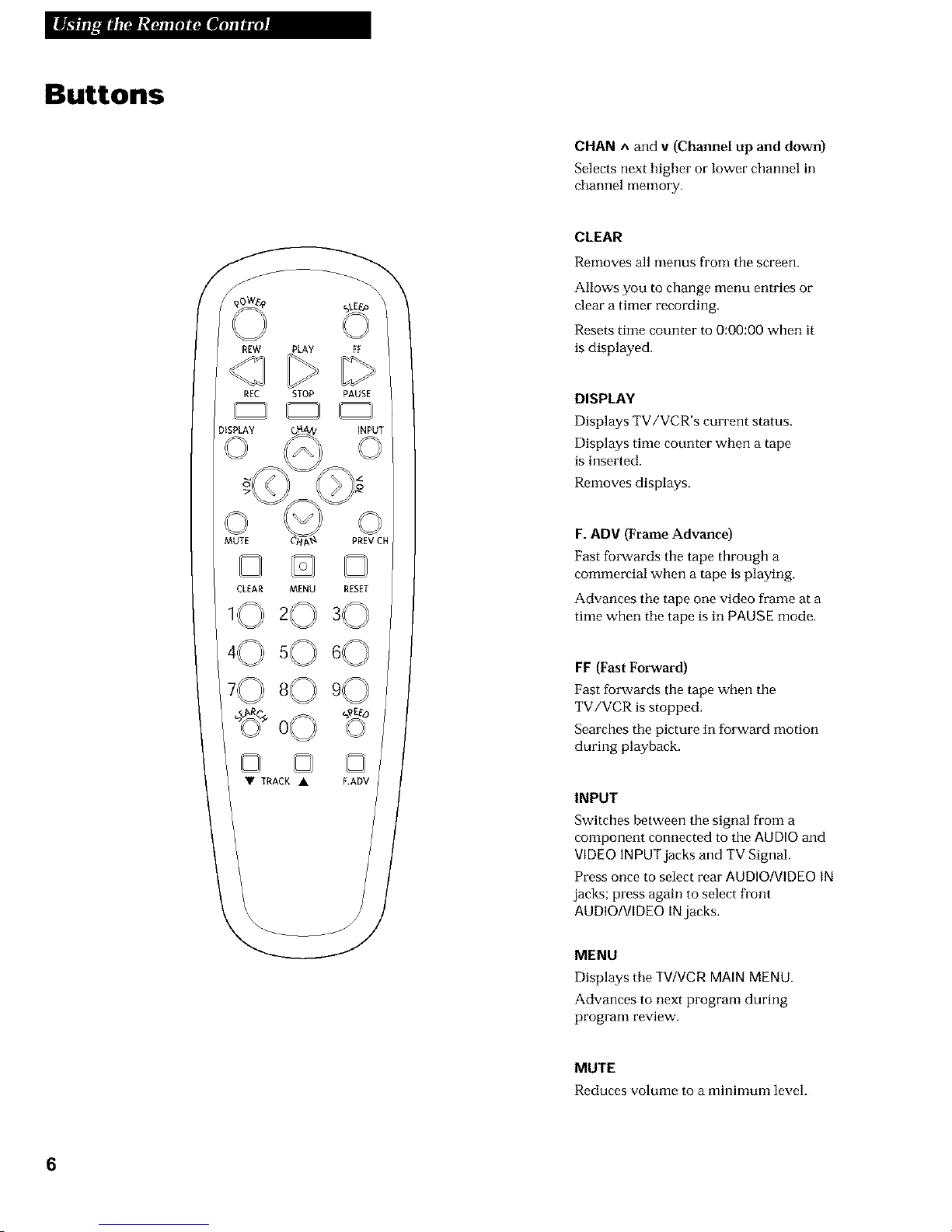Important Information
ARISK OF ELECTI_IC_K
DO NOT OPEN ,A
TO REDUCE THE RISK OF ELECTRIC
SHOCK, DO NOT REMOVE COVER (OR
BACK). NO USER SERVICEABLE PARTS
INSIDE. REFER SERVICING TO QUALIFIED
SERVICE PERSONNEL.
AThis symbol indicates "dangerous
voltage" inside the product that
presents a risk of electric shock or
personal injury.
This symbol indicates important in-
structions accompanying the product.
WARNING I
To reduce the risk of fire or shock hazard, do not expose
this product to rain or moisture.
CAUTION: To prevent electric shock, match wide blade of plug
to wide slot, fully insert.
ATTENTION: Pour _viter les chocs _lectriques, introduire la
lame la plus large de la fiche dans la borne correspondante de la
prise et pousser jusqu'au fond.
Cautions
FCC regulations state that unauthorized changes or modifications to this
equipment may void the user's authority to operate it.
Refer to the identification/rating label on the back of the product for the proper
operating voltage.
I
CAUTION: If fixed (non-moving) images are left on the screen for I
long periods, they may be permanently imprinted on the screen. Such I
images include network logos, phone numbers, and video games. Ex-
tended viewing of channels displaying these images should be avoided.
Note to Cable TV Installer
This reminder is provided to call your attention to Article 820-40 of the National
Electrical Code (Section 54 of the Canadian Electrical Code, Part 1) which
provides guidelines for proper grounding and, in particular, specifies that the
cable ground shall be connected to the grounding system of the building as
close to the point of cable entry as practical.
Product Registration
Please fill out the product registration card and return it immediately.
Returning the card allows us to contact you if needed.
Keep your sales receipt to obtain wan'anty parts and service and for proof
of purchase. Attach it here and record the serial and model numbers in
case you need them. The numbers are located on the back of the TV/VCR
combination.
Model No
Serial No.
Purchase Date:
Dealer/Address/Phone: