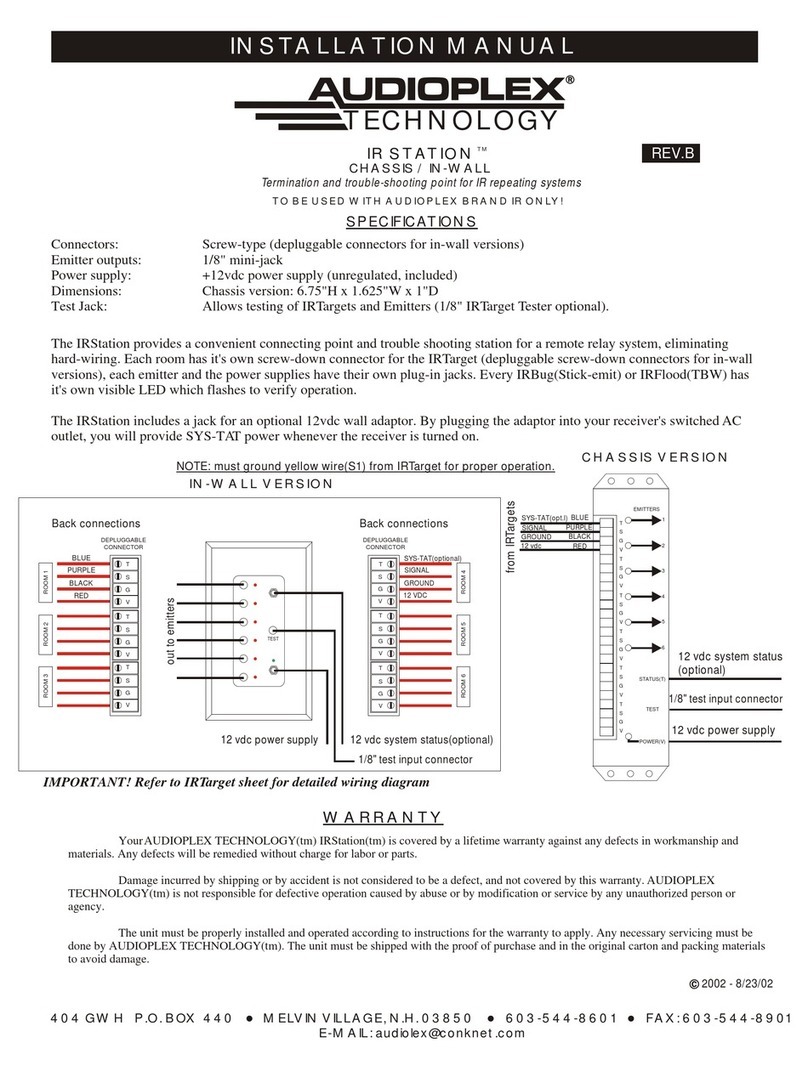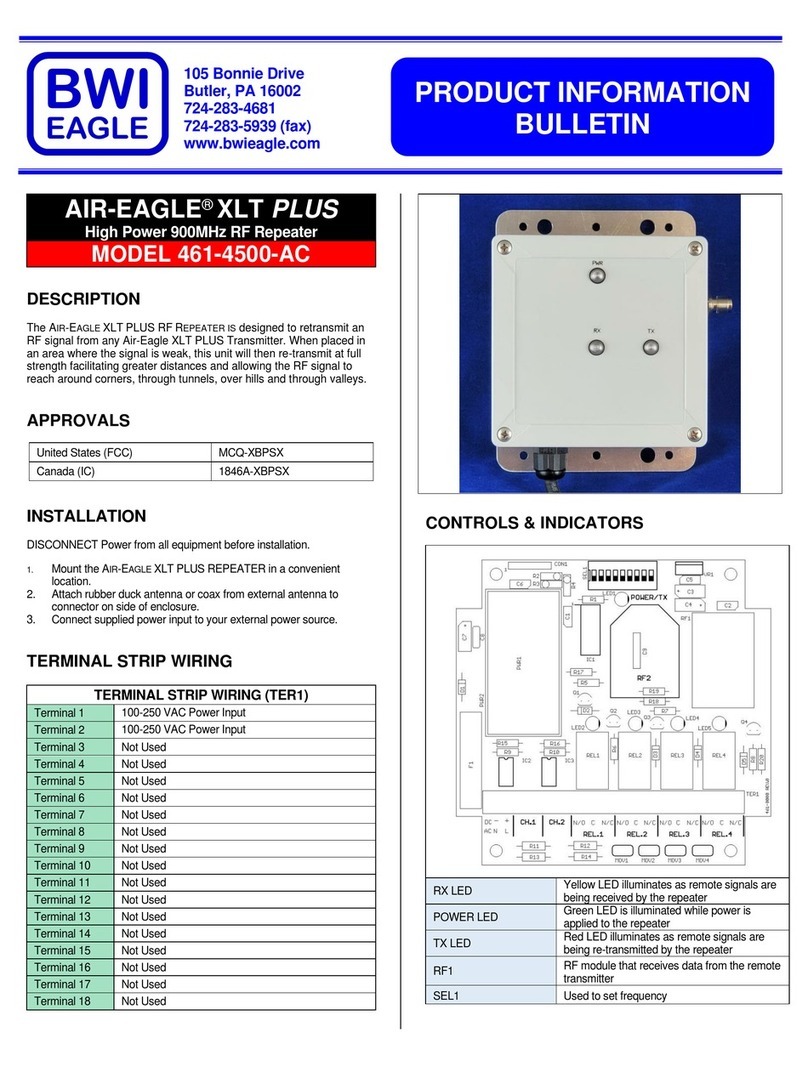GearBest DWR02 User manual

Dual Band Wi-Fi Repeater
2.4GHz&5GHz Concurrent
Quick Installation Guide

Open Source Code
This product includes software codes developed by third parties. These software
codes are subject to either the GNU General Public License (GPL), Version 2, June
1991 are GNU Lesser General Public License (LGPL), Version 2.1, February 1999.
You can copy, distribute, and/or modify in accordance with the terms and conditions
of GPL or LGPL.
The source code should be complete, if you want us to provide any additional
Source code files under GNU General Public License (GPL), please contact us. We
are committed to meeting the requirements of the GNU General Public License
(GPL). You are welcome to contact us local office to get the corresponding software
and licenses. Please inform us your contact details (full address) and the product
code. We will send you a CD with the software and license for free.
Please refer to the GNU GPLWeb site for further information.
http://www.gnu.arg/licenses.en.html
Introduction
The Dual-band Wi-Fi Repeater broaden the range of your wireless network. The
Dual-Band Mode enables the simultaneous sending and receiving of 2.4GHz and
5GHz wireless signals. Thus the dual-band Wi-Fi Repeater can be used in 2.4GHz
and 5GHz wireless networks. The dual-band Wi-Fi Repeater supports the following
three modes: Repeater/AP/Client.
Package Contents
Before you starting to use this Repeater router, please check if there's anything
missing in the package, and contact your dealer of purchase to claim far missing
items:
1 x DuaI Band Wi-Fi Repeater
1x RJ-45 Networking Cable
1x Quick installation Guide
01

Getting Started
Setting up a Wireless Infrastructure Network
For a typical wireless setup at home (as shown below), please do the following:
Wireless Repeater Mode
The range of your wireless network is
extended and made available for 2.4GHz
and 5GHz wireless networks
You will need Wireless AP/Router
Internet access
Wireless AP Mode
You will need broadband Router Internet
access
Connect the Wi-Fi Repeater to your Router/
Switch with RJ-45 Cable
Client Mode
You can connect an end device with a LAN interface (for example, computer,
notebook or TV set), which has no own wireless network, to the Wi-Fi Repeater
via a LAN cable (network cable). The Wi-Fi Repeater can now connect your end
device wirelessly to an existing wireless router.
02

Default Parameters
Default IP:192.168.10.1
URL: http://w.ap
Login Name: admin
Password: admin
Wireless SS/D:
Wi-Fi Repeater(2.4G)
Wi-Fi Repeater(5G)
Wireless Key: no
03

LED indicators
LED Status Meaning
Lights up Excellent reception, signal strength
50% to 100%
Flashes slowly Good reception, signal strength 25% to
50%
Flashes rapidly Weak reception, signal strength below
25%
2.4G signal
5G signal
Off NO reception
Lights up The Wi-Fi Repeater is switched on
Flashes WPS connection is established or WPS
signal of another device is expected
Power/WPS
Off The Wi-Fi Repeater is switched off
Flashes slowly Connection established to wireless
network
Flashes rapidly Data is being transferred
Wireless
Off Connection not established to wireless
network
Lights up LAN connection is established
Flashes Data is being transferred
LAN
Off LAN connection is not established
04

Configure the Wireless Repeater Mode
This is the easiest way to configure the Wi-Fi Repeater, First, check whether your
wireless router supports WPS. For further details, please read the operating
instructions for your wireless router.
1. The mode selector must be set to the "Repeater" position for Repeater Mode.
2. Plug the Wi-Fi Repeater into a wall socket.
3. Then switch on the Wi-Fi Repeater by turning the Power switch to "ON"
Position.
4. Press the WPS button on the Wi-Fi Repeater for at least 6 seconds.
The Power/WPS LED now flashes for approx. 2 minutes.
5. Within these 2 minutes, please Press the WPS button of the AP/Router directly
for 2 - 3 seconds. (For further details, please read the operating instructions
for your wireless router.)
The Wi-Fi Repeater then automatically connects to your wireless router and copies
wireless key of the settings, Once the connection has been successfully established,
the 2.4G or 5G signal LED lights up. The Wi-Fi Repeater can then be used. The
Wi-Fi Repeater can be accessed via the SSID and the wireless key of your wireless
router.
Note: If the WPS session overlap, WPS will not be able to start
05

A. Configure the Wi-Fi Repeater wirelessly
You can configure the Wi-Fi Repeater by connecting it with you computer/laptop
with enclosed RJ45 cable or wirelessly.
A1. The mode selector must be set to the
“Repeater” position for Repeater Mode.
A2. Plug the Wi-Fi Repeater to a wall socket.
A3. Click on the network icon or on
the right bottom of your desktop. You will
find the signal from the Wi-Fi Repeater
(2.4G) or Wi-Fi Repeater(5G). Click on
“connect” then wait for a few seconds.
A4. Open web browser and type
http://192.168.10.1 or http://w.ap
in the browser address box. This number
is he default IP address for this device.
Note: please check whether the Wi-Fi Repeater accord with factory default Settings
once you can’t entered http://192.168.10.1. If you are still not sure what reasons,
you can reset the Wi-Fi Repeater, just need to press the reset button for 8 seconds,
then try again.
06

A5. The login screen below will appear. Enter the User Name and Password then
Click “Submit” to login. The default User Name is “admin” and Password is
“admin”
A6. After logging in, you will see the web page below: Click on the Repeater button
in the Wizard field.
07

A7. From the list, select a wireless network with which you want to connect the Wi-Fi
Repeater by choosing the corresponding network in the "Select" field.
A8. After hving selected a wireless network, you must then specify the network key
of your wireless router for Security key.
After completing the entry, click on the "Apply" button. After the reboot has been
completed, the Wi-Fi Repeater is accessible under the SSID and the Wireless key of
you wireless router.
B. Configure the Wi-Fi Repeater vvith RJ45 Cable.
B1. Plug the Wi-Fi Repeater to a wall socket. Connect your computer/ laptop with
the Wi-Fi Repeater with enclosed RJ45 Cable.
B2. Follow process A4 to A8 to configure your Wi-Fi Repeater.
08

Configure the Wireless AP Mode
Use the AP Mode to obtain a 'wireless access point" The wireless end devices will
connect to the Wi-Fi Repeater in this mode. You can also use this mode, for example,
to make a formerly non-wireless-enabled router wireless-enabled.
1. The mode selector must be set to the 'Access Point' position for AP Mode
2. Plug the Wi-Fi Repeater into a wall socket.
3. Follow process A3 to A5.
4. After logging in, you will see the web page below:
Click on the AP button in the Wizard field.
09

5. The following message will be displayed on your web browser:
SSID Wireless SSID of the Wi-Fi Repeater
Security type
Setup the wireless security and encryption to prevent from
unauthorized access and monitoring.
Supports 64/128-bit WEP, WPA/WPA2 encryption
methods.
Security key The “Password” of the Wi-Fi Repeater
Click on “Apply” button. The Wl-Fi Repeater will restart.
After the reboot has been completed, the Wi-Fi Repeater is accessible under the
SSID and the Wireless key.
10

Configure the Wireless Client Mode
Client Mode enables end devices with a LAN interface (for example, computer,
notebook or TV set), which have no own wireless network, to connect wirelessly to
an existing wireless router.
1. The mode selector must be set to the "Client" position for Client Mode.
2. Plug the Wi-Fi Repeater into a wall socket.
3. Follow process A4 to A5.
4. After logging in, you will see the web page below:
click on the Client button in the Wizard field .
11

5. From the list, select a wireless network with which you want to connect the Wi-Fi
Repeater by choosing the corresponding network in the “Select” filed.
6. After having selected a wireless network, you must then specify the wireless key
of your wireless router for Security key.
After completing the entry, click on the “Apply” button.
After the reboot has been completed, you can connect the Wi-Fi Repeater to you
end device (for example. computer, notebook or TV set) via a network cable. Use
the network cable included with the device for this purpose. Insert one network cable
into the LAN socket of the Wi-Fi Repeater and the other the LAN socket of your end
device. Insert the Wi-Fi Repeater only into a socket that is always easily accessible.
12

Management via Web Browser
Wireless Base Configuration
Please follow the following instructions: Click 'Wi-Fi -> Basic Settings" located at
the web management interface, the following message will be displayed on your
web browser.
You could configure the basic setting of Wireless settings for communication, such
as network name (SSID) and Channel. The Access Point can be set simply with only
the minimum setting items.
Wireless Enable Wireless ON/OFF
SSID Wireless SSID of the Wi-Fi Repeater
Channel Auto (Recommend)
Security type
Setup the Wireless security and encryption to prevent
form unauthorized access and monitoring. Supports
64/128-bit WEP, WPA, WPA2. WPA/WPA2 encryption
methods.
Security The “Password” of the Wi-Fi Repeater
Click “Apply” button, The Wi-Fi Repeater will restart.
13

Change Management password
Default password of Wireless Repeater is "admin", and it's displayed on the login
prompt when accessed from web browser. There's a security risk if you don't change
the default password, since everyone can see it. This is very important when you
have wireless function enabled.
To change password, please follow the following instructions:
Please click “Management -> Password” menu on the web management interface,
the following message will be displayed on your web browser:
If you want to keep original password unchanged, click “Cancel”. Click “Apply”
button, The Wi-Fi Repeater will log off.
14

Firmware Upgrade
The system software used by this router is called “firmware”, just like any
applications on your computer, when you replace the old application with a new one,
your computer will be equipped with new function. You can also use this firmware
upgrade function to add new functions to your router, even fix the bugs of this router.
Please click “Management-> Upgrade Firmware” located at the web management
interface, and then the following message will be displayed on your web browser:
Click “Browse...” or ”Choose File” button first; you'II be prompted to provide the
filename of firmware upgrade file. Please download the latest firmware file from our
website, and use it to upgrade your router.
After a firmware upgrade file is selected, click “Upload” button. and the router will
start firmware upgrade procedure automatically.
The procedure may take several minutes, please be patient.
NOTE: Never interrupt the upgrade procedure by dosing the web browser or
physically disconnect your computer from router. If the firmware you uploaded is
interrupt, the firmware upgrade will fail, and you may have to return this router to the
dealer of purchase to ask for help.
(Warranty voids if you interrupted the upgrade procedure).
15

Factory Default and Settings Backup, Restore
You can backup all Setting of this router to a file, so you can make several copied of
router configuration for security reason.
To backup or restore router setting, please follow the following instructions:
Please dick “Save/Reload setting” located at the web management interface, then
the following message will be displayed on your web browser:
Save Settings
Press “Save...” button, you can please save it as
another filename for different versions, and keep it in a
safe place.
Load Settings
Press “Browse...” to pick a previously-saved
configuration file from your computer, and then dick
“Upload...”. After the configuration is uploaded, the
router's configuration will be replaced by the file you
just uploaded.
Reset Settings Click this “Load default” button to remove all settings.
16

How to connect your computer/laptop with the
Wi-Fi Repeater
Adding a Wireless computers to the Wi- Fi Repeater
1. Log on to the computer.
2. Open Connect to a Network by right-clicking
the network icon ( or ) in the
notification area.
3 Choose the wireless network from the list that
appears. and then dick Connect.
4 Type the network security key or pass phrase
if you are asked to do so, and then click OK.
You'II see a confirmation message when you
are connected to the network.
5 To confirm that you added the computer, do the following:
Open Network by clicking the Start button, and then clicking Control panel. In the
search box. type network, and then, under Network and Sharing Center, click View
network computers and devices. You should see icons for the computer you
added and for the other computers and devices that are part of the network.
Note: If you don't see icons in the Network folder, then network discovery and
file sharing might be turned off.
17

Adding a wired (Ethernet) computer to the Wi-Fi Repeater
with WPS
This is the easiest way to establish a connection to the AP. First, check whether your
end device supports WPS. For further details, please read the operating instructions
for your end device.
1. Log on to the computer.
2. Press the WPS button on the W'i-Fi Repeater for 3 seconds. The Power/WPS
LED now flashes for approx. 2 minutes.
3. Within these 2 minutes, please press the connection button (WPS) on your end
device. (For further details, please read the operating instructions for your end
device).
Your end device then automatically connects to your Wi-Fi Repeater and applies all
of the settings. You should see icons for the computer you added and for the
other computers and devices that are part of the network.
Adding a wired (Ethernet) computer to the Wi-Fi Repeater
1. Plug the Wi-Fi Repeater to a wall socket. Connect your computer/laptop with the
Wi-Fi Repeater with enclosed RJ45 Cable.
2. To confirm that you added the computer, do the following:
Open Network by clicking the Start button . and then clicking Control panel. In
the search box, type network, and then, under Network and Sharing center, click
View network computers and devices. You should see icons for the computer
you added and for the other computers and devices that are part of the network
For more information:
Http://windows.microsoft.com/en-US/windows7/Add-a-device-or-computer-to-a-net
work
Http://windows.microsoft.com/en-US/windows7/Setting-up-a-wireless-network
Http://windows.microsoft.com/en-US/windows-vista/Setting-up-a-wireless-network
18

How to configure you computer/laptop with the
network IP Address
1. Log on to the computer
2. Click the "Start” button (it should be
located at the lower-left corner of your
screen), then dick "Control Panel".
Click "View Network Status and Tasks",
and then dick "Manage Network
Connections". Right-click "Local Area
Network", then seIect "Properties".
When the "Local Area Connection
Properties" window appears, select
"lnternet Protocol Version 4 (TCP/IPv4)"
and then click "Properties".
3. Setting lP address manually:
Type lP address is 192.168.10.x
(x is from 2 t0 254), and Subnet mask is
255.255.255.0. Type the Router's LAN lP
(the default lP is 192.168.10.1) into the
Default gateway field.
19
Table of contents
Popular Repeater manuals by other brands
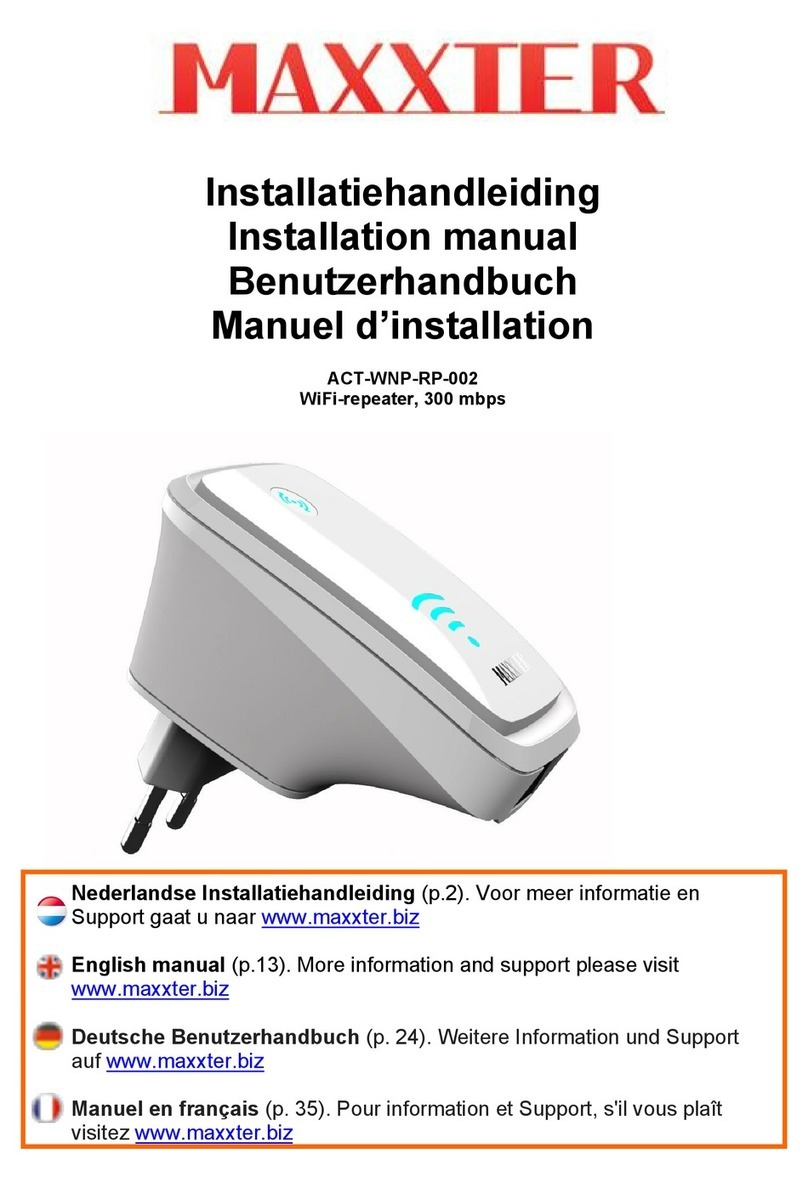
MAXXTER
MAXXTER ACT-WNP-RP-002 installation manual
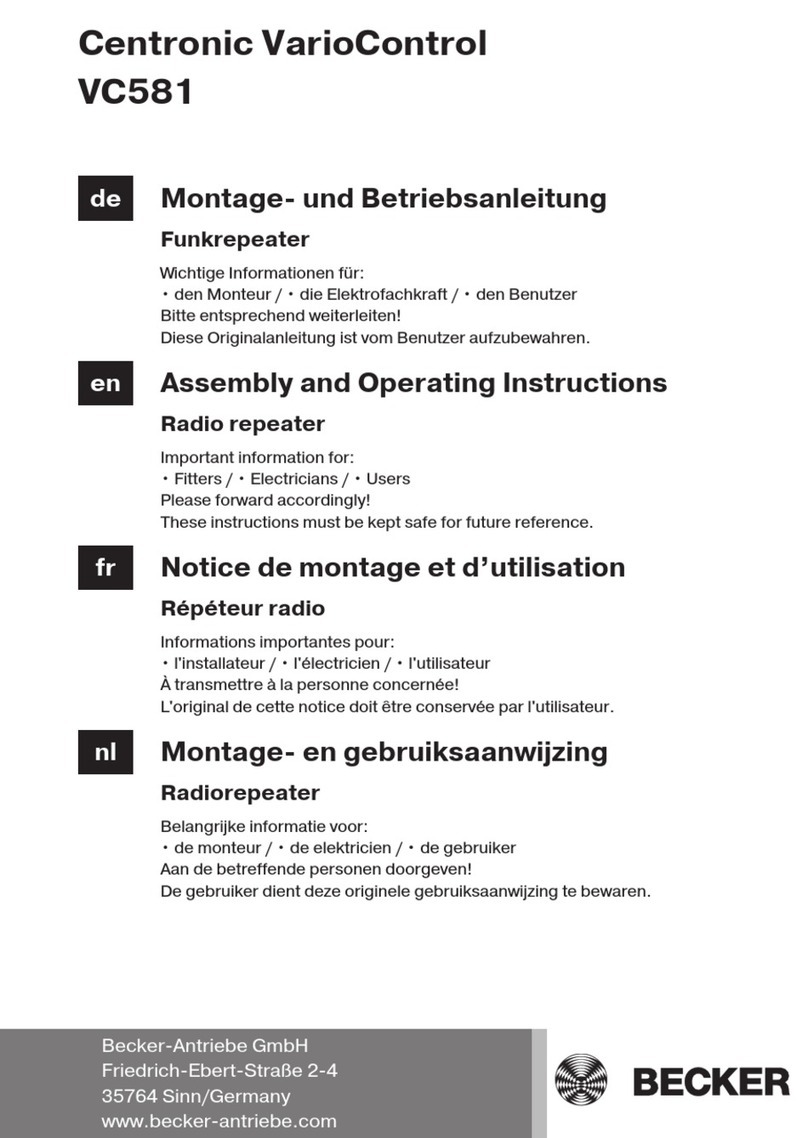
Becker
Becker Centronic VarioControl VC581 Assembly and operating instructions

Viking
Viking 242-2009-632 Service manual

Grandstream Networks
Grandstream Networks DP760 user manual

Hytera
Hytera RD98X series manual
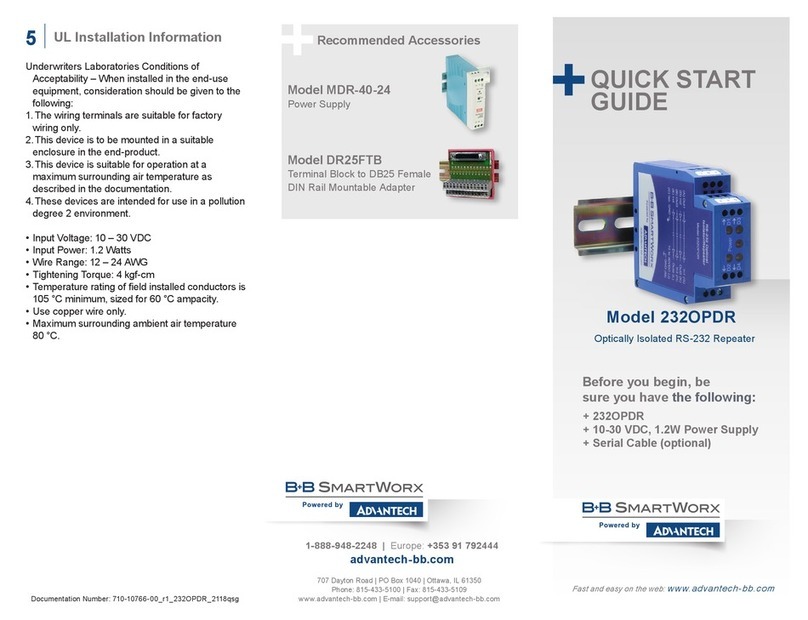
B+B SmartWorx
B+B SmartWorx 232OPDR quick start guide