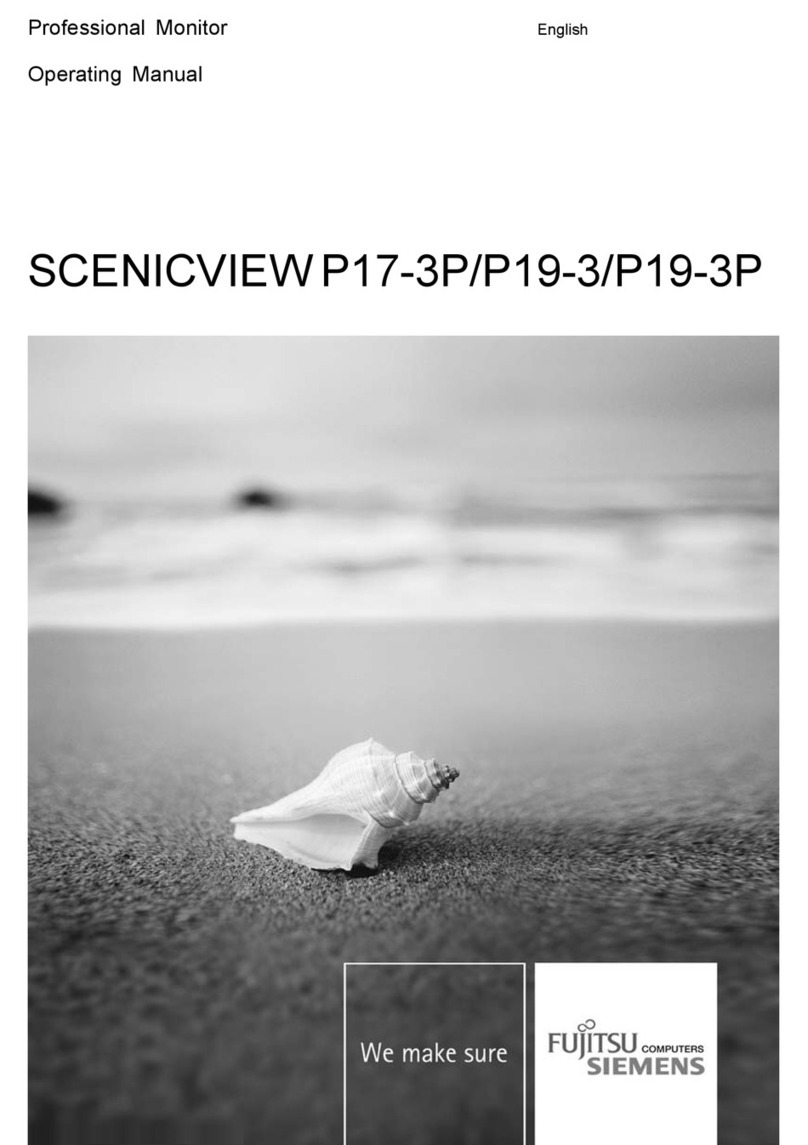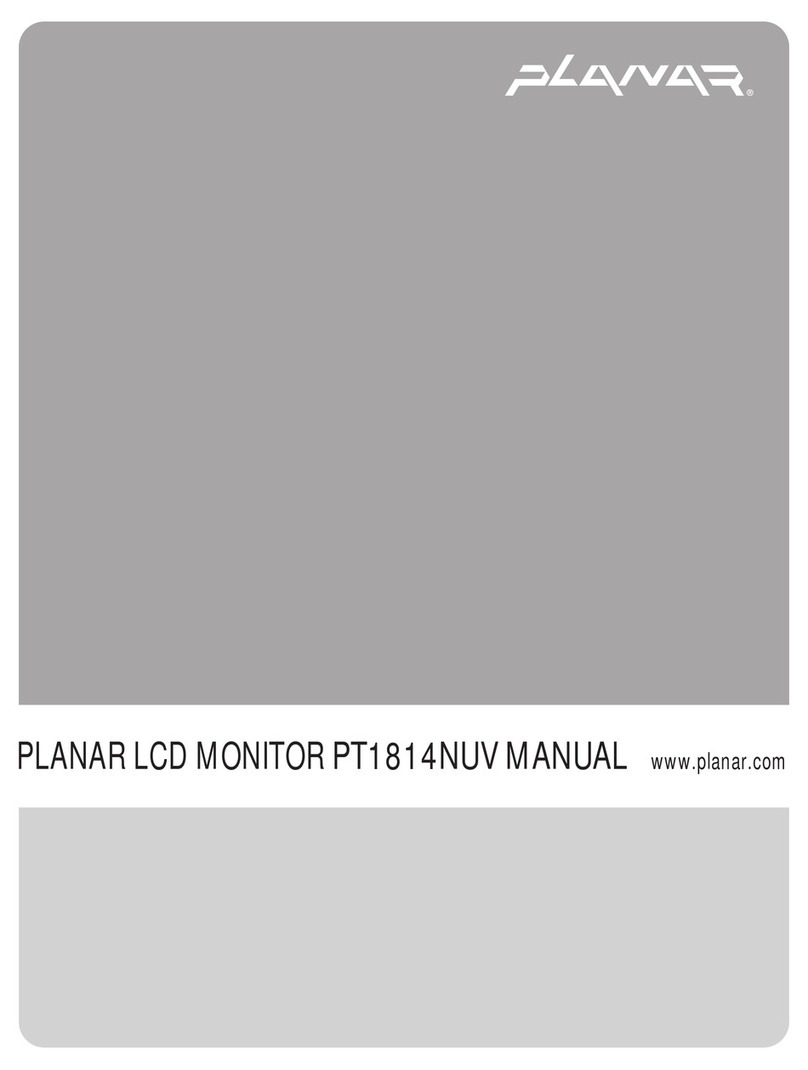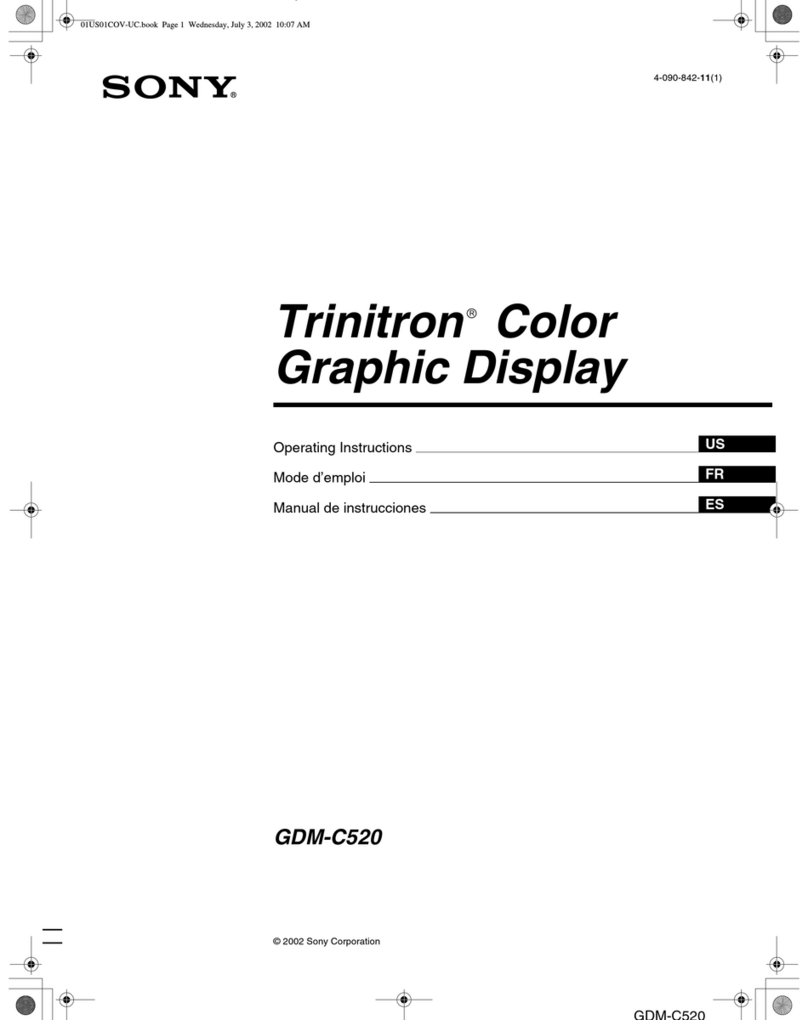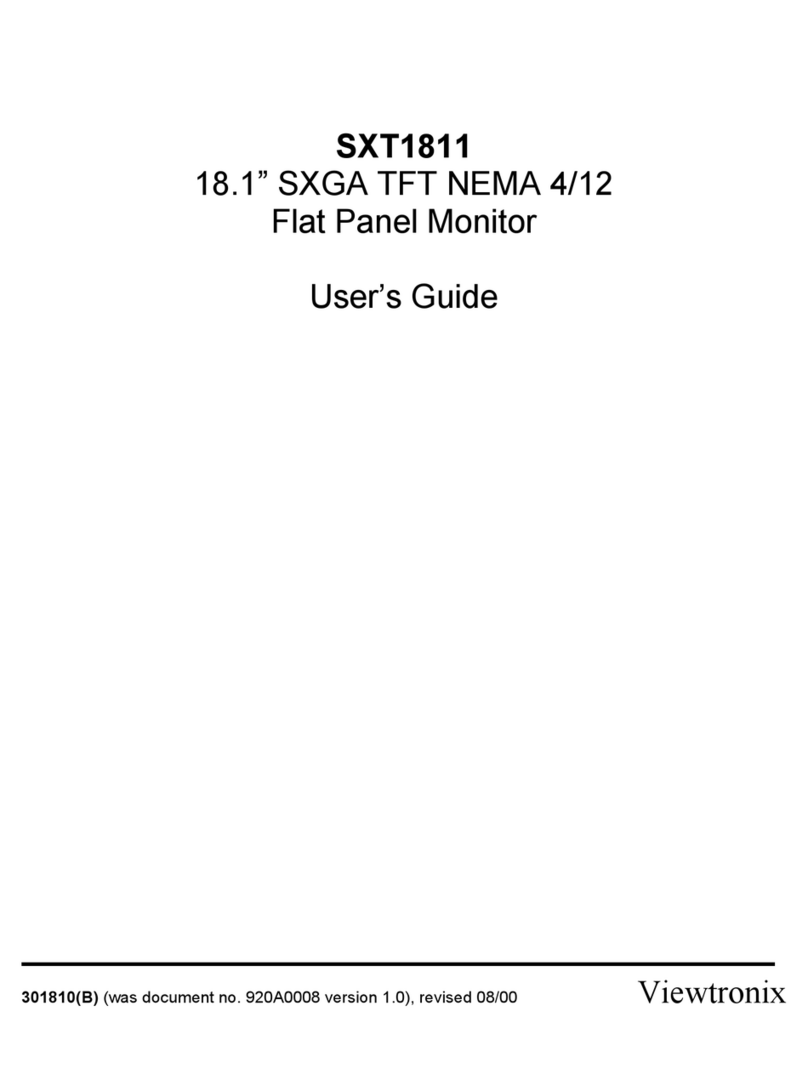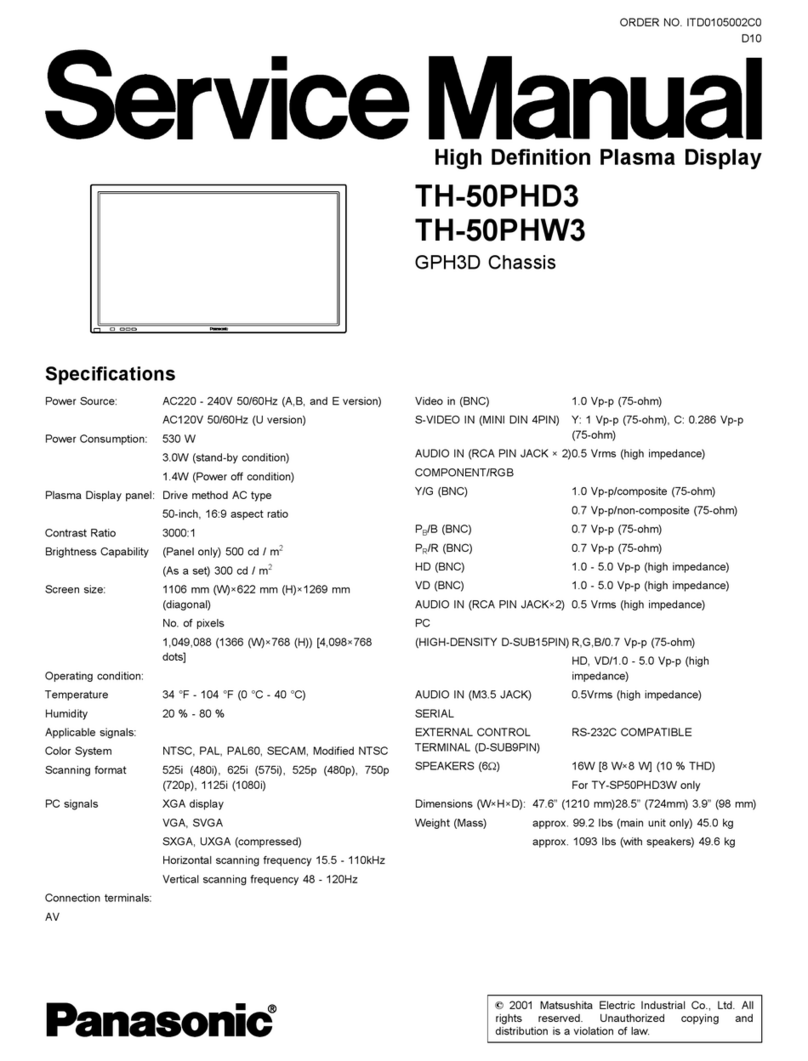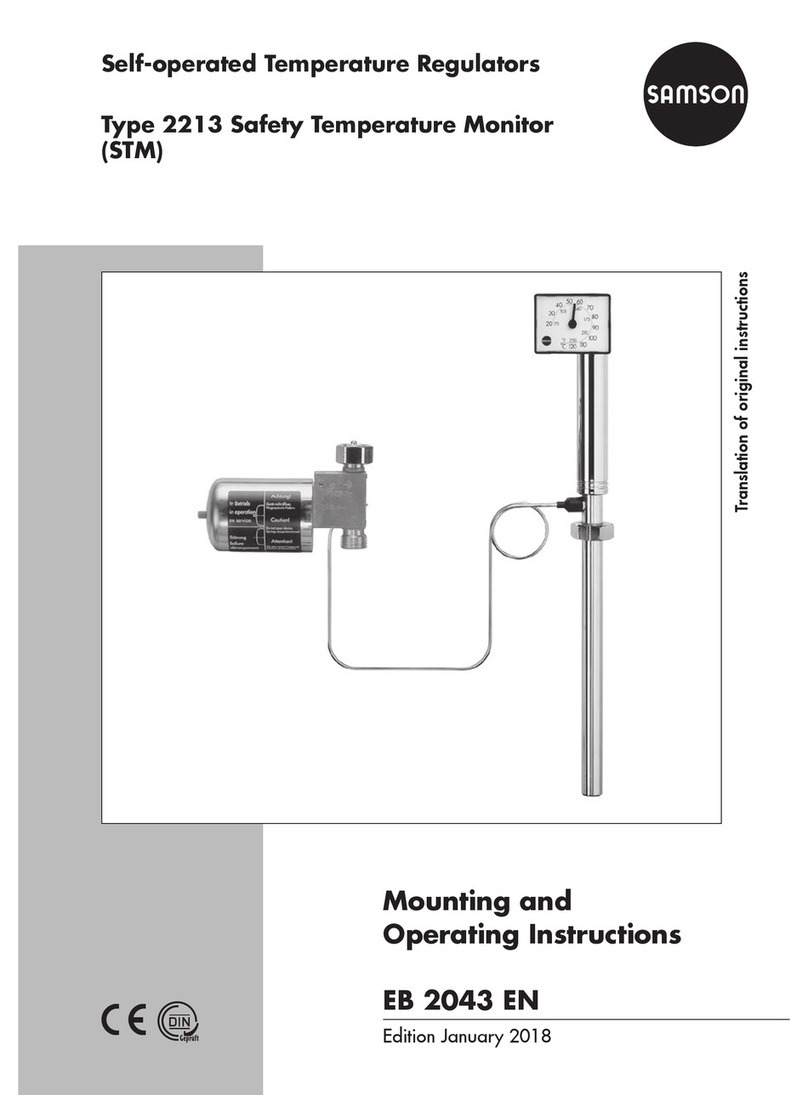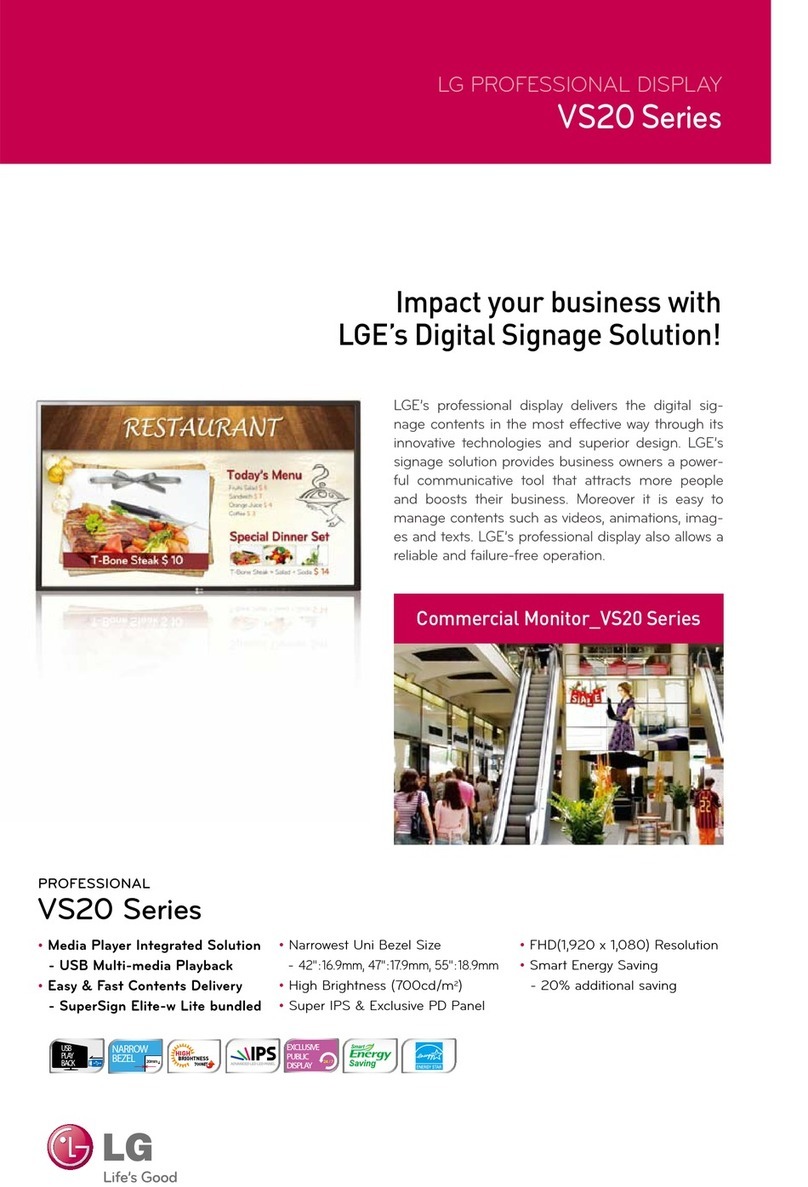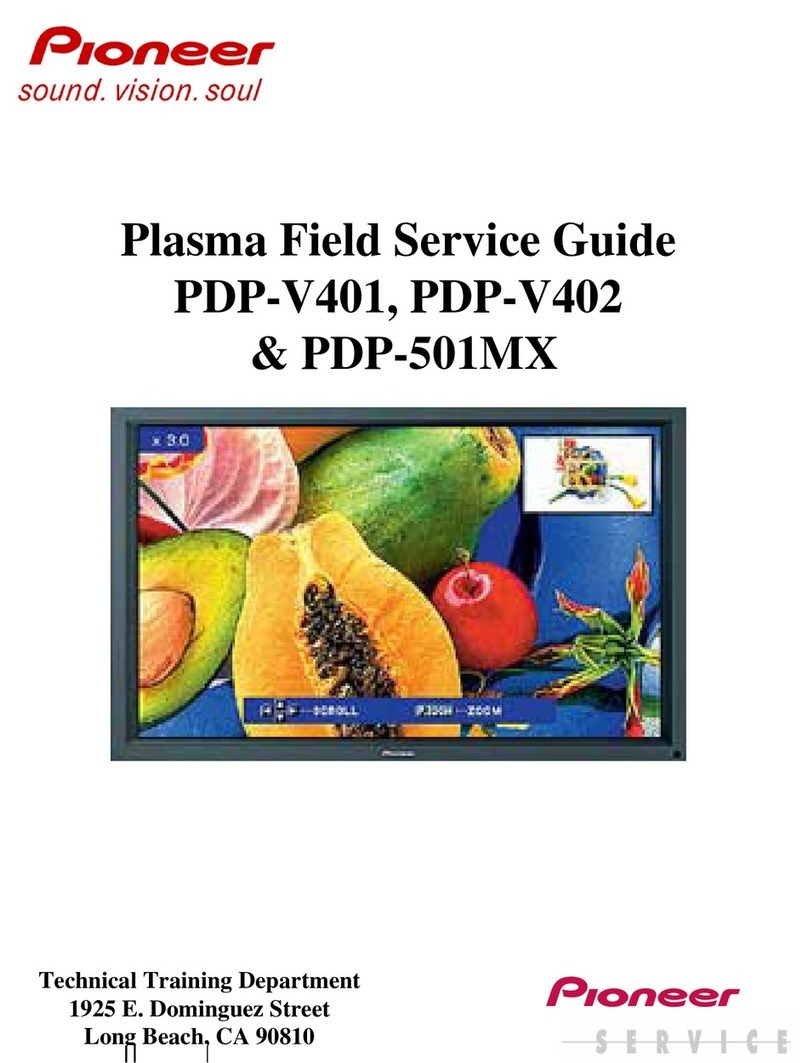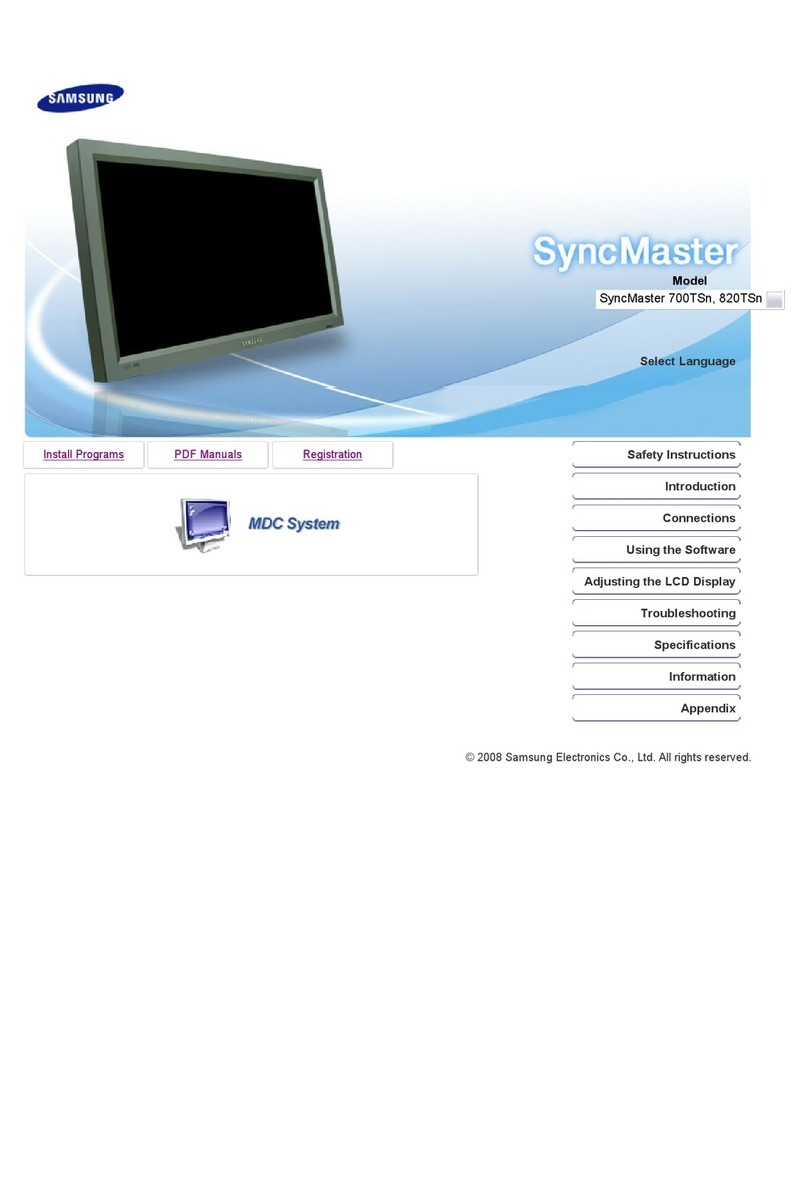Gearlab GLB225001 User manual

GLB225001 User Manual

1
The terms HDMI and HDMI High Defini on Mul media Interface, and the
HDMI Logo are trademarks or registered trademarks of HDMI Licensing
Administrator, Inc. in the United States and other countries.

3.Box Contents
Monitor x 1 Stand Stem x 1 Stand Base x 1
Screw x3 Screws x4
HDMI Cable x1
DP Cable x1 User Manual x 1
2
(for Stand Installaon) (for Wall Mounng)
Extra screws may be included as backup.
Power Cable x2 (UK+EU)
(AC 100-240V , 50/60Hz)
35mm
7mm
GLB225001 User Manual

4.Product Overview
4.1 –Monitor Bu ons
7 Power Connector
:Insert the power cable to supply power to the monitor.
8
9
HDMI Connectors : Insert one end of the HDMI cable into the computer’s HDMI
output and connect the other end to the monitor’s HDMI port.
1 M Menu Button: Press to display the OSD menu or enter sub-menus.
2 Down Button: Press to move down in the menus.
3 Up Button: Press to move up in the menus.
4 E Exit Button:Press to exit.
5 Power Button: Press to turn the monitor on/off.
6 LED Indicator: Changes colors to indicate status.
4.2 – Monitor Ports
3
10
Audio Output : Insert one end of the Audio cable into the computer’s Audio output
to receive the Audio signals from your monitor.
DP Connector : Insert one end of the DP cable into the computer’s DP output
and connect the other end to the monitor’s DP port.
7 8910

5.Stand Installa on
4
2. Take out the upper polyfoam and the inner package bag,lower polyfoam place on a
desktop or table,keep the lower foam underneath the monitor.
4.
5.
6.
3. See picture,fasten the stand stem and base with a screw.
Press the buon to remove the stand plate,Fix the stand plate into the stand stem
with the screw 5*11mm.
Fix the whole assembled stand into the monitor,and check carefully to make sure
it is fasten.
Hold on the stand stem and stand the monitor up on a flat,level desktop or table.
Note: Don't touch the screen during stand it up,to avoid screen broken.
Buon
Screw 5*11
Screw 5*11
stand plate

Quick click
Shaft assembly parts

6
7.Connec vity Op ons
7.1 – Connec ng Your Earphones
Plug in your earphones to receive audio signals from your monitor. If your earphones are
connected to the monitor and audio devices are connected to your computer at the same
me, the audio devices will not produce sound. Earphones and otheraudio devices not
included.
Listening to loud audio for prolonged perio me may permanently
damage your hearing.
7.2 – Connecting the Power Cable
Connect the included power cable to the power connector, and then plug the other
end into an wall outlet.
Earphones (Not included)

7.3 – DP Connec vity
In order for the monitor to receive DP signals from the computer, use the DP cable to
connect the monitor to the computer.
7.4– HDMI Connec vity
In order for the monitor to receive HDMI signals from the computer, use the HDMI cable
the monitor to the computer.
to connect
HDMI OUTPUT
PC
HDMI Cable (Included)
7
DP OUTPUT
DP Cable (Included)

8. Basic Opera
1. Insert one end of the DP cable into your PC’s graphics card. A HDMI cable may also
be used.
2.Connect the other end of the cable to the corresponding connector on your monitor.
3.Connect the power cable to your monitor then connect the other end to your power
source. It is recommended that you use a surge protector with adequate voltage if a wall
outlet cannot be reached directly .
4. Locate the power bu on on the monitor and press it to turn the monitor on.
9. Indicator Light
Solid blue light indicates power is on and the monitor is opera ng normally. Flashing blue light
indicates no video source , no horizontal or ver cal signal has been detected . Please ensure
your computer is on and all video cables are fully inserted and/or connected.
8
H
DP Connector
DMI Connector

10.OSD
9
The On-Screen Display (OSD) Menu may be used to adjust your monitor’s se ngs
and appears on screen a er turning on the monitor and pressing the Mb on.
When using the monitor for the firs me, se ngs will automa cally adjust to
omal se ngs according to your computer’s configura on and parts etc.
1.Press any one of the b ons ( M, , , E, ) to ac vate the naviga on window.
2. Press Mto enter the OSD menu.
3. Press or to browse func ons.
• Highlight the desired func on, then press Mto enter the sub-menu.
• Press or to browse sub-menus, then press Mto highlight the desired
func on.
• Press or to highlight an o on, then press Mto confirm the se ngs and exit
the current screen.
4. Press Eto exit the current screen.
3440*1440@60Hz
HDMI1
3440x1440@60Hz

10.1 – OSD Menu Func ons
10
Main Menu Sub-Menu Op ons Descrip on
Input Source HDMI 1 (2.0);
HDMI 2 (2.0);
NONE
DP1 (1.4);
DP2 (1.4); NONE Sw
Selects the primary video source
itch to DP signal input
Brightness/
Contrast
Brightness 0~100 Adjust display brightness
Contrast 0~100 Adjust display contrast
Blacklevel 0~100 Adjust display Blacklevel
DCR On Turn on DCR func on
OffTurn offDCR func on
Color Sng Gamma Gamma 1.8 Set Gamma add-in
Gamma 2.0
Gamma 2.2
Gamma 2.4
Gamma 2.6
Picture Mode Standard, Photo,
Movie, Game,
FPS, RTS
Set visual mode according to ac vity
Color
Temperature
Warm, Cool, User Select color temperature
Low Blue Light 0~100 Set blue light filtering level
Hue 0~100 Adjust hue levels
Satur on 0~100 Adjust satura on levels
Picture
Quality
Sng
Sharpness 0~100 Set display sharpness
Response Time Turn the r or
N
Super
Resoluon
oise
Reduc on
Off, High, Middle,
Low
OImprove the spaal resoluon of the
image
ff, High, Middle,
Low
Reduce the interference of image noise
caused by signal source interference
Dynamic
Luminous
Control
On, OffCompensate for gray scale display
screen and strengthen the expression of
gray scale
Display Aspect Ra o Wide Screen, 4:3,
1:1, Auto
Select on-screen aspect ra
LedMode Flicker, Normal,
Off
Off, High, Middle,
Low
Choose a type of lighng for the
rear LEDs

11
Main Menu Sub-Menu Op ons Descrip on
Audio Mute On, OffTurn mute mode on/off
Volume 0-100 Adjust audio volume
Audio Source
HDMI 1,
DP2
HDMI 2,
DP1,
HDMI 1,
DP2
HDMI 2,
DP1,
Select audio signal input via HDMI or DP
Mul -
Window
Mu -Window Off, PIP Mode,
PBP 2Win
Select PIP/PBP modes according to the
number of input signals etc.
Sub Win2 Input Select according to input signal for PIP/
PBP mode
PIP Size Small, Medium,
Large
Adjust the PIP/PBP window size
PIP Posi on Top Right, Top
Le , B om Right,
B om
Adjust the PIP/PBP window posi on
Swap NONE Swap the PIP/PBP signal sources
OSD Language English, 简体中文,
한국어,
Русский,
Español, 日本語,
Français
Set OSD language
OSD H-Pos on 0-100 Adjust the OSD’s horizontal posi on
OSD V-Pos on 0-100 Adjust the OSD’sver al posi on
OSD
Transparency
0-100 Set the OSD’s overall transparency
OSD Time Out 5-100 Set how long the OSD remains open
er non-use
OSD R on Normal, 90, 180,
270
Rotates the orientaon of the OSD
menu
Other DP Version DP 1.1; DP 1.2;
DP 1.4
FreeSync
(Ad ve Sync)
On, Off
On, Off
Turn the FreeSync func on on/off
Turn the HDR func on on/off
R
HDR
eset None Reset monitor configura ons

11: ECO Modes and Gameplus Switching
1.Press any one of the bu ons (M, , , E, ) to ac vate the naviga on window.
3.Press bu on to switch ECO modes. These modes include Standard, Text, Movie,
Game, FPS, and RTS and can be used to o mize s ngs according to your ac vity.
Standard mode is suitable for most ac vi es.
Standard
2.Press bu on to switch Gameplus modes. According to the needs of your game, choose
the corresponding game icon. These game icons are primarily designed to o mize your
aim during sho ng games, though they can be used for other scenarios.
12

144 Hz
Power Cable
12. Technical Specifica
DP 1.4 x 2, HDMI 2.0 x 2
GLB225001
34"
VA
E-LED
350(±30)cd/m²
DP: 3440x1440@144Hz
HDMI: 3440x1440@100Hz
178 178
3000:1
13
HDMI Cable
DP Cable
21 : 9


34CHR
Gearlab
902-34CHR-XXXXX
120g铜板纸 单色印 骑马钉
GLB225001
2020-08-31
Table of contents