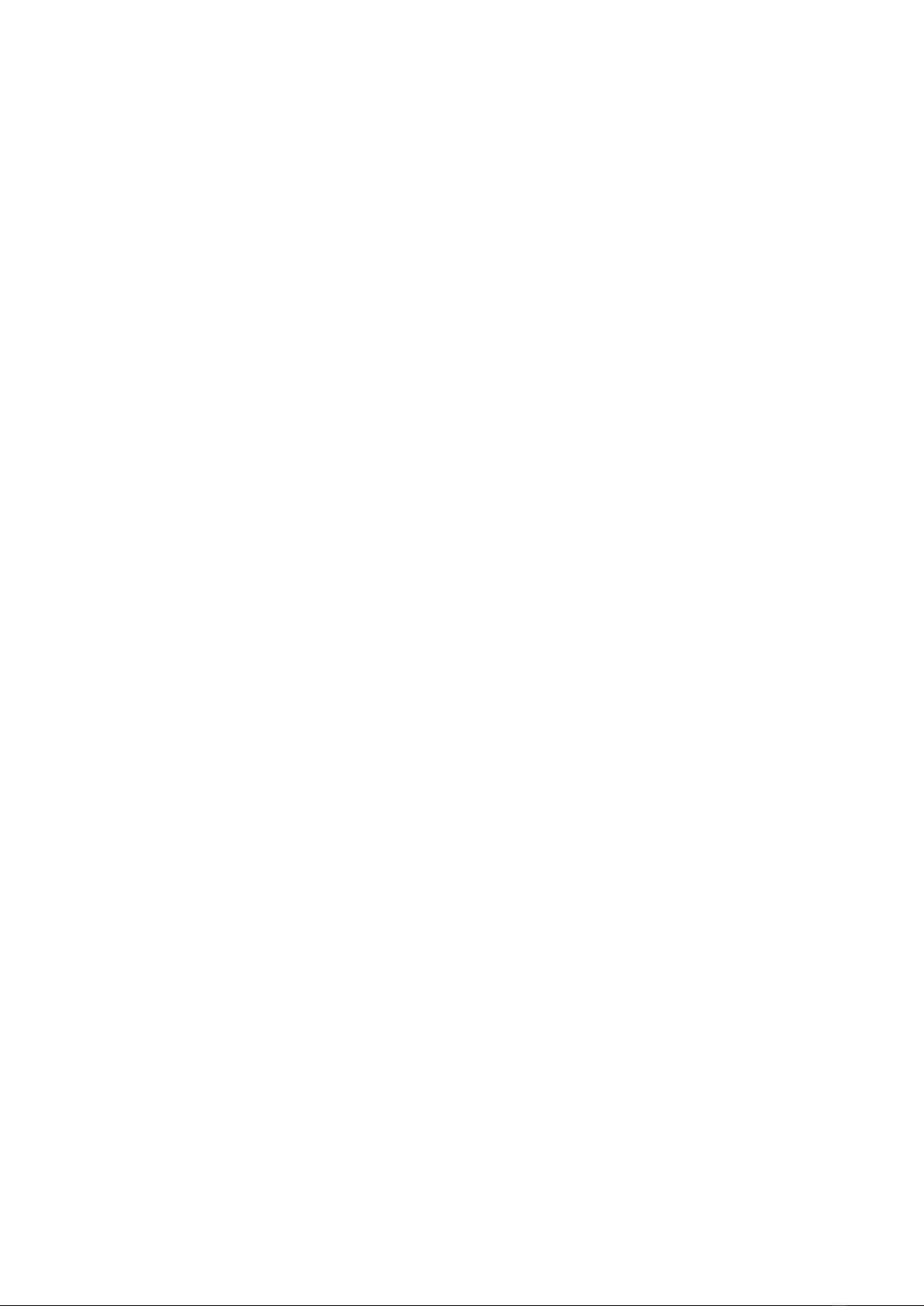Thank you for purchasing another quality Gecko product.
Introducing Gecko Deluxe Keyboard Folio for iPad Air 1/2 & Pro 9.7”
Troubleshooting
(A) Unable to connect
• Make sure the power switch is on.
• Make sure the keyboard is within the operating distance.
• Make sure the battery is charged.
• Make sure the iPad bluetooth setting is on.
• Make sure the wireless keyboard is paired to the iPad.
(B) Unable to charge the keyboard
• Make sure the USB power cable is connected properly to
the keyboard and the power source.
• Make sure the wall charger is plugged into the power source.
Please enjoy.
Yours sincerely
Gecko Team
WARRANTY INFORMATION - FOR AUSTRALIAN CONSUMERS ONLY
Powermove Distribution provides its accessory range of products with a 1
Year back to base warranty:“Our goods come with guarantees that cannot be
excluded under the Australian Consumer Law. You are entitled to a replacement
or refund for a major failure and for compensation for any other reasonably
foreseeable loss or damage. You are also entitled to have the goods repaired
or replaced if the goods fail to be of acceptable quality and the failure does
not amount to a major failure”.
The warranty offered is in addition to other rights and remedies offered under
consumer law.
The conditions contained in this warranty apply to purchases made within
Australia only.
Purchases made outside of Australia are covered by the warranty procedures
and policies that comply with each respective place of purchase.
Conditions of warranty:
a. The consumer must retain proof of purchase for the warranty period.
b. The warranty period is valid for 1-year from the original purchase date.
c. The warranty applies only to defects in material or workmanship that occur
during normal use of the product.
d. The warranty is a ‘back-to-base’ warranty meaning the consumer is
responsible for the costs associated with returning the product to their place
of purchase or to Powermove Distribution.
e. The consumer must return the goods, original packaging (where feasible)
and proof of purchase to make a warranty claim.
f. If a replacement product is supplied the warranty period applies to the
balance of the warranty period from the original purchase date.
The warranty does not cover:
a. Failure that has occurred as a result of accident, abuse or mis-treatment.
b. Goods that are damaged as a result of other third party products.
c. Any misrepresentations given that are not covered by the warranty.
Warranty claim procedure:
a. The consumer must return the goods as per the requirements stated
in ‘conditions of warranty’ section d & e.
b. If the consumer is unable to return the goods to the place of purchase they
can send the goods with the required packaging and documentation, along
with their contact details including address, phone number and e-mail to:
Warranty Department
Powermove Distribution
28 The Gateway
Broadmeadows, Vic 3047
Ph: 03 9358 5999 Fax: 03 9357 1499
E-Mail: support@powermove.com.au
Gecko Deluxe Keyboard Folio for iPad 5/6, Air 1+2 & Pro 9.7”
User Manual and Warranty
Included in this pack:
Folio deluxe keyboard case
Removable wireless keyboard
USB charging cable
User manual
Technical Specifications:
Bluetooth 2.0 interface standard
Operating Distance: 10 metres
Modulation System: GFSK
Operating Voltage: 3.0-5.0V
Working Current: <5.0mA
Standby Current: 2.5mA
Sleeping Current: <200µA
Charging Current: ×100mA
Standby Time: 60 days
Charging Time: 4-5 hours
Lithium Battery Capacity: 450mA
Key Strength: 80±10g
Key Life: 5 million strokes
Operating Temperature: -10 to +55c
iPad is a trademark of Apple Inc., registered in the U.S. and other countries.
All registered trademarks, trademarks, brand names or product names
are the property of their respective owners.
©2018 Gecko Gear Australia Pty Ltd. 71 Anzac Highway, Ashford, SA, 5035.
All Rights Reserved.
RoHS
Pb