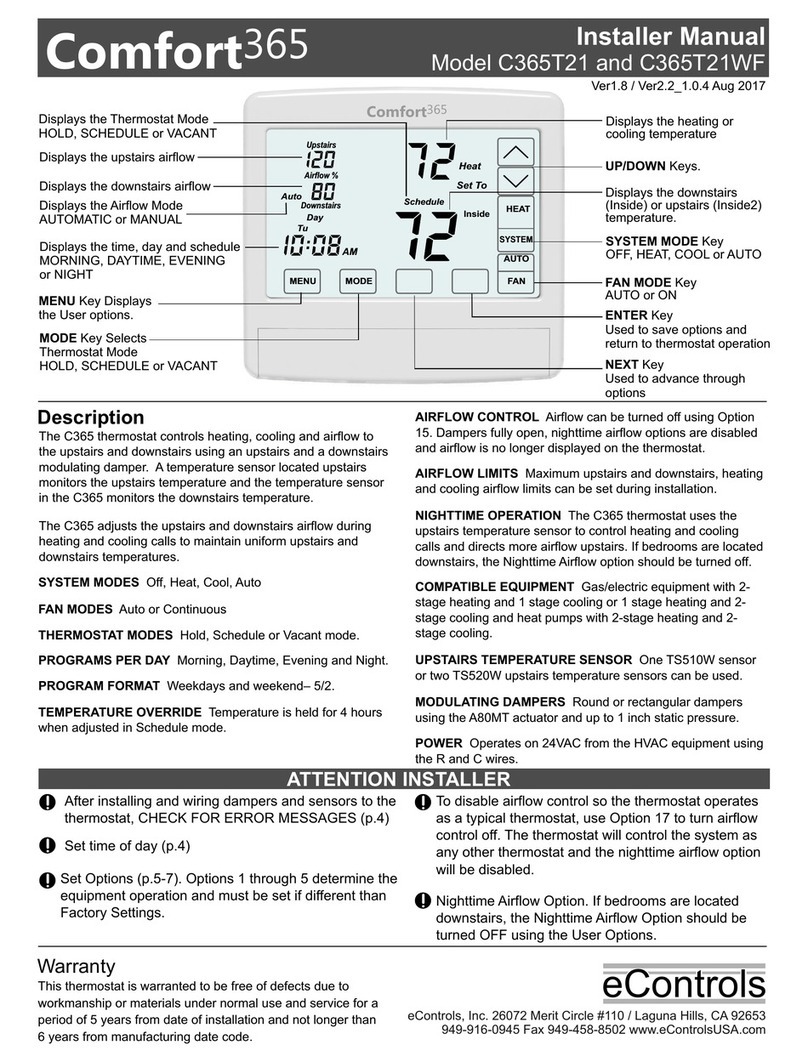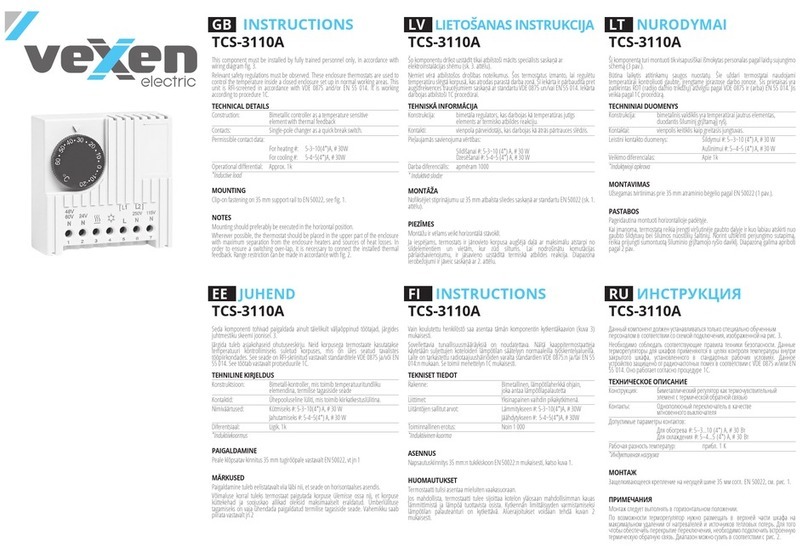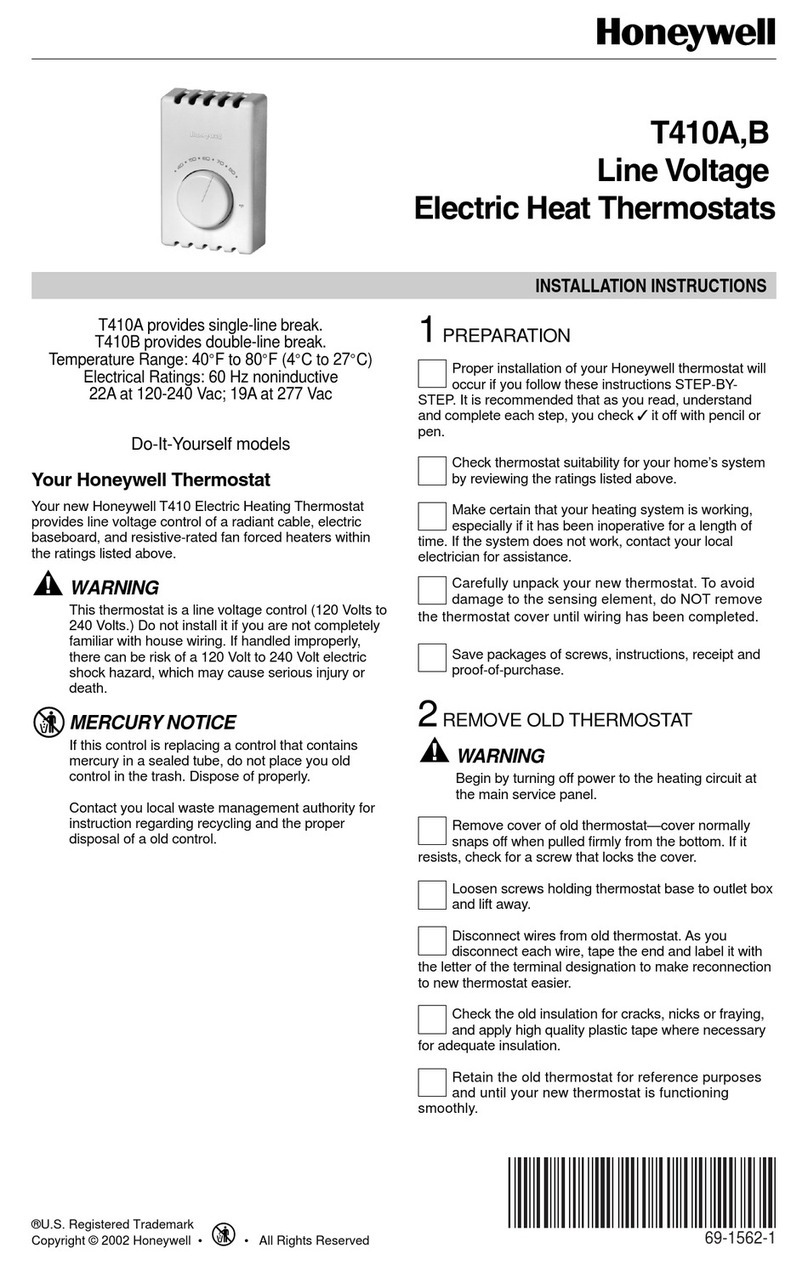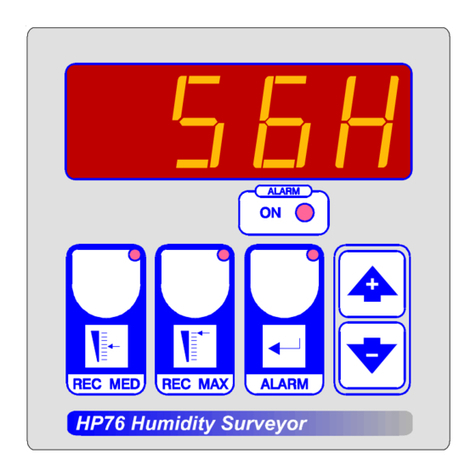Geco GA03HA-01 User manual

Service instructions for
room panel
GA03HA - 01
Operating with heating
regulator
Programme version 01a
USER MANUAL
We request that users carefully study applicable Instructions before connecting and starting up any of our
products. Should any doubts arise, please contact our company between 8 a.m. and 4 p.m.

GA03HA-01 User Manual
PPUH „G CO” Sp. z o.o.
Page 2 dition I Valid from 2017-07-26
Table of contents
1. IN RODUC ION .................................................................. BŁĄD! NIE ZDEFINIOWANO ZAKŁADKI.
1.1. G
RAPHIC YMBOL
............................................................................ B
ŁĄD
!
N
IE ZDEFINIOWANO ZAKŁADKI
.
1.2. LCD
LIGHT AND KEYBOARD FUNCTION
................................................. B
ŁĄD
!
N
IE ZDEFINIOWANO ZAKŁADKI
.
2. OVERVIEW ......................................................................... BŁĄD! NIE ZDEFINIOWANO ZAKŁADKI.
3. Location and installation .................................................... BŁĄD! NIE ZDEFINIOWANO ZAKŁADKI.
4. CONNEC ION O BOILER CON ROLLER ....................................................................................... 8
5. „QUICK S AR ” FUNC ION ......................................................................................................... 9
6. OPERA ING GA03HA-01 ............................................................................................................ 10
6.1. C
ONTROLLER MAIN CREEN
................................................................. B
ŁĄD
!
N
IE ZDEFINIOWANO ZAKŁADKI
.
6.2. F
A T ACCE KEY
.............................................................................................................................. 10
6.2.1. Preview of controller operations ......................................................................................... 11
6.2.2. Change work mode ............................................................................................................. 12
6.2.3. Heating mode...................................................................................................................... 13
6.2.4. Daily settings ....................................................................................................................... 13
6.2. . Weekly settings ................................................................................................................... 14
6.2.6. H
ELP
..................................................................................................................................... 14
6.3.
GA03HA-01
ROOM PANEL MENU
.................................................................................................................. 16
6.4.
U
ER ETTING
................................................................................................................................... 17
6.4.1. Timer settings ..................................................................................................................... 18
6.4.2. Edit temperature ................................................................................................................. 18
6.4.3. Work mode.......................................................................................................................... 19
6.4.4. Temperature regulation ...................................................................................................... 20
6.4. . Factory settings ................................................................................................................... 21
6.5.
ETTING PANEL
................................................................................................................................. 21
6. .1. Choose language ................................................................................................................. 21
6. .2. D
ate and time
......................................................................................................................... 22
6.6.
O
PERATION HI TORY
........................................................................................................................... 23
6.6.1. Alarms and warnings .......................................................................................................... 23
6.6.2. Boiler working time ............................................................................................................. 24
6.6.3. Time operating in safe mode ............................................................................................. 24
6.6.4. Number of times maximum temperature exceeded ........................................................... 24
6.6. . Power failure ....................................................................................................................... 2
6.7.
O
PERATION PREVIEW
.......................................................................................................................... 25
7. YPES OF ALARMS AND WARNINGS ......................................................................................... 25
8. INFORMA ION ON HE DISPOSAL AND COLLEC ION OF WORN OU ELEC RICAL AND ELEC RONIC
EQUIPMEN ............................................................................................................................ 30
9. NO ES ..................................................................................................................................... 30
1. Introduction

GA03HA-01 User Manual
PPUH „G CO” Sp. z o.o.
Page 3 dition I Valid from 2017-07-26
1.1. Graphic symbols
ymbols are intended to indicate and highlight the importance of text warning about dangerous
situations, and have the following graphic forms:
Warning
This
symbol is used when it is necessary to follow the sequence of operations
as described in the instructions. Any error or failure to follow the description may result
in damage or destruction of the unit.
Important
This symbol indicates information
of particular importance.
⇒
Reference
This symbol indicates additional information in a chapter.

GA03HA-01 User Manual
PPUH „G CO” Sp. z o.o.
Page 4 dition I Valid from 2017-07-26
1.2. LCD display and keyboard functions
ON / OFF
Increase maximum
temperature one step
Weekly settings
Panel
-
controller
connection
Power
ALARM
Daytime
temperature
Night time
temperature
Change work mode
Preview work of
devices attached to
boiler
Daily setting
s
Direction keys
Panel menu /
Confirm changes
Exit without
changes
Help menu

GA03HA-01 User Manual
PPUH „G CO” Sp. z o.o.
Page 5 dition I Valid from 2017-07-26
Button Description Operation
Turn panel on/off Displays main screen
Change work mode
Controller switches from daily temperature
setting to fixed temperature setting, or vice
versa
Daytime temperature
Change the ‘daytime’ temperature setting for
the current active programme – change in
heating mode
Night time temperature
Change the ‘night time’ temperature setting for
the current active programme – change in
heating mode
Preview controller work
creen displays operation of devices, current
measured temperature and accompanying
functions
Fast access to daily settings Daily settings screen is shown
Fast access to weekly settings Weekly settings screen is shown
Enter panel menu. Confirm changes Menu screen is shown. Changes are confirmed
Exit without changes Exit to previous screen or higher level menu
Access help menu Access controller help menu
Minimum temperature Decrease maximum temperature one step
Maximum temperature Increase maximum temperature one step
croll up croll one line up. Increase a value by one step
croll down croll one line down. Decrease a value by one
step
Left direction key Move to the next column or position on the left
Right direction key Move to the next column or position on the
right

GA03HA-01 User Manual
PPUH „G CO” Sp. z o.o.
Page 6 dition I Valid from 2017-07-26
2. Overview
The GA03HA-01 room panel is a microprocessor-based device manufactured using urface Mount
Technology ( MT).
GECO heating controllers GH21, GH22, GH23 and GH24 have been upgraded to allow full communication with
the GA03HA-01 room panel, enabling comfortable control of the boiler from the home. Using the room panel
as an interface with the controller mounted on the boiler makes the controller distinctly more convenient to
use. The GA03HA-01 room panel has a built in sensor to measure the room temperature.
Connection to the GA03HA-01 room panel allows:
•Changing boiler temperature
•Changing hot water temperature
•Previewing the work of the boiler
•Previewing the work of devices (Fan, fuel feeder, central heating pump, hot water pump, and mixer
pump)
•Overview of all measured temperatures
•Overview of information about all boiler alarms

GA03HA-01 User Manual
PPUH „G CO” Sp. z o.o.
Page 7 dition I Valid from 2017-07-26
3. Location and installation
The panel is designed to be wall mounted, using the mounting frame. The frame must be screwed to the
wall, and then the panel can be snapped into the frame. Please note that the panel must be installed in a
position which will allow a temperature reading applicable to the entire area to be heated.
Fig. 1 Examples of correct and incorrect locations for the GA03HA room panel
Installing the GA03HA-01 room panel on the wall
Step 1 Step 2 Step 3
Fit the installation frame to the
wall
(‘Do Góry’ on the inside of the
frame indicates the top)
Connect the transmission cable to the
panel, according to Fig.2
nap the room panel into
place on the installation
frame
Installing the panel close to windows, radiators, or in places
exposed to strong sunlight or draughts will result in
inaccurate readings.

GA03HA-01 User Manual
PPUH „G CO” Sp. z o.o.
Page 8 dition I Valid from 2017-07-26
4. Connecting the controller to the boiler
The connection between the controller and the room panel is a standard R 485 and requires four lines
(two lines for R -A and R -B, and two to power the panel - +12v and GND).
The panel does not require a separate power source such as a switching power supply. It is powered by
a safe 12V, provided via a signal from the boiler controller. The terminal to which the cable should be
connected is on the back of the panel. A UTP computer cable can be used. A single cable (R -A, R -B) may be
used as the signal line, and the rest to the power supply.
Below is a detailed description for connecting the room panel to the controller. Poniżej przedstawiony został
dokładny opis podłączenia panelu z regulatorem. A detailed description of connection at the controller end
can be found in the controller instruction manual, depending on the version:
Step 1
Step 2
Step 3
Step 4
Step 5
Turn off the
controller by
pressing
and
disconnecting
the power
cable from the
socket
→
Remove room
panel from
installation
frame
→
Connect the
controller
cables to the
panel using
the terminals
A-B-C-D
as shown in
fig. 2
→
nap room
panel in
place in the
frame
→
Plug controller
power cable into a
230V socket and
turn on using button
Rys. 2 chematic diagram of connection of GA03HA-01 room panel with boiler controller.
Correct connection between the room panel and controller
is indicated by a green light behind the icon

GA03HA-01 User Manual
PPUH „G CO” Sp. z o.o.
Page 9 dition I Valid from 2017-07-26
If the boiler controller is connected correctly to the GA03HA-01 room panel, this will be detected
automatically by the controller and activation does not require any additional steps or settings from the user.
Once connected, the boiler controller operates according to the room panel settings. Disconnection or
damage to the cable connecting the panel and the controller will result in the light behind the icon
on the room panel, as well as the loss of the icons on the controller main screen when the power is
disconnected for 15 seconds.
5. „Quick start” Function
When the room panel is connected to the boiler controller, the device is ready for use. In order to use
„Quick start” for the GA03HA-01 room panel, follow the steps below:
1. Connect equipment to the boiler controller (⇒ section 4, page 8)
⇒
2. witch on using the button . The following screen will appear:
abela 1. Room panel factory settings
Description Range Factory setting
Daytime temperature (comfort) 7
0
C - 30
0
C 21
0
C
Night time temperature (economy) 7
0
C - 30
0
C 17
0
C
Daily settings 1 - 9 Programme 3
Weekly settings Monday- unday Programme 2
6. Operating GA03HA-01

GA03HA-01 User Manual
PPUH „G CO” Sp. z o.o.
Page 10 dition I Valid from 2017-07-26
6.1. Controller main screen
After connecting the room panel to the controller using the cable, and pressing the button , the
room panel screen will light up. The following information will be displayed:
⇓
This field
is activated after
connecting the outside
temperature sensor to the boiler
6.2. Fast access keys
The GA03HA-01 room panel has the following fast access keys:
, , , , , , )
These keys allow, amongst other things, easy and intuitive previews of current temperature measured by
the boiler controller, changes to the controller mode, help information, etc.
Information displayed about the temperatures and operation of devices will depend on the installation
configuration.
6.2.1. Preview of controller operations
Daily programme
number
Room panel signal
Boiler work mode
Automatic
Maintain
Manual
Firing up
Current measured
temperature ime and date
Daily setting
progress indicator
imer mode
Outside
temperature
Room
temperature
Information about
set temp.

GA03HA-01 User Manual
PPUH „G CO” Sp. z o.o.
Page 11 dition I Valid from 2017-07-26
After pressing the button the screen displays information about the current operation of devices
connected to the boiler. na ekranie pojawi się informacja o aktualnie pracujących urządzeniach pracujących na
kotle. Lit LEDs indicate working devices. Access to preview of controller operations is also possible via the
menu (4).
The selected device is indicated by cursors. There are two wide cursors on each side of the device symbol, and
a description of the device is displayed at the bottom of the screen.
The devices displayed depends on the configuration of the heating system.
Pressing the button takes you to the next screen – a preview of the temperatures measured by the
boiler.
Cursors indicate the selected temperature (there are two wide cursors on each side of the temperature and
icon).
The temperature displayed depends on the configuration of the heating system. Move the cursors between
the temperatures using the keys and . A description of the temperature indicated by the cursors
is displayed at the bottom of the screen.
Press the button to return to the previous screen, and use the button to proceed to the next
screen: preview of associated controller functions.
Anti-stop function
Hot water priority
Hot water
temperature
Feeder operation
time
Feeder temperature
Description of
temperature
Boiler temperature
Central heating
pu
mp
Hot water pump
Name of selected
device
Fuel feeder
Fan

GA03HA-01 User Manual
PPUH „G CO” Sp. z o.o.
Page 12 dition I Valid from 2017-07-26
Press the button to return to the previous screen.
Exit to the main screen by pressing the button .
6.2.2. Change work mode
Use this button to change the controller work mode. Access to work mode changes is also possible
via the menu (1.3).
If the controller was already in automatic mode, it goes to manual mode. This is indicated by displaying a
constant temperature on the main screen. The programme number disappears and the hourly heating cycle is
not distinguished (the bar at the bottom of the screen indicates the heating cycle).
If the controller is already in manual mode, it enters automatic mode. This is indicated by displaying two
temperatures: "day" and "night". Hourly heating cycles (on the bar at the bottom of the screen) and
programme number are indicated.
It is possible to edit selected temperatures in both automatic and manual modes, using the buttons
and . Changes do not need to be confirmed.
emergency work
Work mode:
ummer/winter
On/off
Anti-Legionella
Boiler extinguished
detection
Connection
Feeder overheating
Description of chosen
Daytime mode is
set
Night time mode
is set

GA03HA-01 User Manual
PPUH „G CO” Sp. z o.o.
Page 13 dition I Valid from 2017-07-26
In automatic mode, changes to ‘daytime’ or ‘night time’ cycle temperatures are signalled by a clock sign on the
main screen of the controller. The next time that work cycles are switched, the change ceases to be active and
the clock symbol disappears and the controller activates the chosen programme.
6.2.3. Heating mode
Activation of the heating mode is indicated by a light showing the corresponding temperature. Change the
heating mode to the opposite of what is displayed on the controller and activate the programme by pressing
the buttons or . The change applies until the end of the next work cycle (to the change between
‘daytime’ and ‘night time’, or vice versa).
6.2.4. Daily settings
Access to daily settings is possible by using the button
and via the menu (1.1.2). Nine daily
programmes are available. The first two cannot be edited, but the remaining seven can be set by the user
according to requirements.
Use the buttons or to select the item for editing (programme number or „daytime” or
„night time” temperature). The item for editing is then highlighted. To change the values of the selected
element, press or .
Move the time settings bar using the buttons or . The cursor moves through individual time
units of 15 minutes, but the clock determines the exact position of the cursor. Editing takes into account the
division between daytime and night time heating modes, and is activated by pressing or .
Activation of the daytime heating mode for the selected time is indicated by lit horizontal bar for the
corresponding part of the screen, and activation of the night time mode is indicated by an absence of this bar.
Confirm changes by pressing the button .
Return to the previous level without activating changes by pressing the button . If daily settings was
entered via the main screen using the fast access key, the panel will return directly to the main screen.
6.2.5. Weekly settings
Cursor Clock
Current time,
indicated by the
cursor

GA03HA-01 User Manual
PPUH „G CO” Sp. z o.o.
Page 14 dition I Valid from 2017-07-26
Access to weekly settings is possible by pressing the button
and also via the menu (1.1.1). Here you
can set programmes for specific days of the week. The user can choose a different programme for each day of
the week.
Move between successive days of the week while storing current settings by pressing the button ,
and activate programme changes by using the buttons or
.
Displayed heating temperatures (day and night) for the programme are indicated by the cursor. Heating
temperatures change according to changes in the programme. The transition between days of the week is
looped.
Return to the previous level without activating changes by pressing . If daily settings was entered
via the main screen using the fast access key, the panel will return directly to the main screen.
6.2.6. HELP
Enter the help menu from the main screen by pressing the button . This displays data for the
technician, and a description of all icons displayed on the controller screen.
croll through the help menu using the keys
or .
Access to a selected item on the menu, indicated by a light, is available by pressing the button .
ervice data contains information about the controller model, and technician contact details:

GA03HA-01 User Manual
PPUH „G CO” Sp. z o.o.
Page 15 dition I Valid from 2017-07-26
The help menu contains a list of text descriptions of all icons:
Pressing the button while an alarm is active displays
service data. he screen will display information including
room panel model, programme number, and telephone
contact information for the manufacturer or technician.
6.3. GA03HA-01room panel menu
Below is a schematic diagram of the room panel menu

GA03HA-01 User Manual
PPUH „G CO” Sp. z o.o.
Page 16 dition I Valid from 2017-07-26
MENU
User setting
1
Time setting
1.1
Weekly setting
1.1.1
Daily setting
1.1.2
tabilization factor
1.1.3.
Edit temperature
1.2
Work mode
1.3
Automatic mode
1.3.1
Manual mode
1.3.2
Temperature stabilization
1.4
CH Pump blocade
1.4.1
tandard stabilization
1.4.2
Factory settings
1.5
Panel setting
2
PA
PA
PANELU
2
Language selection
2.1
Time and date
2.2
Work history
3
Alarms and warnings
3.1
Boiler operation time
3.2
Time operating in safe mode
3.3
Number of times maximum
temperature has been exceeded
3.4
Power failure
3.5
Work preview
4
panel menu by pressing the button . The screen will display Enter the room
the possible items to choose from. croll through the MENU using the buttons
or . The submenu selected is highlighted.

GA03HA-01 User Manual
PPUH „G CO” Sp. z o.o.
Page 17 dition I Valid from 2017-07-26
Enter the selected submenu by pressing the button , or return to the previous level by pressing
.
6.4. User settings
In the user settings you can set the time settings, edit the selected temperature according to heating
configuration, change work mode, change temperature regulation and restore factory settings.
croll through the user menu using the buttons
or
.
6.4.1. ime settings
The user can choose weekly or daily time settings, only after selecting automatic mode on the panel. croll
between weekly and daily using the keys or . The current option is highlighted, and can be
accessed by pressing the button . Return to a higher level menu using the button .

GA03HA-01 User Manual
PPUH „G CO” Sp. z o.o.
Page 18 dition I Valid from 2017-07-26
⇒
A detailed description of daily and weekly settings is
available in points 6.2.4 and 6.2.5, in the fast access keys
description
Stabilization factor adjustment.
tabilization factor parameter are using to stabilize room temperature in heating space by regulate set
temperature in the boiler. The range of stabilization factor is from 1 to 6.
6.4.2. Edit temperature
By entering this submenu, it is possible to choose the temperature value which can be set. Access to
temperatures depends on the controller heating system configuration. If the controller is set, for example, to
the configuration Boiler+Heating+Hot Water, there will be access to two temperatures:
The value of the boiler temperature, highlighted on the screen, can be set by the user within the range of
temperatures shown in brackets on the right hand side of the screen.

GA03HA-01 User Manual
PPUH „G CO” Sp. z o.o.
Page 19 dition I Valid from 2017-07-26
The same applies to changes of hot water temperature:
Change temperature values by using the buttons or . Accept the new temperature value by
pressing the key , or return to a higher level menu without saving, by pressing the button .
6.4.3. Work mode
Here, the user can choose automatic or manual work modes. The symbol „V” indicates the chosen work
mode.
If you want to change the work mode, use the keys or and the selected work mode will be
highlighted. The selected mode will appear on the screen after pressing the button . If the previous
mode was automatic and you would like to select manual mode, the screen displays the questions:
Accept using the button . This will change the mode to manual, and the symbol „V” is displayed
next to work mode. If you do not want to accept the change, use the button to return to the previous
setting and return to the previous menu.
The same procedure applies to changing from manual mode to automatic mode
⇒
A description of changes to work mode is available in point 6.2.2 in the
description of „fast access keys”.

GA03HA-01 User Manual
PPUH „G CO” Sp. z o.o.
Page 20 dition I Valid from 2017-07-26
6.4.4. emperature stablization
In order to ensure the effective regulation of room temperature, the GA03HA room panel offers the
following regulation settings:
The chosen regulation setting is indicated with the symbol „V”.
Stabilize temperature by CH pump blocade
The temperature is regulate by panel which blocke CH pump when temperature is too low in the boiler or
temperature inside the room is too high.
Standard stabilize temperature by stabilization factor.
Room panel adjust set temperature on the controller which depend of stabilization parameter (1-6) and
actual temperature in room.
If you would like to change the temperature regulation, select one using the keys or and
the selected type of regulation will be highlighted. Press the button to display the chosen regulation on
the screen. If the previous regulation was standard and you would like to select adaptive regulation, the
screen displays the question:
Accept the change using the button . This will change the regulated to adaptive, and the symbol
„V” is displayed next to adaptive regulation. If you do not want to accept the change, use the button
to return to the previous setting and return to the previous menu.
The same procedure applies to changing from adaptive regulation to standard regulation.
blokady pompy CO.
6.4.5. Factory settings
To return to factory settings when in user settings, choose the position „factory settings” using the
buttons or , and press . The screen will display the question:
Table of contents
Popular Thermostat manuals by other brands

HomeSeer Technologies
HomeSeer Technologies RCS Serial installation guide

TUTTOKool
TUTTOKool TK-721 quick reference

Warmup
Warmup PT502 Installation & operating instructions
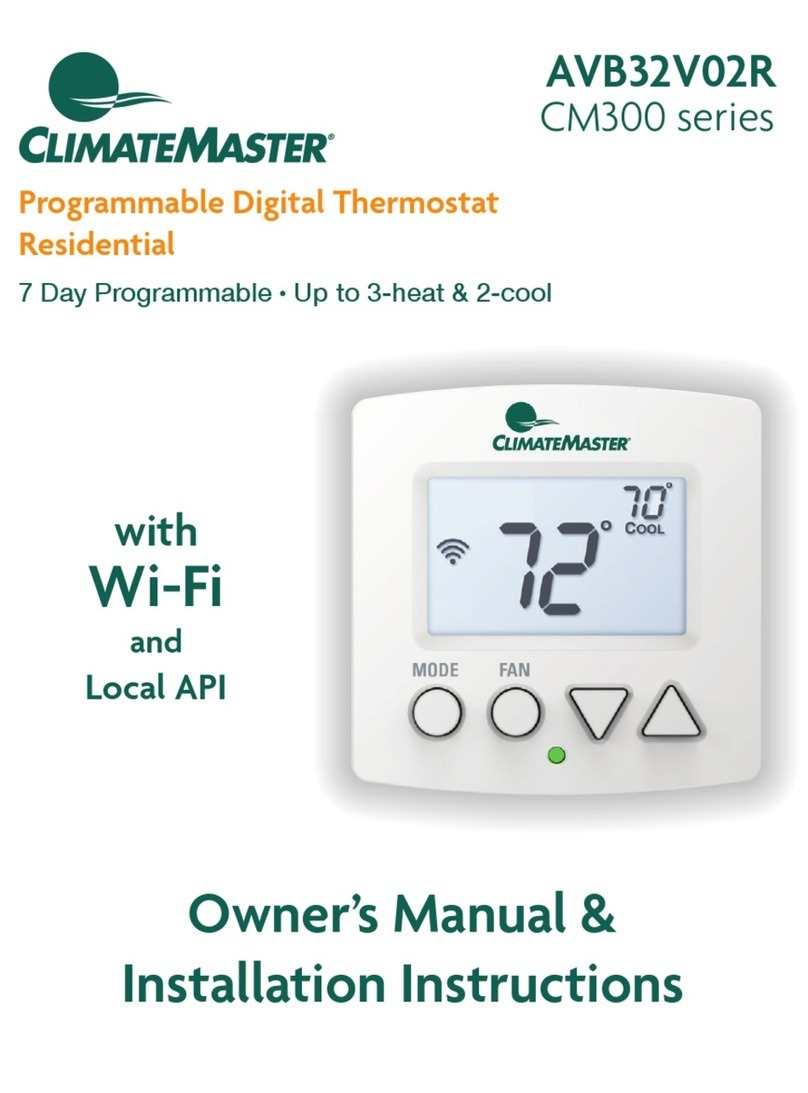
ClimateMaster
ClimateMaster AVB32V02R Owner's Manual & Installation Instructions

Viessmann
Viessmann VITOTROL 100 UTA-RF installation instructions

Honeywell
Honeywell RTH6400 Series operating manual
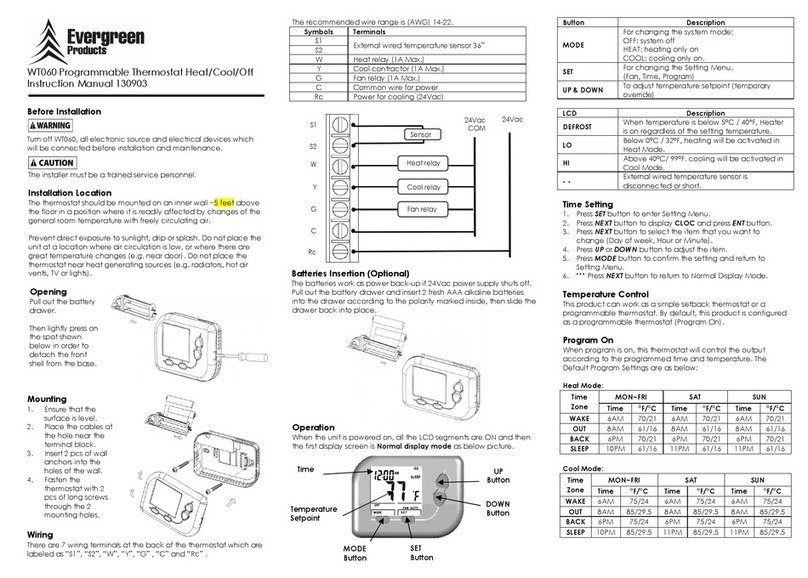
Evergreen
Evergreen WT060 instruction manual
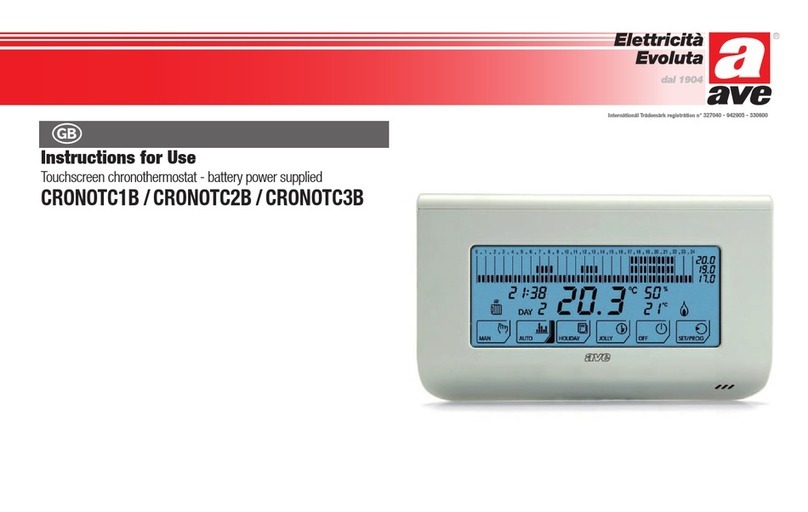
AVE
AVE CRONOTC1B Instructions for use

Theben
Theben VARIA Series Installation and operating instructions
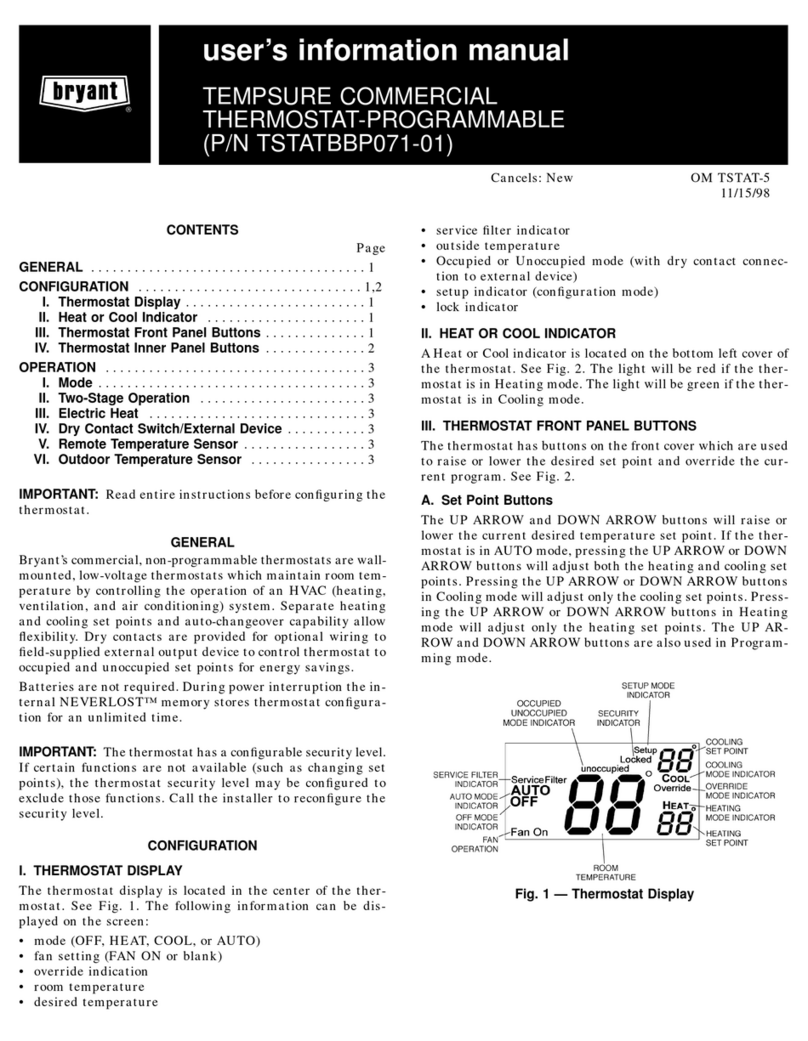
Bryant
Bryant TSTATBBP071-01 User's information manual

Aube Technologies
Aube Technologies TH109PLUS owner's guide
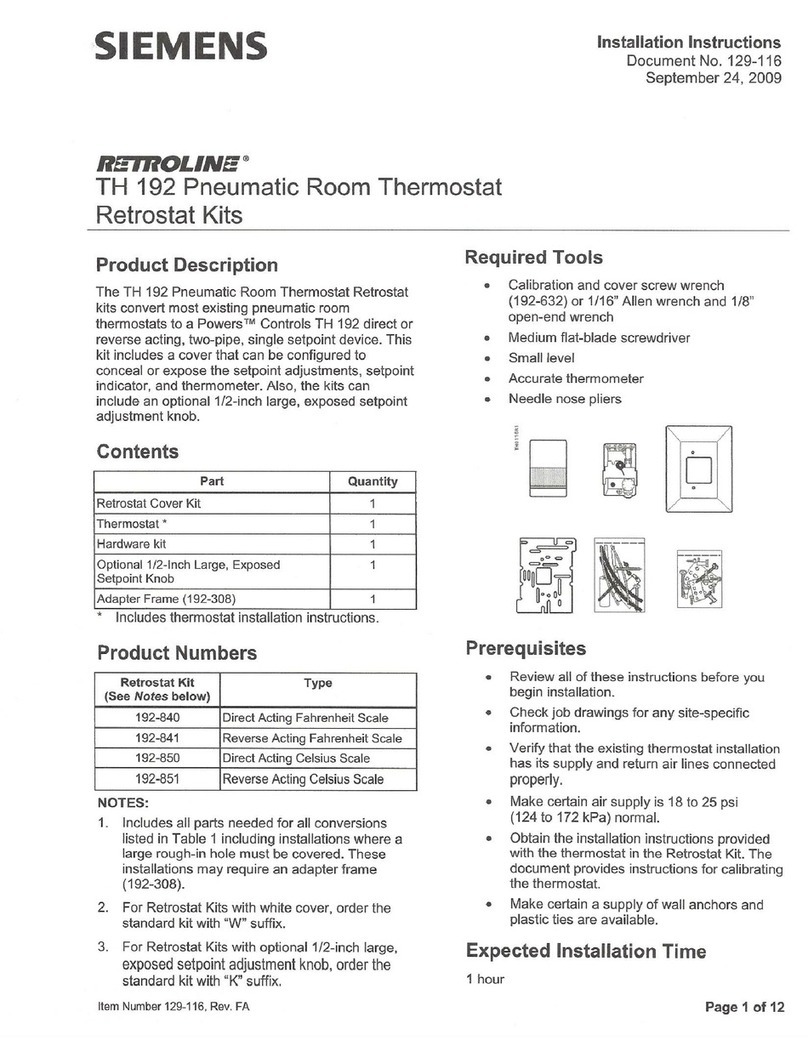
Siemens
Siemens TH 192 S installation instructions