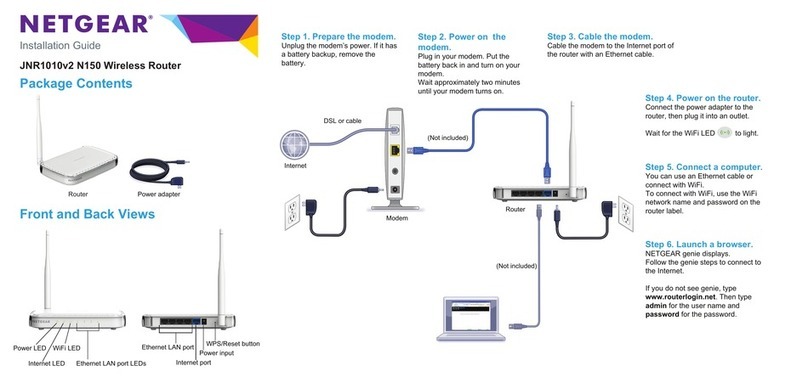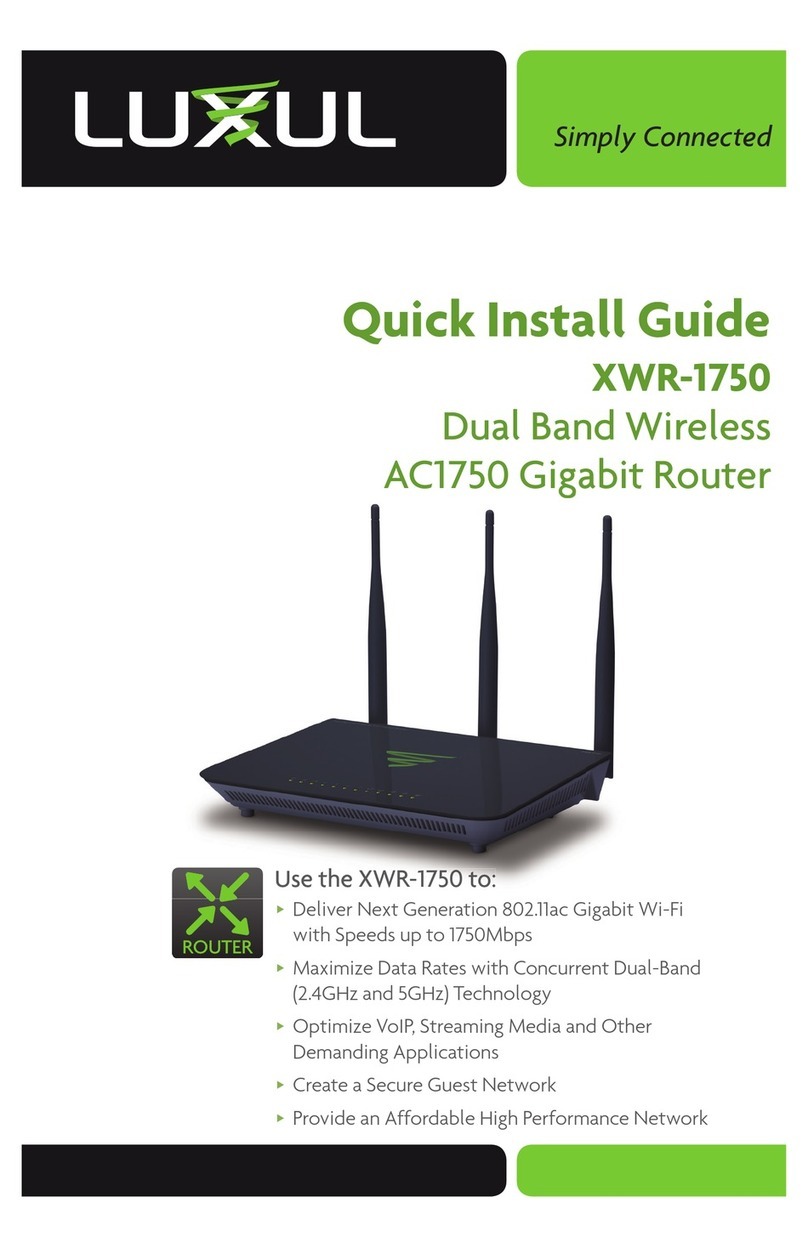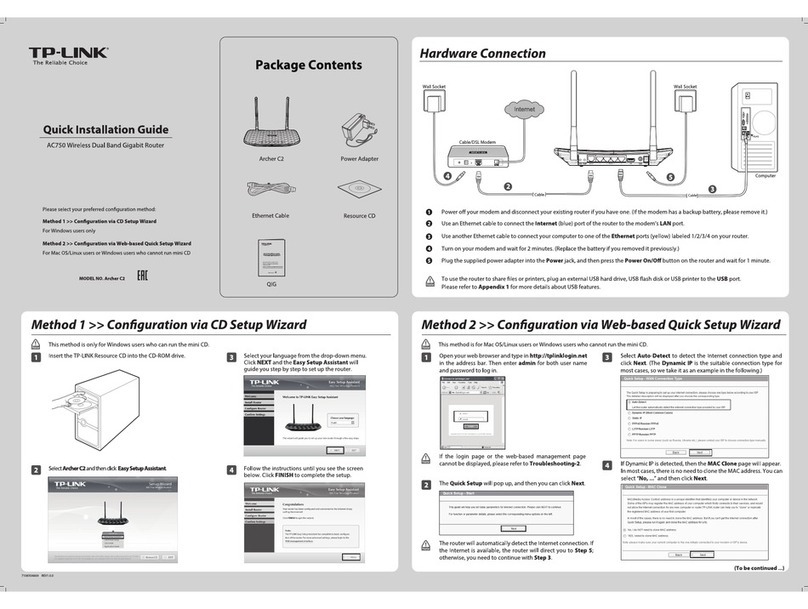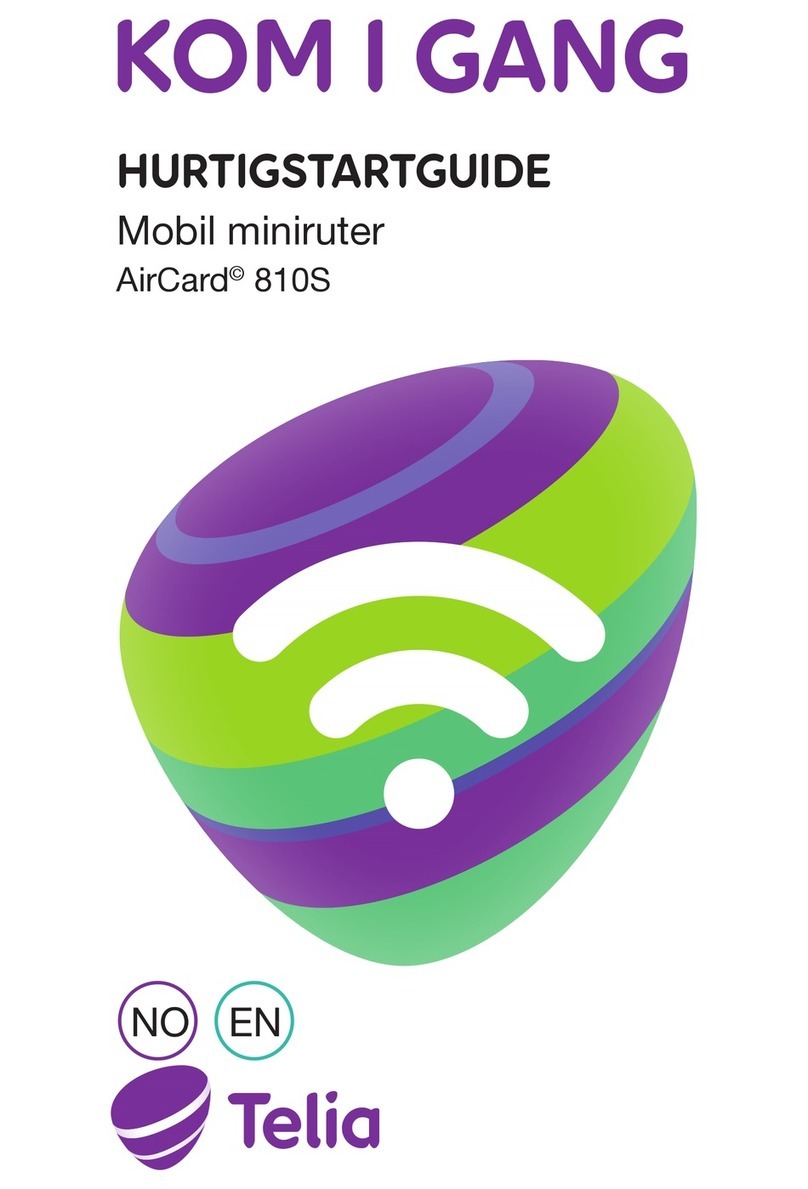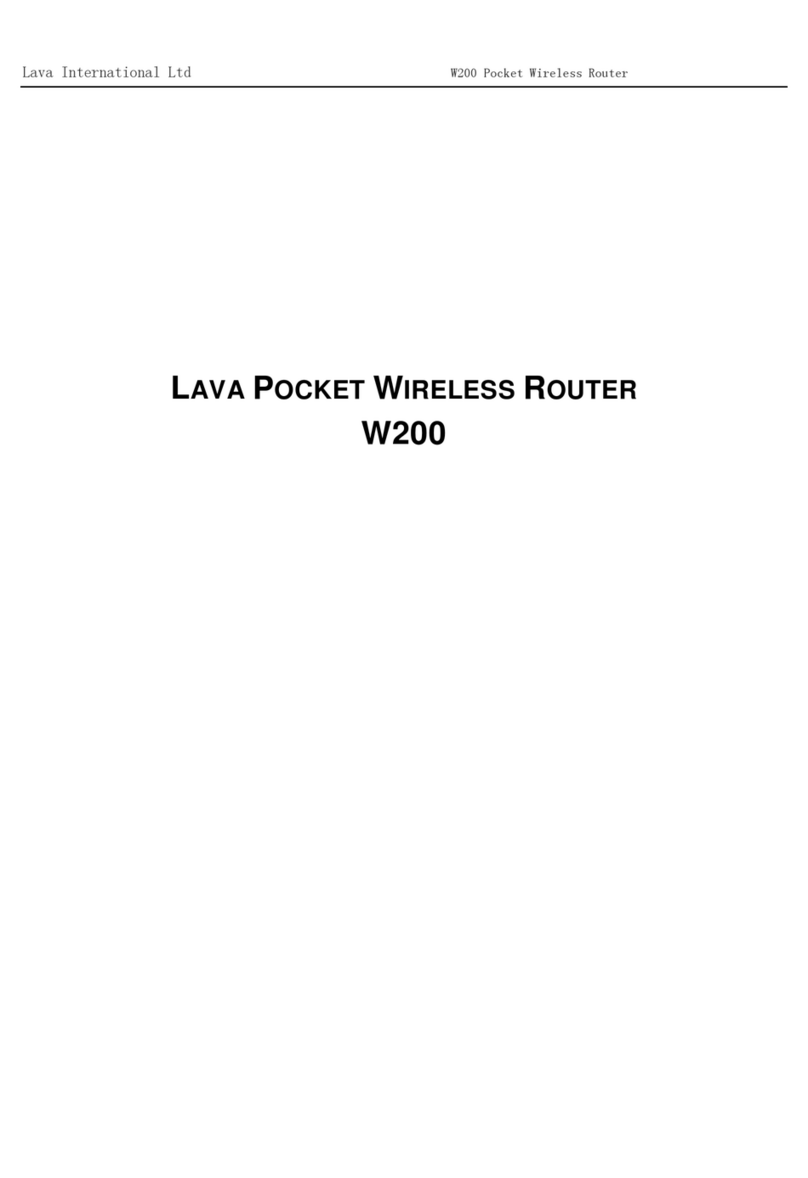GEEK SQUAD NIGHTHAWK DSTL User manual

350 East Plumeria Drive
San Jose, CA 95134
USA
October 2015
202-11557-01
Nighthawk DST
AC1900 DST Router and DST Adapter
Model R7300DST
User Manual

2
Nighthawk DST AC1900 DST Router and DST Adpater Model R7300DST
Support
Thank you for purchasing this NETGEAR product. You can visit www.netgear.com/support to register your product, get help,
access the latest downloads and user manuals, and join our community. We recommend that you use only official NETGEAR
support resources.
For additional support, visit www.geeksquad.com to chat online or call 1-800-GeekSquad. The R7300DST (R7300 DST
router and DST6501 DST adapter) comes with setup and support via phone and web from Geek Squad for one year from
the date of purchase. If you bought an add-on DST6501 DST adapter, setup and support are included for one year from
your R7300DST purchase date.
Your Geek Squad support coupon code is GS1337EXB.
Compliance
For regulatory compliance information, visit http://www.netgear.com/about/regulatory.
See the regulatory compliance document before connecting the power supply.
Trademarks
NETGEAR, Inc., NETGEAR and the NETGEAR Logo are trademarks of NETGEAR, Inc. GEEK SQUAD, the GEEK SQUAD logo,
Dead Spot Terminator and the DST logo are trademarks of Best Buy and its affiliated companies. Any non.NETGEAR
trademarks are used for reference purposes only.

3
Contents
Chapter 1 Hardware Setup
Unpack Your DST Router and DST Adapter . . . . . . . . . . . . . . . . . . . . . . . . . . . . . . 11
DST Router Hardware Features . . . . . . . . . . . . . . . . . . . . . . . . . . . . . . . . . . . . . . . . 12
DST Router Front Panel . . . . . . . . . . . . . . . . . . . . . . . . . . . . . . . . . . . . . . . . . . . . 12
DST Router LEDs and Front Panel Buttons . . . . . . . . . . . . . . . . . . . . . . . . . . . . 13
DST Router Rear Panel . . . . . . . . . . . . . . . . . . . . . . . . . . . . . . . . . . . . . . . . . . . . . 15
DST Router Rear Panel Hardware Features . . . . . . . . . . . . . . . . . . . . . . . . . . . . 15
DST Router Product Label . . . . . . . . . . . . . . . . . . . . . . . . . . . . . . . . . . . . . . . . . . . . 16
DST Adapter Hardware Features. . . . . . . . . . . . . . . . . . . . . . . . . . . . . . . . . . . . . . . 17
DST Adapter LEDs. . . . . . . . . . . . . . . . . . . . . . . . . . . . . . . . . . . . . . . . . . . . . . . . . 18
DST Adapter Side Panel Hardware Features . . . . . . . . . . . . . . . . . . . . . . . . . . . 18
Attach and Position the DST Router Antennas . . . . . . . . . . . . . . . . . . . . . . . . . . . 19
Position Your DST Router . . . . . . . . . . . . . . . . . . . . . . . . . . . . . . . . . . . . . . . . . . . . . 19
Cable Your DST Router . . . . . . . . . . . . . . . . . . . . . . . . . . . . . . . . . . . . . . . . . . . . . . . 20
Connect the DST Adapter to the DST Router . . . . . . . . . . . . . . . . . . . . . . . . . . . . 22
Connect Add-On DST Adapters to the DST Router . . . . . . . . . . . . . . . . . . . . . . . 23
Chapter 2 Connect to the DST Router Network and Access the DST
Router
Connect to the DST Router . . . . . . . . . . . . . . . . . . . . . . . . . . . . . . . . . . . . . . . . . . . 26
Connect to the DST Router With an Ethernet Cable . . . . . . . . . . . . . . . . . . . . 26
Connect to the DST Router With a WiFi Connection. . . . . . . . . . . . . . . . . . . . 26
Types of Logins . . . . . . . . . . . . . . . . . . . . . . . . . . . . . . . . . . . . . . . . . . . . . . . . . . . . . 28
Use a Web Browser to Access the DST Router . . . . . . . . . . . . . . . . . . . . . . . . . . . 28
Automatic Internet and DST Network Setup . . . . . . . . . . . . . . . . . . . . . . . . . . 28
Log In to the DST Router . . . . . . . . . . . . . . . . . . . . . . . . . . . . . . . . . . . . . . . . . . . 31
Change the DST Router Language . . . . . . . . . . . . . . . . . . . . . . . . . . . . . . . . . . . 32
Access the DST Router With NETGEAR genie Apps . . . . . . . . . . . . . . . . . . . . . . . 32
Chapter 3 Connect to the DST Adapter Network and Access the DST
Adapter
Connect Devices to the DST Adapter Network . . . . . . . . . . . . . . . . . . . . . . . . . . 35
Connect to the DST Adapter Network With an Ethernet Cable. . . . . . . . . . . 35
Connect to the DST Adapter Network With a WiFi Connection . . . . . . . . . . 35
Log In to the DST Adapter After Initial Setup . . . . . . . . . . . . . . . . . . . . . . . . . . . . 37
Chapter 4 Set Up the Encryption Key
Manage DST Router’s Encryption Key . . . . . . . . . . . . . . . . . . . . . . . . . . . . . . . . . . 39

4
Nighthawk DST AC1900 DST Router and DST Adpater Model R7300DST
Use the DST Router’s Default Encryption Key . . . . . . . . . . . . . . . . . . . . . . . . . 39
Create a New Encryption Key for the DST Router. . . . . . . . . . . . . . . . . . . . . . 40
Manage DST Adapter’s Encryption Key . . . . . . . . . . . . . . . . . . . . . . . . . . . . . . . . . 41
Use the DST Adapter’s Default Encryption Key . . . . . . . . . . . . . . . . . . . . . . . . 41
Create a New Encryption Key for the DST Adapter. . . . . . . . . . . . . . . . . . . . . 42
Chapter 5 Specify Your Internet Settings
Use the Internet Setup Wizard . . . . . . . . . . . . . . . . . . . . . . . . . . . . . . . . . . . . . . . . 45
Manually Set Up the Internet Connection . . . . . . . . . . . . . . . . . . . . . . . . . . . . . . . 46
Specify an Internet Connection Without a Login. . . . . . . . . . . . . . . . . . . . . . . 46
Specify an Internet Connection That Uses a Login . . . . . . . . . . . . . . . . . . . . . 48
Specify IPv6 Internet Connections. . . . . . . . . . . . . . . . . . . . . . . . . . . . . . . . . . . . . 49
Requirements for Entering IPv6 Addresses . . . . . . . . . . . . . . . . . . . . . . . . . . . 50
Use Auto Detect for an IPv6 Internet Connection. . . . . . . . . . . . . . . . . . . . . . 50
Use Auto Config for an IPV6 Internet Connection. . . . . . . . . . . . . . . . . . . . . . 52
Set Up an IPv6 6rd Tunnel Internet Connection. . . . . . . . . . . . . . . . . . . . . . . . 53
Set Up an IPv6 6to4 Tunnel Internet Connection . . . . . . . . . . . . . . . . . . . . . . 55
Set Up an IPv6 Pass Through Internet Connection . . . . . . . . . . . . . . . . . . . . . 57
Set Up an IPv6 Fixed Internet Connection . . . . . . . . . . . . . . . . . . . . . . . . . . . . 57
Set Up an IPv6 DHCP Internet Connection. . . . . . . . . . . . . . . . . . . . . . . . . . . . 59
Set Up an IPv6 PPPoE Internet Connection . . . . . . . . . . . . . . . . . . . . . . . . . . . 60
Change the MTU Size . . . . . . . . . . . . . . . . . . . . . . . . . . . . . . . . . . . . . . . . . . . . . . . . 62
Enable the Bridge or Add a VLAN Tag Group. . . . . . . . . . . . . . . . . . . . . . . . . . . . . 64
Enable the Bridge . . . . . . . . . . . . . . . . . . . . . . . . . . . . . . . . . . . . . . . . . . . . . . . . . 64
Add VLAN Tag Groups . . . . . . . . . . . . . . . . . . . . . . . . . . . . . . . . . . . . . . . . . . . . . 65
Chapter 6 Optimize Performance
Use Dynamic QoS to Optimize Internet Traffic Management . . . . . . . . . . . . . . 69
Enable Dynamic QoS . . . . . . . . . . . . . . . . . . . . . . . . . . . . . . . . . . . . . . . . . . . . . . 69
Enable or Disable the Automatic QoS Database Update. . . . . . . . . . . . . . . . . 70
Manually Update the Dynamic QoS Database . . . . . . . . . . . . . . . . . . . . . . . . . 71
Improve Network Connections With Universal Plug and Play . . . . . . . . . . . . . . 72
Wi-Fi Multimedia Quality of Service . . . . . . . . . . . . . . . . . . . . . . . . . . . . . . . . . . . 73
Chapter 7 Control Access to the Internet
Set Up Parental Controls . . . . . . . . . . . . . . . . . . . . . . . . . . . . . . . . . . . . . . . . . . . . . 76
Allow or Block Access to Your Network . . . . . . . . . . . . . . . . . . . . . . . . . . . . . . . . . 77
Use Keywords to Block Internet Sites . . . . . . . . . . . . . . . . . . . . . . . . . . . . . . . . . . 78
Set Up Blocking . . . . . . . . . . . . . . . . . . . . . . . . . . . . . . . . . . . . . . . . . . . . . . . . . . . 78
Remove a Keyword or Domain From the Blocked List . . . . . . . . . . . . . . . . . . 80
Specify a Trusted Computer . . . . . . . . . . . . . . . . . . . . . . . . . . . . . . . . . . . . . . . . 80
Manage Simple Outbound Firewall Rules for Services and Applications. . . . . . 81
Add an Outbound Firewall Rule. . . . . . . . . . . . . . . . . . . . . . . . . . . . . . . . . . . . . . 82
Add an Outbound Firewall Rule for a Custom Service or Application . . . . . . 83
Change an Outbound Firewall Rule. . . . . . . . . . . . . . . . . . . . . . . . . . . . . . . . . . . 85
Remove an Outbound Firewall Rule . . . . . . . . . . . . . . . . . . . . . . . . . . . . . . . . . . 86

5
Nighthawk DST AC1900 DST Router and DST Adpater Model R7300DST
Set Up a Schedule for Keyword Blocking and Outbound Firewall Rules . . . . . . 87
Set Up Security Event Email Notifications . . . . . . . . . . . . . . . . . . . . . . . . . . . . . . . 88
Chapter 8 Share USB Devices Attached to the Router
USB Device Requirements . . . . . . . . . . . . . . . . . . . . . . . . . . . . . . . . . . . . . . . . . . . . 92
Access a USB Device on the Network. . . . . . . . . . . . . . . . . . . . . . . . . . . . . . . . . . . 92
Connect a USB Device to the DST Router. . . . . . . . . . . . . . . . . . . . . . . . . . . . . 93
Access a USB Device From a Windows Computer . . . . . . . . . . . . . . . . . . . . . . 93
Access the USB Device From a Mac . . . . . . . . . . . . . . . . . . . . . . . . . . . . . . . . . . 93
Map the USB Storage Device to a Windows Network Drive . . . . . . . . . . . . . 94
Back Up Windows Computers With ReadySHARE Vault . . . . . . . . . . . . . . . . . . . 96
Back Up Mac Computers With Time Machine. . . . . . . . . . . . . . . . . . . . . . . . . . . . 96
Set Up a USB Hard Drive on a Mac . . . . . . . . . . . . . . . . . . . . . . . . . . . . . . . . . . . 96
Prepare to Back Up a Large Amount of Data . . . . . . . . . . . . . . . . . . . . . . . . . . 97
Use Time Machine to Back Up onto a USB Hard Drive . . . . . . . . . . . . . . . . . . 98
Manage Access to a USB Device . . . . . . . . . . . . . . . . . . . . . . . . . . . . . . . . . . . . . . . 99
Enable FTP Access Within Your Network . . . . . . . . . . . . . . . . . . . . . . . . . . . . . . . 101
View or Change Network Folders on a USB Device . . . . . . . . . . . . . . . . . . . . . . 101
Add a Network Folder on a USB Device . . . . . . . . . . . . . . . . . . . . . . . . . . . . . . . . 103
Change a Network Folder, Including Read and Write Access, on a USB Device104
Approve USB Devices . . . . . . . . . . . . . . . . . . . . . . . . . . . . . . . . . . . . . . . . . . . . . . . 106
Safely Remove a USB Device . . . . . . . . . . . . . . . . . . . . . . . . . . . . . . . . . . . . . . . . . 107
Chapter 9 Manage Dynamic DNS and Access Storage Devices Through
the Internet
Set Up and Manage Dynamic DNS . . . . . . . . . . . . . . . . . . . . . . . . . . . . . . . . . . . . 110
Your Personal FTP Server . . . . . . . . . . . . . . . . . . . . . . . . . . . . . . . . . . . . . . . . . 110
Set Up Your Personal FTP Server . . . . . . . . . . . . . . . . . . . . . . . . . . . . . . . . . . . 111
Set Up a New Dynamic DNS Account. . . . . . . . . . . . . . . . . . . . . . . . . . . . . . . . 111
Specify a DNS Account That You Already Created. . . . . . . . . . . . . . . . . . . . . 112
Change the Dynamic DNS Settings . . . . . . . . . . . . . . . . . . . . . . . . . . . . . . . . . 113
Access Storage Devices Through the Internet . . . . . . . . . . . . . . . . . . . . . . . . . . 114
Set Up FTP Access Through the Internet. . . . . . . . . . . . . . . . . . . . . . . . . . . . . 114
Use FTP to Access Storage Devices Through the Internet . . . . . . . . . . . . . . 116
Remotely Access a USB Device Using ReadyCLOUD . . . . . . . . . . . . . . . . . . . . . 116
Create a ReadyCLOUD Account . . . . . . . . . . . . . . . . . . . . . . . . . . . . . . . . . . . . 117
Register Your DST Router With ReadyCLOUD . . . . . . . . . . . . . . . . . . . . . . . . 117
Chapter 10 Use the DST Router as a Media Server
Specify ReadyDLNA Media Server Settings . . . . . . . . . . . . . . . . . . . . . . . . . . . . 121
Play Music From a USB Storage Device With iTunes Server . . . . . . . . . . . . . . . 121
Set Up the DST Router’s iTunes Server With iTunes . . . . . . . . . . . . . . . . . . . 122
Set Up the DST Router’s iTunes Server With the Remote App. . . . . . . . . . . 123
Set Up the DST Router to Work With TiVo . . . . . . . . . . . . . . . . . . . . . . . . . . . . . 126
Play Media From a USB Device on TiVo . . . . . . . . . . . . . . . . . . . . . . . . . . . . . . . . 127
Play Videos on TiVo. . . . . . . . . . . . . . . . . . . . . . . . . . . . . . . . . . . . . . . . . . . . . . . 127

6
Nighthawk DST AC1900 DST Router and DST Adpater Model R7300DST
Play Music or View Photos on TiVo . . . . . . . . . . . . . . . . . . . . . . . . . . . . . . . . . 128
Chapter 11 Share a USB Printer
Install the Printer Driver and Cable the Printer. . . . . . . . . . . . . . . . . . . . . . . . . . 130
Download the ReadySHARE Printer Utility . . . . . . . . . . . . . . . . . . . . . . . . . . . . . 130
Install the ReadySHARE Printer Utility . . . . . . . . . . . . . . . . . . . . . . . . . . . . . . . . . 130
Print Using the NETGEAR USB Control Center . . . . . . . . . . . . . . . . . . . . . . . . . . 132
View or Change the Status of a Printer . . . . . . . . . . . . . . . . . . . . . . . . . . . . . . . . 133
Use the Scan Feature of a Multifunction USB Printer . . . . . . . . . . . . . . . . . . . . 133
Change NETGEAR USB Control Center Settings . . . . . . . . . . . . . . . . . . . . . . . . . 134
Turn Off Automatic Startup for the NETGEAR USB Control Center . . . . . . 134
Change the Language in the NETGEAR USB Control Center . . . . . . . . . . . . 134
Specify the Time-Out for the NETGEAR USB Control Center . . . . . . . . . . . 135
Chapter 12 Specify Network Settings for the DST Router
View or Change WAN Settings . . . . . . . . . . . . . . . . . . . . . . . . . . . . . . . . . . . . . . . 137
Set Up a Default DMZ Server . . . . . . . . . . . . . . . . . . . . . . . . . . . . . . . . . . . . . . . . 138
Change the DST Router’s Device Name . . . . . . . . . . . . . . . . . . . . . . . . . . . . . . . . 139
Change the LAN TCP/IP Settings . . . . . . . . . . . . . . . . . . . . . . . . . . . . . . . . . . . . . 140
Specify the IP Addresses That the DST Router Assigns. . . . . . . . . . . . . . . . . . . 141
Disable the DHCP Server Feature in the DST Router. . . . . . . . . . . . . . . . . . . . . 142
Reserve LAN IP Addresses . . . . . . . . . . . . . . . . . . . . . . . . . . . . . . . . . . . . . . . . . . . 143
Change a Reserved IP Address . . . . . . . . . . . . . . . . . . . . . . . . . . . . . . . . . . . . . 144
Remove a Reserved IP Address Entry . . . . . . . . . . . . . . . . . . . . . . . . . . . . . . . 145
Specify Basic WiFi Settings . . . . . . . . . . . . . . . . . . . . . . . . . . . . . . . . . . . . . . . . . . 146
Change the WiFi Password or Security Level . . . . . . . . . . . . . . . . . . . . . . . . . . . 148
Set Up a Guest Network. . . . . . . . . . . . . . . . . . . . . . . . . . . . . . . . . . . . . . . . . . . . . 149
How the DST Router Manages WiFi Clients. . . . . . . . . . . . . . . . . . . . . . . . . . . . . 151
Airtime Fairness. . . . . . . . . . . . . . . . . . . . . . . . . . . . . . . . . . . . . . . . . . . . . . . . . . 151
Implicit Beamforming . . . . . . . . . . . . . . . . . . . . . . . . . . . . . . . . . . . . . . . . . . . . . 151
Enable or Disable the WiFi Radios . . . . . . . . . . . . . . . . . . . . . . . . . . . . . . . . . . . . . 152
Set Up a WiFi Schedule . . . . . . . . . . . . . . . . . . . . . . . . . . . . . . . . . . . . . . . . . . . . . . 153
Specify WPS Settings . . . . . . . . . . . . . . . . . . . . . . . . . . . . . . . . . . . . . . . . . . . . . . . 154
Set Up the DST Router With an Existing Router or Gateway . . . . . . . . . . . . . . 154
Use the DST Router as a WiFi Access Point . . . . . . . . . . . . . . . . . . . . . . . . . . . . . 156
Chapter 13 Specify Network Settings for the DST Adapter
Specify Basic WiFi Settings for the DST Adapter . . . . . . . . . . . . . . . . . . . . . . . . 159
Change the DST Adapter WiFi Password or Security Level. . . . . . . . . . . . . . . . 160
Chapter 14 Manage Your DST Router Network
Update the DST Router Firmware . . . . . . . . . . . . . . . . . . . . . . . . . . . . . . . . . . . . . 178
Check for New Firmware and Update the DST Router . . . . . . . . . . . . . . . . . 178
Manually Upload New Firmware and Update the DST Router . . . . . . . . . . . 179
Change the DST Router’s Device Name . . . . . . . . . . . . . . . . . . . . . . . . . . . . . . . . 179

7
Nighthawk DST AC1900 DST Router and DST Adpater Model R7300DST
Change the DST Router’s Device Name From the DST Router. . . . . . . . . . . 180
Change the DST Router’s Device Name from the DST Adapter. . . . . . . . . . 180
Change the DST Router admin Password. . . . . . . . . . . . . . . . . . . . . . . . . . . . . . . 181
Set Up the DST Router admin Password Recovery. . . . . . . . . . . . . . . . . . . . . . . 182
Recover the DST Router admin Password . . . . . . . . . . . . . . . . . . . . . . . . . . . . . . 183
Disable DST Router LED Blinking or Turn Off LEDs . . . . . . . . . . . . . . . . . . . . . . 184
Use WPS to Add a Device to the DST Router’s WiFi Network. . . . . . . . . . . . . . 184
Use WPS With the PIN Method. . . . . . . . . . . . . . . . . . . . . . . . . . . . . . . . . . . . . 186
View Router Status . . . . . . . . . . . . . . . . . . . . . . . . . . . . . . . . . . . . . . . . . . . . . . . . . 187
Display Internet Port Statistics . . . . . . . . . . . . . . . . . . . . . . . . . . . . . . . . . . . . . 187
Check the Internet Connection Status. . . . . . . . . . . . . . . . . . . . . . . . . . . . . . . 188
Manage the Activity Log and Syslog . . . . . . . . . . . . . . . . . . . . . . . . . . . . . . . . . . 189
View Logs of Router Activity . . . . . . . . . . . . . . . . . . . . . . . . . . . . . . . . . . . . . . 189
Specify Which Activities Are Logged. . . . . . . . . . . . . . . . . . . . . . . . . . . . . . . . 191
Monitor Internet Traffic . . . . . . . . . . . . . . . . . . . . . . . . . . . . . . . . . . . . . . . . . . . . . 191
Set Up and Manage Static Routes . . . . . . . . . . . . . . . . . . . . . . . . . . . . . . . . . . . . . 193
Set Up a Static Route . . . . . . . . . . . . . . . . . . . . . . . . . . . . . . . . . . . . . . . . . . . . . 194
Edit a Static Route. . . . . . . . . . . . . . . . . . . . . . . . . . . . . . . . . . . . . . . . . . . . . . . . 195
Delete a Static Route . . . . . . . . . . . . . . . . . . . . . . . . . . . . . . . . . . . . . . . . . . . . . 195
View Devices Currently on the Network . . . . . . . . . . . . . . . . . . . . . . . . . . . . . . . 195
Manage the DST Router Configuration File. . . . . . . . . . . . . . . . . . . . . . . . . . . . . 196
Back Up Settings . . . . . . . . . . . . . . . . . . . . . . . . . . . . . . . . . . . . . . . . . . . . . . . . . 196
Restore Configuration Settings. . . . . . . . . . . . . . . . . . . . . . . . . . . . . . . . . . . . . 197
Erase the Current Configuration Settings . . . . . . . . . . . . . . . . . . . . . . . . . . . . 197
Remote Management . . . . . . . . . . . . . . . . . . . . . . . . . . . . . . . . . . . . . . . . . . . . . . . 198
Set Up Remote Management . . . . . . . . . . . . . . . . . . . . . . . . . . . . . . . . . . . . . . 198
How to Use Remote Access . . . . . . . . . . . . . . . . . . . . . . . . . . . . . . . . . . . . . . . . 200
Remotely Access Your DST Router Using the genie App . . . . . . . . . . . . . . . . . . 200
Chapter 15 Manage the DST Adapter Network and Settings
Update the DST Adapter’s Firmware . . . . . . . . . . . . . . . . . . . . . . . . . . . . . . . . . . 202
Update the DST Adapter’s Firmware From the DST Router . . . . . . . . . . . . . 202
Update the DST Adapter’s Firmware From the DST Adapter . . . . . . . . . . . . 202
Return the DST Adapter to Its Factory Settings . . . . . . . . . . . . . . . . . . . . . . . . . 203
Use the Factory Reset Button to Restore Factory Settings . . . . . . . . . . . . . 204
Erase the DST Adapter Settings . . . . . . . . . . . . . . . . . . . . . . . . . . . . . . . . . . . . 204
View the DST Adapter Status . . . . . . . . . . . . . . . . . . . . . . . . . . . . . . . . . . . . . . . . 205
View the DST Adapter ‘s Statistics . . . . . . . . . . . . . . . . . . . . . . . . . . . . . . . . . . . . 206
Back Up the DST Adapter Configuration . . . . . . . . . . . . . . . . . . . . . . . . . . . . . . . 207
Restore Saved Configuration Settings for the DST Adapter. . . . . . . . . . . . . . . 208
Update the DST Adapter’s WiFi Settings From the DST Router . . . . . . . . . . . . 209
View the DST Adapter’s WiFi Settings From the DST Router . . . . . . . . . . . . . . 210
Change the DST Adapter’s Device Name. . . . . . . . . . . . . . . . . . . . . . . . . . . . . . . 211
Change the DST Adapter’s Device Name From the DST Adapter . . . . . . . . 211
Change the DST Adapter’s Device Name From the DST Router . . . . . . . . . 212
Change the DST Adapter’s admin Password . . . . . . . . . . . . . . . . . . . . . . . . . . . . 213
Turn the LEDs on the DST Adapter On or Off . . . . . . . . . . . . . . . . . . . . . . . . . . . 214
Use WPS to Add a Device to the DST Adapter’s WiFi Network . . . . . . . . . . . . 214

8
Nighthawk DST AC1900 DST Router and DST Adpater Model R7300DST
Use WPS With the Push Button Method . . . . . . . . . . . . . . . . . . . . . . . . . . . . . 215
Use WPS With the PIN Method. . . . . . . . . . . . . . . . . . . . . . . . . . . . . . . . . . . . . 216
View or Change the DST Adapter’s WPS Settings . . . . . . . . . . . . . . . . . . . . . . . 217
View or Change DST Adapter Advanced WiFi Settings . . . . . . . . . . . . . . . . . . . 218
Set Up a WiFi Access List for the DST Adapter . . . . . . . . . . . . . . . . . . . . . . . . . . 219
View Wired and WiFi Network Devices Connected to the DST Adapter. . . . . 221
Set Up the DST Adapter to Use a Static IP Address . . . . . . . . . . . . . . . . . . . . . . 221
Chapter 16 Use VPN to Access Your Network
Set Up a VPN Connection. . . . . . . . . . . . . . . . . . . . . . . . . . . . . . . . . . . . . . . . . . . . 224
Specify VPN Service in the DST Router . . . . . . . . . . . . . . . . . . . . . . . . . . . . . . . . 224
Install OpenVPN Software . . . . . . . . . . . . . . . . . . . . . . . . . . . . . . . . . . . . . . . . . . . 225
Install OpenVPN Software on Your Windows Computer. . . . . . . . . . . . . . . . 225
Install OpenVPN Software on Your Mac Computer . . . . . . . . . . . . . . . . . . . . 228
Use a VPN Tunnel on Your Windows Computer . . . . . . . . . . . . . . . . . . . . . . . . . 228
Use VPN to Access the DST Router’s USB Drive and Media From Windows. . 230
Use VPN to Access Your Internet Service at Home . . . . . . . . . . . . . . . . . . . . . . 230
Set Up VPN Client Internet Access in the DST Router . . . . . . . . . . . . . . . . . . 231
Block VPN Client Internet Access in the DST Router . . . . . . . . . . . . . . . . . . . 231
Use a VPN Tunnel to Access Your Internet Service at Home . . . . . . . . . . . . 232
Chapter 17 Manage Port Forwarding and Port Triggering
Manage Port Forwarding to a Local Server for Services and Applications. . . 234
Forward Incoming Traffic for a Default Service or Application . . . . . . . . . . 234
Add a Port Forwarding Rule With a Custom Service or Application . . . . . . 235
Change a Port Forwarding Rule . . . . . . . . . . . . . . . . . . . . . . . . . . . . . . . . . . . . 236
Remove a Port Forwarding Entry . . . . . . . . . . . . . . . . . . . . . . . . . . . . . . . . . . . 237
Application Example: Make a Local Web Server Public . . . . . . . . . . . . . . . . . 238
How the DST Router Implements the Port Forwarding Rule . . . . . . . . . . . . 238
Manage Port Triggering for Services and Applications . . . . . . . . . . . . . . . . . . . 239
Add a Port Triggering Service . . . . . . . . . . . . . . . . . . . . . . . . . . . . . . . . . . . . . . 239
Enable Port Triggering . . . . . . . . . . . . . . . . . . . . . . . . . . . . . . . . . . . . . . . . . . . . 241
Change a Port Triggering Rule . . . . . . . . . . . . . . . . . . . . . . . . . . . . . . . . . . . . . 241
Remove a Port Triggering Entry . . . . . . . . . . . . . . . . . . . . . . . . . . . . . . . . . . . . 242
Specify the Time-Out for Port Triggering . . . . . . . . . . . . . . . . . . . . . . . . . . . 243
Disable Port Triggering. . . . . . . . . . . . . . . . . . . . . . . . . . . . . . . . . . . . . . . . . . . . 243
Application Example: Port Triggering for Internet Relay Chat . . . . . . . . . . . 244
Chapter 18 DST Router Troubleshooting
Contact Geek Squad . . . . . . . . . . . . . . . . . . . . . . . . . . . . . . . . . . . . . . . . . . . . . . . . 247
Quick Tips . . . . . . . . . . . . . . . . . . . . . . . . . . . . . . . . . . . . . . . . . . . . . . . . . . . . . . . . . 248
Sequence to Restart Your Network . . . . . . . . . . . . . . . . . . . . . . . . . . . . . . . . . 248
Check Ethernet Cable Connections . . . . . . . . . . . . . . . . . . . . . . . . . . . . . . . . . 248
WiFi Settings . . . . . . . . . . . . . . . . . . . . . . . . . . . . . . . . . . . . . . . . . . . . . . . . . . . . 248
Network Settings . . . . . . . . . . . . . . . . . . . . . . . . . . . . . . . . . . . . . . . . . . . . . . . . 249
Troubleshoot With the LEDs . . . . . . . . . . . . . . . . . . . . . . . . . . . . . . . . . . . . . . . . . 249

9
Nighthawk DST AC1900 DST Router and DST Adpater Model R7300DST
Standard LED Behavior When the Router Is Powered On . . . . . . . . . . . . . . . 249
Power LED Is Off or Blinking . . . . . . . . . . . . . . . . . . . . . . . . . . . . . . . . . . . . . . . 249
Power LED Stays Amber . . . . . . . . . . . . . . . . . . . . . . . . . . . . . . . . . . . . . . . . . . 250
LEDs Never Turn Off. . . . . . . . . . . . . . . . . . . . . . . . . . . . . . . . . . . . . . . . . . . . . . 250
Internet or Ethernet Port LEDs Are Off. . . . . . . . . . . . . . . . . . . . . . . . . . . . . . 250
Cannot Log In to the DST Router . . . . . . . . . . . . . . . . . . . . . . . . . . . . . . . . . . . . . 250
Cannot Access the Internet . . . . . . . . . . . . . . . . . . . . . . . . . . . . . . . . . . . . . . . . . . 251
Troubleshoot PPPoE . . . . . . . . . . . . . . . . . . . . . . . . . . . . . . . . . . . . . . . . . . . . . . 252
Troubleshoot Internet Browsing . . . . . . . . . . . . . . . . . . . . . . . . . . . . . . . . . . . . 253
Changes Not Saved . . . . . . . . . . . . . . . . . . . . . . . . . . . . . . . . . . . . . . . . . . . . . . . . . 254
WiFi Connectivity . . . . . . . . . . . . . . . . . . . . . . . . . . . . . . . . . . . . . . . . . . . . . . . . . . 254
Troubleshoot Your Network Using the Ping Utility . . . . . . . . . . . . . . . . . . . . . . . 254
Test the LAN Path to Your DST Router. . . . . . . . . . . . . . . . . . . . . . . . . . . . . . . 255
Test the Path From Your Computer to a Remote Device. . . . . . . . . . . . . . . . 255
Chapter 19 DST Adapter Troubleshooting
LEDs Are Off When the DST Adapter Is Plugged In . . . . . . . . . . . . . . . . . . . . . . 258
Power LED Is Off . . . . . . . . . . . . . . . . . . . . . . . . . . . . . . . . . . . . . . . . . . . . . . . . . . . 258
DST LED Is Off, Amber, or Red . . . . . . . . . . . . . . . . . . . . . . . . . . . . . . . . . . . . . . . 258
Ethernet LED Is Off . . . . . . . . . . . . . . . . . . . . . . . . . . . . . . . . . . . . . . . . . . . . . . . . . 258
Appendix A DST Router Supplemental Information
Factory Settings. . . . . . . . . . . . . . . . . . . . . . . . . . . . . . . . . . . . . . . . . . . . . . . . . . . . 261
Technical Specifications . . . . . . . . . . . . . . . . . . . . . . . . . . . . . . . . . . . . . . . . . . . . . 263
Appendix B DST Adapter Supplemental Information
Technical Specifications . . . . . . . . . . . . . . . . . . . . . . . . . . . . . . . . . . . . . . . . . . . . . 265
Safety Information . . . . . . . . . . . . . . . . . . . . . . . . . . . . . . . . . . . . . . . . . . . . . . . . . 266

10
1
1. Hardware Setup
This chapter contains the following sections:
•Unpack Your DST Router and DST Adapter
•DST Router Hardware Features
•DST Router Product Label
•DST Adapter Hardware Features
•Attach and Position the DST Router Antennas
•Position Your DST Router
•Cable Your DST Router
•Connect the DST Adapter to the DST Router
•Connect Add-On DST Adapters to the DST Router
For more information about the topics covered in this manual, visit the support website at
support.netgear.com.

Hardware Setup
11
Nighthawk DST AC1900 DST Router and DST Adpater Model R7300DST
Unpack Your DST Router and DST Adapter
Your package contains the following items.
DST6501
DST adapter
R7300 DST router Ethernet cables (2)
Antennas (3) Power cord
(varies by region)
Figure 1. Package contents

Hardware Setup
12
Nighthawk DST AC1900 DST Router and DST Adpater Model R7300DST
DST Router Hardware Features
DST Router Front Panel
The status LEDs and buttons are located on top and a USB 3.0 port is located on the front of
the DST router.
USB 3.0 port
LEDs WPS and
DST Adapter Sync
button with LED
Geek Squad Setup
and Support
button with LED
Figure 2. DST router top and front view

Hardware Setup
13
Nighthawk DST AC1900 DST Router and DST Adpater Model R7300DST
DST Router LEDs and Front Panel Buttons
The LEDs on the top of the DST router light to indicate DST router activity:
Table 1. DST router LED and button descriptions
LED Description
Power • Solid amber. The DST router is starting.
• Solid white. The DST router is ready.
• Blinking amber. The firmware is upgrading, or the Reset button was pressed.
• Blinking white. The firmware is corrupted.
• Off. Power is not supplied to the DST router.
Internet • Solid white. The Internet connection is ready.
• Solid amber. The DST router detected an Ethernet cable connection to the modem.
• Blinking white. The port is sending or receiving traffic.
• Off. No Ethernet cable is connected between the DST router and the modem.
2.4 GHz WiFi • Solid white. The 2.4 GHz WiFi radio is operating.
• Blinking white. The DST router is sending or receiving WiFi traffic.
• Off. The 2.4 GHz WiFi radio is off.
5 GHz WiFi • Solid white. The 5 GHz WiFi radio is operating.
• Blinking white. The DST router is sending or receiving WiFi traffic.
• Off. The 5 GHz WiFi radio is off.
USB (1 and 2) The USB 1 LED is for the USB 3.0 USB port on the front panel. The USB 2 LED is for the USB
2.0 port on the rear panel.
• Solid white. A USB device is connected and is ready.
• Blinking. A USB device is plugged in and is trying to connect.
• Off. No USB storage device is connected, or someone logged in to the router and clicked
the Safely Remove Hardware button and it is now safe to remove the attached USB
storage device.
Ethernet ports
1–4
The LED color indicates the speed: white for Gigabit Ethernet connections and amber for 100
Mbps or 10 Mbps Ethernet connections.
• Solid. A powered-on device is connected to the Ethernet port.
• Blinking. The port is sending or receiving traffic.
• Off. No device is connected to this Ethernet port.
DST LED • Solid blue. A DST adapter is connected to the DST router’s network.
• Off. The DST router did not find any other compatible DST adapter using the same
encryption key.

Hardware Setup
14
Nighthawk DST AC1900 DST Router and DST Adpater Model R7300DST
You can disable LED blinking or turn off all LEDs except the Power LED. For information
about how to do this, see Disable DST Router LED Blinking or Turn Off LEDs on page 184.
WPS and DST
Adapter Sync
button with LED
Pressing this button for two seconds turns on the WPS function and the DST adapter sync
connection. After you press this button, press the WPS or WPS and DST Router Sync button
on your device to connect your device to the DST router.
• Solid white. A device is connected to the DST router.
• Blinking white. The DST router is ready to sync with a device.
• Off. The WPS and DST adapter sync connection is off.
Geek Squad
Setup and
Support button
with LED
Geek Squad support is provided by phone and on the web. Geek Squad agents use remote
access to assist with setup and support. The Geek Squad Setup and Support button paired
with a Geek Squad support ID (on the bottom of the DST router) is used to authenticate the
connection for remote access.
The agent will provide direction regarding the use of the button and the code. Pressing the
button any other time does not result in a connection with an agent. For more information
about how to contact Geek Squad, see Contact Geek Squad on page 247.
The state of the LED indicates the status of the connection with the Geek Squad agent:
• Solid white. The DST router is connected to Geek Squad Support.
• Blinking white. The connection is being established.
• Off. Geek Squad Support is not connected.
Table 1. DST router LED and button descriptions (continued)
LED Description

Hardware Setup
15
Nighthawk DST AC1900 DST Router and DST Adpater Model R7300DST
DST Router Rear Panel
The connections and buttons on the read panel are shown in the following figure.
Power
connector
Power
On/Off
switch
Reset
button
Ethernet
ports 1–4
WAN
(Internet)
port
USB 2.0
port
LED
On/Off
button
Figure 3. DST router rear panel
DST Router Rear Panel Hardware Features
In addition to the three threaded antenna posts, the back panel contains the following:
• Power connector. Connect the power cord that came in the product package to the
power connector.
• Power On/Off switch. Slide the Power On/Off switch to the On position to provide
power to the DST router.
• Reset button. Pressing the Reset button restores the factory settings. For more
information about using the Reset button, see Factory Settings on page 261.
• Ethernet ports. Four Gigabit Ethernet RJ-45 LAN ports to connect the DST router to
LAN devices.
• WAN (Internet) port. One Gigabit Ethernet RJ-45 WAN port to connect the DST router to
a modem.

Hardware Setup
16
Nighthawk DST AC1900 DST Router and DST Adpater Model R7300DST
DST Router Product Label
The product label on the bottom panel of the DST router shows the login information, WiFi
network name (SSID) and password (network key), Geek Squad Support ID, serial number,
and MAC address of the DST router.
Figure 4. DST router product label

Hardware Setup
17
Nighthawk DST AC1900 DST Router and DST Adpater Model R7300DST
DST Adapter Hardware Features
The LEDs, buttons, and Ethernet port are shown in the following figure.
WiFi LED
DST LED
Factory Reset button
Ethernet port
Power LED
Ethernet LED
WPS and DST Router
Sync button
Power On/Off switch
Figure 5. DST adapter hardware features

Hardware Setup
18
Nighthawk DST AC1900 DST Router and DST Adpater Model R7300DST
DST Adapter LEDs
The LEDs on the DST adapter light to indicate DST adapter activity:
Table 2. DST adapter LED descriptions
LED Description
WiFi LED • Solid blue. The DST adapter is securely paired with a WiFi device.
• Blinking blue. The DST adapter is pairing with a WiFi device.
• Off. WiFi is disabled.
DST LED This LED indicates when the DST adapter is connected to the electrical outlet with the
strongest link performance, indicated by the color displayed by the LED:
• Red. Link rate < 50 Mbps (good).
• Amber. Link rate > 50 and < 80 Mbps (better).
• Green. Link rate > 80 Mbps (best).
• Off. The DST adapter did not find any other compatible DST devices using the same
encryption key.
Power LED • Solid green. The DST adapter is powered on.
• Blinking green. The DST adapter is pairing with another DST device.
• Off. The DST adapter is powered off.
Ethernet LED
• Solid green. A powered-on device is connected to the Ethernet port.
• Off. No device is connected to this Ethernet port.
DST Adapter Side Panel Hardware Features
The side panel of the DST adapter contains the following:
• Power On/Off switch. Slide the switch to the On position to provide power to the
DST adapter.
• WPS and DST Router Sync button. Press this button to connect a computer or WiFi
device to the DST adapter’s network using WPS, or to or to connect to DST router.
• Factory Reset button. Pressing the Factory Reset button restores the factory
default settings.
• Ethernet port. The DST adapter uses the Ethernet port to convert a standard
electrical wall outlet into a high-speed wired network connection.You can use the
wired network connection to bring Internet connectivity to any device with an Ethernet
port, such as a computer, game console, Blu-ray player, smart TV, HD set-top box, or
network DVR.

Hardware Setup
19
Nighthawk DST AC1900 DST Router and DST Adpater Model R7300DST
Attach and Position the DST Router Antennas
The DST router comes with three antennas.
To attach the antennas:
1. Remove the antenna caps from the threaded antenna posts on the DST router.
2. Attach the antennas on the threaded antenna posts.
3. Position the antennas for the best WiFi performance.
NETGEAR recommends that you position the center antenna vertically and that you
position the others outward at 45-degree angles as shown
Position Your DST Router
The DST router let you access your network anywhere within the operating range of your
WiFi network. However, the operating distance or range of your WiFi connection can vary
significantly depending on the physical placement of your DST router. For example, the
thickness and number of walls the WiFi signal passes through can limit the range.
Additionally, other WiFi access points in and around your home might affect your DST
router’s signal. WiFi access points are DST routers, repeaters, WiFi range extenders, and
any other device that emits a WiFi signal for network access.
Position your DST router according to the following guidelines:
•Place your DST router near the center of the area where your computers and other
devices operate, and within line of sight to your WiFi devices.
•Make sure that the DST router is within reach of an AC power outlet and near Ethernet
cables for wired computers.
•Place the DST router in an elevated location, minimizing the number walls and ceilings
between the DST router and your other devices.

Hardware Setup
20
Nighthawk DST AC1900 DST Router and DST Adpater Model R7300DST
•Place the DST router away from electrical devices such as these:
-Ceiling fans
-Home security systems
-Microwaves
-Computers
-Base of a cordless phone
-2.4 GHz cordless phone
•Place the DST router away from large metal surfaces, large glass surfaces, insulated
walls, and items such as these:
-Solid metal door
-Aluminum studs
-Fish tanks
-Mirrors
-Brick
-Concrete
If you are using adjacent access points, use different radio frequency channels to reduce
interference.
Cable Your DST Router
The following image shows how to cable your DST router:
Figure 6. Router cabling
To cable your DST router:
1. Unplug your modem’s power, leaving the modem connected to the wall jack for your
Internet service.
This manual suits for next models
2
Table of contents