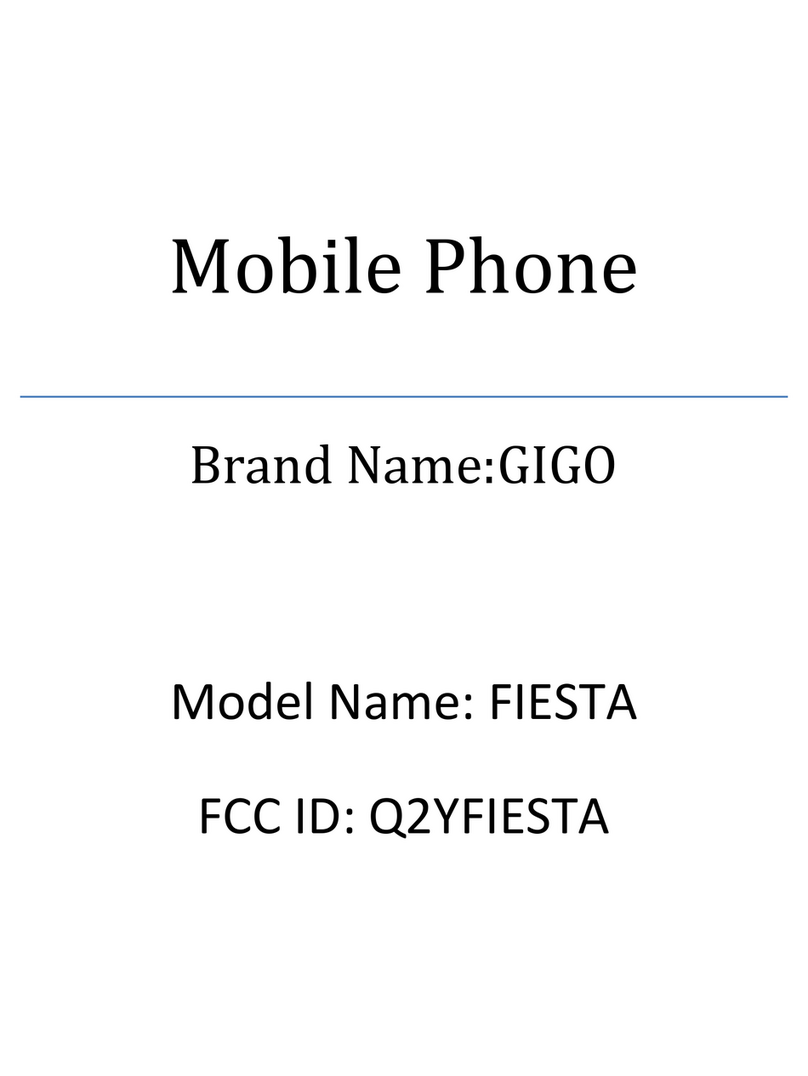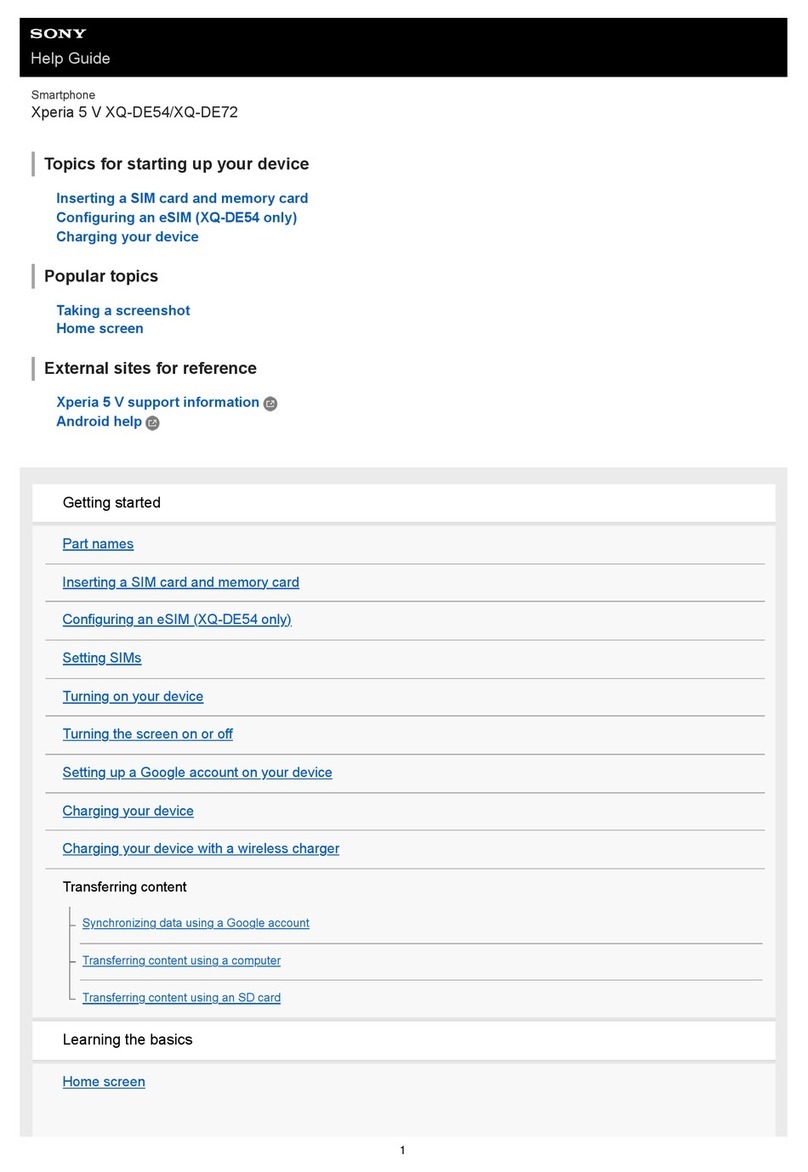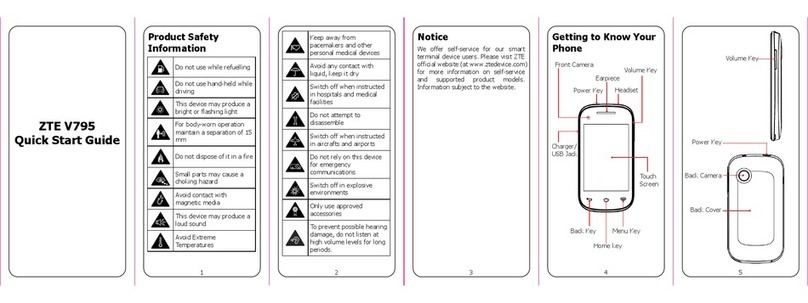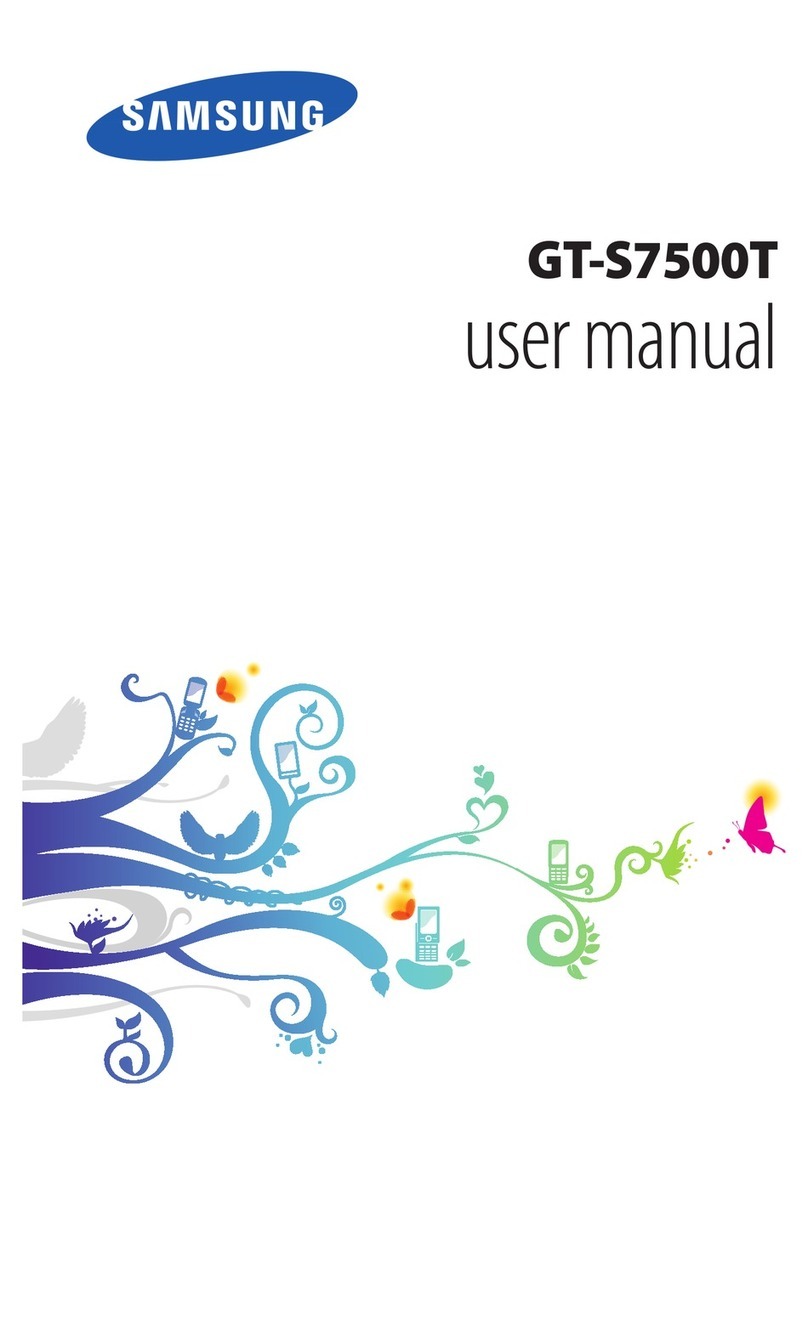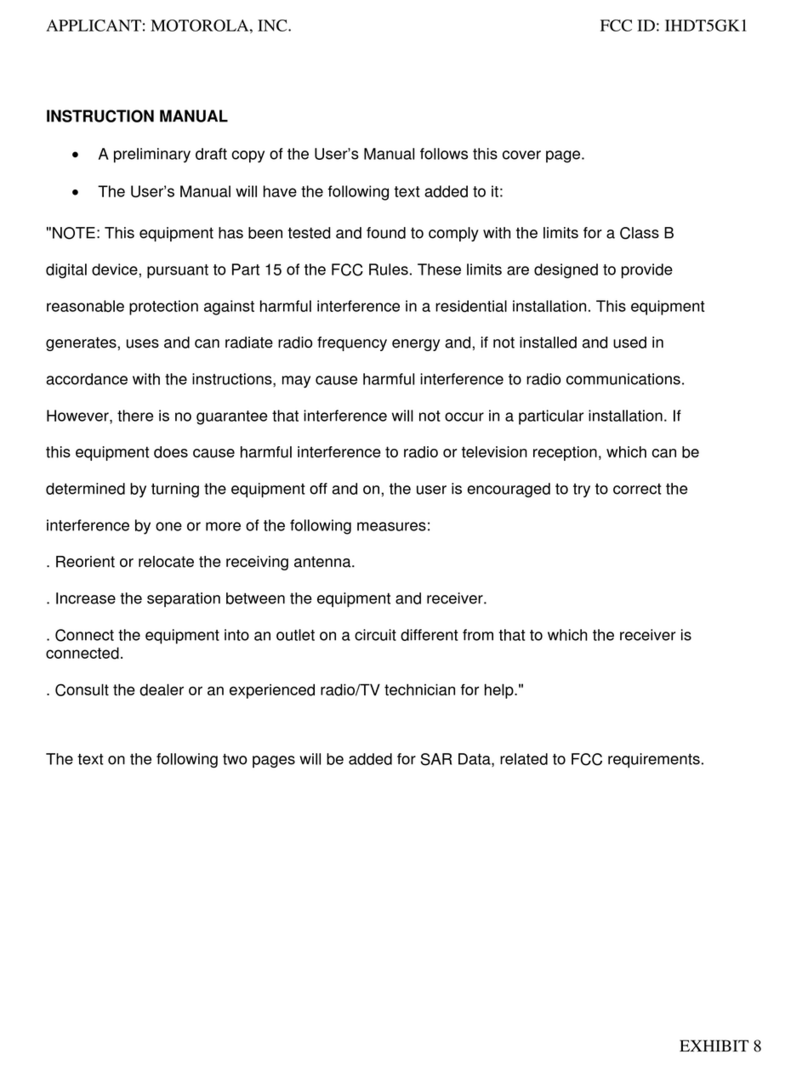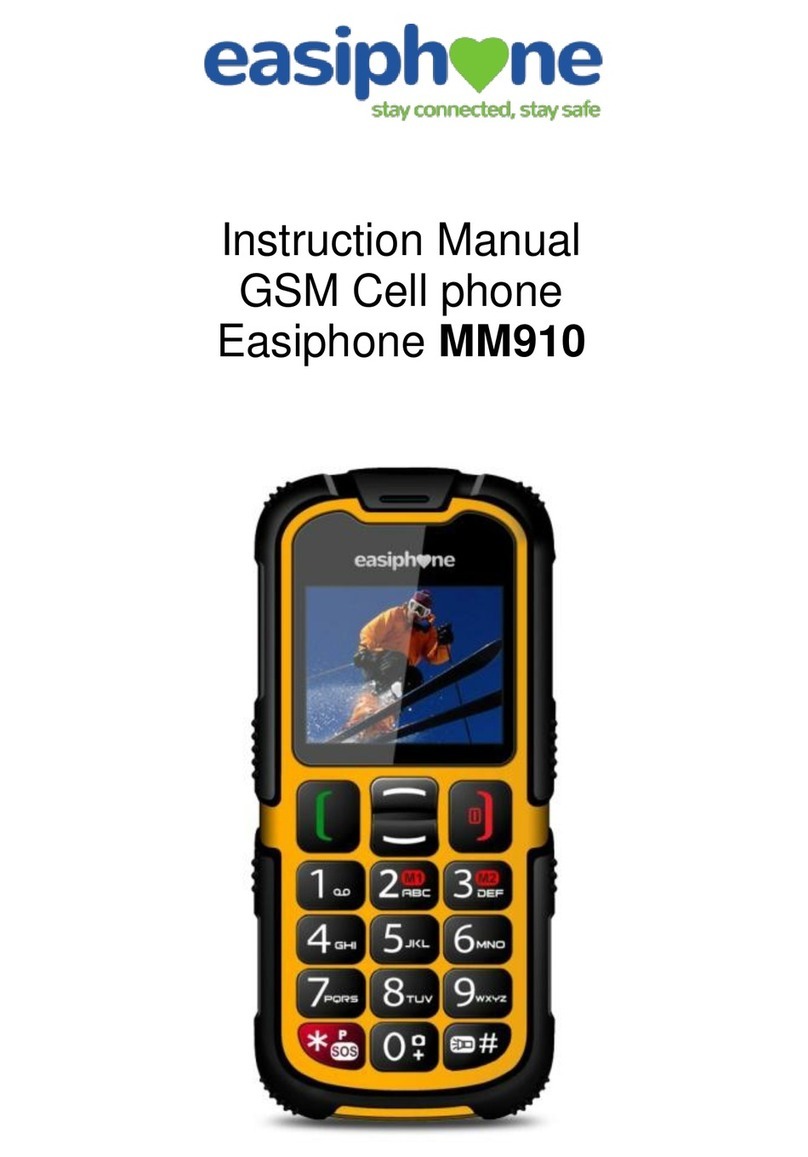GeeksPhone ONE User manual

Geeks'Phone ONE
USER'S MANUAL

Table of Contents
i
Chapter 1: Getting Started.................................................................. 1
1.1 Your Phone ............................................................................................... 1
Front ....................................................................................................................... 1
Back........................................................................................................................ 1
Top.......................................................................................................................... 2
Bottom .................................................................................................................... 2
Side ......................................................................................................................... 2
1.2 Accessories .............................................................................................. 3
1.3 Installing the SIM Card, Battery and Memory Card............................... 3
SIM card ................................................................................................................. 3
Battery .................................................................................................................... 4
Memory card .......................................................................................................... 5
1.4 Charging the Battery................................................................................ 5
1.5 Using Headset .......................................................................................... 6
1.6 Turning the Phone On or Off................................................................... 6
Touch calibration.................................................................................................... 6
1.7 Navigating Your Phone............................................................................ 7
Stylus ...................................................................................................................... 7
Chapter 2: The Basics......................................................................... 8
2.1 The Home Screen ..................................................................................... 8
Status Bar Icons...................................................................................................... 8
Shortcut Menu ........................................................................................................ 10
Application Drawer ................................................................................................ 12
Using Widgets ........................................................................................................ 13
Setting the wallpaper .............................................................................................. 13
2.2 LED Indicators .......................................................................................... 14
2.3 Adjusting the Volume .............................................................................. 14
2.4 Contacts .................................................................................................... 16
Adding a Contact.................................................................................................... 16
Searching for Contacts ........................................................................................... 16
Importing Contacts ................................................................................................. 17
Backing Up Contacts.............................................................................................. 17
Favorite Contacts.................................................................................................... 18
Chapter 3: Using the Phone ............................................................... 19
3.1 Voice Calls ................................................................................................ 19
Making a call .......................................................................................................... 19
Answering a call ..................................................................................................... 20
Ending a call ........................................................................................................... 21
Chapter 4: Entering Information ........................................................ 22
4.1 QWERTY Keyboard .................................................................................. 22
Using QWERTY keyboard..................................................................................... 22
4.2 On-Screen Keyboard................................................................................ 23
Using on-screen keyboard ...................................................................................... 23
Setting the Input Method ........................................................................................ 24
Changing the Input Method.................................................................................... 24

Table of Contents
ii
4.3 Configuring phone keyboard settings ................................................... 24
Chapter 5: Email & Messaging........................................................... 25
To open Messaging................................................................................................. 25
5.1 Text Message............................................................................................ 25
Creating and sending a text message...................................................................... 25
Receiving and Managing Messages ....................................................................... 26
5.2 Multimedia Message ................................................................................ 29
Creating and sending an MMS message ................................................................ 29
5.3 Voice Message.......................................................................................... 30
Recording voice...................................................................................................... 31
Managing recorded voice ....................................................................................... 31
5.4 E-mail Accounts ....................................................................................... 32
Setting up an Internet e-mail account..................................................................... 32
To open Email ........................................................................................................ 32
5.5 Using E-mail.............................................................................................. 34
Composing and sending an E-mail......................................................................... 34
Receiving e-mails ................................................................................................... 34
Reading and replying to e-mails............................................................................. 34
Managing E-mail folders........................................................................................ 35
Customizing e-mail settings ................................................................................... 35
Chapter 6: Using the Internet............................................................. 37
6.1 Connecting to the Internet....................................................................... 37
Wi-Fi....................................................................................................................... 37
Cellular Data Network............................................................................................ 38
Starting a Data Connection..................................................................................... 39
6.2 Browsing a Web Page.............................................................................. 40
Managing a Web Page............................................................................................ 40
Chapter 7: Using Bluetooth................................................................ 43
7.1 Connecting to Bluetooth Devices........................................................... 43
Chapter 8: Multimedia Applications .................................................. 44
8.1 Photos and Videos ................................................................................... 44
Taking a photo........................................................................................................ 44
Recording video...................................................................................................... 45
Reviewing a photo.................................................................................................. 45
Reviewing a video .................................................................................................. 46
Configuring camera settings................................................................................... 46
8.2 Viewing Photos & Videos ........................................................................ 47
To view photos in the album .................................................................................. 47
Configuring Camera & Video Playback settings ................................................... 49
To playback videos in the album............................................................................ 49
8.3 Using Music Player .................................................................................. 49
Music Screen .......................................................................................................... 49
Playing Music......................................................................................................... 50
Changing Playback options .................................................................................... 50

Table of Contents
iii
Creating a Playlist................................................................................................... 51
Chapter 9: Using GPS......................................................................... 52
9.1 Using GPS Tracker................................................................................... 52
Turning on GPS...................................................................................................... 52
Hiding GPS Window.............................................................................................. 52
Managing Tracking Data........................................................................................ 53
Chapter 10: Programs......................................................................... 54
10.1Alarm Clock ............................................................................................. 55
10.2 Browser ................................................................................................... 55
10.3 Calculator................................................................................................ 55
10.4 Calendar .................................................................................................. 55
10.5 Camcorder .............................................................................................. 56
10.6 Camera .................................................................................................... 56
10.7 Contacts .................................................................................................. 56
10.8 Dialer ....................................................................................................... 56
10.9 Email........................................................................................................ 56
10.10 File Browser.......................................................................................... 56
Managing Files and Folders ................................................................................... 57
10.11 Gallery ................................................................................................... 57
10.12 Global Time........................................................................................... 57
10.13 GPS Tracker.......................................................................................... 58
10.14 Messaging............................................................................................. 58
10.15 Music ..................................................................................................... 58
10.16 Note pad ............................................................................................... 58
10.17 Rss reader............................................................................................. 59
10.18 Settings ................................................................................................. 59
10.19 Videos.................................................................................................... 59
10.20 Voice Note............................................................................................. 59
11.1 Phone Settings ....................................................................................... 60
Wireless Controls ................................................................................................... 60
Call settings ............................................................................................................ 60
Sound & display ..................................................................................................... 60
Security & location................................................................................................. 61
Applications............................................................................................................62
SD card &phone storage.........................................................................................62
Date & time ............................................................................................................62
Locale & text ..........................................................................................................62
Touch Calibration................................................................................................... 62
About phone ........................................................................................................... 62
11.2 Changing Basic Settings ....................................................................... 63
Date and Time ........................................................................................................ 63
Setting Alarms ........................................................................................................ 63
Display Settings...................................................................................................... 64
Ring Settings .......................................................................................................... 64
11.3 Using Wireless Control.......................................................................... 64
11.4 Protecting Your Phone .......................................................................... 65
Enable or Disable SIM card PIN ............................................................................ 65

Table of Contents
iv
Enabling Password Protection................................................................................ 65
11.5 Resetting the Phone............................................................................... 65
Safety Information .................................................................................................. 66
Specifications ......................................................................................................... 69

Chapter 1: Getting Started
1
Chapter 1: Getting Started
1.1 Your Phone
Front
Back
QWERTY Keyboard: Use to
enter text. See page 22.
Earpiece
Touch screen
Talk / Send:
• activate the Dialer
• make or answer a call.
End: end or reject a call.
Home:
• go back to Home screen.
• long press to bring up recent activities
LED Alerts
Your phone is equipped with 3
LED indicators:
•Green: Send button
•White: Home button
•Red: End button.
For more information, see
“2.2 LED Indicators” on
page 14.
Back cover:
Push and slide
downwards to remove
back cover.
3.1 Megapixels camera:
See “8.1 Photos and
Videos” on page 44.

Chapter 1: Getting Started
2
Top
NOTE: The battery can also be charged when connected to a computer.
Bottom
Side
Power:
• Press and hold for 5 seconds to turn the phone on
or off.
• To save battery, quick press to temporarily turn the
screen on or off.
Earphone jack: Use a headset for hands-free conversation or listening to music.
Memory card slot / Micro USB port:
• Connect USB cable to PC as a modem /USB mass storage.
• Connect USB cable and the AC adapter to charge the battery.
• Insert a memory card in the card slot to store your pictures and other data.
Speaker
Stylus: Use the stylus to tap the screen to select items, or write on the screen.
GPS
GPS Antenna:
See “Using GPS” on
page 52 for more
information.
Volume: Slide upwards or downwards
to increase or decrease the volume.
Slide down the key fully to enter vibrate
mode.
Shutter:
• Press the shutter to activate camera.
• In Camera mode, press to take a
photo or video. See “8.1 Photos and
Videos” on page 44.

Chapter 1: Getting Started
3
1.2 Accessories
Your package comes with the following items. If any of them is missing, please contact
your retailer.
• Phone
• Stylus pen
• USB cable
• AC adapter
• Li-Ion battery
• Quick Start Guide
1.3 Installing the SIM Card, Battery and
Memory Card
To remove the back cover
1. Turn the phone off.
2. Push and slide downwards to remove the
back cover.
SIM card
The SIM card contains your phone number, memory storage, and network service
details.
To install the SIM card
Insert the SIM card as shown. Make sure the
gold contacts are facing down and the cut-off
corner facing towards the battery slot.
To remove the SIM card
1. Remove battery.
2. Use your finger to slide the SIM card from the
card slot.

Chapter 1: Getting Started
4
Battery
Your phone comes with a rechargeable Li-Ion battery. Battery life varies depending on
the network and applications used and the type of connections attached to your
phone.
To install the battery
Insert the battery. Make sure the contacts of the
battery are aligned with the connectors on the
battery slot.
To remove the battery
Use your fingertip to lift the battery tab and
remove the battery.
To replace the back cover
Push and slide upwards to close the back cover.
NOTE: To ensure battery performance and avoid the risk of fire:
• Use only original batteries designated for the phone.
• Do not store the battery in temperatures below -10ºC or higher than 45ºC.

Chapter 1: Getting Started
5
Memory card
You will need a microSD®card to store photos, music, videos and other data.
To install the memory card
1. Open the memory card cover.
2. Insert the memory card with the gold contacts
facing down.
3. Push the memory card until it clicks into place.
To remove the memory card
1. For safety removal, go to Settings > SD card
& phone storage > unmount SD card.
2. Now you can push the memory card down to eject it from the slot.
NOTE: microSD®card is not included in the package. Contact your retailer to
purchase one. To check for memory card compatibility, please refer to the
memory card documentation.
1.4 Charging the Battery
The battery out of the box is only partially charged. To fully charge the battery, charge
it for 2 hours.
1. Open the Micro USB port cover.
2. Plug the battery charger as shown in the diagram.
3. Plug the AC adapter to the wall outlet to start charging.
When the battery is charging, the red LED is activated; the icon is also displayed
on the status bar. When the battery is fully charged, the red LED disappears and the
green LED is activated; if the phone is turned on, the icon is also displayed on the
status bar.
NOTE: The battery can also be charged when you connect your phone to the
computer.
NOTE: To ensure safety, do not remove the battery from the phone while the AC
adapter is connected or while it is being charged.

Chapter 1: Getting Started
6
1.5 Using Headset
For hands-free conversation or listening to music, plug a headset to headset jack.
NOTE:
• When using a headset, your ability to hear outside sounds may be limited.
Do not use headset if it will endanger you.
• Do not set the volume to its maximum with a headset as it may damage your
hearing.
1.6 Turning the Phone On or Off
After installing the SIM card and charging the battery, you are now ready to turn on
your phone.
To turn on your phone
Press and hold the power button until the phone vibrates.
To turn off your phone
1. Press and hold the power button for 5 seconds.
2. A pop-up window appears, tap Yes to confirm.
To set your phone to Sleep mode
To set your phone to sleep mode, press the power
button briefly. This will turn the display off.
To turn the display on, press again the power
button briefly.
Touch calibration
The Touch calibration appears when the phone is turned on for the first time or after
Clean Boot is executed, see “11.5 Resetting the Phone” on page 65.
The touch calibration helps you to calibrate the screen to ensure stylus accuracy and
change the screen orientation, and text size before you start using the phone. Follow
the on-screen instructions for screen calibration.

Chapter 1: Getting Started
7
1.7 Navigating Your Phone
To navigate your phone, use your finger or the stylus
that comes with the phone.
Stylus
To remove the stylus
1. Place your fingertip on the stylus tab, then gently
pull it out from the compartment.
2. Hold both ends of the stylus then gently pull it
outwards to extend.
To replace the stylus
1. Hold both ends of the stylus then gently push it inwards.
2. Insert the stylus in the compartment. Make sure the stylus tab is aligned with the
compartment.

The Basics
8
Chapter 2: The Basics
2.1 The Home Screen
From Home screen, you can quickly access common features and view notifications
of missed calls, received messages, battery and connection status.
Status Bar Icons
The Status bar icons indicate different types of information. Tap the status bar and
scroll down to view notifications or view system information easily. To close the
window, tap .
Shortcut Menu
Tap an icon to access the
function.
Application Drawer
Tap to view the programs
and settings of the
phone.
Status bar
• Displays status and
notification icons
and the clock.
• Message,
appointment, task,
and connection
notifications are
also displayed here.
Tap to open the
Contacts screen. See
“2.4 Contacts” on
page 16.
Tap to open the Dial
keypad.
Tap to display the
menu options. Tap to open the
search bar.
Tap to return to the
main screen or exit the
menu.
Tap to display the system information. Tap to display the notifications.

The Basics
9
The icons on status bar indicates the following information:
Phone Network icon
Volume icon
Notification icon
Battery icon
Bluetooth icon
Volume icon
The following icons may appear on the
volume icon area.
To adjust the volume, see “2.3 Adjusting
the Volume” on page 14.
Battery icon
The following icons may appear on the
battery icon area:
To charge the battery, see “1.4 Charging
the Battery” on page 5.
Icon Description
Volume is muted.
Vibrate mode is activated.
Speakerphone is on.
Speaker volume is displayed.
Icon Description
Battery is full.
Battery level, fewer bars indicate
lower battery power.
Battery is low.
Battery is charging.
Connection icon
The following icons may appear on the
connection icon area.
Notification icon
The following icons may appear on the
notification icon area.
Tap the status bar and scroll down to
view the details.
Icon Description
WiFi is connected.
Bluetooth connection is active.
GPRS data connection is active.
HSDPA data connection is
active.
Icon Description
New text message notification.
New email notification
Alarm
Task notification
Missed call notification.

The Basics
10
Shortcut Menu
The Shortcut menu displays notification or other information of each menu item. To
easily access the menu, tap the item on the Home screen. By default, the following
applications are displayed:
Icon Menu Item Description
Search
Type texts in the Google search widget,
then tap the search icon to search texts
on the Internet.
Messaging Displays message notification. Tap to
access Messaging menu. See page 25.
Dialer
Displays phone keypad. Tap to enter the
phone number and make calls. See
page 19.
Contacts
Displays contacts saved on the phone.
Tap to select the contact to make a
phone call or send text message. See
page 16.
Browser Tap to access the web browser.
Application
Drawer
Tap to access the Application Drawer.
See page 8.
Ph
one
N
e
t
wor
k
i
con
The following icons may appear on the phone network icon area.
Icon Description
No network signal.
Maximum signal strength. Fewer
bars indicate lower signal
strength.
GPRS network is in use.
HSDPA network is in use.
Call is in progress.
Call is in hold.
No SIM card inserted.
Icon Description

The Basics
11
Customizing the Shortcut menu
To add shortcut:
1. Tap Menu > Add > Shortcuts.
2. Tap Applications to display the list of applications.
3. Tap to add the items that you want to appear on the
Home screen.
To remove shortcut:
1. Tap on the application to remove and the shortcut
icon will enlarge.
2. will appear at the bottom of the Home
screen.
3. Drag the shortcut menu to the to delete.
4. The application is then removed from the Home
screen.

The Basics
12
Application Drawer
The Application Drawer contains all programs and settings. Tap to display
the menu.
Portrait view
Landscape view
Tap to open/close the
Application Drawer.
Slide down the scroll bar to
access more programs in
your phone.
Tap to go back to Home
screen.
Tap an icon to open the
program.
Tap to view Home screen
menu options. You may
also access Settings
menu.
Tap to open/
close the
Application
Drawer.
Tap to go back to
Home screen.
Tap the scroll bar to
access more programs
in your phone.
Tap to view Home
screen menu options.
You may also access
Settings menu.
Tap an icon to open the program.

The Basics
13
Using Widgets
Save time with live updates right on Home screen and
get all of your personalized updates in one place.
You may add and customize the Widgets on the Home
screen as you like.
1. From Home Screen, tap the Menu > Add >
Widgets.
2. A list of all available widgets are displayed. Tap to
select the widget you want to appear on the Home
screen.
To remove widgets:
1. On the Home screen, tap and hold the widget you
want to remove and the widget will enlarge.
2. will appear at the bottom of the Home
screen.
3. Drag the widget to to delete. The widget is
then removed from the Home screen.
Setting the wallpaper
You can customize the wallpaper of your Home Screen with default wallpaper or with
pictures taken with your phone.
Set wallpaper from Pictures
1. From the Home Screen, tap the Menu > Add.
2. Add to Home Screen appears, tap Wallpapers
3. Tap Pictures.
4. You will see thumbnail images of all pictures. Tap to
select the picture you want to use as wallpaper.
5. Drag your finger to select the crop area and tap
inside the box to crop the image.
6. Tap Save and the cropped image will appear as
wallpaper on the Home screen.
Set wallpaper from Wallpaper gallery
1. From the Home Screen, tap the Menu > Add.
2. Add to Home Screen appears, tap Wallpapers
3. All system wallpapers are displayed. Tap to preview
the wallpaper on screen.
4. Tap Set wallpaper to confirm.

The Basics
14
2.2 LED Indicators
Your phone has 3 LED indicators: green, white, and red. Whether your phone is
turned on or off, the LED indicators provide useful information.
NOTE: When the phone is on, pressing the Send, Enter, or End key, will light all the
LED indicators.
2.3 Adjusting the Volume
Your phone features three types of volume which can be adjusted separately:
•Media volume: Set volume for music and videos.
•Ringer volume: Set volume for incoming calls and notifications.
• In-call volume: Set volume during a call.
To adjust ringer volume
1. Tap Menu > Settings> Sound & display.
2. Tap Ringer volume or slide the volume button on
the right panel of your phone to activate the volume
window.
3. Tap the slider of the volume you want to adjust.
4. Do either of the following:
a. Drag the slider up to increase or drag the slider
down to decrease volume.
b. Tap Silent mode to set the phone to silent
mode, or drag down the slider until it clicks in
place to switch to silent mode.
NOTE: When the phone is set to silent mode, all sounds are turned off except
media and alarm.
3. Tap to exit the menu.
LED Location Phone
State Indication
Green
(solid)
Send
button
Phone
On / Off
Battery is fully charged.
White
(blinking)
Home
button
Phone On Phone is in suspend mode.
Wi-Fi / GPS / Bluetooth is active.
Missed call or new message notification.
Low battery indication.
Red
(solid)
End button Phone
On / Off
Battery is charging.
Ring volume slider

The Basics
15
To adjust in-call volume
1. During a phone call, slide the volume button on the
right.
2. Increase or decrease the volume by:
• Sliding the volume button up or down
• Use your finger to drag the slider up or down
on the screen.
To adjust media volume
1. Tap Menu > Settings> Sound & display.
2. Tap Media volume to activate the volume window.
3. Tap the slider of the volume you want to adjust.
4. Increase or decrease the volume by:
• Sliding the volume button up or down
• Use your stylus to drag the slider up or down
on the screen.
5. Tap OK to confirm.
In-call volume slider
Media volume slider
Table of contents