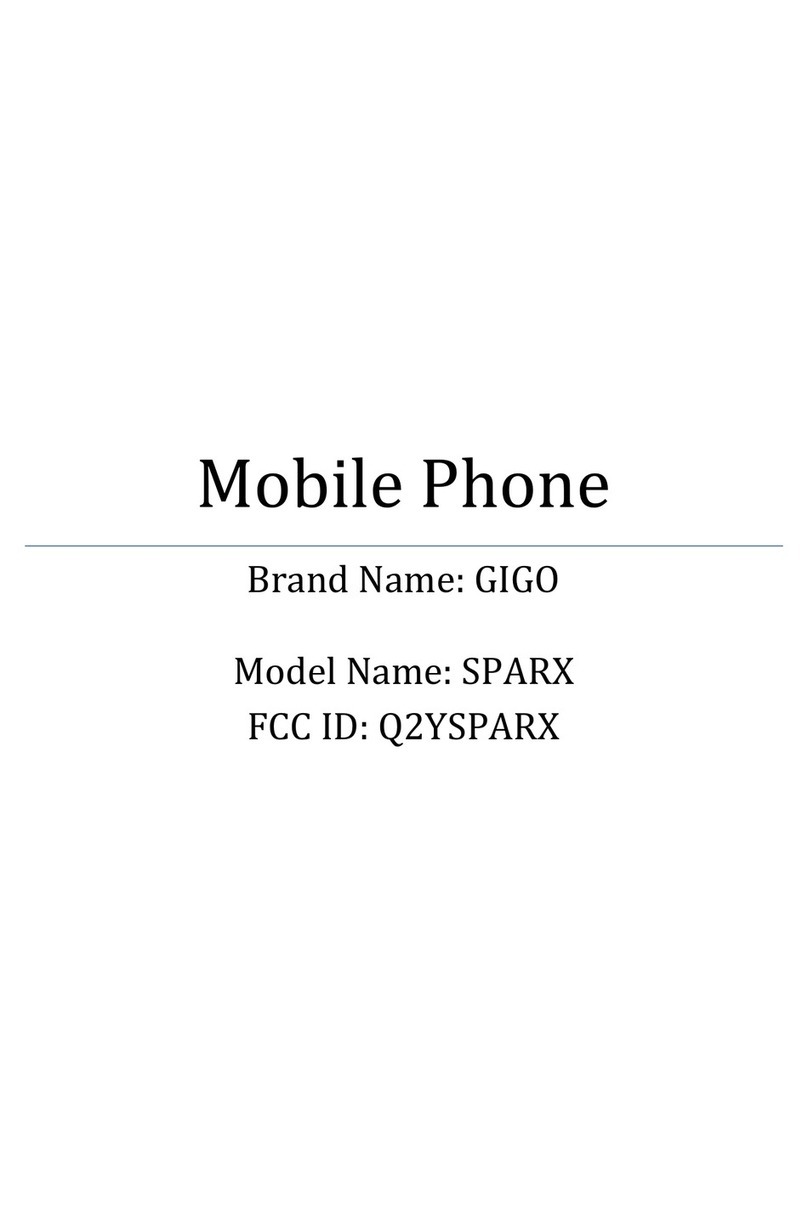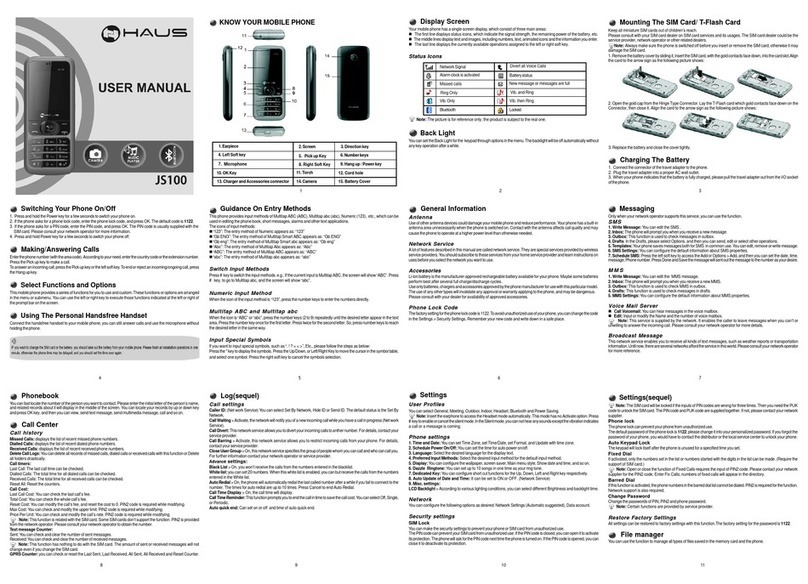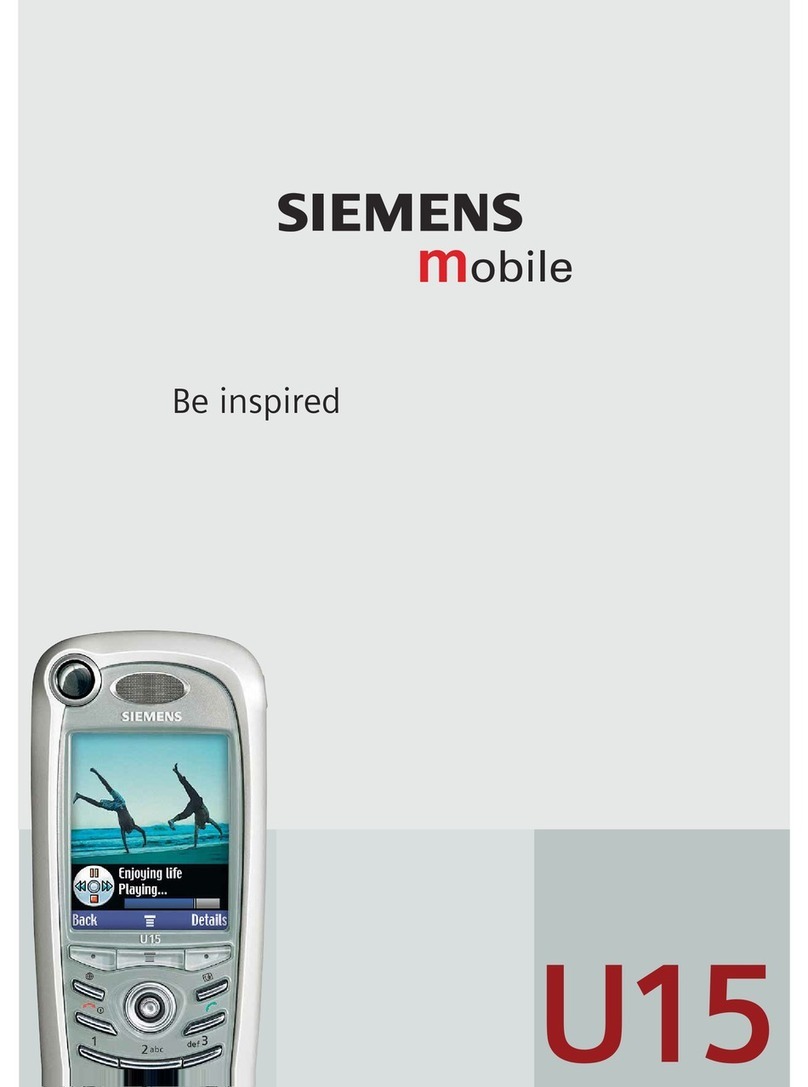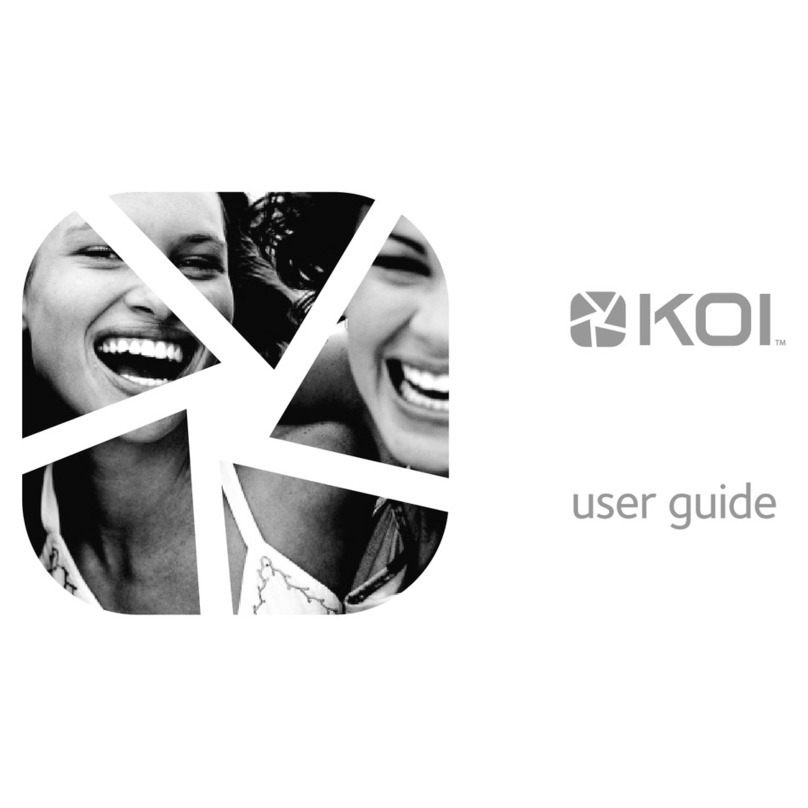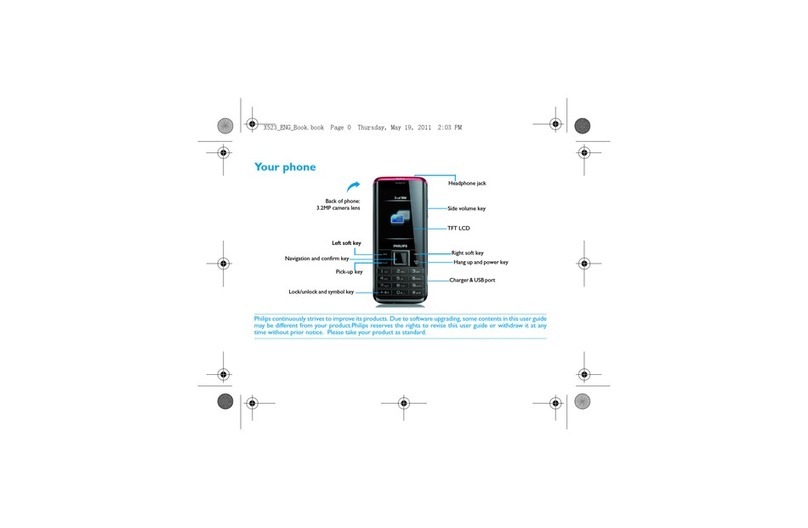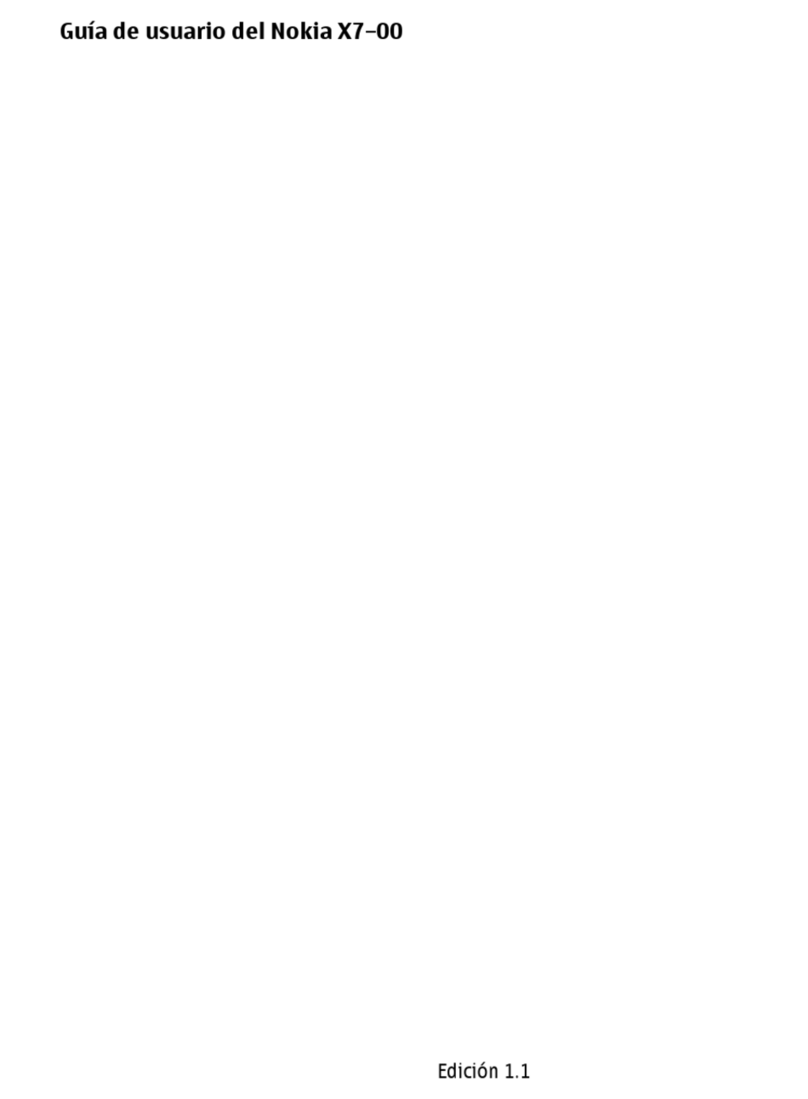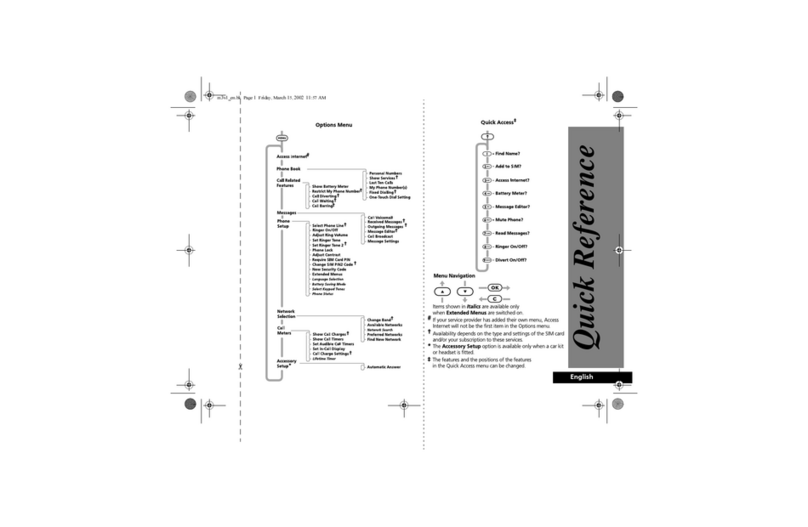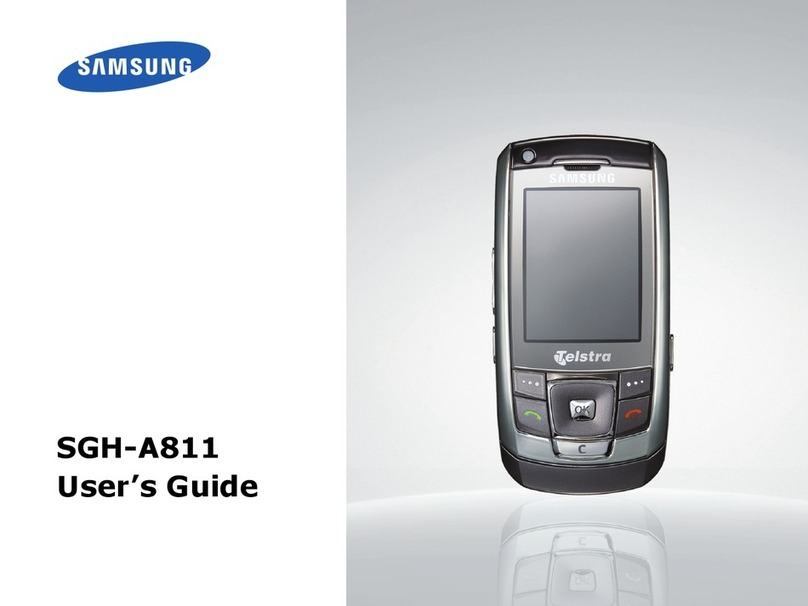Gigo FIESTA User manual

Mobile Phone
Brand Name:GIGO
Model Name: FIESTA
FCC ID: Q2YFIESTA

2
CONTENT
1.WARNINGS .......................................................................- 1 -
2.GETTING STARTED........................................................- 2 -
3.YOUR PHONE ..................................................................- 3 -
4.FUNCTION MENU...........................................................- 3 -
4.1. MESSAGE......................................................................- 4 -
4.2.CONTACTS.....................................................................- 3 -
4.3. CALLLOGS ..................................................................- 4 -
4.4.MULTIMEDIA................................................................- 4 -
4.5. SETTINGS .....................................................................- 6 -
4.6. TOOLS............................................................................- 7 -
5. CAREAND MAINTENANCE.........................................- 7 -
6. TECHNICALINFORMATION.......................................- 9 -
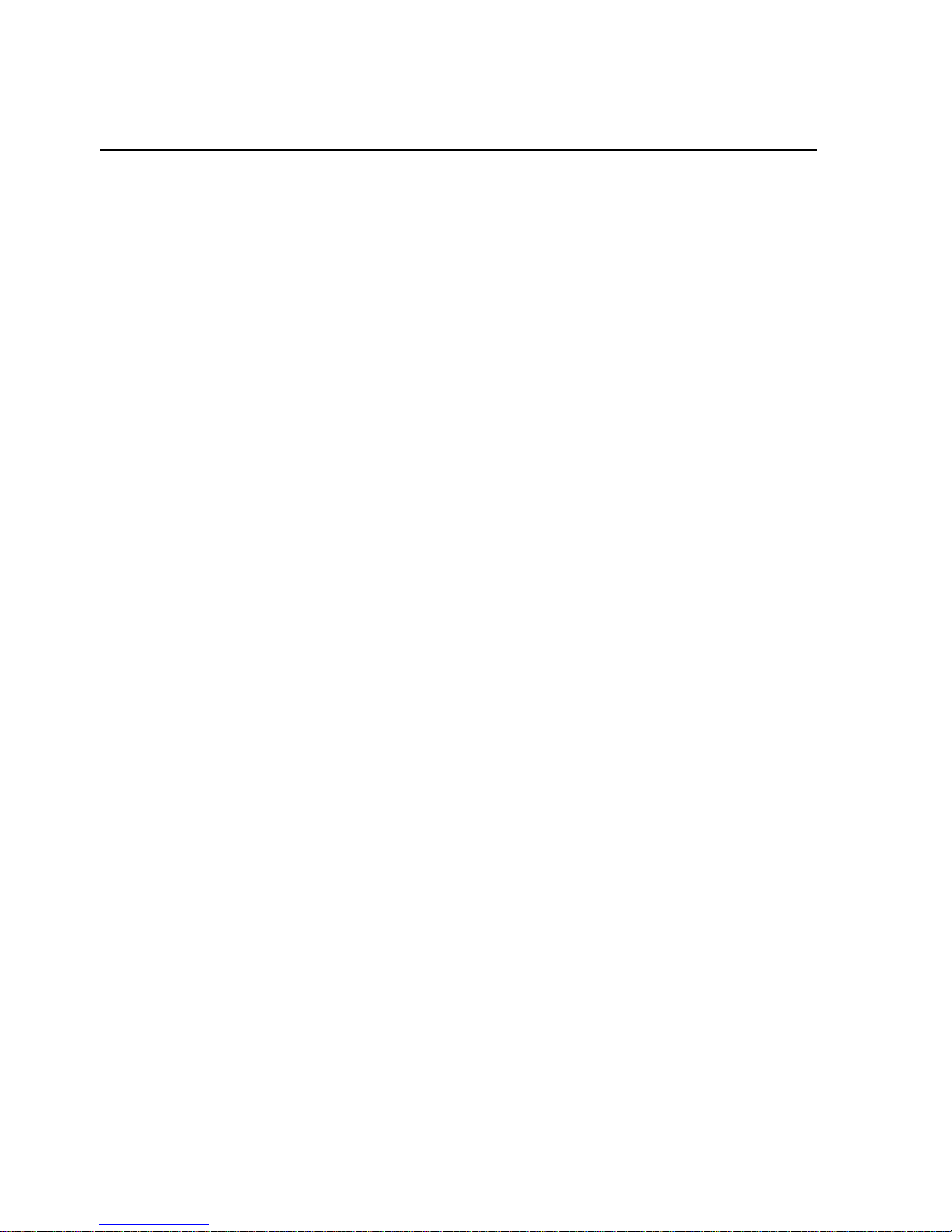
- 1 -
1.Warnings
Not following these simple guidelines may be dangerous or
illegal. Read the complete user guide for further information.
TURN ON SAFELY
Do not turn on the phone when wireless phone is prohibited or
when it may cause interference or danger.
ROAD SAFETY
Obey all road safety laws. Always use both of your hands to
operate the vehicle while driving.
INTERFERENCE
All wireless phones may be sensitive to interference, which
may affect performance.
TURN OFFIN HOSPITALS
Follow all restrictions. Turn off the phone near medical
equipment.
TURN OFF ONAIRCRAFTS
Follow all restrictions. Wireless devices can cause interference
on aircrafts.
TURN OFFWHEN REFUELING
Do not use the phone at/near refueling stations. Do not use
near fuel or chemicals.
USE SENSIBLY
Only qualified personnel may install or repair this product.
ENHANCEMENTSAND BATTERIES
Use only appropriate enhancements and batteries. Do not
connect incompatible products.
WATER-RESISTANCE
Your phone is not water-resistant. Keep it dry.
BACKUP COPIES
Remember to make back-up copies or keep a written record of
all important information stored in your phone.
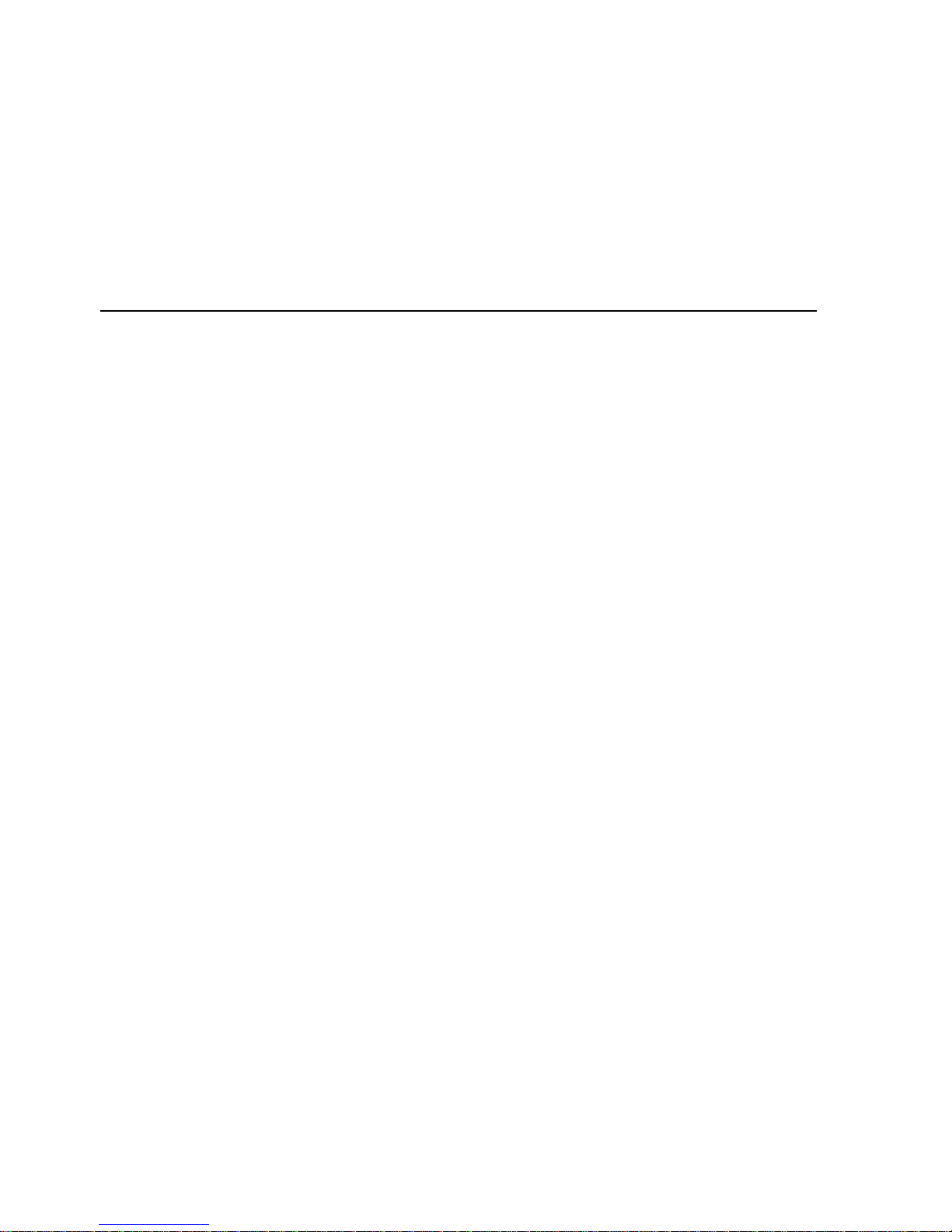
- 2 -
CONNECTING TO OTHER DEVICES
When connecting to any external device, read its user guide
for detailed safety instructions. Do not connect with
incompatible products.
2.Getting Started
2.1 SIM Card Installation
When you subscribe to a cellular network, you will receive a
plug-in SIM card complete with your subscription details,
such as your PIN, and available optional services.
Caution: Do not bend or scratch your SIM card. Avoid
exposing your SIM card to static electricity, water, or dirt.
Tips:Face the gold color contact point of SIM card towards
the cell phone and push the SIM card into the slot.
2.2 Battery Installation
Caution: Install according to the illustration above to avoid
breaking the battery connectors.
2.3 Charging the Battery
Insert the charger; the flash symbol on the charger plug must
face upwards.
Connect the charger to a standard wall outlet and the battery
power icon in the up-right corner of the screen will start
scrolling. When the battery bar stops scrolling, the battery
charge is complete. Press the two sides of the charger plug and
disconnect the charger from the phone.
2.4 T-flash Card
Insert the T-Flash card into phone. This will expand the Flash
memory of the phone. Tap Multimedia menu, you can browse
MP3, MP4, picture, etc.
2.5 USB Cable
You can transfer and store files, such as MP3, MP4 and

- 3 -
pictures from PC, through USB cable, to the U-disk in phone
or identified SD card that is inserted.
3.Your Phone
3.1Key function
1.Right key: Move the cursor with the direction of right.
2.Left key: Move the cursor with the direction of left.
3. Send key: To dial and pickup calls; on standby mode, to see
the record of all calls made.
4. End key: To end a call or reject incoming calls. Under most
circumstances pressing this key will put the mobile phone into
standby mode. Hold down this key to power On/Off.
5.Number keys: To enter numbers and letters; the number keys
from 2-9 can be set for one-key dialling.
6. * key: cycle according to * keys to switch and input *, +, P,
W, display symbols list in edit mode;
7. # key: long press # key scene mode switch
4.Function menu
4.1.Message
After entering Messages, in: Templates, Voice Mail Server,
Broadcast Message, SMS Settings, and Message capacity.
4.1.1. Write Message
Text message
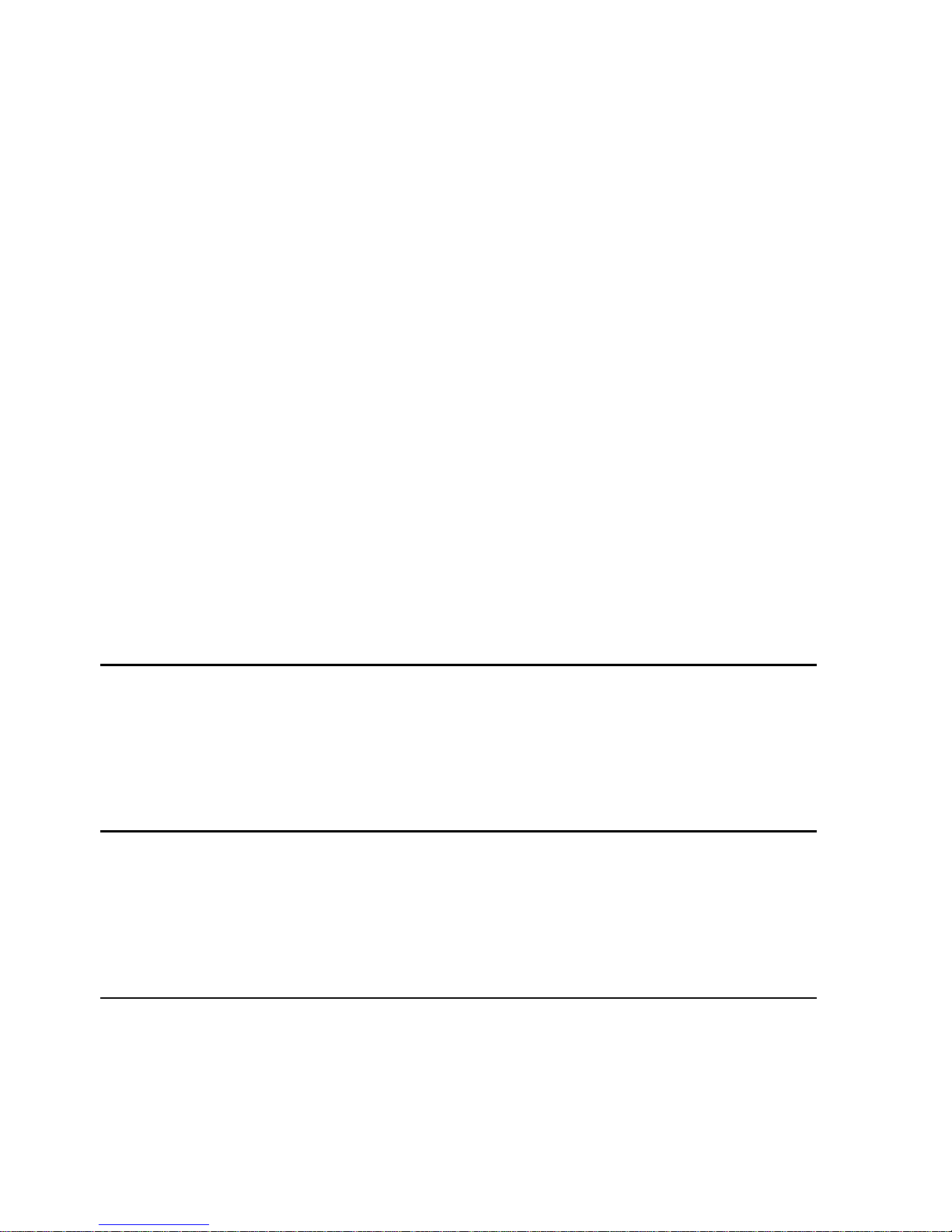
- 4 -
This function can begin a new SMS. After completing the
SMS, press left soft key to access to options.
4.1.2 Inbox
To check received messages in inbox.
4.1.3 Outbox
Checks the information of unsuccessfully sent message in
outbox .
4.1.4 Drafts
You can save unsent and edit incomplete messages in drafts
box.
4.1.5 Sentbox
Check the sent messages in sent box.
4.1.6 Templates
5 a template for choice
4.2. Contacts
You can store contacts' personal information and numbers
while also search for previously stored contacts. Press left soft
key to access Options.
4.3. Call Log
In the call history menu, you can check dialed calls, received
calls, missed calls, rejected calls, delete all, call timers, call
cost.
4.4.Multimedia
4.4.1 Image
Enter the “Image ” submenu.
4.4.2 Camera
Press left soft key or OK key to select the function. The photo
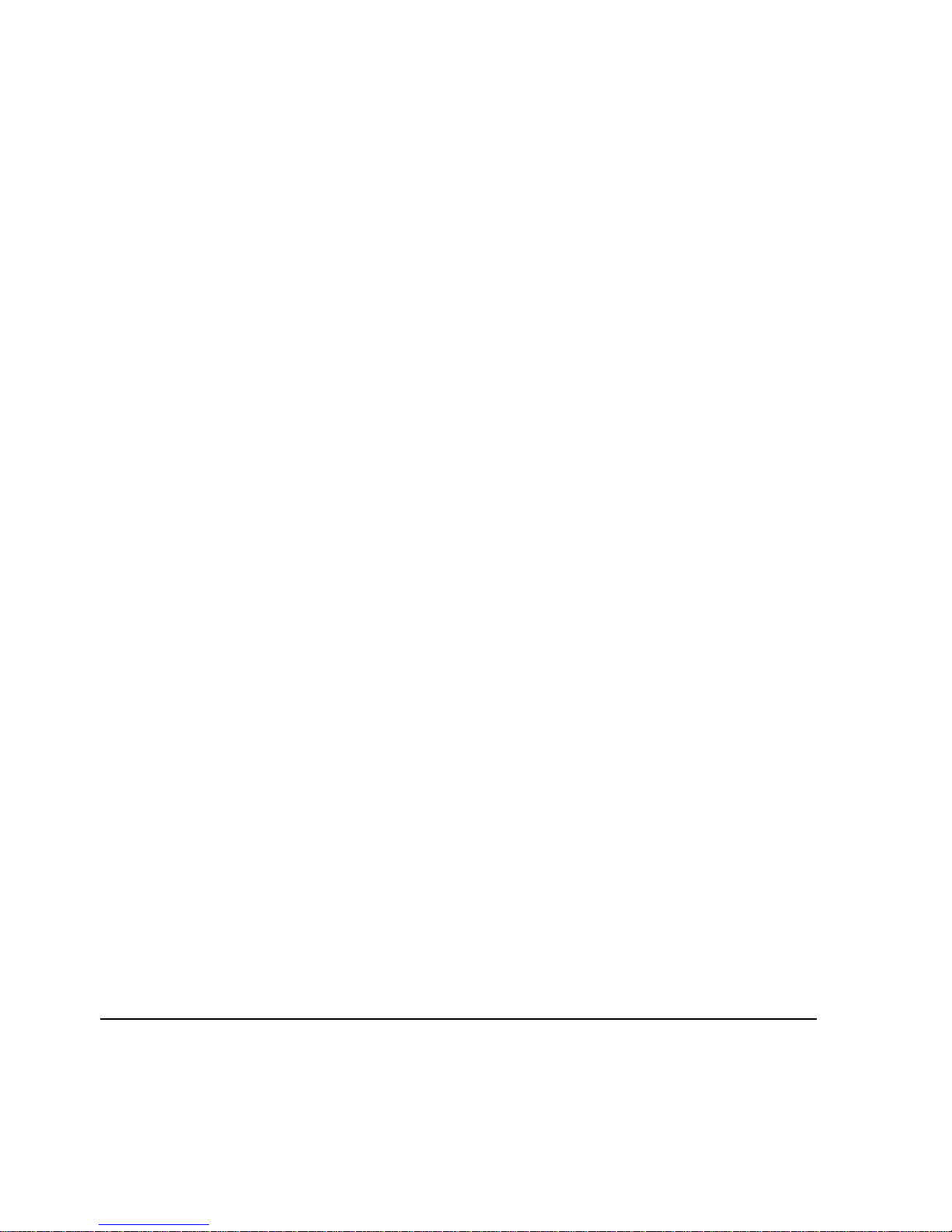
- 5 -
can be previewed in the screen; press OK key to shoot and
right soft key to back, left soft key to access Options. Use
navigation keys, you can choose and enter the functions list on
screen.
4.4.3 DV
In the video recorder interface, press left soft key to access
Options. Use navigation keys, you can choose and enter the
functions list on screen.
4.4.4 Audio
This function menu is used to store and play the multimedia
file. Press the left soft key or OK key to enter and use the
Navigation keys, OK key, or Music Control Keys to operate.
Press up key and down key to adjust volume. Press left soft
key to access Options.
4.4.5 Video
Preview the videos. Press up key and down key to adjust
volume. Press navigation keys to select and then press OK key
confirm to enter. Press left soft key to access to "List", then
press right soft key to return.
4.4.6 FM radio
Enter FM radio (insert earphone). Press left/right key to
change frequency, Press the left soft key to access Options.
4.4.7 Recorder
You can take a recorder in this function. In the play mode, use
up key and down key to adjust the volume. Press OK button to
record. After record, access Options. After entering the file list,
select one file, access to Options
4.5. Settings
4.5.1 Profiles
This phone provides several profiles, by pressing left soft key,
you can enter to set: Active, Customize, Rename, and Enhance

- 6 -
Sound.
4.5.2. Phone settings
Time&date/Selectlanguage/Shortcutsettings/Autopoweron/off;
Power management/Restore factory settings Input default
password 1234 to restore factory settings
4.5.3 Display
Wallpaper Setting, Idle display settings; Contrast; Backlight;
Keypad backlight time; Animation effect ;
4.5.4 Security
PIN/Modify PIN2/Phone locked/
modify the cellphone password/
privacy /Lock screen by end-key
/Fixed dialnumber/Blacklist
Default psaaword 1234
4.5.5 Call Settings
Network selection;Call divert; Call barred;Call waiting;Hide
ID;Selet line;Filght mode; Others
4.5.6 Connections
Select network count from the list or you can do some options
You can select connect when needed, always connect
4.6. Tools
4.6.1. My files
Enter this menu; you can check the files store on Phone and
T-flash card. Press left soft key, you can do options.
4.6.2. Internet
Your phone supports WAP function. You can use your phone
to browse WAP pages. Press left soft key, you can select
options to perform.
4.6.3. Calendar
You can use this feature to view the year, date and solar term
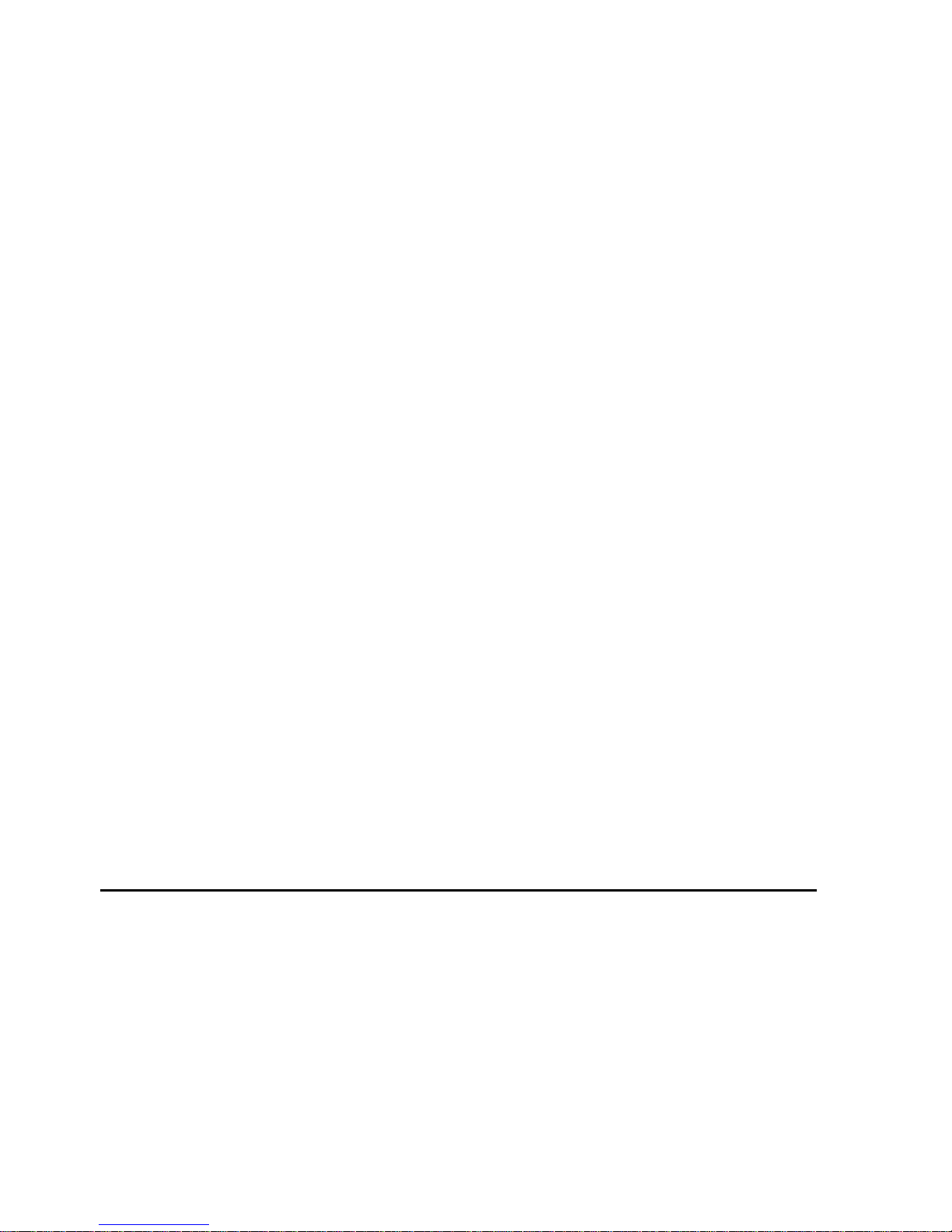
- 7 -
easily. Use navigation keys to navigate other date. Press left
soft key, you can enter to submenu to do options.
4.6.4. Bluetooth
This mobile phone support Bluetooth wireless connection. You
can establish wireless connection between mobile phone and
device to realize voice communication, data exchange and
synchronization. Press left soft key to do options
4.6.5. Ebook
It supports TXT electronic book
4.6.6. Calculator
This feature can use your phone as a calculator for simple
claculations. Press corresponding keys to enter the numbers.
4.6.7. World clock
You can setting Local time and another city time.
4.6.8. Alarm
The alarm clock feature sounds an alert or makes a vibration
alert at a time you specify. There are 3 alarm clocks can be
edit and set.
4.6.9. Unit conversion
Include weight ,length conversion.
4.6.10. Flashlight
This phone can use as flashlight when you in need.
5. Care and maintenance
Battery care
• Your device is powered by a rechargeable battery. When the
power is weak, please charge the battery. In order to extend
the lifespan of the battery, use all the battery's power before
recharging.
• Unplug the charger from the electrical plug and the device
when not in use. Do not leave the battery connected to a

- 8 -
charger more than a week. Overcharging may shorten its
lifespan.
• Extreme temperatures can affect the ability of your battery to
charge. Battery needs the fit temperature. If the surrounding
temperature is over 50°C, the battery cannot be charged.
• Use the battery only for its intended purpose. Never use any
charger or battery that is damaged.
Do not short-circuit the battery. Accidental short-circuiting can
occur when a metallic object such as a coin, clip, or pen
causes direct connection of the positive (+) and negative (-)
terminals of the battery. (These look like metal strips on the
battery.) Short-circuiting the terminals may damage the battery
or the connecting object.
• Leaving the battery in hot or cold places, such as in a closed
car in summer or a freezer in winter conditions, will reduce
the capacity and lifetime of the battery. A hot or cold battery
may not function temporarily, even when the battery is fully
charged.
• Battery performance is particularly limited in temperatures
below freezing.
• Do not dispose of batteries in a fire! Dispose of batteries
according to local regulations. Please recycle when possible.
Cellphones are not considered household waste.
Mobile phone maintenance
• Keep the device dry. Precipitation, humidity, and all types of
liquids or moisture can contain minerals that will corrode
electronic circuits. If your device does get wet, remove the
battery and allow the device to dry completely before
replacing it.
• Do not use or store the device in dusty, dirty areas. Its

- 9 -
moving parts and electronic components can be damaged.
• Do not store the device in hot areas. High temperatures can
shorten the life of electronic devices, damage batteries, and
warp or melt certain plastics.
• Do not store the device in cold areas. When the device
returns to its normal temperature, moisture can form inside the
device and damage electronic circuit boards.
• Do not attempt to open the device other than as instructed in
this guide.
• Do not drop, knock, or shake the device. Rough handling can
break internal circuit boards and fine mechanics.
• Do not use harsh chemicals, cleaning solvents, or strong
detergents to clean the device.
• Do not paint the device Paint can clog the moving parts and
prevent proper operation.
• Use only the supplied or an approved replacement antenna.
Unauthorized antennas, modifications, or attachments could
damage the device and may violate regulations governing
radio devices.
All of the above suggestions apply to your device, battery,
charger, or any enhancement. If any device is not working
properly, take it to the nearest authorized service facility for
service.
6. Technical Information
Weight
Size Length ×Width ×Depth
Battery
Networks:
Battery work times refer to the list below (Will not announce if
the capacity is changed):
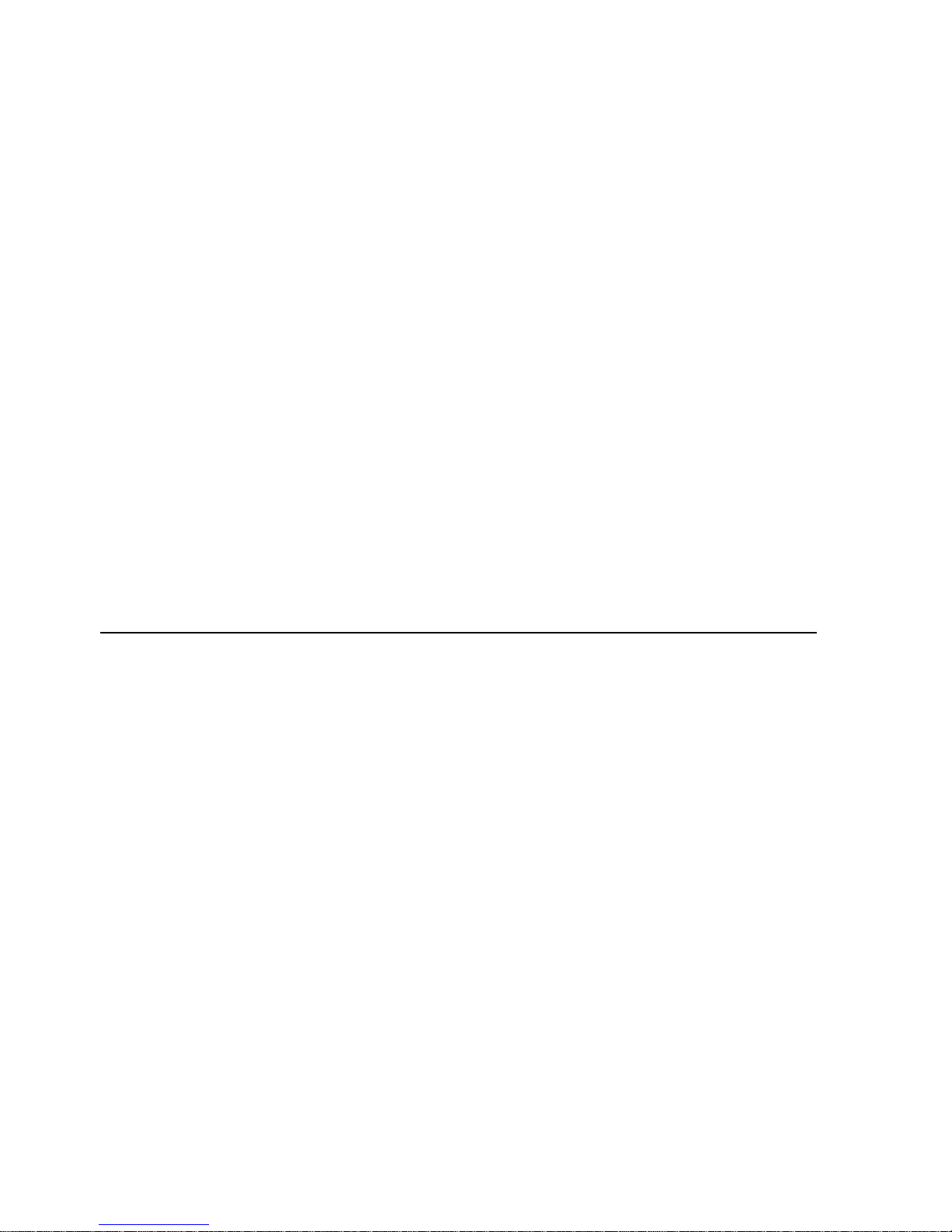
- 10 -
The operation time of the battery depends on conditions such as:
• Transmitting power level
• Signal (distance between the phone and the base station)
• Network parameters defined by the operator
• Phone use (WAP, games, SMS)
• Charging procedure used
Exclusions:
Subject to the exclusions contained below:
1. Damage due to the improper use.
2. User does not follow the manual.
Explanation:
The company has the final right of the explanation for this
document.
Software upgrades will not be announced.
Warning
•Please used original matched battery.If wrong battery is
used,there will be danger of explosion
•Disused old battery,Please handle it according to local
environmental protection law and donit throw it at
random.
All pictures are for reference only in the instruction book;
please refer to the actual phone.
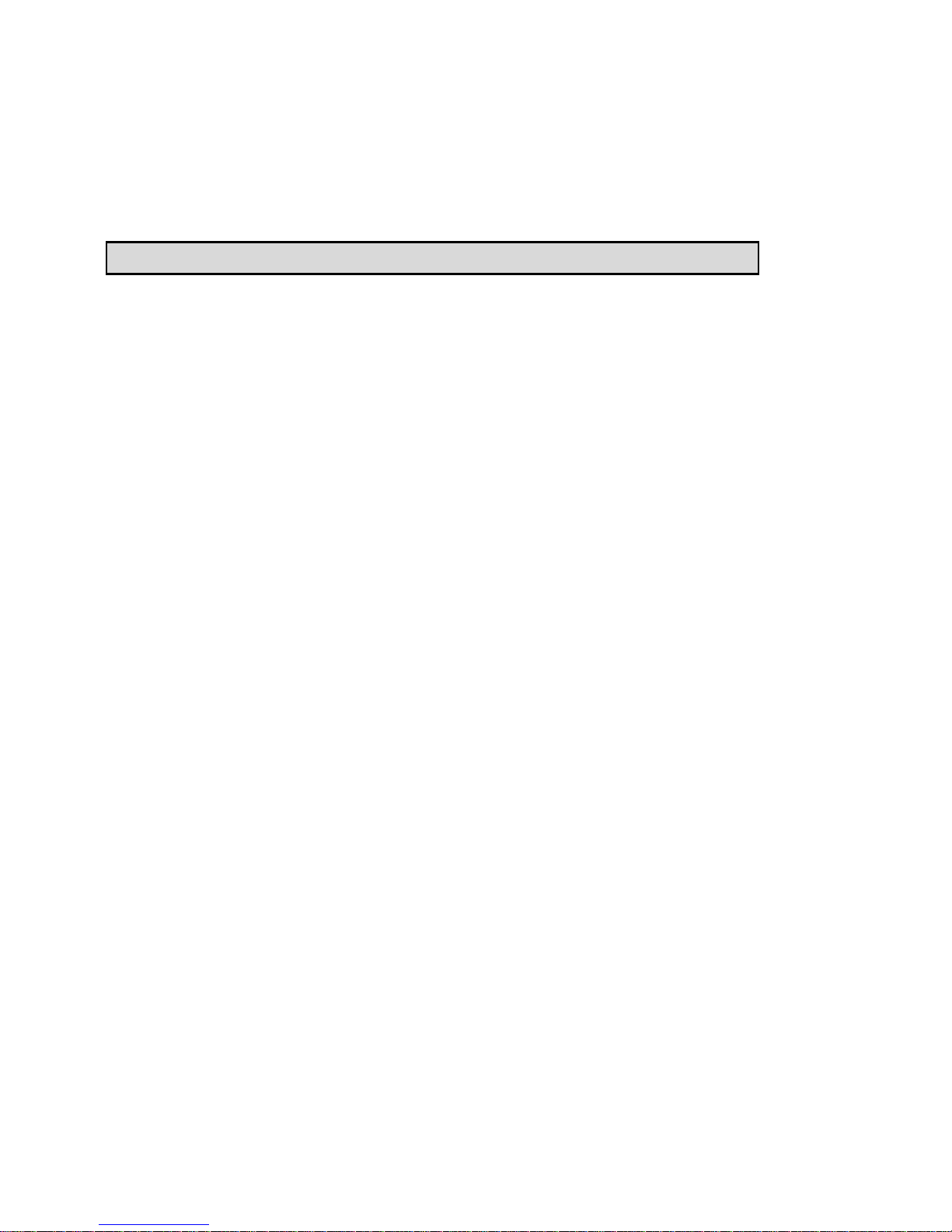
- 11 -
Important Regulatory Information
FCC RF EXPOSURE INFORMATION:
WARNING!! Read this information before using your phone
In August 1986 the Federal Communications Commission (FCC)
of the United States with its action in Report and Outer FCC
96-326 adopted an updated safety standard for human exposure
to radio frequency (RF) electromagnetic energy emitted by FCC
regulated transmitters. Those guidelines are consistent with the
safety standard previously set by both U.S. and international
standards bodies. The design of this phone complies with the
FCC guidelines and these international standards. Use only the
supplied or an approved antenna. Unauthorized antennas
modifications, or attachments could impair call quality, damage
the phone, or result in violation of FCC regulations. Do not use
the phone with a damaged antenna. If a damaged antenna comes
into contact with the skin, a minor burn may result. Please
contact your local dealer for replacement antenna.
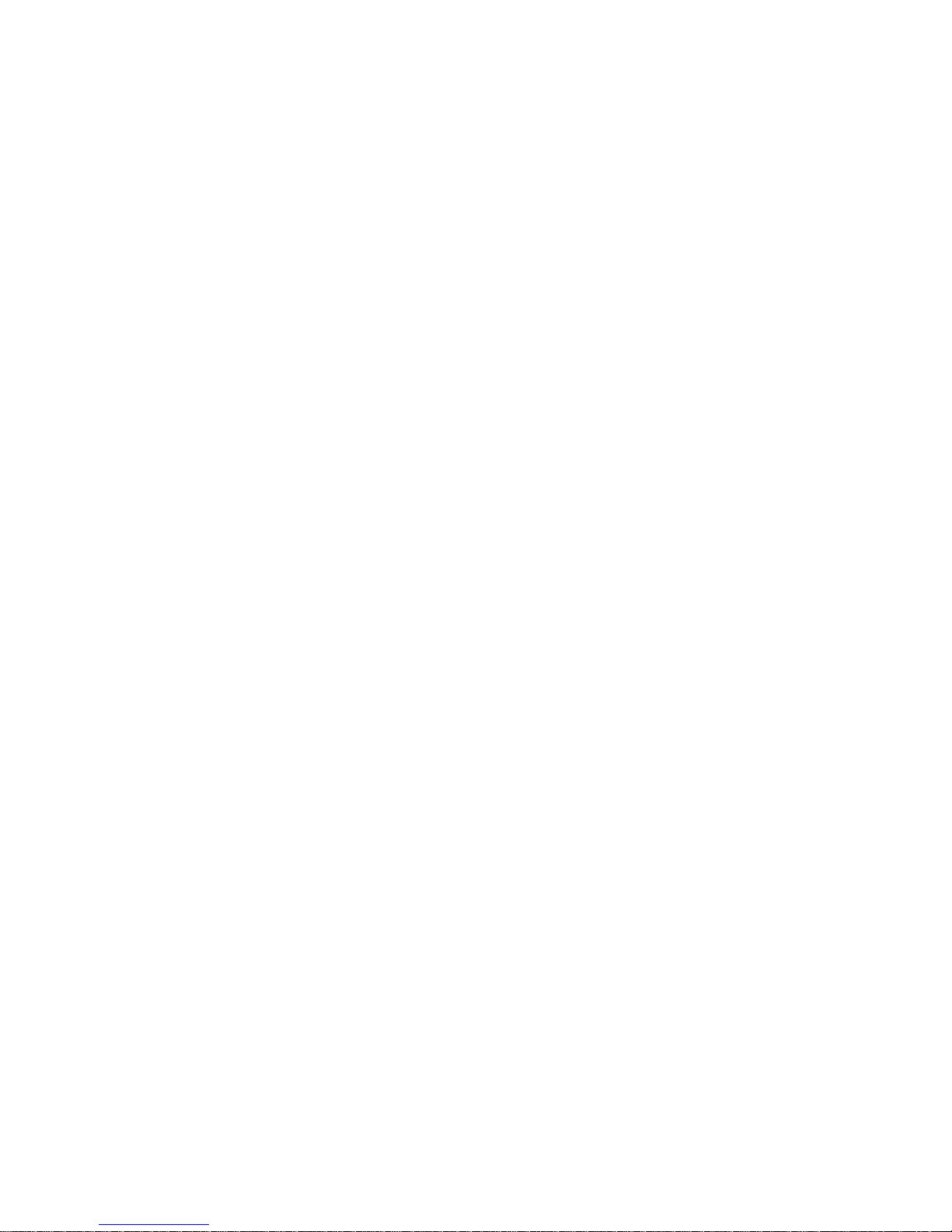
- 12 -
BODY-WORN OPERATION:
This device was tested for typical body-worn operations with the
back of the phone kept 0.5cm from the body. To comply with
FCC RF exposure requirements, a minimum separation distance
of 0.5cm must be maintained between the user's body and the
back of the phone, including the antenna, whether extended or
retracted. Third-party belt-clips, holsters and similar accessories
containing metallic components shall not be used. Body-worn
accessories that cannot maintain 0.5cm separation distance
between the user’s body and the back of the phone, and have not
been tested for typical body-worn operations may not comply
with FCC RF exposure limits and should be avoided.
For more information about RF exposure, please visit the FCC
website at www.fcc.gov
Your wireless handheld portable telephone is a low power radio

- 13 -
transmitter and receiver. When it is ON, it receives and also
sends out radio frequency (RF) signals. In August, 1996, the
Federal Communications Commissions (FCC) adopted RF
exposure guidelines with safety levels for hand-held wireless
phones. Those guidelines are consistent with the safety standards
previously set by both U.S. and international standards bodies:
<ANSIC95.1> (1992) / <NCRP Report 86> (1986) / <ICIMIRP>
(1996)
Those standards were based on comprehensive and periodic
evaluations of the relevant scientific literature. For example, over
120 scientists, engineers, and physicians from universities,
government health agencies, and industry reviewed the available
body of research to develop the ANSI Standard (C95.1).
Nevertheless, we recommend that you use a hands-free kit with
your phone (such as an earpiece or headset) to avoid potential

- 14 -
exposure to RF energy. The design of your phone complies with
the FCC guidelines (and those standards).
Use only the supplied or an approved replacement antenna.
Unauthorized antennas, modifications, or attachments could
damage the phone and may violate FCC regulations.
NORMAL POSITION:
Hold the phone as you would any other telephone with the
antenna pointed up and over your shoulder.
TIPS ON EFFICIENT OPERATION:
For your phone to operate most efficiently:
• Extend your antenna fully.
•Do not touch the antenna unnecessarily when the phone is in
use. Contact with the antenna affects call quality and may cause
the phone to operate at a higher power level than otherwise

- 15 -
needed.
RF Exposure Information:
FCC RF Exposure requirements: The highest SAR value
reported under this standard during product certification for
use next to the body with the minimum separation distance
of 0.5cm is 0.608W/kg; next to the head is 0.558W/kg. This
transmitter must not be collocated or operating in
conjunction with any other antenna or transmitter.
This device complies with part 15 of the FCC rules. Operation
is subject to the following two conditions:
(1) this device may not cause harmful interference, and
(2) this device must accept any interference received,
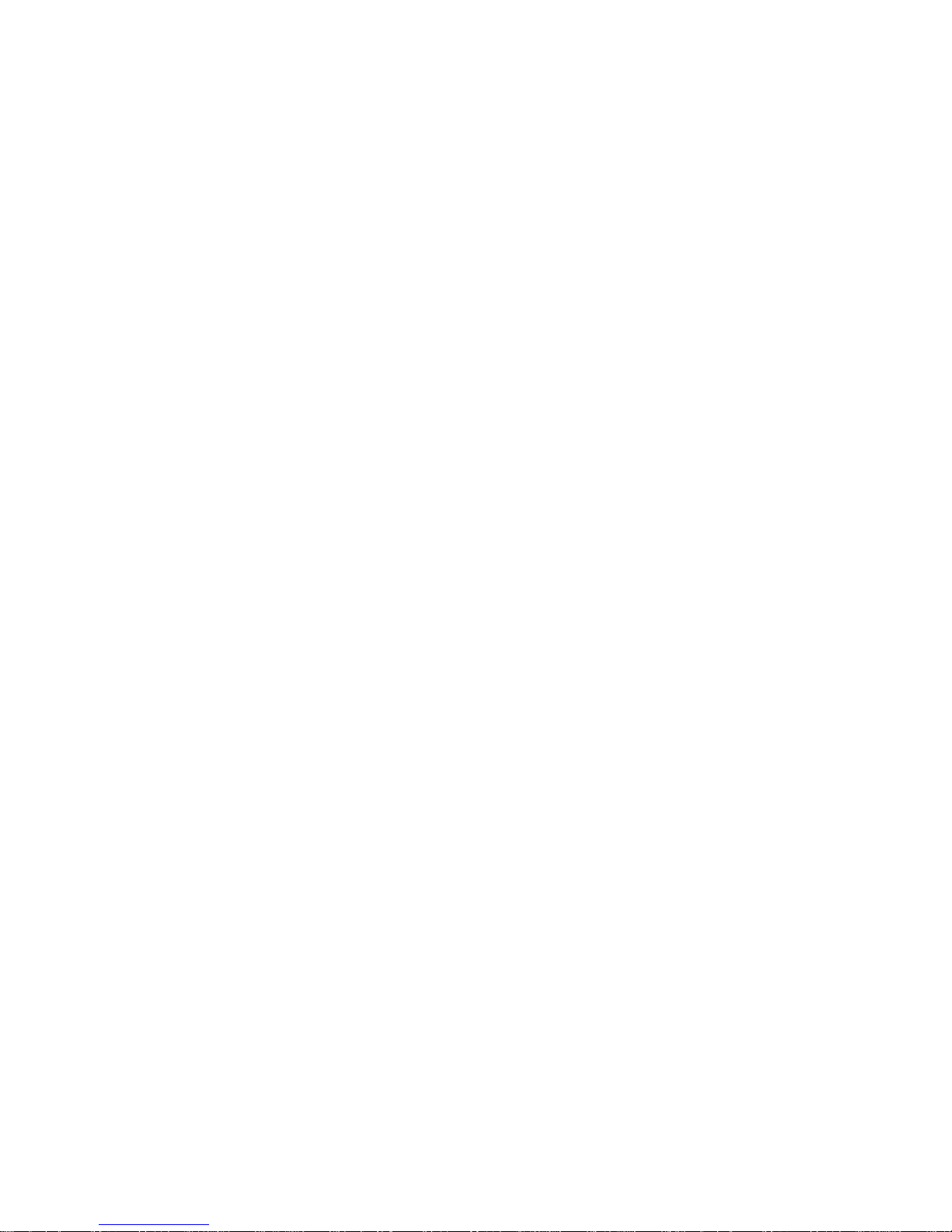
- 16 -
including interference that may cause undesired operation.
NOTE: The manufacturer is not responsible for any radio or
TV interference caused by unauthorized modifications to this
equipment. Such modifications could void the user’s
authority to operate the equipment.
NOTE: This equipment has been tested and found to comply
with the limits for a Class B digital device, pursuant to part 15 of
the FCC Rules. These limits are designed to provide reasonable
protection against harmful interference in a residential
installation. This equipment generates uses and can radiate radio
frequency energy and, if not installed and used in accordance
with the instructions, may cause harmful interference to radio
communications. However, there is no guarantee that
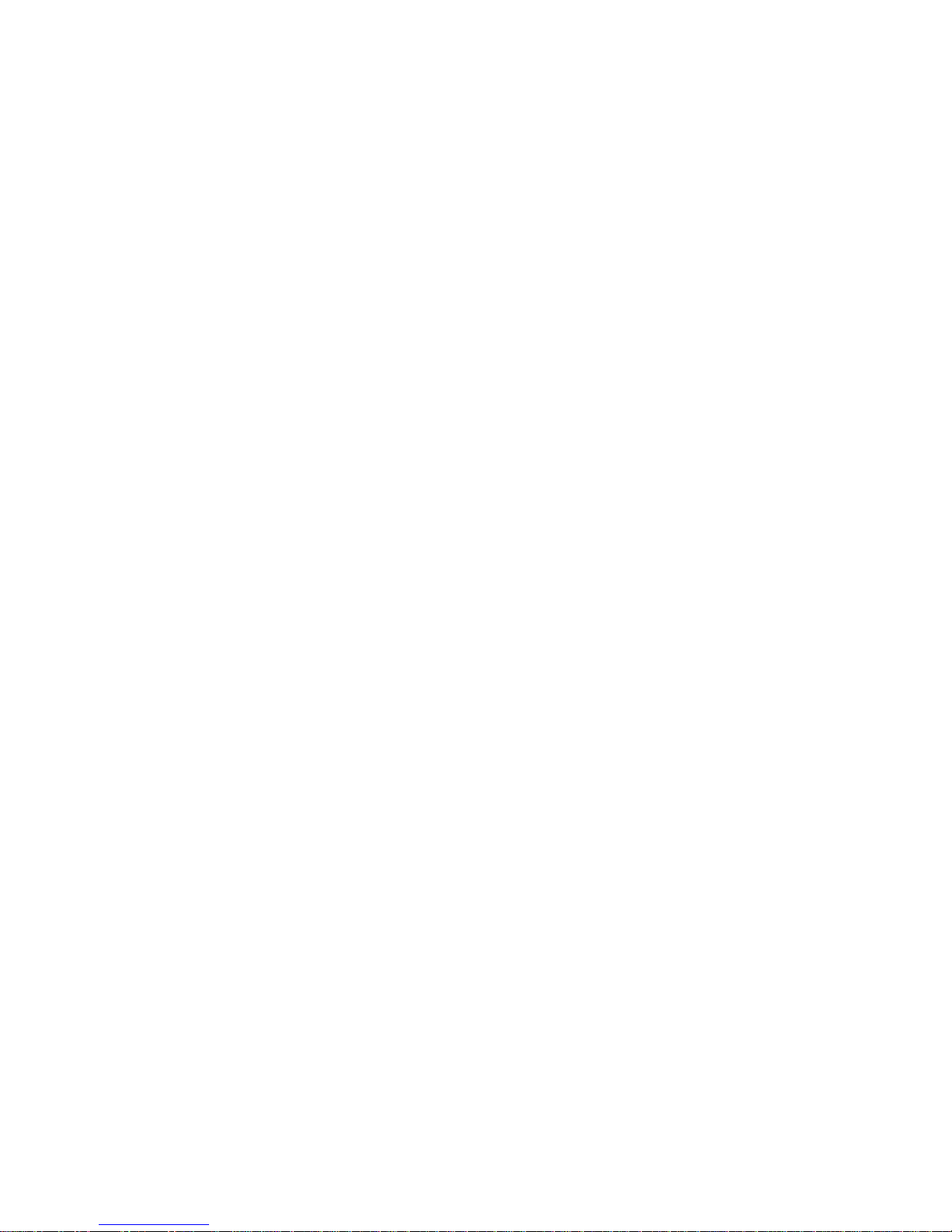
- 17 -
interference will not occur in a particular installation. If this
equipment does cause harmful interference to radio or television
reception, which can be determined by turning the equipment off
and on, the user is encouraged to try to correct the interference by
one or more of the following measures:
- Reorient or relocate the receiving antenna.
- Increase the separation between the equipment and receiver.
-Connect the equipment into an outlet on a circuit different from
that to which the receiver is connected.
-Consult the dealer or an experienced radio/TV technician for help
Do not use the device with the environment which below
minimum -10℃or over maximum 50℃, the device may not
work.

- 18 -
Changes or modifications to this unit not expressly approved by
the party responsible for compliance could void the user’s
authority to operate the equipment.
Table of contents
Other Gigo Cell Phone manuals