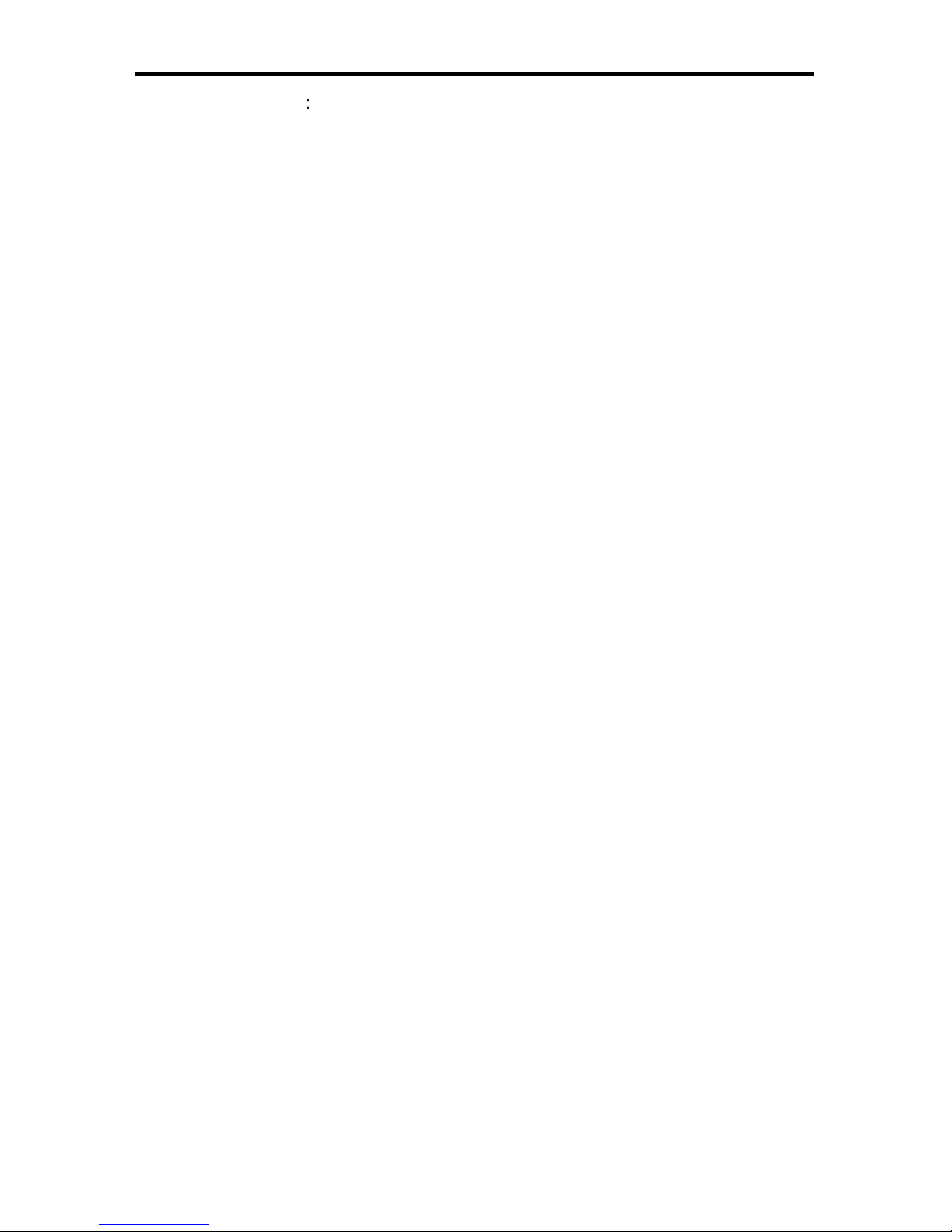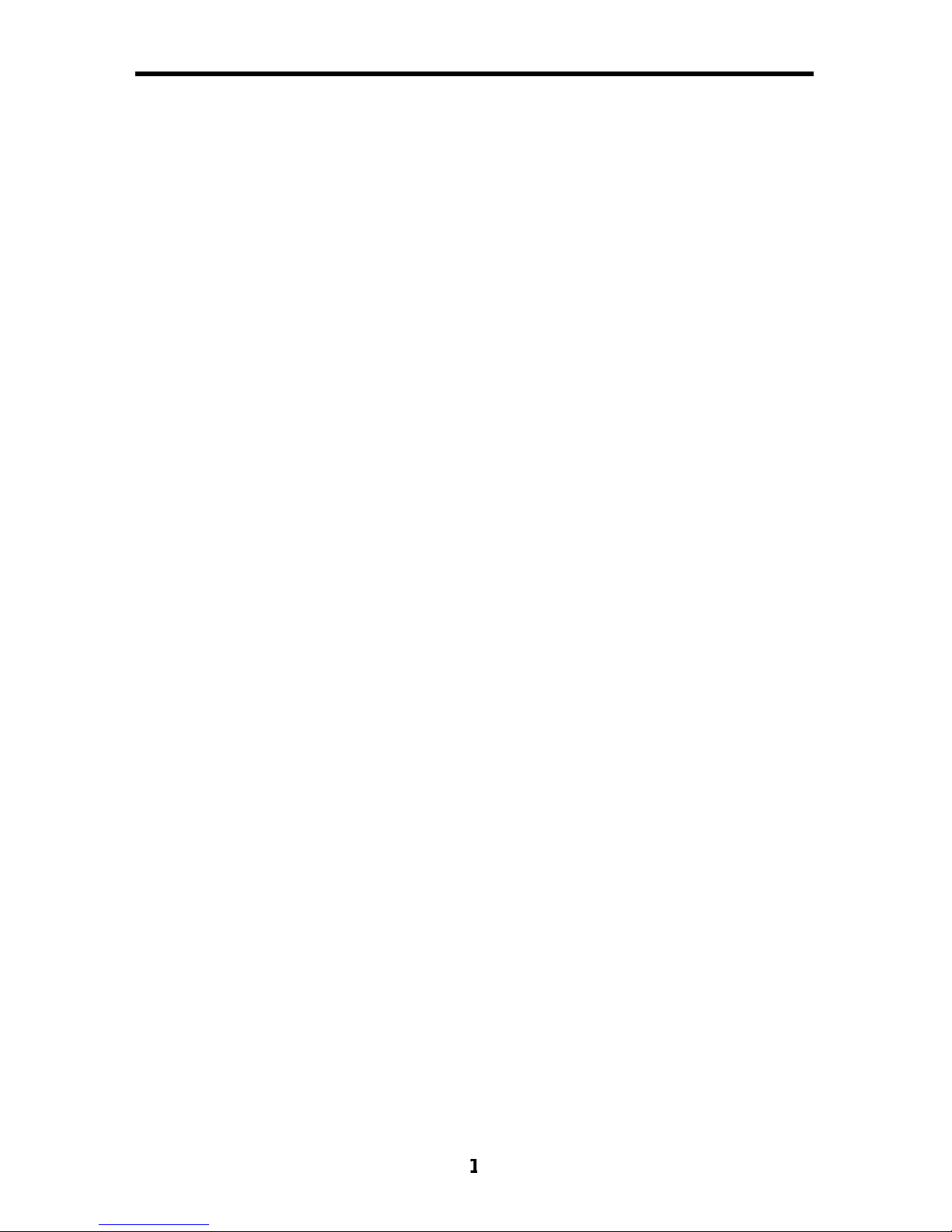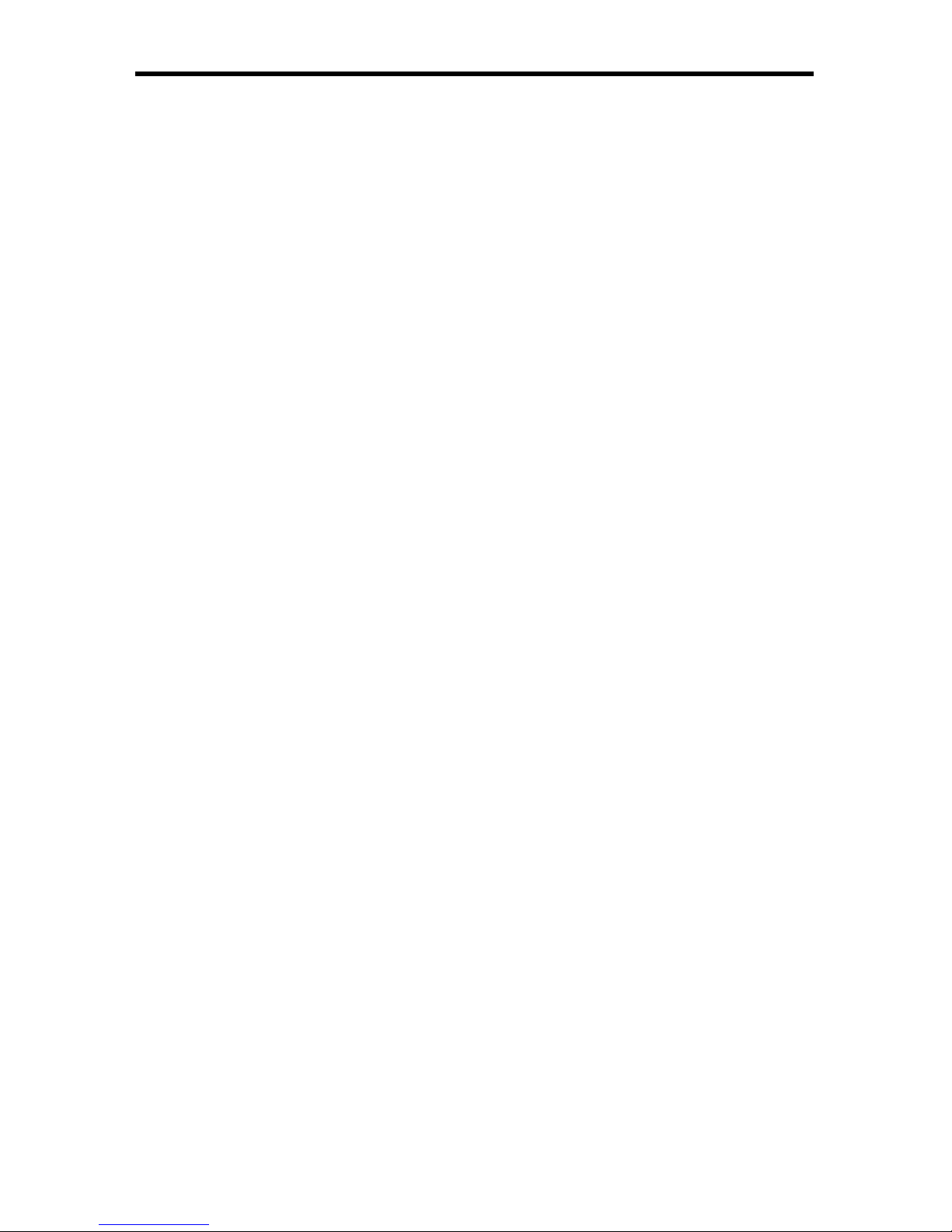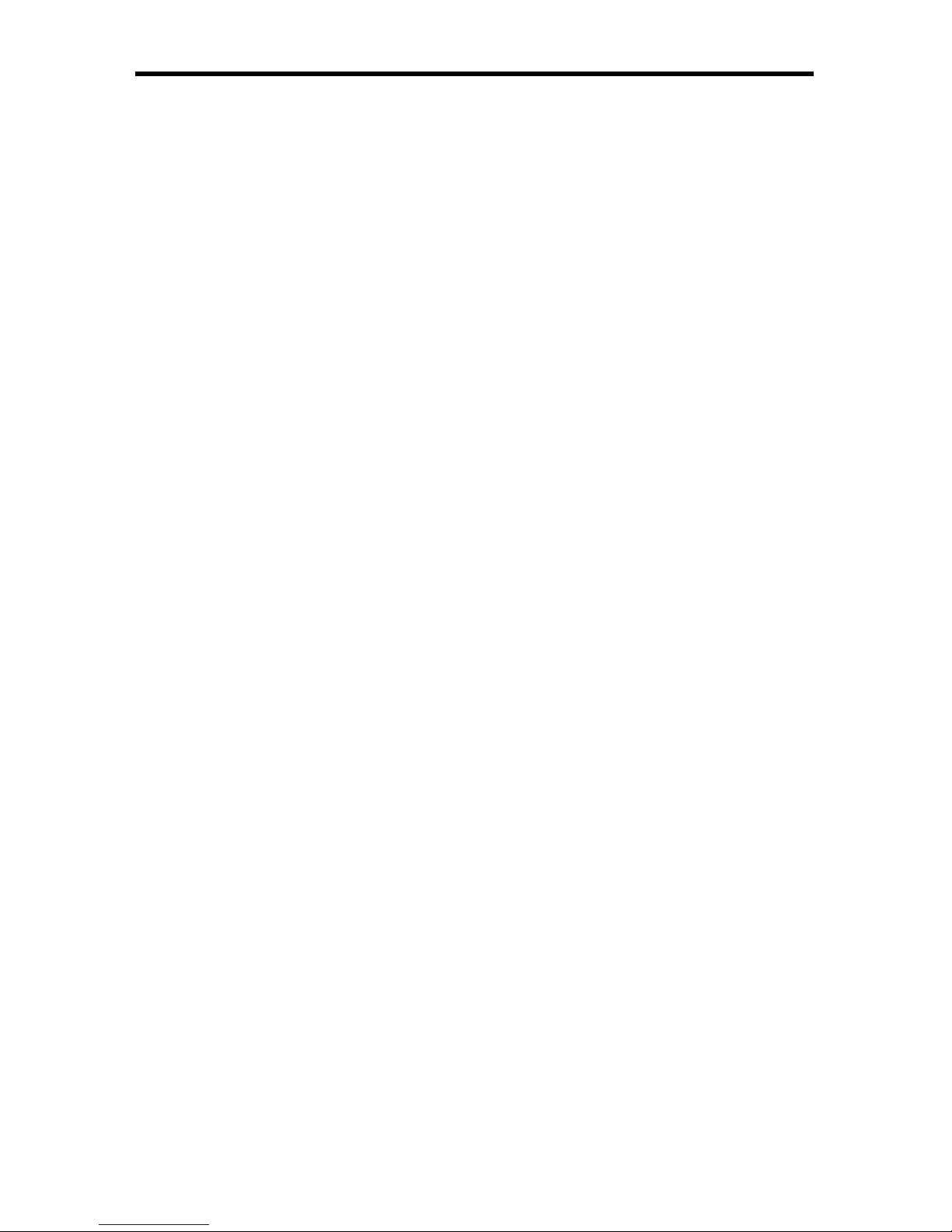enTV Home Theater Audio
Processor. Your complete satis
enTV is a unique product line caterin
en specializes in total inte
ou
to explore the distinct
enTV product line and hope that
he GefenTV Home Theater Audio Processor
The
enTV Home Theater Audio Processor is a power
enTV Home Theater Audio Processor provides pass-throu
source to two mirrored HDTV displa
-HD MA,
and 3DTV pass-throu
rom both the HDMI and coax inputs is sent
to the coax and optical outputs as compressed A
ital audio and to separate
ix-channel audio on the R
post connectors. Up to 5.1 channels o
ic II is decoded on the output.
peakers can be connected to the bindin
. The audio can also be sent to an external
cation to enhance the sound qualit
.
The Home Theater Audio Processor
eatures such as individual control o
speaker size, distance location,
and volume up
ront panel push buttons or
the included IR remote and R
-232 control.
How It Works
enTV Home Theater Audio Processor to the Hi-De
the supplied HDMI cable and coax cable.
s
or AV receivers to the Audio Processor HDMI outputs.
onnect an optical and
a coax cable
rom the Audio Processor di
ital audio outputs to an AV receiver.
er must be
a powered version and is connected to the R
onnect the included 24V power suppl
to the Audio Processor and push the
ower button to turn on the Audio Processor. Appl
or AV receivers.
INTRODUCTIO