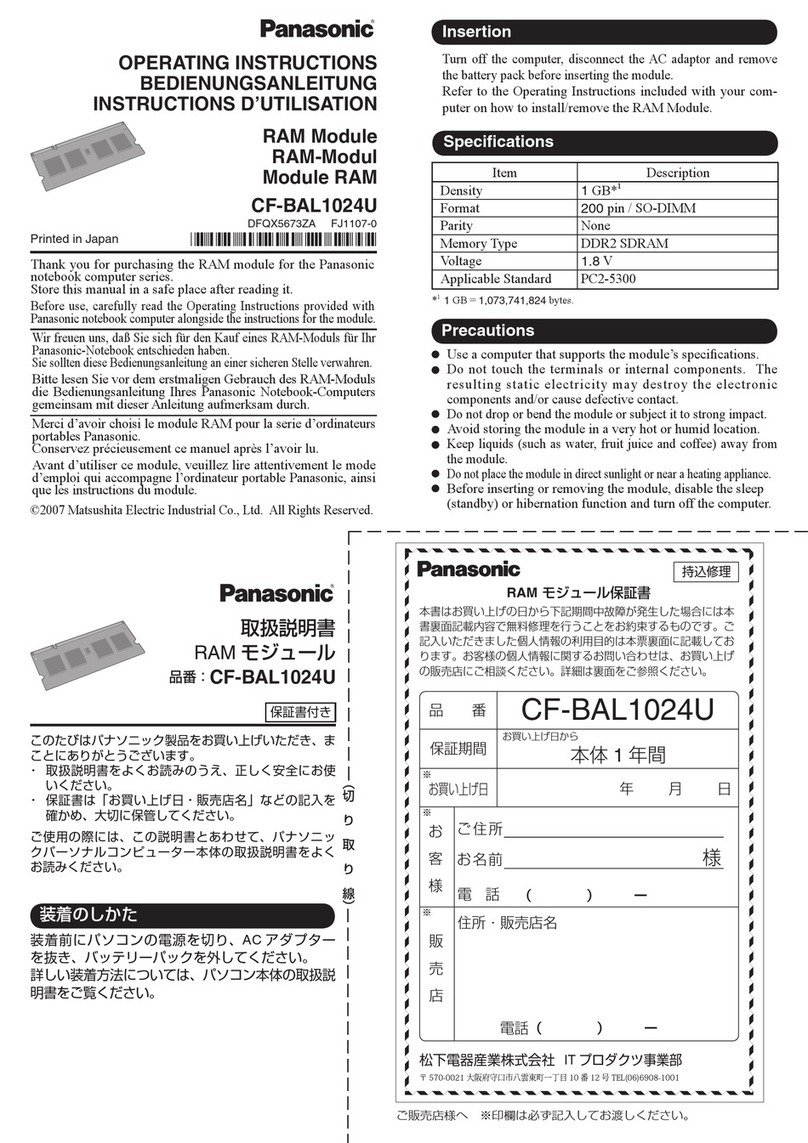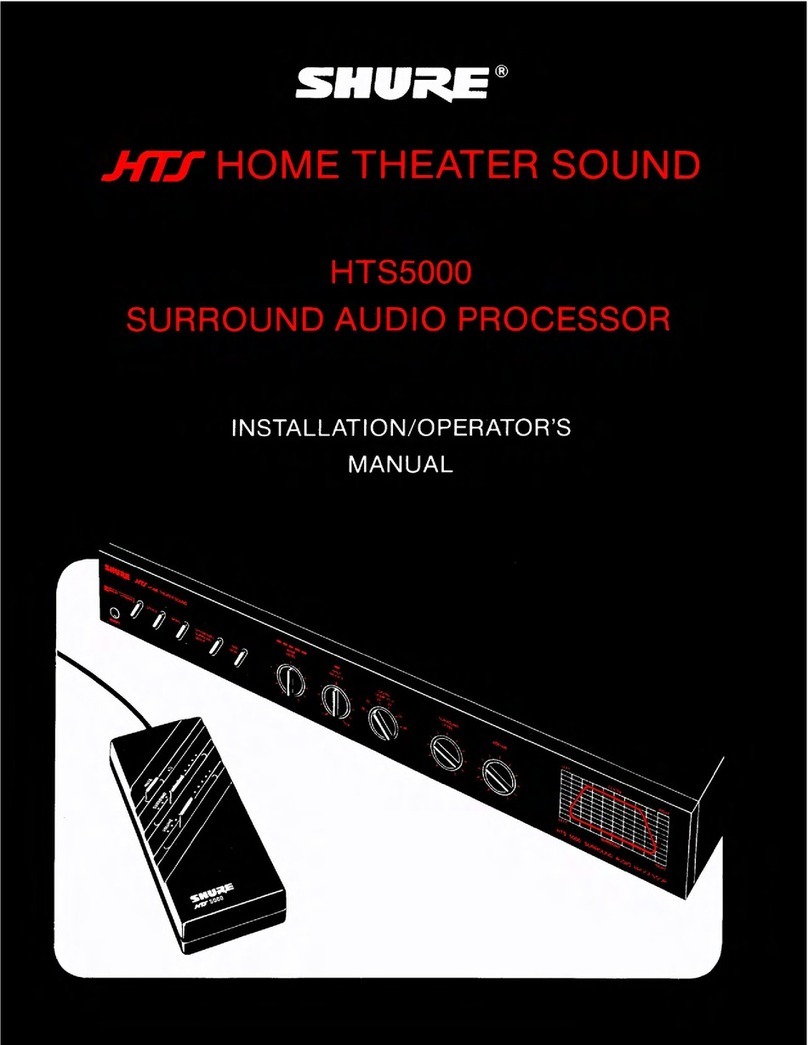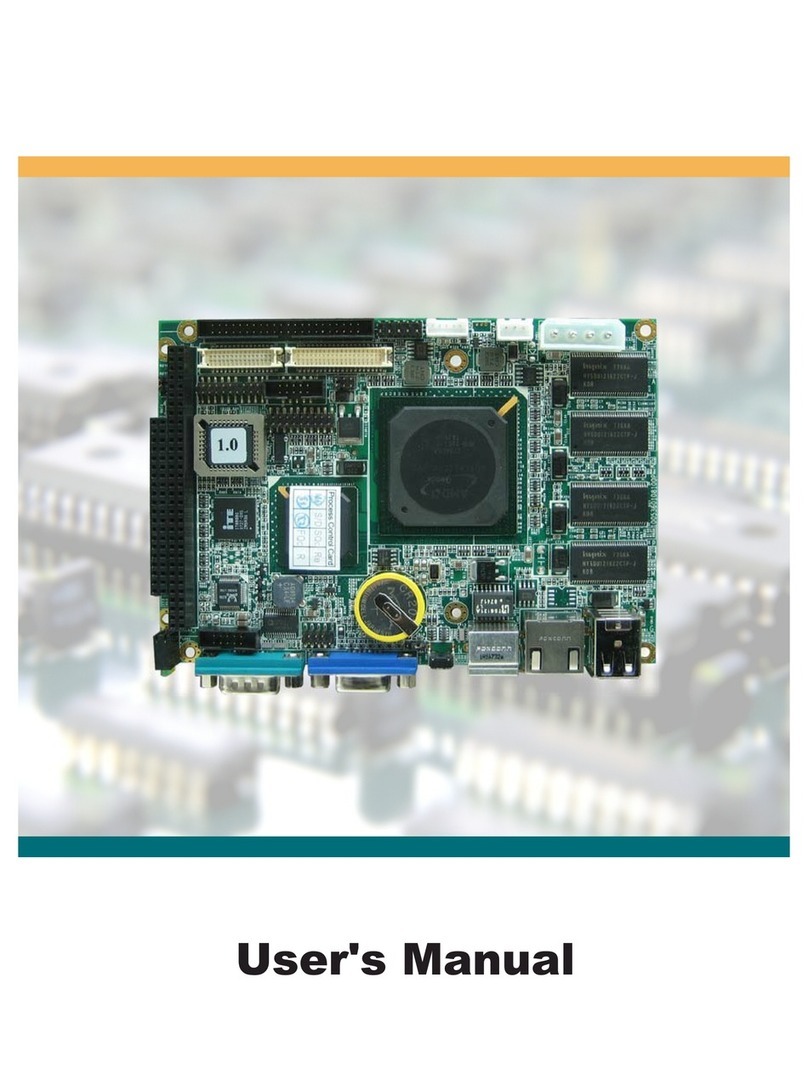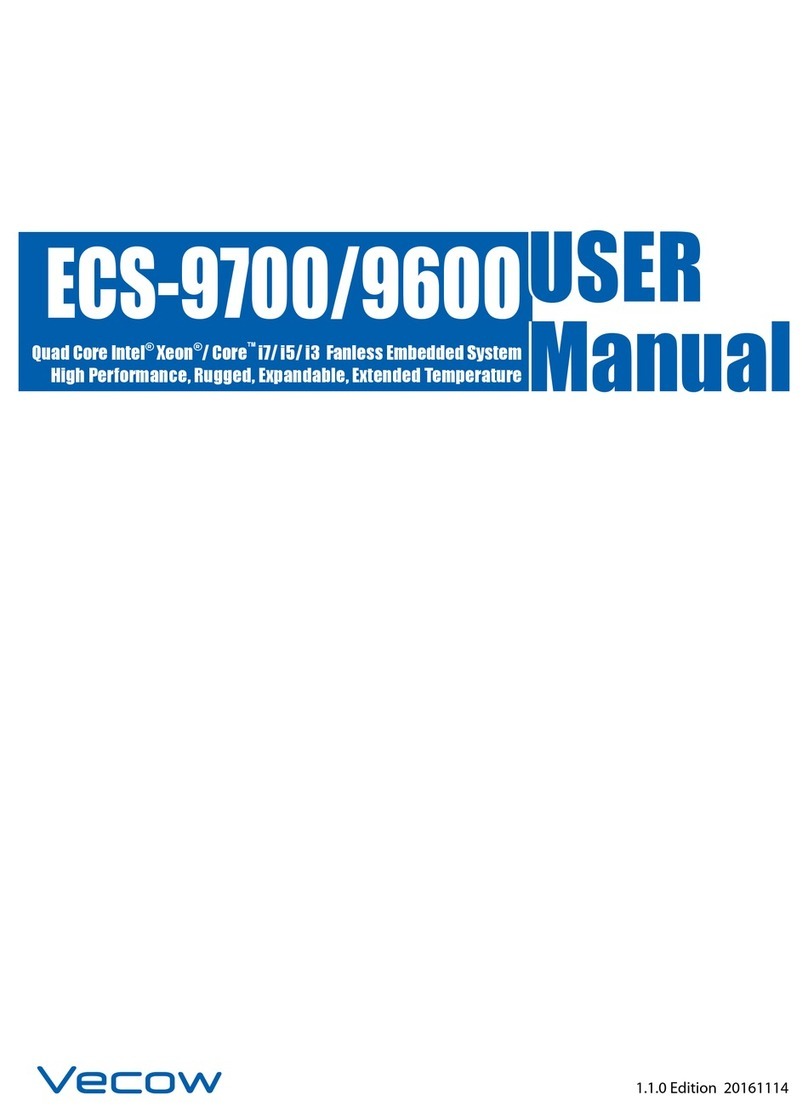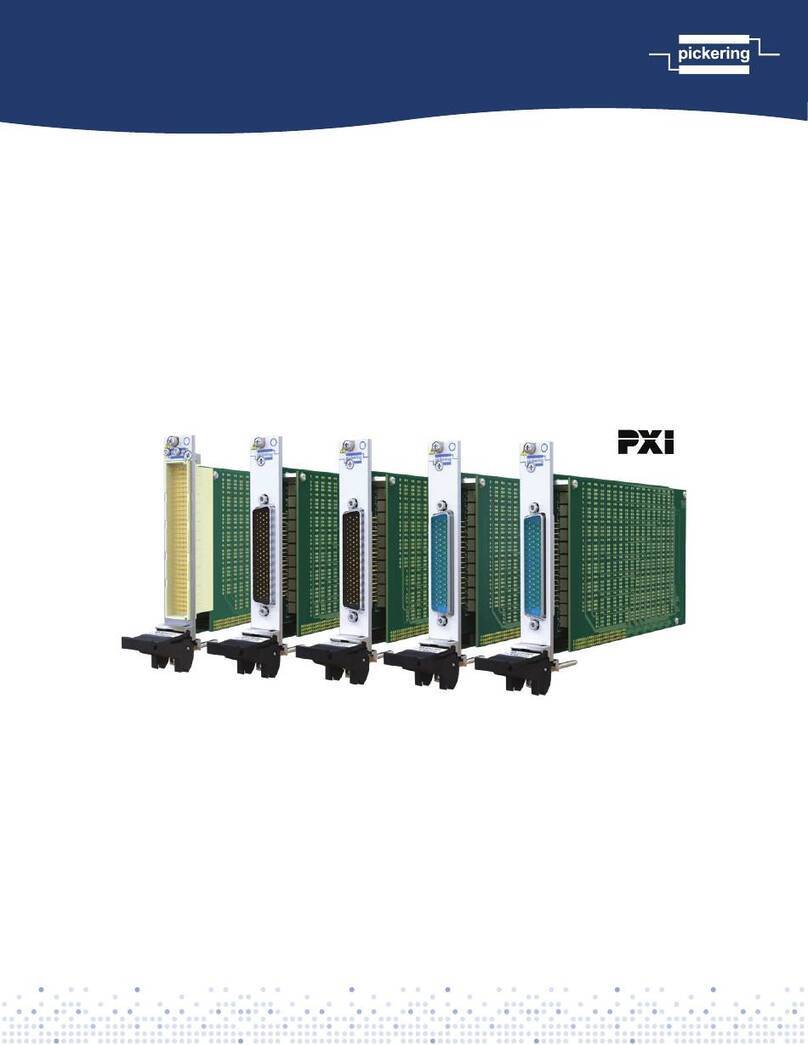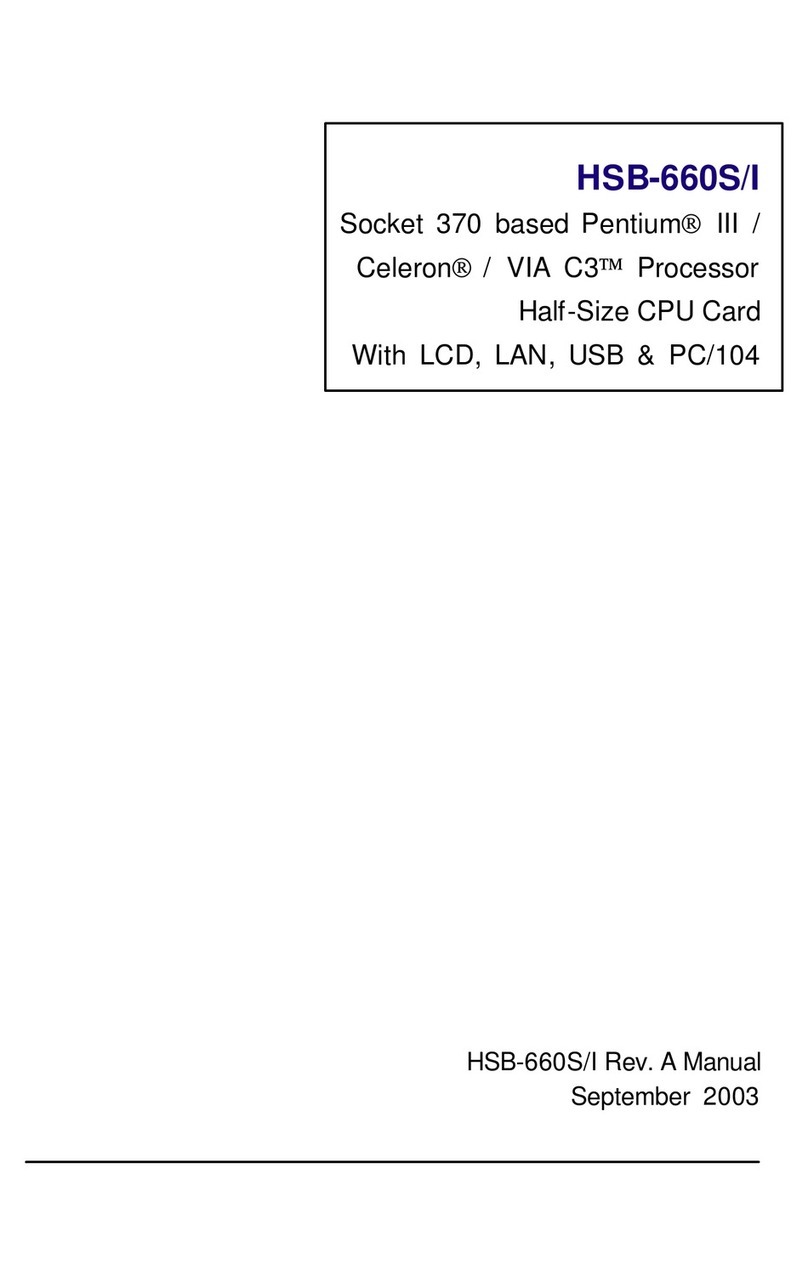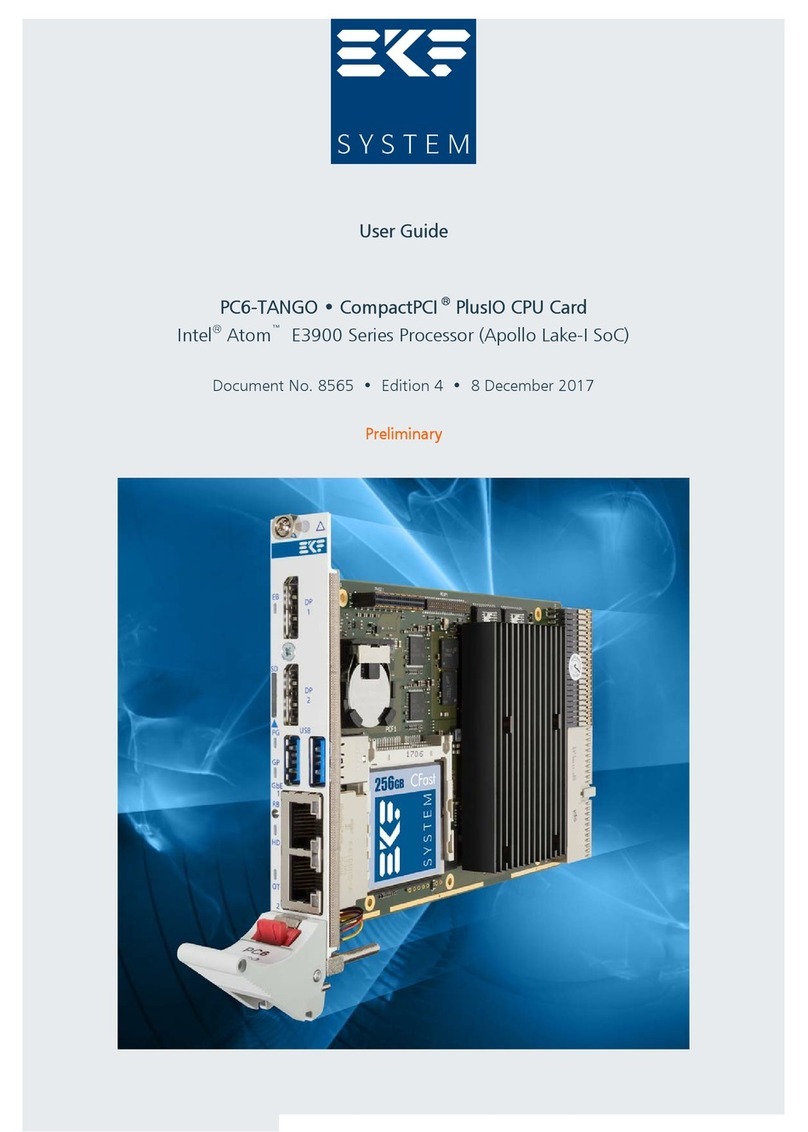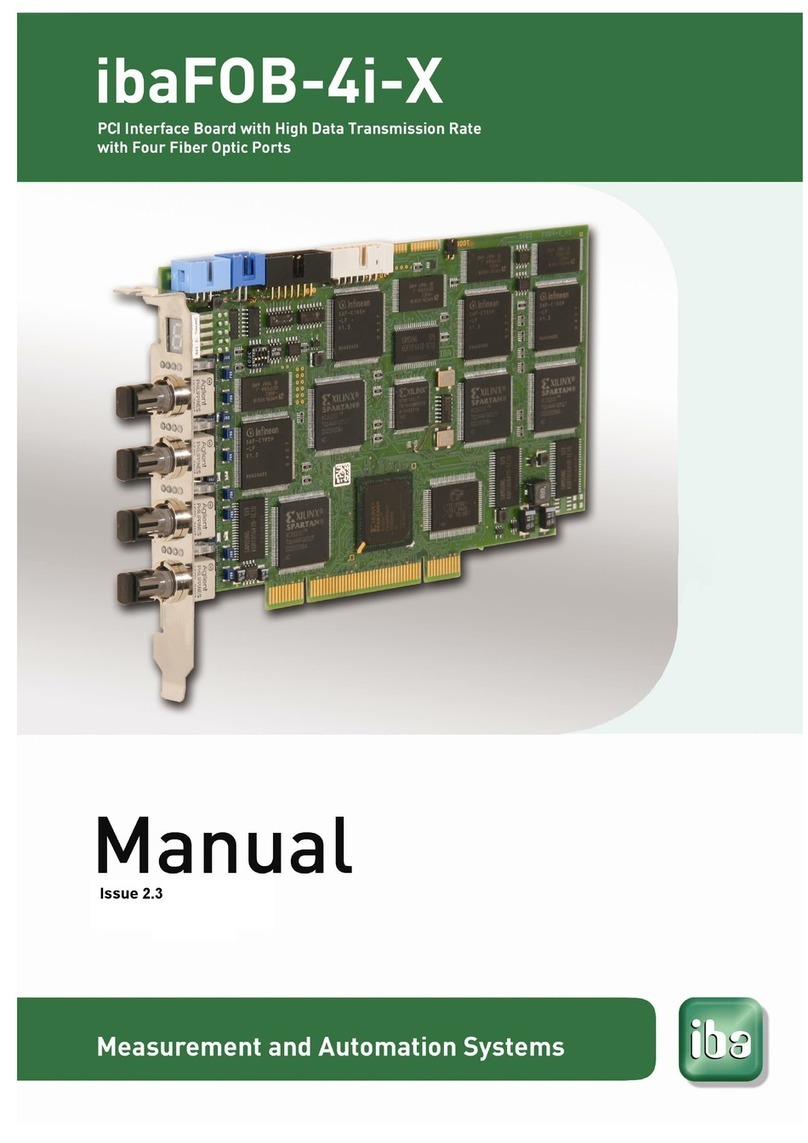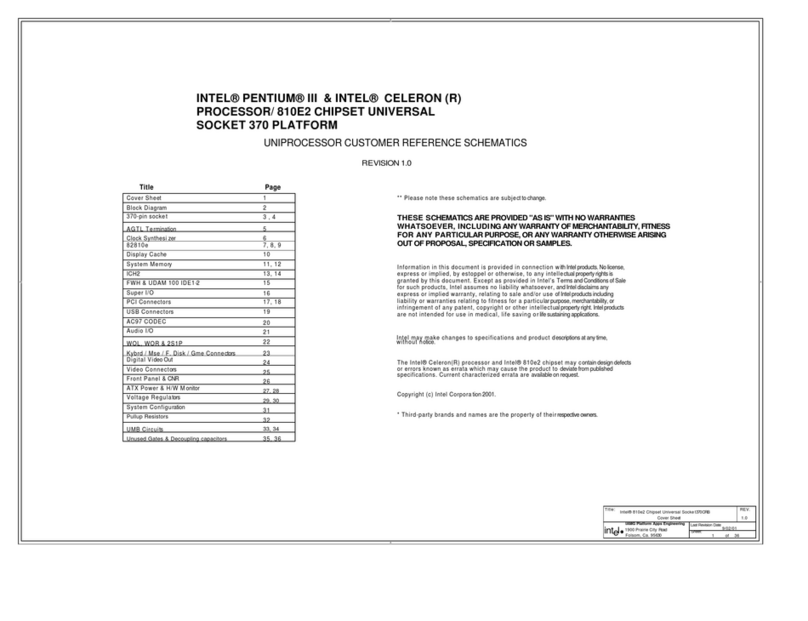GefenTV GTV-HT-AUDPROCN User manual

4x1 AV Pr
ocessor
with Am
p
G
TV-HT-A
U
DPR
OC
N
Use
r
Ma
n
ual
g
efentv.co
m


ASKING FOR ASSISTANC
E
Rev A
2
T
echnical Su
pp
or
t
:
Telephone
(
818
)
772-910
0
(
800
)
545-690
0
Fax
(
818
)
772-912
0
T
echnical Su
pp
ort Hours
:
8
:00 AM to 5:00 PM Monda
y
throu
g
h Frida
y
, Paci
fi
c Tim
e
Write To
:
G
e
f
en, LL
C
c/
o
C
ustomer
S
ervic
e
2
0600
Nordho
ff
S
t
C
hatsworth,
C
A 9131
1
g
e
f
entv
@g
e
f
en.com
h
ttp:
//
www.
g
e
f
en.com
/g
e
f
entv
Notic
e
G
e
f
en, LL
C
reserves the ri
g
ht to make chan
g
es in the hardware, packa
g
in
g
, and an
y
accompan
y
in
g
documentation without prior written notice.
4
x1 AV Processor with Am
p
is a trademark o
f
G
e
f
en, LL
C
H
DM
I
, the HDMI lo
g
o, and
H
i
g
h-De
fi
nition Multimedia Inter
f
ac
e
a
r
e
tr
ade
m
a
rk
s
o
r
r
e
g
istered trademarks o
f
HDMI Licensin
g
in the United
S
tates and other countries.
M
anu
f
actured under license
f
rom Dolb
y
Laboratories.
Dolb
y
, Pro Lo
g
ic, and the double-D s
y
mbol
are re
g
istered trademarks o
f
Dolb
y
Laboratories.
©
2013
G
e
f
en, LL
C
. All ri
g
hts reserved.
All trademarks are the propert
y
o
f
their respective owners.

CONTENT
S

1
C
on
g
ratulations on
y
our purchase o
f
the 4x1 AV Processor w
/
Amp. Your complete
s
atis
f
action is ver
y
important to us.
G
efen TV
G
e
f
en TV is a unique product line caterin
g
to the
g
rowin
g
needs
f
or innovative home
theater solutions. We specialize in total inte
g
ration
f
or
y
our home theater, while also
f
ocusin
g
on
g
oin
g
above and be
y
ond customer expectations to ensure
y
ou
g
et the most
f
rom
y
our hardware. We invite
y
ou to explore our distinct product line and hope that
y
ou
fi
nd
y
our solutions. Don’t see what
y
ou are lookin
g
f
or here
?
Please call us so we can
better assist
y
ou with
y
our particular needs.
T
he Gefen TV 4x1 AV Processor with Am
p
The
G
e
f
enTV 4x1 AV Processor with Amp is a power
f
ul
y
et compact solution
f
or all o
f
y
our
audio
/
video needs, o
ff
erin
g
an eas
y
-to-use alternative to over-complicated Home Theater
R
eceivers. It connects
f
our HDMI sources to a Hi-De
f
displa
y
, and supports 1080p Full HD,
H
D
C
P, Deep
C
olor, Lip-
Sy
nc, and 3DTV.
The audio
f
rom the HDMI inputs, the coaxial and optical di
g
ital inputs, and the Le
f
t and
R
i
g
ht analo
g
inputs is decoded b
y
the processor and outputted throu
g
h its built in seven
c
hannel audio ampli
fi
er or its seven pre-amp outputs. A pre-amp level output to drive a
Powered
S
ubwoo
f
er is also provided. Up to 5.1 channels o
f
LP
C
M, Dolb
y®
Di
g
ital, and
Dolb
y®
Pro Lo
g
ic II can be decoded. The power ampli
fi
er delivers up to 50 watts per
c
hannel RM
S
and
f
eatures 5-wa
y
bindin
g
post speaker terminals. Two sets o
f
f
ront le
f
t and
f
ront ri
g
ht ampli
fi
ed and pre-amp level outputs are provided to help enhance the sound
q
ualit
y
o
f
the s
y
stem via bi-ampli
fi
cation. Users can also select audio independent o
f
video.
When a di
g
ital or analo
g
audio input is selected, the previousl
y
selected HDMI source
c
ontinues to output to the displa
y
, allowin
g
users to watch the video source while listenin
g
t
o
a
d
i
ffe
r
e
nt
aud
i
o
co
nt
e
nt.
The 4x1AV Processor with Amp
f
eatures an eas
y
-to-read L
C
D displa
y
and extensive
f
eatures such as switchin
g
f
or
f
our HDMI sources, tri
gg
er in and out terminals and
individual controls
f
or size, distance, and output level o
f
each speaker The Home Theater
Audio Processor can be controlled via its
f
ront panel push buttons, the included IR remote,
or its R
S
-232 port.
How It Works
C
onnect the
G
e
f
enTV 4x1 AV Processor with Amp to up to
f
our HDMI sources, usin
g
the
s
upplied HDMI cables. Use a T
OS
LINK
®
and
/
or a
S/
PDIF cable to connect two di
g
ital
audio sources usin
g
the optical and coaxial input connectors.
C
onnect a stereo analo
g
audio source usin
g
an R
C
A patch cord. Use an HDMI cable to connect a Hi-De
f
displa
y
to the HDMI output o
f
the Audio Processor. Use hi
g
h qualit
y
speaker cable to connect
the bindin
g
post terminals to speakers, or use a
fi
ve or seven channel power ampli
fi
er
c
onnected to the pre-amp audio output terminals o
f
the processor. Usin
g
a sin
g
le R
C
A
p
atch cord, connect a Powered
S
ubwoo
f
er to the
S
ub connector on the Processor. I
f
usin
g
an IR Extender, an R
S
-232 automation device, or the Tri
gg
er In or Tri
gg
er
O
ut terminals,
c
onnect them accordin
g
to the instructions in the user manual.
C
onnect the 24V power
s
uppl
y
to the Processor and press the power button on the processor to turn it on. Appl
y
p
ower to all the sources, the Hi-De
f
Displa
y
, the powered subwoo
f
er, and an
y
other
e
quipment that is part o
f
y
our AV s
y
stem
.
INTRODUCTIO
N

2
READ THESE NOTES BEFORE INSTALLING OR
OPERATING THE 4X1 AV PROCESSOR WITH AM
P
• The Di
g
ital Audio Decoder
f
or HDMI has 8 R
C
A outputs. A maximum o
f
6 discrete
c
hannels o
f
audio can be output via these connectors. 2 connectors are available
f
or
bi-ampin
g
the
f
ront le
f
t and ri
g
ht channels.
• This product was intended
f
or use with a separate audio ampli
fi
er. The R
C
A output
c
onnectors on the rear panel will require the use o
f
an audio ampli
fi
er to produce
adequate volume output.
• This unit will support the
f
ollowin
g
audio
f
ormats
:
LP
C
M
(
up to 6 channels
)
Dolb
y
Di
g
ital
(
A
C
-3 up to 6 channels
)
Dolb
y
Pro Lo
g
ic
Dolb
y
Pro Lo
g
ic II
• This unit
f
eatures multiple EDID
(
displa
y
in
f
ormation
)
modes which will determine what
audio
f
ormats can be used. For more in
f
ormation please see pa
g
e 36.
• This unit will accept sources that use Deep
C
olor.
INTRODUCTIO
N

3
Features
•
S
upported HDMI Features
:
•
R
esolutions up to 1080p Full HD
• HD
C
P complian
t
• 12-bit Deep
C
olor
• 3DTV pass-throu
gh
• Lip
Sy
nc pass-throu
gh
•
S
upported audio
f
ormats: up to 5.1 channels o
f
Dolb
y®
Di
g
ital, Dolb
y®
Pro Lo
g
ic,
Dolb
y®
Pro Lo
g
ic II, and LP
C
M
• 7 channels o
f
pre-amp level analo
g
audio outputs
•
S
ubwoo
f
er pre-amp level outpu
t
• 7 channels o
f
ampli
fi
ed analo
g
audio output up to 50 Watts RM
S
per channel
• Two sets o
f
f
ront le
f
t and ri
g
ht ampli
fi
ed and pre-amp level outputs
f
or use i
n
bi-ampli
fi
ed s
y
stems
•
5
-wa
y
Bindin
g
Post speaker terminals
• Test tone
f
or speaker s
y
stem set-u
p
• L
C
D status displa
y
• Front panel buttons
f
or power, volume, mute, source, and menu navi
g
atio
n
•
Ha
n
d
-h
e
l
d
r
e
m
o
t
e
co
ntr
o
l
• IR control via
f
ront panel sensor and rear panel IR Extender inpu
t
•
S
erial
(
R
S
-232
)
control
f
or automatio
n
• Tri
gg
er Input
f
or remotel
y
powerin
g
on the Audio Processor
• Tri
gg
er
O
utput
f
or power on o
f
outboard power amps and displa
y
s
• Field-up
g
radable
fi
rmware via R
S
-232 por
t
• External
/
Internal EDID mana
g
emen
t
• Lockin
g
power suppl
y
connector
•
C
ompact siz
e
P
acka
g
e Includes
(
1
)
4x1 AV Processor w
/
Am
p
(
2
)
6
f
t. Lockin
g
HDMI cables
(
2
)
6
f
t. HDMI cables
(
1
)
6
f
t. T
OS
LINK
®
cabl
e
(
1
)
IR Remote
C
ontrol
(
1
)
24V D
C
Power
S
uppl
y
(
1
)
Q
uick-
S
tart
G
uid
e
INTRODUCTIO
N

4
Front Pane
l
INTRODUCTIO
N
1
2
4
7
6
9
10
3
5
8
1
1

5
Front Panel Descri
p
tions
1
IR
This IR receiver will accept commands
f
rom the included IR Remote
C
ontrol Unit.
2
M
ute
►
This button will c
y
cles between Mute-
O
n and Mute-
Off
modes. When the Mute-
O
n mode
is enabled, all audio output will be ceased. While in the Menu
Sy
stem this button will
cy
cle throu
g
h available options in the ri
g
ht direction when a
f
eature has been selected
f
or
ad
j
ustment.
3
I
nput ◄
This button c
y
cles throu
g
h all video and audio inputs. For each video input, audio ma
y
be
s
elected
f
rom the embedded HDMI audio, or the coax, optical, or L
/
R analo
g
audio inputs.
4
V
olume ▲
This button is used to increase the volume level o
f
the audio outputs when not in the Menu
Sy
stem. While in the Menu
Sy
stem this button will c
y
cle up throu
g
h the current level’s
options.
5
V
olume
▼
This button is used to decrease the volume level o
f
the audio outputs when not in the
M
enu
Sy
stem. While in the Menu
Sy
stem this button will c
y
cle down throu
g
h the current
l
evel
’
s options.
6
M
ain LCD Displa
y
This displa
y
will show pertinent status in
f
ormation and will be used to make ad
j
ustments to
f
eatures in the Menu
Sy
stem.
7
M
en
u
This button will activate the Menu
Sy
stem which is where all ad
j
ustment and settin
g
s will
be
m
ade
.
8
M
ode / O
K
This button will chan
g
e the audio processin
g
mode. This button serves as a con
fi
rmation
button when usin
g
the Menu
Sy
stem.
9
P
ower Indicato
r
This LED will indicate the current power state. When the LED is red, the unit is in standb
y
m
ode. When the LED is
g
reen, the unit is on.
10
P
owe
r
Press this button to power
O
N the
S
witcher or place it in
S
tandb
y
mode.
11
Exi
t
This button is used to exit the current menu level and return to the previous
/
parent level.
This button will exit the entire Menu
Sy
stem when on the top most level.
INTRODUCTIO
N

6
INTRODUCTIO
N
Back Panel
1
8
12
2
9
1
1
19
1
4
5
1
3
3
10
2
0
1
6
6
15
1
8
4
7
17
21

7
INTRODUCTIO
N
Back Panel Descri
p
tions
1
Bi-Amp F
R
This pair o
f
connectors is used to bi-amp the Front Ri
g
ht speaker. These speaker bindin
g
p
osts will accept spade lu
g
, banana plu
g
, dual banana plu
g
, bare wire, and pin st
y
le
co
nn
ec
ti
o
n
s
.
2
F
R
U
sed to connect the Front Ri
g
ht speaker. These speaker bindin
g
posts will accept spade
l
u
g
, banana plu
g
, dual banana plu
g
, bare wire, and pin st
y
le connections.
3
Bi-Amp FL
This pair o
f
connectors is used to bi-amp the Front Le
f
t speakers. These speaker bindin
g
p
osts will accept spade lu
g
, banana plu
g
, dual banana plu
g
, bare wire, and pin st
y
le
co
nn
ec
ti
o
n
s
.
4
FL
U
sed to connect the Front Le
f
t speaker. These speaker bindin
g
posts will accept spade
l
u
g
, banana plu
g
, dual banana plu
g
, bare wire, and pin st
y
le connections.
5
SR
U
sed to connect the
S
urround Ri
g
ht speaker. These speaker bindin
g
posts will accept
s
pade lu
g
, banana plu
g
, dual banana plu
g
, bare wire, and pin st
y
le connections.
6
S
L
U
sed to connect the
S
urround Le
f
t speaker. These speaker bindin
g
posts will accept
s
pade lu
g
, banana plu
g
, dual banana plu
g
, bare wire, and pin st
y
le connections.
7
C
U
sed to connect the
C
enter speaker. These speaker bindin
g
posts will accept spade lu
g
,
banana plu
g
, dual banana plu
g
, bare wire, and pin st
y
le connections.
8
Front Bi-Amp
(
Line Out
)
U
se R
C
A-t
y
pe cable to connect these outputs to the Front Le
f
t and Front Ri
g
ht input
c
onnectors on a separate ampli
fi
er. This pair o
f
outputs is used
f
or bi-ampin
g
the Front
Le
f
t and Front Ri
g
ht speakers.
9
S
urround
(
Line Out
)
U
se R
C
A-t
y
pe cable to connect these outputs to the
S
urround input connectors on a
s
eparate ampli
fi
er.
10
S
ub
(
Line Out
)
U
se R
C
A-t
y
pe cable to connect these outputs to the
S
ubwoo
f
er input connectors on a
s
eparate ampli
fi
er.
11
Front
(
Line Out
)
U
se R
C
A-t
y
pe cable to connect these outputs to the Front input connectors on a separate
ampli
fi
er.
1
2
L
ine In
C
onnect a pair o
f
L
/
R R
C
A-t
y
pe cables between these connectors and an analo
g
audio
source
.
(C
ontinued on next pa
g
e
)

8
INTRODUCTIO
N
13
Optical In
C
onnect an optical cable between this T
OS
LINK connector and the T
OS
LINK connector
on a di
g
ital audio source.
14
C
oax In
C
onnect a coax audio cable between this
S/
PDIF connector and the
S/
PDIF connector o
f
a di
g
ital audio source.
15
R
S-232
This port is used to control the unit usin
g
serial communications.
S
ee pa
g
e
##
f
or more
in
fo
rm
a
ti
o
n.
16
HD Ou
t
C
onnect an HDMI cable between this connector and a displa
y
or A
/
V receiver.
17
I
R Ex
t
C
onnect an IR Extender
(G
e
f
en part no. EXT-RMT-IREXT
)
to this port to extend the ran
g
e
of
th
e
IR r
e
m
o
t
e
co
ntr
o
l
u
nit.
1
8 HD In
(
1 - 4
)
U
se HDMI cables to connect up to
f
our Hi-De
f
sources to these inputs.
19
Trigger Ou
t
Provides 11.5 V D
C
when the
S
witch is powered
O
N. This tri
gg
er can be used to control
an external power ampli
fi
er, li
g
hts, curtains, etc.
20
Trigger In
U
sed to externall
y
power the unit
O
N or
O
FF. This tri
gg
er will power
O
N the
S
witcher
when a 3 V - 12 V D
C
volta
g
e is applied. I
f
the existin
g
volta
g
e is removed, then the
S
witcher is placed in
S
tandb
y
Mode
(
consumes less than < 1 W
)
.
21
2
4V D
C
C
onnect the included 24 V D
C
power suppl
y
to this power receptacle.
O
nl
y
use the power
s
uppl
y
that is included with this product.

9
INTRODUCTIO
N
G
TV-AUDDEC-NIR IR Remote Control Uni
t
1
M
ute
This button c
y
cle between mute on and mute o
ff
modes. When mute is applied there will
n
ot be an
y
audio output.
2
M
ode
This button
f
unctions the same as the Mode button on the
f
ront panel.
3
Ente
r
C
on
fi
rms the current selection settin
g
.
4
◄
(
Cursor Left
)
This button will navi
g
ate le
f
t when usin
g
the Menu
Sy
stem.
5
Exi
t
This button
f
unctions the same as the Exit button on the
f
ront panel.
6
▼
(
Cursor Down / Decrease Volume
)
This button will navi
g
ate down throu
g
h options when usin
g
the Menu
Sy
stem and will
increase the volume when not in the Menu
Sy
stem.
7
L/R
Press this button to select the analo
g
L
/
R audio input source. The current video source
will not chan
g
e.
1
1
6
17
2
15
3
1
4
4
1
3
5 12
6
1
1
7
10
8
9

10
8
C
oa
x
Press this button to select the
S/
PDIF audio input source. The current video source will
n
ot chan
g
e.
9
Optical
Press this button to select the
S/
PDIF audio input source. The current video source will
n
ot chan
g
e.
10
HDMI
1
23
4
Press this button c
y
cle between each o
f
the HDMI input sources. The audio output will
fo
ll
o
w th
e
HDMI
sou
r
ce
.
11
I
nfo / Test Tone
This button will displa
y
a series o
f
in
f
ormation messa
g
es on the L
C
D screen when
p
ressed. When ad
j
ustin
g
the
S
peaker Level, this button will activat
e
a test tone that is use
f
ul
f
or ad
j
ustin
g
the volume level o
f
each speaker.
1
2 Enhance
This button will c
y
cle throu
g
h audio enhancement presets.
S
ee pa
g
e 32
f
or details on the
available presets.
13
►(Cursor Right)
This button will navi
g
ate ri
g
ht when usin
g
the Menu
Sy
stem.
14
M
en
u
This button will activate the Menu
Sy
stem which is where all ad
j
ustment and settin
g
s will
be
m
ade
.
15
▲
(
Cursor Up / Increase Volume
)
This button is used to increase the volume level o
f
the audio outputs when no
t
in the Menu
Sy
stem. While in the Menu
Sy
stem this button will c
y
cle up throu
gh
the current level options.
16
P
owe
r
This button will to
gg
le between the
O
N and
S
TANDBY power states. An LED status
indicator will si
g
ni
fy
the current power state. A RED LED will be active when the unit is in
S
tandb
y
power state. A
G
REEN LED will be active when the unit is in the
O
N power state.
17
Activity Indicato
r
This LED will be activated momentaril
y
each time a button is pressed.
INTRODUCTIO
N
NOTE: An Activit
y
Indicator that
fl
ashes quickl
y
while holdin
g
down
an
y
one o
f
the 16 buttons indicates a low batter
y
. Replace the IR
R
emote
C
ontrol batter
y
as soon as possibl
e
.

1
1
INTRODUCTIO
N
Installin
g
the Batter
y
1.
R
emove the batter
y
cover on the back o
f
the IR Remote
C
ontrol Unit.
2.
Insert the included batter
y
into the open batter
y
slot. The positive
(
+
)
side o
f
the
batter
y
should be
f
acin
g
up.
3
.
R
eplace the batter
y
cover.
The Remote
C
ontrol unit ships with two batteries.
O
ne batter
y
is required
f
or operation and
the other batter
y
is a spare.
Batter
y
S
lo
t
(
shown with batter
y)
WARNING:
R
isk o
f
explosion i
f
batter
y
is replaced b
y
an incorrect
t
y
p
e
.
Dispose o
f
used batteries accordin
g
to the instructions.

12
INTRODUCTIO
N
IR
C
hannel
0
(
de
f
ault
)
1 2
ON
How to Resolve IR Code Conflicts
In the event that IR commands
f
rom other remote controls inter
f
ere with the supplied IR
R
emote
C
ontrol unit, chan
g
in
g
the IR Remote
C
ontrol’s IR channel will
fi
x the problem.
The IR Remote
C
ontrol unit has a bank o
f
DIP switches used
f
or settin
g
the IR channel.
The DIP switch bank is located underneath the batter
y
cover.
C
orresponding DIP
S
witch
S
ettings
f
or each IR
C
hannel
It is important that the IR channel on the Remote
C
ontrol unit, matches the IR channel set
on the 4x1 AV Processor with Amp. For example, i
f
both DIP switches on the IR Remote
C
ontrol unit are set to IR channel 0
(
both DIP switches down
)
, then the 4x1 AV Processor
with Amp must also be set to IR channel 0.
S
ee pa
g
e 38 on how to chan
g
e the IR channel
on the 4x1 AV Processor with Amp.
L
eft: Pi
c
t
u
r
e
of
th
e
opened rear batter
y
c
ompartment o
f
the IR
r
emote showin
g
the
e
xposed DIP
S
witch
bank between the batter
y
c
h
a
m
be
r
s
.
IR
C
hannel
2
1 2
ON
IR
C
hannel
3
1 2
ON
IR
C
hannel
1
1 2
ON
1 2

1
3
INTRODUCTIO
N
Installation
1.
C
onnect up to
f
our HDMI source devices to the HDMI input ports o
f
th
e
4x1 AV Processor with Amp usin
g
the included HDMI cables.
2.
O
ptionall
y
, connect additional audio sources to the
S
witcher usin
g
O
ptical,
C
oaxial, and L
/
R R
C
A cables.
3
.
C
onnect the Di
g
ital Audio Decoder to an ampli
fi
er usin
g
the R
C
A connectors on the
r
ear panel. The
f
ollowin
g
R
C
A connectors are available
:
•Fr
o
nt L
eft
• Front Le
f
t
(f
or bi-ampin
g)
• Front RI
g
h
t
• Front Ri
g
ht
(f
or bi-ampin
g)
•
C
enter
•Le
f
t
S
urroun
d
•
R
i
g
ht
S
urroun
d
•
S
ubwoo
f
er
4.
C
onnect an HDMI output device to the HDMI output usin
g
an HDMI cable.
5
.
C
onnect the included 24 V D
C
power suppl
y
to the power receptacle on the
S
witcher.
C
onnect the A
C
power cord to an available electrical outlet.
Wirin
g
Dia
g
ram for the 4x1 AV Processor with Amp
GTV-HT-AUDPROCN
Using built-in amplification
HDMI CABLE
2-CONDUCTOR SPEAKER CABLE
TOSLINK AUDIO CABLE
S/PDIF AUDIO CABLE
ANALOG AUDIO CABLE
HD Source
HD Source
HD Source
HD Source
Digital Audio Source
Digital Audio Source
Analog Audio
Source
HD Display
4x1 AV Processor w/Amp
Powered Subwoofer
L Mid-woofer
Low Pass
Passive
Crossover
Low Pass
Passive
Crossover
High Pass
Passive
Crossover
High Pass
Passive
Crossover
L
C
R
R Mid-woofer
®
Passiv
s
Passiv
ss
ass
os
o
Cro
Pi
H
High Pass
High Pass
igh P
ass
s
SL
SR
X
close
ATTENTION: This product should alwa
y
s be connected to a
g
rounded electrical socket.

1
4
Status Screen
The
S
tatus
S
creen displa
y
s in
f
ormation re
g
ardin
g
the current settin
g
s o
f
the
S
witcher. The
S
tatus
S
creen is also used in con
j
unction with navi
g
atin
g
th
e
built-in Menu
Sy
stem.
A
f
ter powerin
g
on the
S
witcher, the
S
tandb
y
S
creen will be displa
y
ed. The
S
tandb
y
S
creen
indicates the currentl
y
selected A
/
V input, the current volume settin
g
, the audio input
f
ormat, and the audio processin
g
mode
:
Standb
y
Mode and Powerin
g
the Switcher
O
nce the power suppl
y
is connected and the A
C
power cord is connected to an available
e
lectrical outlet, the Power Indicator will
g
low bri
g
ht red. When the Power Indicator is red,
the
S
witcher is
S
tandb
y
Mode.
To power-on the
S
witcher, press the
P
owe
r
button on the front panel or use the
r
P
ower
button on the IR Remote
C
ontrol. The power indicator, next to the Power button, will
g
low
bri
g
ht
g
reen.
OPERATING THE 4X1 AV PROCESSOR WITH AM
P
A
/
V In
p
ut
Displa
y
s the currentl
y
selecte
d
Audio and Video inputs
Audio Gain
Displa
y
s the audi
o
g
ain
(
volume
)
Audio Mod
e
Displa
y
s the current audio
p
rocessin
g
mod
e
In
p
ut Forma
t
Displa
y
s the
audio input
f
orma
t
Powered
/
S
tandb
y
(
Red LED
)
Powered
/
Activ
e
(G
reen LED
)

15
Selectin
g
the Input Sourc
e
Pr
ess
th
e
In
p
ut
◄
button to c
y
cle throu
g
h each input source. The table below lists which
inputs are active
f
or each selection.
This
S
witcher has
f
our HDMI inputs
(
1 - 4
)
and three options
f
or audio
(
coax, optical, and
analo
g
stereo
)
. The
f
ollowin
g
table lists the available video and audio inputs.
D
ispla
y
V
ide
o
Audi
o
D
ispla
y
V
ide
o
Audi
o
H
1_HD
H
DMI In
1
H
DMI
H
3_HD
H
DMI In
3
H
DM
I
H
1_
CX
C
oa
x
H
3_
CX
C
oa
x
H
1_
OT
O
ptical
H
3_
OT
O
ptical
H
1_L
R
Analo
g
L
/R
H
3_L
R
Analo
g
L
/R
H
2_HD
H
DMI In
2
H
DMI
H
4_HD
H
DMI In 4
H
DM
I
H
2_
CX
C
oa
x
H
4_
CX
C
oa
x
H
2_
OT
O
ptical
H
4_
OT
O
ptical
H
2_L
R
Analo
g
L
/R
H
4_L
R
Analo
g
L
/R
The currentl
y
displa
y
ed A
/
V input is abbreviated in the
S
tatus
S
creen, as
f
ollows
:
[HDMI Input_Audio
S
ource
]
, where
:
H
1, H2, H3, and H4 is an HDMI input on the back panel o
f
the
S
witcher.
And
C
X =
C
oax
(S/
PDIF
)
, and
O
T =
O
ptical
(
T
OS
Link
)
are audio inputs on the back panel
o
f
the
S
witcher. The HD su
ffi
x means that the embedded HDMI audio is bein
g
used.
OPERATING THE 4X1 AV PROCESSOR WITH AM
P
A
/
V In
p
u
t
Displa
y
s the currentl
y
s
elected A
/
V inpu
t

1
6
Ad
j
ustin
g
the Volum
e
U
se the
V
olum
e
▲
a
n
d
V
olum
e
▼
buttons to increase or decrease the audio output
g
ain.
Th
e
▲
or ▼buttons on the IR Remote
C
ontrol can also be used to control the audio output
g
ain. Audio
g
ain can be reduced to a minimum o
f
-60 dB and to a maximum o
f
+10 dB.
Each time these buttons are pressed, the volume is increased or decreased b
y
1 dB.
M
utin
g
the Audio Outpu
t
U
se the
M
ut
e
button on the
f
ront panel or on the IR Remote
C
ontrol to mute the audio
output. The displa
y
will indicate i
f
the audio is muted. To disable the mute
f
unction, press
the Mute button a
g
ain. The
V
olum
e
▲
a
n
d
V
olum
e
▼
bu
tt
o
n
s
ca
n
a
l
so
be
used
t
o
d
i
sab
l
e
mutin
g
.
OPERATING THE 4X1 AV PROCESSOR WITH AM
P
In
d
i
ca
t
es
A
ud
i
o
i
s
m
u
t
ed
Mu
t
es
Audio
O
utpu
t
C
urren
t
V
o
l
u
m
e
In
c
r
ease
V
o
l
u
m
e
D
ec
r
ease
V
o
l
u
m
e
T
IP: To increase or decrease the audio
g
ain at a
f
aster rate, press
and hold down either the Volume ▲or Volume
▼
button until the
des
ir
ed
v
o
l
u
m
e
i
s
ac
hi
e
v
ed
.
Table of contents
Popular Computer Hardware manuals by other brands
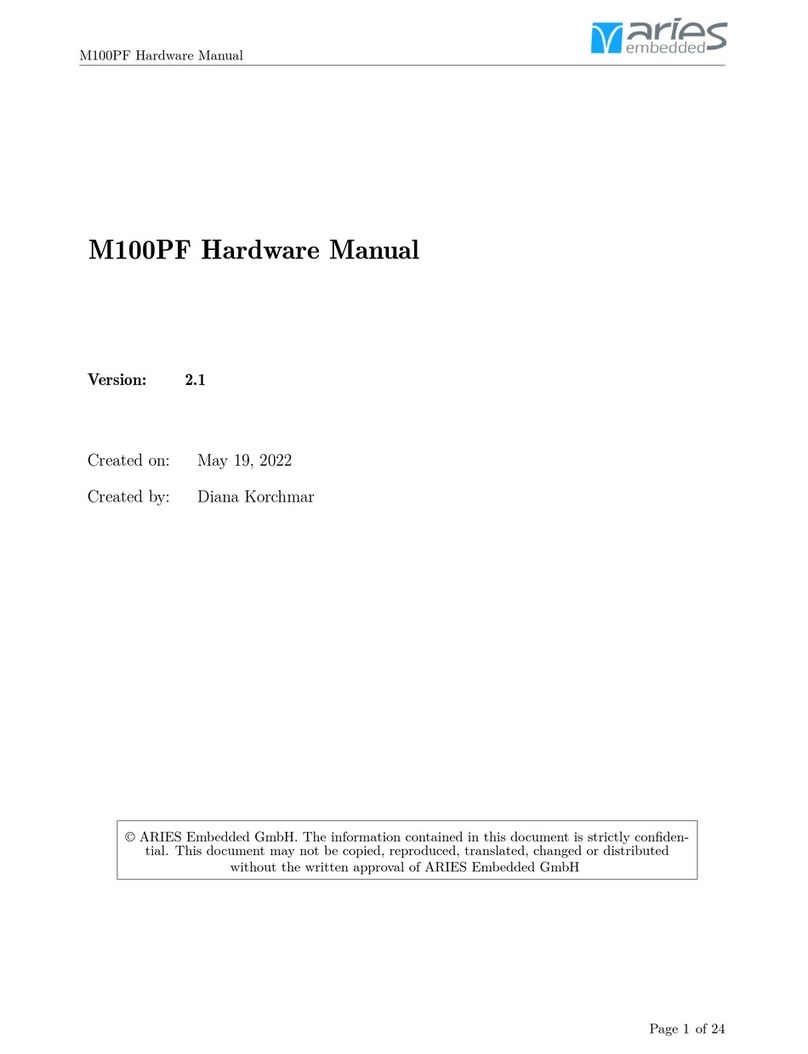
Aries Embedded
Aries Embedded M100PF Hardware manual
Cypress Semiconductor
Cypress Semiconductor CY7C1302DV25 Specification sheet
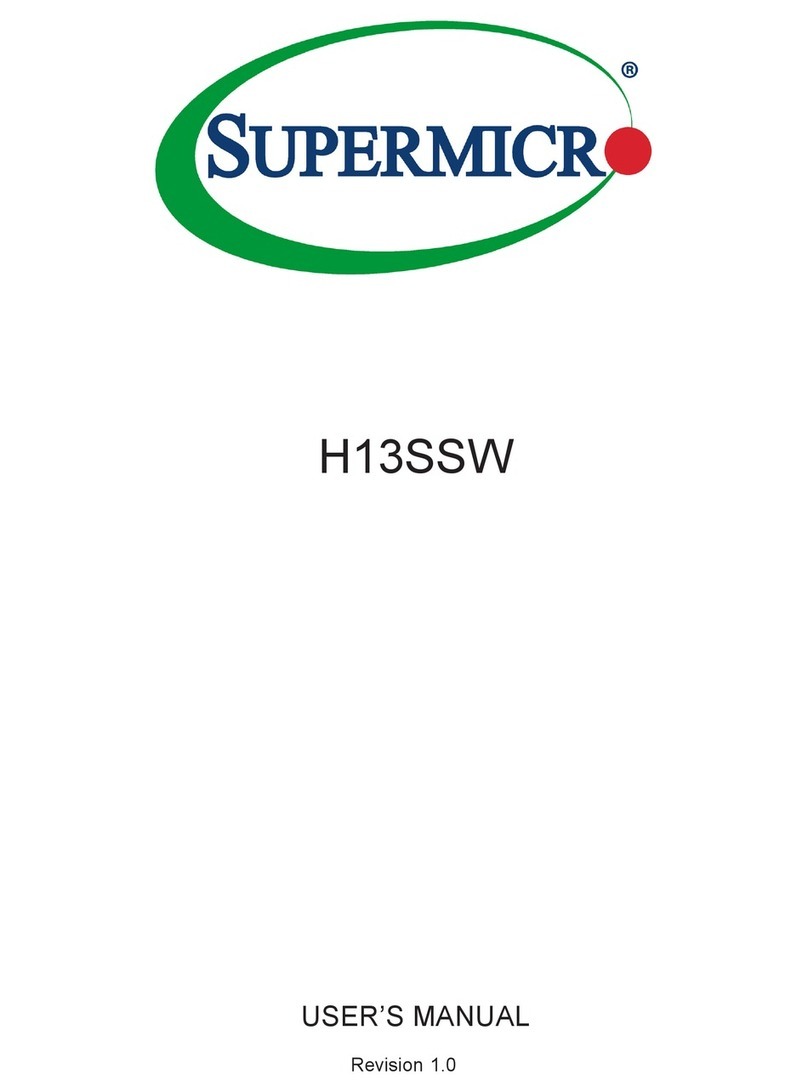
Supermicro
Supermicro H13SSW user manual
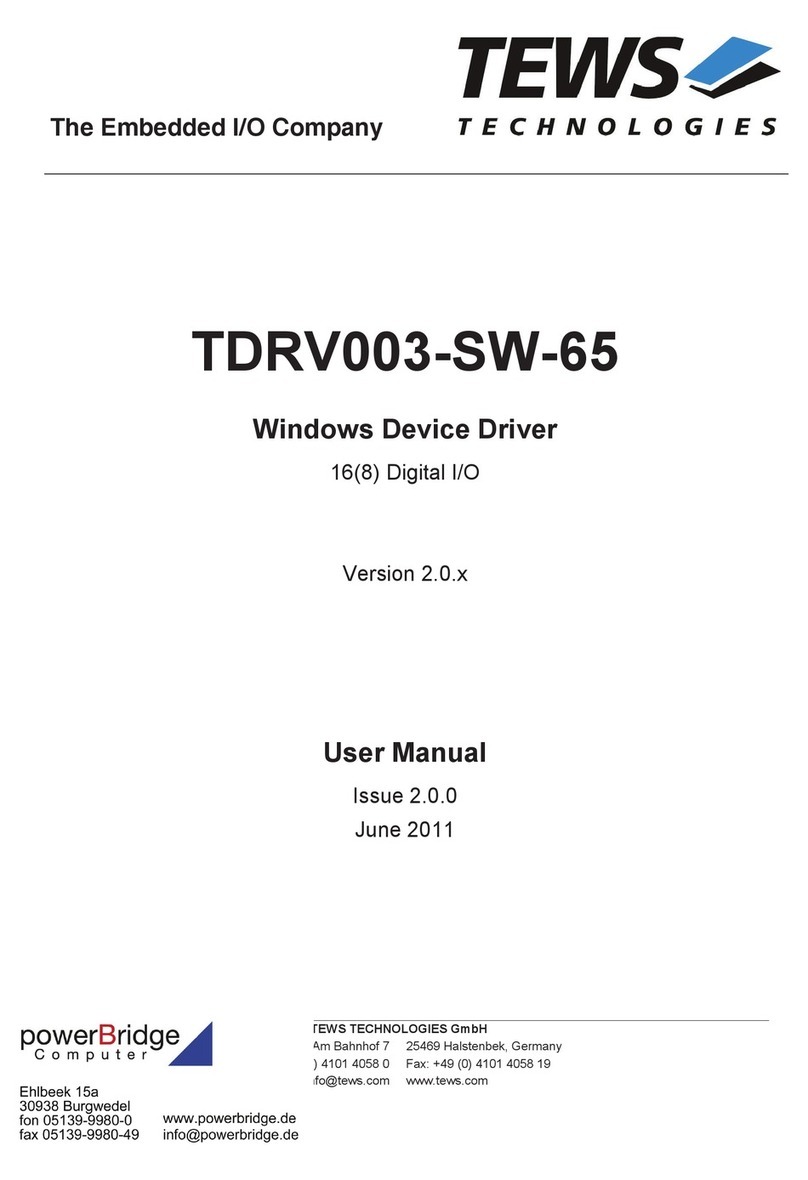
Tews Technologies
Tews Technologies TDRV003-SW-65 manual
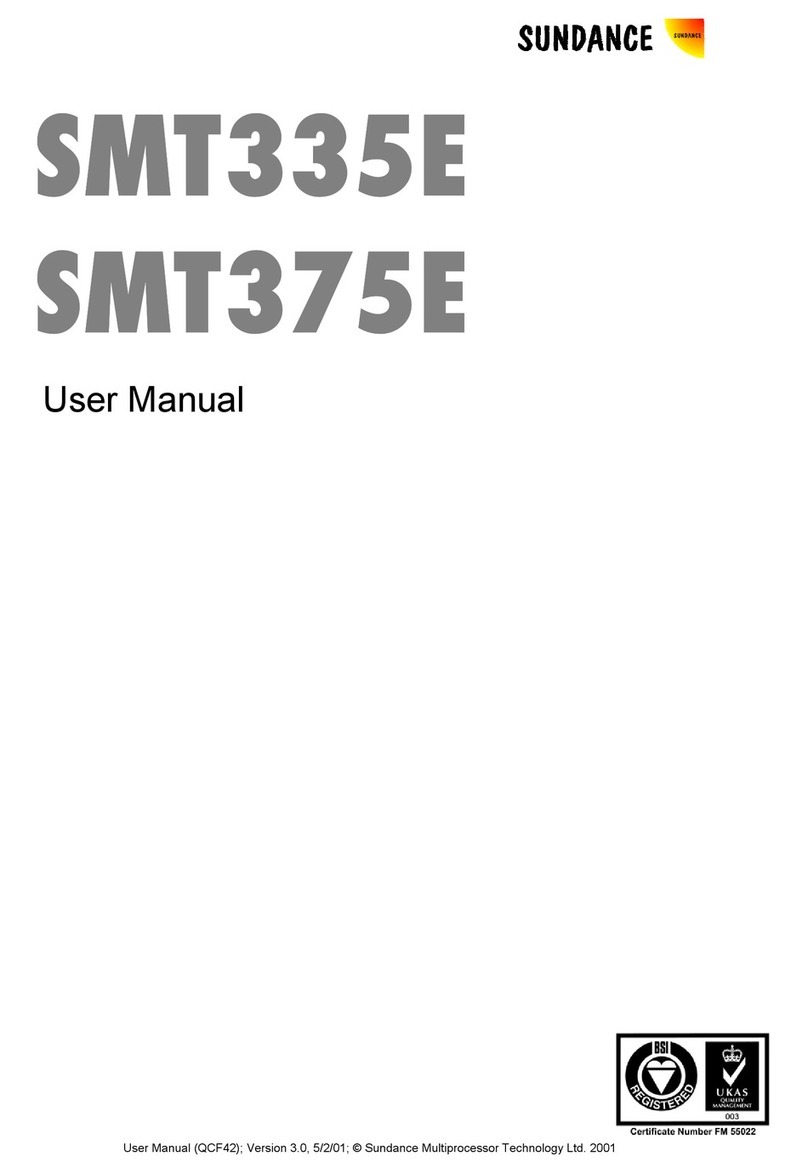
Sundance Spas
Sundance Spas SMT335E user manual
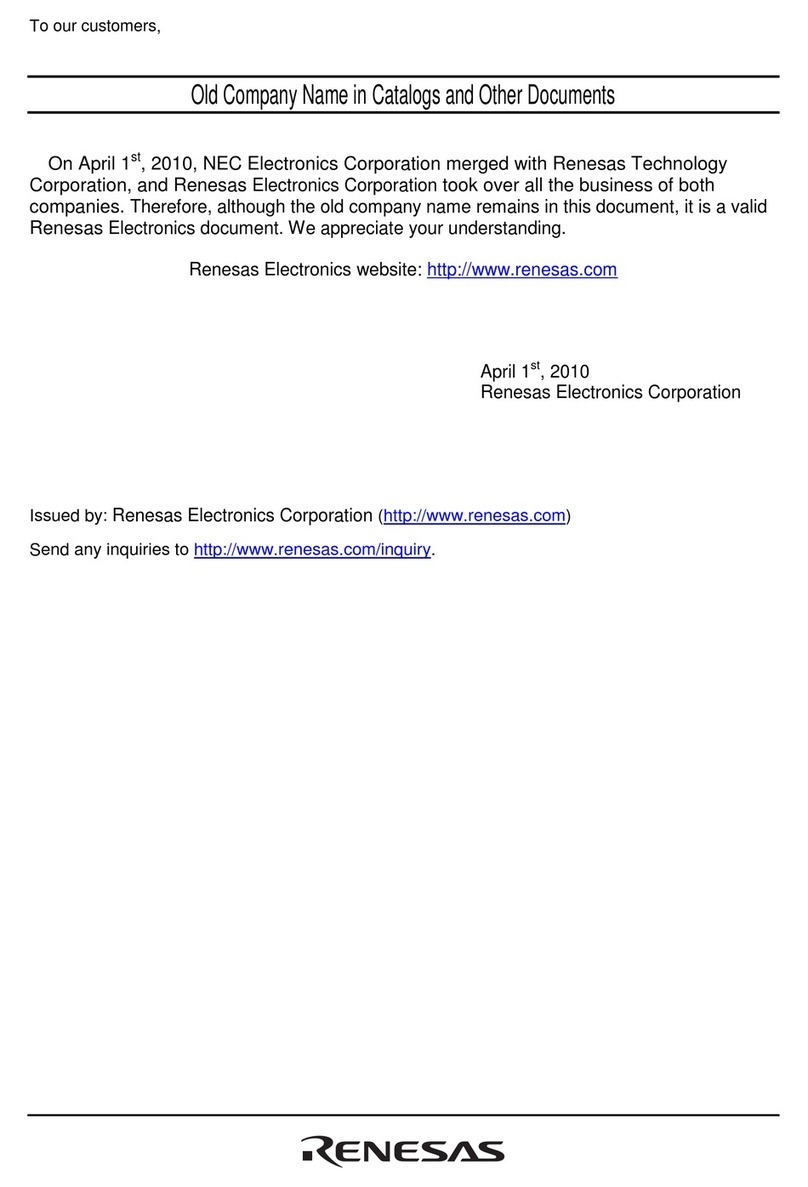
Renesas
Renesas M3T-64DIP-DMS user manual