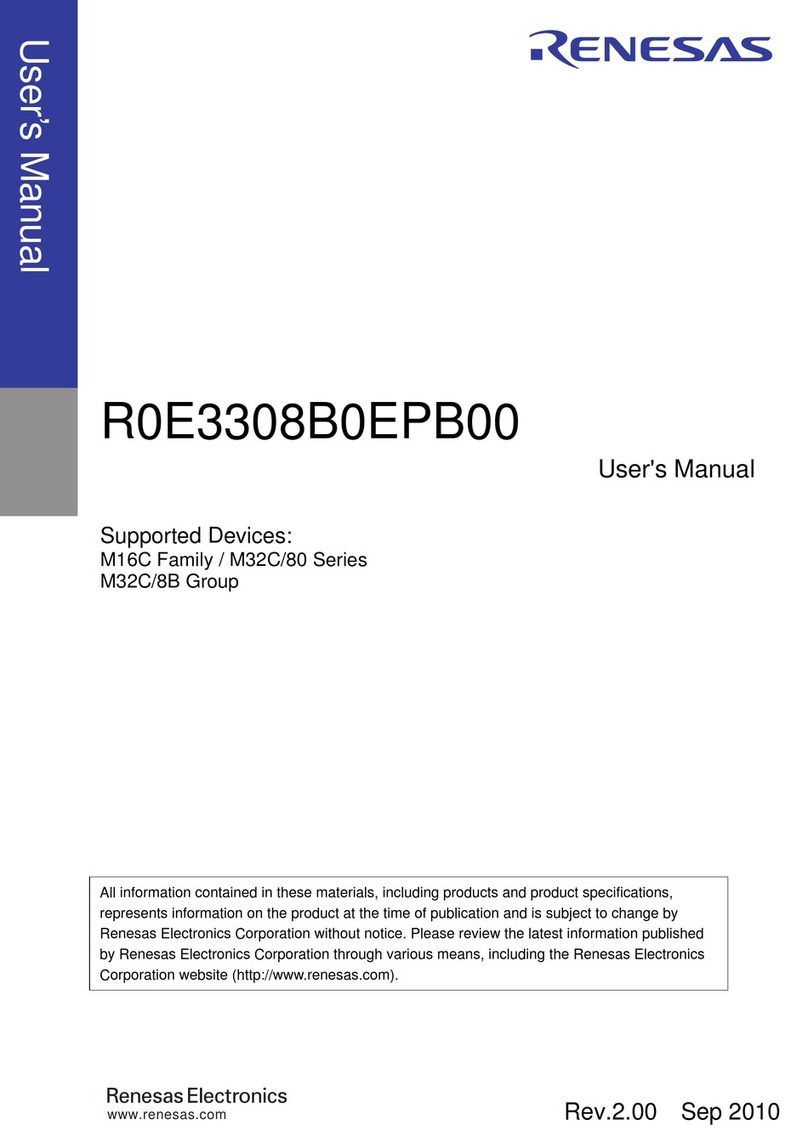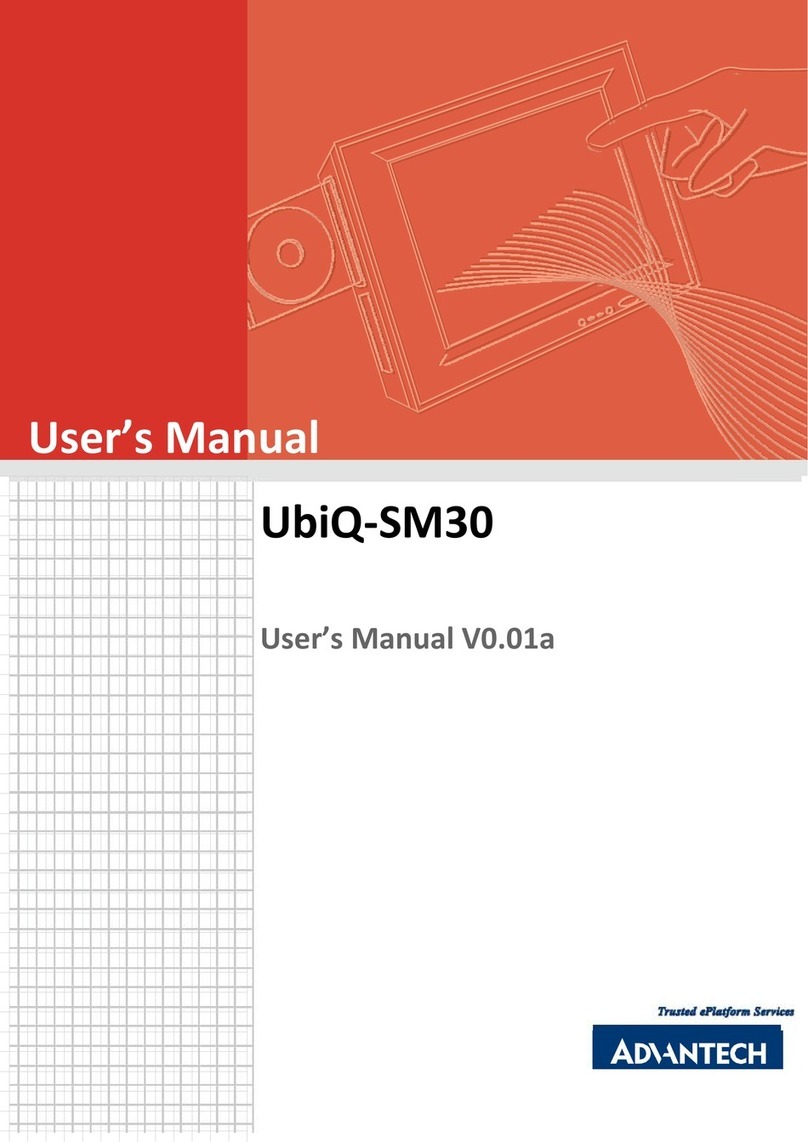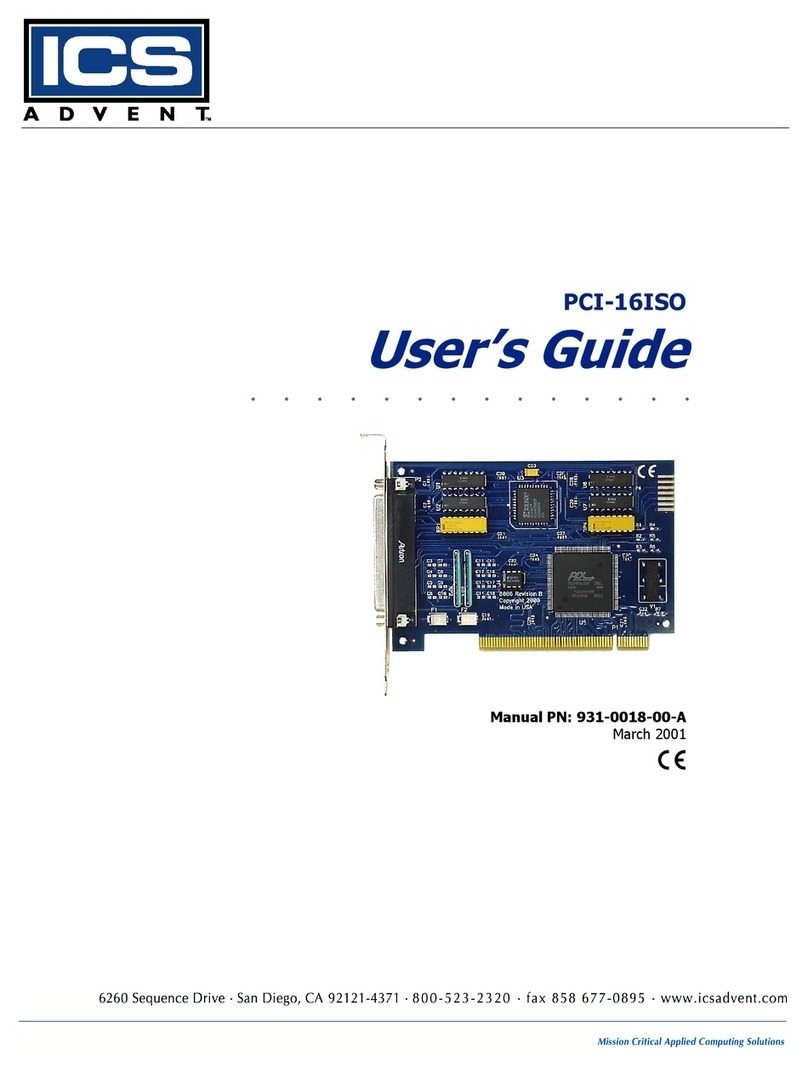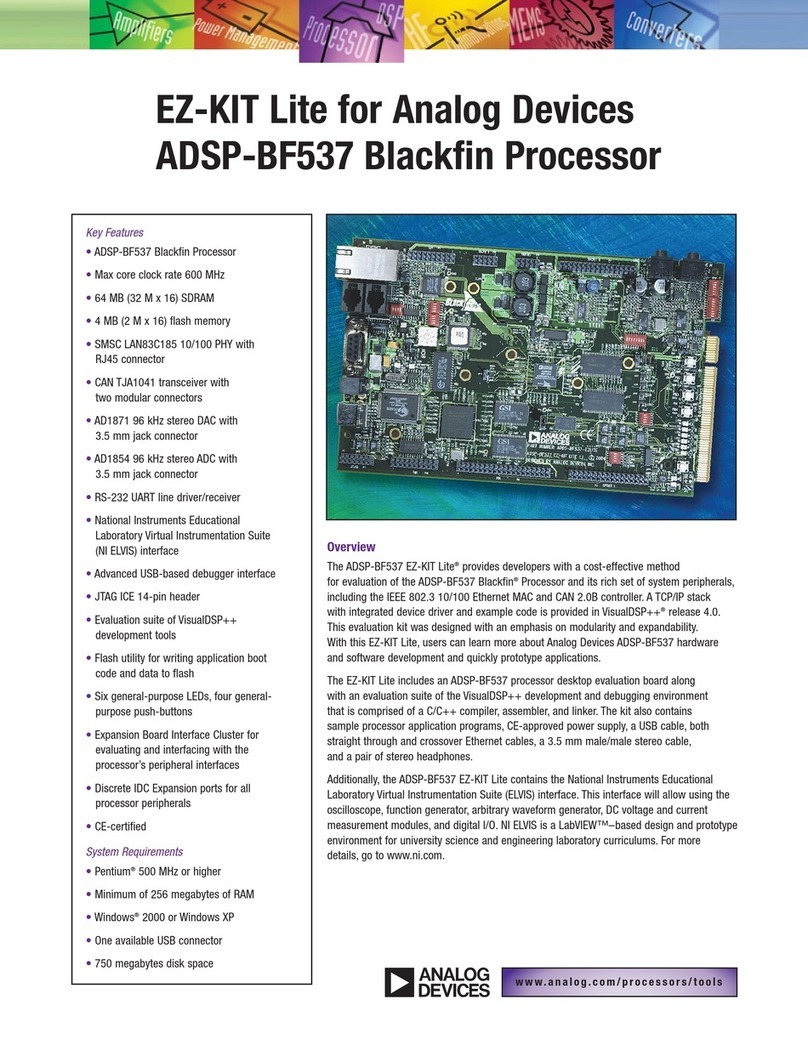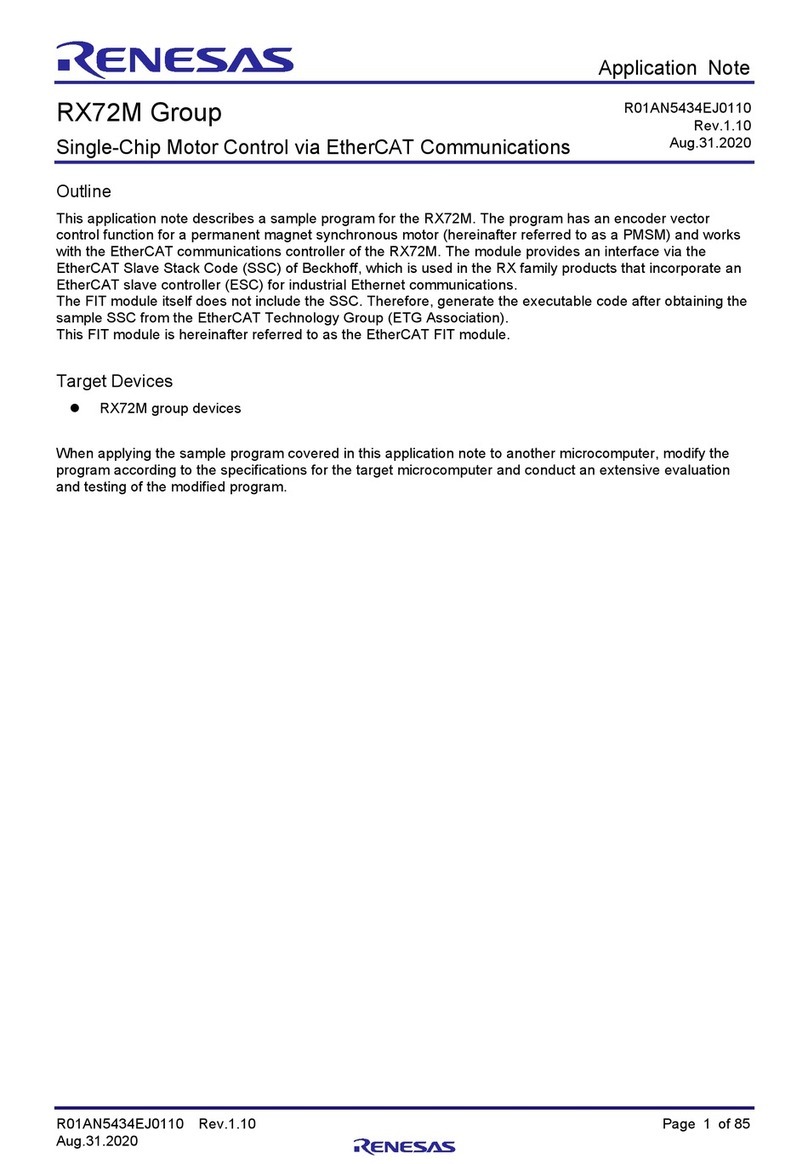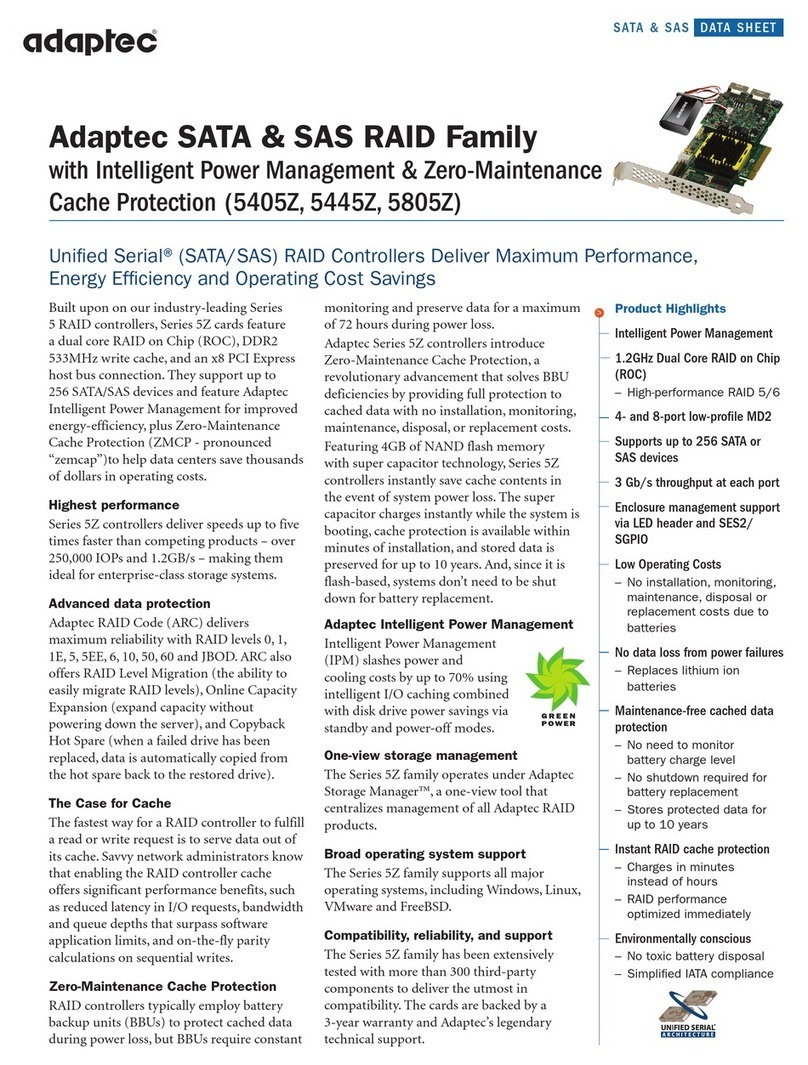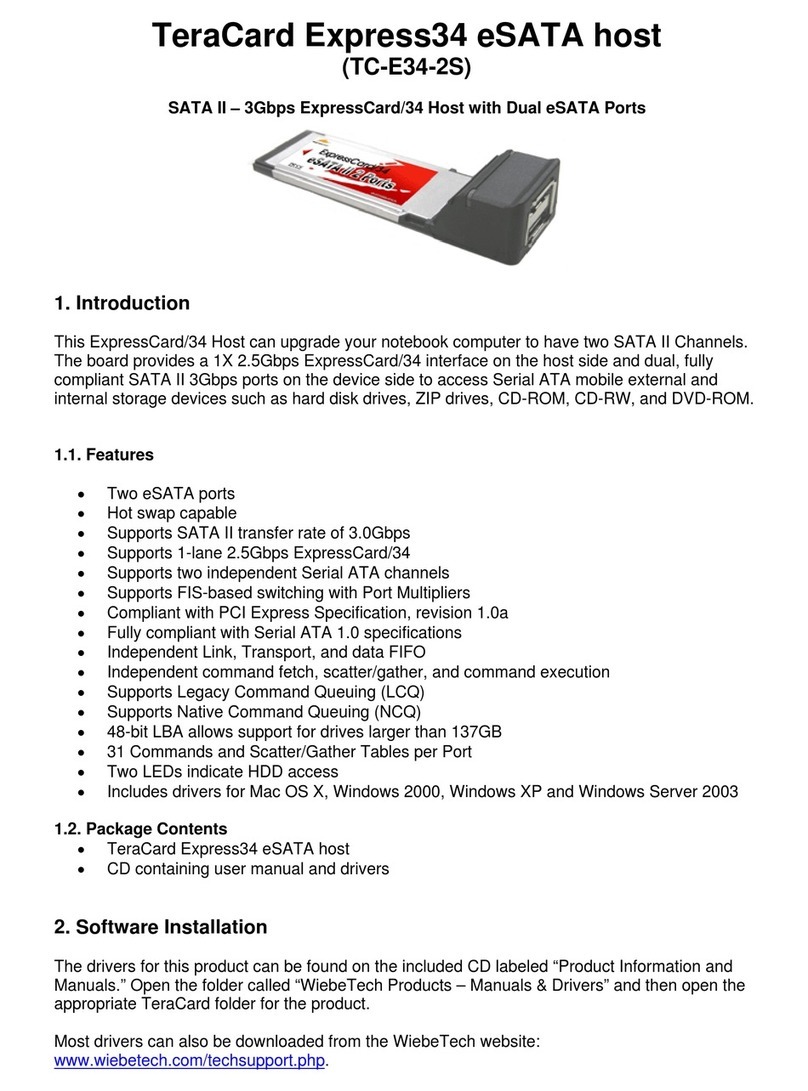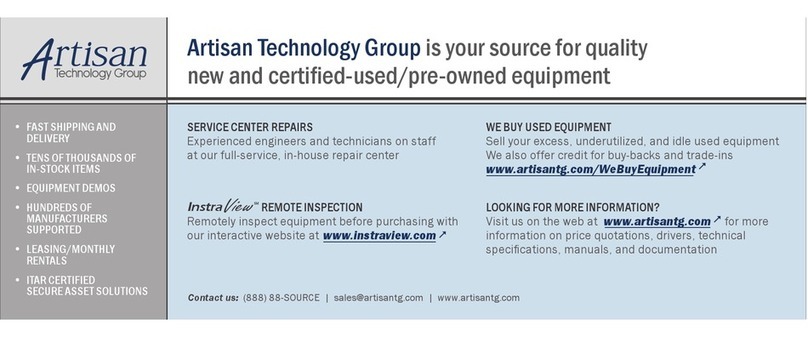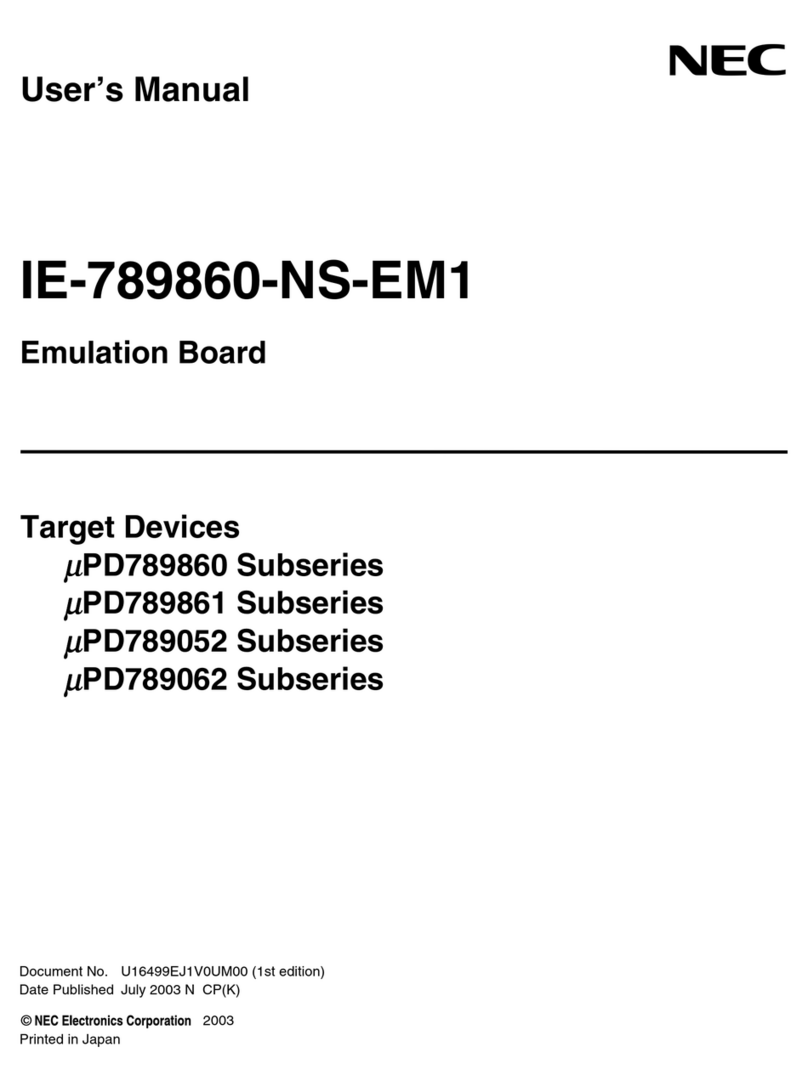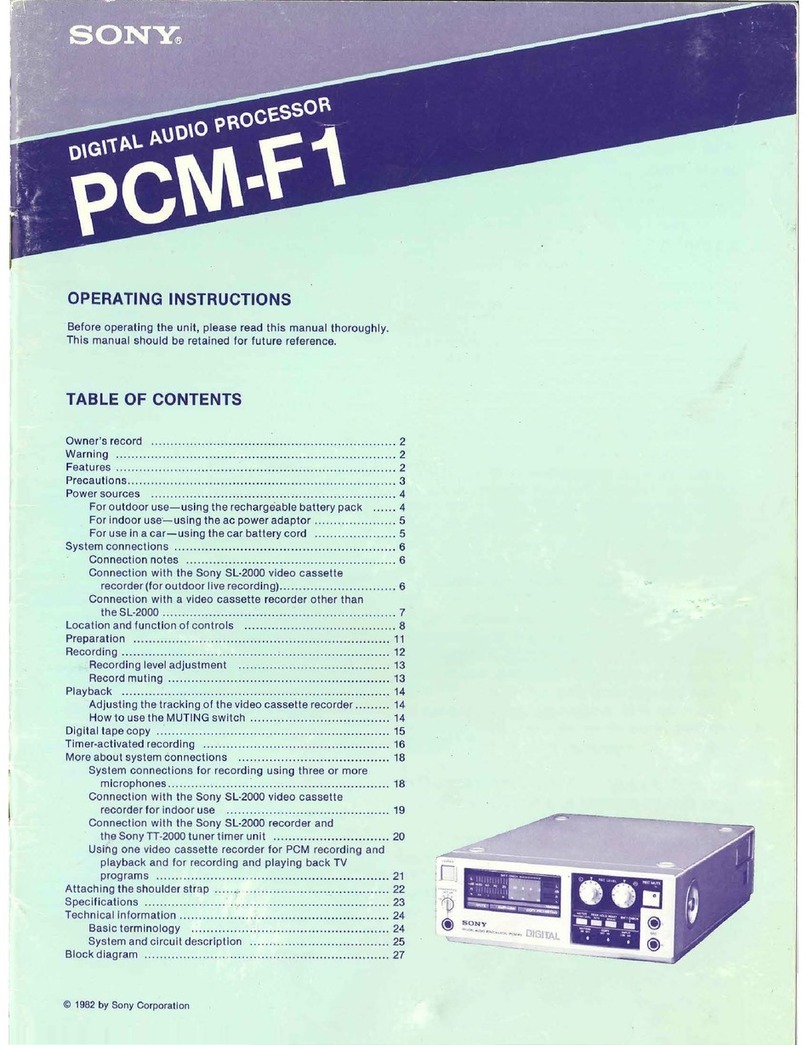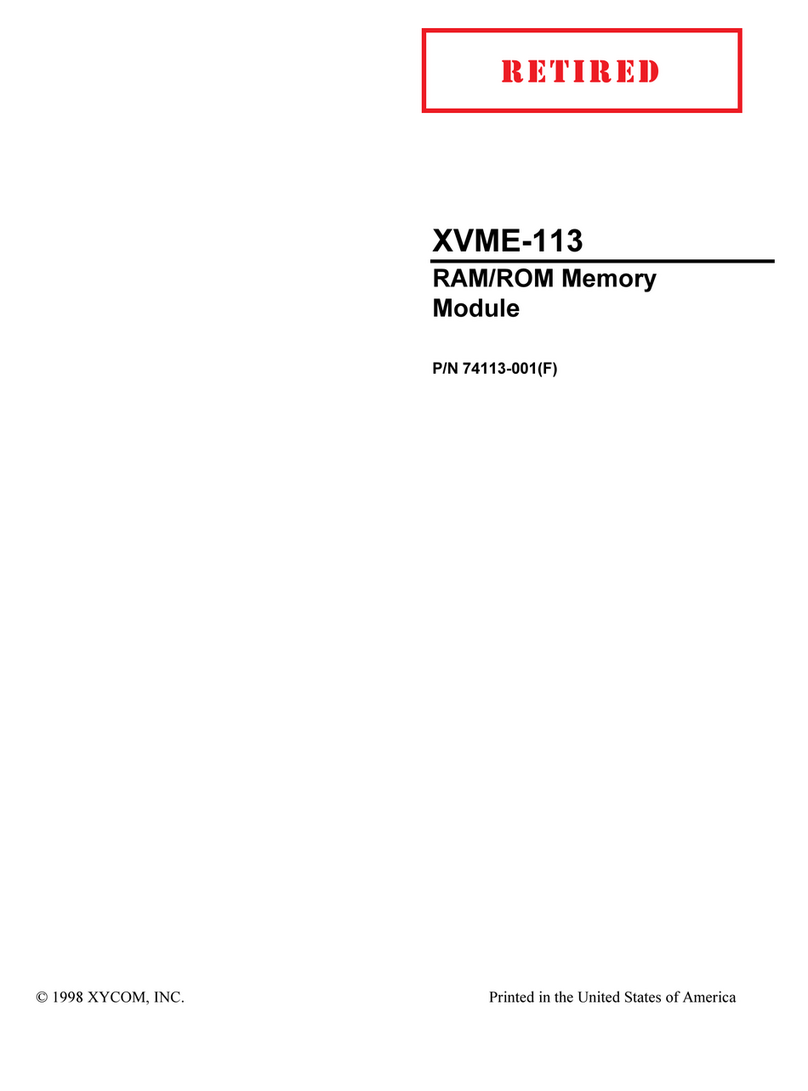NOVAKON CD-100 User manual

Novakon Systems Ltd
CD-100
COMPUTER DRIVER
OPERATOR’S MANUAL


CHAPTER 1
INTRODUCTION
1.1 Thank you for your order
Congratulations on your purchase of CD-100 Computer Driver. With proper set-up and maintenance,
your computer driver should provide many years of quality work and enjoyment. This manual covers
general instructions regarding machine set-up, operation, maintenance and troubleshooting for the CD-
100 Computer Driver.
1.2 Important
Before opening your CD-100 Computer Driver, this instruction and any accompanying manual should be
read carefully. Instruction manuals should be kept in a safe place where they are always easily accessible
for reference during the operation of the machine.
While this manual has been compiled to give the general description and usage of the CD-100 Computer
driver, changes are possible due to continuous design and development efforts.
Remember, safety comes above all else. Carefully read, follow, and understand the safety information
outline in Chapter 3 of this manual and always let common sense be your guide.
1.3 Suggestions or Comments
We are interested in any suggestions you might have to improve our products and services. Feel free to
contact us with your suggestions by phone or in writing.
If you have any comments about this operator’s manual, or if you’d like to share with us, contact:
NOVAKON SYSTEMS LTD.
160 Gibson Drive, Unit 11
Markham, Ontario
L3R 3K1
Canada
If you have questions regarding our products, we are available from Monday to Friday from 10:00 a.m.
to 6:00 p.m. Eastern Time; or you may also e-mail your questions 24 hours a day to [email protected].
If you are calling outside Canada, please dial 1-905-258-0366 or 1-905-258-0566. You may also fax your
questions to 1-905-258-0633.

1.4 Customer Information
Please record your information below about your CD-100 Computer Driver. Having this information
readily available will save time if you will need to contact Novakon Systems Ltd for questions, service,
accessories, or replacement parts.
Model Number: ________________________________________
Serial Number: ________________________________________
Purchase Date: _________________________________________
Delivery Date: _________________________________________
We look forward to a long working relationship with you, and thank you for putting your trust in
Novakon Systems Ltd.

CHAPTER 2
WARRANTY
Novakon Systems Ltd warrants its CD-100 Computer Driver and machines for a period of one (1) year to
the original purchaser from the date of purchase. If within (1) year from the date of purchase, the CD-
100 Computer Driver and machines fails due to a defect in material or workmanship, Novakon system
Ltd will at their choice repair and/ or replace components with new or remanufactured parts free of
charge.
Most warranty repairs and/or replacements are handled routinely, but sometimes request for warranty
service may not be appropriate. This warranty does not apply to defects due to either directly or
indirectly misuse, abuse, negligence, accidents, repair or lack of routine maintenance.
An investigation will be made by Novakon Systems Ltd to determine whether the warranty applies or
not. To qualify, listed below are some of the causes of machine failure that this warranty does not cover.
1. Normal Wear –All mechanical devices need periodic parts service and replacement. This
warranty does not cover repair when normal use has exhausted the life of the parts or
components.
2. Improper Maintenance –The life of the machine and computer driver depends upon the
conditions under which it operates, and the care it receives. Application of this machine may be
in dusty and dirty environment, which can cause what appears to be premature wear. Such
wear when caused by dirt, dust, cleaning grit, or any abrasive material is not covered under
warranty.
3. Machine Installations –Improper installation of the machine or computer driver can prevent
starting, causes unsatisfactory performance and can shorten machine life.
4. Parts damaged by excessive speed or overheating. Refer to the instruction manual for the
recommended working environment and maintenance schedule.
5. Parts broken by excessive vibration caused by improper mounting of the machine or tools,
installation, unbalances set-up, improper attachment of work pieces or other abuse in
operation.
6. Parts which are determined to have failed due to improper use or excessive wear caused by
continuous use in a production environment. In cases such as this, Novakon systems Ltd will
inspect the machine or part and will be the sole judge of the merit of the claim.
7. Mishandling, improper operation or using the machine for operations other than what they
were intended for.
Transportation charges of parts and/or components submitted for repair and/or replacement under this
warranty are the responsibility of the purchaser. Before returning the machine or component, a Return

Merchandise Authorization (RMA) number must be assigned in order for us to accept the return
shipment.
No warranty registration is necessary. Please provide your invoice as proof of purchase. In the event that
it is not provided, the date at the time of warranty will be determined by the purchase date and will be
used to determine the warranty period.
In no event shall Novakon Systems Ltd be liable for indirect, incidental or consequential damages from
the sale or use of the product. This disclaimer applies to both during and after the terms of this
warranty.

CHAPTER 3
GENERAL SAFETY GUIDELINES
3.1 Safety is # 1
CD-100 Computer Driver has been proven to be safe and reliable. However, if abused or operated
improperly, it can cause injury to you or others. Please read the safety guidelines properly before
starting up with your computer driver. Proper use will create a safe working environment and prolong
the life of your computer driver.
All wires should be treated as HOT and suitably protected. Care must be taken that the user cannot
come in contact with these volts above ground.
3.2 Basic Points of Safety
•There are high voltages terminals on the electrical control panel, when you switch it off make
sure to wait for 3-5 minutes to allow the capacitor to discharge fully before touching any
components of the driver.
•Make sure all cables are fitted before the power is switched ON.
•If any components are to be removed, first power down and turn off the computer switch and
unplug the controller.
•Check all electrical cables for damage to prevent electrical shock.
•When you disconnect a cable, pull on the connector or its strain-relief loop, not on the cable
itself. Some cables have a connector with locking tabs; if you are disconnecting this type of
cable, press in the locking tabs before you disconnect the cable. As you pull the connector
apart, keep them evenly aligned to avoid bending any connector pins.
•Do not remove the motor cable if the high voltage power supply is still on, this may damage the
motor drivers.
•Before you connect a cable, ensure that all connectors are correctly oriented.

CHAPTER 4
INSTALLATION & SET-UP
4.1 Set-up Clearances
When considering the permanent location for your CD-100 Computer Driver, the following should be
taken into consideration.
•The computer driver should be installed on a flat surface so that it will not rock or slide during
the operation.
•This location should be the machine’s permanent location. For best results, use our professional
work station to mount your computer driver system (see figure1).
•Improper installation and unleveled machine can cause both numerical error and loss of
precision in your operation.
4.2 Power Requirements
The power cord/plug that is supplied with your CD-100 Computer Driver has a capability for both 110
voltages and 220 voltages. Refer to Table 4.1 for the power requirement of your Computer Driver.
Voltage
HV Power
Computer Power
110
10 amps
5 amps
220
5 amps
2.5 amps
Table 4.1 Power Requirement
4.3 Stand Requirements
Your work station should be located in a vibration free area with a floor that is designed to support the
full weight of the machine, accessories and materials.
If you purchased the optional Professional Work Station, it includes 4 power strip screws and 2
controller screws that are mountable to your workstation. (See figure 1)

Figure 1: Work Station
4.4 Start-up Connection
Our computer driver is easy to use; just follow the steps below to start up the connection of your CD-
100 computer Driver.
Step1: Connect the monitor, mouse and keyboard to your computer. Use the supplied adaptor to
connect the monitor to the video card digital output.
Step 2: Plug in the power cord to monitor.
Step3: Plug in the two (2) power cords to the back of the computer driver. One power cord is used for
the computer operation and the other power cord is used for the high voltage stepper motor.
Step 4: Connect the parallel jumper cable between the computer parallel port and the driver card input.
Secure the screws to hold the connectors in place.
Step 5: Connect the stepper motor cable between the driver card (stepper motor power) and the CNC
machine.
Step 6: Connect the Limit Switch Spindle Control cable between the driver card (Limit Switch & Spindle
Control) and the CNC Machine.
Step 7: Plug in the CNC machine power cord. (If you have the NM200 model, you will need to make
special two- pole switch to your power)
Step 8: You may now begin to power up the system in the following order:
•Turn the computer switch to ON. The computer may auto start, or it may also need to be
initiated by pressing the Computer Start (green) button.
•The computer will perform its windows XP start up procedure and will bring you to the
windows desk top screen.

•From the desk top, you may select the appropriate icon to start your Bob CAD/CAM software
or you can start the MACH3 Mill Program.
•Refer to the applicable operation manual for the operation of the software.
4.5 Installations
Now that your CD-100 has been set-up, you are ready to install your control system. If you purchased a
Mach 3 system or PC Ready System, please refer to the documentation sent with your controller. If you
have purchased the base machine, we have supplied you with a set of plugs that match the sockets on
the junction box of the bed mill. You will be able to use these to wire your control system of choice to
your bed mill. Please refer to the installation diagram below for easy guide.
Figure 4.5 Installation Diagram

4.6 Computer Connections
Figure 4.6 Controller Connections
1. Limit switch & spindle control
2. Video card output
3. Computer reset
4. Parallel port
5. Computer switch
6. Computer plug
7. High voltage plug
8. High voltage switch
9. Computer start
10. Driver card input
11. Stepper motor power
12. Model & Serial Numbers
1
2
3
4
5
6
7
8
9
10
11
12

CHAPTER 5
COMPUTER COMPONENTS, IDENTIFICATION &
FUNCTION
5.1 OVERVIEW
This chapter will help you familiarize yourself with the major components and function of your CD-100
Computer Controller also known as SMART DRIVE (see figure 5.1)
Figure 5.1 CD-100 Computer Controller
The CD-100 is a software controlled system which was comprehensively designed from the ground up to
host a variety of CNC machines. It contains a powerful computer and driver for sophisticated software
stepper motor operation. It comes complete with four (4) fully functional axes control drivers utilizing
the power of the popular Mach3 software. Add one of our high performances Bob CAD-CAM software
packages and you will have all the capability you need in one complete and compact unit. You can now
plug our professional controller into any of our mills, your home projects or any other stepper motor
controlled machine without making tedious adjustments. It also features special circuitry that identifies
the attaching machine requirements and automatically selects the proper voltage and current settings
for your CNC machine. With the 1050 VA transformer, the controller drives each stepper motor up to 7
Amperes @ 75 volts. Our controller has become a true Plug & Play device for your shop. Refer to the
specifications below for more detailed features of our CD-100 computer driver.

5.2 Specifications
Physical:
Size 6-3/4” W x 14 ½” L x 15” L
Weight 42 pounds
Chassis 16 gage cold roll sheet, zinc plated
Finish blue base/ yellow cover powder coated
Shipping weight 102 pounds
Electrical:
Voltage 110/220 Volts AC 50/60 cycles
Input Power 1500 Watts Maximum
Output Voltage 38/75 Volts Selectable
Output Stepper Drive 4 axes @ 7 Amps, 75 Volts Maximum
Output Spindle Control 0-10 Volts DC Variable
4th Axis Control User Definable
Computer (Full System)
Intel Core 2 Dual Processor 2 GHz 2MB Cache 800 MHz & MB
1 GB RAM
450 Watt Power Supply
512 MB Graphics Card
80 GB SATA-II Hard Drive
Windows XP Operating System
Mach3 Control Software http://www.machsupport.com
19”LCD Monitor
Keyboard, mouse and Interface cables

5.3 Components
The CD-100 Computer Driver has several components which includes the following:
Description
Product Photo
Power Cords
-There are two power cords, one power cord is
used for the computer operations and the other one
is used for the high voltage stepper motor power.
Parallel jumper Cable
-To be connected in the computer parallel port
to driver card input.
Motor Driver Cable
To be connected in the driver card and the CNC
machine
Spindle / Limit Switch Control cable
To be connected in the driver card and the CNC
machine
Mach3 Control Software
Version 3 of the PC based CNC control software
which is preloaded in your computer.
Drivers and Manuals for your motherboard, video
card, RAM, and hard drive.
Microsoft XP Operating System
It is preloaded in your computer driver
Optical Mouse, keyboard and 19” Samsung
mountable LCD monitor
These are to be connected together to your
computer.

CHAPTER 6
PARTS & DIAGRAMS
6.1 Manual Parts & Diagrams
This chapter will help you familiarize yourself with various parts and diagrams of CD-100 Computer
Driver. The photograph in this section shows the interior part the computer controller driver.
Figure 5: Interior View of Controller
1. Computer Interface
2. Controller Driver Card Assembly
3. Mother Board
4. Transformer
5. Power Supply Regulator
1
2
4
5
3

6.2 Controller Driver
Figure 6.2: Controller Driver
1. C11G Break out Board
2. Gecko Drivers
3. Fuses
Figure 6.3A: X & Y Axis
Figure 6.3B: Z-Axis & 4th Axis
1
2
3
X Axis
Y Axis
4th Axis
Z Axis

6.3 UNI-Mate Connectors
Figure 6.3: Rear View of UNI-Mate Connectors
1. DB15 Connectors
2. UNI-Mate J3
3. DB15 Connector
1
2
3

6.3 Controller Driver Wiring Connection
Wire color
Start Location
Pin Number (End location)
Function
Black
DB25, J1-1
Driver X, pin 3
X axis, stepper motor A+
Black
DB25, J1-2
Driver X, pin 4
X axis Stepper motor A-
Black
DB25, J1-3
Driver x, pin 5
X axis stepper motor B+
Black
DB25, J1-4
Driver X, pin 5
X-axis, stepper motor B-
Black
DB25, J1-5
Driver Y, pin 3
Y axis, stepper motor A+
Black
DB25, J1-6
Driver Y, pin 4
Y axis, stepper motor A-
Black
DB25, J1-7
Driver Y, pin 5
Y axis, stepper motor B+
Black
DB25, J1-8
Driver Y, pin 6
Y axis, stepper motor B-
Black
DB25, J1-9
Driver Z, pin 3
Z axis, stepper motor A+
Black
DB25, J1-10
Driver Z, pin 4
Z axis, stepper motor A-
Black
DB25, J1-11
Driver Z, pin 5
Z axis, stepper motor B+
Black
DB25, J1-12
Driver Z, pin6
Z axis, stepper motor B-
Open
Open
Open
Open
Black
DB25, J1-14
Driver A, pin 3
A axis, stepper motor A+
Black
DB25, J1-15
Driver A, pin 4
A axis, stepper motor A-
Black
DB25, J1-16
Driver A, pin 5
A axis, stepper motor B+
Black
DB25, J1-17
Driver A, pin 6
A axis, stepper motor B-
Yellow
DB25, J1-18
Driver X, pin 11
Driver X, current set
Yellow
DB25, J1-19
Driver X, pin 12
Driver X, current set
Yellow
DB25, J1-20
Driver Y, pin 11
Driver Y, current set
Yellow
DB25, J1-21
Driver Y, pin 12
Driver Y, current set
Yellow
DB25, J1-22
Driver Z, Pin 11
Driver Z, current set
Yellow
DB25, J1-23
Driver Z, pin 12
Driver Z, current set
Yellow
DB25, J1-24
Driver A, pin 11
Driver A, current set
Yellow
DB25, J1-25
Driver A, pin 12
Driver A, current set
Table 6.1: DB25 Connectors

Wire Color
Start Location
End Location
Function
Blue
DB15, J2-1
Board Ac relay
AC relay
Blue
DB15, J2-2
Board AC relay
AC relay
Orange
DB15, j2-3
Board DC relay NO
Mech. relay N.O
Yellow
DB15, J2-4
Board Analog 0-10
V
Spindle sheet
White
DB15, J2-5
Board 10
Emergency stop
White
DB15, J2-6
Board 11
X,Y,Z axis limit switches
White
DB15, J2-7
Board 12
AUX 1 input
White
DB15, J2-8
Board 13
Aux 2 input
White
DB15, J2-9
Molex, J5 -4
Group 2 Select
Orange
DB15, J2-10
Board DC relay
COM
Mech. Relay Com
Green
DB15, J2-11
Board Analog GND
Analog GND
Blue
DB15, J2-12
Board IN 12 VDC
Group 2 select (12VDC)
Blue
DB15, J2-13
Molex, J5-5
Neg. 12 VDC
Green
DB15, J2-14
Board In GND
Limit Switches COM
Blue
DB15, J2-15
Board IN +12 VDC
12 VDC
Table 6.2: Electrical Connection
Wire Color
Start Location
End Location
Function
Blue
Molex J3-1
Board AC relay
Coolant Pump
Blue
Molex J3-2
Board AC relay
Coolant Pump
Green
Molex J4-1
Terminal Board
Driver ground
Green
Terminal Board
Driver X, pin 1
Driver Ground
Green
Terminal Board
Driver Y, pin 1
Driver ground
Green
Terminal Board
Driver Z, pin 1
Driver ground
Green
Terminal Board
Driver A, pin1
Driver ground
Blue
Fuse holder 1
Driver X, pin 2
X Axis power
Blue
Fuse holder 2
Driver Y, pin 2
Y Axis power
Blue
Fuse Holder 3
Driver Z, pin 2
Z Axis power
Blue
Fuse Holder 4
Driver A, pin 2
A Axis power
Blue
Molex J4-2
Fuse holder 1
X axis high power
Blue
Molex J4-3
Fuse holder 2
Y axis high power
Blue
Molex J4-4
Fuse Holder 3
Z axis high power
Blue
Molex J4-5
Fuse Holder 4
A axis high power
Green
Molex J5-1
Board power ground
Low voltage ground
Blue
Molex J5-2
Board power 12V
12 volts DC
Red
Molex J5-3
Board power 5 V
5 volts DC
Blue
Molex J5-4
DB 15, J2-9
Group 2 select
Blue
Molex J5-5
DB15, J2-13
Neg. 12VDC
Table 6.3: J4 & J5 Electrical Connection

6.4 Break out Board
Overview
This card has been designed to provide a flexible interface and functions to your computer numerical
control projects by using parallel port control software. This board comes as a response to many users
that have been asking for a faster way to connect devices and reduce the possibility of wiring errors.
(See Figure 10)
Figure6.5: C11G Breakout Board
Wire color
Start Location
End Location
Function
White
Breakout Board 2
Driver X, pin 9
X step clock
White
Breakout Board 3
Driver X, pin 8
X direction clock
White
Breakout board 4
Driver Y, pin 9
Y step clock
White
Breakout board 5
Driver Y, pin 8
Y direction clock
White
Breakout board 6
Driver Z, pin 9
Z step clock
White
Breakout board 7
Driver Z, pin 8
Z direction clock
White
Breakout Board 8
Driver A, pin 9
A step clock
White
Breakout Board 14
Driver A, pin 8
A Direction clock
Breakout Board 10
Breakout Board +5VDC
Pull up Resistor 1KOhm
Breakout board 11
Breakout Board +5VDC
Pull up Resistor 1KOhm
Breakout board 12
Breakout Board +5VDC
Pull up Resistor 1KOhm
Breakout board 13
Breakout Board +5VDC
Pull up Resistor 1KOhm
Green
Board Power GND
DC/DCV-in-
Blue
Board power +12V
DC/DC V-in+
Green
Analog GND
DC/DC V –out-
Blue
Analog +12V
DC/DC V-out-
Table 6.4 Break-out Board Wiring Table
6.5 Breakout Board Adjustment
C11G breakout board has an analog 0-10 VDC output that will convert a step signal into an analog signal
that can be used to command a commercial VFD (Variable Frequency drive). But with the use of
Table of contents