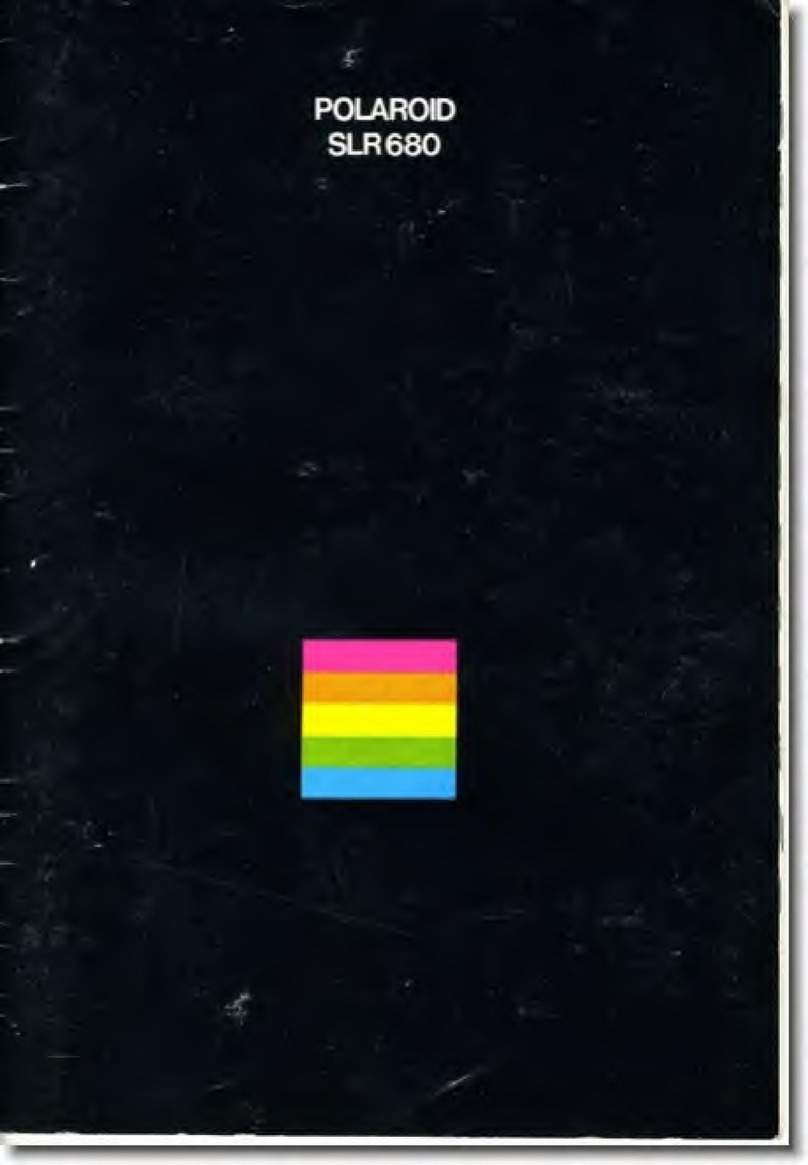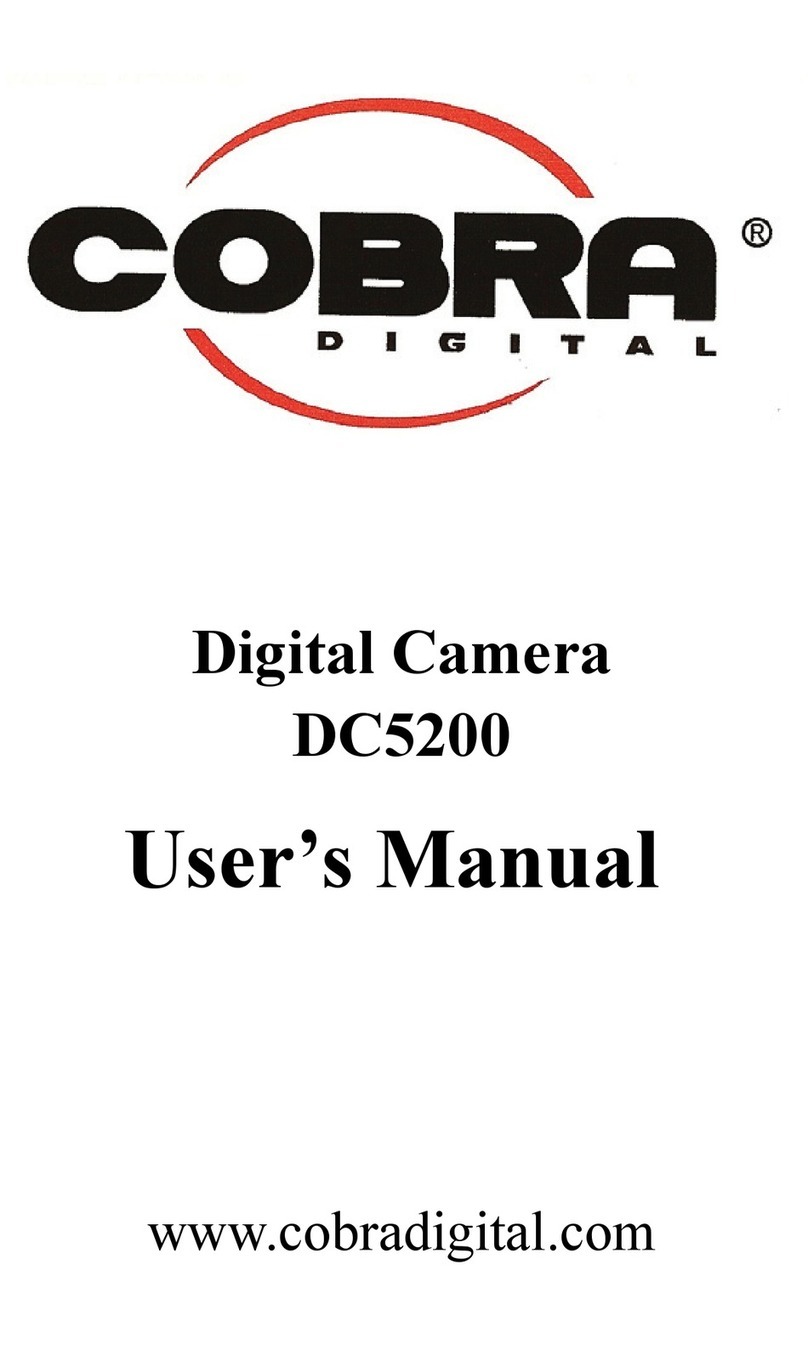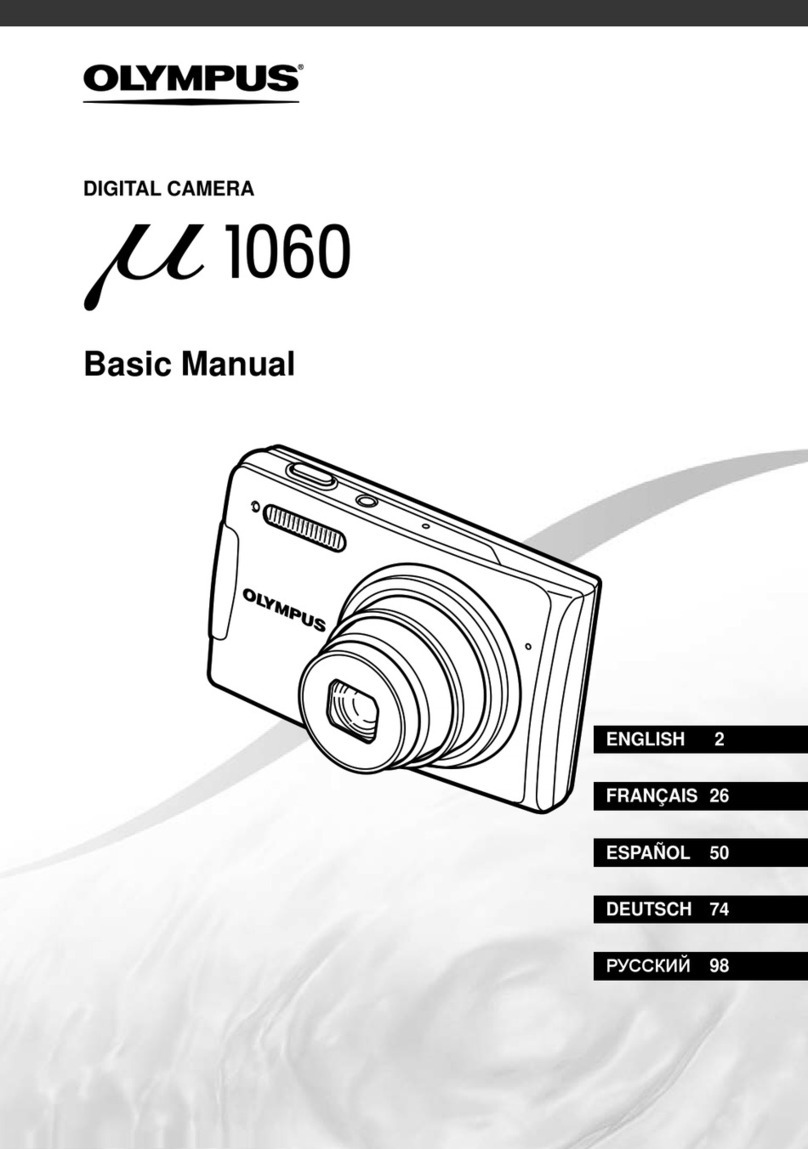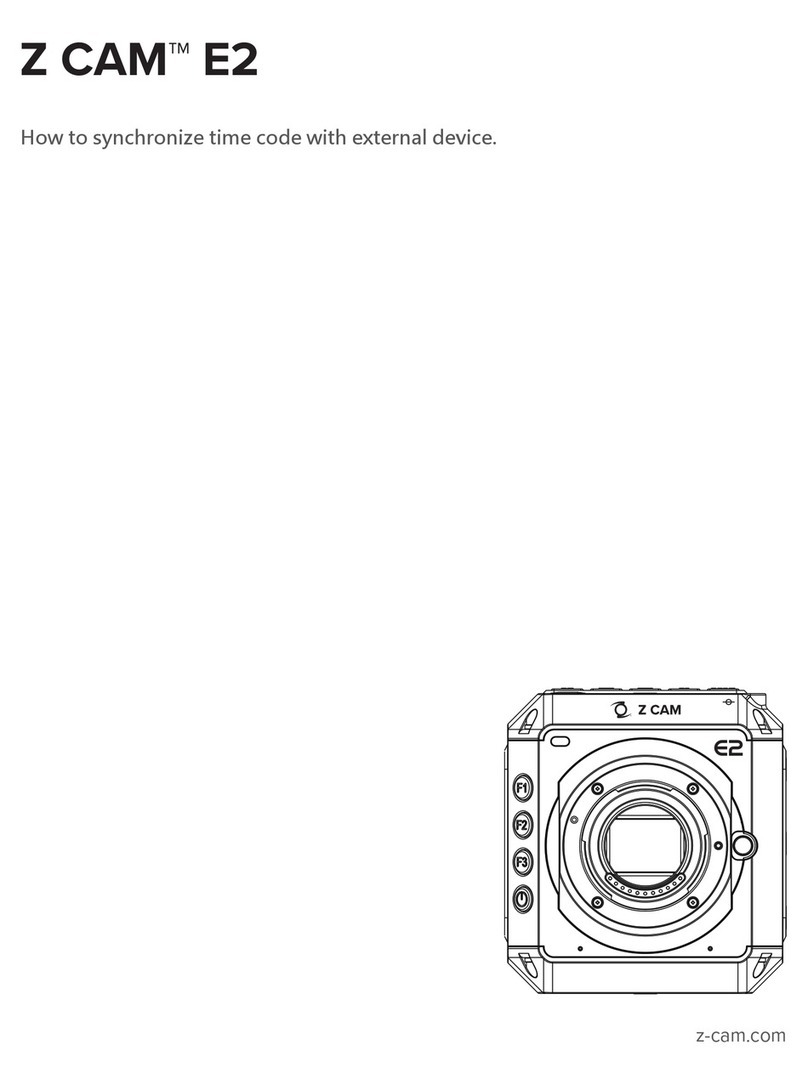Geko Aegis 100 User manual

Aegis 100 Body Cam
User Manual


DISCLAIMER
Notes on Installation
1. Do not touch the lens with your fingers. Finger grease
may be left on the lens and will result in unclear videos or
pictures. Clean the lens on a regular basis.
2. Use the products of the attached power charger only,
please do not use a different brand of power chargers, in
order to avoid burning the equipment or the battery to
explode.
Introduction
Thank you all for purchasing the Aegis 100 body cam.
Before using this product, please read this manual
carefully and save it for future reference.
This manual is used as a guide. The photos, graphics, etc.
provided in the manual are for explanation and
description purposes only, there may be differences with
the specific products. Please refer to the actual product.
Subject to change without notice.

We have tried our best to ensure that this manual is
correct and complete. However, we are not responsible
for any errors or omissions. The manufacturer reserves
the right to directly change technical specifications or
spare parts without prior notice.
Precautions for Safe Usage
• Keep away from fire.
• The battery must not be exposed to harsh environments
such as sunlight, fire or similar heating.
• Do not replace the battery by yourself. Improper
replacement will cause explosion hazard. Please hand it
over to the dealer.
• When the battery has reached the end of its useful life,
please do not throw the battery into general household
garbage. Please dispose of the used battery in accordance
with local regulations.
• Do not disassemble, squeeze, or puncture the battery;
do not short-circuit the external contacts of the battery,
and do not put the battery in water or fire.

• Electromagnetic waves of certain frequencies may affect
the image quality.
• Please keep the front mirror of the lens clean to avoid
affecting the performance of taking pictures or videos.
• Avoid placing the LCD screen and the recorder lens
directly in direct sunlight.
• Do not use the device in excessive humidity or an
extremely hot environment. Avoid using the device near
strong interference sources and shielding devices.
• If the recorder emits smoke, smells, or makes noise,
please turn off the power immediately and unplug the
power cord, and contact the dealer in time. (Please do not
disassemble or modify the recorder in any way without
authorization. We do not assume any responsibility for
problems caused by unauthorized modification or
maintenance)
• If the product is not used for a long time, please fully
charge it in advance before using it again.
• Before you start using this product, please make a trial
video to master the use.
• When using this product, it should be fully charged and
then cut off. Do not charge it during work to prevent

damage to the internal parts of the device due to
improper use. (When charging, use the matched charging
device to charge this product to prevent component
damage caused by device mismatch)
• Please keep your username and password in a safe
place.
• To avoid the loss of device content, please back up the
data in time, and we will not be responsible for any data
or content loss during the operation.
Before you start using this product, it is assumed that you
agree to the above statement.

CONTENTS
Page 1 - Camera Diagram
Page 2/3/4 - Camera Diagram explanation
Page 5- Screen functions
Page 6/7/8/9/10-Menu functions
Page 11/12/13-Important information
Page 14-Product box contents

Camera Diagram
1

CAMERA DIAGRAM EXPLANATION
1 - Right LED Light -
A. Flat GREEN when idle.
B. Flashing RED when recording a video.
C. Temporary flat RED when a picture is taken in idle
mode.
D. Flashing AMBER light when recording an audio
recording.
E. Flat GREEN when the USB lead is connected to a
computer.
2 - Left LED Light -
A. Flat WHITE when device is fully charged.
B. Flat BLUE when charging and when the USB lead is
connected to a computer.
3 –Sensor -
Detects low and high light levels, this is what triggers the
automatic IR night vision.
4 - Infrared Night Vision Lights -
Illuminates images in the dark, helping in low light areas
or during nighttime.
5 - White LED light -
Helps illuminate in low light areas, to capture footage in
the dark.
2

6 - Lens -
Capture Video and images. The lens is also what triggers
the motion detection.
7 - USB Port -
Connect the USB cable to your computer, from there you
can transfer your recorded video, audio files and pictures
to the computer. Reset Hole - is located next to the USB
port. This is used to reset the device.
8 - Picture Button -
A. In idle mode, press to take a picture.
B. While recording a video, press to take a picture.
9 - Audio Record Button -
A. In idle mode, press to start an audio recording.
B. When recording a video, press to mute/unmute the
microphone.
C. In idle mode, hold for 2 seconds to switch between
720p and 1080p video resolutions.
10 - 2 Inch LCD Screen -
11 - Left Button -
A. In idle mode, press to play the last recorded video,
audio or photo.
B. In playback mode, press to rewind the video.
C. In menu mode, press to scroll up.
D. In playback mode, hold to zoom out the picture.
3

12 - Middle Button -
A. In idle mode, press to access the playback mode.
B. When recording a video or audio recording, press once
to activate the Important file button. This will add a STAR
icon on the video or audio file in playback mode. This will
also add a S letter at the end of the file name- on your
computer. This helps to easily identify the more important
video and audio files.
C. In playback mode, press to play and pause the
recording.
D. In menu mode, press to select.
13 - Right Button -
A. In idle mode, press to enter menu mode.
B. In menu mode, press to scroll down.
C. In playback mode, press to fast forward the video.
D. In playback mode, hold to zoom in on the photo.
14 - Video Record Button -
A. In idle mode, press once to start a video recording.
B. When the device is switched off, hold for 3 seconds to
power on the device, and start a video recording
immediately.
15 - IR Light / White LED Light Button -
A. In both idle mode and while video recording, press to
turn on/off the IR night vision lights.
B. In both idle mode and while recording a video, hold for
2 seconds to turn on/off the white LED light.
4

16 - Power Button -
A. Hold for 3 seconds to switch the device on/off.
B. Press to go back or exit.
C. Press to turn the LCD screen on/off.
SCREEN FUNCTIONS
5

MENU FUNCTIONS
Use left button number 11 to go up. Right button number
13 to go down. Middle button number 12 to select.
Button number16 to go back.
- Video Resolutions -
Change the video resolutions.
- Picture Megapixel -
Change the Megapixel of the camera.
- Burst -
If you select 5 bursts, 5 quick photos will be taken one
after another.
- Self Timer -
This gives you a countdown, when the countdown reaches
0, a picture will be taken.
- Continuous Shooting -
When on, pressing the snapshot button will activate
continuous shooting during which the camera will
automatically taking a picture at regular intervals. Press
this button again to stop shooting. When off, this feature
will be disabled.
- Quality -
The quality of the video recordings.
6

- Pre-record -
This feature will pre-record a short clip before you press
the record button, it will then integrate itself into the main
recording.
- Delay Record -
The amount of time the device waits until it stops the
video recording.
- Car DV Mode -
When on, device will power up automatically and start
video recording when it is plugged into a car charging
cable. The device will power off as it normally does when
it is disconnected from the power source.
- Loop Record -
When the memory card becomes full, the loop feature will
automatically override the earliest recording then
continue to record over the following recorded videos.
- Split Time -
This is how long you want the video clips to be.
- Slide Show -
This allows a slideshow within the internal picture
playback mode. Changes picture every 5 seconds.
- White LED -
Enable/disable white light
7

- Infrared -
Manual Mode lets you turn the IR on and off yourself
manually, and auto mode activates the IR automatically
when the view in front of the lens is dark and deactivates
when the view is light.
- Motion Detection -
Turn on/off. You will know the motion detection is
activated when there is a face icon on the LCD screen.
Once the motion detection is turned on from within the
menu, press the record button. Now any motion in front
of the lens will trigger the device to start a video recording.
The device will continue to record, but when there is no
longer any motion in front of the lens, there is a 10 second
countdown. After the 10 seconds, the video will stop
recording.
- Record warning -
When turned on, the device says ‘’Recording start’’ and
‘’Recording stop’’. When deactivated, no sound will
happen.
- Language -
Select your language.
- Screen Saver-
The amount of time the screen will stay on until the LCD
screen turns off.
8

- LCD Brightness -
Option of Low/High.
- Auto Power Off -
The amount of time the device will remain idle before
powering off.
- LED Light -
Option to turn the 2 LED lights at the top of the camera
permanently off.
- Key Tone -
Turn the key tone on/off.
- Volume -
Change the volume of camera speaker. This affects the
loudness of video playback, audio playback, the key tone,
record warning, and any other sounds played by camera.
This doesn't affect the volume of the recorded video or
audio files themselves.
- Password -
If password is on, user needs to enter password to get
access to setting and connection to PC
- ID Setting -
Change the user ID. Use the left and right keys to change
the letter or number and use the middle key to select and
move onto the next character.
9

- Change Password -
Use the left and right buttons to change character and use
the middle button to select and move onto the next
character.
- Time Setup-
Adjust the time and date.
- Default Setting -
This will reset the internal settings back to the default
settings.
- Version of the Device -
The version of the current device.
10

IMPORTANT INFORMATION
Memory Card (MAC users only) -
The only way to completely delete your recorded files and
free up your memory from your body camera, is to empty
your trash bin on your MAC. If you don’t do this,
eventually the memory card will become full, and when
it’s full you won’t be able to record any new footage.
Please make sure you are frequently emptying your trash
bin on your MAC.
The clips and attachment studs rotate 360 degrees -
The crocodile clip, epaulette clip, chest harness and
shoulder harness attachment studs ALL turn 360 degrees.
Slot the clip into the back of the camera then turn the clip
vertically. Or you can slot the clips into the back of the
body camera first, then attach the body camera to the
chest or shoulder harness, then turn the body camera
vertically.
Transfer Files to PC -
Plug the USB cable into the computer. Enter the password.
Find the drive file on the computer. Once you are in the
file, click onto the DCIM file. From there you can access all
the recorded files. Drag the files from the DCIM files to
your computer.
- Change Password -
11

Access the change password within the menu, enter your
old password (Left key to go up, and right key to go down,
middle key to select and move on to the next one. The
default password is 000000) Now enter the new password.
Then enter your new password again to confirm it.
- Change User ID -
Select ID setting from the menu. Use left key to go up, use
right key to go down, use middle key to select and move
on to the next character.
- Rese -
To reset the device, use a small needle to jab the reset
button. The reset button is located next to the USB port.
- Computer Playback APP -
There are many different video playback apps online,
some are free. You will need to download one to playback
the video and audio files from this device. Or your
computer might already have one pre-installed.
- Delete Files -
You can only delete the recorded files from a computer.
This is to stop people from getting rid of the evidence
straight from the device itself. To delete the files from your
computer, right click, then delete them.
12

- 32GB Memort Card -
There is a 32GB memory card built into the device,
however the internal settings take up some memory space.
The actual-amount of memory you will get after the
internal settings is normally around28.6GB to 29.8GB.
USB Cable -
Please only use the USB cable provided in the product box.
Using other USB cables might cause damage to the body
camera.
13
Table of contents
Languages:
Other Geko Digital Camera manuals