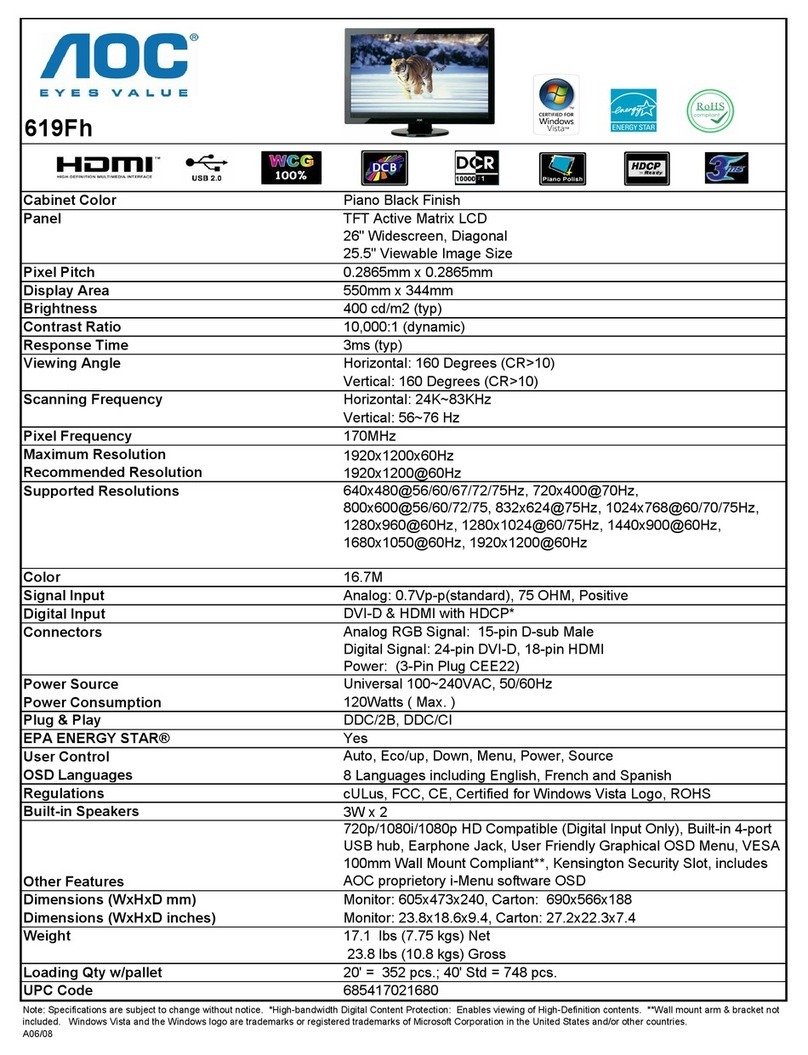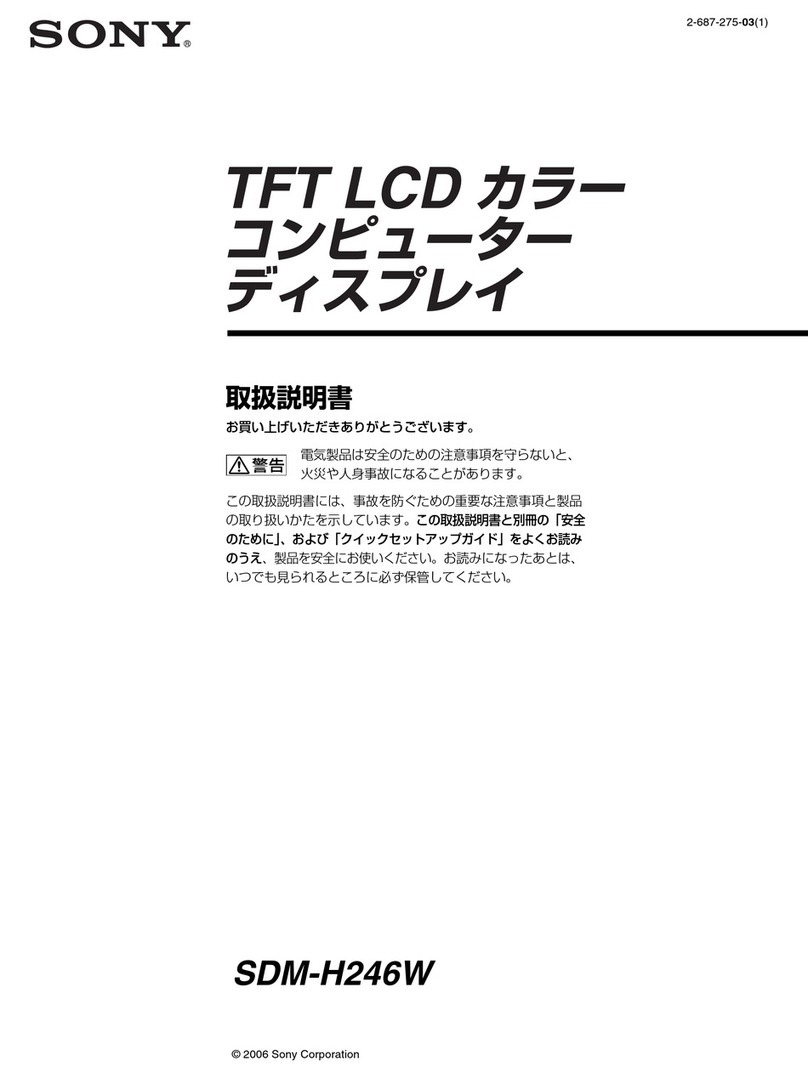Gems LDS4 User manual

Operation Manual
Editor: LDS4 Editor
Hardware: LDS4
LDS4 intelligent AMOLED colour display
system
Author: Jon Mansfield Date:14/04/2010 : 18:07
Document Name: LDS4 Colour Display System
Document Details
06x05
v3.42


IContents
© 2009 General Engine Management Systems Ltd.
Table of Contents
Part 1 Introducing the LDS4 Colour
DisplaySystem 1
................................................................................................................................... 11Notation used in this manual
................................................................................................................................... 12Installing LDS4 Colour Display System
.........................................................................................................................................................1Installing USB Drivers
Part 2 RevisionHistory 2
................................................................................................................................... 21 LDS4 Revision History
.........................................................................................................................................................2Release 06 Revision History
.........................................................................................................................................................3Release 05 Revision History
.........................................................................................................................................................5Release 04 Revision History
................................................................................................................................... 52LDS4 Editor Revision history
Part 3 Creating and Editing Display
Setups 8
................................................................................................................................... 81 Creating a New Display Setup
................................................................................................................................... 82Opening and Saving Setups
................................................................................................................................... 93Uploading a Setup to a Display
................................................................................................................................... 94Updating Colour Display Firmware
................................................................................................................................... 95Defining the Data Source
.........................................................................................................................................................9GEMS Logger Sources
.........................................................................................................................................................10External CAN Sources
..................................................................................................................................................11CAN Bus Speed
..................................................................................................................................................11CANMessage Masks
.........................................................................................................................................................11Serial Sources
................................................................................................................................... 116The Components of a LDS4 Editor Setup
Part 4 The Setup Editor 13
................................................................................................................................... 131Gain
................................................................................................................................... 142Scalar Sensor
................................................................................................................................... 143Function Table Sensor
................................................................................................................................... 154Minimum Sensor
................................................................................................................................... 155Maximum Sensor
................................................................................................................................... 156Average Sensor
................................................................................................................................... 157 Rate Filter Sensor
................................................................................................................................... 158Limit Filter Sensor
................................................................................................................................... 169Time Filter Sensor
................................................................................................................................... 1710 ECU String Sensor

LDS4 Colour Display SystemII
© 2009 General Engine Management Systems Ltd.
LDS4 Colour Display System
................................................................................................................................... 1711 Bitmask Sensor
................................................................................................................................... 1712 Bit String Sensor
................................................................................................................................... 1813 Alarm Sensor
................................................................................................................................... 1914 Warning Message Sensor
................................................................................................................................... 1915 Maths Sensor
................................................................................................................................... 2016 Differential Sensor
................................................................................................................................... 2017 Bitmap Selector Sensor
................................................................................................................................... 2118 Integrator Sensor
................................................................................................................................... 2119 Case Sensor
................................................................................................................................... 2220 If Sensor
................................................................................................................................... 2221 Toggle Sensor
................................................................................................................................... 2222 Outputs
.........................................................................................................................................................23Min, Max and Average Input Editors
.........................................................................................................................................................23Alarm Input Editor
.........................................................................................................................................................23Warning Message Input Editor
.........................................................................................................................................................24Maths Input Editor
.........................................................................................................................................................24Bitmap Selector Input Editor
.........................................................................................................................................................24If Input Editor .........................................................................................................................................................25Case Input Editor
................................................................................................................................... 2523 Predefined Outputs
.........................................................................................................................................................25Screen Select .........................................................................................................................................................25AnalogueOutputs
.........................................................................................................................................................25SpeedOutputs
.........................................................................................................................................................25Lap Time Outputs
.........................................................................................................................................................26CAN Status Outputs
Part 5 Display Screens 27
................................................................................................................................... 271The Monitor Screen
................................................................................................................................... 272Setting Screen and Default Colours
................................................................................................................................... 273Adding a Gauge
................................................................................................................................... 284Selecting a Gauge
................................................................................................................................... 285Moving a Gauge
................................................................................................................................... 286Resizing a Gauge
................................................................................................................................... 297Deleting a Gauge
................................................................................................................................... 298Editing Gauge Properties
................................................................................................................................... 299Using Copy and Paste
Part 6 Gauge Reference 30
................................................................................................................................... 301 Standard Gauge Properties
................................................................................................................................... 302Value Formatting
................................................................................................................................... 313Bar Gauges
................................................................................................................................... 314Tacho Gauges
................................................................................................................................... 325Text Label Gauge

IIIContents
© 2009 General Engine Management Systems Ltd.
................................................................................................................................... 326Variable String Gauge
................................................................................................................................... 327 Text Message Gauge
................................................................................................................................... 338Value Gauge
................................................................................................................................... 339 Progressive Limit Gauge
................................................................................................................................... 3310 Bitmap Gauge
................................................................................................................................... 3411 Alarm Bar Gauge
................................................................................................................................... 3412 Shape Gauges
................................................................................................................................... 3413 Cross Hair Gauge
................................................................................................................................... 3414 Historical Graph
................................................................................................................................... 3515 Round Tacho Bitmap Gauge
Part 7 DisplayConfiguration 36
................................................................................................................................... 361Configuring the Page Select Mechanism
................................................................................................................................... 372Configuring the Button Press Mechanism
................................................................................................................................... 383 Odometer Setup
................................................................................................................................... 384GPS and Onboard Sector Analysis Setup
.........................................................................................................................................................39Using Onboard Sector Analysis
................................................................................................................................... 405 LDS4 Brightness
................................................................................................................................... 406LDS4 Low Side Driver and PWM
................................................................................................................................... 407LDS4 Calibrated Analogue Transmit
................................................................................................................................... 418 LDS3 Slave Display Setup
Part 8 Transmitting CAN Data 43
Part 9 Co-DriverFunctionality 45
................................................................................................................................... 451Enabling Co-Driver Functionality
................................................................................................................................... 462 Special Co-Driver Outputs
................................................................................................................................... 473Special Co-Driver Sensors
................................................................................................................................... 474 Co-Driver Buttons and Events
Part 10 LDS4 Hardware 50
................................................................................................................................... 501LDS4 Souriau
.........................................................................................................................................................50LDS4 Souriau Pin out
.........................................................................................................................................................51LDS4 Souriau Case Drawings
................................................................................................................................... 522LDS4 Autosport
.........................................................................................................................................................52LDS4 AS Pin out
.........................................................................................................................................................53LDS4 AS case drawing
................................................................................................................................... 543USB Pin Out
Part 11 Appendix A: Menu Commands 55
................................................................................................................................... 551File
................................................................................................................................... 552 Display

LDS4 Colour Display SystemIV
© 2009 General Engine Management Systems Ltd.
LDS4 Colour Display System
................................................................................................................................... 553 Setup
................................................................................................................................... 564Edit
................................................................................................................................... 565 Gauge
................................................................................................................................... 566Colour
................................................................................................................................... 567Config
................................................................................................................................... 568Window
................................................................................................................................... 579 Help
Part 12 Appendix B: Example Sensor
Calibrations 58
................................................................................................................................... 581 Wheel Speed
................................................................................................................................... 582Distance
................................................................................................................................... 583Gear Position

1Introducing the LDS4 Colour Display System
© 2009 General Engine Management Systems Ltd.
Introducing the LDS4 Colour Display System
1
The GEMS LDS4 intelligent AMOLED colour display system comprises the LDS4 colour display
and LDS4 Editor editing software. Screen pages are designed graphically and as LDS4 Editor is a
WYSIWYG editor, the screen layout displayed in LDS4 Editor is identical to the layout displayed
on the LDS4.
In addition to the graphical display editor, LDS4 Editor also provides a comprehensive setup
editor to program the input, output and mathematical functionality of the LDS4.
Once created, setups are uploaded to the LDS4 via a USB link.
1.1 Notation used in this manual
Menu commands are signified in bold type with a pipe symbol |between each level of the menu.
For example, File | Open indicates that you should click on the Open option in the File menu.
Italic text is used to indicate text that should be typed in by the user.
1.2 Installing LDS4 Colour Display System
LDS4 Editor is distributed on CD ROM. To install:
·Insert the disk in the CD drive.
·The installation wizard should start automatically. If it does not:
·Click on the Windows Start menu and select Run...
·In the Open box type X:\LDS4 EditorSETUP.EXE (where X is the drive letter of your CD
drive) and click OK.
·The installation wizard starts. Follow the instructions on screen to install the software.
1.2.1 Installing USB Drivers
The installation program will automatically install the USB drivers required by LDS4. However, on
rare occasions, it may be necessary to install the USB drivers manually. To do this:
·Connect the LDS4 to the PC.
·When the add new hardware wizard appears, select "Install from a list or specific location" and
click Next.
·Choose "Search for the best driver in these locations" and check "Include this location in the
search"
·Click the Browse button and navigate to the Drivers folder on the LDS4 Editor CD.
·Click the Next button and the driver installation will proceed automatically.

2 LDS4 Colour Display System
© 2009 General Engine Management Systems Ltd.LDS4 Colour Display System
Revision History
2
2.1 LDS4 Revision History
LDS4 firmware is organised into release families. Generally, setups are compatible with different
versions in a release family; the major changes made between releases may create some
incompatibility with previous versions; this is noted under compatibility issues.
2.1.1 Release 06 Revision History
Known compatibility issues
·Requires version 3.39 or later of editing software.
·Requires v2.06 or later of Emerald.dll.
06x00 - 27/11/09 - Changes from Release 05
·Added CAN status messages.
·Optimised interface to RTC. This optimisation has freed up processor time and makes the
display operation appear smoother.
·Fixed bug in square bar graph when in "draw from centre" mode which could leave bars
unerased.
·Numeric value gauge supports a warning colour and warning value which makes the gauge
change colour when the value is exceeded.
·Added day, month, year display formats.
·Added support for extended ASCII characters so eg French, German, Spanish accented
characters are now displayed correctly.
·Added 20Hz and 50Hz CAN output rates.
·Fixed bug where value and dynamic text gauges did not update correctly when an underlying
alarm bar changed.
·Made speed input setup on LDS4 more explicit.
·Added finer grain to the LDS4 brightness control.
06x01 - 11/12/09
·Added support for LDS3 Road Mode.
·Integrator outputs are backed up if added to the monitor screen.
06x02 - 17/02/10
·Added support for setting day of month - this can be used on a button hold for changing month
and year.
·Added support for Little Endian CAN streams. Requires v3.40 or later of the editor.
06x03 - 16/03/10
·Serial comms performance and reliability improved in PI System 3 mode.
06v04 - 30/03/10

3Revision History
© 2009 General Engine Management Systems Ltd.
·Added support for fastest lap delta and last lap delta.
06x05 - 14/04/10
·Special LDS4-PWM firmware created which produces a user-configurable PWM output on the
low side drive pin of
2.1.2 Release 05 Revision History
Known compatibility issues
·Requires version 3.31 or later of editing software.
·Requires v2.06 or later of Emerald.dll.
05x00 - 30/01/09 - Changes from Release 04
·Added Round Bitmap Tacho Gauge. This allows the pointer positions and offsets to be
specified but does not draw any part of the gauge other than the pointer. It also allows a bitmap
to be specified as the background thus allowing quite sophisticated gauges to be drawn.
·Added Odometer output.
·Add an extra lower limit section to bar tachos that can be set to be a different colour. The new
bar tacho also supports a flashing mode that if the upper and/or lower limits are passed, the
limit section or the entire bar can be flashed. Current flashing frequency is 1Hz.
·Support added for second serial comms channel on LDS4. LDS4 now has dedicated SMS1
support on Serial 1 and serial data stream support on Serial 2.
05x02 - 11/02/09
·Added a fast CAN transmit - this sends out the first 4 analogue inputs at 1kHz, big endian on
message 0x700.
·Analogue 3 is mapped as up/down button and can be used as a push button page select.
05x03 - 12/02/09
·Added support for real time clock in LDS4 Issue B boards.
·reduced the number of available CAN messages to 31 to protect the fast CAN Tx added in #78.
If more channels are required, specify an appropriate CAN mask in LDS4Editor.
·LDS4 Analogue 2 now used for up/ down button as per CD24.
05x04 - 24/03/09
·Added support for serial GPS data streams in standard NMEA format.
·Added on-board sector analysis. This uses GPS from a serial link to determine the car position
on-track.
·Made the OSA sector tolerance programmable. By default this is set to 0.003 minutes
(about +/- 6m).
·Added ability to display negative time information eg for split time differences.
·Fixed a bug that could erroneously trigger a lap start on power on.
·Interpolates latitude and longitude between GPS updates if a valid speed and heading are
present.
·Added support for GPS signals via CAN.
·Added a GPS Output that shows the GPS parameters (such as lat long etc) in a unified format.
·Written a StrToInt function for faster processing of GPS serial streams.

4 LDS4 Colour Display System
© 2009 General Engine Management Systems Ltd.LDS4 Colour Display System
·Added support for low side driver output on PB20 on LDS4.
05x05 - 22/04/09
·Added round LED shift lights as an option to the limiter gauge.
05x07 - 27/04/09
·Added protection against out of range A2DOut indexing.
·Added short versions of FRAM functions.
·Removed some spurious code in EventMgr that could theoretically cause erroneous page
selects.
·Added means of calibrating LDS4 analogues 0 to 3 as sent out on the fast CAN message. This
adds a new event: ET_LDS4_CAL_MODE which toggles the dash between:
1) Not in cal mode
2) In cal mode (moving the analogues logs the min and max values)
3) Program mode (stores the Min and Max in the FRAM and reverts to mode 1
Once calibrated, the transmitted analogues will have a value between 1000 and 2000
although it can fall outside of this range if the calibration is incorrect.
05x08 - 05/05/09
·Changed the LDS4 fast CAN Tx to send A2 and A3 on words 1,2,3 and 4 of the fast CAN Tx
message.
05v10 - 12/05/09
·LDS4 calibrated analogues are filtered over 1 sec when in calibration mode.
05x11 - 02/06/09
·Fixed bug in TimeFilter output that could cause erroneous values to appear at certain update
rates.
·Add 2ms delay after initialising AMOLED panel to improve boot reliability.
05x12 - 05/06/09
·Explicitly turn AMOLED panel on as soon as controller has been reset. This fixes a very rare
occurrence of a full white screen on boot.
05x14 - 12/06/09
·Added message mask support.
05x15 - 26/06/09
·Fixed bug in OpenScreen and EventGauge that meant Keypad IDs greater than 127 did not
work. This affects setups where a lot of alarms have been added and are used for page
triggers.
05v16 - 07/08/09
·Added STOP_UNTIL_RESET event to stopwatch. Once received, the stopwatch will not start
running again unless a reset is received first. This works around setups that use a distance (eg

5Revision History
© 2009 General Engine Management Systems Ltd.
total trip) to start the stopwatch as this can be non-zero when the display is switched on which
results in an unwanted START event.
05v17 - 07/10/09
·Fixed bug that prevented CAN speeds of 100kHz and 250kHz from working correctly.
2.1.3 Release 04 Revision History
Known compatibility issues
v3.27 or later of LDS4 Editor is required for the firmware version to be reported correctly in the
boot loader. This does not affect the firmware version label in the display setup.
04v00 - 22/10/08 - Changes from v3.31
·The version labelling format has been changed from vx.xx to a release number and version
number. All releases will have the same feature set; revisions of a release contain bug fixes
and minor tweaks to an existing feature.
·2kb of FRAM is now reserved for storing text messages. The only way of clearing text
messages now is using a Text Message Delete Event. Powering off will not erase the
messages. When the 2kb limit is reached, the oldest messages are deleted.
·Separated SPI code from A2D code and put in a dedicated driver.
·Added support for LDS4 AMOLED based drivers screen.
04x01 - 28/10/08
·Added a one time reset of speed inputs on first interrupt enable. This fixes a problem with the
speed inputs where they do not always work in 04v00.
·Changed AMOLED brightness settings to work with OTP off.
04v02 - 21/01/09
·PI System 3 Serial Comms support added.
·Added OKI CAN support.
·LDS4 rev A boards currently missing RTC chip, so millisecond time calibration is not carried
out at the moment. RTC will be added for Rev B.
·LDS4 brightness control added - this has 8 brightness levels which can be changed via CAN/
analogue. Brightness, contrast and gamma automatically adjusted to give balanced image
quality. Highest brightness level is deliberately overdriven but results in a very bright but
saturated image.
·LDS4 speed inputs added.
·LDS4 Beacon and lap timing added.
2.2 LDS4 Editor Revision history
v3.42 - 14/04/10
·Added support for LDS4 PWM firmware.
v3.41 - 30/03/10
·Fixed some bugs in bitmap editor.
·Modify output button in CAN transmit setup is now disabled if there are no outputs to modify.
·Delete button in CAN transmit specification dialog is now disabled if there are no message
specs to delete.
·Help | Contents now loads a chm file instead of an hlp file. Consequently, help now works on

6 LDS4 Colour Display System
© 2009 General Engine Management Systems Ltd.LDS4 Colour Display System
windows Vista and 7.
·If an attempt is made to add a bitmap that exceeds the screen resolution, the bitmap is rejected
and an appropriate message show,
·Added support for Fastest Lap Delta and Split Lap Delta.
v3.40 - 18/02/10
·Added road mode support to LDS3 setup - this enables the outer pair of shift lights to be used
to show indicator and high beam status. Note: Turning this option with LDS4 version 06v00
or earlier will result in unpredictable behaviour.
·Added support for day increase and day decrease events for setting day/ month/ year.
·Added support for transmitting serial number and version number over CAN. This is done by
selecting SERIAL NUMBER or VERSION in the size column of the CAN Transmit setup. Note
that it is also necessary to specify a dummy input (such as an analogue input) to trigger the
transmitting of the data.
·Fixed bug in CAN Outputs dialog which could generate an access violation when trying to
delete more outputs than exist.
·Fixed some minor bugs in the monitor screen editor.
·Prevented CAN status and Analogue raw outputs from being deleted.
·Updated text in brightness dialog box to describe fine grain brightness options.
·Removed reference to CAN 2 in CAN outputs and external source editor.
·Added ability to set the display time and date from the config menu.
·Added support for Little Endian CAN inputs. Requires 06x02 firmware or later.
v3.39 - 10/12/09
·Fixed bug which could cause spurious split lap times to be added to the setup.
·Added support for 50Hz and 20Hz CAN transmit rates.
·Improved checking of warning message outputs.
·Added support for user configurable fast analogue can Tx.
·Added support for CAN status flag messages.
·Added alarm mode for value gauge.
·Added day, month, year formatting for time outputs.
v3.38 - 13/08/09
·Fixed bug that could cause newly created screens to have some strange colour choices for
colour defaults.
·Added support for 8 more screens.
·Fixed bug where analogue inputs were not automatically added when creating a new setup.
·Fixed bug in GPS/OSA editor that could cause problems when adding/ deleting splits.
·Laptime outputs are now added correctly.
·Fixed bug where Speed 1 and Speed 2 did not get automatically added when creating a new
setup.
·A0 Raw added to setups. This is the same input as the page select but if the user is using CAN
page select, then A0 is available for use as a standard analogue input. Note: A0 is fitted
internally with a 10k pullup. Note also that the ScreenSelSSR function table will need to be
setup to output zero all the time to effectively disable the analogue page select.
v3.37 - 07/08/09
·Added STOP_UNTIL_RESET event to stopwatch. Once received, the stopwatch will not start
running again unless a reset is received first. This works around setups that use a distance (eg
total trip) to start the stopwatch as this can be non-zero when the display is switched on which
results in an unwanted START event.
·Fixed: Crosshair button on toolbar does not deselect when another button clicked.

7Revision History
© 2009 General Engine Management Systems Ltd.
·Different versions of the editor (LDS4Editor, CDE24, CDE25) now preserve their own settings
instead of sharing them.
v3.36 - 19/05/09
·Removed superfluous screen type from controller setup editor.
·Corrected text in LDS4 Low Side Driver setup.
·Co-driver events dialog now automatically deletes events that reference non-existent outputs.
This prevents a display crash when the unhandled event is triggered.
·Added tool tips for historical graph and round tach bitmap gauge buttons.
·Changed CAN message mask editor in LDS4 Editor to only show one CAN port.
·Caption in controller setup changed to "Connector Pins" from "Connector B pin out" as the
latter was a carry over from the CD23.
v3.35 - 28/04/09
·Improved File Open code so that it only checks for required outputs when the file is opened -
subsequent calls (such as from the setup editor) do not trigger the checks. This improves the
editor speed.
·Updated About Box logo to new GEMS colour scheme.
·Removed the D and I short cut keys on the Insert and Delete buttons as these could cause
accidental deletion of items.
·Added support for LDS4 analogue calibration mode for the first four analogues transmitted on
the fast CAN. This is toggled with a new event which appears as "Analogue Cal Mode" in the
events editor. Note that the LDS4 makes some additional inputs available to show the state -
these are shown in the editor as "Analogue n Calibrated" "Analogue n Min", "Analogue n Max"
and "Analogue Tx Cal Mode" where n = 0 to 3. Cal mode is 0 for off and 1 for on. Note that the
Min values have the top bit set if a successful calibration has taken place so this can be used to
show the cal state. If there are any major problems with the FRAM, then this will be reset to
show the error.
Versions prior to v3.35 are not documented in this manual.

8 LDS4 Colour Display System
© 2009 General Engine Management Systems Ltd.LDS4 Colour Display System
Creating and Editing Display Setups
3
The display setup file contains all the information needed to configure a colour display including
connection definition, sensor calibration and screen layout. If the display is connected to a GEMS
data logger, a GEMS data logger setup file can be used to define the connection, output and
sensor definitions. Otherwise, the connection (via serial link and or CAN) and sensor definitions
need to be created manually. The LDS4 also has a range of analogue and speed inputs for
interfacing directly to sensors. LDS4 Editor setup files have a .lds4 extension.
3.1 Creating a New Display Setup
When creating a new display setup, there are two options depending on the hardware connected
to the colour display:
·GEMS Connection: Creating a new setup using a GEMS connection is used when the Data
Source for the display is a GEMS data logger. This option uses a logger setup file as the
basis for the display setup and ensures that all sensors are calibrated identically in the logger
and display. The setup can be updated at any time by importing a new logger setup.
·External Connection: An external connection is used when connecting to an ECU (GEMS
or other manufacturer) via the CAN or serial link. In this case the Data Source is defined
manually.
See Defining Data Sources for more information on choosing and using the data source.
To create a new display setup:
·Select File | New | ...with GEMS connection or File | New | ...with external connection
as appropriate.
·If using GEMS Connection, select a logger setup (.stu) file to act as the basis for the display
setup and click the Open button.
·If using External Connection, select Setup | Edit External Source... to define the CAN
data source or Setup | Serial Comms Setup... to define the serial data source.
Once a new setup is created, the Display, Setup, Gauge and Colour menus are enabled. If
LDS4 Editor is in Read Only mode, only the Display menu is enabled. Read Only mode is
toggled by selecting File | Read Only.
3.2 Opening and Saving Setups
To Open an existing colour display setup:
·Select File | Open.... The file open dialog is shown.
·Select the required display setup file and click Open.
The last five files opened can be accessed by selecting File | Reopen followed by the
appropriate file from the sub menu.
Once a new setup is opened, the Display, Setup, Gauge and Colour menus are enabled. If
LDS4 Editor is in Read Only mode, only the Display menu is enabled. Read Only mode can be
toggled by selecting File | Read Only.
To save a setup under a new filename, select File | Save As...., enter a file name in the file save
dialog and click the Save button. To save a setup with the current name, select File | Save.

9Creating and Editing Display Setups
© 2009 General Engine Management Systems Ltd.
If a setup or LDS4 Editor is closed and the setup has changed since the last save, a prompt will
appear asking if the changes to the setup are to be saved. Select Yes to save the changes, No to
abandon the changes or Cancel to return to editing the current setup.
3.3 Uploading a Setup to a Display
Uploading a setup programs the current setup into the colour display.
LDS4 Editor communicates with the LDS4 via USB.
To upload a setup:
·Open a display setup.
·Connect the LDS4 to the PC using a USB cable. The LDS4 will go into upload mode and will
show"USB cable connected"
·Select File | Upload Setup...
·A dialog box will appear indicating the setup is being sent
·On the LDS4, the upload progress will be shown as a percentage.
·Once the setup has been received the flash will be erased; the LDS4 will show "Erasing
flash from sector 9". This process will take a few seconds.
·Once the flash has been erased, it will be programmed; the LDS4 will show the progress of
programming as a percentage. Do not remove the power to the display at this point.
·Once the programming has finished, unplug the USB cable to reboot the dash with the new
setup.
3.4 Updating Colour Display Firmware
As part of the continuing development process, from time to time GEMS will release new
versions of the LDS4 firmware. To upload the new firmware:
·Copy the firmware file into the LDS4 Editor folder.
·Connect the colour display to your PC using the USB link..
·Select Config | Upload Firmware.
·The upload process starts. Do not switch the display off during the upload process as this
may corrupt the firmware.
·Once the upload process has finished, unplug the USB cable to reboot the display.
3.5 Defining the Data Source
The data source defines how the display acquires data from the outside world. If the display is
connected to a GEMS data logger, the source is termed a GEMS source. If the display is
connected to any other equipment via the CAN, the source is termed an External CAN Source. In
addition to the External CAN Source, the display can also acquire information from an ECU via
the serial link.
3.5.1 GEMS Logger Sources
A GEMS connection is one where the display is connected to a GEMS data logger. The logger
setup (.stu) file is used as the basis for the display setup. See Creating a New Display Setup for
more information on creating a setup using a GEMS source.
If a display file has already been created, but the logger setup has been changed, the new logger
setup can be imported into the display setup such that all calibrations in the display are the same
as those in the logger.
To import a logger setup:

10 LDS4 Colour Display System
© 2009 General Engine Management Systems Ltd.LDS4 Colour Display System
·Open a display setup.
·Select Setup | Import GEMS Logger Setup...
·Select the .stu file to import and click the open button.
It is important to note that LDS4 Editor and logger setups cross reference data by name.
Consequently, if the name of an output is changed in the logger setup and the setup imported,
any gauges or LDS4 Editor outputs that use the output must have the named changed as well. It
is therefore important to ensure consistency of naming between logger setups.
Note: To ensure consistency between display setups and logger setups, it is not possible to edit
the outputs or sensors from the logger setup within LDS4 Editor.
3.5.2 External CAN Sources
An external CAN source is one where the display is connected to a non-GEMS logger ECU via
the CAN.
To setup or change the external CAN source of an open setup, select Setup | Edit External
Source... The CAN setup dialog will be shown:
The name for each CAN channel is specified along with the CAN arbitration code, CAN Mask and
arbitration code size (i.e. standard 11 bit or extended 29 bit). The CAN Mask determines which of
the 8 bytes in the CAN message are used for that CAN channel. If a word (2 byte) mask is used,
it is possible to select between big endian and little endiad word formats. .
The type of CAN message received (16/32 bit or 11/29 bit) is set using the radio button at the foot
of the window:
·11/29 bit CAN code assumes the arbitration code for the message occupies the bottom 11
bits of a 16 bit standard CAN code or the bottom 29 bits of an extended CAN code.
·16/32 bit CAN code assumes the arbitration code for the message occupies the top 11 bits of
a standard CAN code or top 29 bits of an extended CAN code.

11Creating and Editing Display Setups
© 2009 General Engine Management Systems Ltd.
3.5.2.1 CAN Bus Speed
The display CAN bus speed must match that of the connected device for the CAN to work. To set
the bus speed, go to Config | CAN Speed and select the appropriate speed.
3.5.2.2 CAN Message Masks
The LDS4 supports 32 individual CAN message boxes. By default, each arbitration code used is
assigned a single message box. If more arbitration codes are used on a given page than there
are message boxes, channels using the extra codes will not be displayed.
To overcome this, CAN message masks can be used. Select Config | CAN Message Masks... to
show the CAN Message Mask editor. Check Use Message Masks to turn on message masks and
enter an appropriate message mask. For example a message mask of 0x7FE will allow receipt of
two arbitration codes on a message box; a mask of 0x7FC will allow receipt of 6 arbitration codes
on a message box.
Note: Using CAN message masks can potentially reduce the update rate of the display.
3.5.3 Serial Sources
The LDS4 can receive data from ECUs via a single wire serial link. To set this up:
·Select Setup | Serial Comms Setup...
·Select the appropriate serial protocol:
·GEMS for connecting to GEMS ECUs.
·PI System 3 for connecting to PI/Pectel ECUs supporting the system 3 serial stream.
·GPS for obtaining data from a standard NMEA GPS serial stream.
·If using a GEMS serial stream, it is necessary to set the serial stream properties - these can be
imported from a GWv4 sts file using the Import button.
The serial data stream Tx from the ECU must be connected to the Serial Rx 1 pin on the LDS4.
3.6 The Components of a LDS4 Editor Setup
A LDS4 Editor setup consists of four logical components: Sources, outputs, sensors and gauges.
These are defined as follows:
·Sources are non-visual objects that define how data is obtained from an ECU. Sources are
either imported from a logger setup, a serial channel from a serial source (shown as Serial 1,
Serial 2 etc. in the setup) or defined in the External CAN Source editor.
·Outputs are non-visual objects that obtain information from one or more sources or other
outputs. An output manipulates the obtained data according to the sensor associated with the
output. The result can then be used in a gauge or another output.
·Sensors are non-visual objects that define how the data is manipulated by an output.
Examples of sensors are scalars, function tables and alarms.
·Gauges are visual objects that are placed on a screen page. There are two types of gauge;
static and variable.
·Static gauges do not change their appearance on the screen and include gauges such
as text labels or bitmaps.
·Variable gauges change their appearance to reflect data obtained from an output.
Examples of variable gauges are bar graphs, tachos and numerical text gauges.
The following diagram shows the relationship between sources, outputs, sensors and gauges:

12 LDS4 Colour Display System
© 2009 General Engine Management Systems Ltd.LDS4 Colour Display System
In this example, the raw RPM value is passed to the scaled RPM output which uses a scalar
sensor to provide its' output. This is passed to both a bar tacho gauge (which displays the RPM)
and the oil pressure alarm output. The oil pressure is obtained in a similar manner and passes its'
output to a bar gauge (which displays the oil pressure) and the oil pressure alarm output. The oil
pressure alarm output uses the alarm sensor and its' two inputs to generate an output used by the
warning gauge to signal low oil pressure, eg Oil Pressure is less than 2 and engine RPM is
greater than 500.

13The Setup Editor
© 2009 General Engine Management Systems Ltd.
The Setup Editor
4
The LDS4 Editor Setup Editor is used to configure the non-visual objects of a setup i.e. Outputs
and Sensors. Some outputs use more than one input depending on the sensor used. The setup
editor is accessed by selecting Setup | Display....
If a GEMS logger setup has been used as the basis for the display setup, the outputs and sensors
imported from the logger setup cannot be changed. This ensures that the values seen on the
screen agree with values in the logged data. If these outputs or sensors need to be changed, this
must be done in the logger setup and the logger setup reloaded into the display setup using
Setup | Import GEMS Logger Setup. Alternatively, create a new output in the display setup and
use this to manipulate the outputs from the logger setup.
Each page of the editor has Insert and Delete buttons which are used to insert or delete an item
in that tab. The following sections describe the various sensor types available and how they are
used to make an output.
4.1 Gain
Note: Gain is a historical term used in GEMS logger setups to perform an 8 bit bitmask on
a 16 bit number. It should not generally be used in new sensors in a LDS4 Editor setup;
instead the use of a bitmask sensor is more appropriate. The gain should only be used in
imported logger setups.
Similarly, Scalar and Function Table sensors have min and max columns. These are not
required or used by LDS4 Editor but are merely present for cross reference with the
imported logger setup.
Some sensors have the option of specifying a gain. Data is frequently obtained from the ECU as
a 16-bit number. Sometimes only 8 bits of this data are valid and the position of these 8 bits
varies depending on the output. The gain is used to obtain a specific set of 8 bits from a 16-bit
number. The table below describes which bits are used for which gain. All bits are used in a 16-bit
gain. The resulting value from an 8-bit gain is between 0 and 255.
Gain/bit 15 14 13 12 11 10 9 8 7 6 5 4 3 2 1 0
16 bit X X X X X X X X X X X X X X X X
8x1 X X X X X X X X
8x2 X X X X X X X X
8x4 X X X X X X X X
8x8 X X X X X X X X
8x16 X X X X X X X X
8x32 X X X X X X X X
8x64 X X X X X X X X
8x128 X X X X X X X X
8x256 X X X X X X X X
If gain is set to NONE, the input is treated as a floating point number.

14 LDS4 Colour Display System
© 2009 General Engine Management Systems Ltd.LDS4 Colour Display System
4.2 Scalar Sensor
The scalar sensor applies a gain (if specified) to the input which is then multiplied by the scalar
and the offset added. If signed is ticked and the gain is not set to NONE, the input is treated as a
twos compliment number. The scalar sensor is used for linear signals.
4.3 Function Table Sensor
The function table sensor is used when a non-linear signal needs to be processed. The function
table sensor applies a gain (if specified) to the input and looks up the input in the function table to
produce the appropriate output. If the input falls between two values, linear interpolation is used
to derive the output value. If signed is ticked and the gain is not set to NONE, the input is treated
as a twos compliment number.
To edit the function table, click the ellipsis button (...) to show the function table editor:
The values in the Input column must increase with each row.
Table of contents