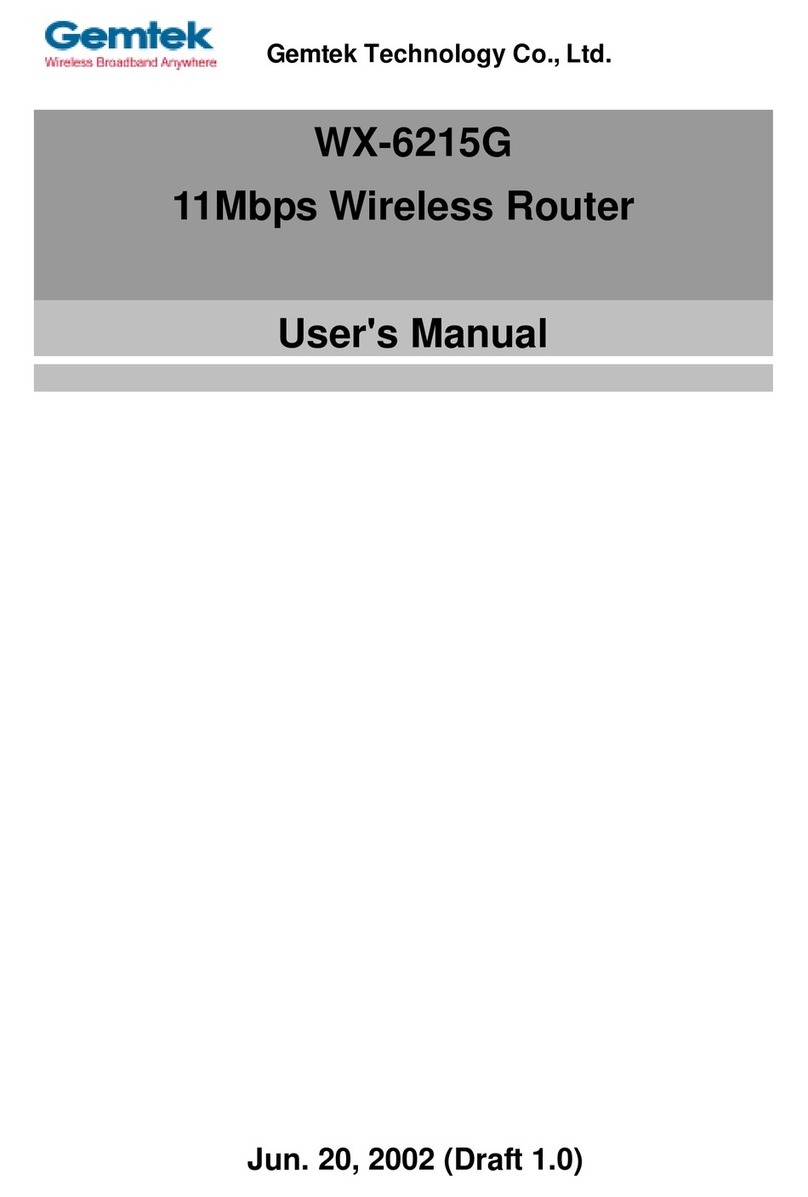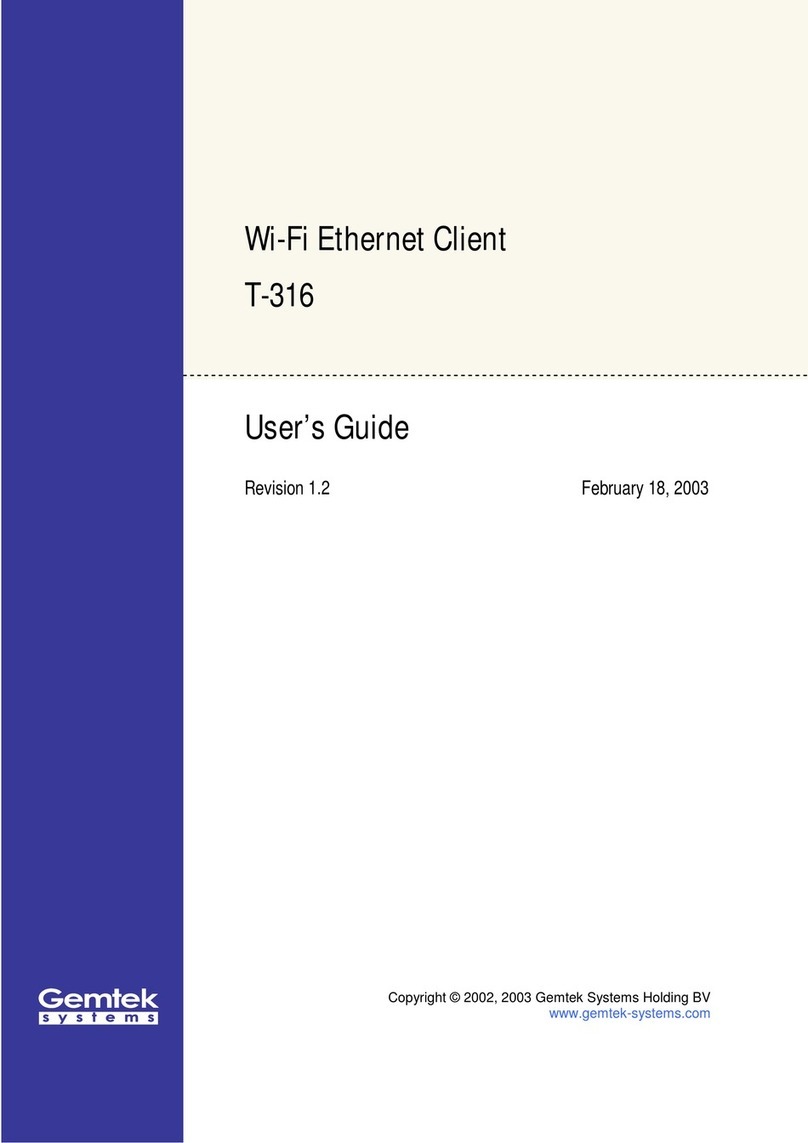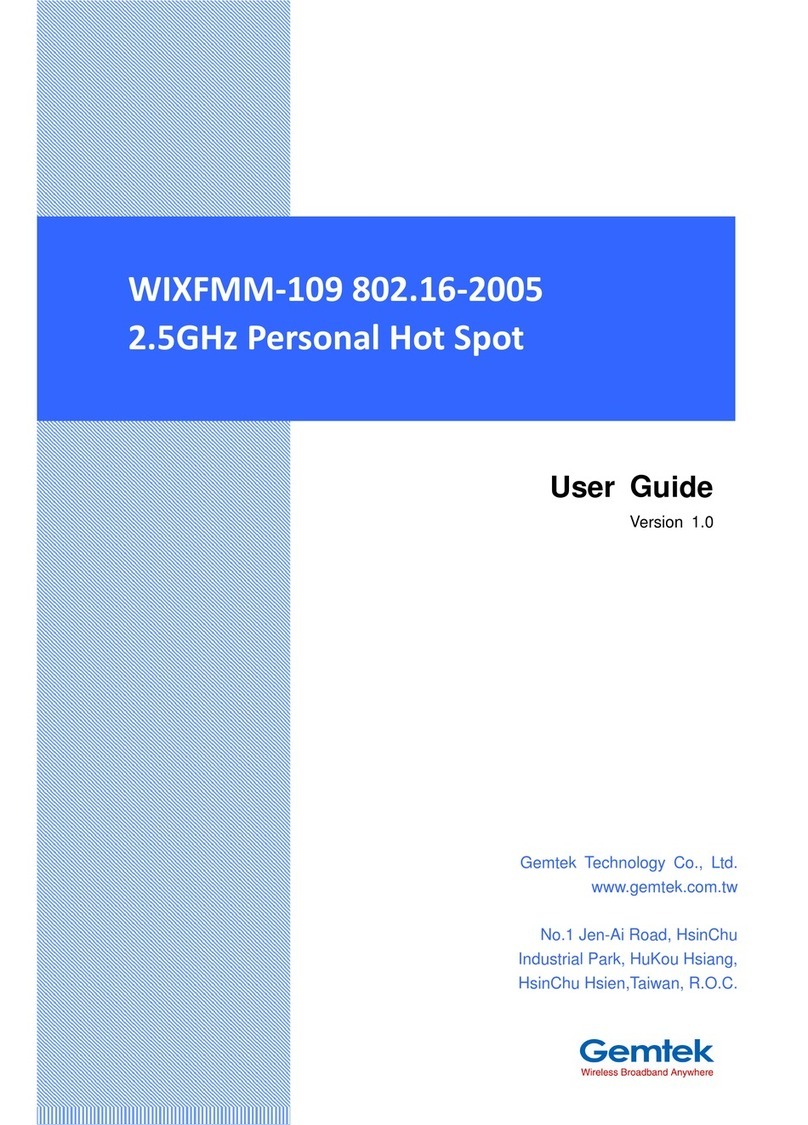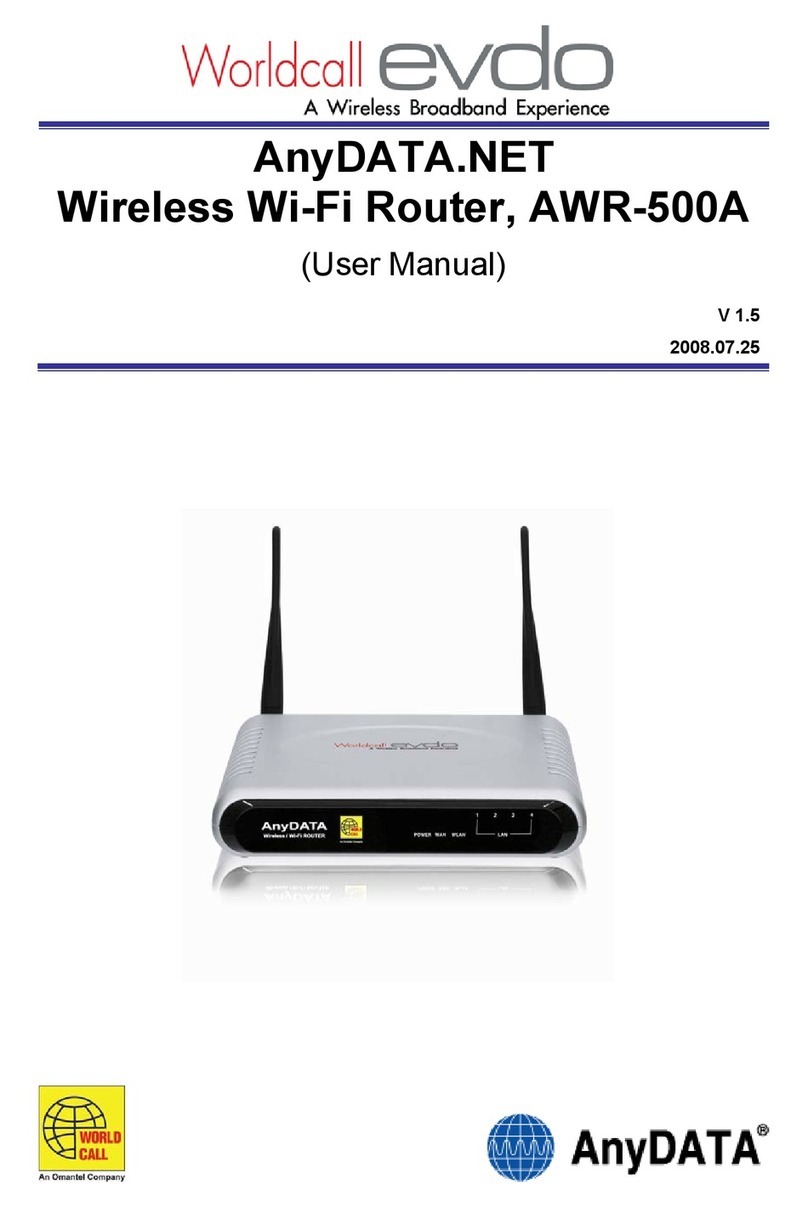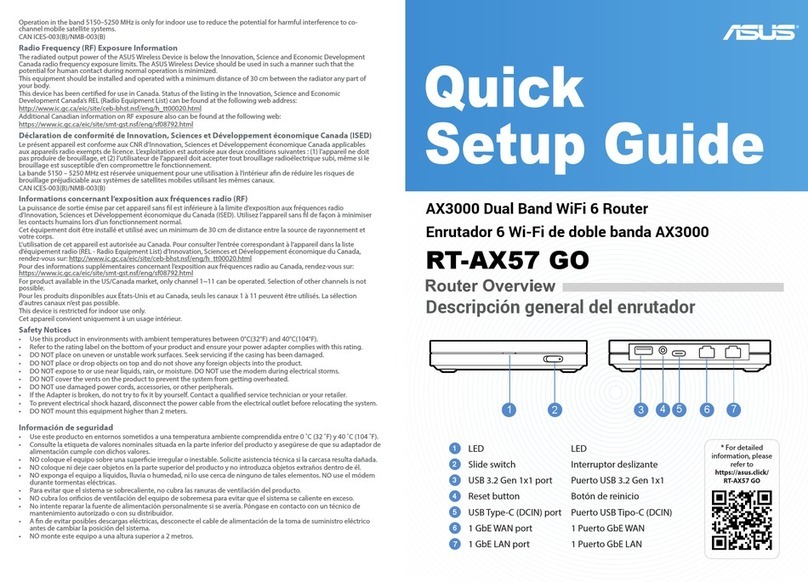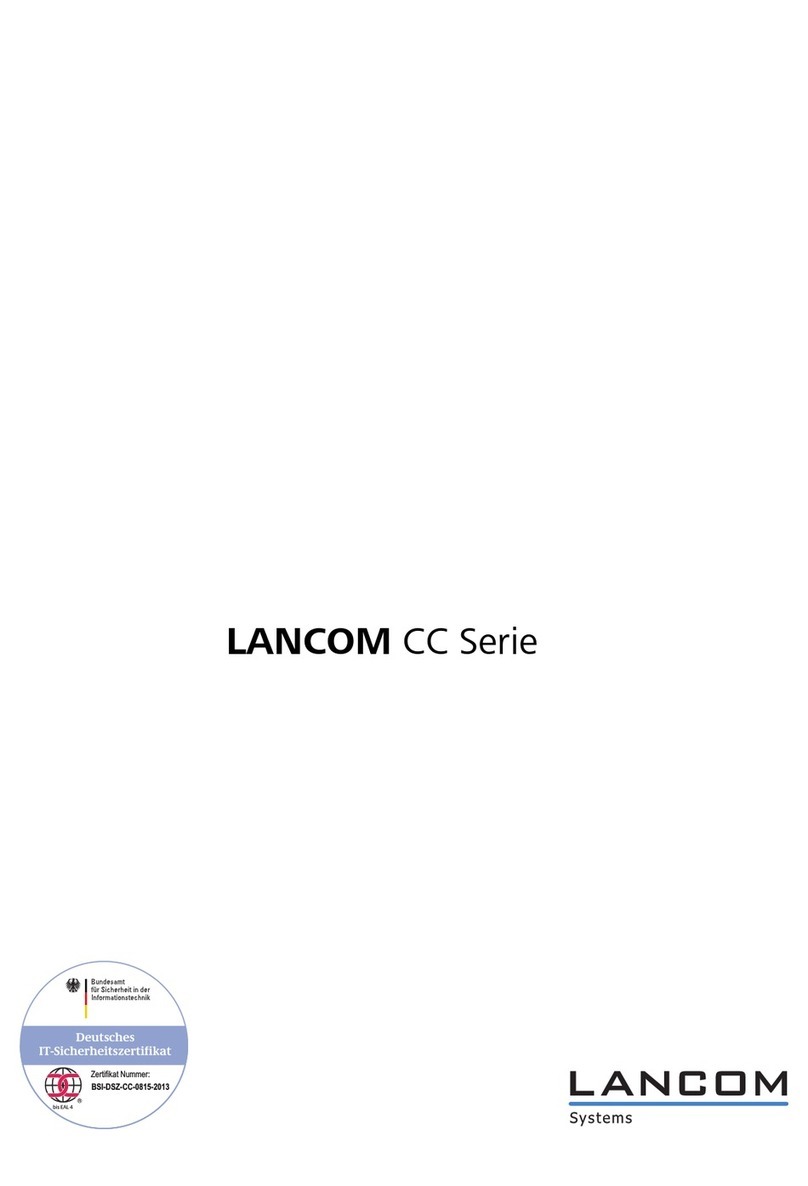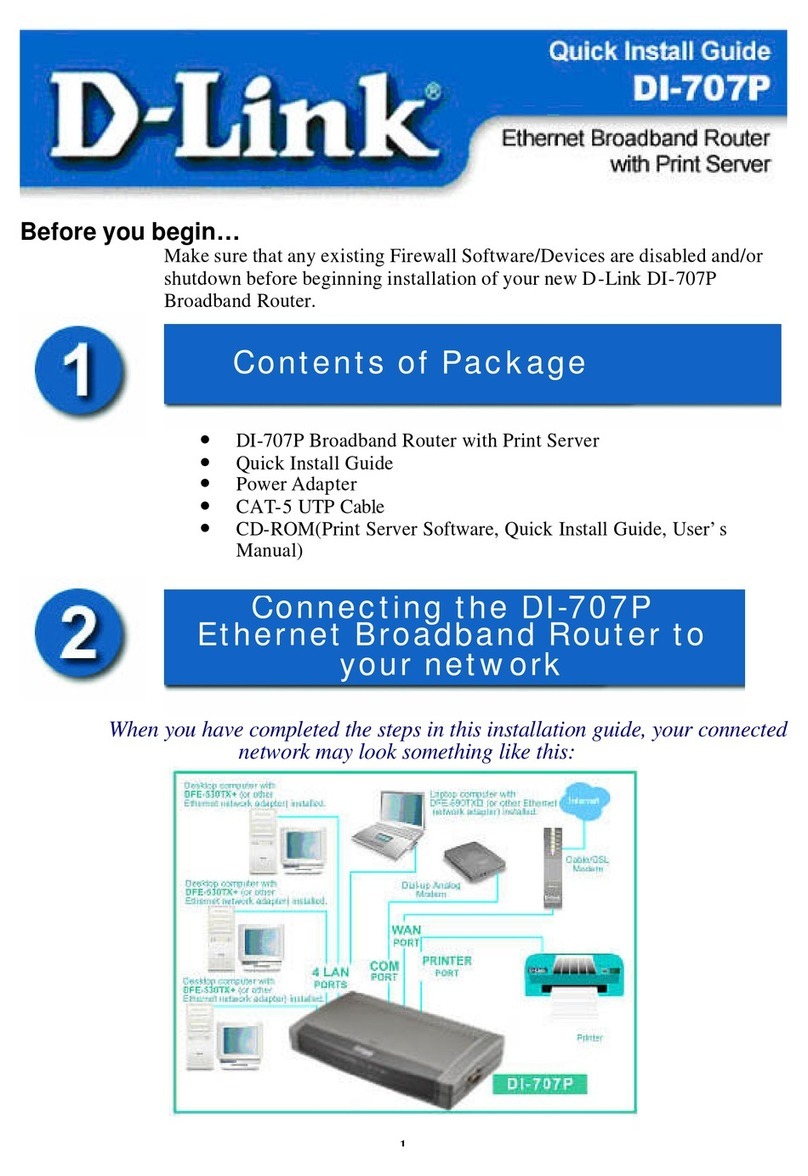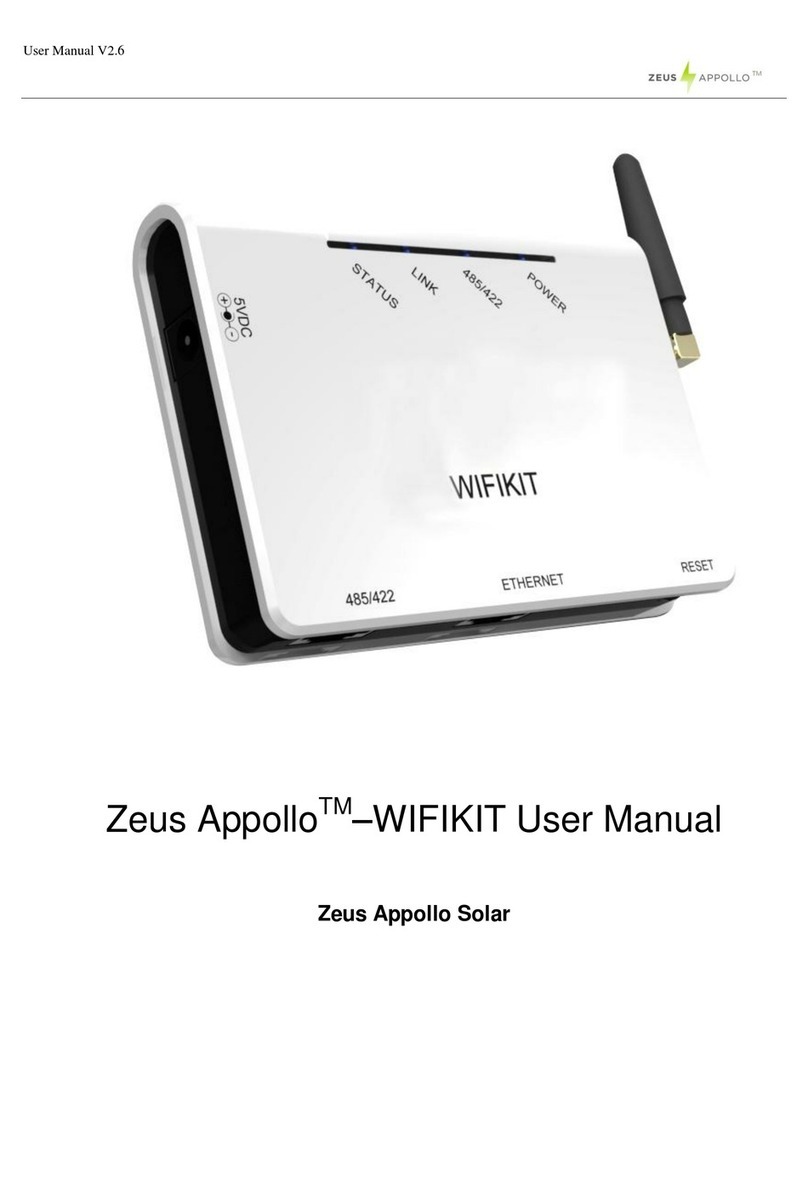Gemtek Systems P-560 User manual

Federal Communication Commission Interference Statement
This equipment has been tested and found to comply with the limits for a Class B digital device,
pursuant to Part 15 of the FCC Rules. These limits are designed to provide reasonable
protection against harmful interference in a residential installation. This equipment generates,
uses and can radiate radio frequency energy and, if not installed and used in accordance with
the instructions, may cause harmful interference to radio communications. However, there is no
guarantee that interference will not occur in a particular installation. If this equipment does cause
harmful interference to radio or television reception, which can be determined by turning the
equipment off and on, the user is encouraged to try to correct the interference by one of the
following measures:
- Reorient or relocate the receiving antenna.
- Increase the separation between the equipment and receiver.
- Connect the equipment into an outlet on a circuit different from that to which the receiver is
connected.
- Consult the dealer or an experienced radio/TV technician for help.
FCCCaution: To assure continued compliance, any changes or modifications not expressly
approved by the party responsible for compliance could void the user’s authority to operate this
equipment.
This device complies with Part 15 of the FCC Rules. Operation is subject to the following two
conditions: (1) This device may not cause harmful interference, and (2) this device must accept
any interference received, including interference that may cause undesired operation.
IMPORTANT NOTE:
FCC Radiation Exposure Statement:
This equipment complies with FCC radiation exposure limits set forth for an uncontrolled
environment. This equipment should be installed and operated with minimum distance 20cm
between the radiator & your body.
This transmitter must not be co-located or operating in conjunction with any other antenna or
transmitter.
Gemtek Systems declares that P-560 ( FCC ID: MXF-AP930621G ) is limited in CH1~CH11 by specified
firmware controlled in U.S.A.

Copyright
© 2002-2004 Gemtek Systems Holding BV.
This user’s guide and the software described in it are copyrighted with all rights reserved. No part of
this publication may be reproduced, transmitted, transcribed, stored in a retrieval system, or translated
into any language in any form by any means without the written permission of Gemtek Systems
Holding BV.
Notice
Gemtek Systems reserves the right to change specifications without prior notice.
While the information in this manual has been compiled with great care, it may not be deemed an
assurance of product characteristics. Gemtek Systems shall be liable only to the degree specified in
the terms of sale and delivery.
The reproduction and distribution of the documentation and software supplied with this product and
the use of its contents is subject to written authorization from Gemtek Systems.
Trademarks
The product described in this book is a licensed product of Gemtek Systems Holding BV.
Microsoft, Windows 95, Windows 98, Windows Millennium, Windows NT, Windows 2000, Windows
XP, and MS-DOS are registered trademarks of the Microsoft Corporation.
Novell is a registered trademark of Novell, Inc.
MacOS is a registered trademark of Apple Computer, Inc.
Java is a trademark of Sun Microsystems, Inc.
Wi-Fi is a registered trademark of Wi-Fi Alliance.
All other brand and product names are trademarks or registered trademarks of their respective
holders.
Gemtek Systems Page 3

User’s Guide Contents
Contents
Copyright ............................................................................................................................................. 3
Notice ..................................................................................................................................................3
Trademarks .........................................................................................................................................3
CONTENTS ............................................................................................................................................ 4
ABOUT THIS GUIDE.............................................................................................................................. 7
Purpose ...............................................................................................................................................7
Prerequisite Skills and Knowledge...................................................................................................... 7
Conventions Used in this Document ...................................................................................................7
Help Us to Improve this Document! ....................................................................................................7
Gemtek Systems Technical Support................................................................................................... 7
CHAPTER 1 – INTRODUCTION ............................................................................................................ 8
Product Overview ................................................................................................................................8
Management Options ..........................................................................................................................9
Access Controller Features .................................................................................................................9
INSTALLATION.................................................................................................................................... 11
The Product Package........................................................................................................................11
Hardware Introduction .......................................................................................................................12
General Overview ..........................................................................................................................12
Back Panel.....................................................................................................................................13
LEDs ..............................................................................................................................................13
Connectors.....................................................................................................................................14
Connecting the Access Controller.....................................................................................................15
Initialization........................................................................................................................................16
Software Introduction: KickStart ....................................................................................................16
Access Your P-560 ........................................................................................................................16
Step by Step Setup ...........................................................................................................................19
CHAPTER 3 – UNIVERSAL ADDRESS TRANSLATION ................................................................... 22
CHAPTER 4 – USER PAGES .............................................................................................................. 24
User Pages Overview........................................................................................................................25
Welcome Page...............................................................................................................................25
Login Page.....................................................................................................................................25
Logout Page...................................................................................................................................26
Help Page ......................................................................................................................................27
Unauthorized Page ........................................................................................................................27
Changing User Pages .......................................................................................................................28
Example for External Pages ..........................................................................................................28
Example for Internal Pages ...........................................................................................................30
Extended UAM .................................................................................................................................. 33
Parameters Sent to WAS...............................................................................................................35
CHAPTER 5 – COMMAND LINE INTERFACE.................................................................................... 39
Introduction........................................................................................................................................39
Get Connection to CLI.......................................................................................................................39
Telnet Connection..........................................................................................................................39
SSH Connection ............................................................................................................................40
Login..................................................................................................................................................40
Connection ........................................................................................................................................40
Gemtek Systems Page 4

User’s Guide Contents
Network .............................................................................................................................................41
Wireless............................................................................................................................................. 43
User ...................................................................................................................................................44
Status ................................................................................................................................................45
System...............................................................................................................................................45
Telnet.................................................................................................................................................46
Reboot...............................................................................................................................................46
Reset .................................................................................................................................................46
Exit.....................................................................................................................................................46
CHAPTER 6 – SNMP MANAGEMENT ................................................................................................ 47
Introduction........................................................................................................................................47
SNMP Versions .................................................................................................................................47
SNMP Agent......................................................................................................................................48
SNMP Community Strings.................................................................................................................48
Use SNMP to Access MIB.................................................................................................................49
Gemtek Private MIB ..........................................................................................................................49
CHAPTER 7 – REFERENCE MANUAL............................................................................................... 50
Web Interface .................................................................................................................................... 50
Network Interface ..............................................................................................................................52
Network Interface | Configuration | Interface Configuration...........................................................52
Network Interface | Configuration | VLAN......................................................................................54
Network Interface | Configuration | Route......................................................................................55
Network Interface | Configuration | Port Forwarding .....................................................................56
Network Interface | Configuration | Management Subnet..............................................................57
Network Interface | DNS ................................................................................................................58
Network Interface | DHCP .............................................................................................................59
Network Interface | RADIUS ..........................................................................................................62
Network Interface | RADIUS | RADIUS Settings ...........................................................................63
Network Interface | RADIUS | RADIUS Servers............................................................................65
Network Interface | RADIUS | WISP..............................................................................................67
Network Interface | RADIUS | Proxy..............................................................................................67
Network Interface | RADIUS | Accounting Backup ........................................................................69
Network Interface | Tunnels...........................................................................................................70
Network Interface | Tunnels | PPPoE/PPTP/GRE.........................................................................70
Network Interface | Tunnels | PPTP Client for VPN ......................................................................71
Network Interface | Tunnels | GRE Client for VPN ........................................................................72
Network Interface | Wireless..........................................................................................................75
Network Interface | Wireless | Basic ..............................................................................................75
Network Interface | Wireless | Advanced.......................................................................................77
Network Interface | Wireless | Security..........................................................................................77
Network Interface | Wireless | ACL................................................................................................78
Network Interface | Wireless | WDS ..............................................................................................80
User Interface....................................................................................................................................82
User Interface | Configuration | Pages...........................................................................................82
User Interface | Configuration | Upload .........................................................................................83
User Interface | Configuration | Headers .......................................................................................83
User Interface | Configuration | Remote Authentication ................................................................84
User Interface | Configuration | One-Click Roaming .....................................................................85
User Interface | Administrator ........................................................................................................86
User Interface | Start Page ............................................................................................................87
User Interface | Walled Garden .....................................................................................................87
User Interface | Web Proxy............................................................................................................89
System...............................................................................................................................................90
System | Configuration | Syslog.....................................................................................................90
System | Configuration | Trace System .........................................................................................91
System | Configuration | Clock ......................................................................................................91
Gemtek Systems Page 5

User’s Guide Contents
System | Configuration | NTP ........................................................................................................92
System | Configuration | Certificate ...............................................................................................93
System | Configuration | Save and Restore...................................................................................94
System | Configuration | Pronto.....................................................................................................95
System | Access | Access Control .................................................................................................96
System | Access | Telnet ...............................................................................................................97
System | Access | AAA ..................................................................................................................98
System | Access | UAT ..................................................................................................................99
System | Access | Isolation ..........................................................................................................100
System | Access | NAV ................................................................................................................100
System | Access | SNMP .............................................................................................................101
System | Status............................................................................................................................104
System | Reset.............................................................................................................................107
System | Update ..........................................................................................................................108
Connection ......................................................................................................................................110
Connection | Users ......................................................................................................................110
Connection | E-mail Redirection ..................................................................................................112
Connection | Station Supervision.................................................................................................112
APPENDIX..........................................................................................................................................113
A) Access Controller Specification ..................................................................................................113
Technical Data.............................................................................................................................113
B) Factory Defaults for the Access Controller ................................................................................. 115
C) Regulatory Domain/Channels ....................................................................................................122
D) CLI Commands and Parameters................................................................................................ 123
Network Commands ....................................................................................................................123
Wireless Commands....................................................................................................................127
User Commands..........................................................................................................................128
System Commands .....................................................................................................................129
Status Commands .......................................................................................................................131
Connection Commands ...............................................................................................................131
E) Standard RADIUS Attributes ......................................................................................................133
Vendor Specific Attributes ...........................................................................................................134
F) Location ID and ISO Country Codes ..........................................................................................136
G) User Pages Templates Syntax...................................................................................................140
GLOSSARY ........................................................................................................................................145
INDEX .................................................................................................................................................150
Gemtek Systems Page 6

User’s Guide About this Guide
About this Guide
Purpose
This document provides information and procedures on hardware installation, setup, configuration,
and management of the Gemtek Systems high performance 56Mb Hotspot-in-a-Box model P-560.
The P-560 is a highly integrated Access Controller for public access areas. We will call it AC later in
the manual.
Prerequisite Skills and Knowledge
To use this document effectively, you should have a working knowledge of Local Area Networking
(LAN) concepts and wireless Internet access infrastructures. In addition, you should be familiar with
the following:
Hardware installers should have a working knowledge of basic electronics and mechanical
assembly, and should understand related local building codes.
Network administrators should have a solid understanding of software installation procedures for
network operating systems under Microsoft Windows 95, 98, Millennium, 2000, NT, and Windows
XP and general networking operations and troubleshooting knowledge.
Conventions Used in this Document
The following typographic conventions and symbols are used throughout this document:
Very important information. Failure to observe this may result in damage.
Important information that should be observed.
Additional information that may be helpful but which is not required.
bold Menu commands, buttons and input fields are displayed in bold
code File names, directory names, form names, and system-generated output
such as error messages are displayed in constant-width type
<value> Placeholder for certain values, e.g. user inputs
[value] Input field format, limitations, and/or restrictions.
Help Us to Improve this Document!
If you should encounter mistakes in this document or want to provide comments to improve the
manual please send e-mail directly to:
Gemtek Systems Technical Support
If you encounter problems when installing or using this product, please consult the Gemtek Systems
website at www.gemtek-systems.com for:
Direct contact to the Gemtek Systems support centers.
Frequently Asked Questions (FAQ).
Download area for the latest software, user documentation and product updates.
Gemtek Systems Page 7

User’s Guide Chapter 1 – Introduction
Chapter 1 – Introduction
Thank you for choosing the Gemtek Systems 54 Mb High Performance Hotspot-in-a-Box.
The Gemtek Systems P-560 is a high performance and highly integrated Access Controller for public
access networks. It combines a high-speed wireless LAN Access Point, an IP Router, a 4-port LAN
Switch and a complete Access Controller for Wi-Fi Hotspots in one box. One single P-560 can serve
up to 100 simultaneous users (depending on SW license), takes control over authentication,
accounting and routing to the Internet as well as to the operator’s central.
Product Overview
Scalable With Customer Needs
The P-560 Access Controller can be ordered with three different software licenses allowing operators
to extend functionality as their business grows. The basic “Bronze” license already supports all
required functions to operate a public access network for up to 20 simultaneous subscribers. The
“Silver” license is an upgrade for unlimited users (up to 100) and multiple WISP support whereas the
“Gold” software enables wireless LAN switching and remote AP management to the network.
Authentication, Authorization & Accounting
The P-560 supports multiple secure authentication methods from standard web browser login
(Universal Access Method), MAC authentication, to 802.1x/EAP with passwords, certificates or SIM
cards. The integrated real-time accounting system is based on standard RADIUS/EAP and supports
various billing plans from prepaid, pay-per-time, per-volume, per-use or flat rate. Integration into
existing OSS/BSS systems can be done with ease.
Service Differentiation
The integrated Web server of the P-560 allows flexible interaction with common web application
servers, facilitating the provisioning of differentiated services with bandwidth management, location
based and personalized services. Inter-Provider roaming and multi-OSS support is guaranteed by the
persistent usage of standardized protocols and interfaces like RADIUS, HTTPS and XML. As all
Gemtek Systems Access Controllers P-560 is compliant with the recommendations of the Wi-Fi
Alliance WISP roaming group.
Remote Control
The P-560 Hotspot-in-a-Box is placed at the edge of a broadband access network and allows
operators to provide cost effective public Wi-Fi services, by managing per user access control, device
configuration, and radio performance centrally from the operations centre. HTTPs, telnet, SSH or
SNMP over VPN can be used for secure remote management.
Privacy
P-560 supports different levels of security and data encryption. Client stations can be separated on
link layer (Layer2 User Isolation), preventing intruders from accessing the hard discs of other users.
User credentials (passwords) are protected by SSL or EAP-based authentication methods. User traffic
can be encrypted either by VPNs (pass-through) by Wi-Fi Protected Access (WPA). Operators and
service providers can make use of the integrated VPN/tunneling protocols to protect AAA and
management traffic.
Gemtek Systems Page 8

User’s Guide Chapter 1 – Introduction
Management Options
You can use the Access Controller management systems through the following interfaces:
Web-browser interface
Command Line interface (CLI)
Simple Network Management Protocol (SNMP v1, v2, v3)
The AC management system pages are organized the same way for the web-browser interface and
the CLI. This user manual provides detailed description of each management option.
Access Controller Features
WLAN
802.11b+g compliant, 1-54Mbps with auto-fallback
Wi-Fi compliant
Concurrent 802.11b and 802.11g access
WDS support (concurrent bridge and AP mode)
WPA support
Antenna diversity
SMA connectors for external antennas
Adjustable RF output power
High receiver sensivity (up to -90 dBm@1Mbps, 8%PER)
AAA
Multiple authentication methods: UAM, 802.1x/EAP, RADIUS, MAC, Smart Client (e.g. iPass)
WISPr compliant
Internal and external accounting backups
Internal or external web server
Remote user login, logout, session status control via https/XML
AAA proxy server (for simultaneous EAP and UAM)
Per user bandwidth management
Web proxy support
IP Router and IP address management
Static IP routing table
NAT/NAPT (IP masquerading)
Port-forwarding
Transparent VPN client pass-through (PPTP, IPsec ESP)
Selective source routing (in preparation)
PPPoE client
PPTP client
DHCP server, relay gateway (suboptions), DHCP client
Multiple IP pools per user group
UAT (Universal Address Translation)
SMTP redirection (e-mail)
VPN
PPTP VPN client, max. 16 tunnels
MPPE (40, 56, 128 bit encryption)
GRE VPN client, max. 16 tunnels
IPsec client (in preparation)
Gemtek Systems Page 9

User’s Guide Chapter 1 – Introduction
LAN switch
Managed 4-port switch 10/100Mb, auto-sensing
802.1q/p tagged VLAN support (in preparation)
Management
Secure management via https, SSH, SNMP
SNMP proxy
SNMPv3 (incl. authentication and encryption)
Management subnet for remote AP and switch management
Remote firmware update
Gemtek Systems Page 10

User’s Guide Installation
Installation
This chapter provides installation instructions for the hardware and software components of the
Access Controller P-560. It also includes the procedures for the following tasks:
Hardware Introduction (LEDs, Connectors)
Connecting the Access Controller
First Configuration
Step-by-Step Setup
The Product Package
The Access Controller comes with the following:
54Mb High Performance Hotspot-in-a-Box (model: P-560)
Detachable Antennas (SMA type, 2 units)
Power Cord for EU (1 unit)
Power Adapter (5V, 2.5A, 1 unit)
Ethernet Patch Cable (STP, 1.8 m length, 2 units)
Mounting Kit, included tool to remove AP from wall mounting (1 unit)
Installation CD containing:
P-560 User Guide in PDF format
User Pages Templates Samples
KickStart Utility
Product Firmware
Release Notes
Adobe Acrobat Readers
Printed Warranty Note
If any of these items are missing or damaged, please contact your reseller or
Gemtek System sales representative.
Gemtek Systems Page 11

User’s Guide Installation
Hardware Introduction
General Overview
Figure 1 – P-560 Access Controller General View
The front panel of the Access Controller contains:
A series of indicator lights (LEDs) that help describe the state of various networking and
connection operations.
The reverse panel of the Access Controller contains:
Connectors which enable you to make different network connections for the controller
Reset button enables you to reboot or reset the device configuration to the factory defaults
Press the Reset button for less than 5seconds to reboot the controller.
Press the Reset button for more than 5 seconds to set the controller to factory
defaults.
Gemtek Systems Page 12

User’s Guide Installation
Back Panel
1
2
Figure 2 – Back Panel of the P-560
The back panel of the Access Controller contains:
Model and device name (see item 1 in figure above). The official device name is 54Mb Hotspot-
in-a-Box, model P-560.
MAC address of the device. The label (item 2 in figure above) shows the WLAN interface MAC
address of the device. You can determine the WAN and LAN interfaces’ MAC addresses by a
simple calculation:
LAN interface MAC = WLAN MAC + 1
WAN interface MAC = WLAN MAC + 2
LEDs
The Access Controller has several LEDs located on the front panel:
1 2
3
4 5
Figure 3 – LEDs of the P-560
Gemtek Systems Page 13

User’s Guide Installation
The various states of the LEDs indicate different networking and connection operations as follows:
Item LED Color Status Indication
On P-560 is active/workingGreen
Blink P-560 is booting
1 Power
Orange On Writing to FLASH memory
On PPPoE/PPTP/GRE tunnel for DSL is
active on P-560
2 Online Green
Off No active PPPoE/PPTP/GRE tunnel
for DSL on P-560
3 WAN Orange On WAN active/working
4 WLAN Orange On WLAN active/working
Green On 100 Mbps network connection exists5 LAN (1, 2, 3, 4)
Orange On 10 Mbps network connection exists
Connectors
The Access Controller has several connectors on the rear panel:
Power
Reset Internet
LAN4321
1 2 3 4
Figure 4 – Connectors
Descriptions of the connectors are given in the following table:
Item Connector Description
1 Power For power supply
2 Reset Reboot or reset to factory defaults.
Press the reset button for less than 5seconds to reboot the
controller. Press the reset button for more than 5 seconds to
set the controller to factory defaults
3 LAN (1, 2, 3, 4) For enterprise applications use this port to connect your
company LAN, Intranet or to hotspot access points
4 Internet For Internet connection
Gemtek Systems Page 14

User’s Guide Installation
Connecting the Access Controller
Use the following procedure to prepare your network connection to the Access Controller.
Use the enclosed power adapter and power cord for power supply of your Access
Controller.
Step 1 Place the Access Controller on a flat work surface.
Step 2 Connect one Ethernet patch cable to the LAN port of the Access Controller and to
a free hub port on your local network.
Step 3 Connect one Ethernet patch cable to the WAN port of the Access Controller and to
an Ethernet port of a broadband Internet modem or router.
Step 4 Connect the power cord to your power adapter. Connect power adapter to the
Access Controller.
Step 6 Wait 30 seconds until the boot process is finished and check to ensure that at least
the following LEDs are ON:
Status LED (steady On)
WAN LED
LAN LED
WLAN link LED
Gemtek Systems Page 15

User’s Guide Installation
Initialization
There are two choices for the first web browser connection to your Access Controller: either you enter
your access controller's IP address and subnet (default networks settings) into the browser or you
launch the KickStart utility that is provided with your product CD.
The default network settings for your new access controller are:
LAN port: IP 192.168.3.1 subnet 255.255.255.0
WAN port: IP 192.168.2.66 subnet 255.255.255.0
WLAN port: IP 192.168.4.1 subnet 255.255.255.0
DHCP Server: enabled for LAN and WLAN ports
For other management methods: SNMP and command line interface (CLI) please
refer to their respective chapters.
Software Introduction: KickStart
The Gemtek Systems KickStart is a software utility that is included on the Installation CD.
The utility automatically detects access points and access controllers installed on your network,
regardless of its host IP address and lets you configure each unit’s IP settings. The feature list for the
KickStart utility is listed below:
Scanning your subnet for all connected APs, ACs
Quick access to your AC via HTTPS, telnet, SSH
Setting new IP address of your AC
Reset to factory default settings
Default access (in case of lost administrator password)
Firmware updates
To install the KickStart utility insert the Installation CD into your CD-ROM drive. Find and install the
utility from the product CD into the computer.
If the Installation CD does not start automatically, please run “autorun.exe”
manually from the root directory of the installation CD.
Access Your P-560
There are two choices for the first Web browser connection to your access point:
Use the Web browser.
Launch the KickStart utility that is provided with your product CD.
If first method is preferred follow these instructions:
Step 1 Configure your PC with a static IP address on the 192.168.2.0 subnet with mask
255.255.255.0. Connect the P-560 in to the same physical network as your PC. Open
the Web browser and type the default IP address of the P-560:
https://192.168.2.66/a.rg
Step 2 Enter the P-560 administrator login details to access the Web management.
Gemtek Systems Page 16

User’s Guide Installation
The default administrator log on settings for all access point interfaces are:
User Name: admin
Password: admin01
Step 3 After successful administrator log on you will see the main page of the access
controller’s Web interface:
If second method is prefered follow the instuctions:
Step 1 Install the KickStart utility from the Installation CD. Click Start > Programs > GSI
> KickStart to launch the application. If the P-560 device is connected to your
network, the utility will automatically find your AC:
Gemtek Systems Page 17

User’s Guide Installation
Step 2 Select your controller and right click. Select Open WEB item to launch the web
management interface through the secure https connection:
Step 3 Enter the Access Controller administrator login settings to access the web
management interface.
The default administrator log on settings for all controller interfaces are:
User name: admin
Password: admin01
Step 4 After successful administrator log on you will see the controller web interface. The
controller system statistics page is displayed by default:
If you cannot connect to the device via your web browser because of TCP/IP mis-
configuration, you can reset the product to the factory default. Press the reset
button for more than 5 seconds.
Now you are enabled to perform the initial controller configuration. Follow the next section for step-by-
step setup instruction to configure the device according to your needs.
Gemtek Systems Page 18

User’s Guide Installation
Step by Step Setup
Step 1. Interface Set-Up
In the network interface | configuration menu you can set the TCP/IP settings. Eth0 is pre-
configured as the WLAN port of your Access Controller, Ixp1 is the WAN port, and Ixp0 is the LAN
port. You can modify these settings according to your local network requirements. Make sure that IP
subnets do not overlap.
Figure 5 – Interface Configuration Settings
If DHCP client, PPPoE, or PPTP is selected as a dial-up protocol for the WAN
interface the WAN settings of this table will be overwritten by the values retrieved
from the Internet Provider.
Step 2. DNS Set-Up
In the network interface | DNS menu you can specify your local domain name server or enter the
DNS server provided by your ISP (Internet Service Provider).
Figure 6 – DNS Redirection
DNS is set automatically if provided by the ISP dynamically via DHCP, PPPoE or
PPTP.
Step 3. IP Address Management
For automatic IP assignments to client stations, set the DHCP settings in the network interface |
DHCP menu according to your TCP/IP configuration from step 1. Only use address ranges within the
corresponding IP subnet of the LAN interface. In addition you can switch on the Universal Address
Translation function in the system | access | UAT menu. With UAT users do not need to change their
local TCP/IP settings to log on to the Access Controller. The Access Controller will translate fixed IP
numbers used in private networks transparently for the user.
Please refer to Chapter 3 – Universal Address Translation for further details to
avoid IP conflicts.
Step 4. RADIUS Set-Up
In the network interface | RADIUS settings menu you can first define the local settings of the
integrated RADIUS client of the Access Controller. For example you can modify timeouts and the
NAS server ID (name of the RADIUS client):
Gemtek Systems Page 19

User’s Guide Installation
Figure 7 – RADIUS Settings
On the second page: network interface | RADIUS servers you can specify up to 32 different
RADIUS servers for authentication and accounting (see Figure 8 – RADIUS Servers). The first line of
this table is the default server (can be configured as default). Thus, if a user cannot be associated to
any specific service provider by his login name, the Access Controller will send authentication and
accounting messages to the first RADIUS server on the list.
Figure 8 – RADIUS Servers
Make sure that the RADIUS server is up and running and is able to receive authentication requests
from the Access Controller.
On the download pages at www.gemtek-systems.com you will find quick installation
guides for common RADIUS servers.
Step 5. Welcome/Login/Start pages
The most popular authentication method for public users is the UAM (Universal Access Method).
UAM can be enabled using the system | access | AAA menu. With UAM users can log-on to the
Access Controller using their web browser. As an operator of a wireless access service you can
provide a custom set of web pages to your subscribers.
welcome page (default = on) - the first page that is presented when users start their web
browser.
login page (default = on) – the page containing the log-on fields for user name and
password. This page is presented as default when the welcome page is disabled.
logout page (default = on) - the page that pops up after successful authentication. It includes
information about the online session such as online time and transferred data.
help page (default = on) - the page with online help information for log-on.
start page (default = on) - the default-page that will be presented to the user after successful
log-on.
unauthorized page (default = on) - the page which appears if web login method is disabled.
Gemtek Systems Page 20
Table of contents
Other Gemtek Systems Wireless Router manuals
Popular Wireless Router manuals by other brands

Zte
Zte MF937 quick start guide
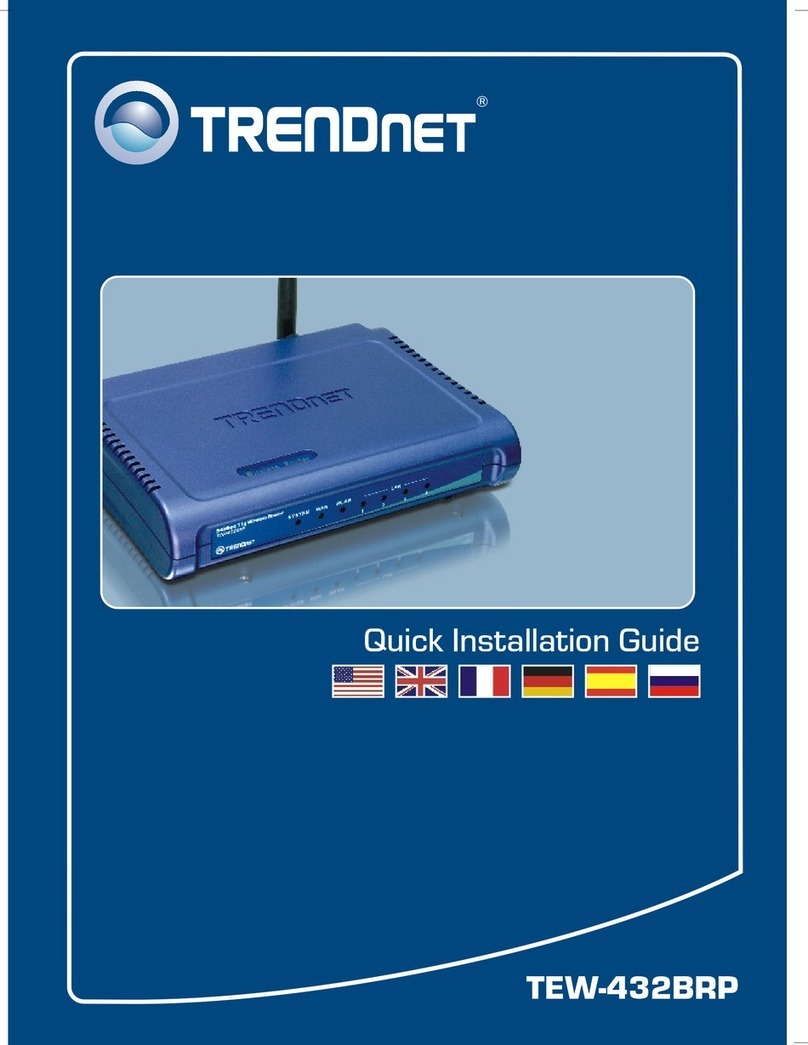
TRENDnet
TRENDnet TEW-432BRP - Wireless Router Quick installation guide
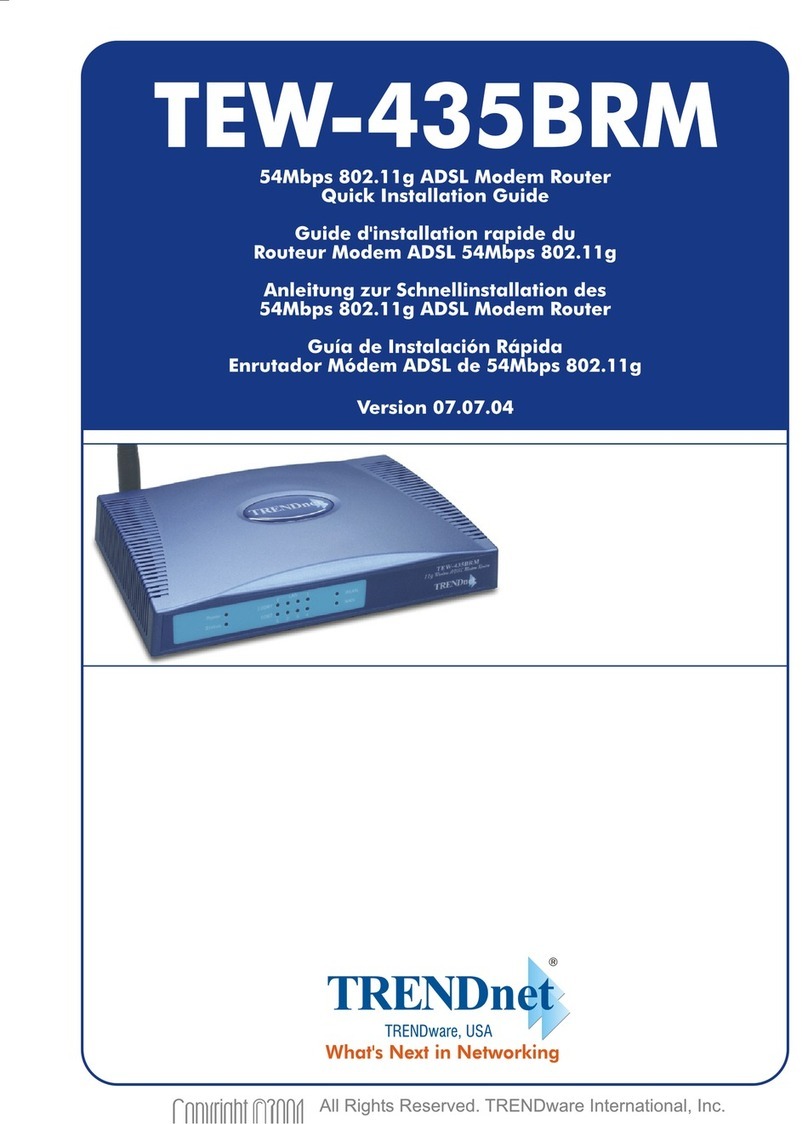
TRENDnet
TRENDnet TEW-435BRM - 54MBPS 802.11G Adsl Firewall M Quick installation guide

Intellinet
Intellinet 525268 Brochure & specs

Huawei
Huawei E5377Ts-32 Product description

Power Dynamics
Power Dynamics WT10 instruction manual