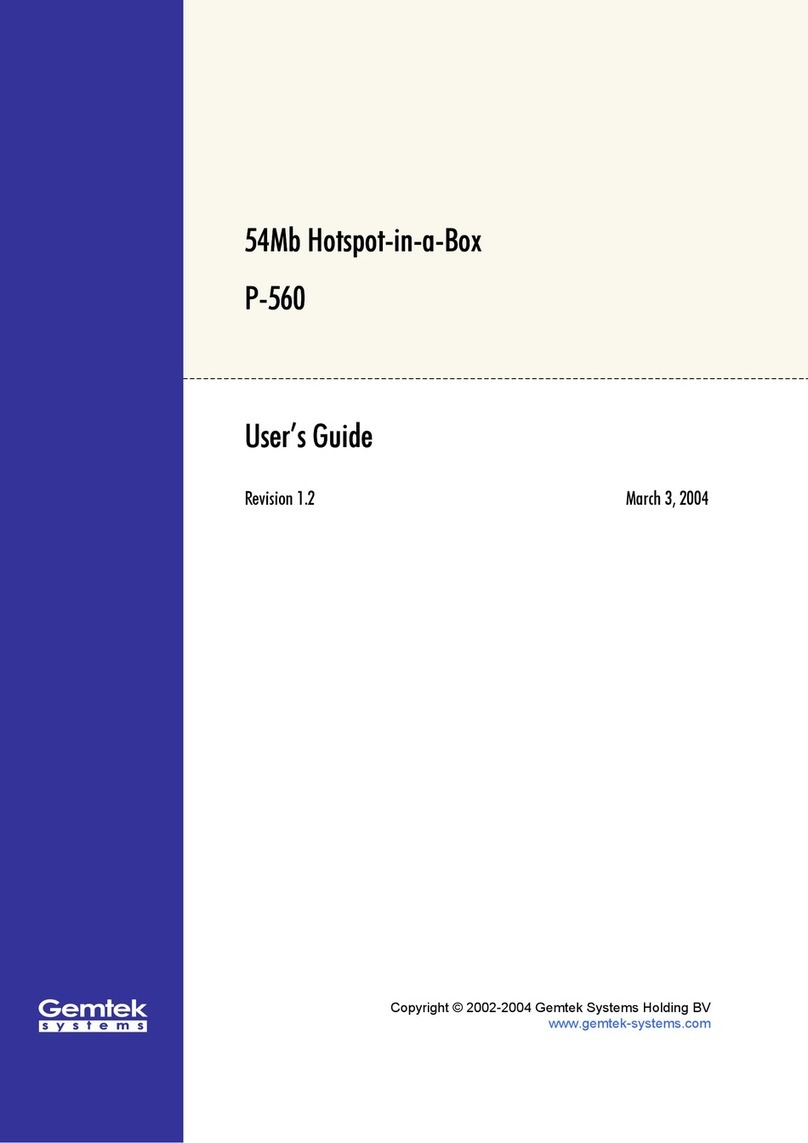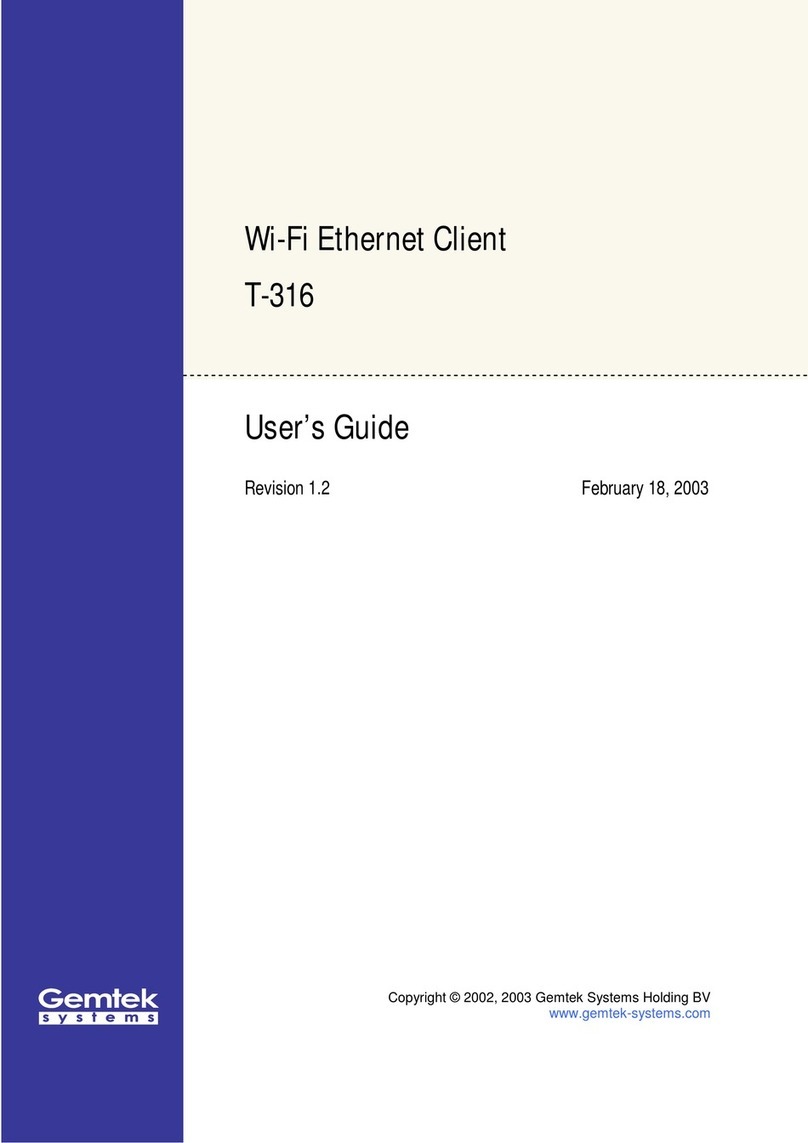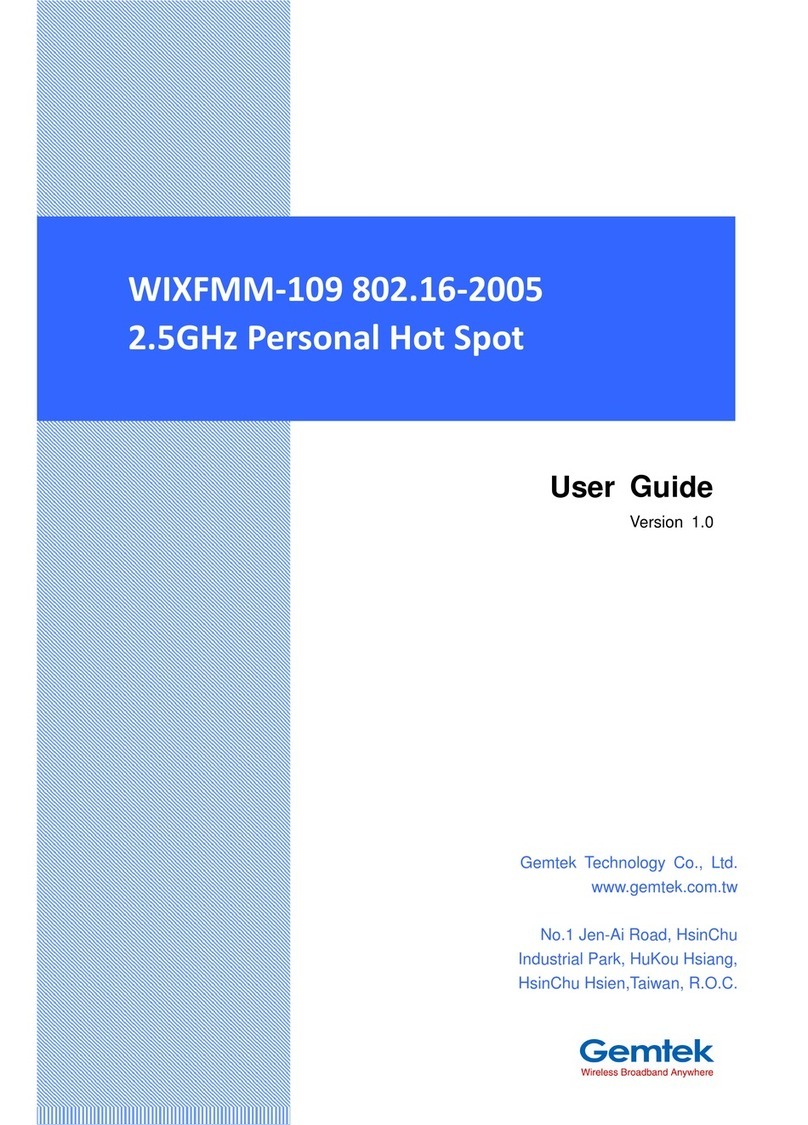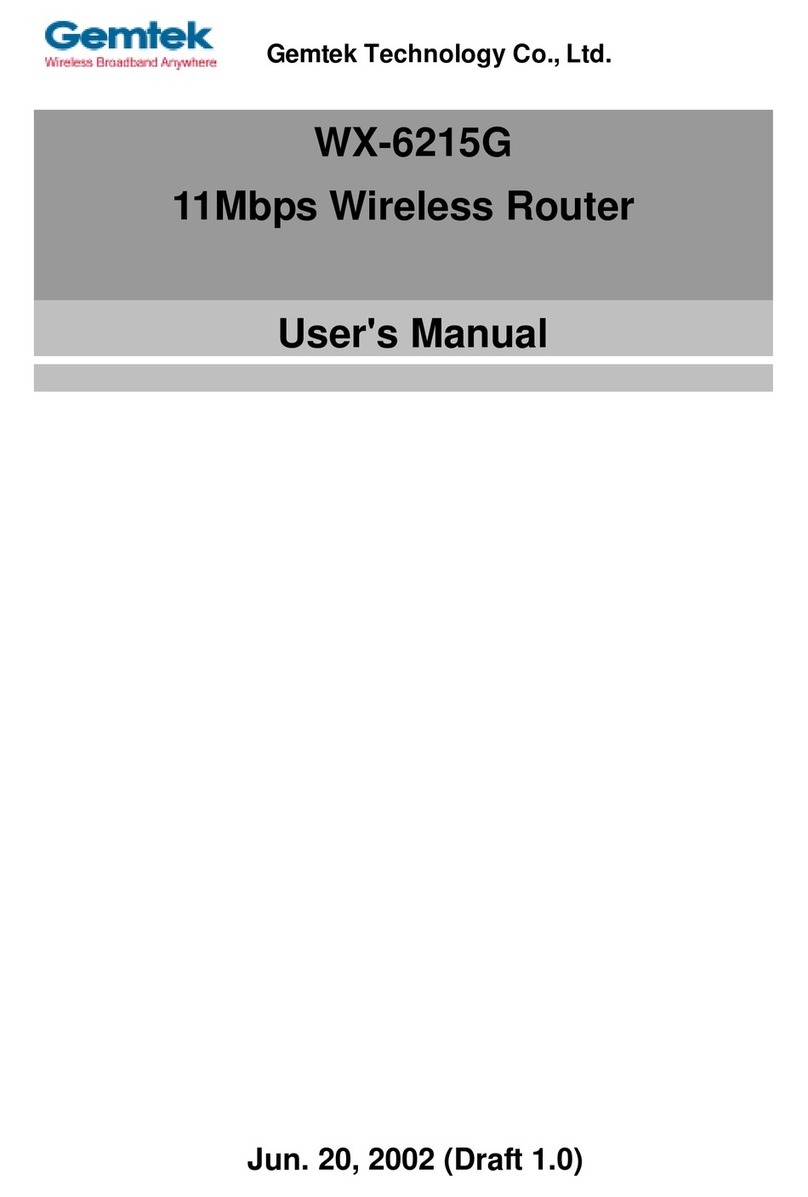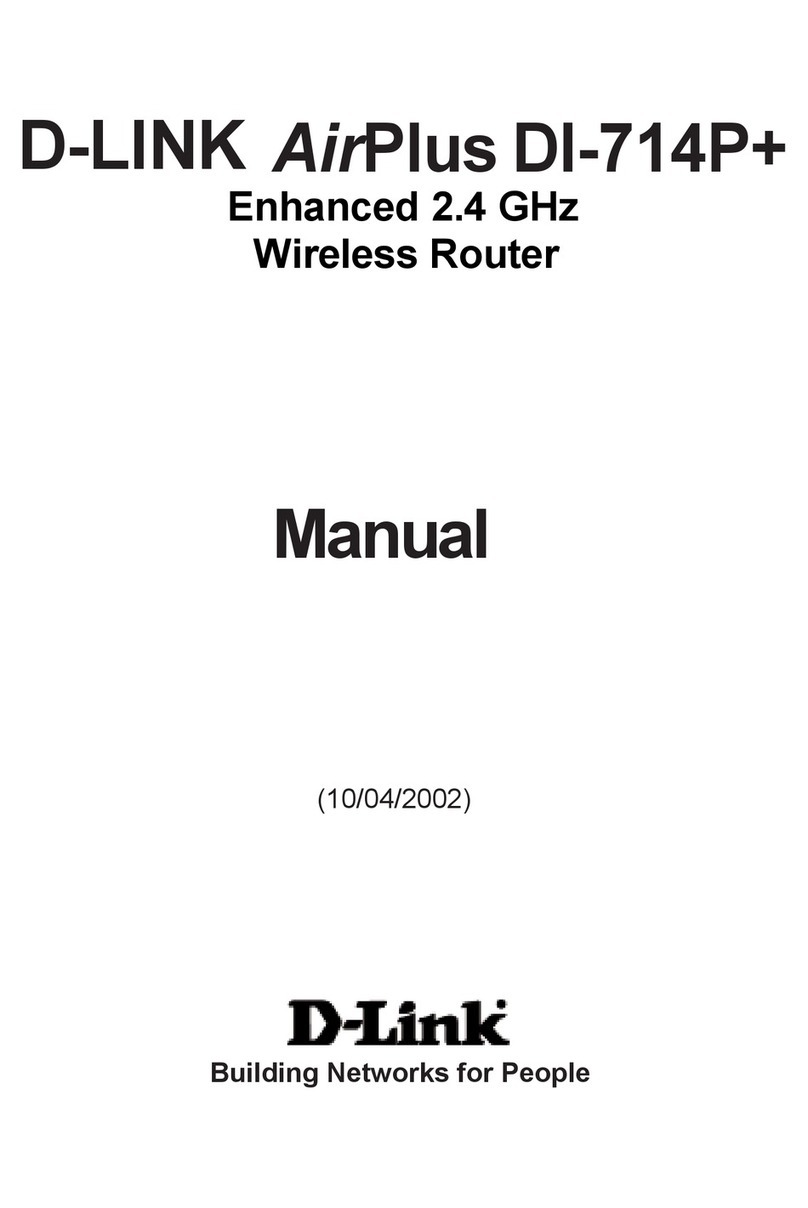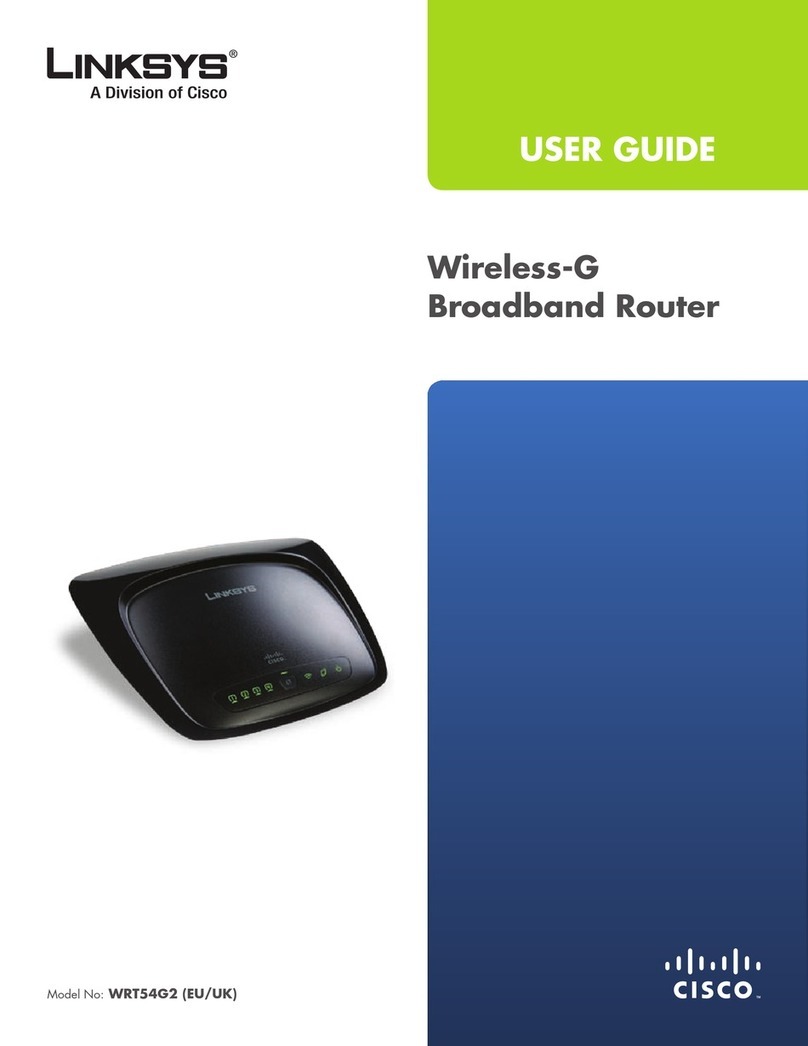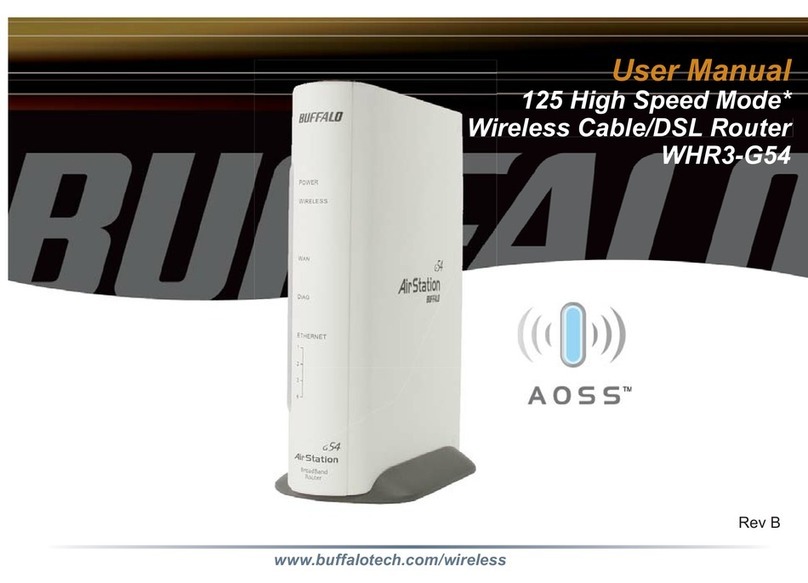Gemtek Systems P-380 User manual

P380
Wi-Fi Inter-Building Router
User’s Guide
.Wireless Broadband Anywhere.Wireless Broadband Anywhere.Wireless Broadband Anywhere.

P380 Users guide
2
Contents
P380 ___________________________________________________________1
User’s Guide _________________________________________________________ 1
Overview________________________________________________________4
Wireless Networking System ____________________________________________ 4
Features ________________________________________________________5
3 Operating Modes _______________________________________________6
Starting Up______________________________________________________8
Device Status page ______________________________________________10
Setup Wizard ___________________________________________________11
Operation Mode Settings Page _________________________________________ 11
General Configuration Settings Page _____________________________________ 12
Network Configuration Settings page _____________________________________ 13
Wireless Configuration Settings page ____________________________________ 14
Redirection Service___________________________________________________ 16
Advanced Settings ______________________________________________18
Firewall configuration _________________________________________________ 18
ACL Configuring _____________________________________________________ 21
Static routing configuration _____________________________________________ 21
DHCP Service Configuration ___________________________________________ 23
Port forwarding configuration ___________________________________________ 23
Setting up administrator password _______________________________________ 25
System Tools ___________________________________________________26
Clients page ________________________________________________________ 26
Loopback Test_______________________________________________________ 27
Configuring SNMP management ________________________________________ 29
Site survey page _____________________________________________________ 30
Monitoring page _____________________________________________________ 30
Upgrade page _______________________________________________________ 31
Upgrade Utility_______________________________________________________ 34
Reboot Page ________________________________________________________ 34
Reset page_________________________________________________________ 35
Hardware Reset _________________________________________________36
Specifications __________________________________________________37

P380 Users guide
3
Administration _______________________________________________________ 37
Glossary _______________________________________________________39

P380 Users guide
4
Overview
The AP router, P380, is a standalone wireless client,which provides IP routing
functionalitybetween a Local Area Network (LAN) and a Wide Area Network (WAN). It
uses an Ethernet interface to connect to LAN, and wireless 802.11b-based interface to
connect to a Wireless Networking System, which provides miscellaneous WAN access.
Wireless Networking System
P380 is part of the Wireless Internet Service Provision System. It provides access for
locally connected computers to WAN,such as the Internet. In Figure 1 shown below,
P380 client devices are connected to P380 access points (please refer to P380
specification).
Figure 1:P380Solution

P380 Users guide
5
Features
P380 is based on indoor architecture. An indoor unit with 2.4 GHz antennas is placed on
the mast or the ceiling of the construction elements. It is connected to aUTP cable. An
individual computer or an entire local network can gain access to the Internet by simply
connecting the P380 indoor unit to the switch/hub.P380 is a full featured IP router with
extensive firewall capabilities and a user-friendly web interface.
Features:
•Wireless Access Point or Client (configurable)
•Router/Bridge (configurable) and Firewall
•Telecom features Built-in
•Web management Interface
P380 can be managed via:
•FTP
•Telnet
•WWW
•SNMP (v1, v2)
It is possible to modify the following information through a web interface:
•General information
•Network LAN and WAN interfaces settings
•Wireless device settings
•DHCP server configuration
•IP Firewall
•Port forwarding
•Static routing

P380 Users guide
6
3 Operating Modes
The P380 Router supports3 different kind of operating modes:AP-Router, AP and
Bridge.
AP-Router Mode
In this mode, the P380 wireless unit plays the rolesof the wireless network
Access point and a router.
Wireless ISP Network
Hub
Firewall
LAN
Wireless
LAN
Wireless link
WOR-3000
(ETRAX-100LX) (ETRAX-100LX)
Wireless endpoint
(client) WWW Server
WOR-3000
Figure 2: AP-Router mode
AP Mode
In this mode, P380 acts as conventional wireless Access point. The routing
functionis disabled. Local Network Area is automatically set up to Wireless.
Hub
LAN
WOR-3000
(ETRAX-100LX)
Figure 3: AP mode

P380 Users guide
7
Bridge Mode
When operating in this mode,one P380 device can connect with another P380
device and form wireless “bridge” interconnecting two or more local networks.
Note that all these devices must work in the same frequency channel and must
have the same SSID string. Please also note that wireless “bridge” DOES NOT
retransmitspackets.
Figure4: Bridge mode

P380 Users guide
8
Starting Up
To setup P380 for the first time can be performed through a web browser on acomputer
connected to the local network. The administrator can use one of standard browsers
available (e.g., Netscape Navigator, or Microsoft Internet Explorer versions 4.0 or later).
Once the setup process is completed, P380 can be managed from any computer on the
network that has a web browser.
The steps to setup P380 using a web browser are listed below:
1. Launch a standard web browser on a computer connected to the network.
2. Enter the P380 IP address given to you from the ISP into the URL field of your web
browser (the default setting is 192.168.2.2). P380 device provides SSL (Secure
Sockets Layer) feature, so use https://192.168.2.2to connect.
If local network settings were configured correctly, then a login screen should appear:
Input the username (the default username is “root”) and correct password (the default
password is “pass”) and click the “OK”button to pass the security control screen. Once
the correct username and password combination is entered, a P380 welcome screen
should appear as below:

P380 Users guide
9
Figure 5: Welcome screen
Click on the “Setup Wizard”button on the menu bar to begin P380 device configuration
(described in the following section).

P380 Users guide
10
Device Status page
Device status page displays all information includes system, interface and network status.
Figure 6: Device Status table
The Device Status page is divided into to four parts:
System Status table -This table shows P380 software version, system uptime
(after last reboot), average load, memory usage and radio signal strength (RSSI).
System service and interfaces status is shown in “Service/Interface Status” table -
This table shows wireless interface and system services state. Possible values in this
table can be Enabled/Disabled for appropriate interface/service state.

P380 Users guide
11
Network status is shown in the “Network Status” table -This table shows
operating mode of the device, which can be “Router” for AP-Router mode, “AP” –
for access point mode and “Bridge” for bridge mode.
Network statistics are shown in separate table -This table contains statistics for
both interfaces of the P380 –wired and wireless. The wired interface is called LAN,
and the wireless interface is called WLAN. Each column corresponds to the
statistics value of the interfaces:
TxData –amount of data transferred
TxErrors –amount of transmit errors
RxData –amount of data received
RxErrors –amount of receive errors
Collisions –amount of network collisions
Setup Wizard
Operation Mode Settings Page
The first page of the P380 configuration wizard is dedicated to the device operating mode
selection:
Figure7: Device Mode Settings page
This enables a user to select the operating mode of the device.
Click on the “Reset”button to reset the page fields to their default values. Select one of
the three device modes and click on the “Next” button to continue the configuration
wizard (For a detailed explanation of the wizard settings, please refer to the P380 Quick
Installation Guide).

P380 Users guide
12
General Configuration Settings Page
Various general device parameters can be set in this page. All of those parameters are
optional.
Figure8: General Configuration Settings page
These parameters include:
Hostname –a general network parameterreturned in statistics routines
DNS Server address –this Domain Name Server address is assigned to the PCs
requesting DNS address through DHCP (Dynamic Host Configuration Protocol).
System Identification –free form system identification code for easier device
identification by the service staff.
Serial Number –A unique serial number of the P380 device. Usersshould not
change this number.
Address –The location of the device.
Coordinates –GPS coordinates. Service staff fills this field when deploying device.
Customer Name –customer name, which is used for easy identification of P380
Click on the “Back” button to go to the previous page, Operating Mode Settings. Click
on the “Reset”button to reset all page fields to their previous values and click on the
“Next” button to continue the configuration wizard.

P380 Users guide
13
Network Configuration Settings page
vRouter Mode
In Router mode, LAN (Local Area Network) and WAN (Wide Area Network –For P380,
this can be the enterprise networkson the Internet) configurationscan be modified using
the LAN Settings and the WAN Settings tables shown as followed:
Figure9: Network Configuration Settings page -1 (Router mode)
WAN settings must be set up according to the informationprovided by the ISP.There is
no such restriction on LAN settings. WAN access can be disabled to restrict LAN users
access to this network.
The masquerade setting enables the users to use the NAT (Network Address Translation)
feature of P380. When this option is enabled, P380 “hides” LAN addresses to the
“external world”. Access to the services, such as web services, provided by servers in the
LAN, can be achieved by using the port forwarding feature.

P380 Users guide
14
iHint:Use known private IP addresses for the local network, because if you usepublic
addresses, you will not be able to connect to WAN. It is recommended to use IANA
(Internet Assigned Numbers Authority) reserved private address space (10.0.0.0/8,
172.16.0.0/12 and 192.168.0.0/16) .
vAP Mode
In AP and Bridge mode,P380 does not require an active LAN (Local Area Network)
interface, so the “LAN Interface Settings” table is not displayed.
Figure 10: Network Configuration Settings page -2 (non-Router mode)
Click on the “Back” button to go back to the previous page, which is General
Configuration Settings. Click on the “Reset” button to reset all current page fields to their
previous values and clickon the “Next” button to continue wizard.
Wireless Configuration Settings page
Wireless device is configured as shown below:

P380 Users guide
15
Figure 11: Wireless Configuration Settings page
At lease two essential parameters are required to setup:

P380 Users guide
16
−Access Point SSID (Service Set Identifier):This is a case-sensitive parameter to
uniquely identify your radio network.
−Default Channel for BSS:It can be set up by selecting a fixed channel or have
the channel automatically assigned.
iHint:Use the site survey utility in System Tools to verify a fixed channel selection.
This utility will help the administrator to discover unused channels, or to check the signal
strengths of other Access points of the selected channel.
In Bridge mode, there is a column field called "Access Point ID". This value should be
assigned with different for all bridges connected to the same LAN as a bridge ID. The
value itself has no meaning if it's less or greater than other's bridge ID. It can be from 0
to 255. For example, it could be assigned value "20" to the first bridge and "25" to the
second.
You may desire additional security on your wireless network, which can be achieved by
using WEP (Wired Equivalent Privacy) encryption. P380 offers 64/128 bit WEP
securities on wireless transmissions. Encryption keys are combined by 5 (for 64 bit WEP)
or 13 (for 128 bit WEP) pairs of hexadecimal digit and separated by colon (e.g.,
01:23:45:67:89 for 64 bit WEP encryption keys). WEP encrypts each frame transmitted
from the radio using one of the keys from this table.
When an encrypted frame is received,it will only be accepted if it is decrypted correctly,
therefore the receiver must have the same WEP key used by the transmitter. Each key
must consist of hex digits, which is composed of digits 0-9 and letters A-F.
iHint:Network traffic encryption requires a significant amount of resources, so its
usage is recommended only when security is crucial. Usually it is not used in simple
commercial networks transmitting everyday data. Also usually is more efficient to protect
sensitive documents before transmitting over network e.g., use archive program with
password protection, than encrypt all network traffic.
Click on the “Back” button to return to the previous page, the Network Configuration
Settings page. Click on the “Reset” button to reset all page fields to their previous values.
Click on the “Save settings” to save and to close theconfiguring window.
Redirection Service
If a new IP was assigned and the “Save Settings” button was click to save the network
setting, a waiting and redirection message pops up as shown below:

P380 Users guide
17
Figure12: Waiting and redirection message
It indicates that the browser will be redirected to a new site (new IP). If the new siteis in
adifferent subnet fromthe old one (e.g., from 192.168.2.218/24 to 168.20.1.10/24), the
redirection function will not work. The IP of the local connected computer mustchange
to the same subnet of the new site (168.20.1.x/24) first. And then re-click the redirection
message above or re-enter the new IP of P380 into URL field of browser, to reconnectto
the site.
If the new site is in the same subnet as the old site (e.g., from 192.168.2.218 to
192.168.2.100), and the redirection function did not redirect to new site automatically,
please re-click the redirection message or refresh button in the browser.

P380 Users guide
18
Advanced Settings
Setting up advanced P380 settings requires some advanced knowledge of the TCP/IP
network structure and functionalities. It is recommended that only skilled network
administrators should use these settings.
Firewall configuration
IP firewall configuration page provides user firewall servicescontrol. User can add,
modify ordelete customized firewall rules. Main firewall page view is shown as followed:
Figure 13: IP Firewall Settings page
~Note: In AP and Bridge mode P380 has no active LAN (Local Area Network) interface,
so the “Firewall configuration” page is not displayed

P380 Users guide
19
This page shows service state and firewall rules list. Rules are divided in two parts –
Input rules, which apply to the incoming packets, and the Output rules, which apply to
the outgoing packets. User can change these rule lists by editing existing rules, deleting
unnecessary ones, and adding new rules. Modification and additionof the rules is shown
below:
Figure 14: Firewall rule edit
The main firewall rule parameters are:
Target –this implementation of firewall control supports only two types of
rules –ACCEPT and DROP. The appropriate policy defines what to do if packet matches
rule.
Source IP Address –source IP address, can be specified as any
Source Netmask –source subnet, can be specified as any
Source port(s)–can be specified in two ways: All or a given port range

P380 Users guide
20
Destination IP Address –specified the same as Source IP
Destination Netmask –specified the same as Source Netmask
Destination port(s)–specified the same as Source port
Network protocol –network protocol which the rule affects. Can be specified as
one of TCP/UDP/ICMP or any
iHint:If an exact port is specified, use of “any” protocol setting makes no sense
(different protocols use their own port ranges). Use exact protocol, or use several rules
to specify traffic filtering on required ports.
~Note:When defining rules,avoid DENY type rules using “any” as the address class,
which can cause loss of web management connection (e.g., deny traffic from any to any
IP address). In such case, only connection via serial console,manually disabling the
firewall or hardware reset the device to factory default to disable the firewall setting, can
rectify this problem.
Other manuals for P-380
1
Table of contents
Other Gemtek Systems Wireless Router manuals
Popular Wireless Router manuals by other brands

Asus
Asus ZenWiFi AX Mini XD4N quick start guide

EnGenius
EnGenius ENS202EXT-CP Quick installation guide
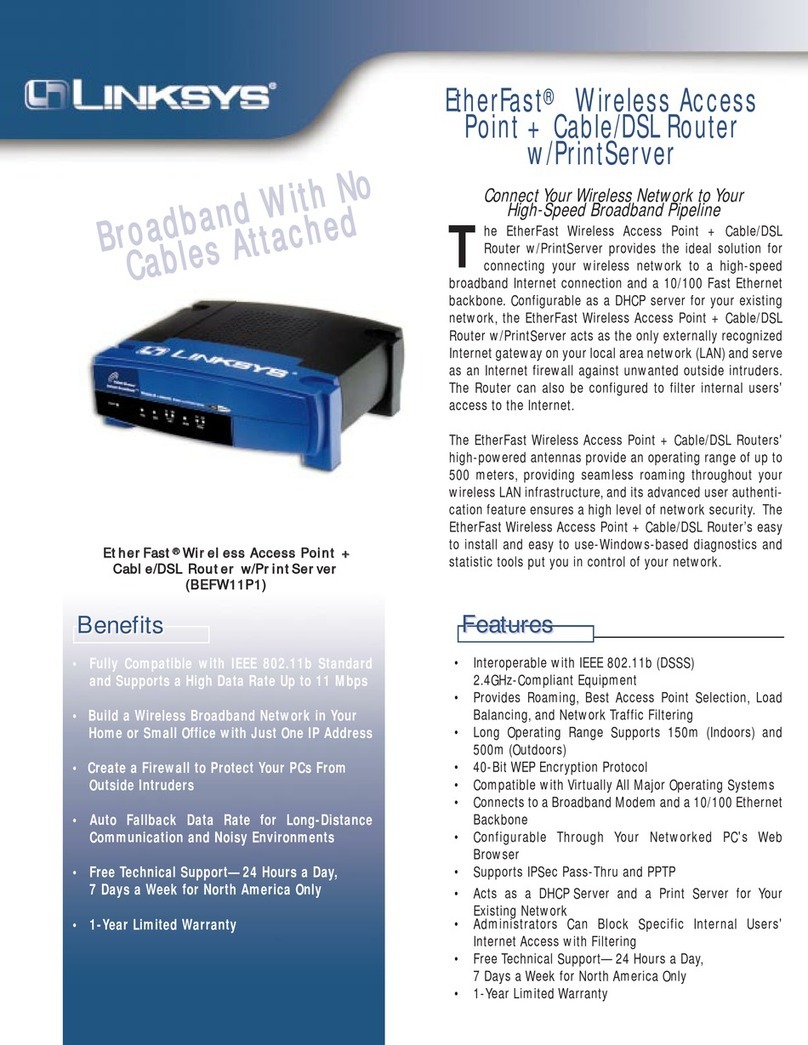
Linksys
Linksys EtherFast BEFW11P1 Specifications

Franklin Technology
Franklin Technology C Spire user guide

Teletronics International
Teletronics International VERSA 5800 Quick product guide

Draytek
Draytek Vigor 2100G Specifications