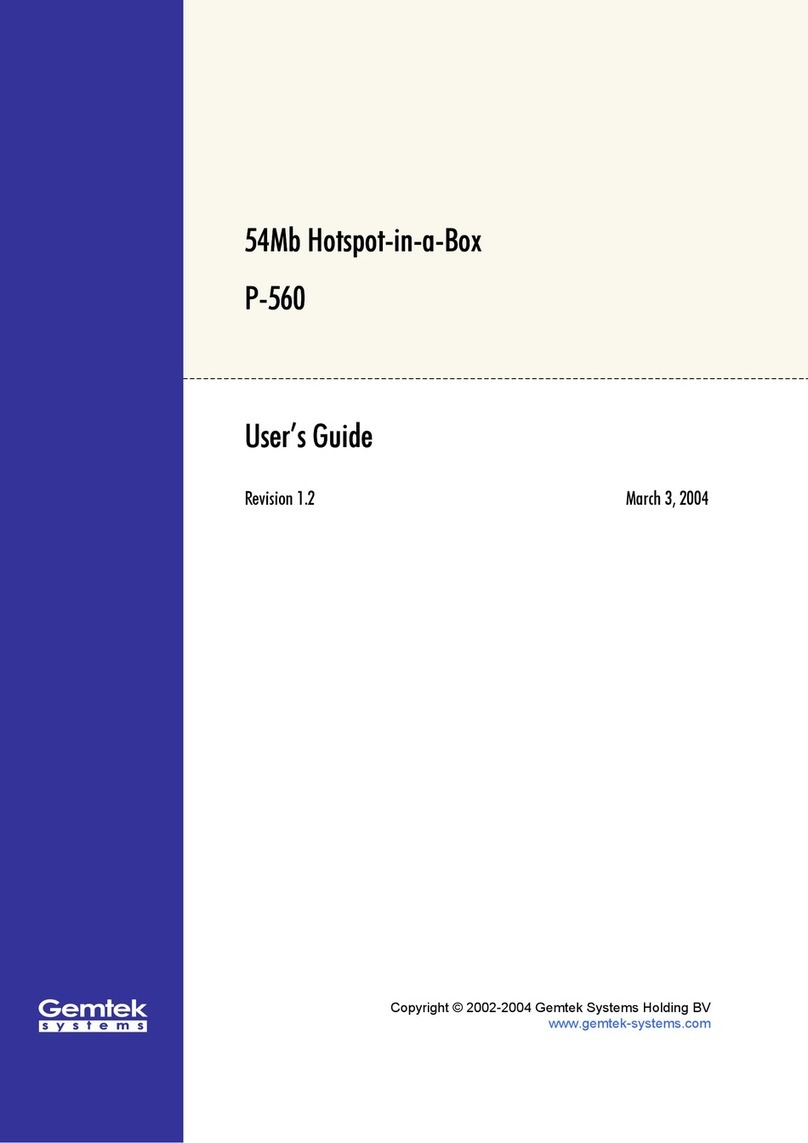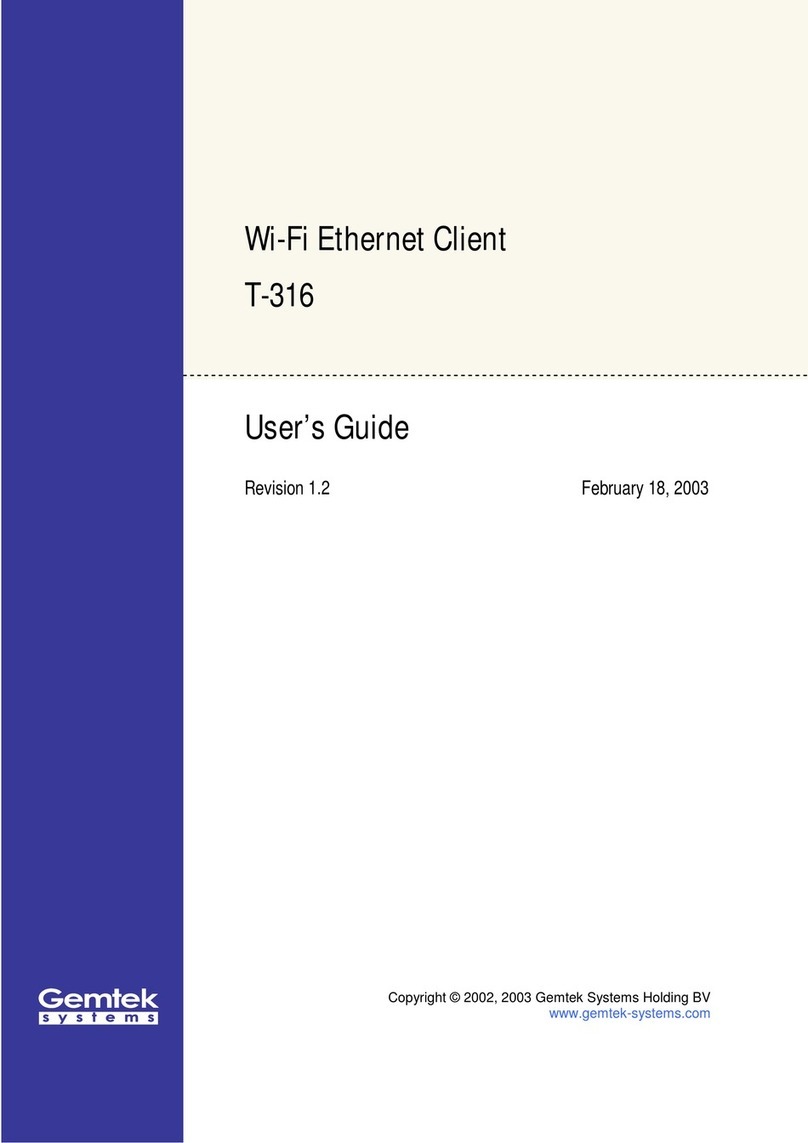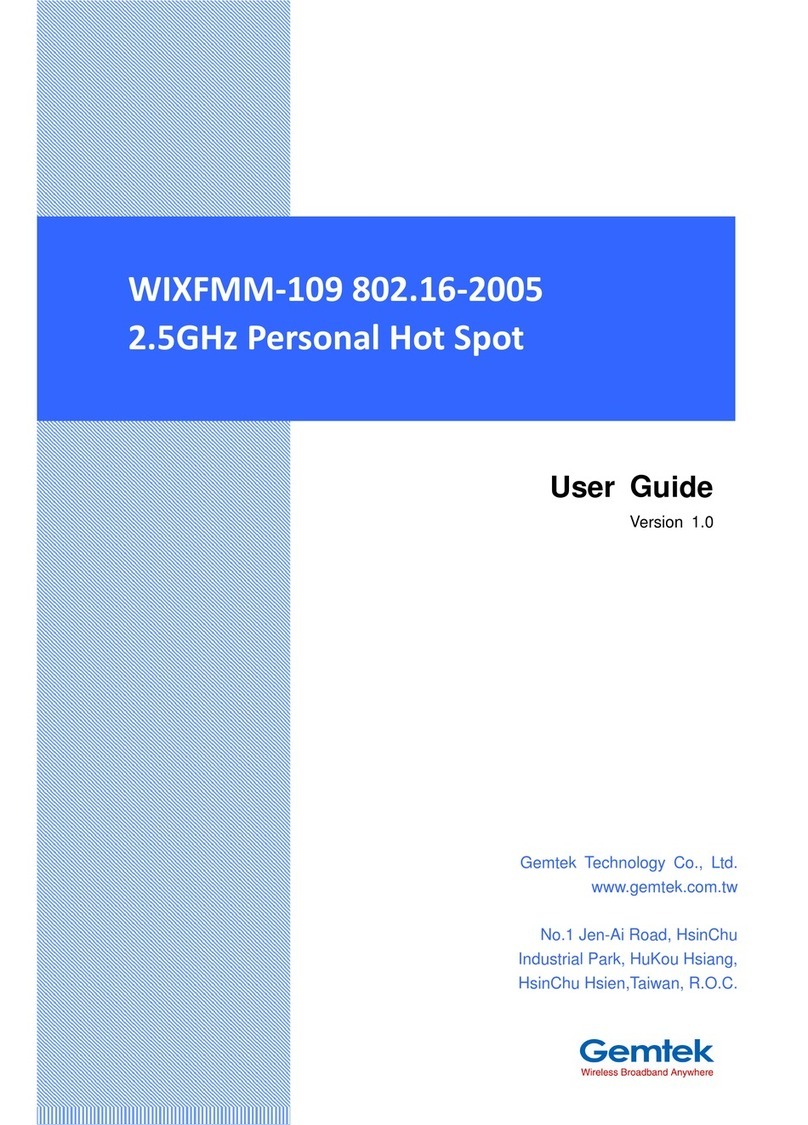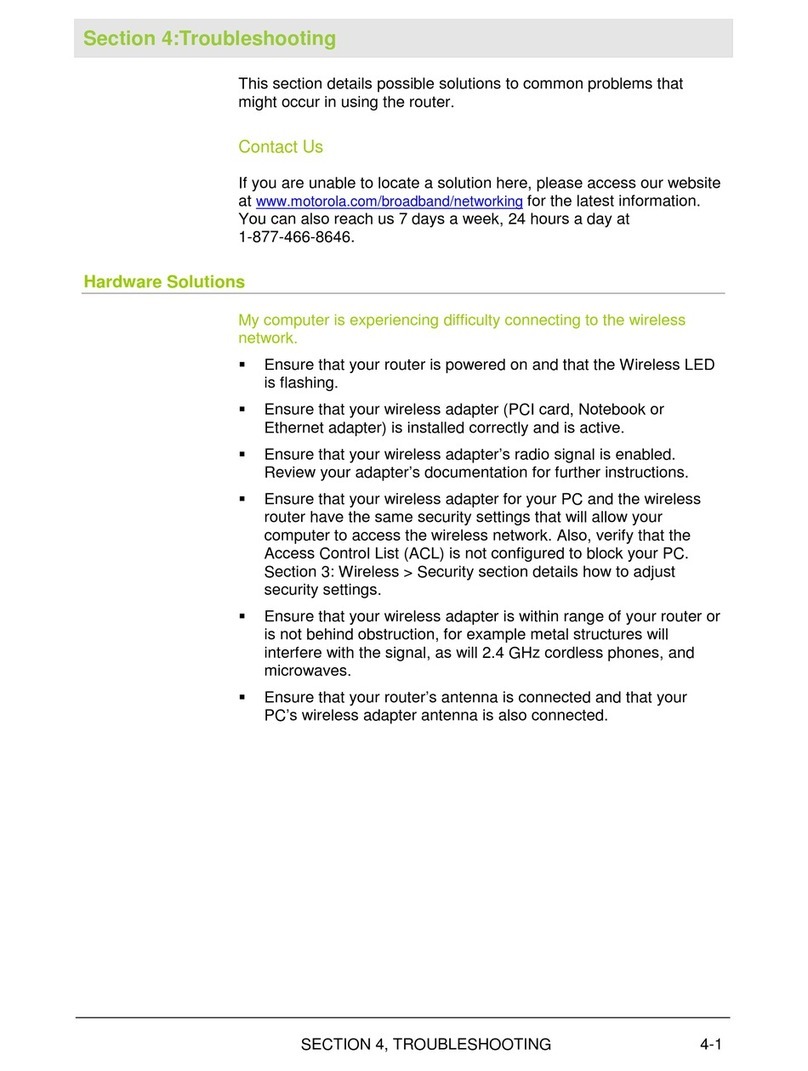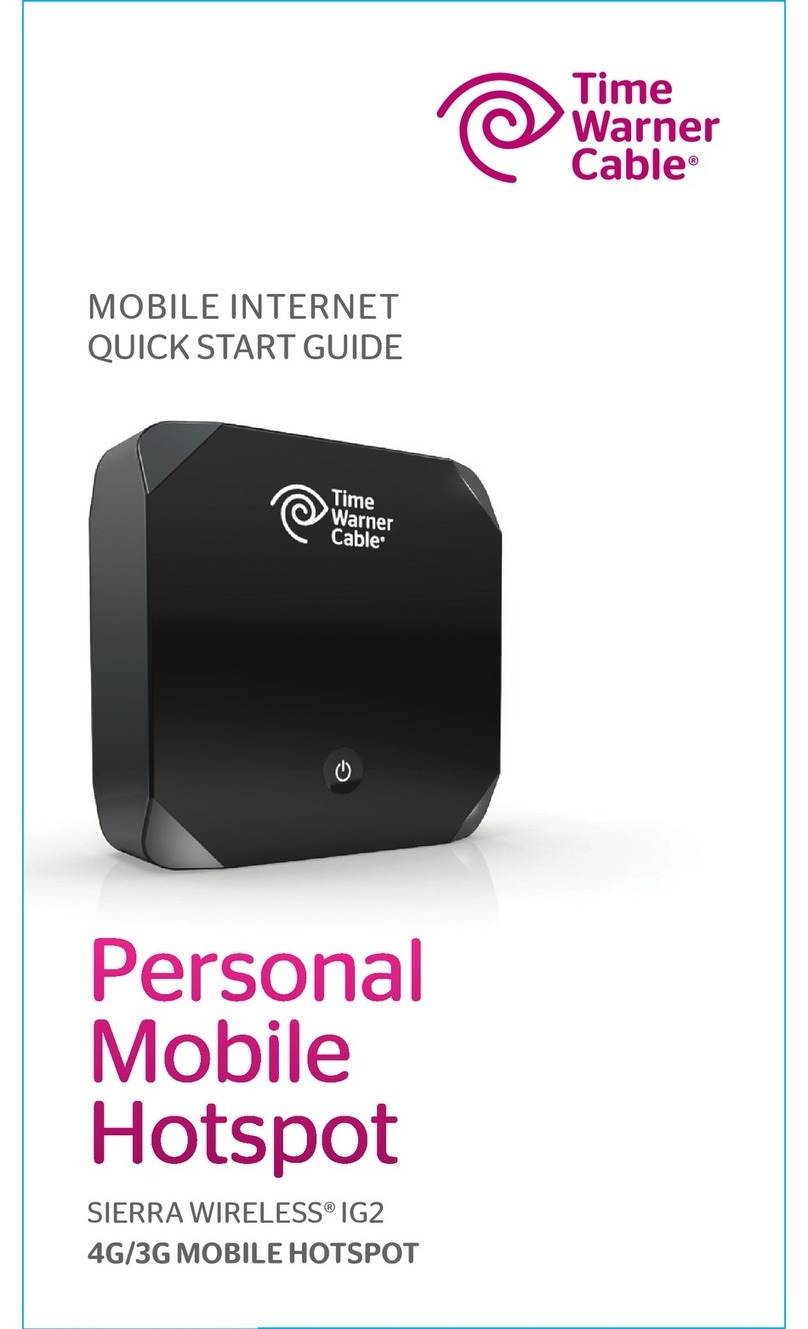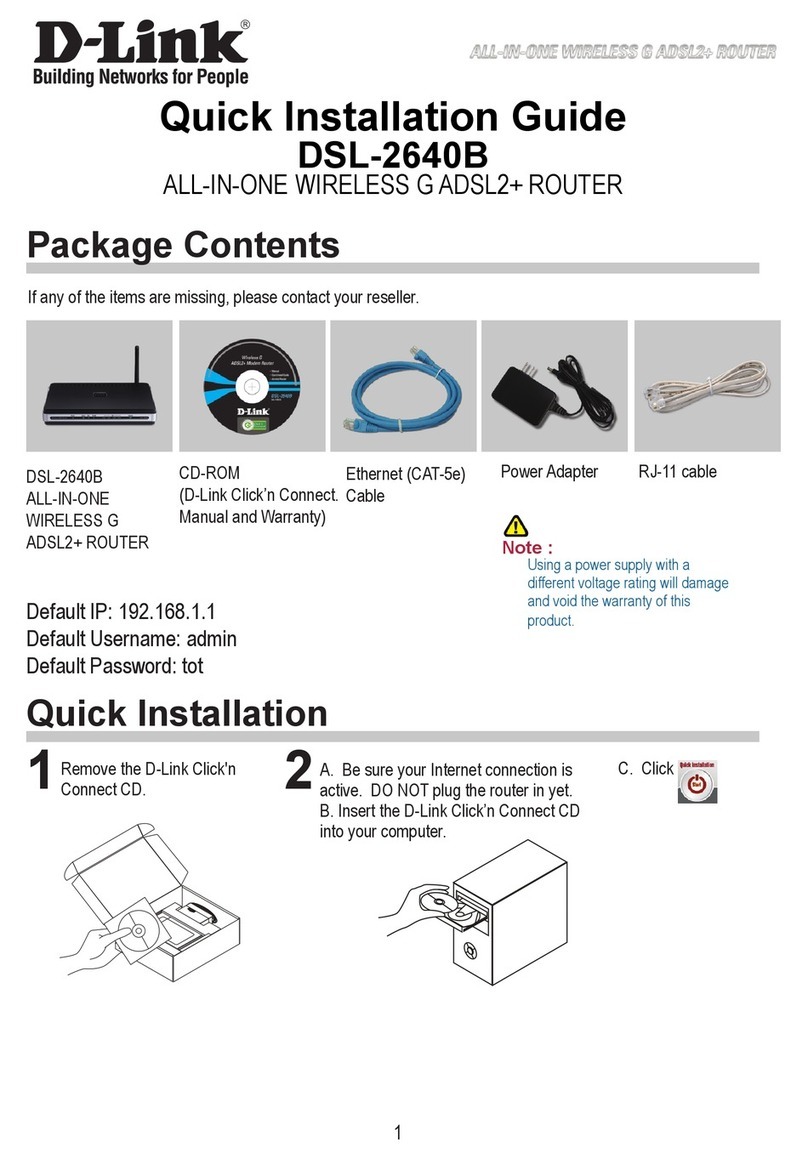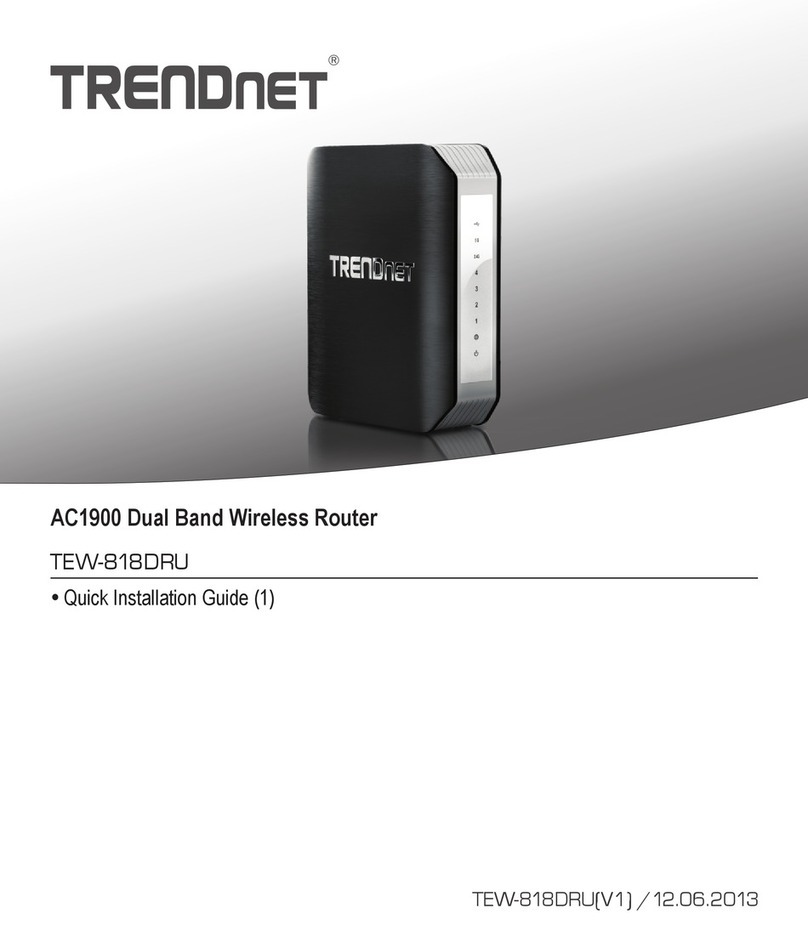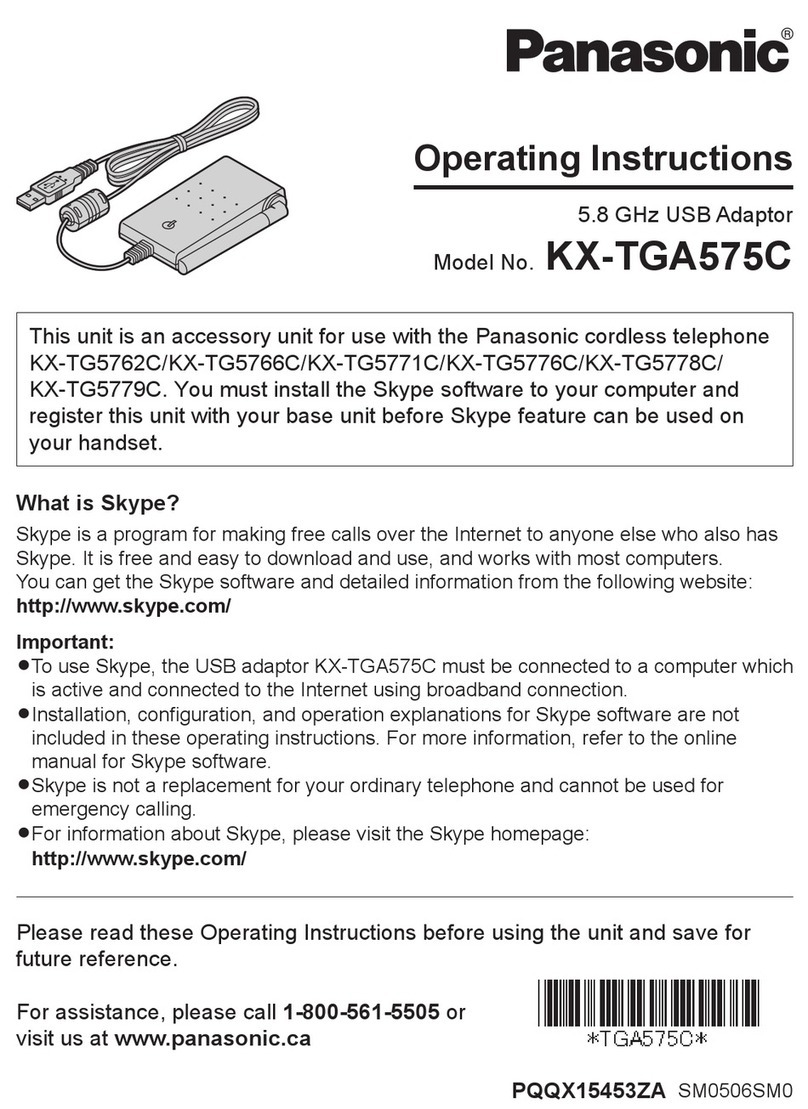Gemtek Systems WX-6215G User manual

WX-6215G
11Mbps Wireless Router
User's Manual
Jun. 20, 2002 (Draft 1.0)
Gemtek Technology Co., Ltd.

1
CONTENTS
Introduction ........................................................................2
Hardware Installation ...................................................................4
General System Connection ….............................................5
Default Settings ……………….…………………………………………5
Web Management Setttings ……….………………………….6
Device Information ……..………………………………………………...9
Device Status ….………………………………………………………...10
Device IP Settings ….……………………………………………………11
Cable / ADSL ISP Settings ………………………………………………12
ISPAdditional Settings …………………………………………………..12
Wireless Settings …………………………………………………………12
Modem Settings ………………………………………………………….12
Advanced Settings …………………………………………………………13
DHCP Server Settings ……………………………………………………14
Virtual Server Settings ……………………………………………………15
Access Control Settings …………………………………………………..17
Static Settings ……………… …………………………………………….21
Dynamic Settings …….…………………...………………………………21
Modem Settings……………………………………………………………21
Filter Settings ………………………………………………………………21
Administration Settings ……………………………………………………21
System Tools …………………………………………………………………21
Troubleshooting ………………………………………………………………22
Technical Specifications ………………………….…………………………24
Copyright statement ……………………………………………………………26
Federal Communication Commission Interference Statement …………27
R&TTE Compliance Statement …………………………………………….….28

2
Introduction
Thank you for purchasing your Wireless SOHO AP (Router ).
This manual will assist you with the installation procedure.
The package you have received should contain the following items:
•Wireless SOHO AP Router
•User’s Manual
•Power Adapter
•Ethernet cable
Note: if anything is missing, please contact your vendor

3
Safety Notification
Your Wireless SOHO AP Router should be placed in a safe and secure location. To
ensure proper operation, please keep the unit away from water and other
damaging elements.
Please read the user manual thoroughly before you install the device.
The device should only be repaired by authorized and qualified personnel.
Please do not try to open or repair the device yourself.
Do not place the device in a damp or humid location, i.e. a bathroom.
The device should be placed in a sheltered and non-slip location within a
temperature range of +5 to +40 Celsius degree.
Please do not expose the device to direct sunlight or other heat sources. The
housing and electronic components may be damaged by direct sunlight or heat
sources.

4
Hardware Installation
Front Panel
The front panel provides LED’s for device status. Refer to the
following table for the meaning of each feature.
PWR Power status of the SOHOAP Router. A steady
LED indicates the power is applied to the unit.
WLAN The WLAN LED will be ON when AP function
enable, at this time Wireless clients are able to
connect to the AP.
WAN Wide Area Network status. WAN LED is
illuminated when there is a good connection to
the 10 BaseT mode Ethernet port.
LAN
1,2,3,4 Local Area Network status. LED will be on when
Ethernet port is connected.
Rear Panel
The rear panel features 4 LAN ports, 1 WAN port and Factory
Reset button. Refer to the following table for the meaning of each
feature.
Power
(DC 5v) Used to connect to the power outlet. Only use the
power adapter provided with the device. Use of an
unauthorized power adapter may cause damage to
your device and violate your warranty.
Internet
(WAN) The RJ-45 Ethernet port is used to connect your
SOHO AP Router to your xDSL.
Reset Resets the configuration to default settings.
LAN
(1,2,3,4) The RJ-45 Ethernet ports used to connect your PC
or HUB. The Ethernet Cable used can be normal
Ethernet cables or even Crossover Cable.
The device has internal Auto - Crossover detection
circuits to automatic identify them.

5
General System Connection
Default Settings
By default settings, the SOHOAP is regarded as an “AP Router”. The default
settings are shown following.
Note:
In Web configuration mode setup system, only one user allows to access
setup program at one time i.e. setup system will decline when other users to
connect setup system.
User Name admin
Password gemtek
AP Router Name Wireless AP SOHO Wireless LAN
AP Router IPAddress 192.168.0.10
AP Router Subnet Mask 255.255.255.0
10/100 Ethernet LAN IP 192.168.0.10
10 Mbps Ethernet WAN IP Obtain from ISP via
DHCP Can be manually
configure
WAN DHCP Client Enabled After 20 sec. Go to blank
RF ESSID Wireless Gateway
RF Channel 11
RF Roaming Enabled
Encryption Disabled
DHCP Server Enabled
NAT Routing Enabled

6
Web Management Settings
TURN ON POWER SUPPLY
Quick power cycle can caused system corruption. When power on, be careful not
to shut down in about 5 seconds, because data is writing to the flash.
START -UP & LOG IN
In order to configure the Wireless SOHOAP Router, you must use your web
browser (Microsoft Internet Explorer or Netscape) and manually input 192.168.0.1
into the address box and press Enter. Then Main Page will appear.
In order to configure the Wireless SOHOAP Router, you must input the user-
name into the User Name box. Enter the password into the Password box and
press the OK button. The default User Name is “admin”. There is no default
password, leave the Password field blank.
Once you have logged-in as administrator, it is a good idea to change the
administrator password to ensure a secure connection to the Wireless SOHOAP
Router. The Advanced Settings section described later in this manual describes
how to change the password.
Once you have input the correct password and logged-in, the screen will
change to the Main Page screen.

7
MAKE CORRECT NETWORK SETTINGS OF YOUR COMPUTER
To change the configuration, use Internet Explorer (IE) or Netscape Communicator
to connect the WEB management 192.168.0.10.

8
SETUP WIZARD
Click SETUP WIZARD. Here allow user to configure basic network settings with
your ISP provider.
Gateway Status
The Device Status screen displays a graphical representation of your current
configuration.

9
Enter the Network Name (SSID) for your network. All wireless client station devices
on your network must use the same Network Name.

10
DEVICE SETTINGS
It’s the LAN network domain settings. The default value is listed as following.
(IPAddress: 192.168.0.10, IP Subnet Mask: 255.255.255.0) After changing the
settings, click NEXT to continue other network settings.

11
After changing the settings, click NEXT to continue other network settings.

12
DSL users:
If you are using a PPPoE client to connect to your DSL provider, then place a
checkmark in the PPPOE Username/Password box, and enter the user name and
password in the appropriate fields.
Cable modem users:
If you are using a cable modem, then place a checkmark in the Host Computer
Name or Domain Name box and enter the host and domain name given by your
cable provider.

13
ADVANCED SETTINGS
Here allow user to set SOHO AP wireless IP and operation channel. The default
value for RF are as followed:
1. ESSID: Wireless Gateway, Channel: 11
2. The encryption panel allows the entry of four keys for 64-bit encryption and one
set of 128-bit key according to WEP function select. To be written to the driver
and registry, each key must consists of hex digits, which means that only digit 0-
9 and letters A-F are valid entries. If entered incorrectly program will not write
keys to a driver.
2.After changing the setting, click Apply to save and restart the system.
Click on the Apply button to save your settings.

14
DHCP SERVER SETTINGS
By default, the Wireless Router has DHCP server enabled to assign an IP address
ranging from 192.168.0.1 to 192.168.0.100. In addition, the router is capable of
reserving up to four sets of IP addresses within the local network for mail, web, or
ftp server.
After changing the setting, clicks Apply to change the configuration.

15
VIRTUAL SERVER SETTINGS
Here allow user to set several kinds of virtual service of the SOHO AP such as
HTTP, SMTP, POP, FTP, TELNET services. After enter the settings, clicks Apply to
save input data.
Specific application support is enabled in Virtual Server Settings. The Wireless
SOHO AP (Router ) will detect and automatically open outgoing ports required by
most applications and games. However, some games and applications such as
Netmeeting will require that the computer be exposed in the DMZ zone to allow
incoming ports required by the application. Click on the Apply button to save your
settings.

16
DMZ
The Virtual Server Settings under Advanced Settings also enables one
computer to have full access to the Internet without the protection of the firewall.
This allows a computer to be exposed to unrestricted two-way communication
outside of your network.
To enable DMZ, simply reserve an IP address for DMZ zone.
Click the “Submit” button to save your changes.
Only one computer can use DMZ at a time. Please note that enabling DMZ
removes the protection of the firewall, which exposes the computer to intrusion.
Use DMZ only when needed and not for extended periods of time.
Note: Service Port Range : ( For Administrator only ) From 1~ 65535.

17
This function allow administrator to have access control by enter MAC address
of client stations.

18
ROUTING SETTINGS

19
In Static Routing, the user has the ability to add a static route to the routing
table by simple entering the destination IP, subnet mask, and gateway. Clicking
on “Add” and then “Apply” which requires a restart for the IP address to be
incorporated into the routing table.
To delete a file from the list, just click the checkbox and click Delete.
By default, the Router will not send or receive any routing Internet protocols
(RIP) to update the routing table. However, the user can enable the Router to
automatically send and receive RIP packets to establish routes for commonly used
paths.
Table of contents
Other Gemtek Systems Wireless Router manuals