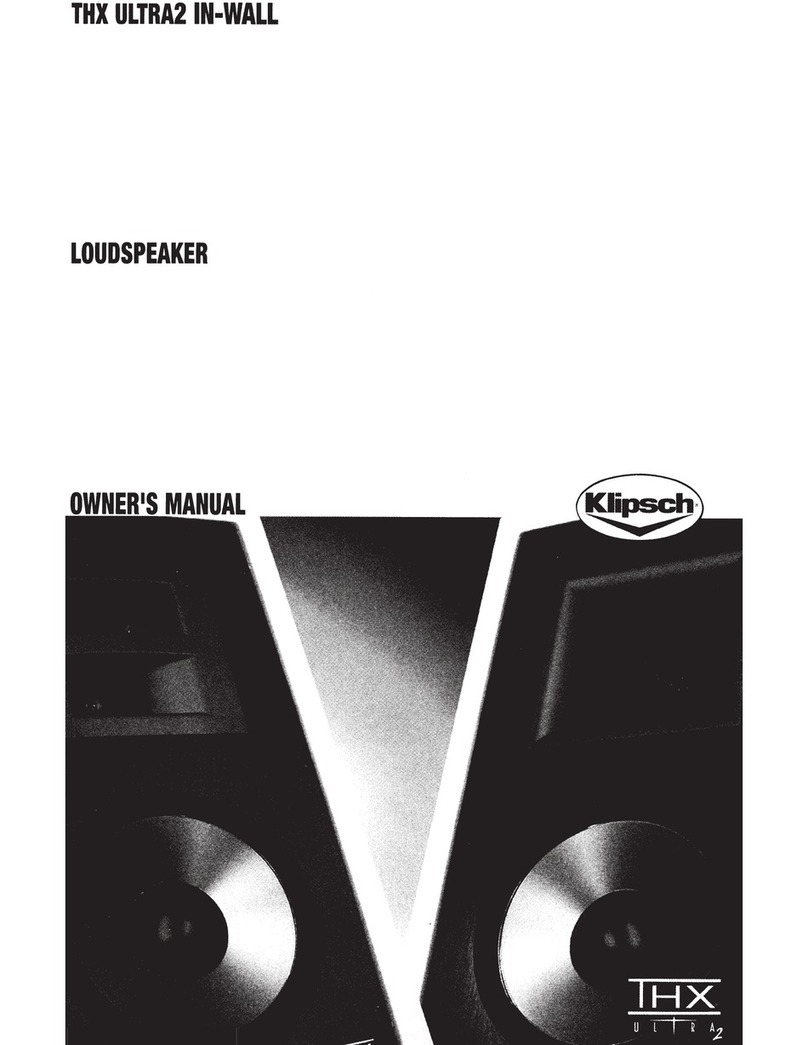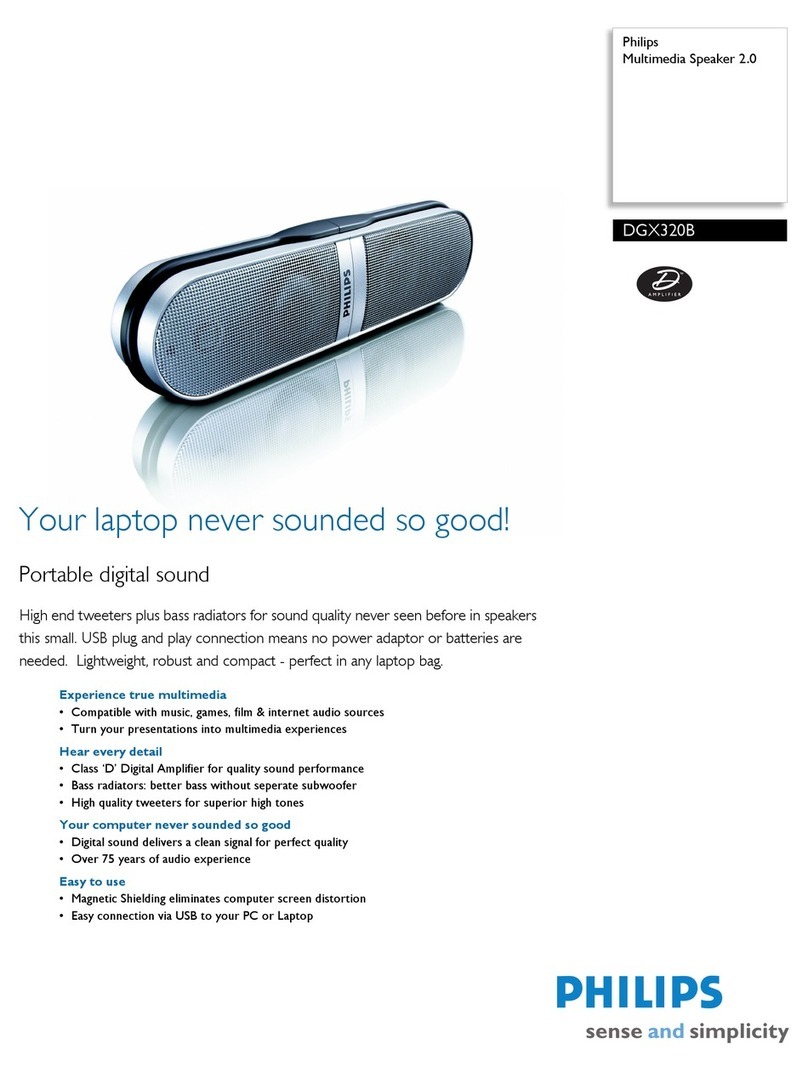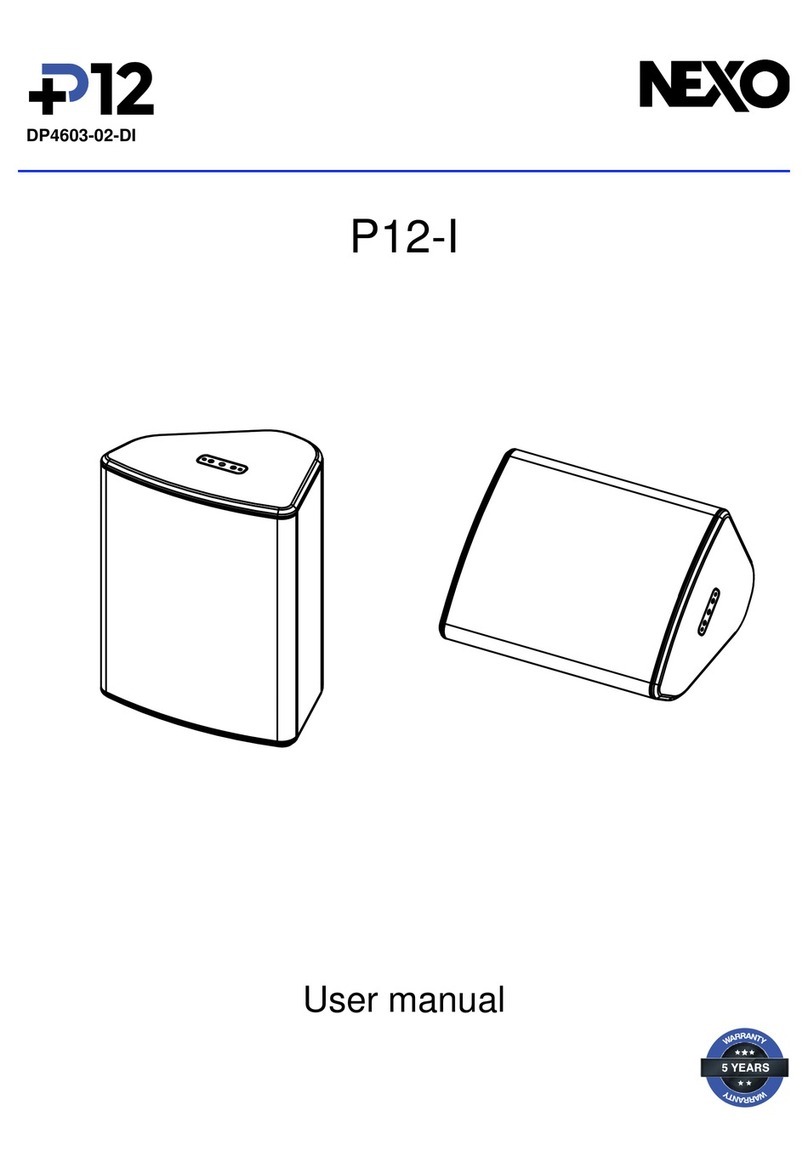Genelec Smart IP Manager User manual

Operating Manual
Genelec
Smart IP
Manager

Smart IP Manager - System Operating Manual page 2 of 48
Table of Contents
1 Introduction .............................................................................................................................. 4
2 Glossary .................................................................................................................................. 5
3 System Components ................................................................................................................ 6
3.1 Selecting IP switch devices ............................................................................................... 6
3.1.1 Capacity / bandwidth ................................................................................................. 6
3.1.2 PoE support ............................................................................................................... 7
3.1.3 PoE budget calculation .............................................................................................. 8
3.1.4 Network Structure ...................................................................................................... 8
4 Getting Started ....................................................................................................................... 10
4.1 System Control and Zone Plan ....................................................................................... 10
4.2 Positioning and mounting the loudspeakers .................................................................... 12
4.3 Connection Analog Input ................................................................................................. 13
4.4 Connecting Ethernet and PoE to loudspeakers ............................................................... 14
4.5 Downloading and Installing Smart IP Manager................................................................ 15
4.6 Downloading and Installing Smart IP Controller .............................................................. 15
4.7 Setting Up IP Audio Stream ............................................................................................ 15
5 Using Smart IP Manager ........................................................................................................ 17
5.1 Menus ............................................................................................................................. 18
5.2 Audio network settings .................................................................................................... 19
5.3 Zones ............................................................................................................................. 20
5.3.1 Default Zone ............................................................................................................ 20
5.3.2 Creating Zones ........................................................................................................ 21
5.3.3 Assigning Loudspeakers to the Zone ....................................................................... 24
5.4 Loudspeaker management ............................................................................................. 26
5.5 Loudspeaker Information and Settings ............................................................................ 27
5.5.1 Input tab .................................................................................................................. 28
5.5.2 Acoustic tab ............................................................................................................. 29
5.5.2.1 Delay ................................................................................................................ 30
5.5.2.2 Sensitivity ......................................................................................................... 30
5.5.2.3 Filters ................................................................................................................ 30
5.5.2.4 Filter Frequency Response Graph .................................................................... 31
5.5.2.5 Storing Acoustic Settings to Profile Preset ........................................................ 32
5.5.3 Info tab .................................................................................................................... 33
5.5.3.1 Identify the loudspeaker .................................................................................... 33
5.5.3.2 Booting the loudspeaker ................................................................................... 34
The loudspeaker can be booted by clicking the ‘Boot’ button. The Smart IP loudspeaker
turns OFF and will drop from the network until it has booted. ............................................. 34
5.5.3.3 Put the loudspeaker to standby ......................................................................... 34
5.5.3.4 Update the Firmware of the Loudspeaker ......................................................... 34

Smart IP Manager - System Operating Manual page 3 of 48
5.5.3.5 Loudspeaker information .................................................................................. 35
5.5.3.6 ISS Settings ...................................................................................................... 35
5.5.3.7 LED Intensity .................................................................................................... 36
5.5.4 Events tab ................................................................................................................ 36
5.5.5 Network tab ............................................................................................................. 36
5.5.5.1 Zone Credentials .............................................................................................. 37
5.5.5.2 Access to Unauthorized Loudspeakers ............................................................. 38
6 How to configure and use the Smart IP Controller App .......................................................... 40
6.1 WiFi Setup for the Smart IP Controller App ..................................................................... 40
6.2 Enabling Smart IP Controller App on your WLAN ........................................................... 41
6.3 Configuring Smart IP Controller App ............................................................................... 42
6.4 Daily Use of Smart IP Controller App .............................................................................. 45
7 Frequently Asked Questions .................................................................................................. 47
7.1 Where can I find more information about Dante? ............................................................ 47
7.2 Why can’t I select an audio stream in the Dante Controller matrix? ................................. 47
7.3 Why can’t I edit/control loudspeakers that are listed with Smart IP Manager? ................. 47
7.4 Why a Smart IP loudspeaker won’t power up? ................................................................ 47
7.5 Does Smart IP loudspeaker support AES67 streams? .................................................... 47
7.6 Is there Smart IP subwoofers available? ......................................................................... 47
7.7 How can I reset the Smart IP loudspeaker to the factory state? ...................................... 47

Smart IP Manager - System Operating Manual page 4 of 48
1 Introduction
Genelec Smart IP system for installed audio applications can be configured by Smart IP Manager
software. This software is specifically designed to be used by installers during system set-up, and
allows the configuration of almost unlimited numbers of rooms, zones, loudspeakers and audio
channels. For daily system management a public API command set allows Smart IP loudspeakers
to be integrated into house automation systems – enabling end user control of simple parameters
including volume, power on/off, loudspeaker activity and a selection of pre-programmed audio
settings.
To help cope with challenging acoustic environments, Smart IP Manager integrates with the
loudspeaker’s internal DSP to allow analysis and corrective equalisation of any detrimental room
acoustics, along with control of delay and level alignment. Internal memory within the speaker then
allows instant recall of settings, allowing fast and accurate deployment in any environment.
Take a moment to familiarize yourself with the contents of this manual. In this manual we give
suggestions for various types of installations and application scenarios.
We are also ready to help you at any time. For support, first contact your local dealer. Genelec
sales network is well trained to help and support you. You can also contact Genelec directly at
support@genelec.com

Smart IP Manager - System Operating Manual page 5 of 48
2 Glossary
Abbreviation or term Explanation
44xx (xx is two numbers) Family of Smart IP Loudspeakers.
AES67 AES67 is a technical standard for audio over IP and audio over Ethernet
interoperability.
Dante Dante audio is a proprietary audio over IP networking method, providing digital
audio distribution over IP networks (www.audinate.com).
DHCP Dynamic Host Configuration Protocol; used to automatically assigning IP
addresses and other communication parameters to devices connected to the
network.
IGMP Internet Group Management Protocol; a communications protocol used by hosts
and adjacent routers on networks to establish multicast group memberships.
IGMP is an integral part of IP multicast and allows the network to direct multicast
transmissions only to hosts that have requested them.
IP Internet Protocol
PoE Power-over-Ethernet
QoS Quality of service (QoS) is the use of technologies that work on a network to
control traffic and ensure the performance of critical applications with limited
network capacity.
VLAN Virtual LAN: any broadcast domain that is partitioned and isolated in a computer
network at the data link layer.
Zone Zone is a collection of loudspeakers working together.

Smart IP Manager - System Operating Manual page 6 of 48
3 System Components
Genelec Smart IP system for installed audio applications consists of the following components
from Genelec:
PoE powered Genelec Smart IP loudspeakers
Genelec Smart IP Manager software for configuring loudspeakers for network settings,
acoustic calibrations, and selecting Audio over IP stream input or analogue balanced line
input. Available for Windows ( www.genelec.com/smart-ip-manager )
The Genelec Smart IP loudspeakers support multichannel Dante audio streams and maximum
eight-channel AES67 audio streams.
Other components you need are
Standard Ethernet IP switch devices with a PoE+ (802.3at) outputs for the Smart IP
loudspeakers, or an IP switch with no PoE support and a PoE+ power injector; we
recommend managed IP switch devices that support IGMP and QoS (these IP protocols
are usually advertised in the IP switch documentation when the switch supports them)
Dante Controller software by Audinate, for configuring audio streams in Dante format or
AES67 format
an audio-over-IP stream source transmitting AES67 or Dante audio
Standard CAT cabling (CAT5e minimum or CAT 6 or higher; STP cable is recommended)
Optional components:
Wireless router (optional if want to use wireless connection for communication) – Make
sure that IGMP snooping is enabled in the wireless router to avoid AoIP streams to be
flooded to the Wireless communication as it will prevent control messages and other traffic
over WiFi
Genelec Smart IP Controller app to control the Smart IP system after the network setup and
configuration using the Smart IP Manager. The Genelec Smart IP Controller app is
available for iOS and Android devices through the official application stores
When you manage Genelec Smart IP loudspeakers using a house automation system, you
can obtain documentation of the Smart IP API interface from Genelec, or you may be able
to use a home automation system driver for Smart IP loudspeakers. The API drivers are
available for several home automations systems at the Genelec web site.
3.1 Selecting IP switch devices
Genelec Smart IP loudspeakers support Audinate Dante technology. The loudspeaker has two IP
addresses, one for receiving the audio-over-IP stream and one for management and monitoring of
the loudspeaker.
3.1.1 Capacity / bandwidth
Bandwidth requirements for the IP switch device depend on your network size and usage.

Smart IP Manager - System Operating Manual page 7 of 48
Gigabit switches are highly recommended. The use of 100 Mbps or lower IP switches is
discouraged as the small capacity will adversely effect the system performance.
We also recommend building a dedicated network (physical or VLAN) intended only for media
(audio and video) instead of using the same network for all traffic.
If there is also significant other traffic besides the media traffic on the network, we recommend that
Quality of Service support in the IP switches should be available and should be configured in use.
When multicast audio or video streams are present on the network, we recommend that switches
are configured to use the IGMP for managing load of the multicast traffic. Devices that have only
100 Mbps network interfaces can become overloaded in high channel count applications if this is
not done.
Further details regarding the selection and setup of IP switches can be found for example in
https://www.audinate.com/networks-and-switches. All IP switches do not support the PoE
functionality needed by Smart IP loudspeakers and therefore can only be used with Smart IP
System when separate PoE power injectors are used.
3.1.2 PoE support
Smart IP loudspeakers receive power on the same cable with IP traffic. This technology is called
Power over Ethernet. Genelec Smart IP supports standard PoE (13 W power into the device) and
PoE+ (about 24 W into the device) power levels. An IP switch must support the IEEE 802.3at
standard to have the capability for PoE+.
A 15W or 30W of power budget for each Genelec loudspeaker is needed. This may have to be
manually configured into a PoE-capable IP switch. Genelec Smart IP loudspeakers also supports
automatic arbitration of the power budget with the capable IP switches.
Each IP switch manufacturer gives instructions on
how to turn on/off PoE in certain powers
how to manage PoE capacity in the IP switch
how to monitor the power consumption for each port
Consult the IP switch operating manual for these details. These help you ensure and understand
that the PoE supply has been configure correctly.
The loudspeaker communicates with the PoE capable IP switch automatically to set the PoE power
on and to the correct capacity. This is the basic PoE activation mechanism. This may result in only
15 W being available for the loudspeaker. Certain IP switches require also the use of LLPD
protocol to obtain the full 30W power out from the IP switch.
When IP switch uses LLDP negotiation between the switch and the loudspeaker it should work
entirely automatically. If you experience problems in enabling the PoE power, it may be necessary
to edit the LLDP settings or even entirely turn off the LLDP negotiation.

Smart IP Manager - System Operating Manual page 8 of 48
3.1.3 PoE budget calculation
The Smart IP Loudspeaker supports automatic negotiation with the IP switch or IP power injector
to set the PoE power level. However, in some cases it may be necessary to set the PoE power
level in the switch manually.
Table 1. PoE and PoE+ power levels.
Name Standard Power at switch Min. power at 44xx
PoE IEEE 802.3af-2003 15.4 W 12.95 W
PoE+ IEEE 802.3at-2009 30 W 25.5 W
There are several Power-over-Ethernet standards. The Smart IP Loudspeaker supports the PoE+
standard but also works with the lower power PoE standard. When the Smart IP Loudspeaker also
works with lower PoE power, the duration of high SPL output is shortened, and long continuous
output signals play at lower sound level than when the PoE+ power level is used. Genelec
recommends using PoE+ power level with Smart IP Loudspeaker.
Each PoE supply device (IP switch or power injector) has a certain maximum output power
capacity. This can limit the number of PoE outputs that can be set on. For Smart IP Loudspeaker,
calculate the output power for each output as 15.4 W for PoE and 30 W for PoE+. Ensure that the
total power does not exceed the switch or power injector total power.
Example: IP switch total power is 150 W. You use PoE+ and four outputs are connected. The total
output power is 4 x 30 W = 120 W. This is smaller than the capacity of the Ip switch, 150 W. This
scenario is acceptable.
3.1.4 Network Structure
Genelec recommends always designing a network structure with star topology. Only one IP device
(for example, one 4430A) should be connected at one port in an IP switch. IP device ports should
not be daisy chained to several IP devices.
Audio-over-IP requires the use of cable-based LAN network. Low-latency uncompressed audio-
over-IP streaming does not work over WLAN.
In bigger networks with data, audio and video traffic it might be usable to configure separate
VLANs (Virtual LAN) for each usage or separate networks physically to ensure the best
performance for each network.
In Figure 1 there is a separate audio network created with one PoE switch in the Meeting Room 2.
It will handle all Audio over IP traffic and control and has no connection to the office network (Data
Switch). This example is the easiest network implementation.
PoE switches in the Meeting Room1 and the Lobby are connected to the office network. These two
PoE switches use VLANs to separate office data and audio networks. This method requires more
advanced network knowledge and needs some configuration of the switches.

Smart IP Manager - System Operating Manual page 9 of 48
Figure 1. Network cabling example.

Smart IP Manager - System Operating Manual page 10 of 48
4 Getting Started
To take full advantage of your Smart IP system it is important to become familiar with all the
system components.
To set up a system you will need Smart IP monitors, audio signal cables, ethernet network cables,
Smart IP Manager software and other components listed in the previous chapter.
To set up a Genelec Smart IP system,
Plan system control and zones
Place Smart IP loudspeakers in the room
Run ethernet network cables from the Ethernet switch to all Smart IP loudspeakers
Run audio cables to the Smart IP loudspeakers (optional)
Download and install the Smart IP Manager software, https://www.genelec.com/smart-ip-
manager
Download and install the Dante Controller software,
https://www.audinate.com/products/software/dante-controller
Setup IP Audio stream Dante Controller software
Configure the system using the Smart IP manager.
4.1 System Control and Zone Plan
The system configuration depends how access to the devices want to be limited. The simplest way
is to use a single zone where all devices belong to the one control zone. By default all Smart IP
loudspeaker belong to “Default” zone. This means that if controlling e.g. Default zone volume then
all loudspeakers will follow that volume. This plan is also suitable if the system volume can be
individually controlled from the audio source and Smart IP controlling method not needed.

Smart IP Manager - System Operating Manual page 11 of 48
Figure 2. The default zone.
In the example the one zone option it’s not suitable if there is need to control each room separately
with the Smart IP controller or API. Separate control can be easily done by dividing each room to
own controlling zone.
Figure 3. Own zone for each room.
It’s good practice to document where each Smart IP Loudspeakers are installed.
Default zone
Meeting1 zone Meeting2 zone
Lobby zone

Smart IP Manager - System Operating Manual page 12 of 48
Table 1. System identifier documentation example.
Serial number Genelec MAC Dante MAC IP Address Receiver
name
Location
4430AM180 AC:47:23:20:01:3A 00:1D:C1:82:22:31 DHCP Genelec-
822231
Meeting
Room1
: : : : : :
4430AM192 AC:47:23:20:00:10 00:1D:C1:82:22:41 192.168.1.23 Genelec-
822241
Lobby
With this information it’s possible to track where each loudspeaker is located later without using
LED blinking and being in the same room. Receiver name is the most usable to make a
loudspeaker easier to identify later. The receiver name can be changed from Dante Controller.
Figure 4. Indentifiers.
4.2 Positioning and mounting the loudspeakers
Place the loudspeaker so that the line of the acoustic axis points towards the main listening area.
The AV install designers may indicate different aiming.

Smart IP Manager - System Operating Manual page 13 of 48
Figure 5. Definition of the acoustic axis.
Several mounting options are available for each loudspeaker model. See Genelec Accessories
Catalogue on www.genelec.com for a complete list of mounting hardware options. The accessories
can come with instructions on the proper methods of installation.
4.3 Connection Analog Input
Before cabling, turn off the power in all loudspeakers.
An analogue audio input is provided using a screw-mount Euroblock connector. This enables easy
connectivity and daisy-chaining the balanced audio signal to several loudspeakers. When you
daisy-chain loudspeakers, connect a second signal cable to the plug (Figure 6).
The input impedance of the analogue input is 10 kOhm. The pin sequence of the connector is
shown in Figure 6. The number of loudspeakers that can be on the same daisy chain is set by the
capability of the source device analogue output. The daisy-chained loudspeakers appear
electrically in parallel, reducing the load impedance presented to the source device. Typically, 10 to
20 loudspeakers can be daisy-chained on one balanced line.
If there is a need to connect the analogue input of the speaker to the same circuit as a passive
loudspeaker system, please connect the Smart IP loudspeakers analogue input in parallel with the
amplifiers analogue input.
Avoid connecting Smart IP loudspeakers to the power amplifier outputs. If this must be done, use a
balanced attenuator. Typically, an attenuation of about 20 dB is needed. Beware that some power
amplifiers can provide a signal that exceeds the maximum voltage at the analogue input, and this
can result in failure of the analogue input.
Figure 6. Balanced analogue input pin-out (left) and daisy-chaining cables in the analogue input
Euroblock connector (right).

Smart IP Manager - System Operating Manual page 14 of 48
4.4 Connecting Ethernet and PoE to loudspeakers
Example of powering the Smart IP loudspeaker with a PoE+ enabled IP switch. With this method,
the power budget available for all outputs connected to the IP switch must enable each Smart IP
loudspeaker to run at full PoE+ power. For 4 loudspeakers, the power supply must support 4 x
PoE+ power level.
Connect an Ethernet cable from the PoE+ output in an IP switch to the Smart IP loudspeaker
Ethernet port. Use at least CAT5 cable or better. Press the power switch to power up the
loudspeaker.
Figure 7. Smart IP loudspeakers powered with PoE+ IP switch.
Example of powering the Smart IP loudspeaker with a PoE+ power injector. This method enables
the use of standard non-PoE IP switches. Each power injector must support full PoE+ power level
into the device.

Smart IP Manager - System Operating Manual page 15 of 48
Figure 8. Smart IP loudspeaker powered by an IP PoE+ power injector.
4.5 Downloading and Installing Smart IP Manager
Acoustic calibration, zone setup, input selection and loudspeaker management are done using
Genelec Smart IP Manager software. This is a software intended for AV installers. Genelec
recommends using the Application Programming Interface (API) inside the loudspeaker to be used
with home automation systems for the end-user control.
Download Smart IP Manager at https://www.genelec.com/smart-ip-manager and follow screen
instructions to install.
4.6 Downloading and Installing Smart IP Controller
Optional Smart IP Controller App can be downloaded for Smart IP system control. Applications are
available in Google Play store and Apple Store. To be able to use the controller the network should
be extended with a Wifi router.
4.7 Setting Up IP Audio Stream
Audio stream setup is done by using Dante Controller software. Download the software from
https://www.audinate.com/products/software/dante-controller
Each Smart IP Monitor can be configured to receive one or two audio channels.
Figure 9. Configuring streams in the Dante controller.

Smart IP Manager - System Operating Manual page 16 of 48
The Smart IP loudspeaker can receive two independent input streams. The output audio is a 1:1
mix of the two streams. This can support use cases where different streams are set up for different
applications, for example one stream for the background music and one stream for live audio or
announcements. Then, the user can control which stream is playing at the audio source side. The
sample rate and audio format for the two streams must be the same.
It is also possible to mix Dante format and AES67 format audio streams with this method.
An AES67 audio stream supported by the loudspeaker can have contain the maximum of 8 audio
channels. Dante automatically divides a multichannel stream into several low channel count flows
suitable for the speaker and this process is automatic.
The AES67 compatibility mode must turned ON to enable reception of AES67 streams. Follow
these instructions on Dante Controller:
Double click on the loudspeaker to be configured. The Device View window opens.
Click AES67 Config -tab.
In the AES67 Mode panel, go to New: and select Enabled.
In the Reset Device panel, click Reboot to reboot loudspeaker with AES67 enabled.
The audio reproduction can also be controlled from the loudspeaker settings, e.g., it’s possible to
switch between analog and audio over IP inputs, please check Input tab chapter about the input
settings.

Smart IP Manager - System Operating Manual page 17 of 48
5 Using Smart IP Manager
When starting Smart IP Manager for the first time the network interface which is used for
controlling the Smart IP loudspeakers need to be defined. For example, most computers offer a
cable-based IP network and WLAN interfaces.
IP addresses can be set following ways:
DHCP (recommended)
Manual IP address
AutoIP (not recommended – used automatically if nothing else not available 169.254.x.x)
IP address mask
Select the network in the menu item ‘Settings’ | ‘Audio network’. The IP network is selected by
giving the IP network address of the computer IP network interface you want to use. Please use
the ‘ipconfig’ command to get a list of all IP networks in their IP addresses in the computer. Enter
the IP address of the interface you want to use.
Figure 10. Audio network settings window.
To start using the Smart IP manager with a certain loudspeaker you need the System username
and System password. When the loudspeaker leaves the factory, the loudspeaker has been
assigned default credentials that are System username ‘admin’ and System password ‘admin’.
Always change these when you access the loudspeaker the first time (see Zone Credentials
chapter).

Smart IP Manager - System Operating Manual page 18 of 48
Figure 11. Smart IP Manager with the default zone.
5.1 Menus
The main menu contains a set of menu command enabling system management.
File menu
‘Add zone’ creates a new zone.
‘Clear all messages’ clears all status message logged by Smart IP Manager.
‘Query devices’ forces the Smart IP device query message to be send.
‘Check for updates’ forces the software update check.
‘Clear three’ will clear zone three to remove old zones. Query devices after clearing.
‘Exit’ closes the Smart IP Manager application.
Settings menu
‘Audio network’ opens network settings page for the computer.

Smart IP Manager - System Operating Manual page 19 of 48
Help menu
‘About’ show information about Smart IP Manager, including the software version information.
‘Online manual’ opens online manual for Smart IP Manager.
5.2 Audio network settings
The audio network settings define settings used to communicate with the Smart IP loudspeakers.
Figure 12. Audio network settings page.
Network interface: Select an IP address that is used for the audio network.
System user: Set a username that is used for Smart IP communication (default: admin).
System password: Set a password that is used for Smart IP communication (default:
admin).
Multicast address: Multicast address used in the Smart IP system is shown in this field.
Not used.
Monitoring port: The default port is set in this field. Normally there is no need to edit this
port number. If you know that this port number is not available, you can use another vacant
port. In that case, enter a vacant port number and restart the Smart IP Manager to update
the port number.

Smart IP Manager - System Operating Manual page 20 of 48
5.3 Zones
Zones are collections of loudspeakers working together, for example within an audio reproduction
area. By default, all loudspeakers belong to the Default zone. Using the Default zone can be very
handy as this enables quick and easy setup of a system that reproduces only a limited number of
audio channels and can be easily controlled as one system. Examples of these kind of systems
could be background music of an office or a restaurant. Very little configuration is needed when the
default zone is used.
5.3.1 Default Zone
In the Figure 13 there is 8 Smart IP loudspeakers with the default settings.
Figure 13. The default zone.
All eight Smart IP loudspeakers are listed under the Default zone in Smart IP Manager. Muting or
changing the volume of the Default zone will affect all the Smart IP loudspeakers in the zone.
Default zone
Table of contents
Other Genelec Speakers manuals

Genelec
Genelec 1030A User manual

Genelec
Genelec AutoCal 8240A User manual

Genelec
Genelec 1030A User guide

Genelec
Genelec HT208B User manual

Genelec
Genelec 4040A User manual

Genelec
Genelec 1038CF User manual

Genelec
Genelec GLM 4 User manual

Genelec
Genelec 8240APM User manual
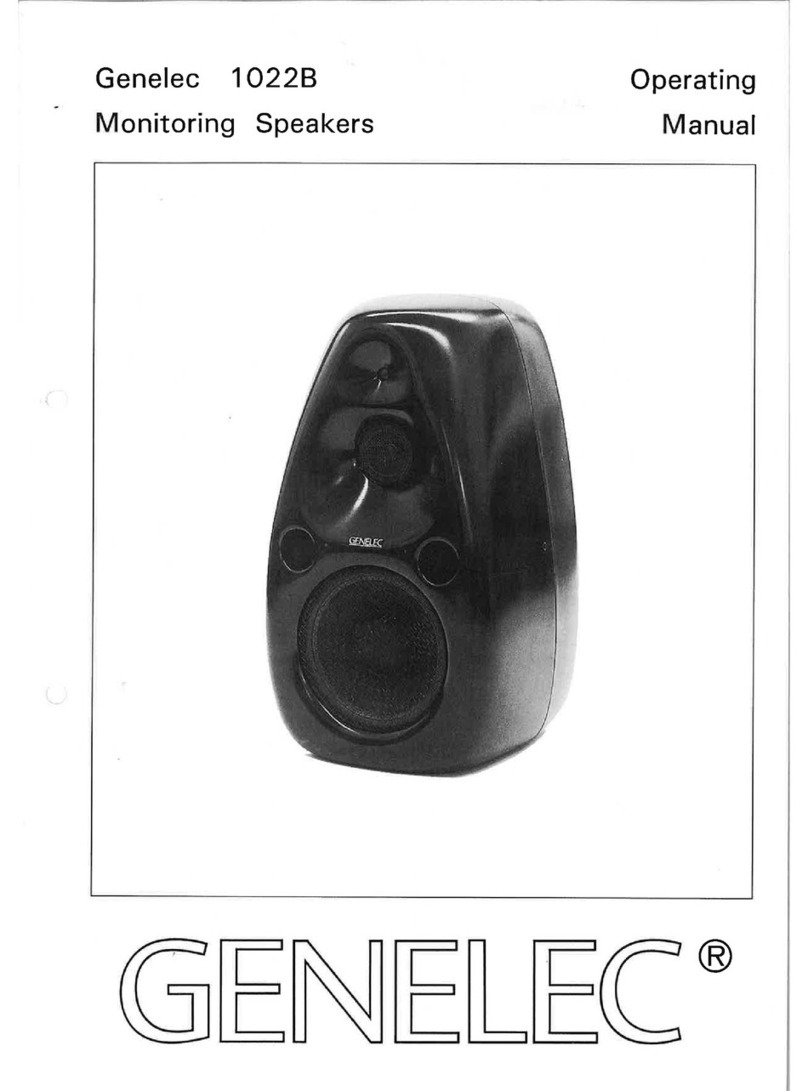
Genelec
Genelec 1022B User manual
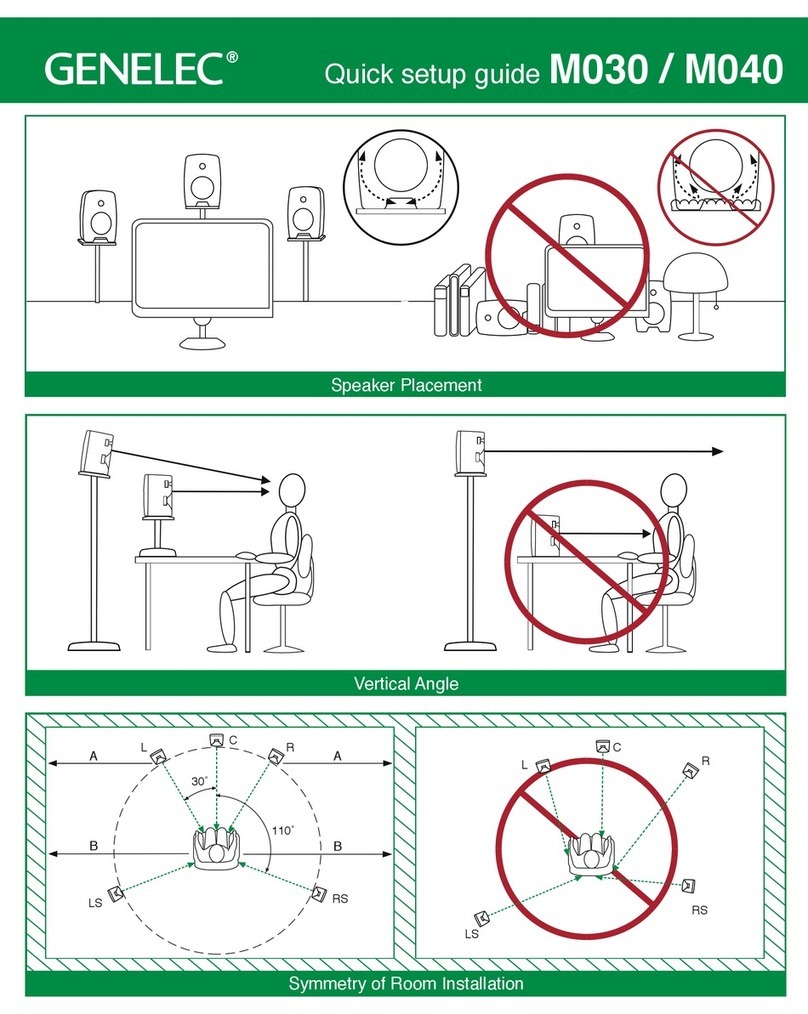
Genelec
Genelec M030 User manual
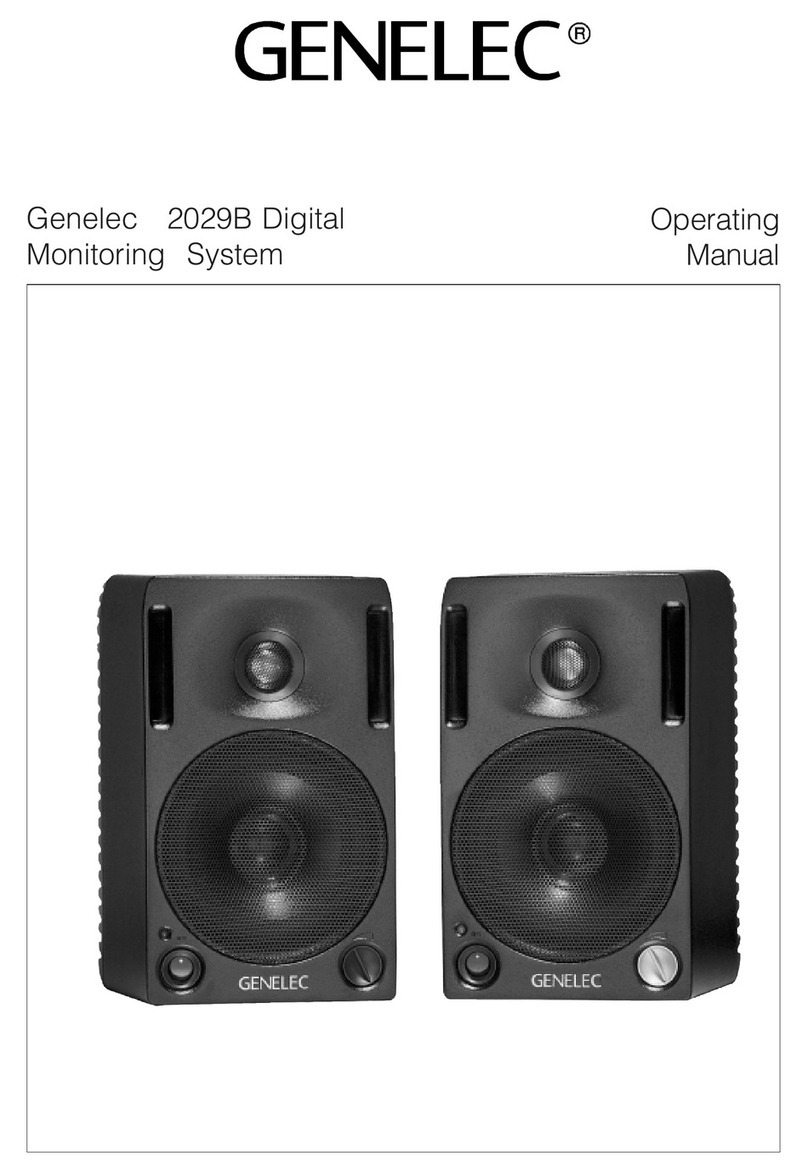
Genelec
Genelec 2029B User manual

Genelec
Genelec 6040A User manual

Genelec
Genelec 1029A User manual

Genelec
Genelec 4030C User manual

Genelec
Genelec 8050A User manual

Genelec
Genelec 6010B User manual
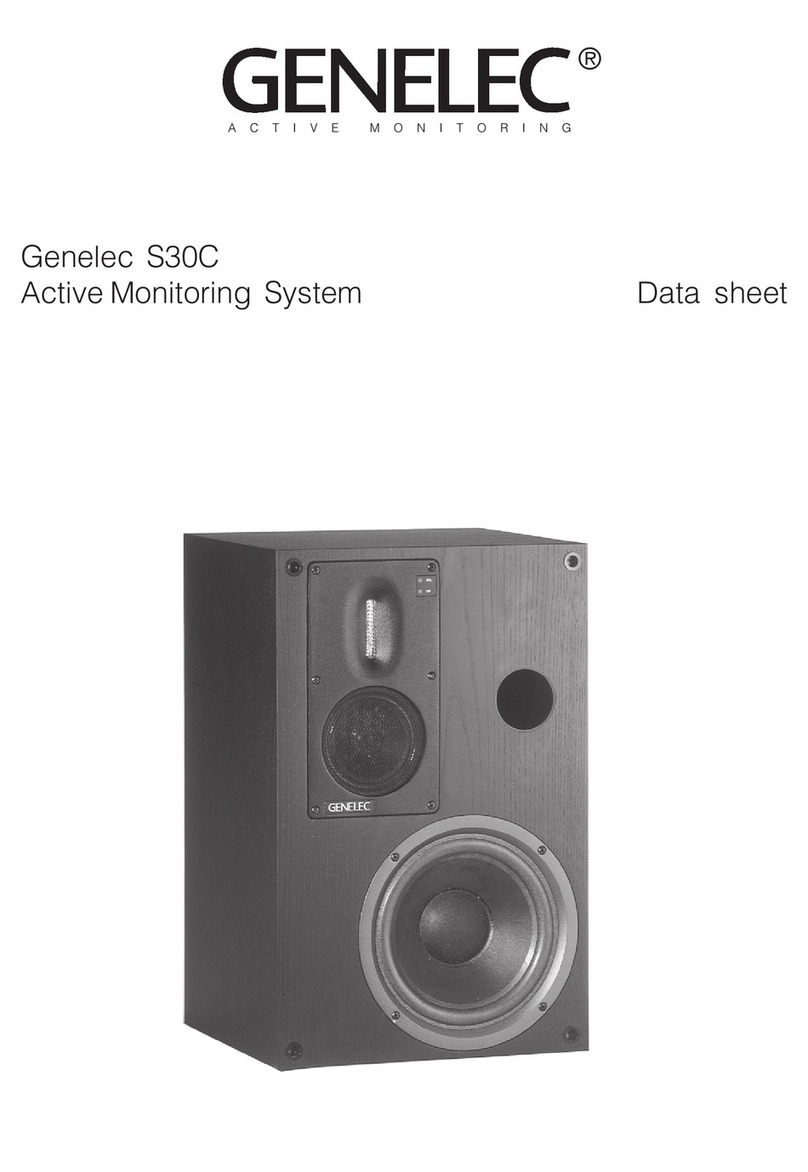
Genelec
Genelec S30C User manual

Genelec
Genelec 8030 User manual

Genelec
Genelec 8350A User manual

Genelec
Genelec SAM 8430A User manual