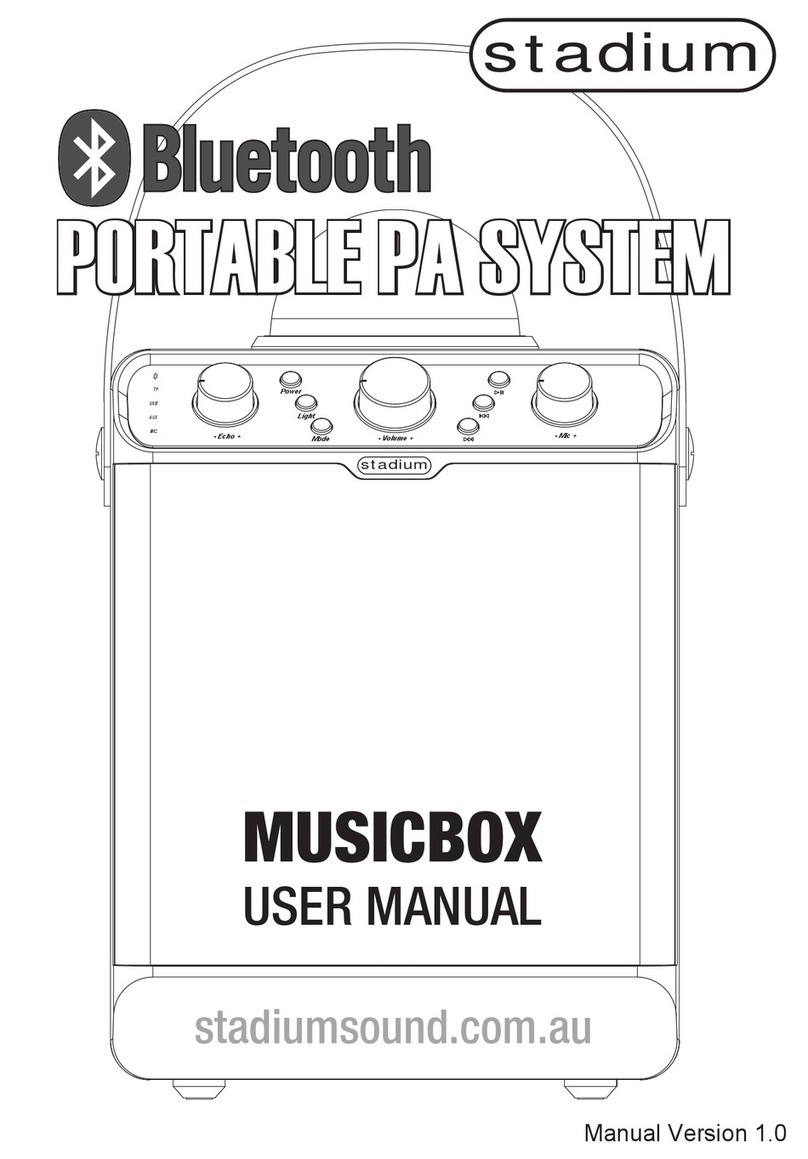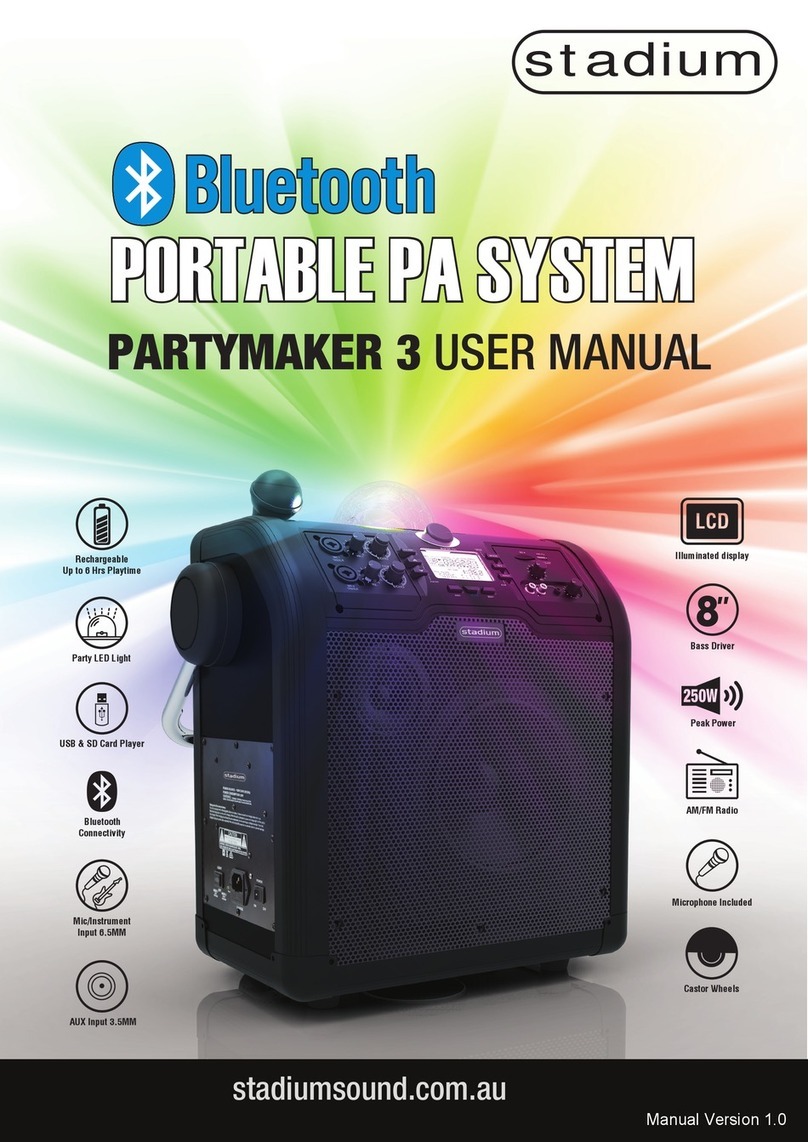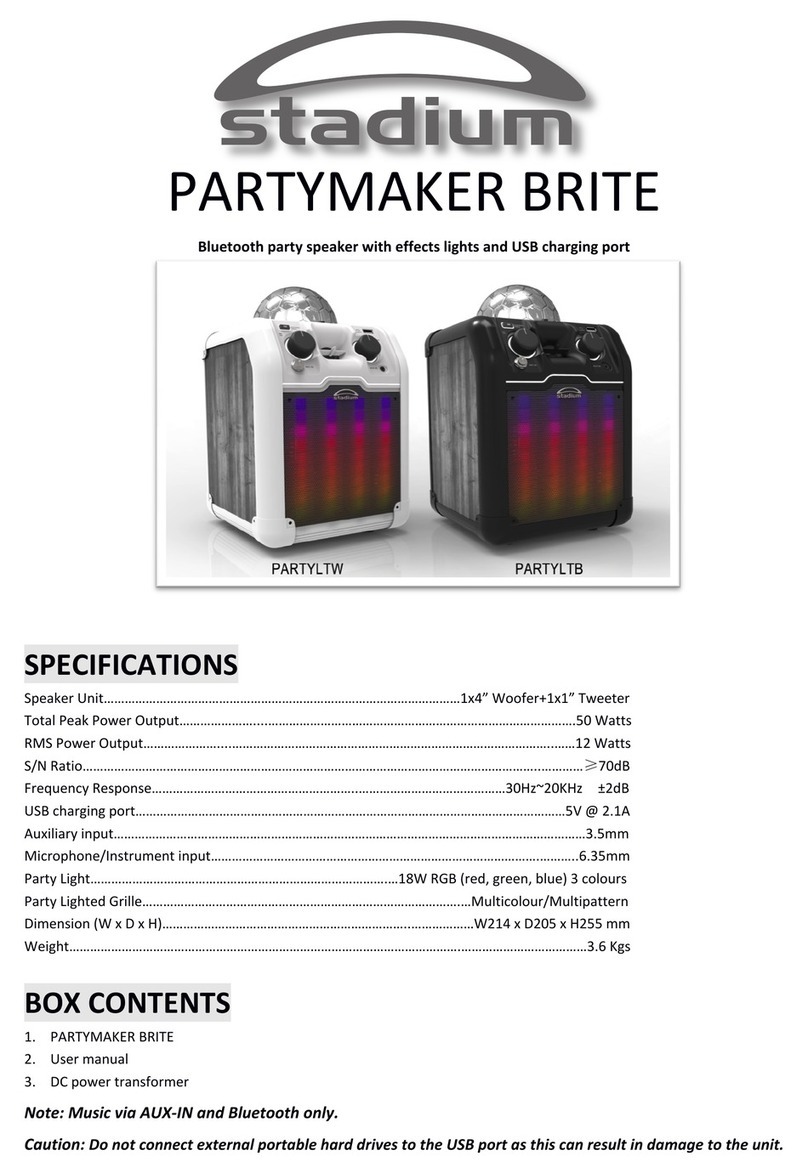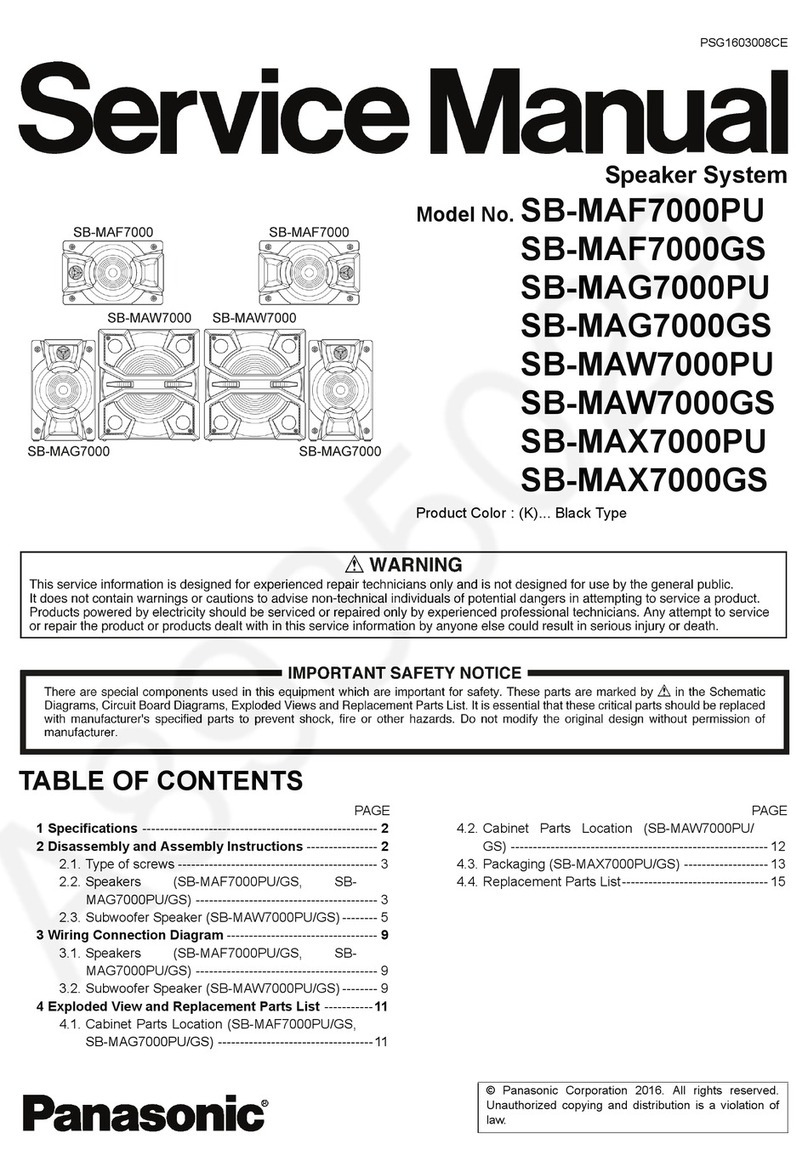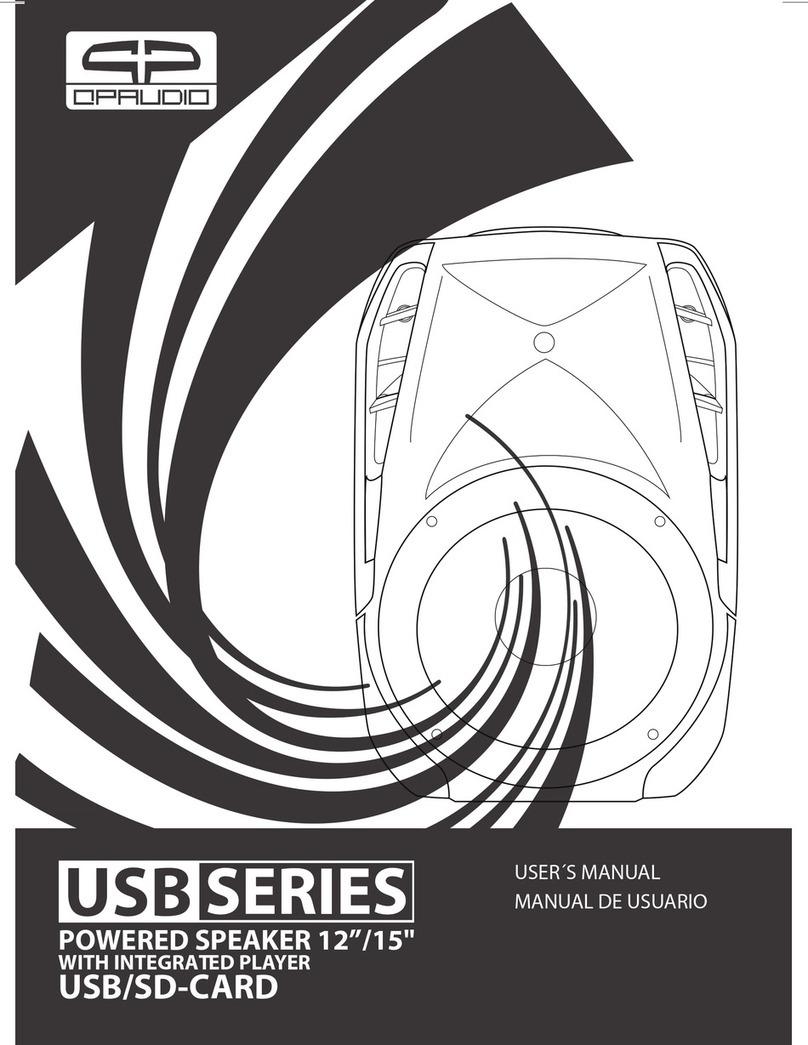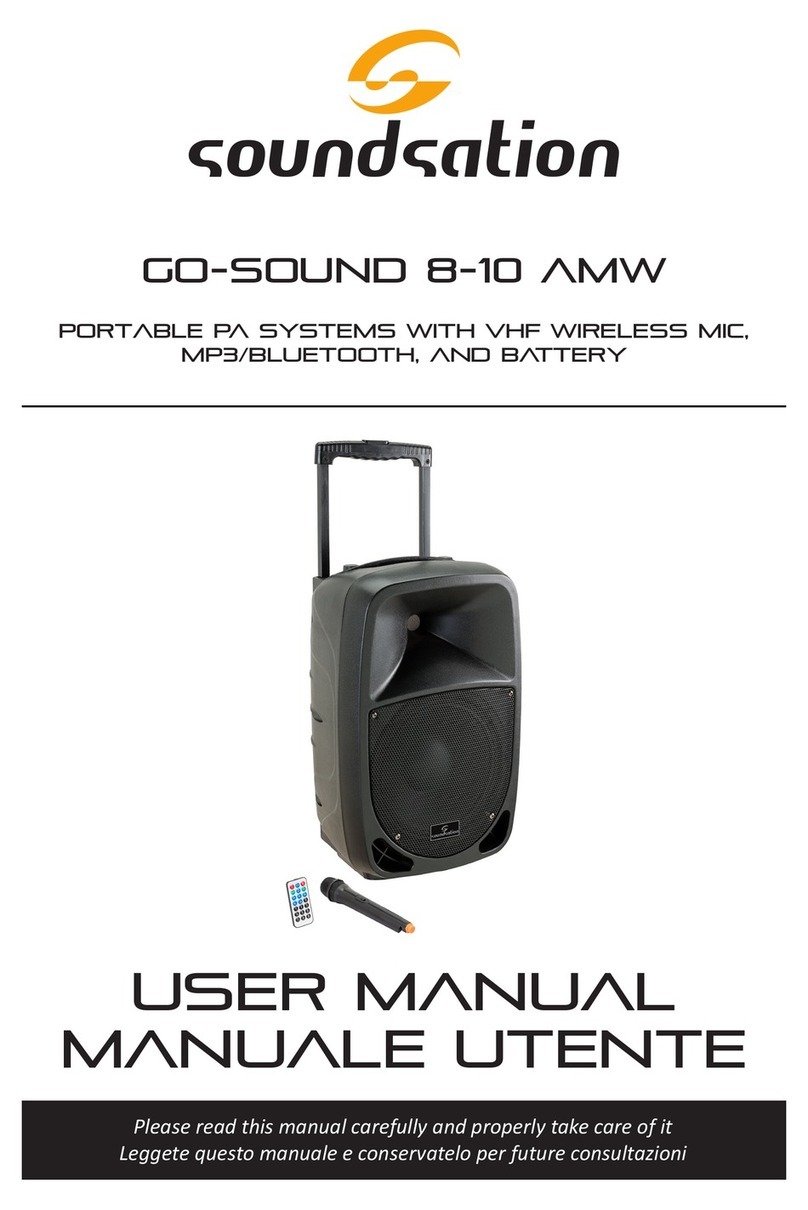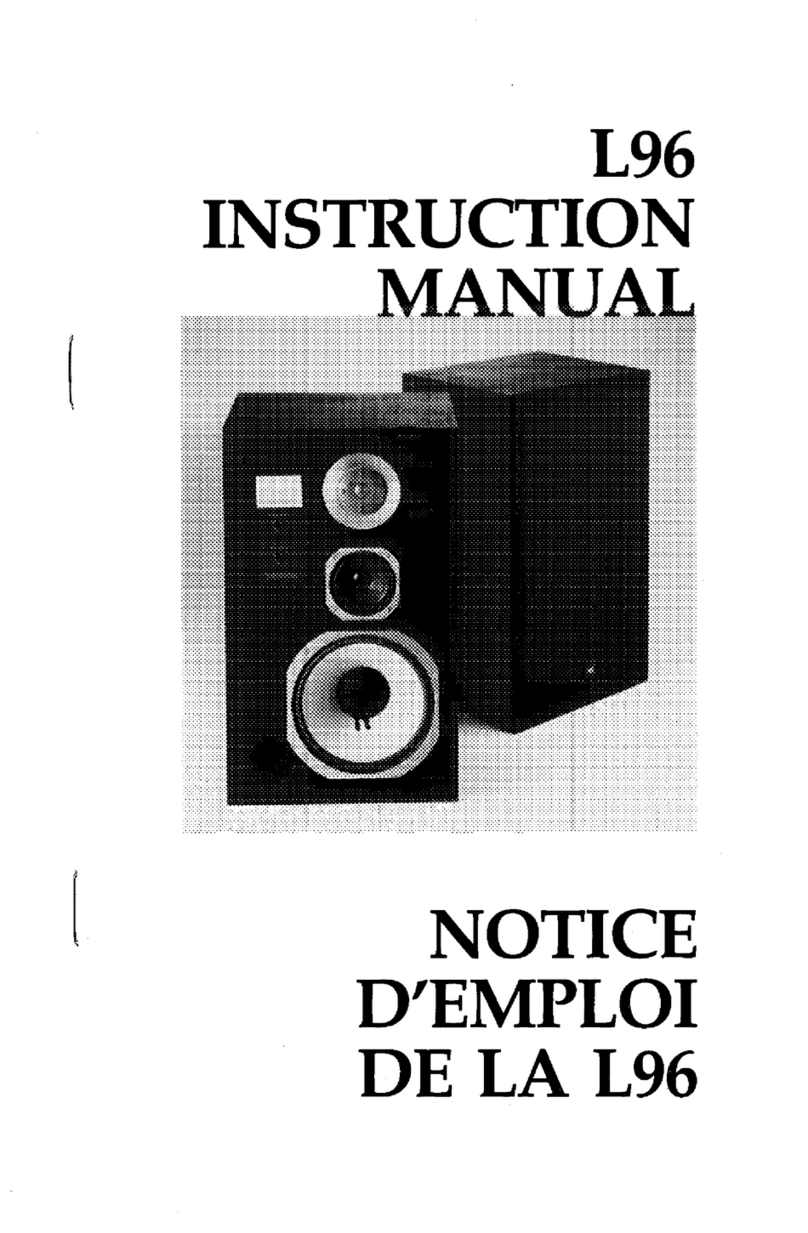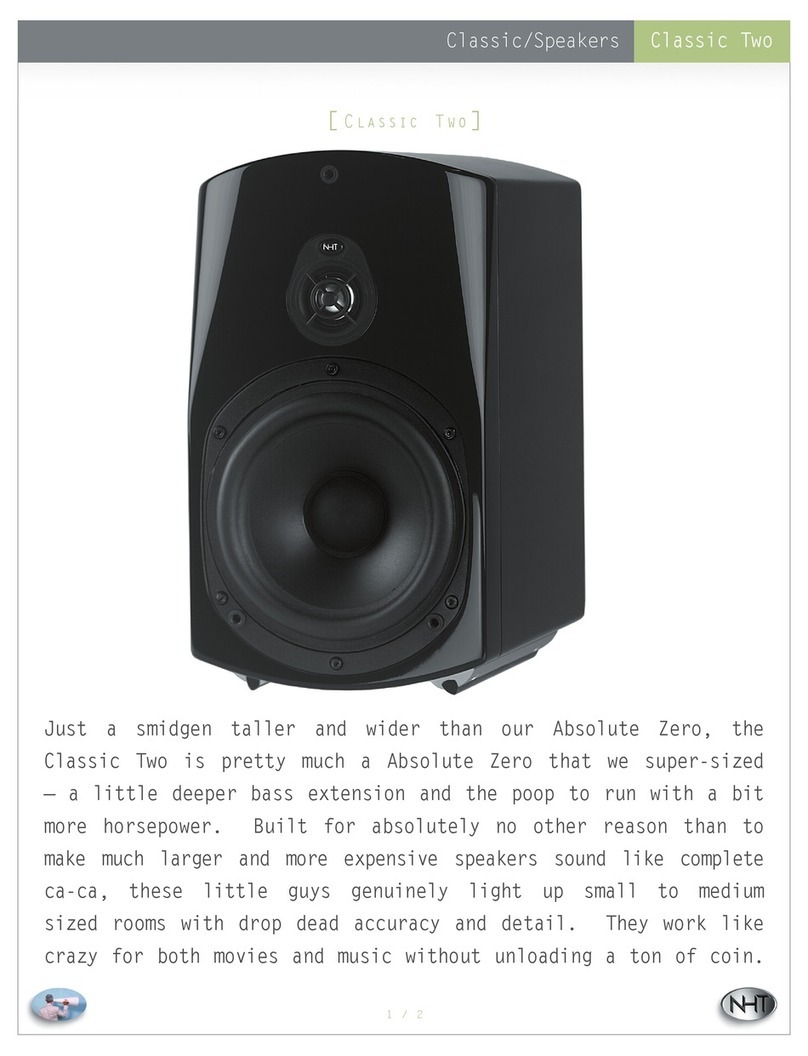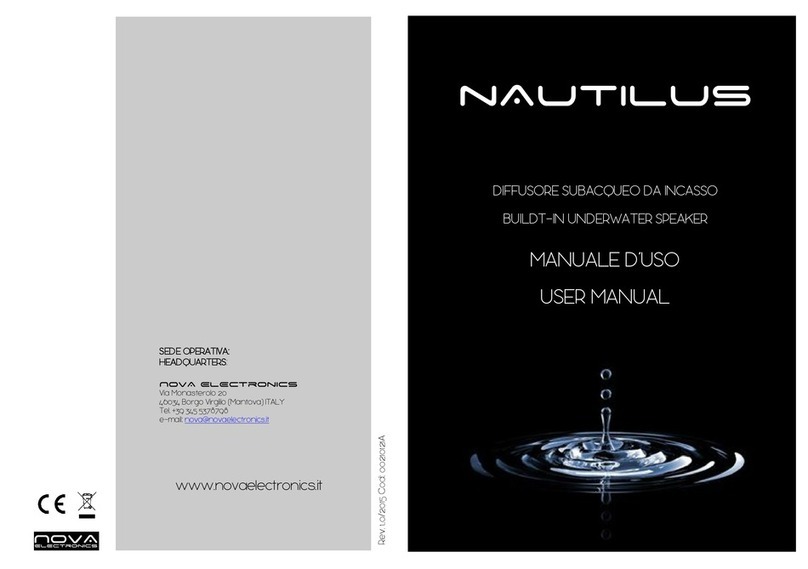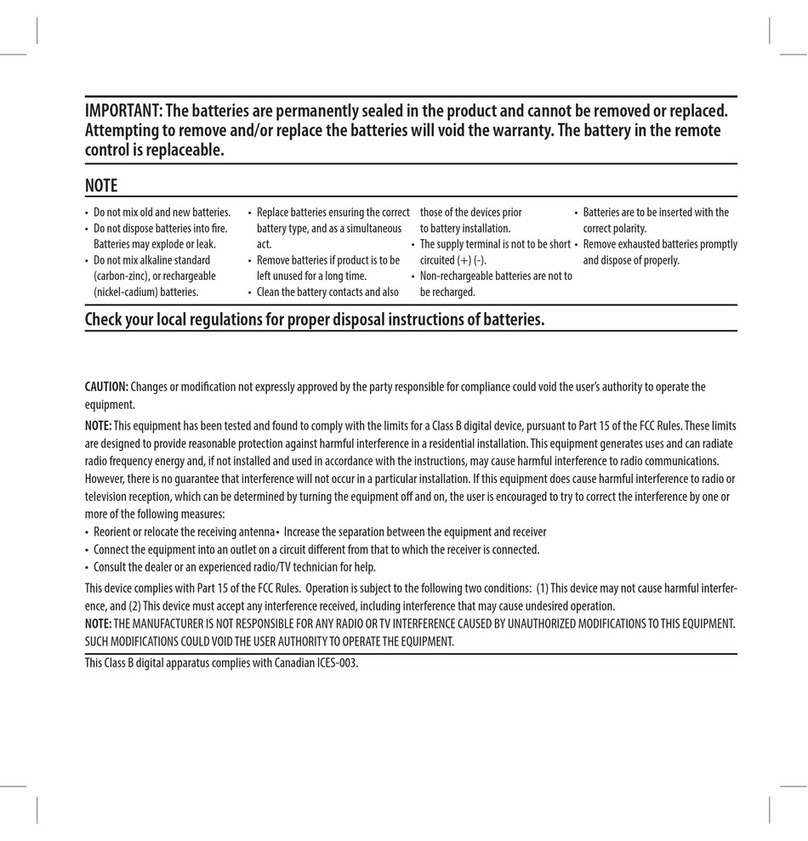Stadium PAWATER User manual

User Manual
WATERPROOF
PORTABLE PA SYSTEM
stadiumpro
User Manual

█Inportant information
Taking care of the internal battery
This unit is equipped with a rechargeable lead acid battery. In order to avoid
battery damage, this unit must be fully charged immediately after use before
storing the device.
WARNING:
To meet waterproof standards the waterproof cover on the top and the rear
power input cover must be properly closed and sealed. Do not leave electronic
devices inside or exposed to water. To prevent damage to your device, please do
not close the waterproof compartment if your device exceeds 20mm in height.
USB 3 WIRELESS READY:
The PAWATER is USB 3 compatible with Stadium USB Wireless Microphone
models UHFUSB1A-2A
stadiumpro

█Table of Contents
Feature List ............................................................................................................... 01
Unpacking ................................................................................................................. 02
Layout........................................................................................................................ 03
Battery/Charger ........................................................................................................ 05
Connections .............................................................................................................. 06
Key Function ............................................................................................................ 08
Function Operation .................................................................................................. 10
Power On/Off ������������������������������������������������������������������������������������������������������� 10
Adjusting the volume �������������������������������������������������������������������������������������������� 10
Adjusting the Mic volume ��������������������������������������������������������������������������������������� 10
Bluetooth mode�������������������������������������������������������������������������������������������������������11
Pairing a Bluetooth Device ������������������������������������������������������������������������������� 11
Reconnect to the Bluetooth Device������������������������������������������������������������������� 12
Delete paired information���������������������������������������������������������������������������������� 12
Bluetooth disconnected������������������������������������������������������������������������������������� 13
Play music��������������������������������������������������������������������������������������������������������� 13
USB Play ���������������������������������������������������������������������������������������������������������������� 14
Playback control ����������������������������������������������������������������������������������������������������� 14
EQ mode����������������������������������������������������������������������������������������������������������� 15
Play mode ��������������������������������������������������������������������������������������������������������� 15
Repeat mode ���������������������������������������������������������������������������������������������������� 16
USB Flash Drive/Udisk folder �������������������������������������������������������������������������� 16
Delete le���������������������������������������������������������������������������������������������������������� 17
stadiumpro

Delete all ��������������������������������������������������������������������������������������������������������� 17
Wireless Mic ��������������������������������������������������������������������������������������������������������� 18
Connecting the Mic ���������������������������������������������������������������������������������������� 18
Adjusting the Mic �������������������������������������������������������������������������������������������� 18
Radio Mode ���������������������������������������������������������������������������������������������������������� 19
Auto search ���������������������������������������������������������������������������������������������������� 19
AM/FM mode (Listening)�������������������������������������������������������������������������������� 20
Delete station ������������������������������������������������������������������������������������������������� 21
Delete all stations�������������������������������������������������������������������������������������������� 21
AM/FM Channel Save ������������������������������������������������������������������������������������ 22
System Settings��������������������������������������������������������������������������������������������������� 23
Backlight Time������������������������������������������������������������������������������������������������� 23
Language �������������������������������������������������������������������������������������������������������� 23
Auto Power ����������������������������������������������������������������������������������������������������� 24
Contrast ��������������������������������������������������������������������������������������������������������� 24
View Firmware Version ��������������������������������������������������������������������������������� 25
Factory Set������������������������������������������������������������������������������������������������������ 25
True Wireless Stereo Connection of Two PAWATER's ���������������������������������������� 26
Connection ������������������������������������������������������������������������������������������������������ 26
TWS mode ����������������������������������������������������������������������������������������������������� 27
Voice Assistant ���������������������������������������������������������������������������������������������������� 27
Menu Tree .................................................................................................................. 28
Specications ............................................................................................................ 30
Technical Assistance ................................................................................................ 31
stadiumpro

1
█Feature List
• IP67 dust proof & waterproof
• Shock resistant
• Bluetooth V4�0 connectivity
• Rechargeable, long life battery with 10+ hours of playing time*
• Standby time 100 hours
• Inputs for 1/4'' (Microphone or Guitar), 1/8" (Mini Stereo)
• AM/FM radio with 6 presets
• 8'' Woofer + 8'' passive radiator + 3" mid-range/tweeter
• 100W peak power
• Back-lit LED display
• Jog wheel selection control
• USB Charging
• USB 3 Compatible with Stadium USB Wireless Microphones
• High speed USB charging port
• Waterproof compartment
• Pair 2 PAWATER for enhanced stereo sound experience
(Bluetooth audio only)
* Hours of use will depend on the average output volume
stadiumpro

2
█Unpacking
Once you have unpacked your product, make sure that all the parts shown
below are available� If any pieces are missing or broken, please promptly call
your dealer�
PAWATER Power cable User manual
stadiumpro

3
█Layout
Top View
Panel
Side View
Bar
Bar
Handle
Handle
Handle
Note:
•The bar should only be used for
dragging not lifting
stadiumpro

4
█Layout
Power Cable
Jack Cover
Power Cable
Jack Cover
Open
Wheels
Buttom View
Rear View
stadiumpro

5
█Battery/Charger
Insert the included power cable (as following pictures) to charge the speaker�
Note: The PAWATER can be used with the power cable while it simultaneously
charges the battery� When the power cable is connected, movement of the
battery indicator shows the battery is charging�
1� Rotate the knob counter clockwise�
2� Pull cover down�
POWER
stadiumpro
Taking care of the internal battery
This unit is equipped with a rechargeable lead acid battery. In order to avoid
battery damage, this unit must be fully charged immediately after use before
storing the device.
WARNING:
To meet waterproof standards this
compartment must be properly closed.

6
█Connections
1� Press the clasp in�
2� Pull the cover up�
USB 3 port
Microphone Input
Aux Input
stadiumpro
To meet waterproof standards this compartment must be properly closed. Do not leave
electronic devices inside or exposed to water. To prevent damage to your device, please
do not close the waterproof compartment if your device exceeds 20mm in height.

7
█Connections
Microphone Input: To suit a guitar or other musical instruments�
Auxiliary(AUX ) Input: Used to connect a music player, such as CD player,
smartphone or tablet� The PAWATER will enter AUX mode automatically�
USB 3 Port: Connect your device’s USB cable here for charging your
smartphone or tablet� Use your USB Flash Drive to play music from� Use with a
dongle for Stadium Wireless Microphones. PC OUT use with USB cable and
use PAWATER to record your performance to a computer�
1�USB 3 charging output
(Smartphone/tablet/cable not included)
2�USB 3 Flash Drive input
3�USB 3 Wireless Mic input
Micophone
(not included)
Smartphone
or tablet
(not included)
stadiumpro

8
█Key Function
Power Button: Press and hold this button to turn speaker on or off�
Menu Button: Press this button to enter or exit to menu�
Return Button: Press this button to go back to previous menu�
Jog Wheel:
• Roll the wheel to switch between different modes Music, Aux,
Radio, Bluetooth, USB Device, Settings cyclically in mode
selection�
• Roll the wheel to adjust the volume in music or radio mode�
• Press the button in the center of wheel to conrm the selection.
stadiumpro

9
█Key Function
Play/Pause Button:
• Press this button to Play or Pause a track�
• Press this button to conrm the selection in the menu.
Link Button: Press this button to link with another speaker for stereo
performance� (Press this button on both speakers)
Voice Assistant Button: Press this button to activate your Voice
Assistant (like Siri or Google Now)�
Bluetooth Button: Press this button to enter pairing mode�
Track Buttons:
• Press these buttons to go to the previous/next track and station�
• Press these button to roll forward in menu�
stadiumpro

10
Adjusting the Mic volume
1� Press to select Mic volume in any mode�
2� Press the center of wheel or to conrn the selection.
3� Roll the wheel to adjust the volume (0~15 levels)�
4� Press the center of wheel or to conrm.
When power is turned on the PAWATER will enter the main menu�
This unit sequence is Music - Aux - Radio - BT - USB - Settings�
Press the center of the wheel or to conrm your selection and
to enter the submenu�
Power On/Off
█Function Operation
Power On: Press and hold the button to power on the speaker�
Power Off: Press and hold the button to power off the speaker�
Adjusting the volume
1� Roll the wheel to adjust the volume (0~15 levels)�
2� Press the center of wheel or to conrm.
stadiumpro

11
Note: Before operating the following functions, you MUST enter Bluetooth mode�
Follow these steps:
1� Roll the wheel (or you can press ) to select Bluetooth
("Bluetooth mode" verbal response will be heard)�
2� Press the center of wheel or to conrm.
█Function Operation
Bluetooth Mode
Pairing a Bluetooth Device
1� Turn on your Bluetooth device�
2. Navigate to your Bluetooth device’s setup screen, nd PAWATER and connect,
BT Connected will be displayed on the LCD and the PAWATER will tell you
"connection sucessful"�
3� Press to go back to the previous menu�
Notes:
• If the pairing is not complete within 3 minutes, the speaker will quit the pairing
mode� You need to repeat the steps of pairing again�
• If you reboot the PAWATER after the connected , the PAWATER will connect
to the last connected device automatically�
stadiumpro

12
Delete paired information
1� Press to enter the Bluetooth menu�
2� Roll the wheel to select Delete paired �
3� Press the button at the center of wheel or to conrm the selection.
4� Press to go back to the previous menu�
You can also press and hold for 3 seconds to delete paired information.
Bluetooth Mode
█Function Operation
2� Roll the wheel (You can also press or ) to select Reconnect�
3� Press the center of wheel or to conrm.
1� Press to enter Bluetooth menu�
Reconnect to the Bluetooth Device
stadiumpro
NOTE:
If experiencing problems pairing to a previously paired device you may need to unpair
your other paired devices and or " Forget Device" then repair.

13
After PAWATER is connected to your Bluetooth device�
• Press or on PAWATER to play or pause�
• Press to play previous track�
• Press to get to the next track�
• Press to pause music and go back to the main menu�
2� Roll the wheel (You can also press or ) to select BT Disconnected�
3� Press the center of wheel or to conrm.
Bluetooth Mode
Bluetooth disconnected
1� Press to enter Bluetooth menu�
Play music
Notes:
• Pair and connect your Bluetooth device with the PAWATER before using
this feature
• A music player app is required on your device to support this feature�
• If a call is received when you are listening to music, the music will pause
automatically�
█Function Operation
stadiumpro

14
█Function Operation
USB Play
Music function only can be used by connecting with music player or device’s USB
cable.
Note: Before operating following functions, select the Music menu and enter it�
Follow these steps:
1� Roll the wheel (You can also press or ) to select Music ("Music
play" verbal response will be heard) �
2� Press the center of wheel or to conrm.
Playback control
• Press on PAWATER to play,
• Press to pause�
• Press briey to play previous track.
• Press briey to play the next track.
• Press to exit play music and go back to the main menu�
stadiumpro

15
█Function Operation
USB Play
stadiumpro
1� Press to enter the music menu.
2� Roll the wheel (You can also press or ) to select EQ�
3� Press the center of the wheel or to conrm the selection.
4� Then roll the wheel to select EQ (Normal - Pop - Rock - Jazz - Classic -
Country, Low Bass)�
5� Press the center of the wheel or to conrm.
6� Press to go back to the previous menu�
EQ mode
Play mode
1� Press to enter the music menu�
2� Roll the wheel (You can also press or ) to select Play mode�
3� Press the center of wheel or to conrm the selection.
4� Roll the wheel (You can also press or ) to select Play mode or
the track you want to play�
There are 6 modes: All - Repeat one - Repeat folder - Nomal - Random-Brows
5� Press the center of wheel or to conrm.
6� Press to go back to the previous menu�

16
Repeat mode
1� Press to enter the music menu.
2� Roll the wheel (you can also press or ) to select Repeat mode�
3� Press the center of wheel or to conrm the selection.
4. "A" ashed on upper part of the LCD and press to select the start of repeat�
5. "B" ashed on upper part of the LCD and press to select the end of repeat�
6� Press to reset the repeat mode�
7� Press to exit the repeat mode�
Function Operation
USB Play
USB Flash Drive
1� When you insert a Flash Drive with music into the USB drive, the PAWATER will
read the Flash Drive and start playing tracks automatically
2� Press or to skip through tracks�
Table of contents
Other Stadium Speakers manuals