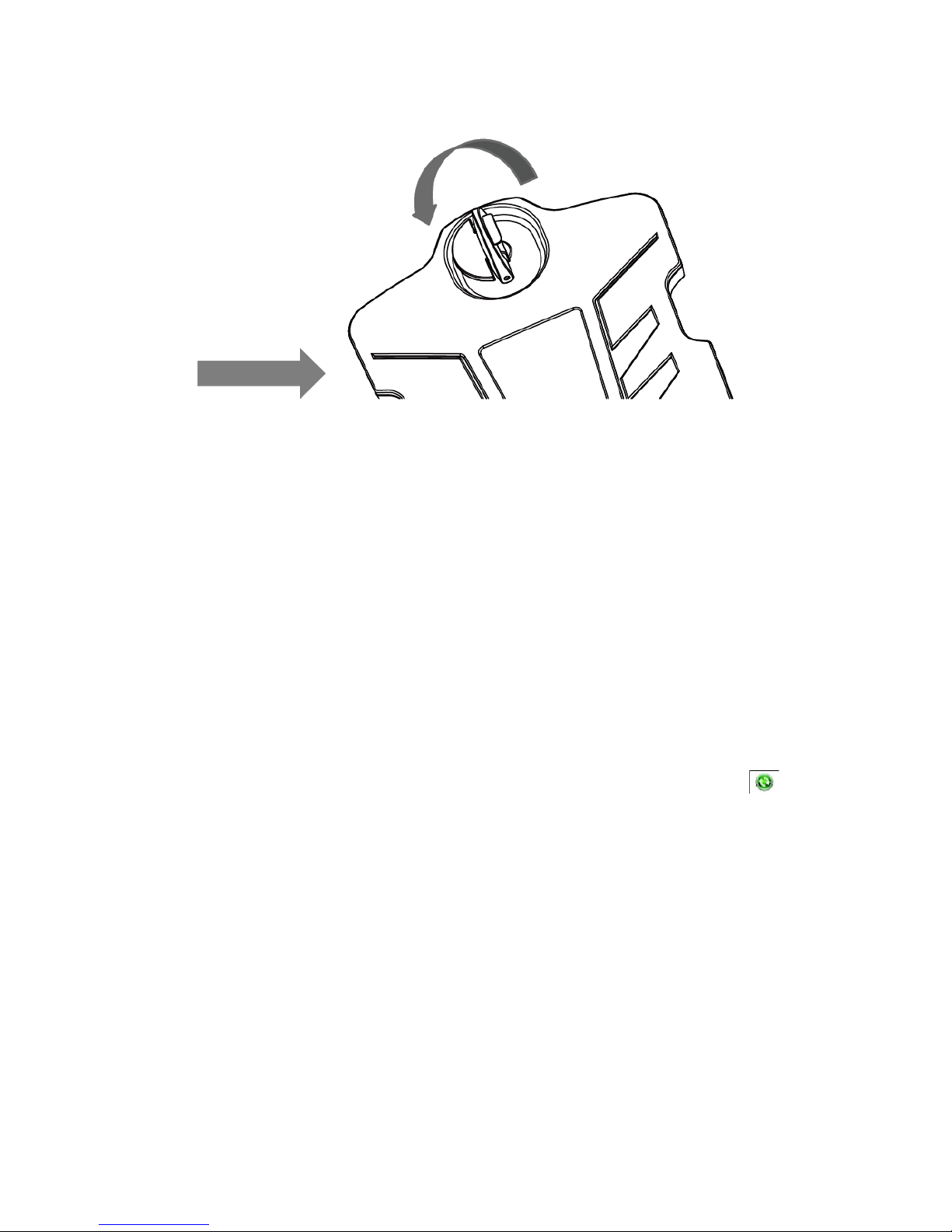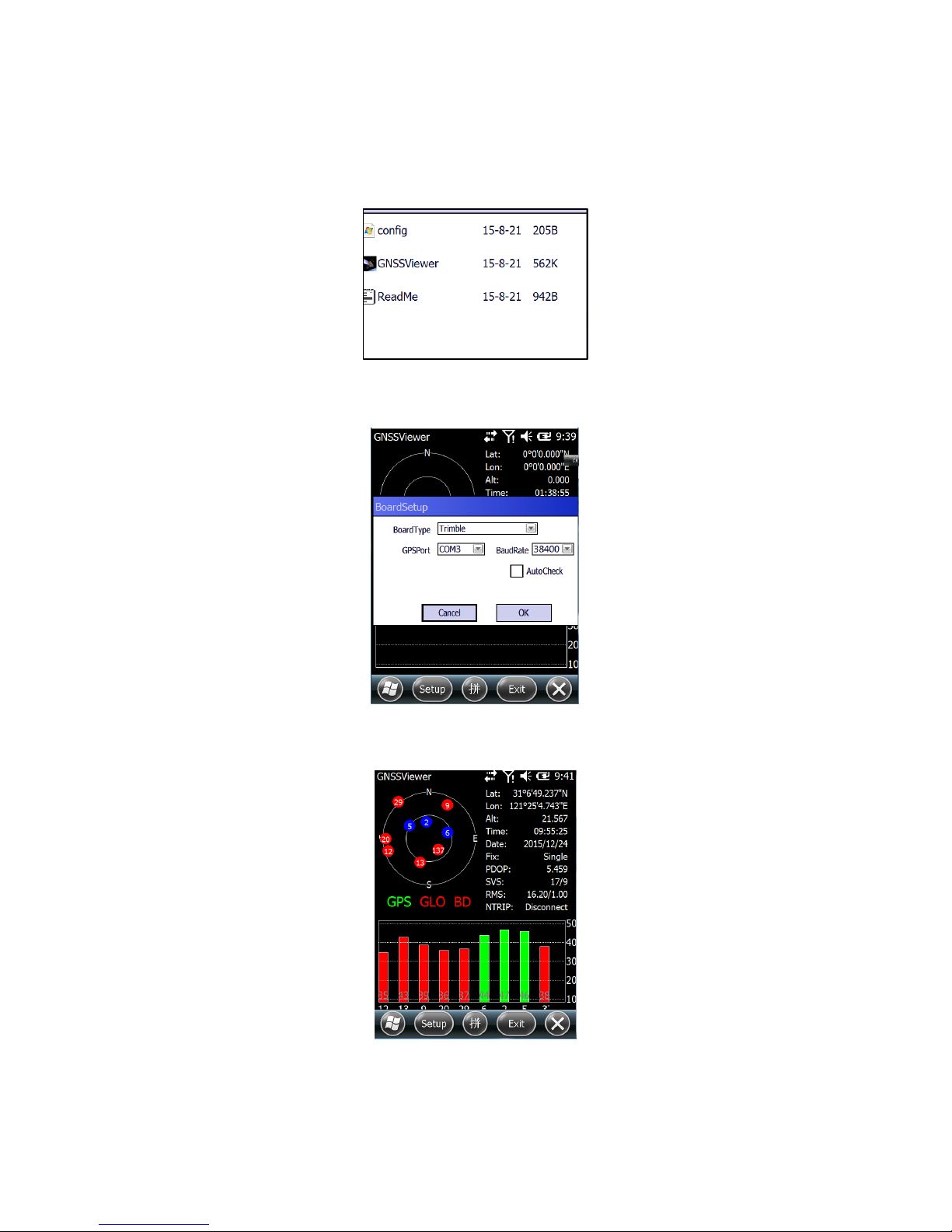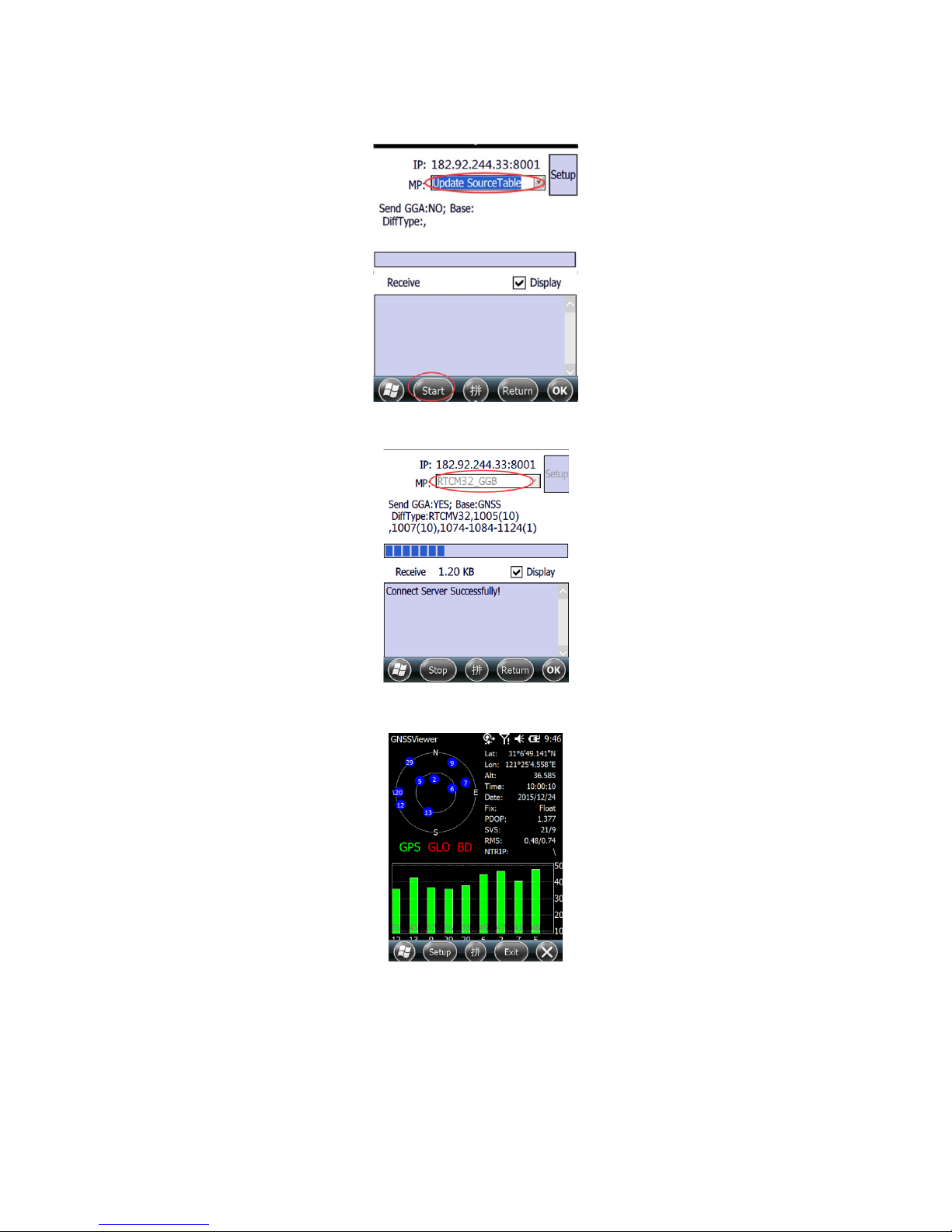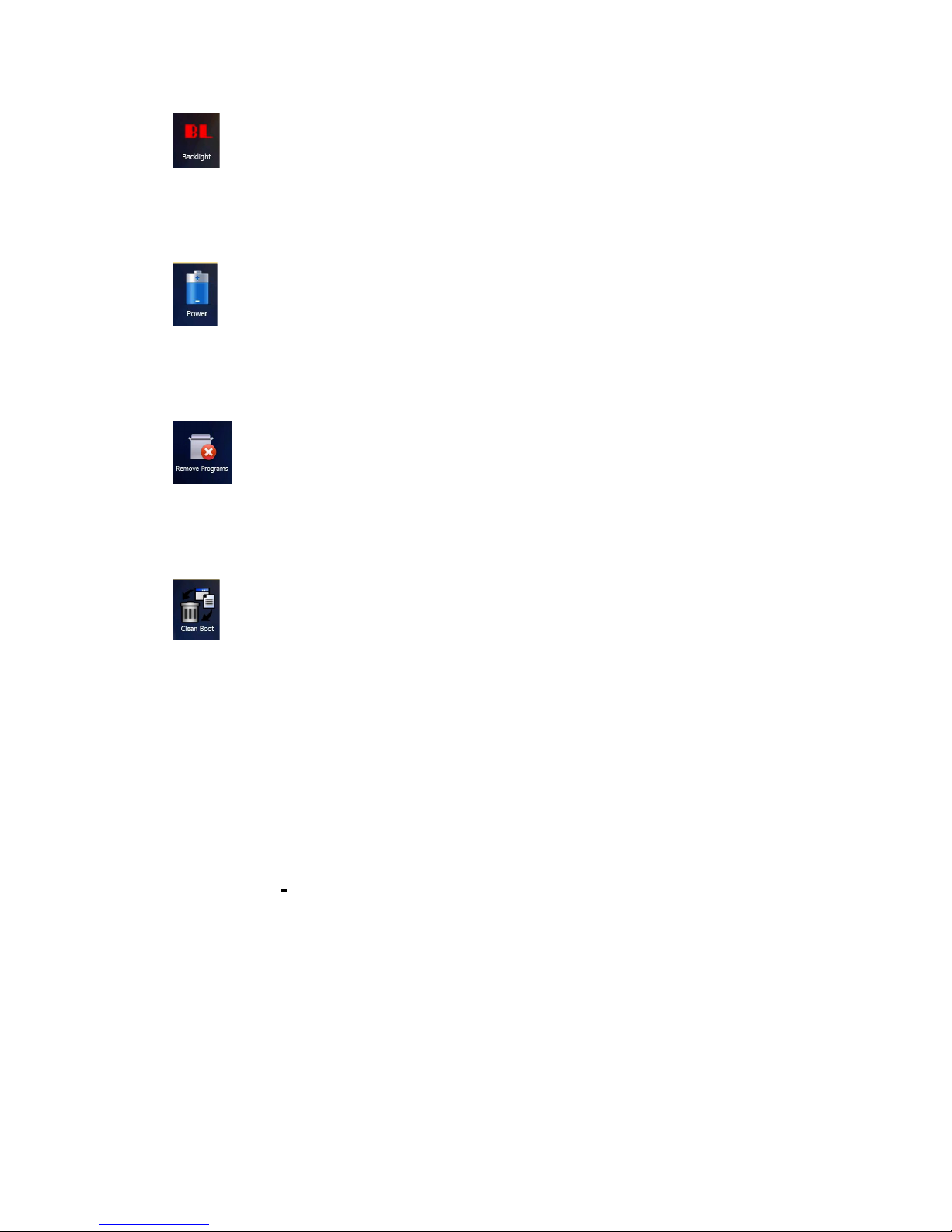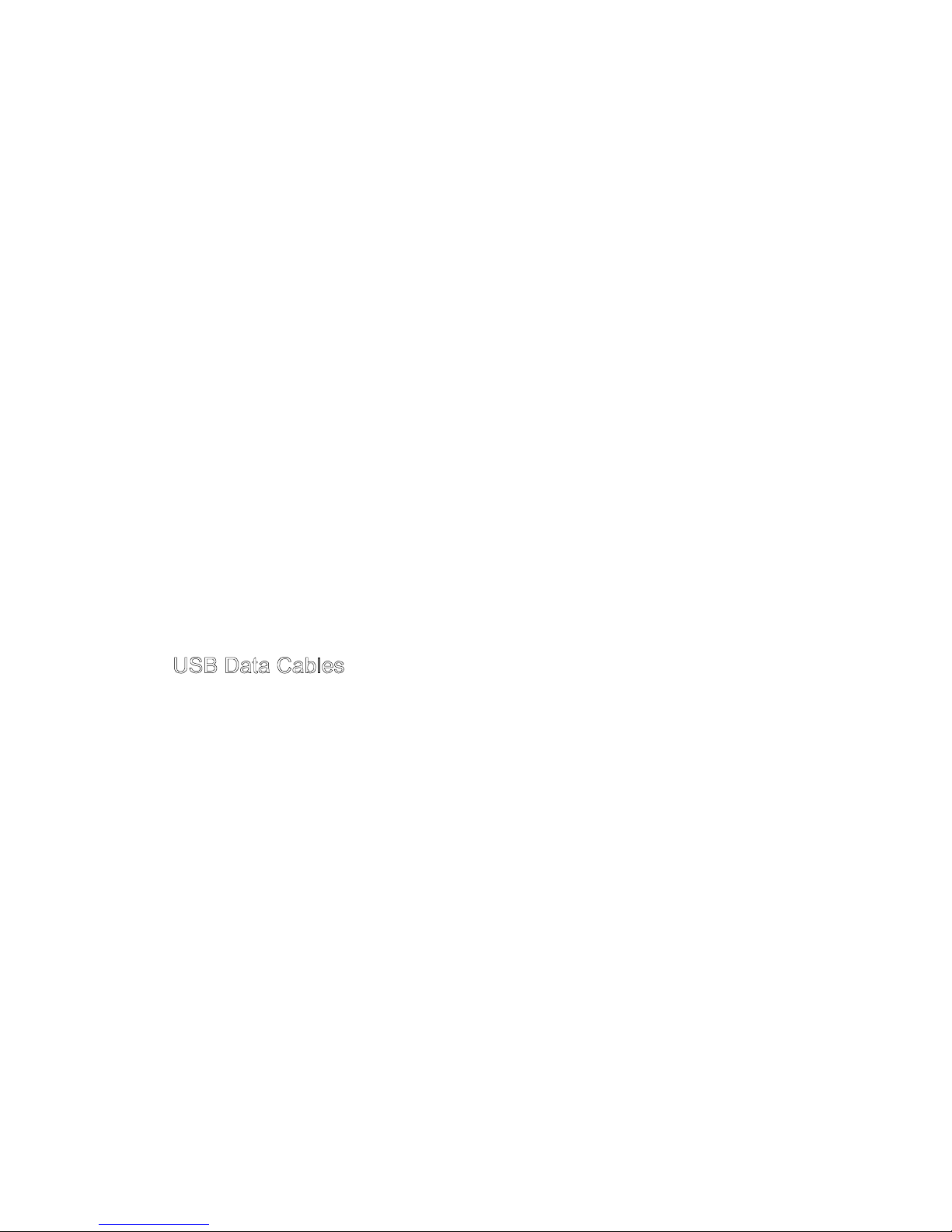WiFi safety
Turn WiFi off in areas where WiFi use is prohibited or when it may cause interference
or danger, such as in airplanes while flying.
Care and maintenance
SXPro is an electronic product and should be treated with care, to reduce the risk of
fire, electronic shock, or product damage take the following precautions:
•
Do not expose this device to rain, moisture, or any type of liquid that corrodes
electronic circuits. If your device gets wet, immediately turn the power off. Allow
the device to dry completely before using it again.
•
Clean the display with a soft cloth, and be careful not to wipe the display
with anything abrasive.
•
Do not expose your device to extreme heat (55℃) or cold (-10℃). For example, do
not leave it in the trunk of your car in high heat conditions.
•
Do not attempt to open the device other than as instructed in this manual.
•
Rough handling can break internal circuitry.
•
Do not use harsh chemicals, cleaning solvents, or strong detergents to clean
the device.
•
Use only the recommended accessories.
•
Excessive sound pressure from earphones and headphones, which can cause
hearing loss.
USB Data Cables
This%version%supports%a%USB%interface.%You%can%connect%your%SXPRO%with%your%
PC%via%the%USB%cable,%copy%and%move%the%files%amongst%the%SXPRO%and%PC,%or%
browse%the%images,%recorded%files,%and%video%files%saved%in%the%SXPRO%via%the%PC.%
1.%Insert%the%USB%data%cable%connector%into%the%SXPRO’s%USB%interface.%
2.%Connect%the%other%side%of%the%USB%data%cable%with%the%PC’s%USB%Interface.%
%
%
%
%
CAUTION!
%
%
CONNECTION%TO%USB%INTERFACES%MUST%BE%LIMITED%TO%
USB2.0%VERSION%OR%
HIGH
E
R
%
CONNECTION%TO%“POWER%USE”%MODE%IS%PROHIBITED.%
%