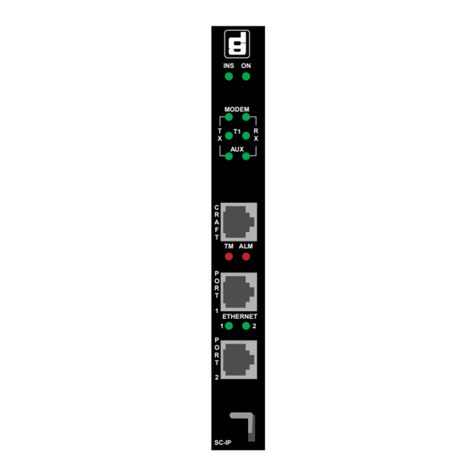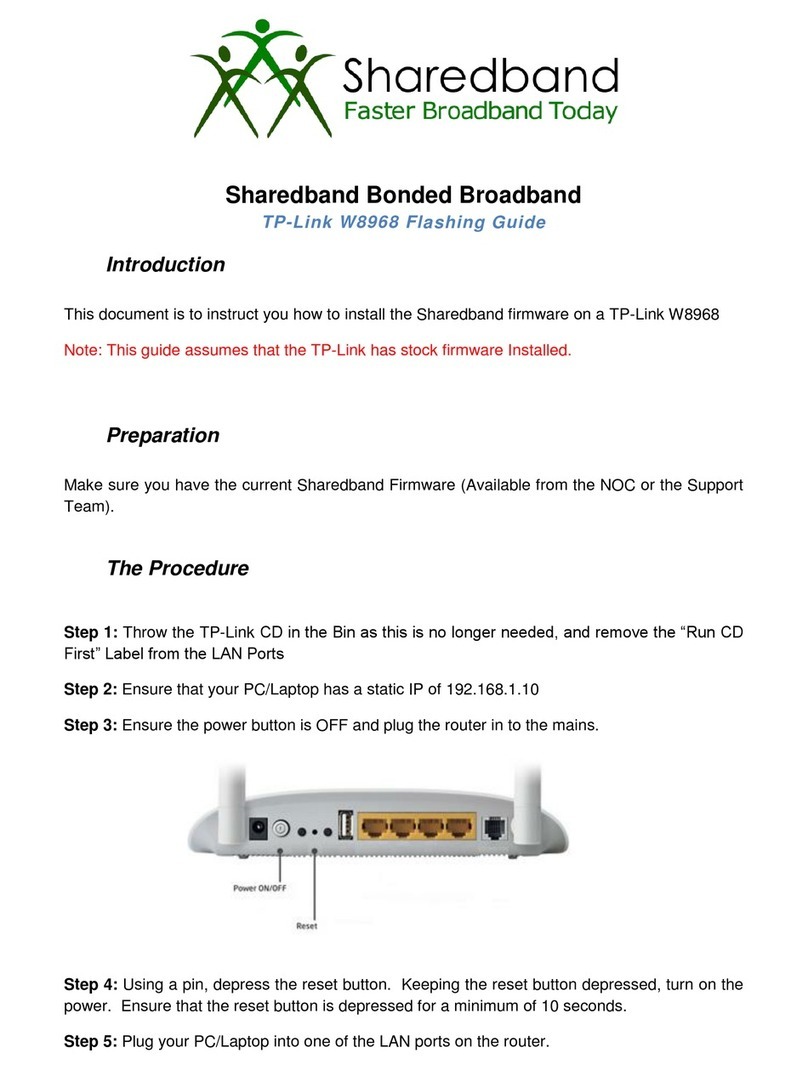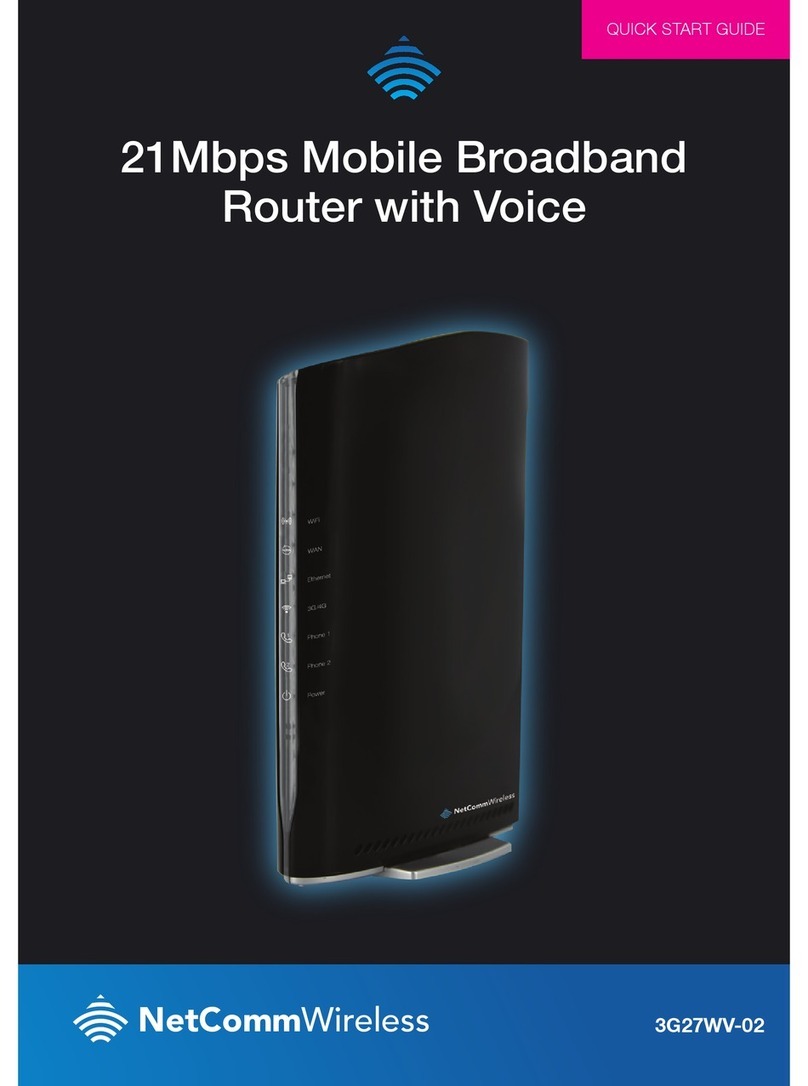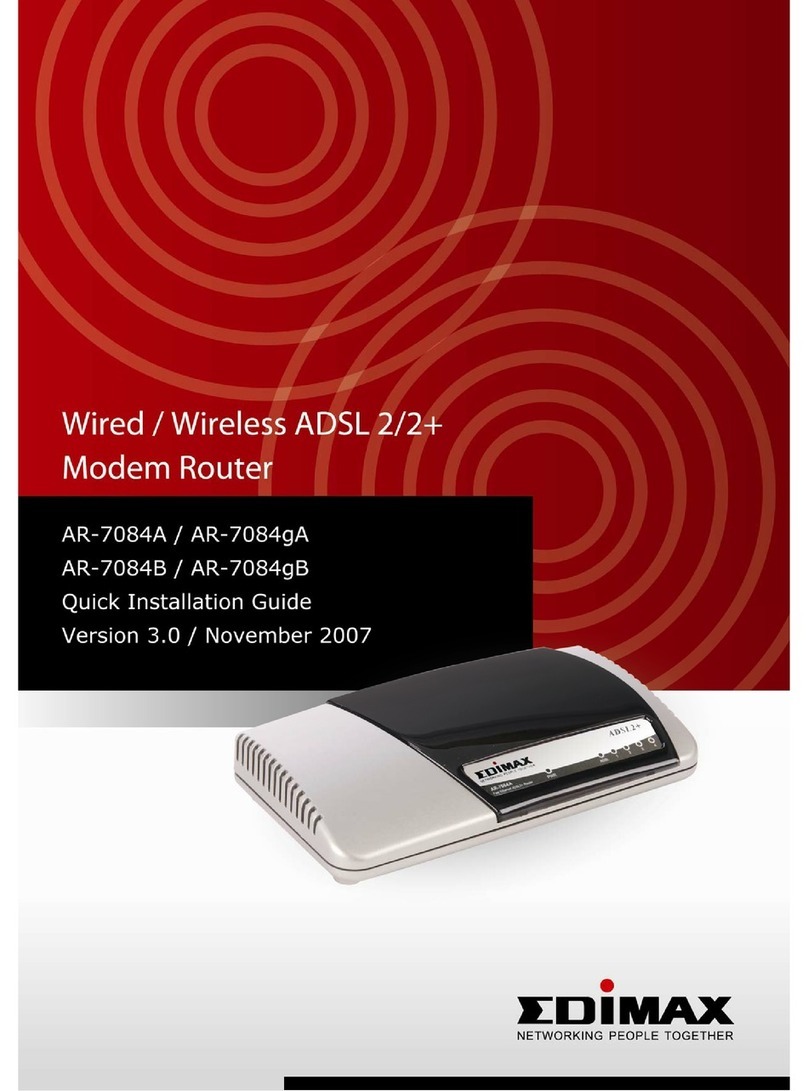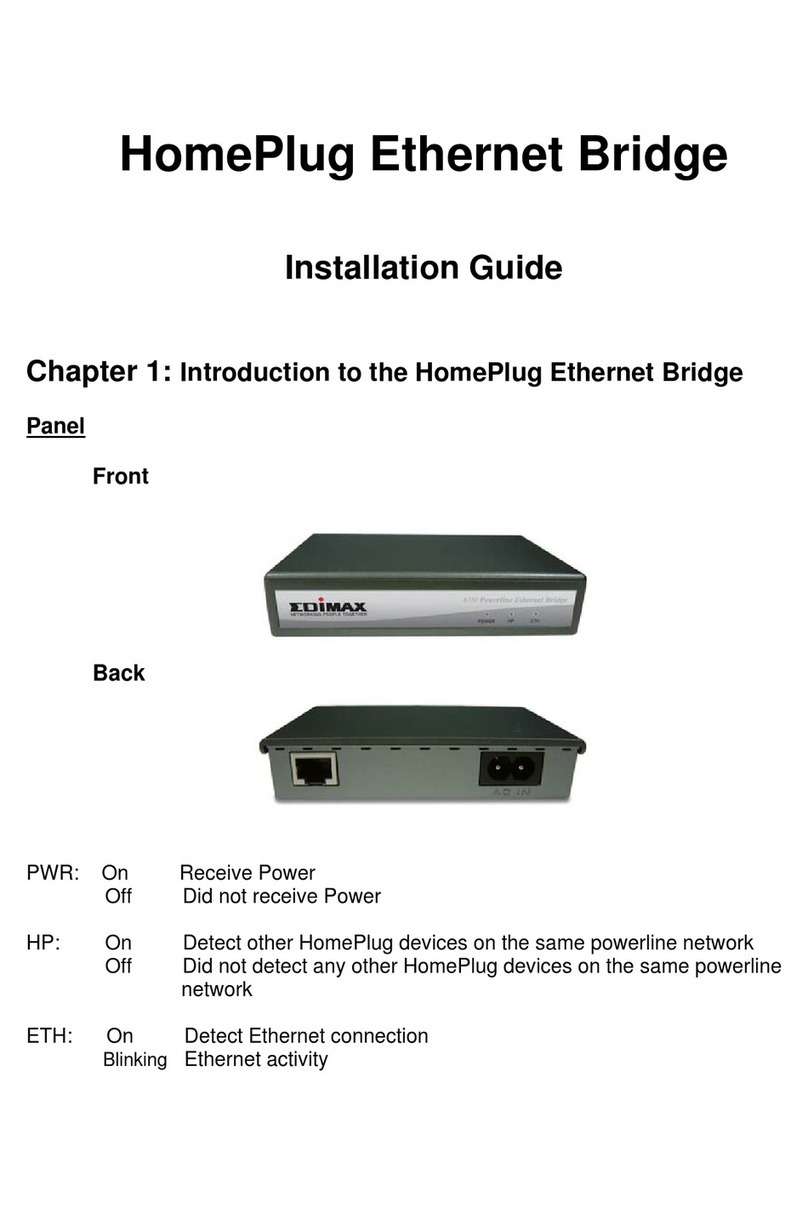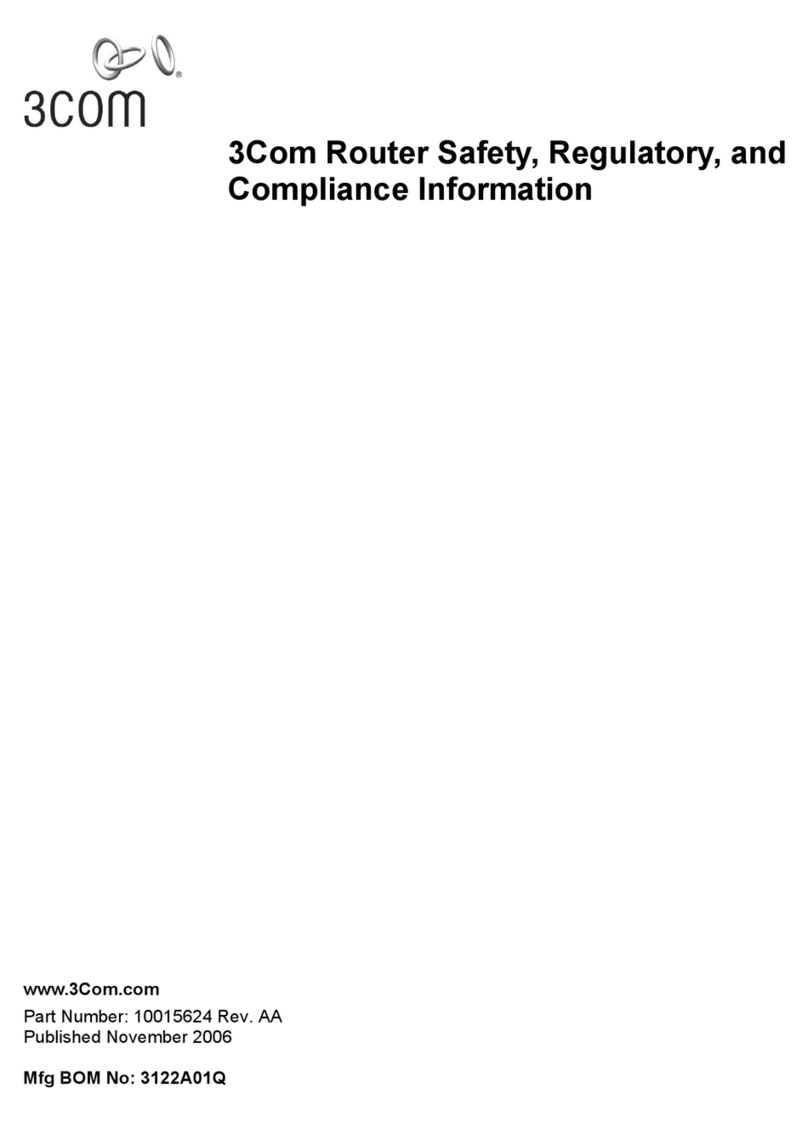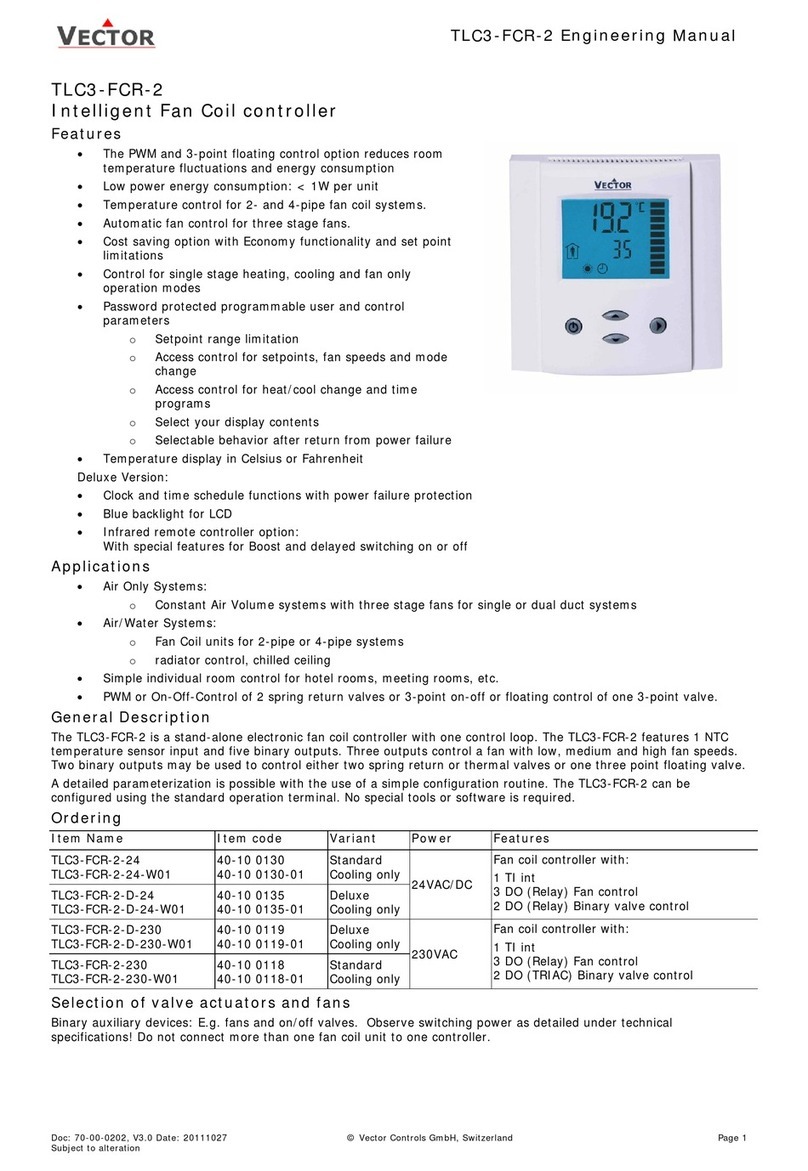General DataComm PacketMate 1000 User manual

001
Version: 3077
Copyright 2007-2010 ImageStream Internet Solutions, Inc., All rights Reserved.


Table of Contents
Router Manuals/001............................................................................................................................................1
PacketMate 1000 Router...................................................................................................................................3
Preface.....................................................................................................................................................3
Copyright..........................................................................................................................................3
Trademarks.......................................................................................................................................3
Scope of this Manual........................................................................................................................3
Manual Organization........................................................................................................................3
Safety Information............................................................................................................................4
Service Support and Training...........................................................................................................5
Chapter 1: Introduction and Specifications.............................................................................................6
Overview..........................................................................................................................................6
Specifications...................................................................................................................................7
Chapter 2: Installation and Setup............................................................................................................8
Overview..........................................................................................................................................8
Unpacking Instructions.....................................................................................................................8
Installation Procedures.....................................................................................................................8
Router Connections........................................................................................................................10
Chapter 3: Operations Information.......................................................................................................11
Open the Chassis:...........................................................................................................................11
CPU Location.................................................................................................................................12
Flash Storage Location...................................................................................................................13
Software..........................................................................................................................................14
Copyright..............................................................................................................................................14
Copyright..............................................................................................................................................14
Trademarks...........................................................................................................................................15
Related Publications.............................................................................................................................15
i

ii

Router Manuals/001
Router Manuals/001 1

001
2 Router Manuals/001

PacketMate 1000 Router
Preface
Copyright
©2011 General DataComm, Inc. ALL RIGHTS RESERVED. This publication and the software it describes
contain proprietary and confidential information. No part of this document may be copied, photocopied,
reproduced, translated or reduced to any electronic or machine-readable format without prior written
permission of General DataComm, Inc. The information in this document is subject to change without notice.
General DataComm assumes no responsibility for any damages arising from the use of this document,
including but not limited to, lost revenue, lost data, claims by third parties, or other damages. If you have
comments or suggestions concerning this manual, please contact: General DataComm, Inc.
Technical Publications Department
6 Rubber Avenue, Naugatuck, Connecticut USA 06770
Tel: 1 203-729-0271
Trademarks
All brand or product names are trademarks or registered trademarks of their respective companies or
organizations.
Scope of this Manual
This manual describes how to install and operate the PacketMate 1000 Router. The information contained in
this manual has been carefully checked and is believed to be entirely reliable. However, as General
DataComm improves the reliability, function, and design of their products, it is possible that information may
not be current. Contact General DataComm if you require updated information for this or other General
DataComm products.
General DataComm, Inc.
6 Rubber Avenue, Naugatuck, Connecticut 06770 U.S.A.
Tel: 1 203-729-0271 Toll Free: 1 800 523 1737
Manual Organization
This manual describes how to operate and configure your PacketMate 1000 Router system to meet various
operating requirements. It is divided into three chapters, with each chapter addressing the basic concept and
operation of this system.
Chapter 1: Introduction and Specifications. This section an overview of the PacketMate 1000 Route.
Chapter 2: Installation and Setup. This chapter unpacking instructions and installation procedures.
Chapter 3: Operation Information. This section provides illustrations and information on the system
architecture and how to optimize its performance.
PacketMate 1000 Router 3

Safety Information
This manual should be read in its entirety and all procedures completely understood before installing or
operating the unit. The notes that appear throughout this manual must be read prior to any installation or
operating procedure. Examples of notes used in this manual are shown below.
Note Indicates a note. It is something you should be particularly aware of; something not readily apparent.
A note is typically used as a suggestion.
Important Indicates an emphasized note. It is something you should be particularly aware of; something not
readily apparent. Important is typically used to prevent equipment damage.
The CAUTION, WARNING, and DANGER statements that appear throughout this manual are intended to
provide critical information for the safety of both the service engineer and operator. These statements also
enhance equipment reliability. The following definitions and symbols for CAUTION, WARNING, and
DANGER as they are used comply with ANSI Z535.2, American National Standard for Environmental and
Facility Safety Signs, and ANSI Z535.4, Product Safety Signs and Labels, issued by the American National
Standards Institute.
Safety Guidelines
Under proper conditions, this unit will operate reliably and safely in your network. If any component is
improperly handled or installed, equipment failure or personnel hazard may occur. Use caution and common
sense when installing network wires. Use the following guidelines, especially when unsafe conditions exist or
when potentially hazardous voltages are present:
001
4 Safety Information

Always use caution and common sense.• Repairs must be performed by qualified service personnel only.• To reduce the risk of electrical shock, do not operate equipment with the cover removed.• Never install network jacks in a wet location unless the jack is designed for that location.• Never touch uninsulated wires or terminals unless the line is disconnected at the network interface.• Never install network wiring during an electrical storm.•
Antistatic Precautions
Electrostatic discharge (ESD) results from the buildup of static electricity and can cause computer
components to fail. Electrostatic discharge occurs when a person whose body contains a static buildup touches
a computer component. This product may contain static-sensitive devices that are easily damaged. Proper
handling, grounding and precautionary ESD measures are essential when installing parts or cards. Keep parts
and cards in antistatic packaging when not in use or during transport. If possible, use antistatic floorpads and
workbench pads.
When handling components, always use an antistatic wrist strap connected to a grounded equipment frame or
chassis. If a wrist strap is not available, periodically touch an unpainted metal surface on the equipment.
Never use a conductive tool, like a screwdriver or a paper clip, to set switches.
Service Support and Training
General DataComm offers two comprehensive customer support organizations dedicated to pre-and post-sale
support services and training for GDC products. Corporate Client Services and Factory-Direct Support &
Repair assist customers throughout the world in the installation, management, maintenance and repair of GDC
equipment. Located at GDC?s corporate facility in Naugatuck,Connecticut USA, these customer support
organizations work to ensure that customers get maximum return on their investment through cost-effective
and timely product support.
Corporate Client Services
Corporate Client Services is a technical support and services group that is available to GDC customers
throughout the world for network service and support of their GDC products. Customers get the reliable
support and training required for installation, management and maintenance of GDC equipment in their global
data communication networks. Training courses are available at GDC corporate headquarters in Naugatuck,
Connecticut, as well as at customer sites.
Factory Direct Support & Repair
GDC provides regular and warranty repair services through Factory Direct Support & Repair at its U.S.
headquarters in Naugatuck, Connecticut. This customer support organization repairs and refurbishes GDC
products, backed by the same engineering, documentation and support staff used to build and test the original
product. Every product received for repair at Factory Direct Support & Repair is processed using the test
fixtures and procedures specifically designed to confirm the functionality of all features and configurations
available in the product.
As part of GDC?s Factory Direct program, all product repairs incorporate the most recent changes and
enhancements from GDC Engineering departments, assuring optimal performance when the customer puts the
001
Safety Information 5

product back into service. Only GDC?s Factory Direct Support & Repair can provide this added value.
Contact Information
Chapter 1: Introduction and Specifications
Overview
The PacketMate 1000 Router is a low-cost routers that provide a lightweight aluminum chassis, 266 MHz
CPU, 128 MB RAM, two on-board 10/100 ethernet ports, two Mini PCI slots, one USB bus with two internal
ports, flash storage, and no cooling fans. The chassis is designed for low-cost, small form-factor CPE
installations with operating temperatures from 0° to 55° C. The extended temperature version can be deployed
in outdoor enclosures with operating temperatures from ?10° to 65° C, and options for 24 VDC and ?48 VDC
power are also available.
The PacketMate is a set-top chassis that supports one DB-style and two RJ-style expansion ports. Expansion
options currently include network cards for 10/100 ethernet, T1/E1, and synchronous serial (RS232, RS422,
X.21 and V.35).
001
6 Service Support and Training

Specifications
Hardware
Chassis: Lightweight Aluminum set-top
Processor: 266 MHz AMD SC1100
Memory: 128 MB SDRAM
Storage: Compact flash
Network Ports: (2) P10/100 Ethernet
Management Port: Serial console
Expansion Interface: (2) Mini PCI Type III slots
(1) USB 1.1 bus with two ports
Power Supply
Design: External AC/DC power supply
AC Mains Voltage: 100 to 240 VAC
AC Mains Frequency: 47 to 63 Hz
Chassis Mains Voltage: 5 VDC at 2.5A
Dimensions
Height: 1.75 inches (4.4 mm)
Width: 6.25 inches (15.9 mm)
Depth: 6.25 inches (15.9 mm)
Weight: 1.2 lbs. (0.5 kg)
Environmental Requirements
Humidity: 0% to 90% (non-condensing)
Operating temperature: 0 to 55 °C
001
Overview 7

Extended temperature: ?10 to 65 °C
Storage temperature: ?20 to 75 °C
Options
LAN Cards: 1-port 10/100 Ethernet
WAN Cards: 1-port T1/E1 or 1-port sync serial
Power Supply Option: +24 VDC or -48 V DC
Chapter 2: Installation and Setup
Overview
The PacketMate 1000 Router is pre-assembled, tested, and ready for use. This chapter provides procedures for
installing the unit, power connections, the product cards, and finally, making system connections. If this is
your first installation, you should be familiar with Chapter 1, Introduction and Specifications , for a better
understanding of the features and use of the unit in your network.
Unpacking Instructions
The unit components are shipped in shock-absorbent packing within a corrugated box. Remove each
component from the box and perform a thorough visual inspection. If damage has occurred to any component,
contact the shipper immediately. All damaged components must be retained until an inspection by the shipper
has been completed. If it is necessary to re-package and return the unit, use the original packing materials and
box.
Installation Procedures
Unpacking The Router
This section describes the installation of the PacketMate 1000 Router and it?s standard equipment. It does not
describe the configuration or other details of specific plug-in product cards UAS family products that it
houses; for that information, refer to Related Publications on page ii.
External devices are connected to the router through standard connectors ports which are located on
the rear panel of the router and the ports on optional cards located on the rear panel.
•
Place the unit in a ventilated area where the ambient temperature does not exceed 104 oF (40 oC).• Do not install the unit directly above equipment that generates a large amount of heat (such as power
supplies).
•
AC Power Connection
Before making connections, determine whether the unit can be powered from the same AC circuit as the
Business Equipment it will be communicating with. Having the unit and the Business Equipment on the same
AC circuit prevents large circulating currents caused by differences in ground potential.
001
8 Specifications

Note If you cannot determine whether both devices are on the same circuit, verify that the potential
difference between the grounding circuits of the respective power outlets is no more than 0.25V rms.
To connect the unit to power, perform the following steps:
The PacketMate 1000 comes with a switching power supply which converts the AC supply to a 5
VDC supply.
1.
Attach the male DC plug into the router's female DC power connector located on the rear panel of the
router.
2.
Attach female section of the power cord supplied with the unit into the male outlet on the switching
power supply.
3.
Attach the male section of the power cord supplied with the unit to a wall receptacle or surge
protector device that supplies the required AC power.
4.
Verify that the front panel power LED illuminates to indicate the PacketMate is supplying power to
the router.
5.
Booting the PacketMate 1000 Router
When you start up the router, it carries out the following functions during the booting process:
Self-diagnostics are performed. The results are displayed to the console port.1. A selection dialog is displayed that allows the router to be booted into its standard operating mode,
failsafe, or the memory test module.
2.
If no boot option is chosen, Enterprise Linux will load in normal operating mode.3. The user configuration is loaded from nonvolatile flash memory.4.
Logging In for the First Time
Quick Start
The first step in the installation is to Login to the router either by; console using a keyboard and monitor, or
by connecting over your network using telnet or ssh. The router is shipped with a factory default IP address of
10.10.199.199 with a netmask of 255.0.0.0. The serial port baud is 9600 with bits/parity/stop settings of
8/N/1.
PacketMate 1000 Router are configured using a standard menu-based interface. The first time you log in to
your router, you may want to browse the various menus to familiarize yourself with the menu navigation. The
factory default login is root with no administrator password. Type root at the Login prompt and press Enter.
Press Enter at the Password prompt when accessing the router for the first time.
Important Before connecting this unit to a live network, be sure to set an administrative password.
After logging in, the main menu is displayed (your menu may look slightly different):
ISis-Router main menu
1. Configuration menu
2. Show interface status
001
Installation Procedures 9

3. Advanced
4. Router software management
5. Backup/Restore
6. halt/reboot
0. Log off
Your first step should be to configure the global configuration settings on the router, described in Chapter 4,
"Configuring Global Settings: the AAA and Global Configuration Menus" of the Router Manual located at
http://wiki.gdc.com.
Important
Whenever you make changes to the configuration on your router, remember to save the changes
using the "save configuration to flash" menu option or the "backup flash" command from the
bash shell. Failure to save any configuration changes you make to the router will result in the
loss of any changes if the router is rebooted or loses power for any reason.
LAN/WAN Port Status
From the main menu, choose option 2, "Show interface statius" and press Enter to display PacketMate's
real-time "stats" utility. This utility is used to display the current status and default configuration of each port.
See Chapter 27, "Understanding The Interface Statistics (stats) Program" of the Router Manual located at
http://wiki.gdc.com for more information about this utility.
Router Connections
Console port connection:
Connect the DB-9 cable to the PacketMate?s console port.1. Attach the DB9 serial connection to your computer's NULL MODEM cable.2. Configure the computer serial port baud irate to 9600 with bits/parity/stop settings of 8/N/1.3.
Connecting the rear panel Eth0 port:
Connect a Cat5 cross over cable to the PacketMate?s Eth0 port.1. Connect the opposite end of the cross over cable to another network connecting device.2. Set the connecting device's interface IP address to be in the 10.0.0.0/8 range (Ex: 10.10.199.200).3. Using the Telnet or SSH client of your choice, connect to the IP address 10.10.199.199 on the
standard port (We suggest SSH and using PuTTy)
4.
001
10 Installation Procedures

ACT Status Description LNK Status Description
Orange 10/100 LAN Yellow Linked
Green GbE LAN Off Unlinked
Connections using rear panel Ethernet ports:
Connect the RJ-45 patch cable to the PacketMate?s Ethernet port.1. Connect the opposite end of the patch cable to another network device (router, switch, server,
computer, etc.) through its Ethernet port.
2.
Connections using optional cards: WAN Cards
Connect the RJ-48 patch cable to the WAN port.
With T1, if connecting directly to another T1 interface, a T1 cross over cable is needed.1. With DS3/E3, connect the Tx on the optional card to the Rx on the network device and the Rx
on the optional card, to the Tx on the network device..
2.
1.
Connect the opposite end of the patch cable to another network device.2.
Serial WAN Cards
Connect the DB-9 patch cable to the WAN port.
With T1, if connecting directly to another T1 interface, a T1 cross over cable is needed.1. With DS3/E3, connect the Tx on the optional card to the Rx on the network device and the Rx
on the optional card, to the Tx on the network device..
2.
1.
Connect the opposite end of the patch cable to another network device.2.
Chapter 3: Operations Information
Open the Chassis:
To remove the top lid, loosen the 4 screws on the chassis. Two on either side of the chassis.1. Remove the top lid from the base.2.
001
Router Connections 11

CPU Location
001
12 Open the Chassis:

Flash Storage Location
001
CPU Location 13

Software
For detailed software configuration, refer to the Router Manual found at wiki.gdc.com.
Copyright
Copyright
©2009 General DataComm, Inc. ALL RIGHTS RESERVED. This publication and the software it describes
contain proprietary and confidential information. No part of this document may be copied, photocopied,
reproduced, translated or reduced to any electronic or machine-readable format without prior written
permission of General DataComm, Inc. The information in this document is subject to change without notice.
General DataComm assumes no responsibility for any damages arising from the use of this document,
including but not limited to, lost revenue, lost data, claims by third parties, or other damages. If you have
comments or suggestions concerning this manual, please contact:
General DataComm, Inc.
Technical Publications
6 Rubber Avenue
Naugatuck, Connecticut USA 06770
Telephone: 1 203 729 0271
001
14 Flash Storage Location

Trademarks
All brand or product names are trademarks or registered trademarks of their respective companies or
organizations.
Related Publications
A listing of related user manuals is provided below. In addition to the hardware and software manuals, always
read the software System Release Notes supplied with your product.
Decription Partnumber
001
Trademarks 15

001
16 Related Publications
Table of contents
Other General DataComm Network Router manuals