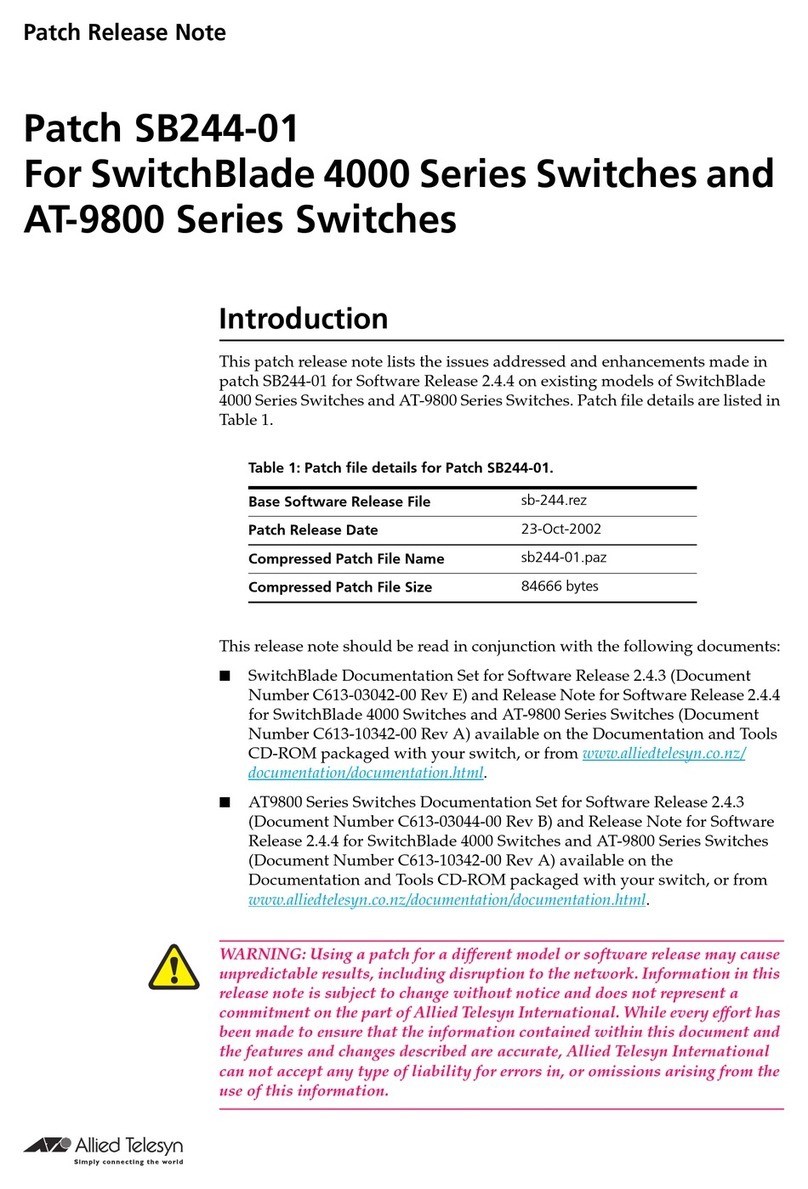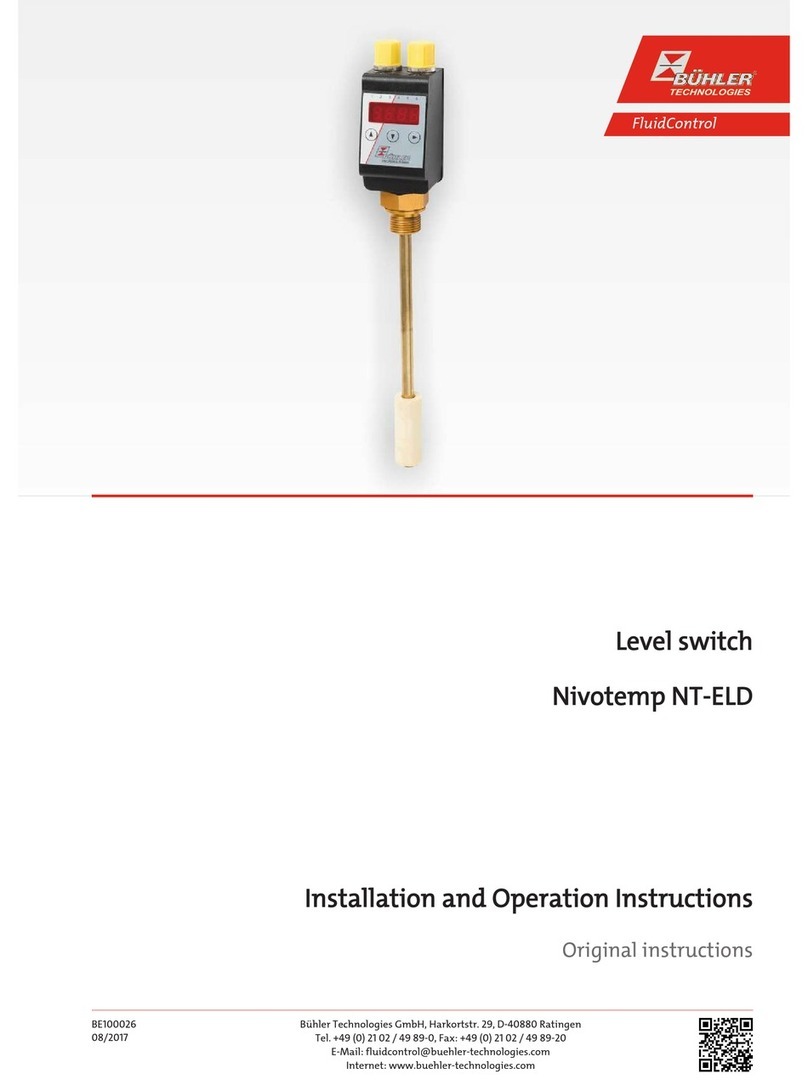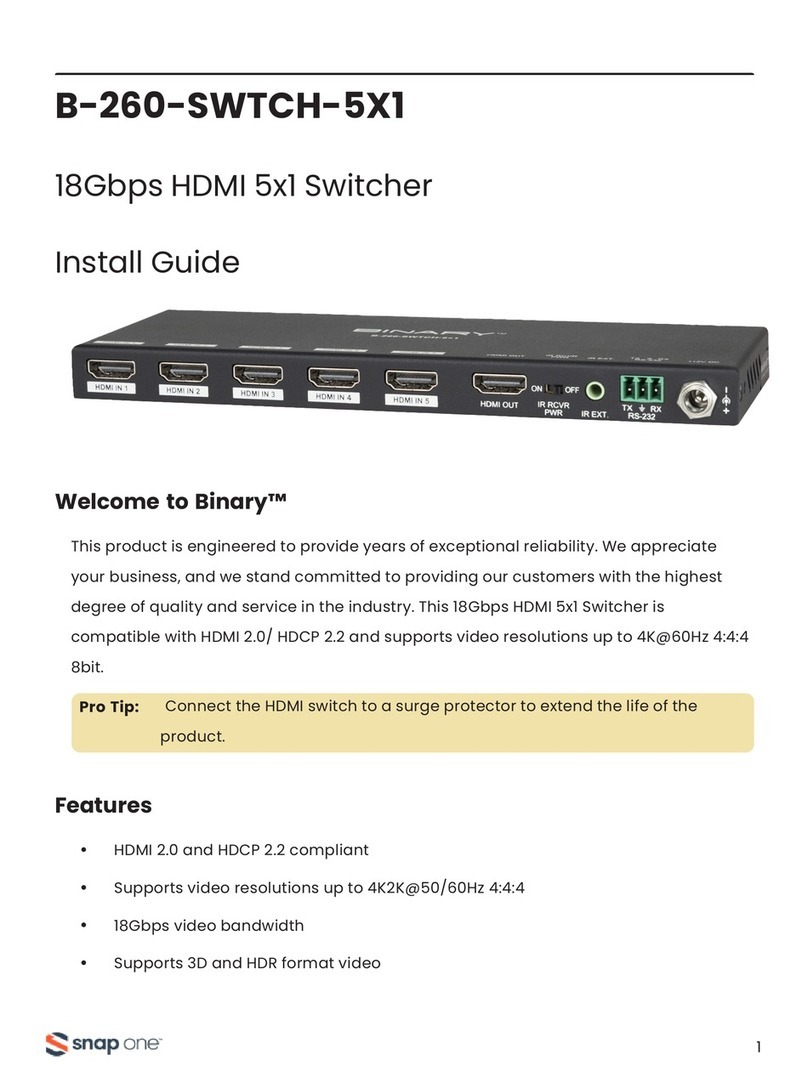General DataCommc SpectraComm ES Owner's manual

6SHFWUD&RPP#(6#
Ethernet Switch
Installation & Operation Manual
076R204-000
Issue 2
June 2003

Copyright
©2003 General DataComm, Inc. ALL RIGHTS RESERVED.
This publication and the software it describes contain proprietary and confidential information. No part of this
document may becopied, photocopied, reproduced, translated or reduced to any electronic or machine-readable
format without prior written permission of General DataComm,Inc. The information in this document is subject
to change without notice. General DataComm assumes no responsibility for any damages arising from the use
of this document, including but not limited to, lost revenue, lost data, claims by third parties, or other damages.
If you have comments or suggestions concerning this manual, please contact:
General DataComm, Inc.
Technical Publications
6 Rubber Avenue
Naugatuck, Connecticut USA 06770
Telephone: 1 203 729 0271
Trademarks
All brand or product names are trademarks or registered trademarks of their respective companies or
organizations.
Documentation
Revision History - GDC P/N 076R204-000
Related Publications
-REV is the hardware revision (-000,-001, etc.)
-VREF is the most current software version (-V400 is Version 4.0.0.)
In addition to the publications listed above, always read Release Notes supplied with your products.
Issue Date Description of Change
1 September 2002 Initial Release
2 June 2003 Supports TACACS+ Authentication, Port Mirroring, SNMP Traps, and
enhanced ethernet security modes. Provides logging features.
Description Part Number
SpectraComm/UAS Shelf and Enclosure Installation & Operation Manual 010R302-REV
SpectraComm 2000 Shelf Installation & Operation Manual 010R358-REV
SpectraComm 1001/SC 1002 Standalone Enclosure Installation &
Operation Manual 010R112-REV
SpectraComm IP Router Card Installation & Operation Manual 076R200-REV
SpectraComm Manager Card Installation & Operation Manual 048R303-REV
TEAM Core Software Operation Manual 058R720-VREF
Installation & Operation Manuals for compatible network elements Refer to
www.gdc.com for
specific element
Publications.

076R204-000 GDC SpectraComm Ethernet Switch i
Issue 2 Installation and Operation Manual
Table of Contents
Preface
Safety Information ................................................................................................................... iv
Compliance ............................................................................................................................... v
Support Services and Training................................................................................................. vi
Corporate Client Services...................................................................................................vi
Factory Direct Support & Repair .......................................................................................vi
Contact Information ...........................................................................................................vi
Chapter 1: Introduction & Specifications
Product Overview .................................................................................................................. 1-1
Theory of Operation.........................................................................................................1-2
Features and Benefits .......................................................................................................1-3
CLI Management..............................................................................................................1-4
Web Management.............................................................................................................1-4
SNMP Management (Future Release)..............................................................................1-4
TEAM Management.........................................................................................................1-4
SC-ES Interfaces/Connectivity........................................................................................1-4
Port Statistics.......................................................................................................................... 1-5
Shelf / Enclosure Options ...................................................................................................... 1-6
SC-ES Applications ............................................................................................................... 1-7
Simple Network Application............................................................................................1-7
Large Network Applications ............................................................................................1-8
Technical Specifications........................................................................................................ 1-9
Chapter 2: Installation & Connections
Overview................................................................................................................................ 2-1
Unpacking Instructions.....................................................................................................2-2
SC-ES Equipment.............................................................................................................2-2
Shelf System Options.......................................................................................................2-2
Installing the Unit in the Shelf..........................................................................................2-4
Power-Up and Self-Test...................................................................................................2-4
Shelf and Card Connections................................................................................................... 2-4
Interface Port Descriptions...............................................................................................2-7
Chapter 3: SC-ES Configuration
SC-ES Configuration Overview............................................................................................. 3-1
Smart CLI Quick Reference.............................................................................................3-1
Initializing the SC-ES for Configuration ............................................................................... 3-3
Configuring SC-ES with Smart CLI...................................................................................... 3-4
Setting up a Typical SC-ES Network...............................................................................3-5

ii GDC SpectraComm Ethernet Switch 076R204-000
Installation and Operation Manual Issue 2
Table of Contents
Chapter 4: The Web Interface
Introduction to SC-ES Web Management............................................................................. 4-1
Web Management Requirements..................................................................................... 4-1
Starting A Web Session................................................................................................... 4-2
Command Line Web Screen............................................................................................ 4-3
Chapter 5: Additional Features
Overview of Additional Features .......................................................................................... 5-1
Network Time.................................................................................................................. 5-1
TACACS+ Authentication Protocol................................................................................ 5-2
Monitoring Features......................................................................................................... 5-5
Ethernet Security.............................................................................................................. 5-6
Port Mirroring.................................................................................................................. 5-9
SNMP Traps...................................................................................................................5-13
Appendix A:Application Guidelines
General Application Information.......................................................................................... A-1
Command Access Modes................................................................................................ A-1
Using Smart CLI................................................................................................................... A-3
Batch Up/Download Overview ............................................................................................ A-6
Troubleshooting Communications Problems ....................................................................... A-7

076R204-000 GDC SpectraComm Ethernet Switch iii
Issue 2 Installation and Operation Manual
Preface
Scope of this Manual
This manual describes how to install, configure and operate both models of the SpectraComm
Ethernet Switch card: the SC-ES 9-Port card or the SC-ES 18-Port card. The information contained
in this manual has been carefully checked and is believed to be entirely reliable. This information
is intended for installers, service technicians and users and assumes a working knowledge in the
design, planning and management of (switched) ethernet networks.
As General DataComm improves the reliability, function, and design of their products, it is possible
that the information in this document may not be current. Contact General DataComm, your sales
representative or point your browser to http:\\www.gdc.com for the latest information on
this and other General DataComm products.
General DataComm, Inc.
6 Rubber Avenue
Naugatuck, Connecticut 06770 U.S.A.
Tel: 1 203 729-0271 Toll Free: 1 800 523-1737
Manual Organization
This manual is divided into the following chapters. When using the digital version of this manual,
click on any link (shown in blue text) to jump to that section.
•Chapter 1, Introduction & Specifications
describes the SpectraComm ES features and options. This chapter contains an overview of
product design, intended use and technical specifications.
•Chapter 2, Installation & Connections
provides directions for installing the SC-ES in a SpectraComm shelf system or enclosure.
•Chapter 3, SC-ES Configuration
describes terminal, Telnet, and CLI interfaces used to configure and control the SC-ES.
•Chapter 4, The Web Interface
describes the web-based (HTTP) interface and web-based CLI used to configure and control
the SC-ES operation in a SpectraComm shelf.
•Chapter 5, Additional Features
describes the configuration or use of additional SC-ES features, such as Network Time,
TACACS+ Authentication, Ethernet Security, Port Mirroring, SNMP Traps and the System
Message log.
•Appendix A, Application Guidelines
provides useful information on factory defaults, SC-ES access modes, the command line
interface and any special application considerations.

Preface Safety Information
iv GDC SpectraComm Ethernet Switch 076R204-000
Installation and Operation Manual Issue 2
Safety Information
This manual should be read in its entirety and all procedures completely understood before
installing or operating the unit, including all notes, cautions and warnings (examples below). The
CAUTION, WARNING, and DANGER statements that appear throughout this manual are
intended to provide critical information for the safety of both the service engineer and operator.
These statements also enhance equipment reliability. The following definitions and symbols for
CAUTION, WARNING, and DANGER as they are used comply with ANSI Z535.2, American
National Standard for Environmental and Facility Safety Signs, and ANSI Z535.4, Product Safety
Signs and Labels, issued by the American National Standards Institute. .
Safety Guidelines
• Always use caution and common sense, especially when unsafe conditions or potentially
hazardous voltages are present.
• Repairs must be performed by qualified service personnel only.
• To reduce the risk of electrical shock, do not operate equipment with the cover removed.
• Never install telephone jacks in a wet location unless the jack is designed for that location.
• Never touch uninsulated telephone wires or terminals unless the telephone line is
disconnected at the network interface.
• Never install telephone wiring during an electrical storm.
Antistatic Precautions
This product may containstatic-sensitive devices that areeasily damaged by electrostatic discharge
(ESD. ESD occurs when a person whose body has built up static electricity touches a computer
component. ESD can cause computer components to fail. Take proper handling, grounding and
precautionary ESD measures when installing parts or cards. Keep parts and cards in antistatic
packaging when not in use or during transport. If possible, use antistatic pads on floor and
workbench. When handling components, always use an antistatic wrist strap connected to a
grounded equipment frame or chassis. If a wrist strap is not available, periodically touch an
unpainted metal surface on the equipment. Never use a conductive tool, like a screwdriver or a
paper clip, to set switches.
Note Indicates a note. It is something you should be particularly aware of; something not readily apparent.
A note is typically used as a suggestion.
Important Indicates an emphasized note. It is something you should be particularly aware of; something not readily
apparent. Important is typically used to prevent equipment damage.
CAUTION indicates conditions or practices that can cause damage to equipment or loss of
data.
WARNING indicates an imminently hazardous situation which, if not avoided, could result
in death or serious injury.
DANGER indicates an imminently hazardous situation which, if not avoided, will result in
death or serious injury.

Preface Compliance
076R204-000 GDC SpectraComm Ethernet Switch v
Issue 2 Installation and Operation Manual
Compliance
FCC Part 15
This device complies with Part 15 of the FCC rules. Operation is subject to the following
conditions:
1. This device may NOT cause harmful interference, and
2. This device must accept any interference received, including interference that may cause
undesired operation.
Electromagnetic Compatibility
This Class A digital apparatus complies with Canadian ICES-003.
La Compatibilité d’ Eléctro-magnetique
Cet appareil numerique de la classe A est conforme a la norme NMB-003 du Canada.
NEBS Compliance
Compliant to NEBS Level 3 Standards for:
GR63 - Physical Protection
GR1089 - EMC and Safety
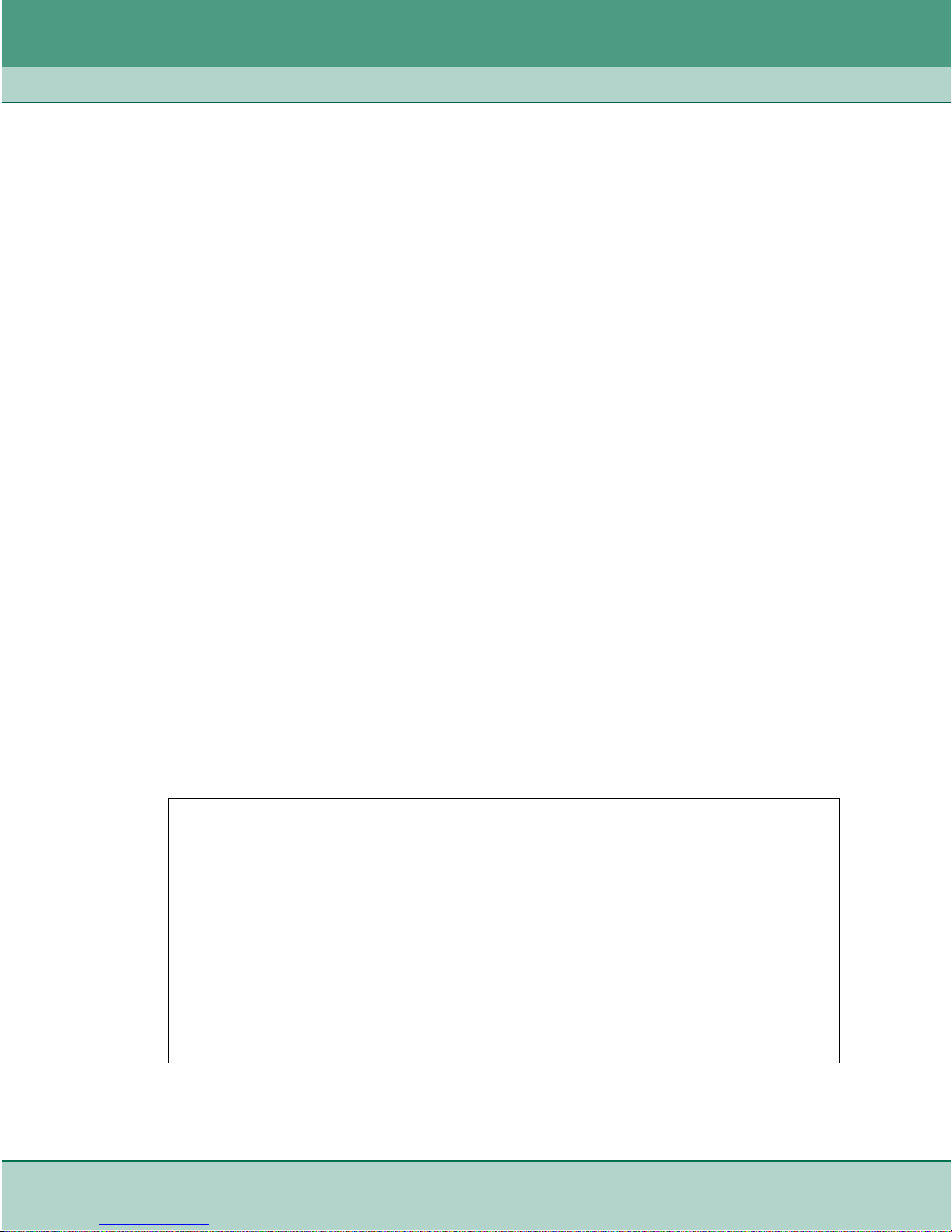
Preface Support Services and Training
vi GDC SpectraComm Ethernet Switch 076R204-000
Installation and Operation Manual Issue 2
Support Services and Training
GeneralDataCommofferstwocomprehensivecustomersupportorganizationsdedicatedtopre-and
post-sale support services and training for GDC products. Corporate Client Services and Factory-
Direct Support & Repair assist customers throughout the world in the installation, management,
maintenance and repair of GDC equipment. Located at GDC’s corporate facility in Naugatuck,
Connecticut USA, these customer support organizations work to ensure that customers get
maximum return on their investment through cost-effective and timely product support.
Corporate Client Services
Corporate Client Services is a technical support and services group that is available to GDC
customers throughout the world for network service and support of their GDC products. Customers
get thereliable supportand training required for installation, management and maintenance of GDC
equipment in their global data communication networks. Training courses are available at GDC
corporate headquarters in Naugatuck, Connecticut, as well as at customer sites.
Factory Direct Support & Repair
GDC provides regularand warranty repair services through Factory Direct Support & Repair at its
U.S. headquarters in Naugatuck, Connecticut. This customer support organization repairs and
refurbishes GDC products, backed by the same engineering, documentation and support staff used
to build and test the original product. Every product received for repair at Factory Direct Support
& Repair is processed using the test fixtures and procedures specifically designed to confirm the
functionality of all features and configurations available in the product.
As part of GDC’s Factory Direct program, all product repairs incorporate the most recent changes
and enhancements from GDC Engineering departments, assuring optimal performance when the
customer puts the product back into service. Only GDC’s Factory Direct Support & Repair can
provide this added value.
Contact Information
General DataComm, Inc.
6 Rubber Avenue
Naugatuck, Connecticut 06770 USA
Attention: Corporate Client Services
Telephones: 1 800 523-1737
1 203 729-0271
Fax: 1 203 729-3013
Email: client[email protected]m
General DataComm, Inc.
6 Rubber Avenue
Naugatuck, Connecticut 06770 USA
Attention: Factory Direct Support & Repair
Telephones: 1 800 523-1737
1 203 729-0271
Fax: 1 203 729-7964
Email: factorydirect@gdc.com
Hours of Operation:
Monday - Friday 8:30 a.m. - 5:00 p.m. EST
(excluding holidays)
http://www.gdc.com

076R204-000 SpectraComm Ethernet Switch 1-1
Issue 2 Installation and Operation Manual
Chapter 1: Introduction &
Specifications
Product Overview
The SpectraComm Ethernet Switch (SC-ES) provides
fast ethernet connectivity within the carrier’s internal
network, allowing efficient and secure management of
LAN-attached equipment. As part of the GDC
SpectraComm family of products, SC-ES offers the high
reliability and NEBS safety required in carrier
environments. SC-ES can be deployed as a replacement
to legacy hubs or in new installations where fast ethernet
switching is desired.
SC-ES cost-effectively increases network performance
by reducing the collision domain, thereby easing
congestion problems on existing shared-hub network
traffic. In addition, SC-ES eliminates unnecessary
network traffic and delivers dedicated bandwidth for
eachport.SC-ES alsoprovidesethernetsecurityfeatures
that enhance the security of the network.
This manual describes the SpectraComm Ethernet
Switches: the SC-ES 9-Port card and the SC-ES 18-Port
card. Both cards operate in the same manner, except
where noted.
SC-ES 9-Port Ethernet Switch
The SC-ES 9-Port is a single-width, 7-inch by 9.5-inch
(178 mm by 241 mm) printed circuit card that provides
eight RJ45 ports at the Front Panel and one RJ45 port at
the shelf rear panel. The SpectraComm 2000 shelf can
hold up to two SC-ES 9-Port cards, the SC 1001
Enclosure holds a single card. For higher density
applications, the SpectraComm 5000 shelf can hold up
to 16 cards; multiple shelves increment port density.
SC-ES 18-Port Ethernet Switch
The SC-ES -18 Port is a double-width, 7-inch by 9.5-
inch (178 mm by 241 mm) printed circuit card that
provides 16 RJ45 ports at the front Panel and two RJ45
ports at the shelf rear panel. The SpectraComm 5000
shelf can holdup to eight SC-ES 18-Port cards; multiple
shelves increment port density.
SC-ES
9-PORT
9ON
8
7
6
5
4
3
2
1
SC-ES
18-PORT
ETHERNET SWITCH
18 9ON
17
16
15
14
13
12
11
10
8
7
6
5
4
3
2
1
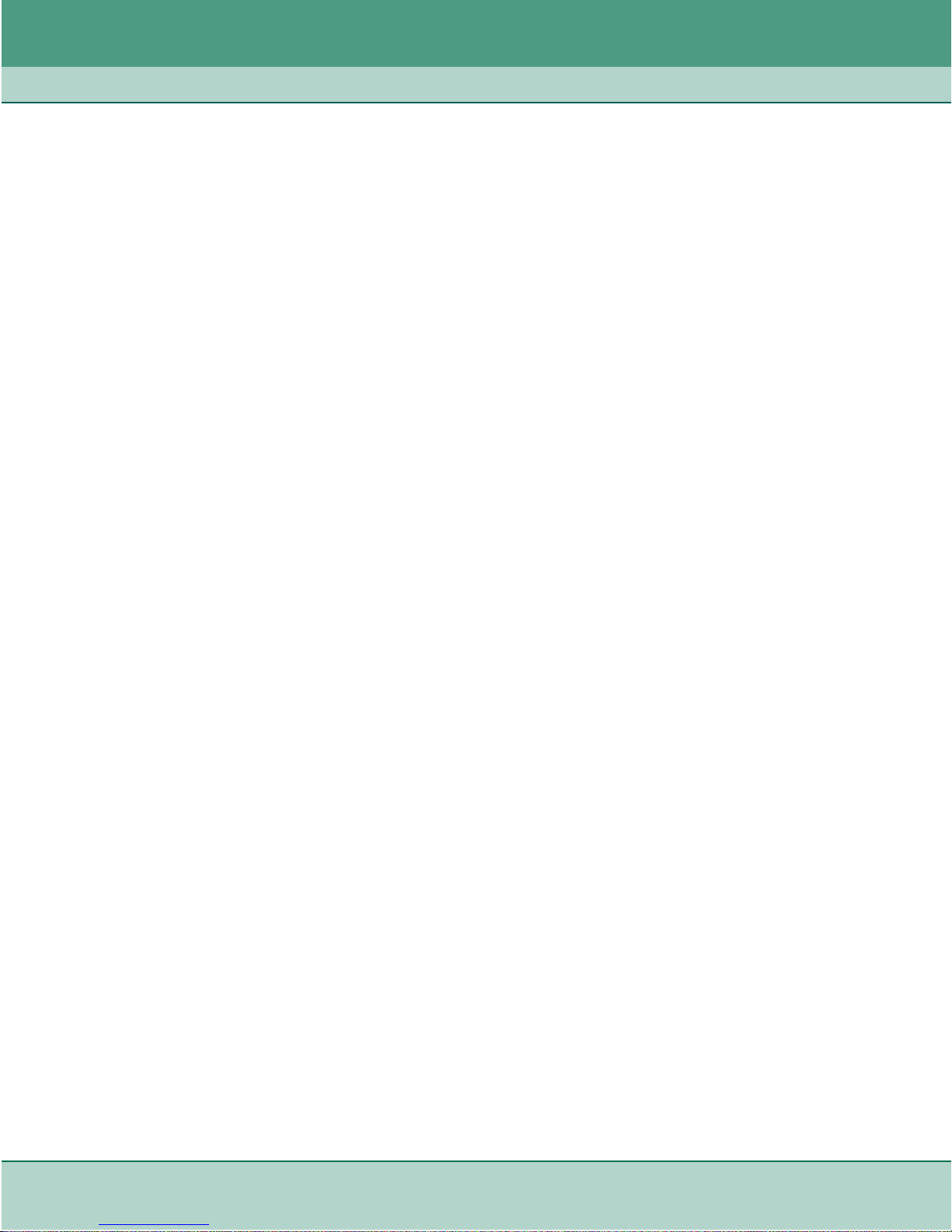
Introduction & Specifications Product Overview
1-2 SpectraComm Ethernet Switch 076R204-000
Installation and Operation Manual Issue 2
Theory of Operation
Ethernet Switching
Ethernet switching establishes a direct line of communication between two ports and maintains
multiple simultaneous links between various ports. This is a very efficient means of managing
networktraffic, in that informationissentdirectly from the portof origin to onlyitsdestinationport.
Media sharing is reduced since traffic is constrained to the segment for which it is destined, be it a
server, power user or workgroup.
This technology enables some key benefits over traditional Ethernet bridged and routed networks:
• Bridges and routers typically have many devices attached to their ports, sharing the available
bandwidth. An ethernet switch can change shared media to dedicated bandwidth; for example,
you can connect either a shared segment (a workgroup) or a dedicated segment (a power user
or server) to its ports.
• An ethernet switch installation is less complex than a bridge/router configuration. Moves, adds
and changes can be made with ease.
• Ethernetswitches enhances network efficiency, performance and flexibility without modifying
any software or hardware already running on the workstations.
Connectivity
LAN equipment at any site can be connected to the SC-ES’s 10/100Base-T LAN ports, providing
the functionality that is usually associated only with high-end fully managed switches.
• In theSC-ES 9-Port card, thereare eightFront Panel ports(1 -8) with Port 9 locatedat the upper
rear RJ45 connector. The device can operate as a stand-alone switch, or can employ Port 9 as a
logical uplink to another switch/hub device to accommodate higher port density requirements.
• In the SC-ES 18-Port card, there are sixteen Front Panel (1 - 8 and 10 - 17) with two additional
ports (9 and 18) located at the upper and lower rear RJ45 connector, respectively. Ports 9 and
18 can be used as logical uplinks to another switch/hub device in order to accommodate higher
port density requirements.
SC-ES Management
SC-ES device cards can be monitored and managed using standard protocols: locally via the Craft
interface, via password-protected Telnet, or via web-based command line interface (CLI)
commands from the central site or other remote sites. The SC-ES also maintains operational
statistics on the switch and traffic statistics for each of the ports.
SC-ES Security
SC-ES devices are multi-level password-protected and also provide inactivity timers. For periods
of heightened security alert, authorized users can disable individually the HTTP, SNMP and/or
TFTP access to the unit, preventing hacks. Each port on the SC-ES can also be configured for one
of several security modes designed to block ethernet access whenever an illegal MAC address or
cable connect/disconnect is detected.

Introduction & Specifications Product Overview
076R204-000 SpectraComm Ethernet Switch 1-3
Issue 2 Installation and Operation Manual
Features and Benefits
• A secure ethernet switch in NEBS-compliant packaging, designed for switch/hub applications
where high-quality, high-reliability, and low-cost are needed.
• Provides 10/100Mbps TX ports in 9 or 18-port increments via RJ-45 UTP for connecting
multiple devices or networks at LAN speed, using the existing infrastructure.
• Supports half-duplex (10 or 100 Mbps) or full-duplex (20 or 200 Mbps) speeds on each port.
• Supports manual configuration or Auto-Negotiation to 10/100Mbps speed, full/half dulpex
mode and flow control.
• IEEE 802.3 CSMA/CD-compliant congestion control in half-duplex mode.
• IEEE 802.3x Flow Control (PAUSE)-compliant in full-duplex mode.
• Supports Auto-Sense MDI/MDIX feature to reliably detect and correct crossover cables and
allow direct switch-to-switch connections using the licensed HP auto-sense standard.
• Auto-learns network addresses for up to 2048 unicast Media Access Control (MAC) addresses
and builds connections between network elements.
• Front panel LED indicator for each ethernet port indicates link synchronization, traffic
forwarding and speed.
• Secure management access to SC-ES via multi-level password protection and inactivity timers.
• Supports software upgrades via TFTP firmware download.
• Serves as a managed switching device that can be monitored and configured using standards-
based protocols, including Telnet and HTTP (web). Supports ping.
• Configurable via the interactive “Smart CLI” command line interface: at the local VT100
console interface (rear shelf panel DB25 connector), or the easy-to-use web-based CLI.
• Individual ports configurable for MAC-based or Port-based modes of protection against illegal
MAC addresses or possible illegal cable connections.
• Auto-learns MAC addresses at ports with MAC-based protection.
• Responds to SNMP discovery and polling.
• Forwards SNMP alarm traps when a Link Down or an illegal MAC adress is detected.
• Supports Port Mirroring.
• Supports TACACS+ Authentication Protocol.
• GMT time-stamp on SNMP traps and on events in the System Message log.
• Streamlined configuration of multiple SC-ES devices via TFTP ASCII batch file upload/
download.
• Integrates with other SpectraComm cards in the same shelf.
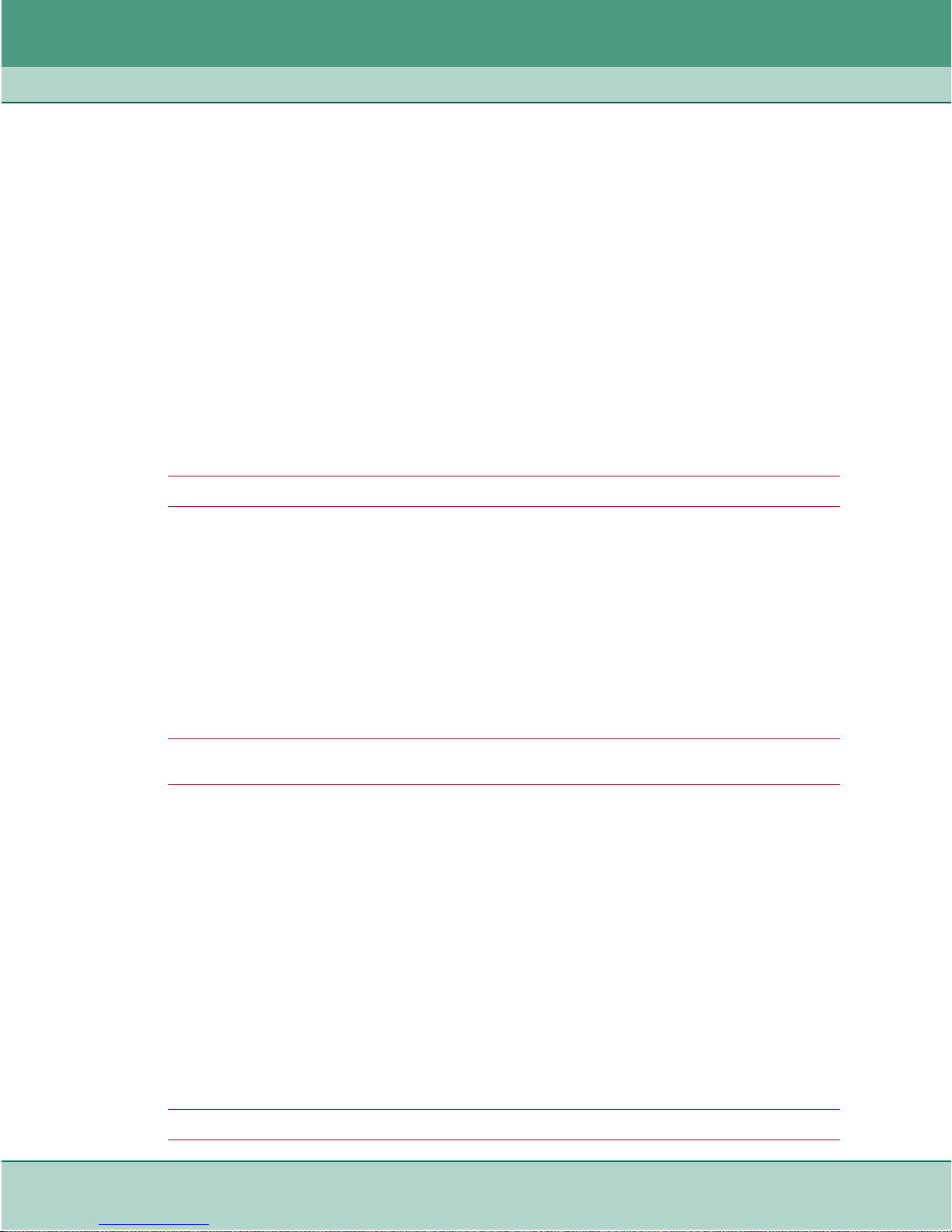
Introduction & Specifications Product Overview
1-4 SpectraComm Ethernet Switch 076R204-000
Installation and Operation Manual Issue 2
CLI Management
The SC-ES employs an interactive command line interface that will feel familiar to most field
personnel. Added features include auto-prompting for command arguments, recognition of
abbreviated commands, online help, command line recall and an advanced utility for generating
downloadable ASCII configuration files.
Web Management
The SC-ES supports direct web management via HTTP for internet-ready network monitoring
(HTML and JAVA 1.1 support). An embedded web server agent allows read/write access to SC-ES
using popular browsers. To enhance security, SC-ES supports web timeouts and password-
protected or disabled access over the web interface (HTTP).
SNMP Management
(Future Release)
A future release of the SC-ES will support direct SNMP management; an embedded SNMP agent
allows read/write access to SC-ES using any standard SNMP controller. SNMP access can be
disabled to avoid hacks during intervals of heightened security.
Note SNMP support will not require a SpectraComm Manager (SCM) card co-located in the shelf.
TEAM Management
In TEAM applications, SC-ES will be recognized by TEAM (Total Enterprise Access
Management) software applications which use HPOV APIs (Application Programmer Interfaces)
to integrate with HP OpenView Windows and other network management applications.
This release of the SC-ES supports TEAM Auto-Discovery and polling only. Support for additional
TEAM features is planned in a future release of the SC-ES, such as a direct web and Telnet launch
from the map window. For more information on the availability and operation of these additional
features, refer to later issues of this document or contact your GDC Sales Representative.
Note TEAM support requires an SCM card co-located in the shelf with the SC-ES. For more information, refer to
the GDC TEAM Core documentation and Release Notes.
SC-ES Interfaces/Connectivity
The typical installation environment for the SC-ES cards is a SpectraComm 5000 or 2000 shelf.
The SC-ES physical interfaces are described below. The unit is shipped from the factory with all
ports set to Enabled.
Craft (Console) Port
The Craft port is used for local configuration and monitoring. This EIA-232 interface is fixed as
serial async 9600 baud, 8 data, 1 start/stop, no parity.
Ethernet (10/100BASE-T) LAN Ports
The 9 or 18 Ethernet (LAN) ports allow the SC-ES to connect directly to a host LAN port, another
switch/hub, oran IP router for connection to manyLANs using 10BASE-T or 100BASE-T (twisted
pair) wiring while maintaining NEBS compliance.
Note For configuration of SC-ES interfaces, refer to Chapter 2: Installation and Set-Up.
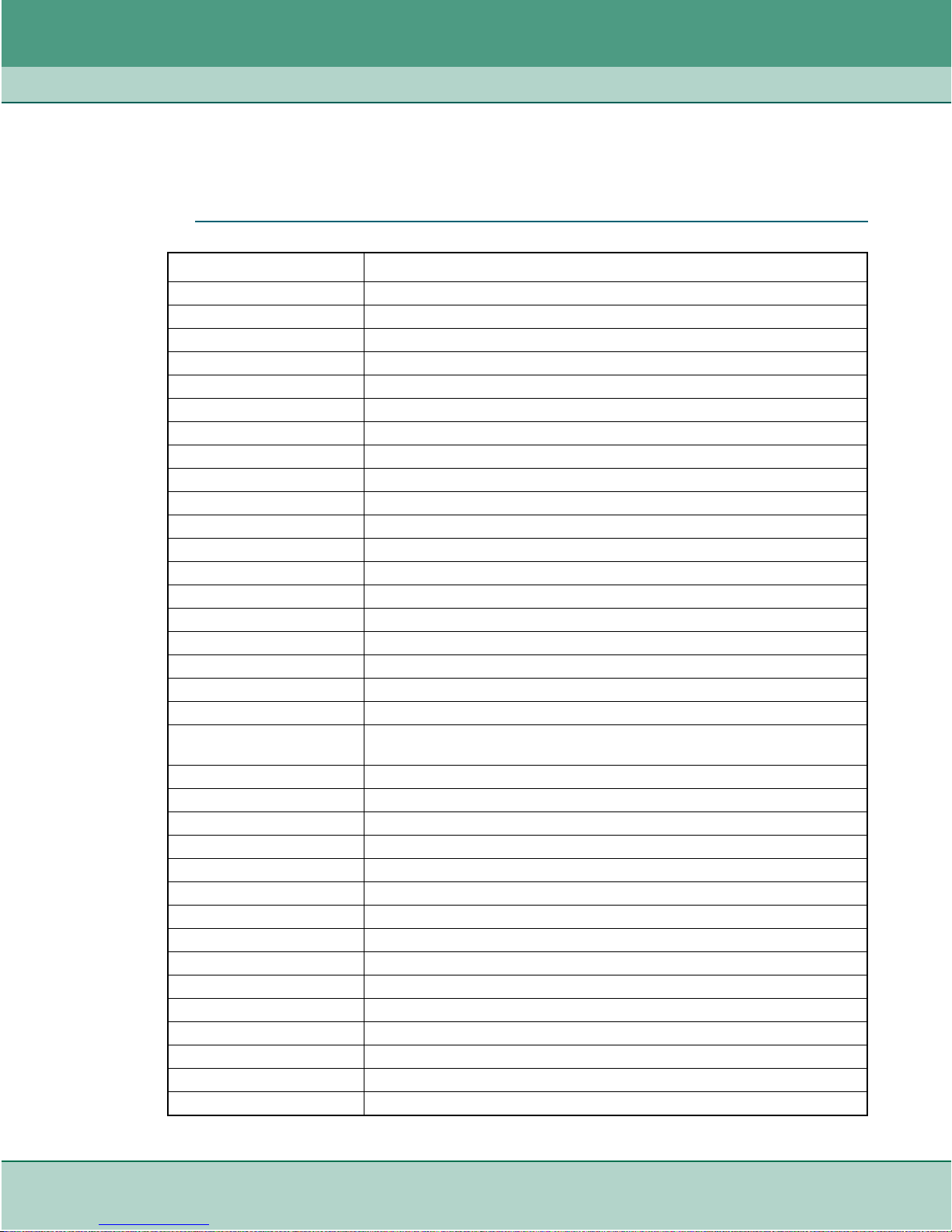
Introduction & Specifications Port Statistics
076R204-000 SpectraComm Ethernet Switch 1-5
Issue 2 Installation and Operation Manual
Port Statistics
The SC-ES accumulates statistics for each port. Displayed at the command line interface, these
statistics help in troubleshooting network problems and measuring network performance.
Table 1-1 Available Port Statistics
Statistics Description
RX Octets Counts total bytes received by a port.
RX Dropped Packets Counts good packets that had to be dropped after receipt.
RX Broadcast Packets Counts good packets destined for a broadcast address.
RX Multicast packets Counts good packets destined for a multicast address.
RX Unicast Packets Counts good packets destined for a unicast address.
RX Undersize Packet Counts good packets less than 64 bytes long.
RX Pause Packet Counts valid Pause frames.
RX 64 Octet Packets Counts packets that are 64 bytes long.
RX 65-127 Octet Packets Counts packets between 65 and 127 bytes long.
RX 128-255 Octet Packets Counts packets between 128 and 255 bytes long.
RX 256-511 Octet Packets Counts packets between 256 and 511 bytes long.
RX 512-1023 Octet Packets Counts packets between 512 and 1023 bytes long.
RX 1024-1522 Octet Packets Counts packets between 1024 and 1522 bytes long.
RX Oversize Packets Counts good packets that are greater than 1522 bytes long.
RX Jabbers Counts errored packets that are greater than 1522 bytes long.
RX Alignment Errors Counts errored packets between 64 and 1522 non-integer number of bytes.
RX FCS Errors Counts packets with a bad Frame Check Sequence.
RX Good Octets Counts total good packets received.
RX Fragments Counts errored packets less than 64 bytes long.
RX SA Changes Counts the times the source address has changed from the previous value.
Indicates the port is connected to a repeater-based network.
RX Excess Size Disc Counts good packets discarded due to length exceeding 1536 bytes.
RX Symbol Error Counts valid length packets that have at least one invalid data symbol.
TX Octets Counts good bytes of data transmitted.
TX Dropped Packets Counts packets that had to be dropped before and after transmission.
TX Broadcast Packets Counts good packets destined for a broadcast address.
TX Multicast packets Counts good packets destined for a multicast address.
TX Unicast Packets Counts good packets destined for a unicast address.
TX Collisions Counts collisions during packet transmission.
TX Single Collisions Counts packets transmitted successfully after one collision.
TX Multiple Collisions Counts packets transmitted successfully after more than one collision.
TX Deferred Transmit Counts packets transmitted after first attempt was delayed due to busy medium.
TX Late Collisions Counts times that a collision is detected later than 512-bit times into packet.
TX Excessive Collisions Counts packets that are not transmitted after 16 failed attempts.
TX Frame in Disc Counts valid packets received that cannot be forwarded due to congestion.
TX Pause Packets Counts Pause frames transmitted.
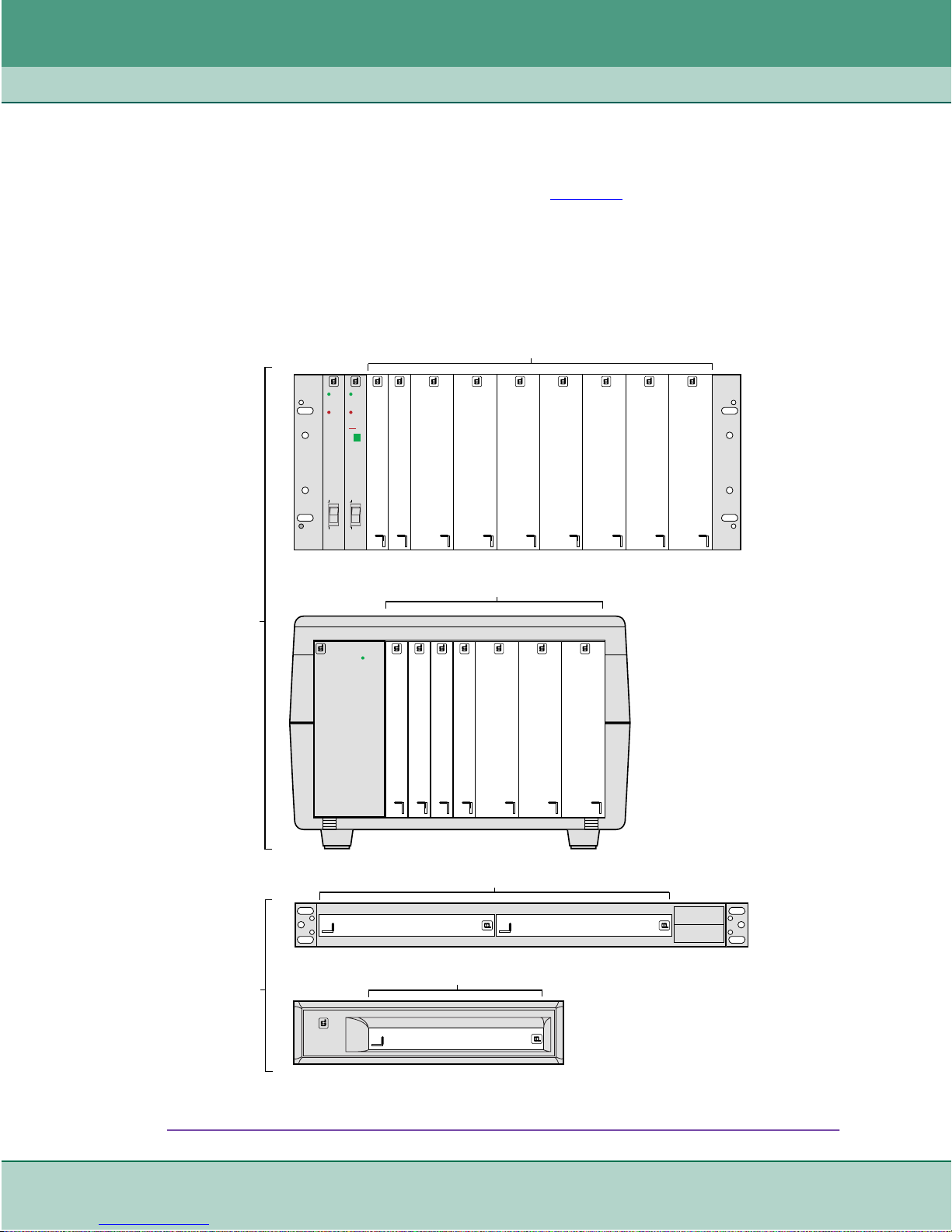
Introduction & Specifications Shelf / Enclosure Options
1-6 SpectraComm Ethernet Switch 076R204-000
Installation and Operation Manual Issue 2
Shelf / Enclosure Options
The SC-ES 9-Port and SC-ES 18-Port cards can be installed in a shelf that holds other compatible
products in GDC SpectraComm shelves and enclosures (Figure 1-1). Compatible products include:
the SCM card, SC-IP router cards, SC V.F 28.8 and Dual V.34 modems, and SpectraComm data set
emulators and line terminating units. The SC-ES 9-Port can also be installed in a remote SC 2000
shelf or SC 1001 enclosure.
Refer to Chapter 2 for shelf / enclosure descriptions and part numbers. For more information on any
shelf / enclosure system, refer to its manual as listed in the cover section of this manual.
Figure 1-1 Shelf/Enclosure Configurations
GPS-11E
POWER
SUPPLY
POWER
ON
FAIL
POWER
ON ( | )
OFF (0)
GPS-11E
POWER
SUPPLY
POWER
ON
FAIL
POWER
ON ( | )
OFF (0)
SC-IP
SCM
SPECTRACOMM
SHELF
V.F 28.8/33.6 Modem
SPECTRACOMM 2000
V.F 28.8/33.6 Modem
SC -ES 9-PORTSC -IP
NETWORK ELEMENTS
SLOTS 1-2
POWER
SUPPLY
POWER ON
General DataComm
SC-IP
SC -ES 9-PORT
SCIP
SCM
SC -ES 9-PORT
General
DataComm
MULTI-PAK
ENCLOSURE
SC 1001/1002
ENCLOSURE
SC 2000
SHELF
NETWORK ELEMENTS
SINGLE SHELF: SLOTS 1-16
DUAL SHELF: SLOTS 17 - 32
NETWORK ELEMENTS
SLOTS 1-10
STAND ALONE
NETWORK ELEMENT
SC -ES 18-PORT
SC -ES 18-PORT
SC -ES 18-PORT
SC -ES 18-PORT
SC -ES 18-PORT
SC -ES 18-PORT
SC -ES 18-PORT
SC -ES 18-PORT
SC -ES 18-PORT
SC -ES 18-PORT
SC-ES 9-PORT
AND
SC-ES 18-PORT
INSTALLATIONS
SC-ES 9-PORT
INSTALLATIONS
ONLY

Introduction & Specifications SC-ES Applications
076R204-000 SpectraComm Ethernet Switch 1-7
Issue 2 Installation and Operation Manual
SC-ES Applications
The primary application of the SCES is to provide low-cost, NEBS compliant fast Ethernet
switching connectivity to the Carrier's internal LAN network. With NEBS, the SCES can be located
anywhere within a Carrier's network. For instance, SC-ES can be located in the Central Office
environment as part of the inside plant, or can be located in a remote office or CEV/Hut
environment as part of the outside plant equipment.
The SCES allows the segmenting of attached LAN devices to improve network performance and
provides a 200Mbps channel for servers. It allows a network to be mixed (10 and 100Mbps) for
optimal price/performance ratio, and is ideal for relieving bandwidth bottlenecks and providing
fasterresponse times. Using ethernet switch technology, SC-ES supports cabling distances of up to
100 meters by eliminating the propagation delays normally found with hubs/repeaters.
Simple Network Application
Figure 1-2 shows how the SCES may be deployed to extend the Carrier's management network to
a remote site. In this application, the SC-ES is installed at the remote site with one of the Ethernet
ports connected to the router or bridge at that site. The remaining SC-ES ports may be used to
connect to the LAN devices to be managed at that site.
For the example network shown below, a SC-IP card can provide the router/bridge functions at the
central and remote sites.
Figure 1-2 SC-ES 18-Port in a Simple Network
LAN
NETWORK
MANAGER
CENTRAL
ROUTER/BRIDGE
REMOTE SITE
CENTRAL SITE
ETHERNET SEGMENTS
10/100
WAN
IP NETWORK "A" IP NETWORK "B"
REMOTE
ROUTER/BRIDGE
POWER SUPPLY
POWER SUPPLY
SC-ES
18-PORT
ETHERNET SWITCH
18 9ON
17
16
15
14
13
12
11
10
8
7
6
5
4
3
2
1
S
C
E
S
P
O
R
T
18
S
C
M
SEGMENT "N"
SEGMENT "A"
SEGMENT "B"
....

Introduction & Specifications SC-ES Applications
1-8 SpectraComm Ethernet Switch 076R204-000
Installation and Operation Manual Issue 2
Large Network Applications
Figure 1-3 shows how theSCES may be used in a larger network. A Carrier can manage equipment
using a SCES at one Central Office location which has multiple remote sites (CEVs). Similarly,
multiple COs can also deploy the SCES. Such large-network deployment of the SC-ES provides
LAN connectivity from the Central site (NOC) all the way out to multiple remote sites.
The example network shown below, a future SpectraComm product, the SCEX-T3 card, can
provide the broadband router/bridge functions at the central site and central office.
Note As shown in Figure 1-3, SC-ES ports may be used to cascade switches together; likewise, SC-IP ports can be
used to cascade routers together.
.
Figure 1-3 SC-ES 18-Port Switch in a Large Network
Note For clarity, one SC-ES card and two SC-IP cards are shown in Figure 1-3’s Central Office shelf. In high
density applications, more SC-ES and SC-IP cards can be installed in a shelf to connect with remote sites
through additional T1 lines.
CEV 1 (Typical)
SC-IP
SC-ES
SC-ES
LAN
NETWORK
MANAGER
CENTRAL OFFICE
CENTRAL SITE
NETWORK
OPERATION CENTER
POWER SUPPLY
POWER SUPPLY
S
C
M
10/100
ETHERNET
SC-ES
18-PORT
ETHERNET SWITCH
18 9ON
17
16
15
14
13
12
11
10
8
7
6
5
4
3
2
1
T1
MULTIPLE REMOTE SITES
BROADBAND
ROUTER/BRIDGE
BROADBAND
ROUTER/BRIDGE
SC-IP
INS ON
MODEM
T
XR
X
T1
AUX
TM ALM
C
R
A
F
T
P
O
R
T
1ETHERNET
12
P
O
R
T
2
10/100
ETHERNET
to SC-IP #1 10/100
ETHERNET
to SC-IP #2
10/100
ETHERNET
CEV 2 (Typical)
SC-IP
SC-ES
SC-ES
T1
SC-IP
INS ON
MODEM
T
XR
X
T1
AUX
TM ALM
C
R
A
F
T
P
O
R
T
1ETHERNET
12
P
O
R
T
2
To/From
SC-IP #1
To/From
SC-IP #2
WAN
T1
T1

Introduction & Specifications Technical Specifications
076R204-000 SpectraComm Ethernet Switch 1-9
Issue 2 Installation and Operation Manual
Technical Specifications
The following tables describes the physical, operational, and environmental specifications for the
SpectraComm Ethernet Switch cards (SC-ES 9-Port and SC-ES 18-Port). Conforming to these
specifications ensures maximum system performance and reduces the chances of mechanical
breakdown and personnel hazard.
Table 1-2 Technical Specifications
Specification Description Detail
Physical
Characteristics SC-ES 9-Port Dimensions W: 178 mm (7.0 in.);
H: 21 mm (0.81 in.);
D: 241 mm (9.5 in.)
SC-ES 9-Port Weight 0.32 kg (0.70 lbs)
SC-ES 18-Port Dimensions W: 178 mm (7.0 in.);
H: 43 mm (1.70 in.);
D: 241 mm (9.5 in.)
SC-ES 18-Port Weight 0.53 kg (1.15 lbs)
Electrical
Characteristics Power Requirements AC or DC power, according to your SpectraComm shelf
configuration.
Voltage/Frequency Refer to the appropriate SpectraComm Shelf Manual.
Fusing Refer to the appropriate SpectraComm Shelf Manual.
9-Port Power Dissipation 6 Watts maximum
18-Port Power Dissipation 9 Watts maximum
Environment Non-Operating Temperature: -40 to 70 deg. C (-40 to 158 deg. F)
Temperature Transition rate: 30 deg. C/hr (54 deg. F/hr)
Thermal Shock:
70 deg. C (158 deg. F) to normal ambient in less than 5 min;-
40 deg. C (-40 deg. F) to normal ambient in less than 5 min.
Relative humidity: 5% to 95%
Altitude: Up to 12,191 m (40,000 ft)
Operating Temperature: 0 to 40 deg. C (32 to 104 deg. F)
Temperature Transition rate: 30 deg. C/hr (54 deg. F/hr)
Relative humidity: 5% - 90%, non-condensing
Altitude: -60 to 1800 m above sea level (-197 to 5905 ft)
For altitudes above 1800 m (5906 ft):
derate by one deg. C per 300 m (1 deg. C per 1000 ft).
Management Command Line Interface Terminal and Telnet command line interface (CLI)
HTTP Interface Web-based CLI via embedded web-server (requires web
browser with JAVA 1.1 supported)
Supported
Protocols Ethernet ANSI/IEEE 802.3;
Rates: 10 Mbps, 100 Mbps
Authentication SC-ES Local Authentication
TACACS+ Authentication Protocol Version1.78 (CISCO)

Introduction & Specifications Technical Specifications
1-10 SpectraComm Ethernet Switch 076R204-000
Installation and Operation Manual Issue 2
Compliance Vibration Compliant with GR-63-Core, Section 4.4.4 and Section 4.4.3
Shock Compliant with GR-63-Core, Section 4.3 for Category “A” and
Category “B“ Containers.
Safety UL 1950 Issue 3
NEBS Level III Compliant with GR-1089-Core, GR-63-Core, GR-78-Core
EMI FCC Part 15 Class A
Telco FCC Part 68
Immunity IEC-61000-4-2 ESD, IEC-6100-4-5 Surge
Quality Assurance The MTBF reliability shall be greater than 150,000 hours per
BELLCORE TR-232.
Table 1-2 Technical Specifications (Continued)
Specification Description Detail

076R204-000 SpectraComm Ethernet Switch 2-1
Issue 2 Installation and Operation Manual
Chapter 2: Installation & Connections
Overview
This chapter describes installation and setup procedures for the SC-ES 9-Portor the SC-ES 18-Port
Ethernet Switch. Procedures for both units are the same except where noted. The 9-Port and the 18-
port units can be installed in a 16-slot SpectraComm shelf or a 10-slot MultiPak enclosure. The 9-
Port unit can also be installed in a 2-slot SpectraComm (SC2000) shelf or a single-slot
SpectraComm 1001 (SC1001) enclosure. The SC2000 shelf may be rack- or wall-mounted.
This chapter describes installing the SC-ES card, making power connections, performing pre-
operational checks, and making system connections. If this is your first installation of the SC-ES,
be sure to read the previous sections of this manual to understand the optimal functioning of the
SC-ES product as it applies to your network.
Shelf / Enclosure Installation Guidelines
• Locate the SpectraComm shelf in a ventilated area where the ambient temperature does not
exceed 122 degrees F (50 degrees C).
• Do not install the shelf directly above equipment such as power supplies, which generate large
amounts of heat.
SpectraComm Ethernet Switch Card Installation Guidelines
• The SC-ES card may be installed in any slot in a SpectraComm 5000 Shelf.
Note that each SC-18-Port occupies two slots.
• Perform the setups, connections, and pre-operation checks in their entirety, as described in this
chapter.

Installation & Connections Overview
2-2 SpectraCommEthernetSwitch 076R204-000
Installation and Operation Manual Issue 2
Unpacking Instructions
The SC-ES card and components are shipped in shock-absorbent packing within a corrugated box.
Table 2-1 lists the standard SC-ESP equipment. Some components willnot berequired/supplied for
your network installation. Remove each component from the box and perform a thorough
inspection. If any component appears damaged, contact the shipper immediately. All damaged
componentsmust be retained until an inspection by the shipper has been completed. Ifnecessary to
re-package and return the unit, use the original box and packing material.
Note For cable part numbers, the -XXX designation refers to cable length, in feet.
SC-ES Equipment
Shelf System Options
Table 2-2 lists the shelf systems and additional products that can be used with the SC-ES. Unless
otherwise stated in the table, each shelf system includes the following components:
• base shelf and two mounting brackets (19/23-inch standard) with mounting hardware
• one power supply and one power supply blank front panel
• one Zone 1 connector panels
• one 16-slot DB25 Zone 3 connector panel.
Note For more information on the SpectraComm 5000 shelf systems, refer to the SC/UAS Shelf Operating and
Installation Manual GDC P/N 010R302-000.
For the SpectraComm 2000 shelf, refer to GDC P/N 010R358-000.
For the SC 1001 Enclosure, refer to GDC P/N 010R112-000.
Table 2-1 SC-ES Equipment
Description Connectivity Part Number
SpectraComm 18-Port Ethernet Switch
(rack-mounts in SC5000 shelf or 10-Pak) 10/100Base-T Ethernet 076P033-001
SpectraComm 9-Port Ethernet Switch
(rack-mounts SC2000, SC5000 or 10-Pak) 10/100Base-T Ethernet 076P033-002
SpectraComm 9-Port Ethernet Switch
(inserts into SC1001 or SC1002 Enclosure) 10/100Base-T Ethernet 076A033-001
Cable, CAT5 UTP straight-thru Ethernet (LAN) Ports S-078H010-XXX
Cable, CAT5 UTP crossover S-078H011-XXX
Harmonica Block, 50-pin to 6-pos RJ45
with Cable, 50-pin F to 50-pin M for mass term shelf Ethernet Port 9 or Port 18 209-036-020
027H626-002
Cable, RJ45 to RJ45 Craft Port 830-128-807
Adapter, RS232-RS561 DB25 male to RJ45 Craft Device 029H210-001
Adapter, IBM PC-561 DB9 female to RJ45 Craft Device 029H211-001
Table of contents
Popular Switch manuals by other brands
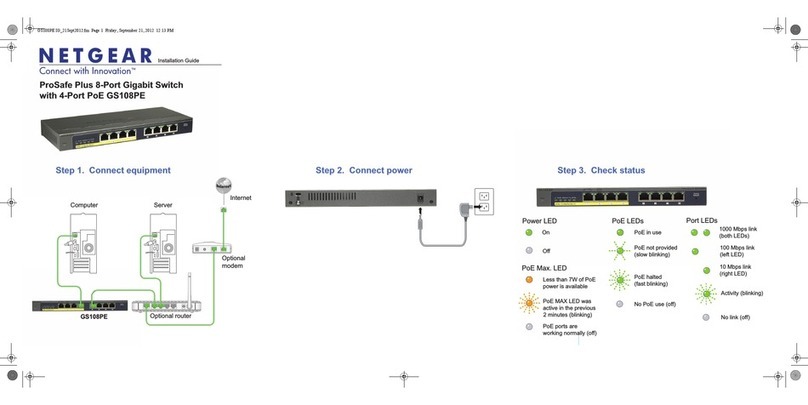
NETGEAR
NETGEAR ProSafe Plus GS108PE installation guide

Digitus
Digitus DA-70231 user manual

OTS
OTS ET4222Pp-S-DR Quick installation guide
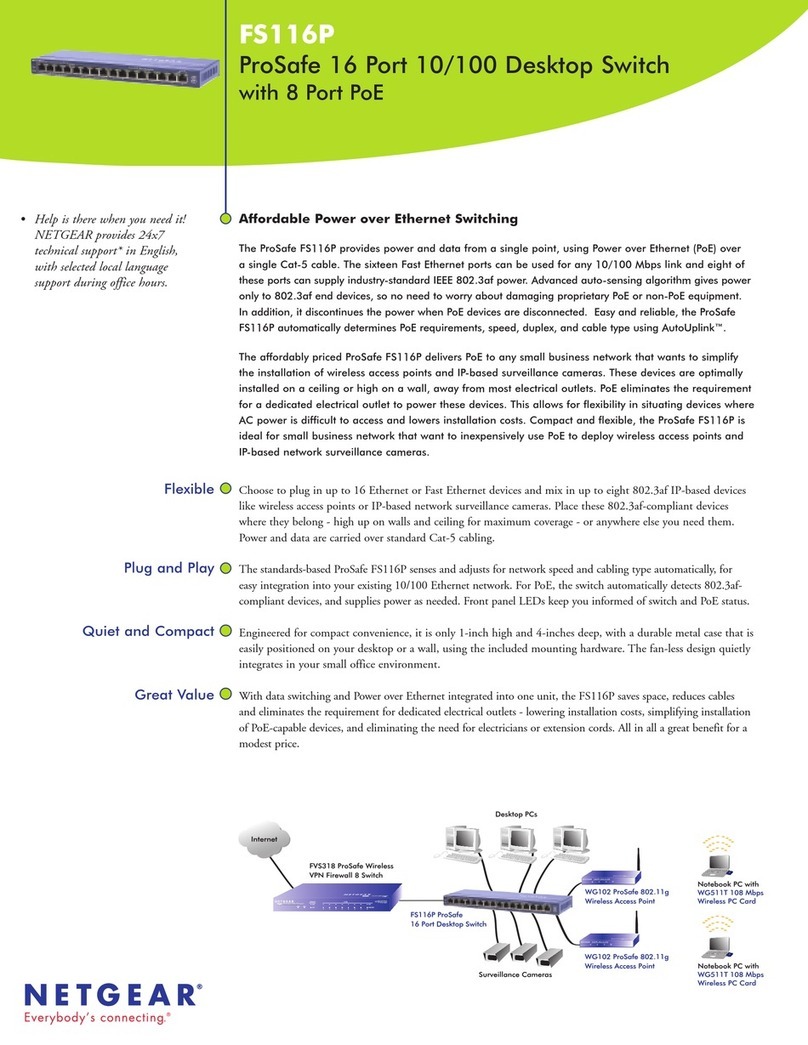
NETGEAR
NETGEAR FS116P - ProSafe 16 Port 10/100 Desktop... Specifications
OST
OST OmniConverter 10G/M quick start guide
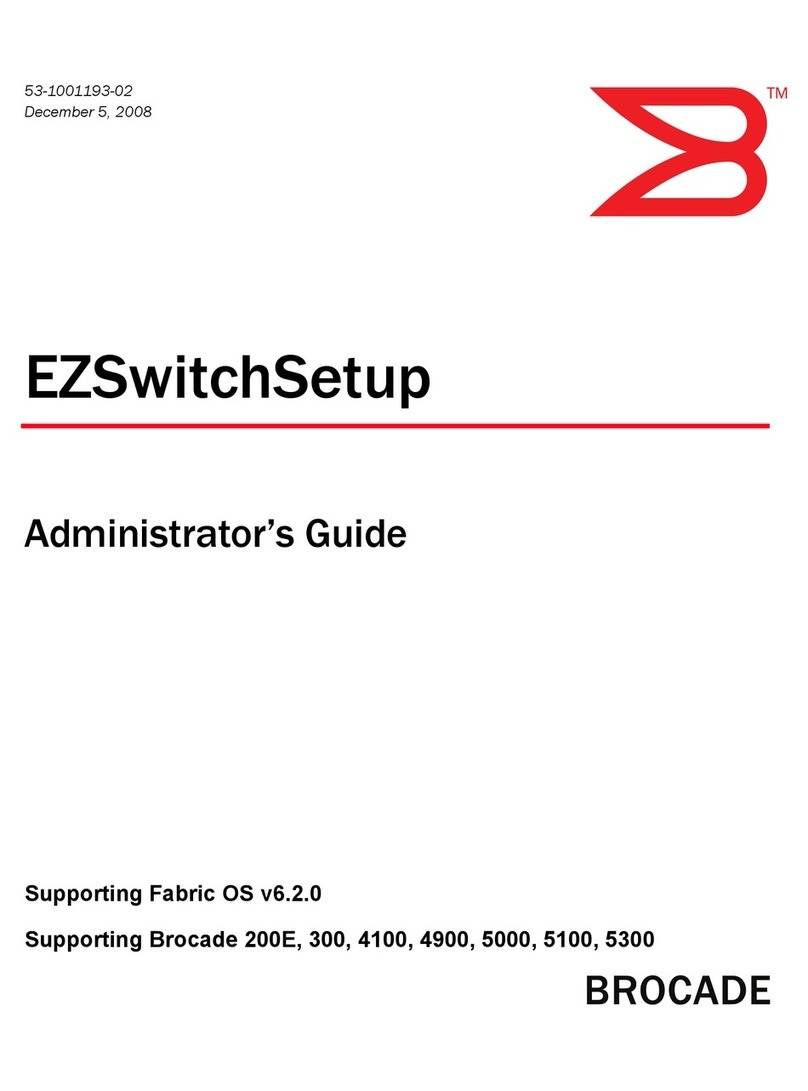
Brocade Communications Systems
Brocade Communications Systems A7533A - Brocade 4Gb SAN Switch Base Administrator's guide