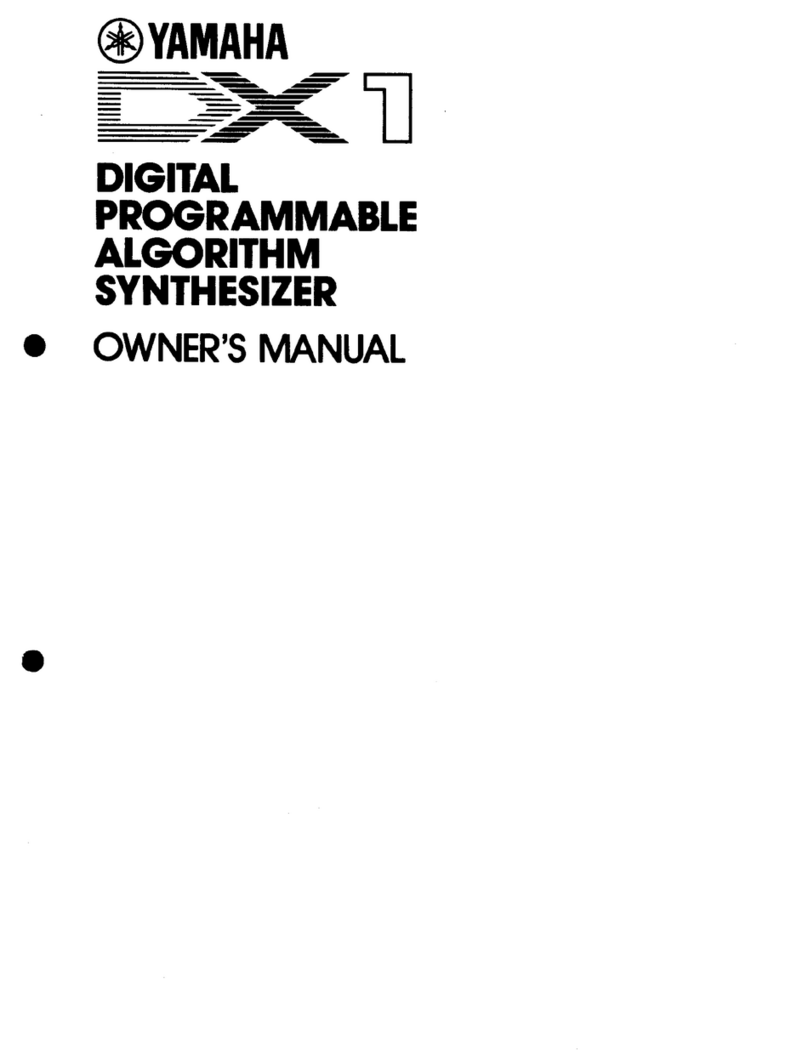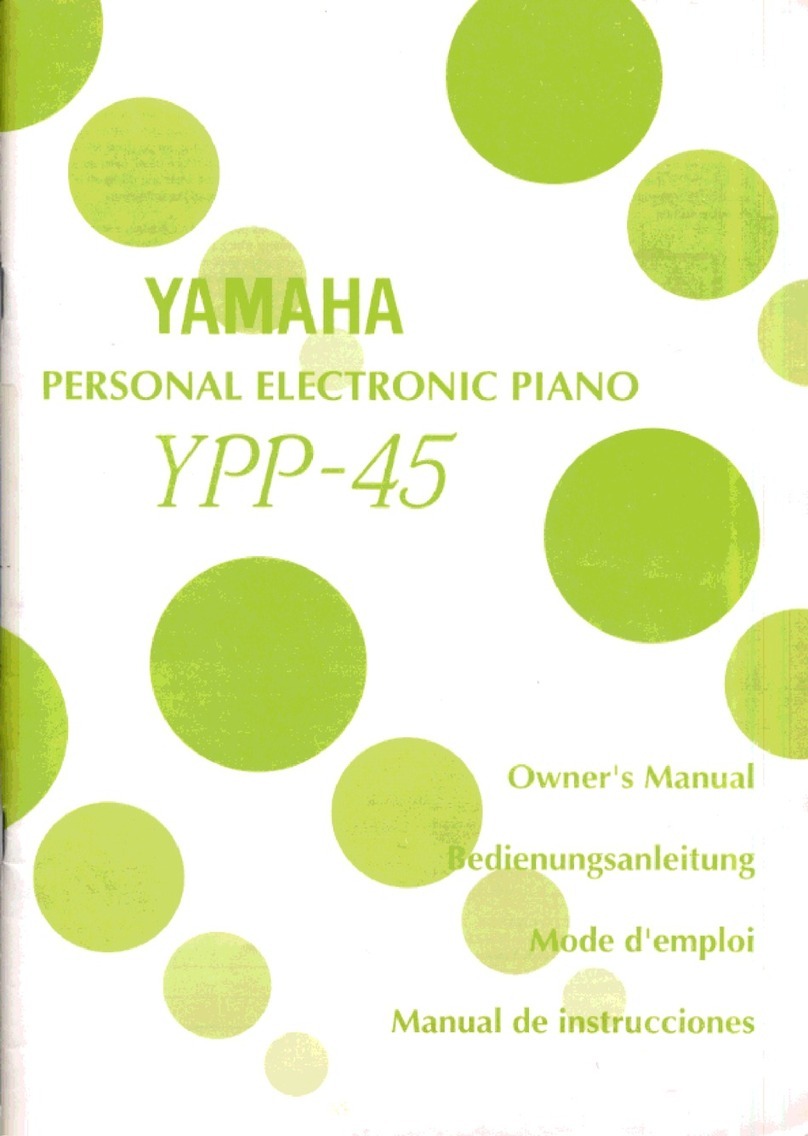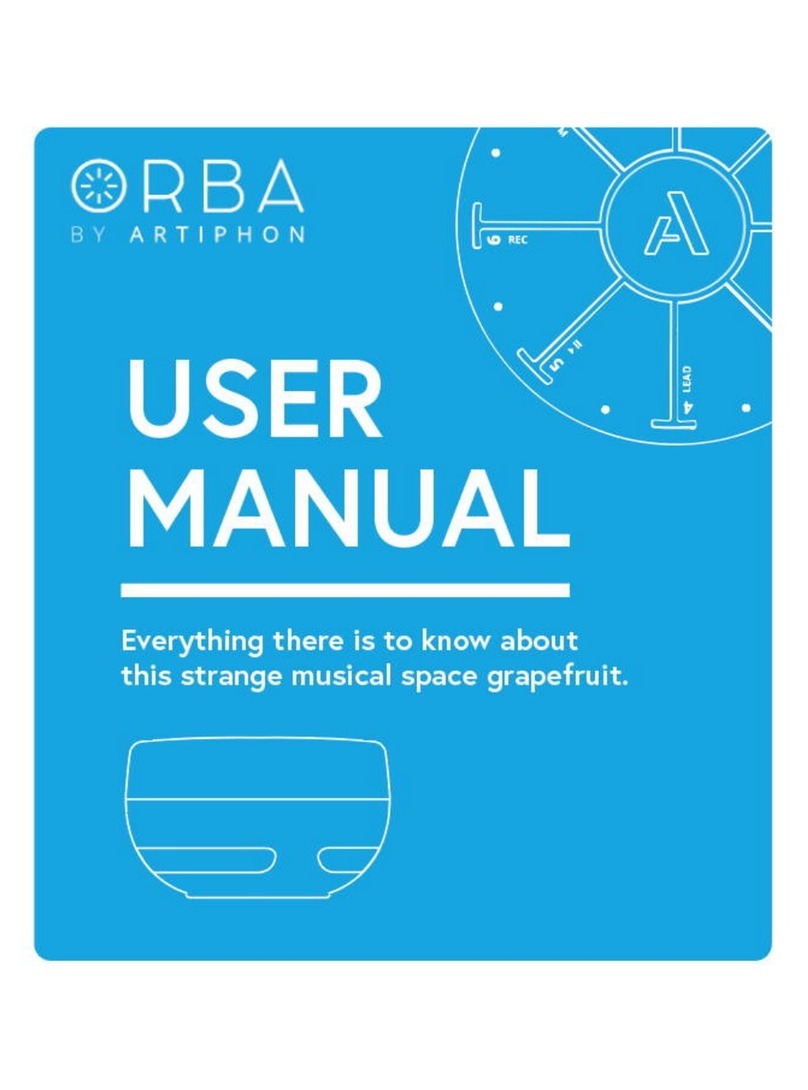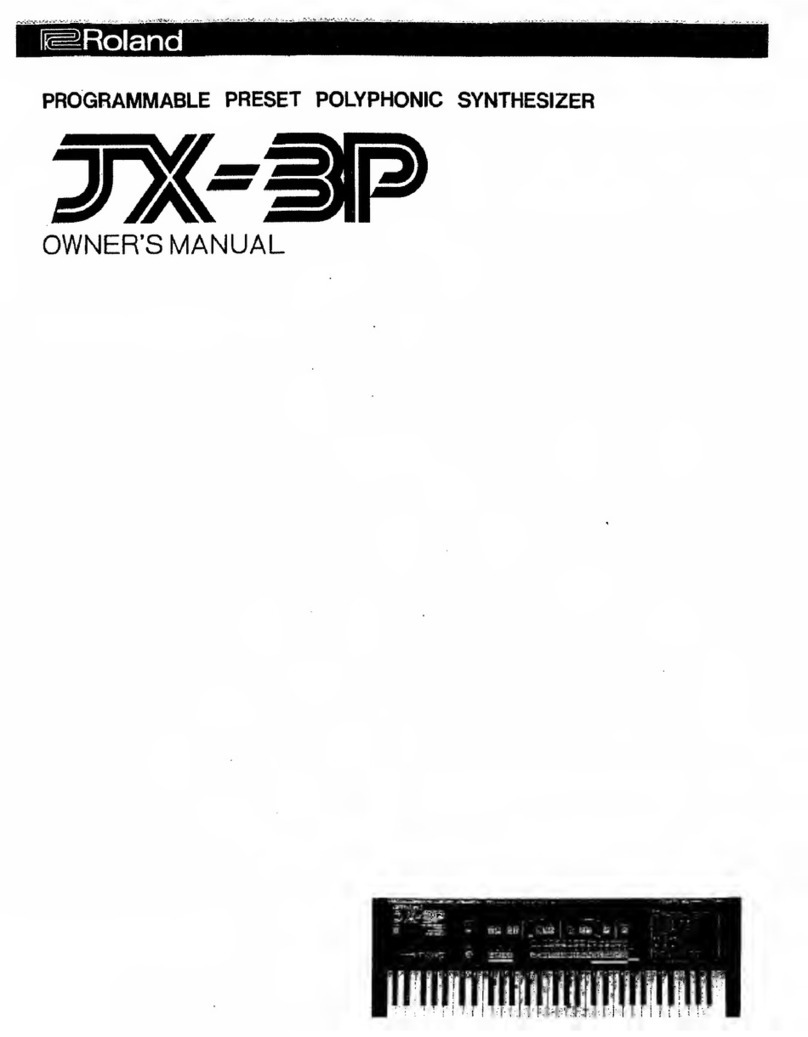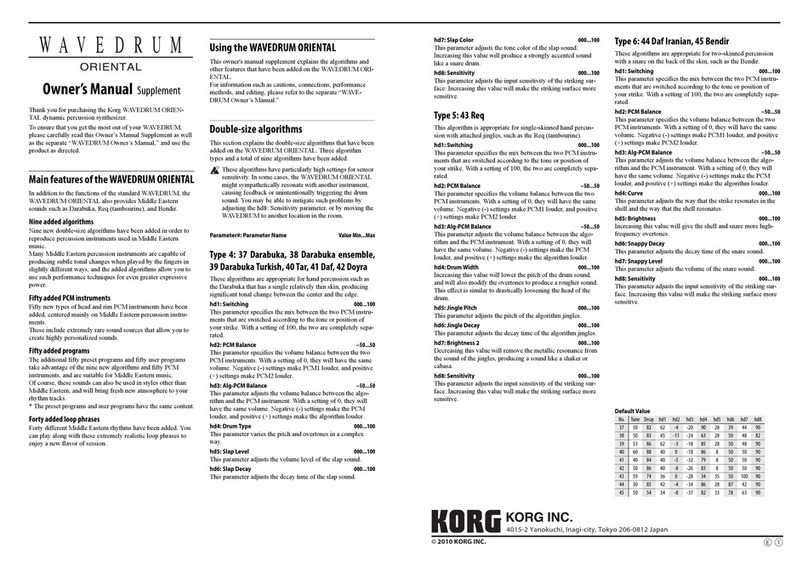General Photonics PSY-201 User manual

PSY-201
Polarization Synthesizer/Analyzer
User Guide
Version: 1.1
Date: September 9, 2015

PSY-201 User Guide
GP-UM-PSY-201-11 Page 2 of 105
General Photonics Corporation is located in Chino California.
For more information visit the company's website at:
www.generalphotonics.com
or call 909-590-5473

PSY-201 User Guide
GP-UM-PSY-201-11 Page 3 of 105
SAFETY CONSIDERATIONS
The following safety precautions must be observed during operation of this product.
Failure to comply with these precautions or with specific warnings elsewhere in this manual
violates safety standards of design, manufacture, and intended use of the product. General
Photonics assumes no liability for customers’ failure to comply with these requirements.
Before operation, the user should inspect the product and review the manual carefully.
Properly ground the chassis and work space using the chassis ground terminal.
Use only in a safe work environment in terms of temperature, humidity, electrical power and risk
of fire or shock. The product is designed for indoor use. Avoid exposure to liquids or water
condensation. Provide adequate ventilation for cooling.
Operate the product on a stable surface. Avoid excess vibration.
Standard laser safety procedures should be followed during operation.
Never look into the light source fiber connector when the light source is
turned on. THE OUTPUT LIGHT FROM A HIGH POWER LASER IS HARMFUL
TO HUMAN EYES. Follow industry standard procedures when operating a
high power laser source.

PSY-201 User Guide
GP-UM-PSY-201-11 Page 4 of 105

PSY-201 User Guide
GP-UM-PSY-201-11 Page 5 of 105
Section 1.0 Overview............................................................... 7
1.1 Principle of Operation.............................................................. 7
Section 2.0 Features .............................................................. 11
2.1 Front Panel and Optical Inputs .............................................. 11
Fiber Connectors ..........................................................................12
Ferrule Cleaning Procedure ..........................................................12
2.2 Rear Panel: Electrical and Remote Control Interfaces ........... 13
Section 3.0 Operation Instructions ...................................... 15
3.1 Unpacking ............................................................................. 15
3.2 Front Panel Operation ........................................................... 15
3.3 Functions............................................................................... 19
Polarization Measurement............................................................19
Polarization Control .....................................................................20
Track and ■/►Buttons.................................................................31
Reference.....................................................................................32
Store ............................................................................................33
Setup............................................................................................34
Local ............................................................................................44
3.4 Troubleshooting .................................................................... 45
Front Panel...................................................................................45
Remote Control ............................................................................45
Section 4.0 Specifications ..................................................... 47
Optical..........................................................................................47
Electrical/Communication ............................................................47
Physical and Environmental .........................................................48
System .........................................................................................48
SOP Measurement/Control Functions (front panel) .....................48
Appendices................................................................................. 50

PSY-201 User Guide
GP-UM-PSY-201-11 Page 6 of 105
Appendix 1.0 Remote Control Commands ................................... 50
Command Lists.............................................................................50
Appendix 2.0 RS-232 connection and setup ................................ 68
Appendix 3.0 USB connection and setup ..................................... 69
Appendix 4.0 Ethernet setup....................................................... 70
Appendix 5.0 GPIB setup and control.......................................... 72
Setting the GPIB Address.............................................................72
GPIB control.................................................................................72
Appendix 6.0 PolaView data display/analysis program............... 73
Instrument Compatibility .............................................................75
System Requirements ..................................................................75
Software Installation ...................................................................76
Software Removal ........................................................................76
Setup............................................................................................76
Poincaré Sphere Display...............................................................76
Oscilloscope Display.....................................................................78
Option Menu.................................................................................79
Measurement Menu ......................................................................92
Control Menu..............................................................................101

PSY-201 User Guide
GP-UM-PSY-201-11 Page 7 of 105
Section 1.0 Overview
The PSY-201 Polarization Synthesizer/Analyzer combines General Photonics’ PolaDetect™
(POD-201) high speed in-line polarimeter and PolaRite™ III polarization controller with reset-free,
proprietary polarization control algorithms to achieve a wide range of polarization control
functionalities: the ability to generate and maintain any desired state of polarization (SOP),
regardless of the input SOP; real-time SOP and DOP monitoring; generating special SOP points,
sequences, and traces; polarization scrambling and modulation. It is packaged in a 2U-height,
half-rack size enclosure, as shown in Figure 1. The all-fiber construction polarization controller
provides very wide operation bandwidth with extremely low insertion loss, polarization dependent
loss, and activation loss. Applications include real-time polarization measurement and control,
transceiver polarization testing, passive/active component characterization, interferometry, optical
remote sensing, RF photonics, and other polarization sensitive applications.
Figure 1 PSY-201 polarization synthesizer/analyzer
1.1 Principle of Operation
A polarization controller can be constructed from either a series of rotatable fixed-
retardation plates or a series of variable retardation plates of fixed orientation. An example of the
latter scheme, using four variable retardation wave plates, is shown below, in Figure 2a. Figure 2b
shows a fiber-based version of this design, which consists of four piezoelectric actuator-driven
fiber squeezers oriented 45° from each other. Each fiber squeezer is driven by an applied voltage
signal. Squeezing the optical fiber produces a linear birefringence in the fiber, and thus, alters the
state of polarization of a light signal passing through it.

PSY-201 User Guide
GP-UM-PSY-201-11 Page 8 of 105
Figure 2 a) Free space construction of variable retardation plate polarization controller
b) Fiber squeezer construction of variable retardation plate polarization controller
Any polarization state of monochromatic light can be represented as a point on the
Poincaré Sphere, as shown in Figure 3. In principle, increasing the voltage (increasing the
squeezing pressure) on one fiber squeezer (X1 or X3) effectively causes the polarization state to
rotate clockwise about the OQ axis while decreasing the voltage causes the point to rotate
counter-clockwise. Likewise, increasing the voltage to a fiber squeezer (X2 or X4) oriented 45°
from the first one should cause the polarization state to rotate clockwise about an axis (OH axis)
orthogonal to the first one, while decreasing the voltage should rotate the polarization
counterclockwise. In practice, because of the presence of other birefringences, two parallel fiber
squeezers do not always rotate the polarization about the same axis. However, it has been proven
to be possible to generate any polarization state from an arbitrary input polarization state using
this system.
Strictly speaking, a 3-axis fiber squeezer polarization controller is sufficient to generate
any state on the Poincaré sphere. However, adding more fiber squeezers to the system provides
more degrees of freedom, enabling reset-free operation, a highly desired feature for many
dynamic applications. The PSY-201 uses a 6-axis version of the fiber squeezer based PolaRite™ III
polarization controller to achieve rapid, reset-free polarization control.

PSY-201 User Guide
GP-UM-PSY-201-11 Page 9 of 105
Figure 3 Poincaré Sphere SOP representation and illustration of effects of fiber squeezers
By using different modes of control of the drive voltages, the polarization controller can be
made to perform various functions. In the SOP search modes, the instrument uses the internal
polarimeter and feedback control circuit to automatically adjust the DC drive voltages to each of
the 6 fiber squeezers to change the output polarization from any initial state to the desired final
state.
Proprietary polarization control algorithms can compute drive voltage sequences to
generate preset SOP patterns on the Poincaré sphere. These functions can be used to step
periodically through a stored sequence of SOPs or to trace out a great circle of the sphere in either
direction about one of 3 rotation axes.
In polarization scrambler mode, the PSY-201 scans the output polarization state evenly
over the Poincaré sphere at a user specified rate, using a random pattern, a triangle wave - based
algorithm, or a unique spiral-based Tornado pattern. This allows the output polarization state to
SOP on Poincaré Sphere
H: Horizontal Linear Polarization LCP: Left Circular Polarization
V: Vertical Linear Polarization RCP: Right Circular Polarization
Q: +45 degree Linear Polarization
R: −45 degree Linear Polarization
V H
Q
CW CW
CCW CCW
X1, X3
H
QR
LCP
V
R
Q
O
RCP
X1, X3
X2, X4
H
X2, X4
Increase the
Applied Voltage
Decrease the
Applied Voltage

PSY-201 User Guide
GP-UM-PSY-201-11 Page 10 of 105
change either in a series of random jumps at defined intervals, or in particular continuous
patterns.
In addition to generating the Stokes parameters for the PSY-201’s polarization control
functions, the PSY-201’s internal in-line polarimeter, in conjunction with the PolaView™ data
analysis and display software, provides real-time graphic display of polarization state either on a
Poincaré Sphere window for viewing SOP traces or on an oscilloscope window for monitoring
polarization changes over time. This polarization analysis system allows the user to simultaneously
control and monitor the PSY-201’s output polarization. It can also be used to monitor the
polarization state in the external system without interrupting data traffic.
Note: Unlike that of a free-space optics system, the coordinate system is not maintained
during propagation through optical fiber. Therefore, although the relative positions of SOPs
generated by the PSY-201 are maintained, their absolute positions relative to a fixed external
coordinate system may change during propagation.
Note: The Stokes parameters provided by the POD-201 and PSY-201 are normalized to the
surface of the Poincaré sphere: They satisfy the normalization condition s12+s22+s32= 1. This
means that they are already normalized for both power and DOP.

PSY-201 User Guide
GP-UM-PSY-201-11 Page 11 of 105
Section 2.0 Features
2.1 Front Panel and Optical Inputs
The front panel of the PSY-201 is shown in Figure 4.
Figure 4 PSY-201 front panel
Front panel features:
OLED display: Displays data and operation mode information.
Power: Power on/off switch.
Input: Adapter for optical fiber input.
Output: Adapter for optical fiber output.
▲
◄►: Arrow keys: used to set measurement/control parameters.
▼
Enter: Select/Execute button.
MEAS: Display measured values.
CTRL: Access polarization control function menu.
TRACK: Enables/disables active stabilization of current generated or measured
SOP. Stops any SOP pattern generation function when enabled.
■/►: Enables/disables any active polarization control function. For continuous
pattern generation (triangle or Tornado scrambling or modulation), this
button acts as a pause/resume switch. While paused, the polarization
controller remains in its most recent setting, and the pattern generation
resumes from the same point.
REF: Set or display reference SOP values.
STORE: Store measured or user-configured data to memory for stored-state scan.
SETUP: Access system setup menu.
LOCAL: Restores local (front panel) control when system is under remote control.

PSY-201 User Guide
GP-UM-PSY-201-11 Page 12 of 105
Fiber Connectors
The PSY-201 has two fiber connectors on the front panel for the optical input and output.
The front panel adapters are universal connector interfaces (UCI), which feature a male-type
adapter top piece that can be removed for direct access to the ferrule end for routine cleaning and
maintenance without removing the entire adapter from the panel. This feature helps avoid high
insertion loss, high return loss and measurement instability caused by dirty or contaminated
connectors. In addition, the PSY-201’s universal interchangeable adapter allows the user to switch
to ST, SC, or FC connectors without opening the instrument panel. Although the PSY-201 is
shipped with a customer specified fiber adapter, other interchangeable inserts are available. For
additional information on different input fiber adapter inserts, please contact General Photonics.
External fiber connectors should be cleaned using industry standard cleaning methods
before connection to the PSY-201. If this procedure is followed before each connection, the
instrument’s internal connector ferrules should not need regular cleaning. However, high insertion
loss or measurement instability that does not improve after cleaning the external connectors may
indicate that the instrument’s internal connector ferrules require cleaning.
Ferrule Cleaning Procedure
Each connector ferrule is contained in a universal connector interface consisting of a front
piece that connects to the external fiber connector and a base piece that is mounted on the front
panel of the instrument, as shown in Figure 5. To clean a connector ferrule, first, make sure no
external connector is connected to the universal connector interface. Then, using a Phillips
screwdriver, remove the two small screws connecting the front and back parts of the adapter, and
carefully pull the front flange straight out. (Note: never remove the adapter base from the front
panel). The ferrule end should now be exposed. Clean the ferrule using standard cleaning
procedures (compressed air or a fresh lint-free tissue and alcohol or other connector-cleaning
solvent), taking care to avoid scratching the ferrule surface. Finally, replace the front flange
(position it so that the key notch faces up, and the small alignment pin lines up with the hole in
the base piece, before pushing it in) and the screws. For frequent measurements, we recommend
that the user prepare a patch cord fiber to avoid wear on the internal connector.

PSY-201 User Guide
GP-UM-PSY-201-11 Page 13 of 105
Figure 5 Diagram of universal connector interface
2.2 Rear Panel: Electrical and Remote Control Interfaces
The AC power plug, fuse, trigger and communication interface connectors are mounted on
the rear panel, as shown in Figure 6.
The PSY-201 includes RS-232, USB, Ethernet, and GPIB interfaces for remote control and
communication. Control commands, USB driver installation instructions, and instructions for
running control programs are located in the appendices.
Figure 6 Rear panel
Rear Panel Features:
Expansion: DB15 connector- analog outputs,
dREF, tracking, and scrambling triggers
Line: External AC input connector 100-240VAC
Trigger In: BNC for SOP measurement trigger Cooling fan air intake
USB 2.0 interface port (PolaView only) Ethernet interface port
RS-232 serial interface port : Chassis ground
GPIB interface port
Remove screws
Front flange
Hole for
ali
g
nment pin
Ferrule end
A
dapter base-
do not remove

PSY-201 User Guide
GP-UM-PSY-201-11 Page 14 of 105
Expansion port pin definition:
Figure 7 DB15 female connector on rear panel of PSY-201
Pin # Function Note
1,2,3,4,5,6,7 Ground
8 Tracking trigger out
GPIO-4
Tracking status indicator.
If dSOP between target and current SOP is
Within threshold: TTL low
Beyond threshold: TTL high
9 Analog Output 1 (AO1)
10 AO2
11 AO3
12 AO4
Analog outputs can be configured to
output S1, S2, S3, DOP, Power, or dREF.
0-5V DAC output.
13 SOP scrambling trigger input
GPIO-0
One random SOP generated per rising TTL
pulse received
14 SOP scrambling trigger out
GPIO-2
In discrete scrambling mode, one rising
pulse output per SOP generated.
15 dREF trigger out
GPIO-3
Within threshold: TTL low
Beyond threshold: TTL high
Fuse location:
Figure 8 shows the location of the fuse compartment
under the power cord plug. There are two fuses in the
compartment- the one in use and a spare. The fuse
further inside the compartment is active. The one
closer to the compartment opening is the spare.
Replace the fuse with one with the exact rating of the
original.
Figure 8 Fuse compartment
7531
8642
15 13 11 9
14 12 10

PSY-201 User Guide
GP-UM-PSY-201-11 Page 15 of 105
Section 3.0 Operation Instructions
3.1 Unpacking
Inspect PSY-201 for any physical damage due to shipping and transportation. Contact
carrier if any damage is found. Check the packing list to see if any parts or accessories are
missing.
Packing List
Item # Description
1 PSY-201
2 Power cord
3 USB cable
4 User guide
6 Software cd
3.2 Front Panel Operation
1. Connect power cord and plug it into wall receptacle. Make sure the ground pin of the
power cord is connected to earth ground.
2. Connect input and output fibers to the PSY-201. Make sure that the connector types match
those of the instrument. It is important to clean the fiber connectors using industry
standard procedures before connecting them. If using a high power laser source, turn off
optical power source before connector cleaning.
3. Turn on light source. Make sure light source power is within range (−35 to +10 dBm).
4. Turn on the PSY-201. It will run through an initialization sequence, during which the OLED
screen will display the instrument identification. Once the initialization is complete, it will
display the main measurement screen.
GENERAL PHOTONICS
PSY-201 VER.1.3
Local control
Polarimeter
0.132, -0.548, 0.826
DOP: 100.0 %P: 1.00 dBm
POL
L

PSY-201 User Guide
GP-UM-PSY-201-11 Page 16 of 105
The PSY-201 has two main functions: polarization measurement and polarization control.
Other support functions such as SOP reference, storage and system setup will also be
discussed in this section. The operation modes will be described in the order of the
corresponding front panel buttons, using the PolaView™ software display where necessary to
illustrate their functions on a Poincaré Sphere representation. The function layout is shown in
Figure 9, which will be referenced throughout this section.
Figure 9 Measurement/control function menu tree
s1, s2, s3
DOP
Pwr
Azm
DLP
DCP
dREF
Θ
Φ
1. Track SOP (Stokes)
2. Track SOP (Angle)
3. Track Basis SOP
4. Trace Circle
6. Pol. Scrambling
7. Pol. Modulation
8. Pol. Manual Control
REF TRAC
K
■
/
►
Ellip
MEAS CTRL
5. Trace Stored SOP
STORE

PSY-201 User Guide
GP-UM-PSY-201-11 Page 17 of 105
The system setup menu is shown in Figure 10.
Figure 10 System menu tree
SETUP
Wavelength
1.
Units
2
Trigger
3
Communication
4
DHCP
5
Static IP
6
RS232
7
Integration Time
Analog Outputs
8
9
Power (dBm, mW)
Angle (deg, rad)
GPIB
TCP/IP
EOS
Handshake
Comm Type
Store Setup
System Info
System Restart
Factory Restore
10
Amplitude (Voltage, π, radians)
In
Out

PSY-201 User Guide
GP-UM-PSY-201-11 Page 18 of 105

PSY-201 User Guide
GP-UM-PSY-201-11 Page 19 of 105
3.3 Functions
The polarization measurement and control functions and setup options are described in
more detail in this section.
Polarization Measurement
When the PSY-201 is first powered on, after initialization, its default mode is polarization
measurement.
This measurement display can also be accessed at any time by pressing the MEAS button.
Normalized Stokes parameters s1, s2, and s3 are displayed in the first row. The second row shows
two user-configurable parameters. For each of these positions, the user can choose to display
DOP, Power, Azimuth, Ellipticity, DLP, DCP, dREF, Θ, and Φ. The display parameters can be
selected by using the arrow keys.
While in the measurement display, the MEAS button can be used to pause/resume display
updating. A “||” icon above the “L” indicates that measurement is paused.
In addition to the front panel display, measured data can be displayed on a Poincaré
sphere or virtual oscilloscope plot using the PolaView™ software. This is useful for tracking SOP
evolution patterns or fast changes in polarization.
If the input optical power is out of range, the parameter display positions will be blank and
a “PL” or “PH” indicator will appear on the right center of the screen.
Power low
--.--- , --.---, --.---
DOP: ---.- %P: --.-- dBm
POL
PL
L
0.132, -0.548, 0.826
DOP: 100.0 %P: 1.00 dBm
POL
II
L
Function paused
Local control
Polarimeter function
0.132, -0.548, 0.826
DOP: 100.0 %P: 1.00 dBm
POL
L

PSY-201 User Guide
GP-UM-PSY-201-11 Page 20 of 105
Polarization Control
The CTRL button brings up the polarization control menu, with the menu tree shown in
Figure 9. The function definition of each menu item is described in the following sections.
Use the arrow keys to move between options and the ENTER key to select a function.
Track SOP (Stokes)
This function allows the user to set and maintain a target SOP by entering the Stokes
Parameter representation of the target SOP. Use the arrow keys to input the desired values (◄►
to move the cursor and ▲▼ to change the value of the selected digit). Press ENTER to move to
the next parameter setup position. Once all 3 values are entered, use the [Track] softkey to
automatically normalize the Stokes parameters and tune the output SOP to the desired setting. On
the OLED, a target icon appears in the top right of the screen.
Once the SOP is set, the ■/►button can be used to enable/disable active stabilization of
the output SOP. The target icon indicates the enable/disable status of the function. Target =
enabled; no target = disabled.
The figure below demonstrates on the Poincaré sphere that a polarization scrambled input can be
stabilized to a specific SOP by the PSY-201.
(a) (b)
Figure 11 (a) Input polarization pattern: triangle wave scramble at 1 Hz, taken over 20 sec.
(b) Output polarization stabilized by PSY-201 against the same polarization-scrambled input.
S1:0.132, S2: -0.548,
S3: 0.826 [Track]
CTR
L
Tracking on
Polarization control
Table of contents