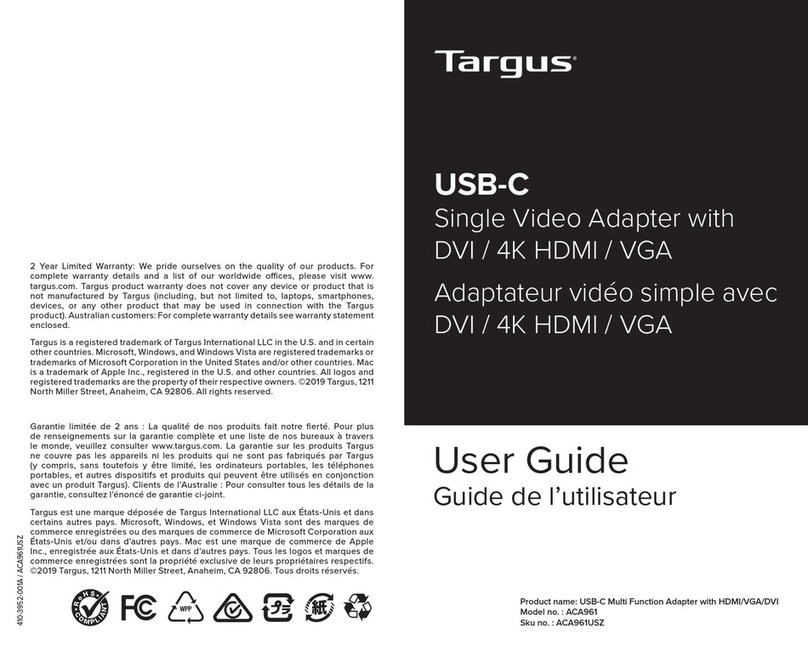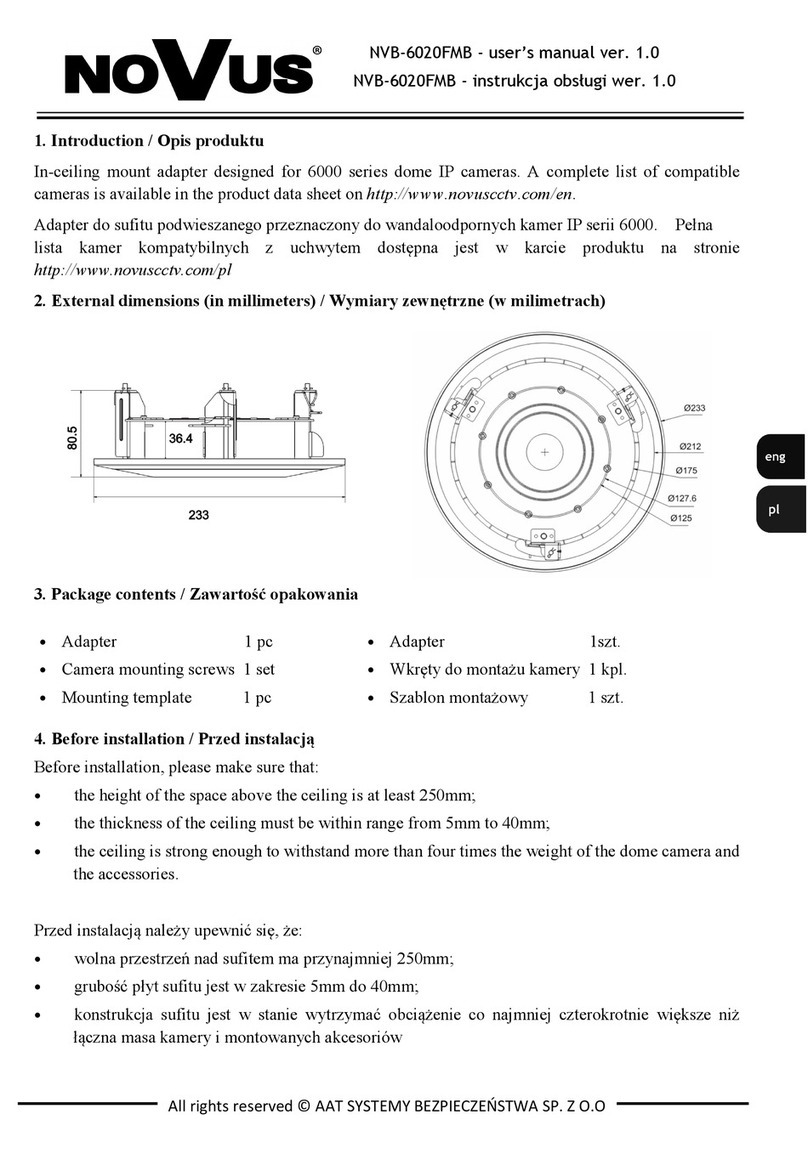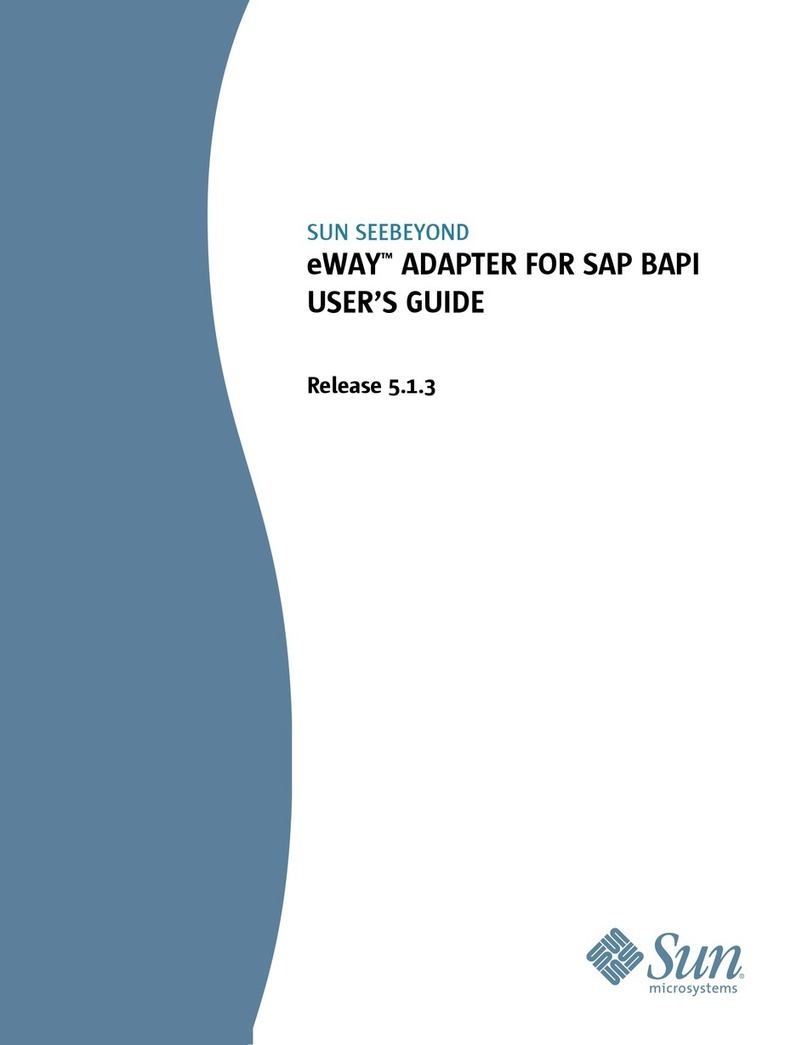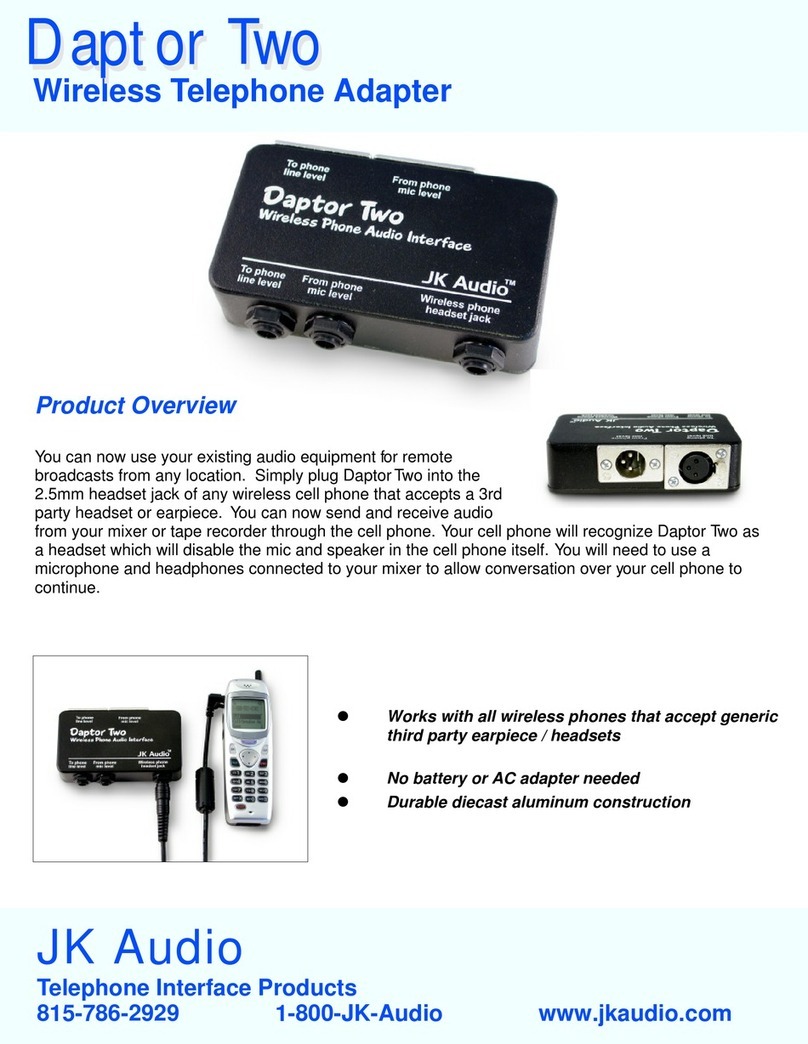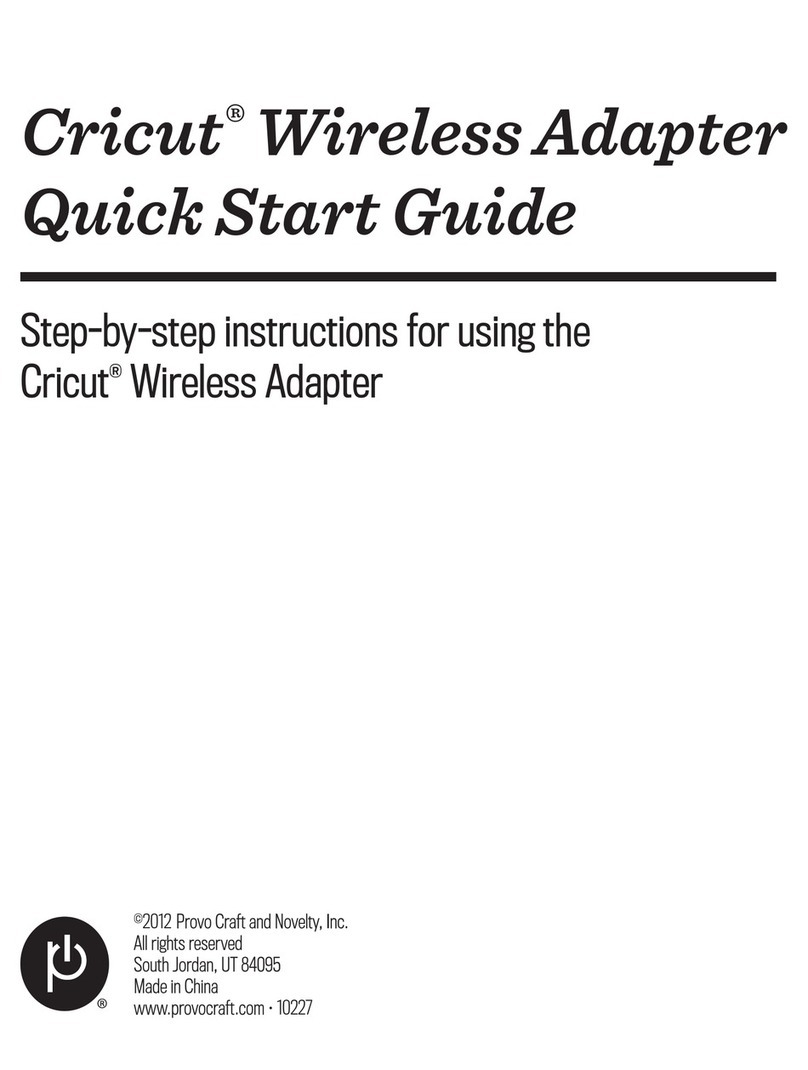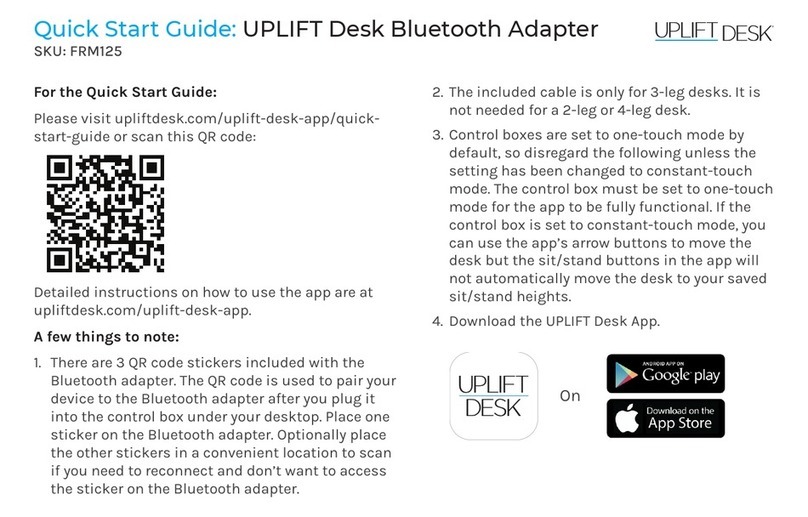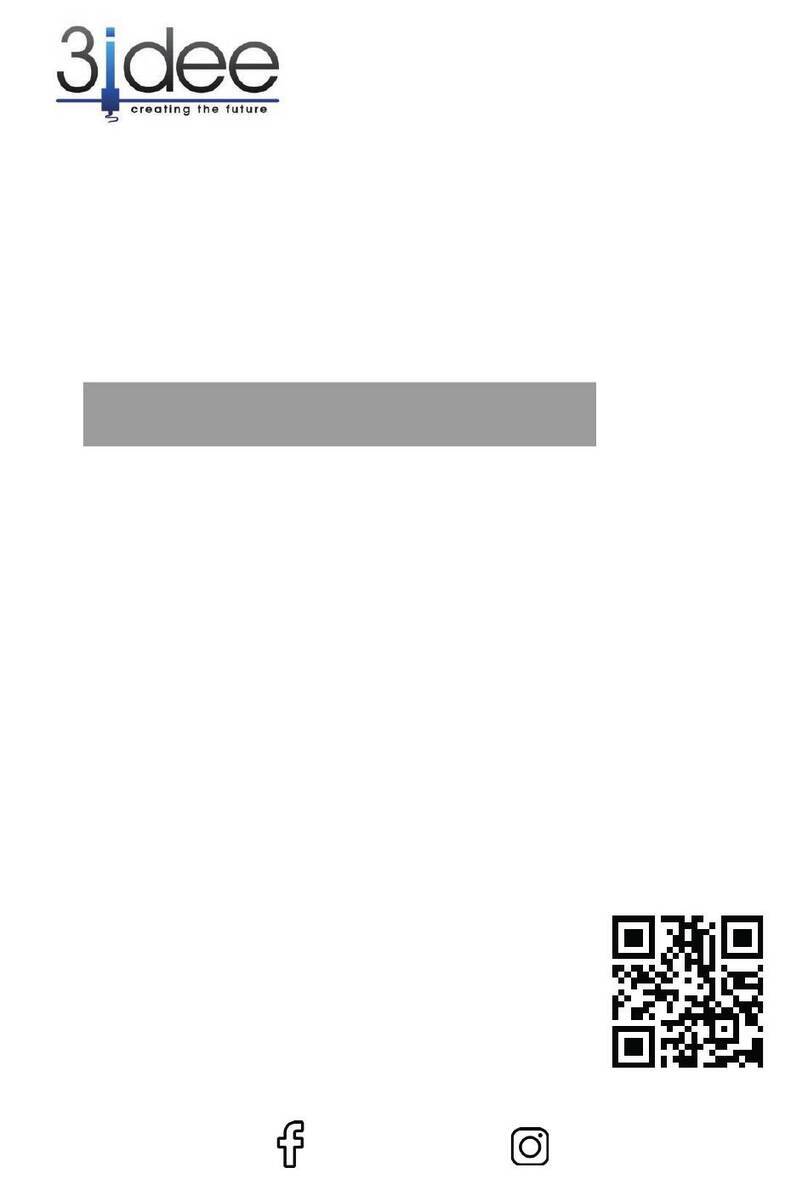Generex CS141 Series Installation and operation manual

Version: 2020-09 -22
1
Copyright of the European Union is effective (Copyright EU) (c) 2019 GENEREX Systems GmbH, Hamburg, Germany, All rights reserved
TEL +49(40)22692910 - EMAIL generex@generex.de - WEB www.generex.de (This and all other product datasheets are available for download.)
GENEREX Comprehensive User Manuals
English
UPS WEB/SNMP MANAGER CS141
SENSORMANAGER & Accessories
BACS Battery Analyze & Care System
RCCMD Network Shutdown Software

Version: 2020-09-04
2
Copyright of the European Union is effective (Copyright EU) (c) 2019 GENEREX Systems GmbH, Hamburg, Germany, All rights reserved
TEL +49(40)22692910 - EMAIL generex@generex.de - WEB www.generex.de (This and all other product datasheets are available for download.)
Copyright Statement for Intellectual Property and Confidential Information
The information contained in this manual is non-conditional and may be changed without due notice. Although Generex has attempted
to provide accurate information within this document, Generex assumes no responsibility for the accuracy of this information.
Generex shall not be liable for any indirect, special, consequential, or accidental damage including, without limitations, lost profits or
revenues, costs of replacement goods, loss or damage to data arising out of the use of this document.
Generex the manufacturer of the BACS products undertakes no obligations with this information. The products that are described in this
brochure are given on the sole basis of information to its channel partners for them to have a better understanding of the Generex
products.
GENEREX allows its channel partners to transfer information contained in this document to third persons, either staff within their own
Company or their own customers, either electronically or mechanically, or by photocopies or similar means. GENEREX states that the
content must not be altered or adapted in any way without written permission from GENEREX.
It is agreed that all rights, title and interest in the GENEREX’s trademarks or trade names (whether or not registered) or goodwill from
time to time of GENEREX or in any intellectual property right including without limitation any copyright, patents relating to the Products,
shall remain the exclusive property of GENEREX.
GENEREX will undertake to deal promptly with any complaints about the content of this document. Comments or complaints about the
document should be addressed to GENEREX Systems GmbH.
Copyright of the European Union is effective (Copyright EU).
Copyright (c) 1995-2019 GENEREX GmbH, Hamburg, Germany. All rights reserved.

Version: 2020-09-04
3
Copyright of the European Union is effective (Copyright EU) (c) 2019 GENEREX Systems GmbH, Hamburg, Germany, All rights reserved
TEL +49(40)22692910 - EMAIL generex@generex.de - WEB www.generex.de (This and all other product datasheets are available for download.)
Introduction
Thank you for trusting the CS141 Webmanager –the most powerful solution for critical resource management.
Since the CS141 was designed to be a full-fledged, standalone manager, its task is not limited to gathering and sharing information. It
also accomplishes numerous tasks in measurement controlling devices dealing directly with critical resource management. Furthermore,
the CS141 comes with a full-featured message management system. The CS141 cannot only answer requests coming from higher-level
systems - it can also independently inform responsible employees in case of an emergency incident as well as initiating emergency
measures based predetermined parameters:
The CS141 can automatically activate basic or advanced emergency systems, shut down servers and workstations. Even automatic
restart at predetermined conditions is configurable. In addition to standard technologies such as SNMP and Modbus, the CS141 relies
on using the powerful RCCMD software solution. By doing so, even the emergency behavior of complex, fully virtualized server
landscapes are realizable.
Thanks to RFC1628 the CS141 provides more flexibility than ever
This feature provides new possibilities to integrate third-party UPS systems. Thanks to the new RFC1628 compliant UPS interface,
administrators can use the CS141 to poll any SNMP card that supports these standards. Simply use the SNMP-card installed inside
your UPS and display the current status natively inside CS141.
This will allow administrators to use the powerful products made by GENEREX in combination of UPS-Systems that are normally not
compatible.
Note
Due to the fact the CS141 Web Manager can act as a stand-alone system for managing, it can be used flexibly in many areas, even
outside the functionality described in this guide. This manual therefore describes the fundamentally implemented functionality according
to UPS systems. However, the enormous flexibility and the possibility of communicating with higher and lower-level systems using
standardized interfaces allows the adaption to very different possibilities to use.
About this manual
This manual is more than just a small leaflet –it is written to explain and show all functions of a CS141 –you will notice, this device is
very powerfull and flexible, you are not limited to use this device as a UPS monitoring card. You can monitor, control, switch or
communicate to any parent or child system inside complex IT systems.
This manual is written to show you what you can do with a CS141 and explains how to configure the device –in some cases you will not
find some menus described in this manual. Here are some possible reasons:
- The function is not enabled, you need a new firmware.
- Additional devices are needed
- Your CS141 model does not support the function you are looking for
- During the ongoing development progress, sometimes functions will be
automated or moved to other menus in order to increase the usability.
This manual is devided into three parts:
- CS141
- BACS
- RCCMD
If this is your first CS141, this manual will guide you step by step through all menus and explain nearly everything you need to ensure
emergency power and use the noticfication functions.
What you need to know:
Each model of the CS141 family can handle RCCMD –the CS141 is the RCCMD sender, and the RCCMD software client is the
according receiver.
BACS mor than “just an option” – it is a powerful battery management solution that may operate as a standalone system. If you are
interested in battery management, this chapter is very interesting –but be carefull:
Working with batteries inside a UPS system is for experienced or special trained technical who are familiar with all symbols and
functions as well as how batteries work. With BACS, you can manage your batteries and optimize your entire UPS solutioin as well as
increasing the battery performance and life time.

Version: 2020-09-04
4
Copyright of the European Union is effective (Copyright EU) (c) 2019 GENEREX Systems GmbH, Hamburg, Germany, All rights reserved
TEL +49(40)22692910 - EMAIL generex@generex.de - WEB www.generex.de (This and all other product datasheets are available for download.)
Table of Contents
Part 1: CS141
Introduction
Differences to the CS121
Model Overview
Delivery notes
Function overview CS141
Hardware Layout Appendix
Interface Assignment
External D-SUB 9-pin male
Network integration of the CS141
Preperations
Preparation at the CS41
Preparing the Workstation
Using DHCP
Finding CS141 in networks / MAC address
Netfinder
Basic SettingsConfiguration
Installation examples
Required Ports
Default Passwords
Menu structure of the CS141
Enhanced and optional menus
Differences in operation modes
Basic login passwords
Setup Wizard
IP-address settings and hostname
Location and contact settings
Provided services
Date and time
Tutorial: How to set up a custom time server
User management
System overview
Switching to operational mode
Mail Settings
Email settings
Advanced Mail Options
Test Mail Settings
The most common error message
Email traps
Modbus
Modbus as single-master-protcol
Differences between CS141 Modbus and Professional
Pinout of the modbus connection
The modbus termination PIN
Modbus over RS232/RS485 and Modbus over IP
Modbus functions codes
Modbus error code table
Configuration of modbus
Tutorial: Working with MODBUS adresses
SNMP
What is SNMP
Setting up SNMP V2
Setting up trap receiver
Tesing Trap receiver with SNMP v2
Setting up SNMP v3
Using Trap settings with SNMP v3
Restarting the SNMP Agent
Bacnet
What is BACnet?
Using BACnet with the CS141
Remote Syslog
What is remote syslog
Setting up remote syslog

Version: 2020-09-04
5
Copyright of the European Union is effective (Copyright EU) (c) 2019 GENEREX Systems GmbH, Hamburg, Germany, All rights reserved
TEL +49(40)22692910 - EMAIL generex@generex.de - WEB www.generex.de (This and all other product datasheets are available for download.)
Setting up TLS certificates for remote Syslog
Checklist: remote Syslog problems
UPS Configuration
General COM Port Settings
The pipe through function
Configuration of a UPS
Battery Health Level (%) feature
RFC 1628 UPS Interface
UPS monitoring screen
UPS functions
UPS event handling
The intention of a job
Managing jobs
Available jobs
Tutorial: The WOL packet
UPS Shutdown definition
How to configure a job
Time management of jobs
Adding jobs to several events
Delete jobs
Counter Events
Custom Thresholds
What are Custom Thresholds
Difference Warning/Alarm Levels
Example scenario: Custom Thresholds
Exemplary excerpt: Custom Thresholds
Tutorial: Custom thresholds
CS141 RCCMD Server
What is RCCMD
Available RCCMD Commands
Configuration of RCCMD
Setting up the IP address for RCCMD
Timing for RCCMD jobs
Variables for RCCMD traps
Sensors and additional devices
SM_T_H_COM Standalone Sensor
General COM Port Settings
Setting up a sensor
Sensor monitoring screen
Event handling for sensors
Sensor related system events
Setting up a job for sensor events
SENSORMANAGER
SENSORMANAGER: - Sensor matrix
SENSORMANAGER - Adding analog sensors
SENSORMANAGER - Sensor event vs matrix event
SENSORMANAGER - Setting up the logical connection
SENSORMANAGER - Digital inputs
SENSORMANAGER - Linking digital inputs and analog sensors
SENSORMANAGER - Switching an output
SENSORMANAGER - Tutorial: Example scenario: aquarium
SENSORMANAGER - Possibilities of the sensor matrix
Alarm device / buzzer
GSM modem
CON_AUX4 and CON_R_AUX4
Scheduler
How the scheduler works
Setting up scheduled Jobs
Web Server
Safety instructions
HTTP settings
PORT settings
Force HTTPs

Version: 2020-09-04
6
Copyright of the European Union is effective (Copyright EU) (c) 2019 GENEREX Systems GmbH, Hamburg, Germany, All rights reserved
TEL +49(40)22692910 - EMAIL generex@generex.de - WEB www.generex.de (This and all other product datasheets are available for download.)
HTTP refresh time
Simple monitor
Tutorial: Creating a PEM-File
Diagnostics
Logfiles
Event Log
Data log
Data log Diagram
UPS Alert history
Tools
Reboot
Tracer
Network Scan
Privacy Notice: Network Scans
Evaluation of data
Deleting data
Tutorial: Complete data deletion
Changing Logo
Data backup and updates
Creating backups
Restore configuration from a backup
Restore network data
Performing a firmware update
Changing the OEM firmware
If nothing works ...
Rebooting without login
Performing a firmware update directly
The rescue mode on the CS141
Rescue mode on the CS141 Mini
Part 2: BACS
What is BACS?
What is BACS?
What is the advantage of BACS
EQUALIZATION: maintain individual charging / discharging
Upgrade CS141 to a BACS system
BACS Installation Guide
Please read carefully before starting with working on batteries:
How to use the BACS manual
Fundamentals when working on batteries
Mandatory additional components
BACS C module
BACS measuring cable
BACS bus cable
Installation examples
BACS installation examples
BACS Bus topology
BACS Splitting box
Technical data of the BACS Splitting Box
BACS installation with two webmanager
Battery preparation
Battery preparation
Things to be followed during initial installation
Connection BC5 measuring cables
Connecting BC4B measuring cables
Mounting BACS modules
How to replace a BACS module
Initial BACS configuration
General battery data
Number of battery strings

Version: 2020-09-04
7
Copyright of the European Union is effective (Copyright EU) (c) 2019 GENEREX Systems GmbH, Hamburg, Germany, All rights reserved
TEL +49(40)22692910 - EMAIL generex@generex.de - WEB www.generex.de (This and all other product datasheets are available for download.)
Basic setting of a BACS module
Offset values
Impedance measuring intervals
External current sensor
Premium feature: Ampere Multiplier
Discharge detection: Thresholds for current sensor
Initial BACS module setup
Addressing the BACS modules
BACS Programmer restart conditions
Defining an address range for module reset
General Module setup
Adress range setup conditions
BACS Programmer single mode
BACS Error: HW Revision / Calibration error
BACS Programmer software tool
How to connenct a computer
Preparing BACS installation
Operating modes: Automatic mode
Operating mode: Manual mode
Line check
Receive Line Check
GX_R_AUX
How it works
Connectors
Addressing the GX_R_AUX
Configuration of the GX_R_AUX
GX_R_AUX as battery breaker
Normally Open / Normally Closed contacts
Defining a job to a BACS event
Communicate with third party devices via Outputs / Inputs
BACS functions
BACS Buzzer
BACS Relay
BACS alarm threshold
Overvoltage
Deep discharge
Threshold definition
Battery voltage
Battery temperature
Internal resistance of the battery
Maximum voltage deviation between batteries
Voltage deviation per string
Current deviation per string
Alarm delay
Battery strings and thermal runaway
Define BACS battery strings
BACS strings vs battery breaker
What is a thermal runaway?
Mandatory preconditions for BACS thermal runaway functions
Max. module temperature difference
Max current per string
Above conditions are true since
Log files
BACS Log files
Initial Start up: Pause Equalizing on Schedule
What is an unformed battery?
Why pause Equalizing during initial start up?
How to use a scheduled equalization pause
Equalization Pause Example 1
Equalization Pause Example 2
Equalization Pause Example 3
Tutorial: BACS Equalization paused by system

Version: 2020-09-04
8
Copyright of the European Union is effective (Copyright EU) (c) 2019 GENEREX Systems GmbH, Hamburg, Germany, All rights reserved
TEL +49(40)22692910 - EMAIL generex@generex.de - WEB www.generex.de (This and all other product datasheets are available for download.)
Part 3: RCCMD software client
This software tool is a part of the RCCMD emergency shutdown solution
Introduction
Welcome to RCCMD
ESXi 6.5 installation guide
Installation of the RCCMD Appliance with ESXi 6.5
Post installation console login
Gaining root privileges
ESXi 6.5 vCenter installation
Installing RCCMD with a vCenter
Starting the VM and console access using vCenter
RCCMD Quick configuration guide
RCCMD quick configuration guide
Web Login: RCCMD
The, RCCMD license key
Securing the RCCMD appliance
RCCMD operation state
Allow shutdown control for RCCMD with a single host
Handing over the shutdown control to RCCMD using a vCenter
RCCMD in detail
Main section Status
Event Log
System Status
Logout
Main section Options
Connections
Heartbeats
Redundancy
Advanced Settings
Web Access
User Settings
Dry Run installation test routine
RCCMD FAQ’s
Setting up IP address data manually
Configurating RCCMD network setting
Setting up an emergency user for RCCMD on VMware
Tutorial: If your keyboard layout is wrong
CS141 FAQ section
Part 4 :
Appendix
Hardware Layout CS141
Interface Description
Pin COM2 Mini-DIN 8 pol
Modbus addresses
Section OEM: ABB/NEWAVE UPS Type Concept Power
Section OEM: MASTERGUARD
Section OEM: RITTAL PMC Extension
Section OEM: Netminder for all LT and MD types
Section OEM: Netminder EON
Section OEM: Netminder for all other types
Section OEM : AEG Protect 3. M 2.0
Section OEM: AEG Protect 3.31, 5.31, 8.31
Section OEM: AEG Protect 2.33, 3.33, 4.33, 5.33, 8.33, blue
Section OEM: POWERTRONIX
Section OEM: Socomec UPS
Section MHD Modular / Multimatic Modular / AEG Protect 1. Modular, ENIGMA
Section Borri 4000 Std. Panel / E-Tec 310 to 380 (m) / SALICRU SLC NX/DL/CUBE
Section Inform UPS / Pyramid DSP/Online DSP
Section Transfer Switches (All Transfer Switch vendors, except PILLER, STS TUMEL)
Section STS TUMEL Transfer Switch
Section OEM TRIMOD
Section: EverExceed Inverter

Version: 2020-09-04
9
Copyright of the European Union is effective (Copyright EU) (c) 2019 GENEREX Systems GmbH, Hamburg, Germany, All rights reserved
TEL +49(40)22692910 - EMAIL generex@generex.de - WEB www.generex.de (This and all other product datasheets are available for download.)
Parameters for UPSMAN Software and BACS
UPSMAN Status Bytes - Standard Device Status Bits
BACS Parameters
Last, but not least:
Copyright and licenses

Version: 2020-09-04
10
Copyright of the European Union is effective (Copyright EU) (c) 2019 GENEREX Systems GmbH, Hamburg, Germany, All rights reserved
TEL +49(40)22692910 - EMAIL generex@generex.de - WEB www.generex.de (This and all other product datasheets are available for download.)
Differences to the CS121
•Complete rework of the menu structure: The simplified interface combines a powerful hardware to provide a significant
performance boost:
•The powerful successor of the CS121 allows configuration in real-time - necessary system services will be started or stopped
as needed. Therefore, a restart is only necessary in exceptional situations.
•Additional hardcoded user accounts according to specialized tasks:
•Engineer and Guest accounts are provided according to their tasks with limited system rights. On request the new guest
account can be set up to allow external technicians a quick information overview without the need of password entry.
•The DIP switches known from the CS121 are no longer required and changed by a comfortable slide switch in the front of the
device:
The easy-to-use slide switch will change the hardware configuration. Once the configuration state is chosen, a reboot can be
done by the removing power connection or software triggered.
•The firmware update can now be carried out inside a common browser via drag & drop. The need for external tools and FTP
access is no longer necessary.
•In case of problems with the firmware, updates or reboots can also be carried out without a complete login. To do this, use a
common web browser and enter the IP of the device followed by /update. After a successful admin authentication, the
firmware can now be updated and optionally resetted to factory settings.
•By default, auto logout is now enabled. On inactivity, the user is logged out of the system after 15 minutes.
•The power consumption of the CS141 has been reduced by a factor of 10 with a power increase and is well below the
predecessor model.
Note:
The CS121 has been discontinued in 2015 and replaced by the powerful successor CS141. The Software development was officially
discontinued in 2018 - the current firmware state is frozen. Newer UPS systems and models are not available. If you use a CS121 with a
specific UPS manufacturer for many years, it may happen that your new UPS model is not natively available even of you use the latest
firmware version.
In this case, it is advisable to move to the successor CS14.
Model overview
Device
Function
Remarks
CS141L
SNMP adapter
external adapter
CS141SC
SNMP adapter
Slot Adapter for UPS with slot
CS141LM
SNMP adapter
External adapter with MODBUS output (RS485)
CS141SCM
SNMP adapter
Slot adapter with MODBUS output (RS485)
CS141BL
SNMP adapter
External adapter BUDGET-Modell (No COM2- and AUX-port)
CS141BSC
SNMP adapter
Slot adapter BUDGET-Modell (No COM2- und AUX-port)
CS141R_2
SNMP adapter
Slot adapter for PILLER/CTA/RIELLO/AROS UPS Italy
CS141MINI
SNMP adapter
Slot adapter for UPS models with MINI Slot

Version: 2020-09-04
11
Copyright of the European Union is effective (Copyright EU) (c) 2019 GENEREX Systems GmbH, Hamburg, Germany, All rights reserved
TEL +49(40)22692910 - EMAIL generex@generex.de - WEB www.generex.de (This and all other product datasheets are available for download.)
Additional devices based on CS141:
Device
Function
Remarks
BACSKIT_B4
Battery management
External adapter
BACSKIT_BSC4
Battery management
Slot adapter
Device
Features
Supported UPS devices
CS141L
Additional Mini DIN 8 COM Port for RS232. AUX
Port for Digital Input/Output. Remote RAS
Management optional.
Over 1400 UPS models from over 80 different manufacturers are
supported
CS141SC
Additional Mini DIN 8 COM Port for RS232. AUX
Port for Digital Input/ Output. Remote RAS
Management optional.
All devices with basic slot SC
CS141LM
Additional Mini device. AUX Port for Digital Input/
Output. Remote RAS Management optional.
Over 1400 UPS models from over 80 different manufacturers are
supported
CS141SCM
Additional RS485. AUX Port for Digital Input/
Output. Remote RAS Management optional.
All devices with basic Slot SC
CS141BL
Slot Budget variant of the CS141. UPS Manage-
ment via LAN. No AUX Port for floating contacts.
No COM2 Port for Pipe-through, sensors, etc.
Over 1400 UPS models from over 80 different manufacturers are
supported
CS141BSC
Slot Budget variant of the CS141. UPS Manage-
ment via LAN. No AUX Port for floating contacts.
No COM2 Port for Pipe-through, sensors, etc.
All devices with basic Slot SC
CS141R_2
Additional Mini DIN 8 COM Port for RS232.
Riello and Aros UPS with Netman Slot
CS141MINI
Additional Mini DIN 8 COM Port for RS232.
UPS devices with MINI Slot (Soltec, Voltronic, etc.)
All CS141s can manage UPS systems providing a native serial protocol. Furthermore, the CS141 can be easily integrated into existing
SNMP systems. All models of the CS141 family provide an own unique web server with configurable event management for automating
job executions based on the status of the UPS. All CS141s can manage UPS systems providing a native serial protocol. Furthermore,
the CS141 can be easily integrated into existing SNMP systems.
All models of the CS141 family provide an own unique web server with configurable event management for automating job executions
based on the status of the UPS, including:
- email notification
- Full RCCMD functionality
- shutdown commands,
- logfile entries, shutdown of the UPS, - graphical log files,
- shutdown and wake-up -commands (WOL)
In addition, the CS141 can also be individually configured using a scheduler to trigger job executions for many events, e.g.:
- battery testing
- calibration
- UPS or system shutdown / restore.
The CS141 provides a wide range of network management features to inform and alert required persons before a critical incident
occurs. The CS141 can even monitor other SNMP devices and thanks to its built in RCCMD solution, combine them to an intelligent
power resource management.
Each adapter has 2 years warranty as well as free updates for 3 years.
All devices are manufactured in Germany

Version: 2020-09-04
12
Copyright of the European Union is effective (Copyright EU) (c) 2019 GENEREX Systems GmbH, Hamburg, Germany, All rights reserved
TEL +49(40)22692910 - EMAIL generex@generex.de - WEB www.generex.de (This and all other product datasheets are available for download.)
Content on delivery
The scope of delivery of a CS141 includes a supplementary Software Compact Disk and additional hardware.
Note:
The budget edition does not support all features described in this manual.
Product
Included on delivery
External
power supply
User’s
manual on
CD
Mini-DIN-8
Connector
(MODBUS)
RS-485
Via COM2
Rescue
Jumper
CS141L
X
X
X
X
CS141SC
X
X
X
CS141LM
X
X
X
X
CS141SCM
X
X
X
CS141BL
X
X
X
CS141BSC
X
X
CS141R_2
X
X
CS141MINI
X
X
Function overview CS141
In SNMP mode, the CS141 adapter works with a preinstalled Simple Network Management Protocol (SNMP) software agent.
This agent exchanges status data with the UPS via so-called "get / set" commands and forwards them in the form of "trap messages" to
predetermined recipients. These "trap messages" allow to alert necessary persons during or before critical situations happen within the
UPS. Typical information can be switching to battery power or the end of a power failure.
In addition, the SNMP adapter can send RCCMD signals (Remote Control Commands):
On clients with the RCCMD software installed, freely configurable functions can be triggered –the functionality range allow nearly
everything.
Administrators can run a simple system shutdown as well as a highly complex shutdown and restart routine.
In addition, the web interface is also a control of the UPS possible.
In SNMP mode, the CS141 adapter works with a preinstalled Simple Network Management Protocol (SNMP) software agent.
This agent exchanges status data with the UPS via so-called "get / set" commands and forwards them in the form of "trap messages" to
predetermined recipients. These "trap messages" allow to alert necessary persons during or before critical situations happen within the
UPS. Typical information can be switching to battery power or the end of a power failure.
In addition, the SNMP adapter can send RCCMD signals (Remote Control Commands): On clients with the RCCMD software installed,
freely configurable functions can be triggered up to complex shutdown and start routines
In addition, administrators can monitor and control their UPS possible by using the build in web interface to ensure an all-in-one solution
for nearly the entire UPS system:

Version: 2020-09-04
13
Copyright of the European Union is effective (Copyright EU) (c) 2019 GENEREX Systems GmbH, Hamburg, Germany, All rights reserved
TEL +49(40)22692910 - EMAIL generex@generex.de - WEB www.generex.de (This and all other product datasheets are available for download.)
SNMP Trap functionality
The basic task of the adapter is to communicate alarm states of the UPS to an according monitoring station (traps) or to provide UPS
data if monitoring stations poll. With this function, e.g. the power supply and battery status of a UPS are monitored by an SNMP
management station.
Additionally, the CS141 provides functions for simulating and testing trap messages during configuration procedure.
Remote Control:
Due to the fact the CS141 is capable to configure it is possible to trigger different remote-controlled actions. Administrators can perform
battery tests, bypass the UPS batteries or configure UPS behavior
Note:
Depending on the UPS you are using, provided functions may differ.
Compatibility according to third party network management systems
The SNMP adapter is compatible with all common network management systems. All SNMP systems providing the compilation of a MIB
- or already contain the Management Information Base (MIB) / Request for Comment 1628 (RFC) for UPS systems - can be operated
with CS141.
Full RCCMD support:
Due to the fact the CS141 is a full manager and not just an SNMP-Card to collect and provide data, the entire network shutdown
routine can be configured to react as fast as possible:
Thanks to integrated RCCMD support, the CS141 offers a flexible and fast way to operate even the most complex shutdown solutions.
By the usage of standardized network technologies and protocols, the patented RCCMD server transfers control commands that are
executed by the clients in real time.
RS-232 / pipe-through:
In some cases, different networks without any connections have to be configured to use the same UPS.
With the new pipe-through capability administrators can connect two CS141 and let the communication of the UPS work with both
devices:
By doing so, two different CS141 can communicate to according networks without additional hardware.
RS232 UPS interface:
The CS141 provides a standard RS232 interface to allow establishing a serial connection to any UPS providing this standard.
Note:
Please use only the original UPS communication cable supplied with the UPS. In case of using a contact UPS, choose the special
designed cable of the manufacture. If you have any questions regarding special connection cables, refer your UPS dealer.
Provided real-time logfiles:
The CS141 provides a proven compilation of logfiles to reconstruct a complete timeline in case of critical incidents.
This logfile is accessible via UNMS, UPSMAN, WebGUI and FTP or can be send via mail to configured mail-accounts.
Advanced mailing capabilities
Each model of the CS141 family provides the capability to connect to any mail server using standardized encryption technologies.
Unique web server included:
The unique build-in Web server of the CS141 displays all information about the device itself, connected sensor and external hardware.
The software module UPSView inside the CS141 can also be used to display a graphical representation of these data.
To Access the web interface administrators and technicians may just use common browsers (Edge, Firefox, Chrome, Safari etc.).
Networking
Modern UPS solutions are much more than just batteries. The Cs141 takes an eye on this fact and co-operates with the UPS:

Version: 2020-09-04
14
Copyright of the European Union is effective (Copyright EU) (c) 2019 GENEREX Systems GmbH, Hamburg, Germany, All rights reserved
TEL +49(40)22692910 - EMAIL generex@generex.de - WEB www.generex.de (This and all other product datasheets are available for download.)
The UPS ensure power to all clients and the CS141 manages the solution to inform and finally to shut down all clients before batteries
are depleted.
MODBUS:
Modbus is the standard protocol used in industrial applications for monitoring and building management.
All devices of the CS141 family therefore provide as standard a MODBUS over IP interface. In addition, CS141 with COM2 connector
provide MODBUS over RS232 (CS141L & SC) and Modbus over RS485 (CS141L, SCM).
SNMP:
All models of the CS141 family communicate using SNMP via the UPS standard MIB RFC 1628.
If a system does not include this standardized MIB, administrators can download the RFC1628 data file from www.generex.de to
compile the MIB at a later time.
Once you have compiled the MIB file into the appropriate MIB directories of your SNMP station, the CS141 can be used.
UPSTCP:
CS141 provides with UPSTCP a complete API interface to ensure optimal integration into existing networks.
Upon request, this interface specification can be supplied to manufacturers of software in order to enable their own integration.
Network integration of the CS141
All models of the CS141 family are configured exclusively through the specially designed web interface.
In order to facilitate the initial configuration or a quick on-site intervention, the CS141 family Web Manager is preset to the hard-coded IP
address 10.10.10.10:
:
In factory default setting, the sliding switch is in the center position and the CS141 is in configuration mode. Due to its more compact
design, the CS141 MINI brakes the standard and uses on-board dip switches instead of a sliding switch:
Both dip-switches set to off position activates the configuration mode.
In this mode, some functions such as IP address data are configurable, but available only as soon as CS141 is switched to regular
operating mode.

Version: 2020-09-04
15
Copyright of the European Union is effective (Copyright EU) (c) 2019 GENEREX Systems GmbH, Hamburg, Germany, All rights reserved
TEL +49(40)22692910 - EMAIL generex@generex.de - WEB www.generex.de (This and all other product datasheets are available for download.)
The following table lists regular operating modes:
Initial configuration 10.10.10.10
Preparation at the CS41
Prior to commissioning, ensure the slide switch on the front is set to center position. In case of CS141Mini, both Dip switches of the
CS141 MINI has to be set in OFF position. After start up, the CS141 can be runs in configuration mode, available at IP address
10.10.10.10.
Note:
Changing the mode via the hardware switches requires a reboot of the CS141. You can perform the restart in two ways:
By removing the power supply (hardware reset)
Using the Restart feature to be found inside the Tools menu (Software Reset)
This operation does not apply the UPS the CS141 is connected to - the functionality will be kept up independently to the CS141.
Preparing the Workstation
After starting, the CS141 Web Manager can be found using the following network address:
IP address 10.10.10.10
Subnet Mask: 255.255.255.0
Depending on the type of connection you choose, the service computer can be connected directly to a crossover cable or via the local
network segment.
Sliding switch center position / DIP 1 + 2 OFF:
Enables configuration mode. After reboot the hard-coded IP address 10.10.10.10
is active.
Sliding switch to the right / Dip 1 OFF + 2 DIP 2 ON:
Automatic IP addressing: DHCP is activated and an IP address is set
automatically. Check the MAC address of your CS141 to identify the IP address in
the DHCP server table.
.
Sliding switch to he left / DIP 1 ON + DIP 2 OFF:
Use of the IP address values manually configured. If DHCP is used, the IP
address needs to be blocked for single usage.
CS141 Mini special feature:
Both Dip-Switches ON:
Enables the rescue-mode for advanced system maintenance operation.

Version: 2020-09-04
16
Copyright of the European Union is effective (Copyright EU) (c) 2019 GENEREX Systems GmbH, Hamburg, Germany, All rights reserved
TEL +49(40)22692910 - EMAIL generex@generex.de - WEB www.generex.de (This and all other product datasheets are available for download.)
This is recommended network settings for the client PC:
IP address 10.10.10.11
subnet mask of 255.255.255.0
Gateway 10.10.10.11
DNS: none
Obey whether the settings of your service computer work by opening a console in order to enter the command
PING 10.10.10.10.
If the settings are correct, the CS141 will respond accordingly. As soon as the CS141 answers correctly, open a web browser. The
CS141 web interface will be accessible by tipping http://10.10.10.10
Adding a route
Within larger installations with well-defined domain services, it may be helpful temporarily editing the routing table.
In case of using a route, ensure the CS141 is located within the same network segment and is therefore directly accessible
Example: Adding a route into a Windows-driven Computer:
1. Run the command console cmd as administrator
This is important due to the fact, Windows requires a user with local administration rights to add a route.
2. Enter the following command: route add 10.10.10.10 <IP address of your system>
Windows will accept the command and return OK
In order to check the new rout, enter the command route print

Version: 2020-09-04
17
Copyright of the European Union is effective (Copyright EU) (c) 2019 GENEREX Systems GmbH, Hamburg, Germany, All rights reserved
TEL +49(40)22692910 - EMAIL generex@generex.de - WEB www.generex.de (This and all other product datasheets are available for download.)
Under active routes, 10.10.10.10 should be seen. As an additional test, use the command ping 10.10.10.10 to verify the CS141 web
manager is responding as expected.
Note:
In configuration mode, only one CS141 with the default IP address of 10.10.10.10 can be operated.
If you connect several devices at the same time this way, a network conflict is unavoidable.
Using the DHCP Option
The DHCP mode
Since the models of the CS141 family can fulfill many functions due to their flexibility, it is a very realistic scenario that you need to
commission several devices at the same time within an installation procedure - Unfortunately there is no fixed IP address that can be
assigned for the moment.
To avoid a network conflict, activate the DHCP mode for automatic IP address assigning:
Slide the slide switch to the right, i.e. to the outer edge of the CS141. For the CS141 Mini, set dip switch 1 to OFF and move dip switch
2 to ON. Next reboot, the web manager will boot in DHCP mode according to the hardware configuration and obtain an IP address from
your network.
Required information for finding CS141 in DHCP-Mode
To identify the devices, please note the MAC address including location data before proceeding hardware installation.
The MAC address can be found on any CS141 web manager as a unique sticker:
Ensure a suitable DHCP server is available for this operating mode, otherwise the will not be able to get valid IP address data
automatically.
CS141 MINI and CS141 / R2
Due to the compact design, the lable sticker of CS141 MINI and the CS141 / R2 differ and shows only the last three octets of the MAC
address.
The MAC address of a GENEREX- network interface starts with these address values:
00-30-d6-xx-xx-xx
The last thre values can be found at the lable sticker on the back of the CS141 MINI or CS141 R2:
A common bar code scanner that can handle QR codes or a smartphone with a QR- Code app will display the complete MAC address.

Version: 2020-09-04
18
Copyright of the European Union is effective (Copyright EU) (c) 2019 GENEREX Systems GmbH, Hamburg, Germany, All rights reserved
TEL +49(40)22692910 - EMAIL generex@generex.de - WEB www.generex.de (This and all other product datasheets are available for download.)
Note
Please notice that you use the sticker on the back. This will show the last three octets of the MAC address. When on installation site,
you can simply figure out the MAC address:
In this case, the MAC address is 00-30-d6-13-73-78
Netfinder: Search for IP-addresses used with CS141 devices
The Netfinder is a software tool that can display all CS121 and CS141 devices that can be reached inside a specific network segment. It
is available at the local support CD and at www.generex.de.
To perform a quick search for valid IP addresses, use the tool Netfinder.
The default search generally refers to the network segment the service computer resides. To scan other networks and subnets for
CS121 or CS141 installations, it is necessary to specify the appropriate IP address ranges.
The GENEREX Netfinder software provides a detailed overview of all devices in the network and allows quick and easy access to the
web console of the respective manager.

Version: 2020-09-04
19
Copyright of the European Union is effective (Copyright EU) (c) 2019 GENEREX Systems GmbH, Hamburg, Germany, All rights reserved
TEL +49(40)22692910 - EMAIL generex@generex.de - WEB www.generex.de (This and all other product datasheets are available for download.)
Note:
In DHCP mode, IP addresses may change sporadically depending on the network configuration. Therefore, several Webmanager
monitored by a parent system such as UNMS II should receive a fixed IP address.
In any other case, technicians can easily detect and access installed devices by using Netfinder.
Configuring the CS141 device
Differences between configuration mode, rescue mode and operation mode
Each model of the CS141 family will be configured exclusively by an intuitive web interface. Independently to this common ground, the
web managers offer four valid operating states, which fundamentally differ from each other.
1. The configuration mode
The configuration mode is the default preset on delivery:
The slide switch is in center position and the dip switches of the CS141Mini are both set to OFF. The web manager can be reached via
hardware-coded preset IP address 10.10.10.10 and allows all system-relevant settings Since the CS141 generally uses the preset IP
address in configuration mode, this mode allows importing backup data and to be adjusted after restart without harming the network.
2. Operating mode
Depending on the setting, the sliding switch will be set to left or right position. In case of CS141Mini, Dip switch 1 or 2 is switched on
The CS141 can be run in two different operation modes:
In manual mode, enter the IP address information. Please note that incorrect settings may cause address conflicts on the network or the
settings made may not work. The data required for manual mode can be obtained from local system administrators.
Note:
In manual mode, the data is entered by technicians and thus permanently assigned. The CS141 will use this data to make itself known
in the network. assigning an address twice will cause a network conflict. In this case, switching back to configuration mode at any time is
possible to reach the Web Manager at the default IP address 10.10.10.10.
In DHCP mode, the CS141 automatically inherits settings assigned by a server and uses them for the IP address settings. The web
server takes over the administration of the IP address data. After the startup process, the web manager can be found using the tool
Netfinder.
Tipp:
As a rule, DHCP-assigned IP addresses via automatic mode are reserved for specific time.
DHCP clients therefore ask after 50% of this time window whether the IP address is still valid or will be assigned to another client. How
statically the DHCP server allocates IP addresses is a decision the system administrators make.
Due to this fact another IP address can be re-assigned after booting or a CS141 seems to be lost during regular operation.
When selecting the operating mode, the function of the CS141 within the network should be considered:
If the Web Manager runs as an active element within shutdown solutions or in conjunction with higher-level monitoring structures, a
manually assigned IP address makes sense, since an authenticated and fixed IP address must be configured.
As another advantage the CS141 starts faster with preconfigured IP addresses if the DHCP server is not available.
3. The rescue mode
In this mode, an additional jumper is set and the slide switch center position.
The Webmanager can access two ROMs for booting. Therefore, this failsafe design is able to contain the current firmware as well as the
last state before the firmware update including the configuration file.
When the web manager is set to rescue mode, the logic starts from the last known state and is initially fully operational again but
indicates in the general system information that the web manager is in rescue mode. The rescue mode represents a manually chosen
emergency operation state and is intended to repeat a faulty flash process.

Version: 2020-09-04
20
Copyright of the European Union is effective (Copyright EU) (c) 2019 GENEREX Systems GmbH, Hamburg, Germany, All rights reserved
TEL +49(40)22692910 - EMAIL generex@generex.de - WEB www.generex.de (This and all other product datasheets are available for download.)
Before you start
Installation examples
The CS141 was designed to provide a maximum of flexibility and freedom during the installation - as a result the CS141 match the tasks
of modern UPS systems as well as expectations coming with it.
Case one:
The central part of the UPS is to ensure emergency power until the server shut down securely during main power loss.
The complete shutdown routine is controlled by the CS141, as this is a full-fledged manager that can act independently.
As an alternative to the CS141, the shutdown routine can also be initiated via the UPSMan software. Further servers need only one
more RCCMD license.
Two separate networks
It becomes more difficult as soon as emergency power coming one UPS has to ensure the shutdown of two servers inside separate
networks without linking possibilities:
In this case, the UPS becomes a central role inside the network’s emergency power security.
Since the VLANs represent physically separated own network segments, only one server can be secured by the CS141. The UPSMan
software will secure the second server:
Once Installed directly on the server, it communicates with the UPS via the COM port of the server and offers the same functionality as
the CS141 including a full support of RCCMD. Therefore VLAN 2 represents a "software only" solution that does not require a CS141 as
additional hardware.
The required RS232 connection is not available or the installation of software is not possible?
Just use servers providing 2 network cards:
Other manuals for CS141 Series
3
This manual suits for next models
8
Table of contents
Popular Adapter manuals by other brands

ZyXEL Communications
ZyXEL Communications Wireless LAN USB Adapter ZyAIR 200 quick start guide
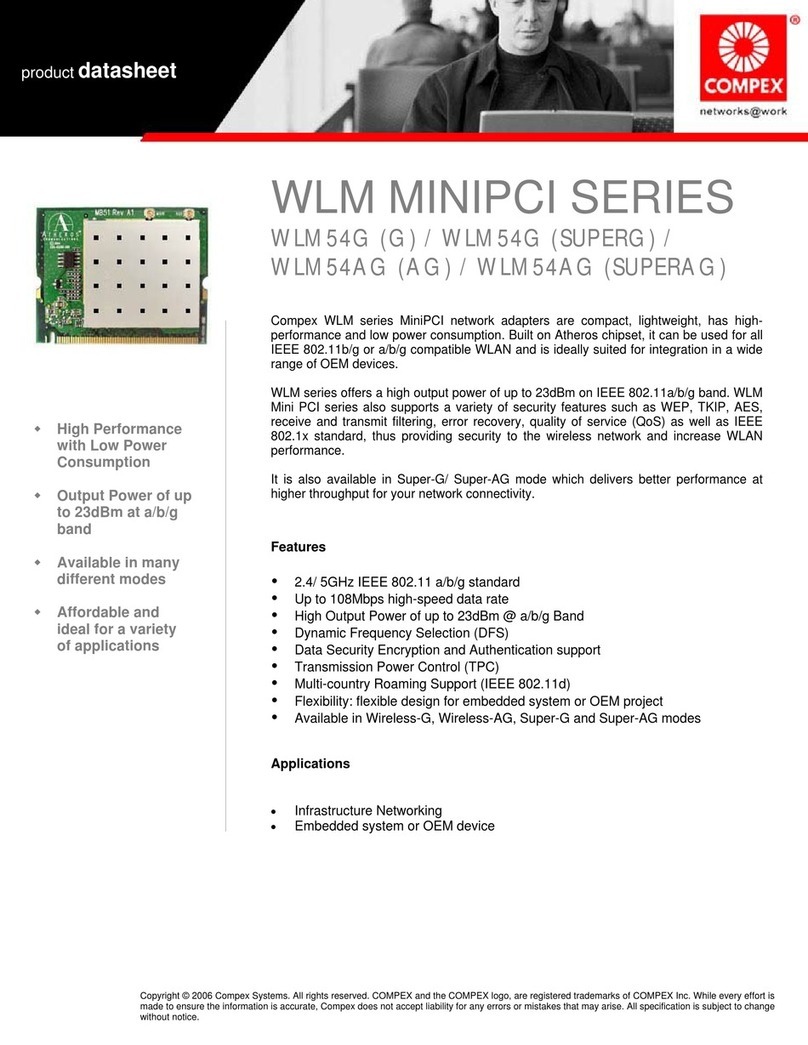
Compex
Compex WLM54AG datasheet
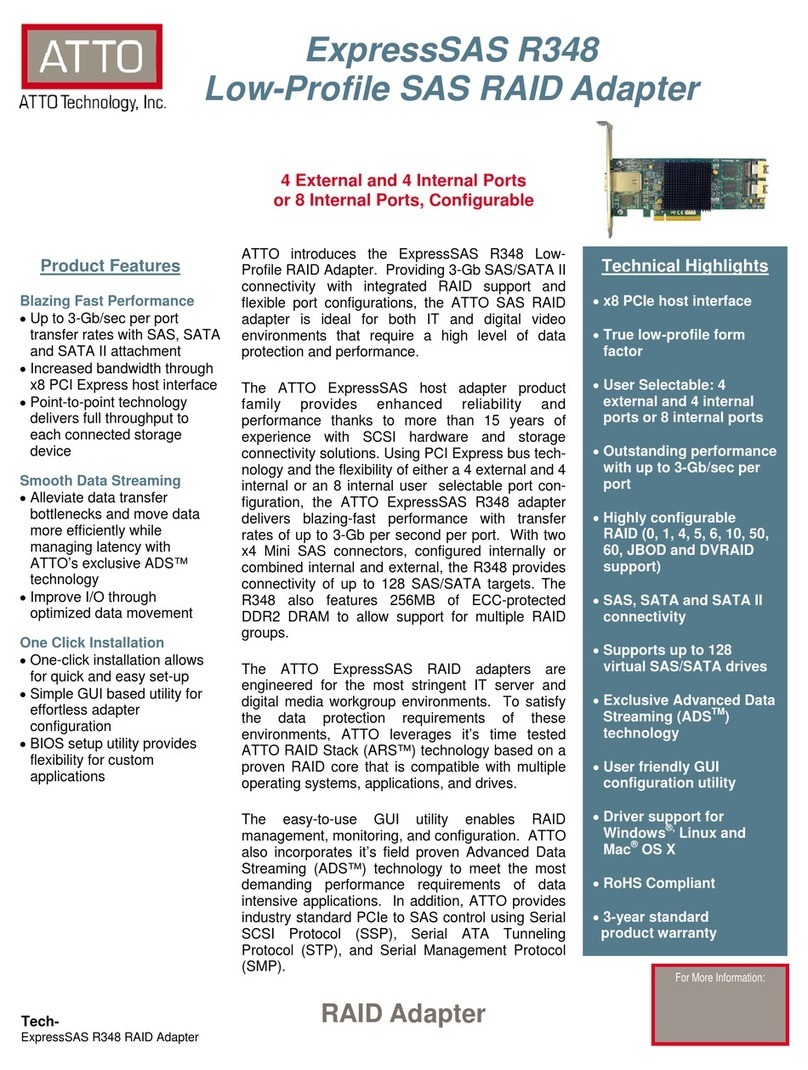
ATTO Technology
ATTO Technology Express SAS R348 specification

NETGEAR
NETGEAR RB-WPN111NA Reference manual

TRENDnet
TRENDnet TEW-644UB Quick installation guide

Paradyne
Paradyne ACCULINK 3150 Operator's guide