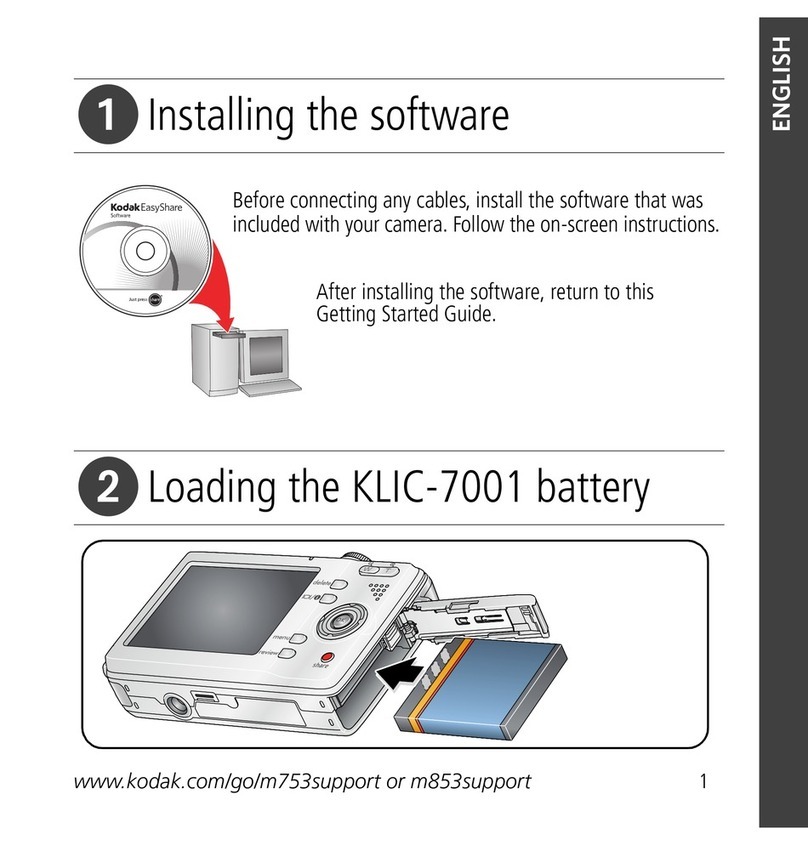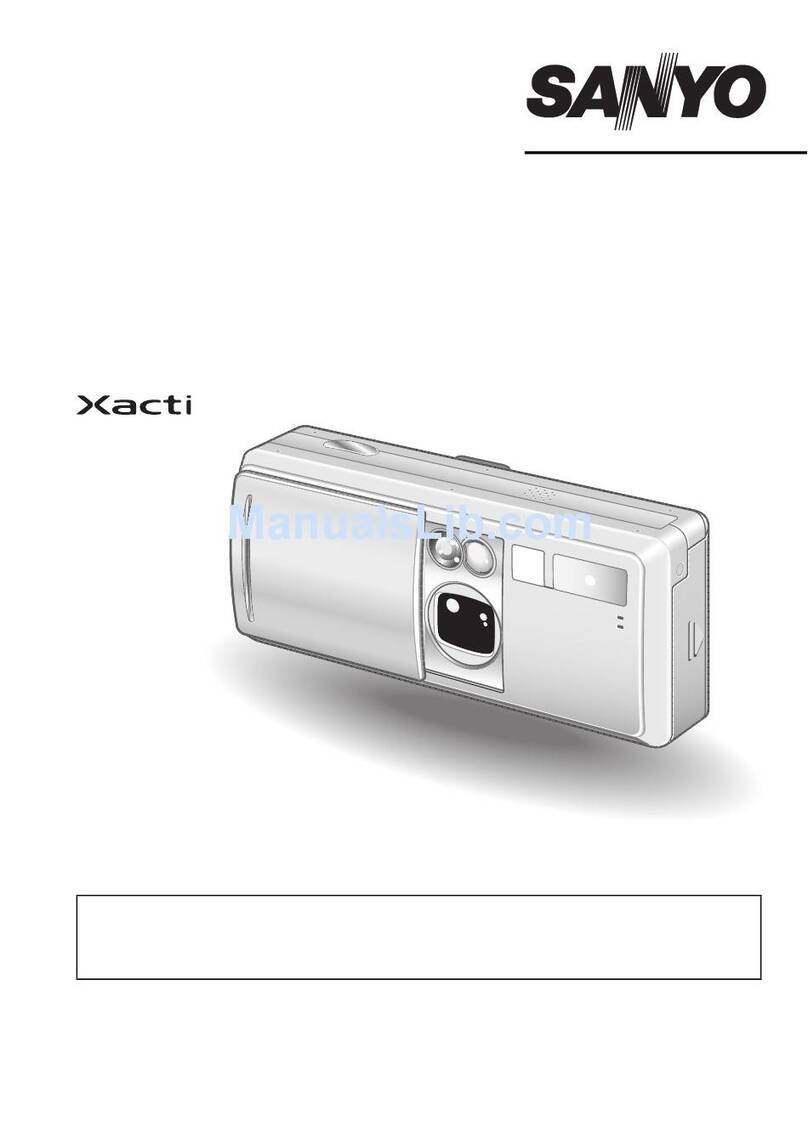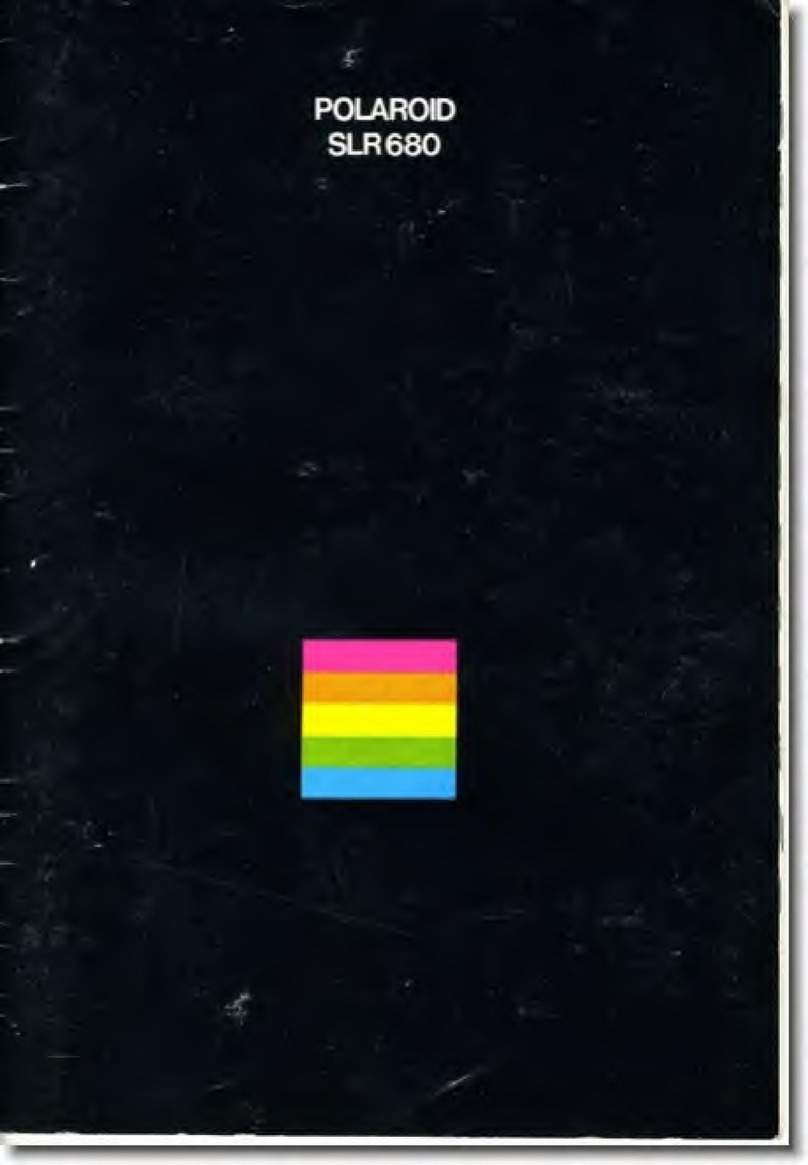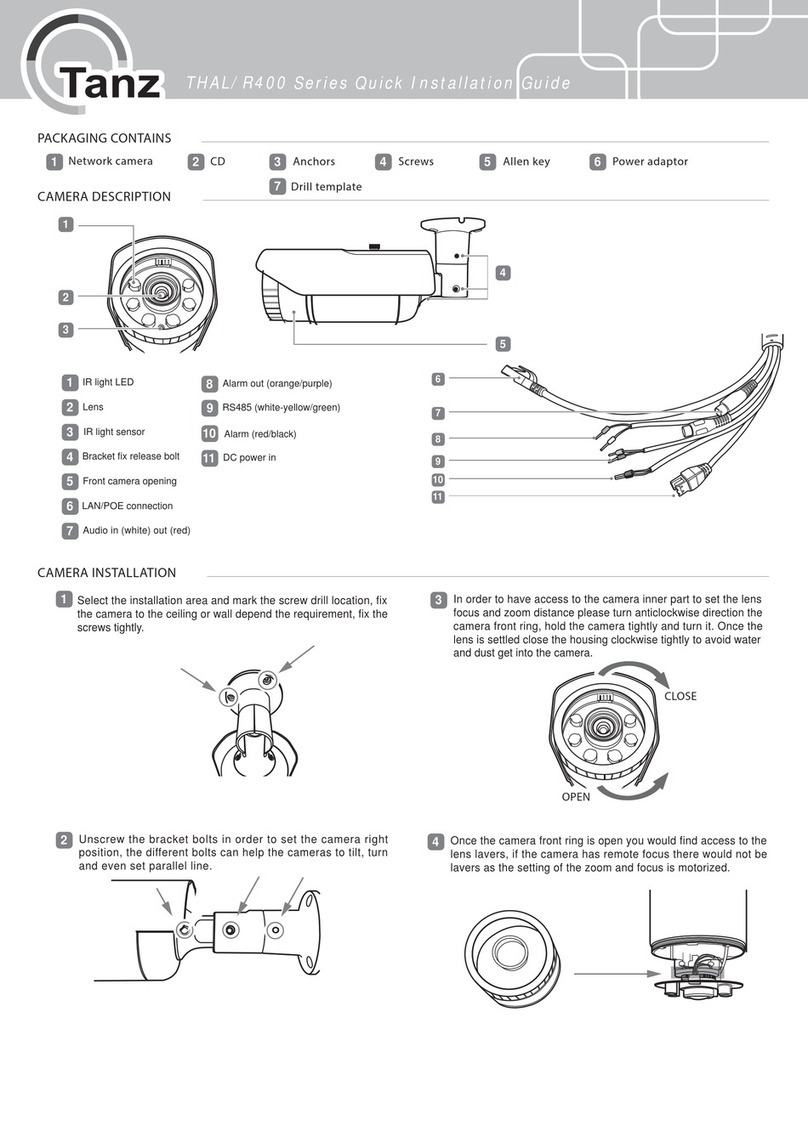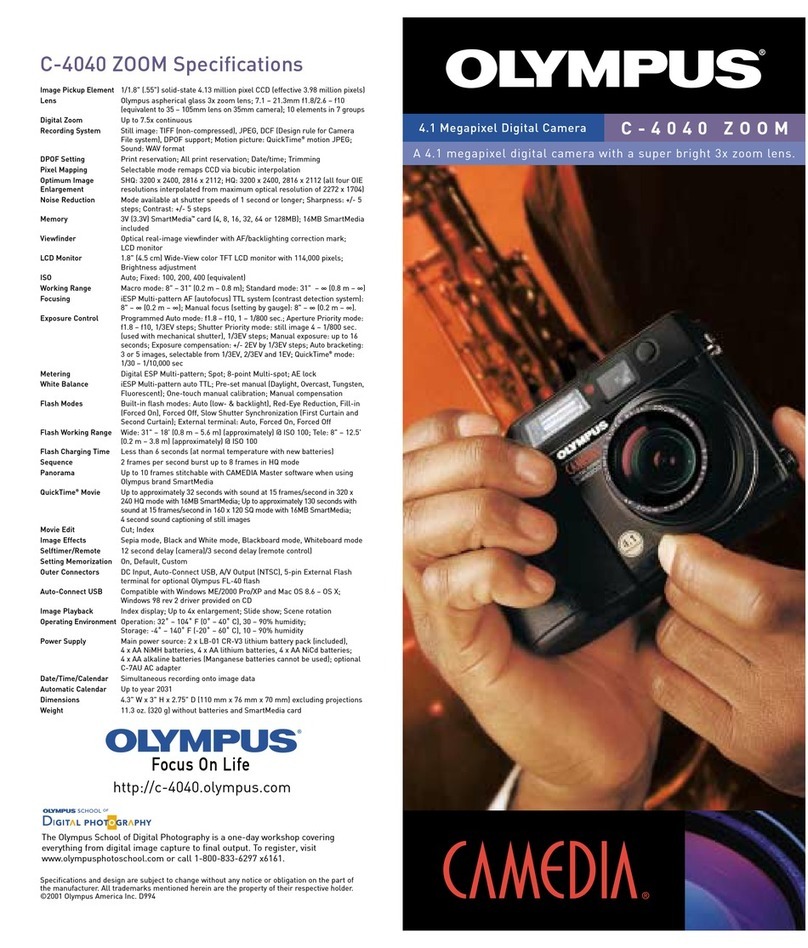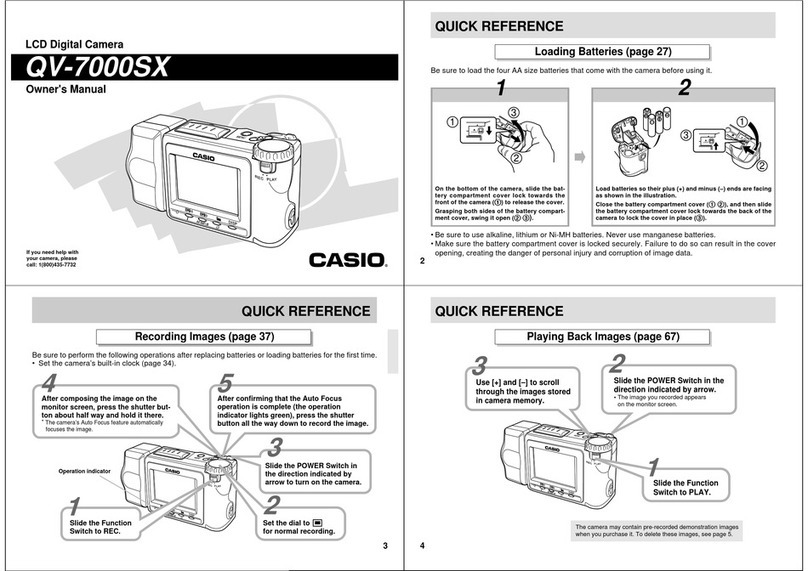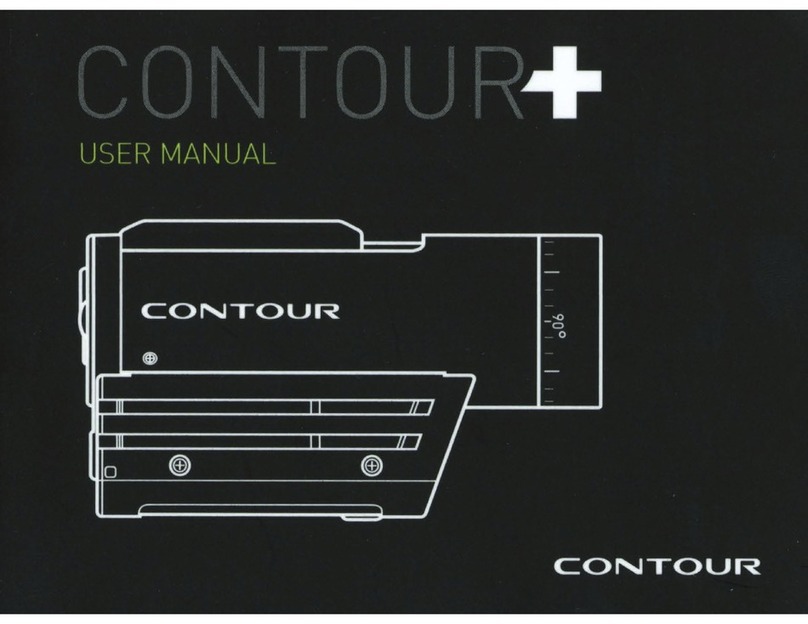GENI WAHD2EB User manual

User Manual
Please read these instructions carefully before operating the unit
and keep for further reference.
2MP 4-in-1 AHD IR Eyeball
Camera with 2.8mm Lens
WAHD2EB

ii
Intro Section
Please read this instruction carefully before operating the product and keep it for
further reference. All examples and pictures used here are for reference only.
The contents of this manual are subject to change without notice.
CAUTION:
• If the product does not work properly, please contact your dealer or the
nearest service centre. Never attempt to disassemble the camera yourself. We
shall not be responsible for any problems caused by unauthorised repair or
maintenance.
• Do not allow water or liquid into the camera while in use.
• When using the product, you must be in strict compliance with the electrical
safety regulations of the nation and region.
• When the product is mounted on wall or ceiling, the device needs to be firmly
fixed.
• Make sure the power supply voltage is correct before using the camera.
• Do not drop the camera or subject it to any physical shock.
• If cleaning, please use a clean soft cloth with a little neutral detergent to wipe it
gently.
• Do not aim the camera at the sun or in any area where there is bright lighting.
• The device may be burned out by a laser beam, so when any laser equipment is
in use, make sure that the surface of the device will not be exposed to the laser
beam.
• Do not place the camera in extremely hot, cold , dusty or damp locations, and
do not expose it to high electromagnetic radiation.
• To avoid heat accumulation, good ventilation is required for operating
environment.

Contents
iii
1.0 Introduction..........................................................................................................4
1.1 Product Features...........................................................................................4
1.2 Product Dimensions.....................................................................................4
1.3 Specification.................................................................................................5
1.4 Functions ......................................................................................................6
2.0 Cables ..................................................................................................................7
3.0 Product Installation..............................................................................................8
4.0 Call Up Main Menu ...............................................................................................9

4
The Genie WAHD2EB is a professional, modern eyeball design CCTV camera that
boasts 4-in-1 technology (AHD, TVI, CVI, CVBS) and utilises a 2.8mm lens. The
camera offers IP67 protection and up to 30m viewing when the IR illumination is
switched on.
1.1 Product Features
• 1080p real time image, high definition, true colour
• Switchable AHD, TVI, CVI, CVBS (960H) output
• CMOS progressive scan, improves moving object capture
• Supports OSD menu
• High speed, long distance and real time transmission
• Auto colour to B&W at low illumination
• Supports ICR switch, true day / night, digital WDR
• Supports noise reduction function
• 20 ~ 30m IR night view distance
• IP67 ingress protection
• Supports COC
1.2 Product Dimensions
1.0 Introduction
82.8mm
94.6mm

User Manual 2MP 4-in-1 AHD IR Eyeball Camera with 2.8mm Lens
5
1.3 Specification
Camera
Image Sensor 1 / 2.9” CMOS
Image Size 1920 × 1080
Image System PAL / NTSC
Resolution 2MP
Electronic Shutter Auto : 1 / 50s ~ 1 / 100000s (PAL),
1 / 60s ~ 1 / 100000s (NTSC)
Minimum Illumination 0 Lux (IR On)
Lens 2.8 mm
Lens Mount D14
S / N Ratio ≥52dB (AGC Off)
Frame Rate 30fps (60Hz), 25fps (50Hz)
Video Output AHD / TVI / CVI / CVBS
Functions
IR Distance 20 ~ 30 m
Function Control OSD (COC Control)
Day & Night ICR
Digital WDR Yes
3D NR Yes
AGC Yes
Auto White Balance Yes
BLC Yes
Front Light Compensation Yes
HLC No
Mirror Yes
Defog No
Sharpness Yes
Smart IR Yes
Image Setting Yes
Defect Correction Auto
Language 2 languages
Angle Adjustment Pan: 0°~360°, Tilt: 0°~75°, Rotation: 0°~360°
Others
Ingress Protection IP67
Power Supply DC12V (± 10%)
Power Consumption IR Off : < 1W, IR On : < 3W
Working Environment - 30°C ~ 50°C,
10 % ~ 90 % (Relative Humidity)
Dimensions 94.6 × 82.8 mm
Weight Approximately 0.39Kg (Net)

User Manual 2MP 4-in-1 AHD IR Eyeball Camera with 2.8mm Lens
6
1.4 Functions
High Resolution
Adopt high performance sensor, providing high definition and clear image.
High Transmission Performance
Real-time transmission with high speed and long distance.
DNR
Reduce noise from brightness and colour signal.
OSD
It’s easy for the user to call the setup menu and configure the menu. The camera
settings can be clearly displayed through the main menu.
White Balance
Adjust the colour temperature according to the environment automatically.
ICR Auto Switch
The filter will filter infrared light during the daytime and change to normal at night
to ensure a high sensitivity and clear image.
AGC
Adjust the gain of amplifier, enabling the camera to output the standard video
signal in different lighting condition.
Wide Dynamic Range (WDR)
When there are both very bright and very dark areas simultaneously in the field of
view, this function will balance the brightness level and provide clear images.
Backlight Compensation (BLC)
When the back of the captured object is too much bright, you can set BLC for the
captured object to make it clearer.

7
The cables are only for reference. The default video output will be different for
different cameras.
For the camera with video switch cable, there are two kinds of video switches,
button switch and dial switch.
Button Switch: The video outputs will recycle by holding and pressing the button
in the video switch cable for 5 seconds.
Dial Switch: Please set the video output according to the directions described on
the tag of the video switch cable.
Note:
Before switching video outputs, remove the cover of the video switch cable first.
* Some models do not have the video switch cable, please go to OSD to change
video outputs.
2.0 Cables
Video Output
Power Cable
Power Cable
Video Output
Video Switch Cable

8
Before you start, please make sure that the wall or ceiling is strong enough
to withstand 3x the weight of the camera. Please install the camera in the dry
environment.
1. Attach the drill template to the place where you want to fix the camera and
then drill screw holes according to the drill template.
2. Remove the mounting base of the camera.
3. Route and connect the cables. Then secure the mounting base to the ceiling or
wall with the screws provided.
4. Install the dome and enclosure to the mounting base and then adjust the dome
to obtain an optimum view angle.
5. Adjust the Focus and Zoom screw to get a clear image (if your camera is fixed
lens or motorised lens, please skip this step).
3.0 Product Installation
Mounting base
Enclosure
Remove the mounting
base from here
Fixed Screw
Mounting Bas e
Enclosure
Dome
Loosen the fixed screw to
disassemble the camera.
Rotate the mounting base and make sure the marks of
mounting base and enclosure are aligned. Then remove
the mounting base.
Zoom
Focu s
Cove r

9
Access Main Menu
1. Press Enter key of the rear panel or cable of the camera to go to the main
menu.
2. Select the preview window and right click the mouse to show the following
menu list on the DVR.
3. Click on the toolbar at the bottom of the live preview window (or right click
the mouse to select “PTZ Control”).
4. Select the “OSD” tab and then click / to call up the main menu.
Menu Operation
You can select the menu by clicking (U) or (D) key on the direction area. Click
(L) or (R) key to select the menu on the left. The menu with arrow icon
which means it has sub-menu. Click / to go to the sub-menu or confirm the
settings.
If there are direction keys and enter key on the cables of the camera, you can also
use these direction keys to select menu and the enter key to go to the sub-menu
or confirm the settings.
Note: This series of the camera must be connected to the DVR which supports
calling up main menu of camera. Different DVRs manufactured by different DVR
manufacturers may
have different modes of menu operation. Please refer to the relevant User Manual
of DVR.
* Some models may not support calling up main menu, please take the final
product as the standard.
4.0 Call Up Main Menu
Camera Camera1
OSD PresetCruise
Table of contents