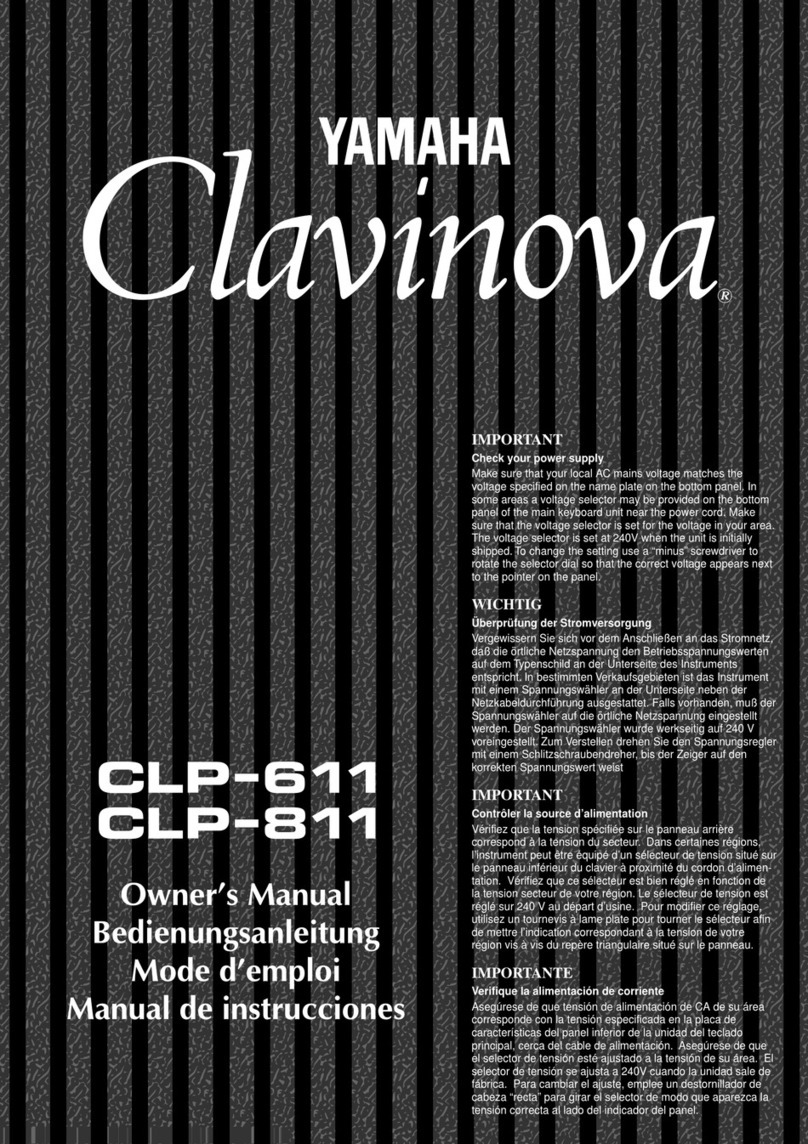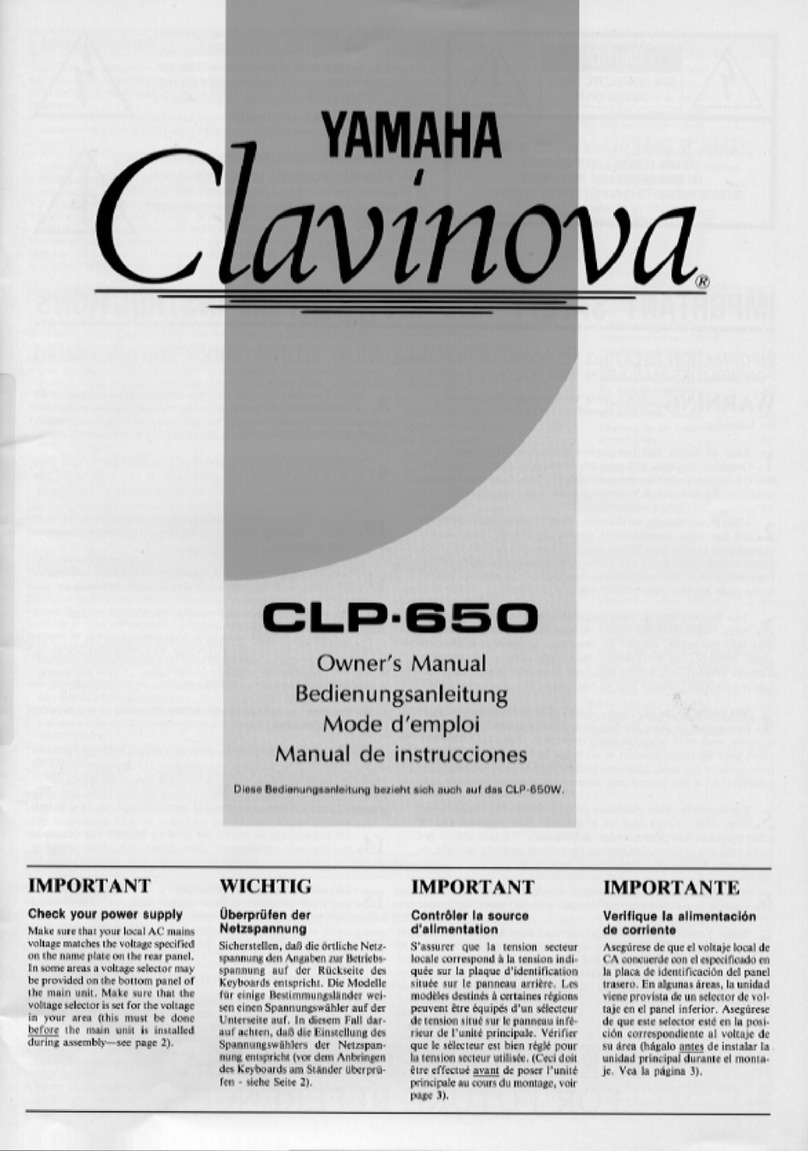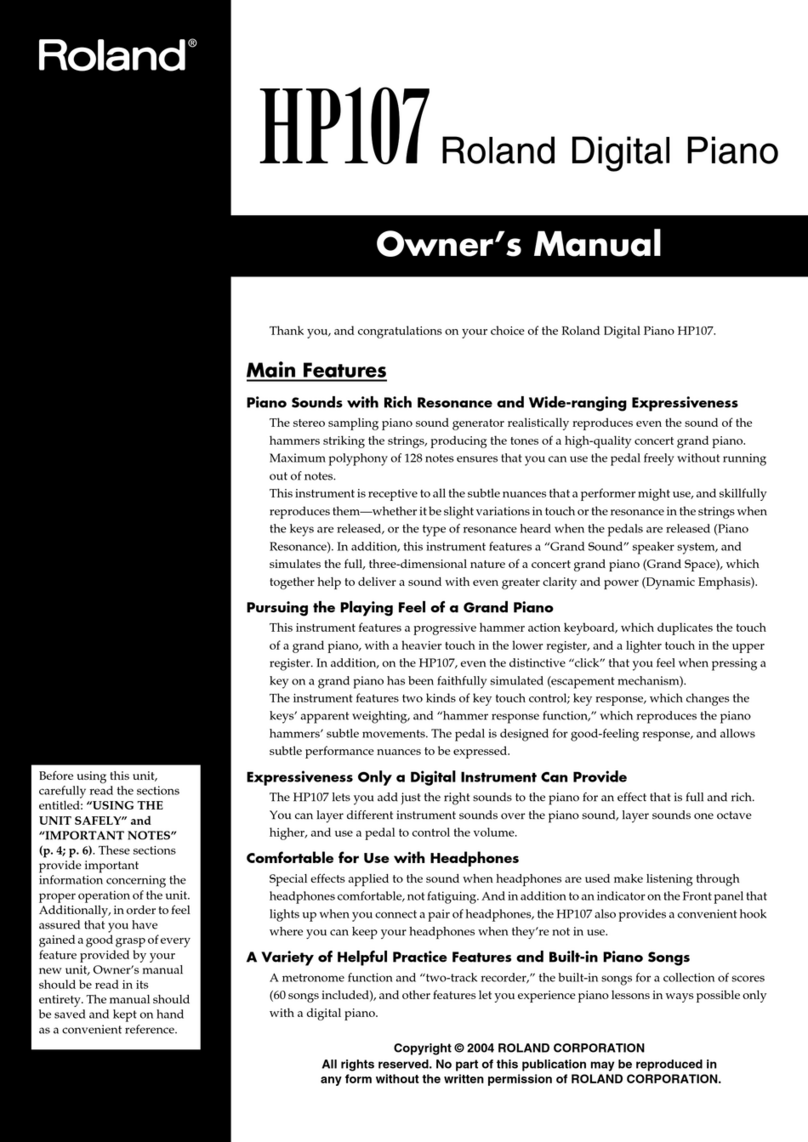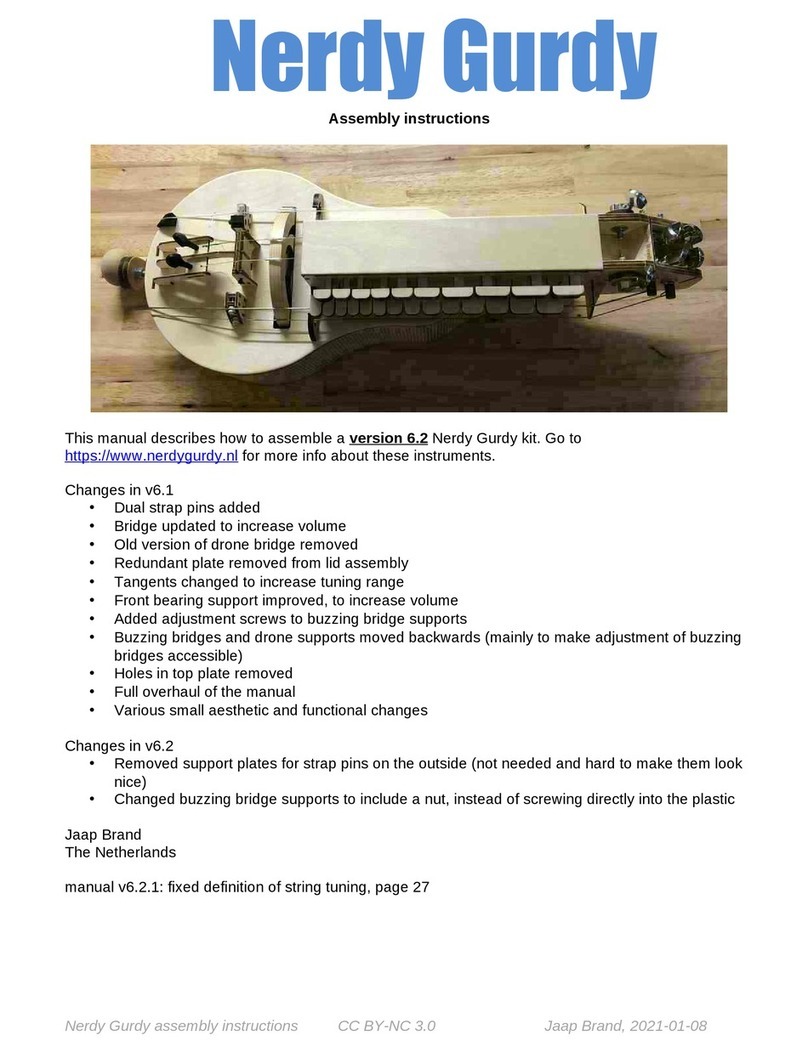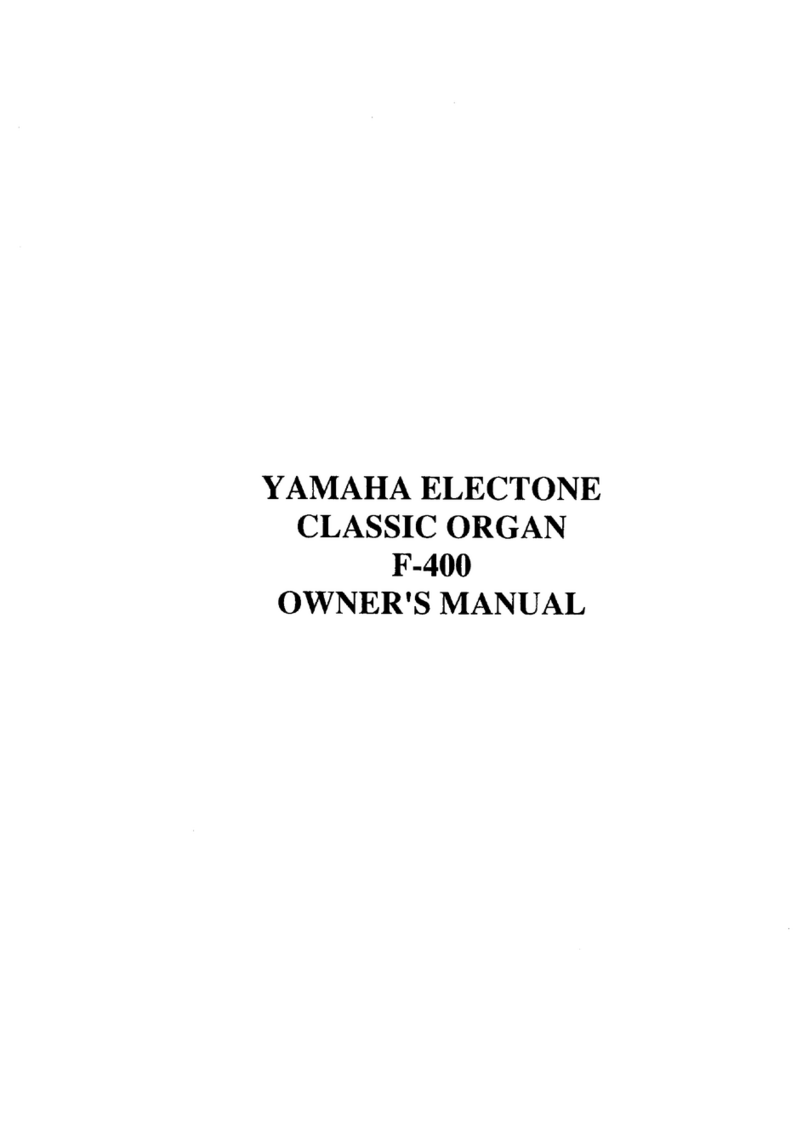Genio PRO S User manual

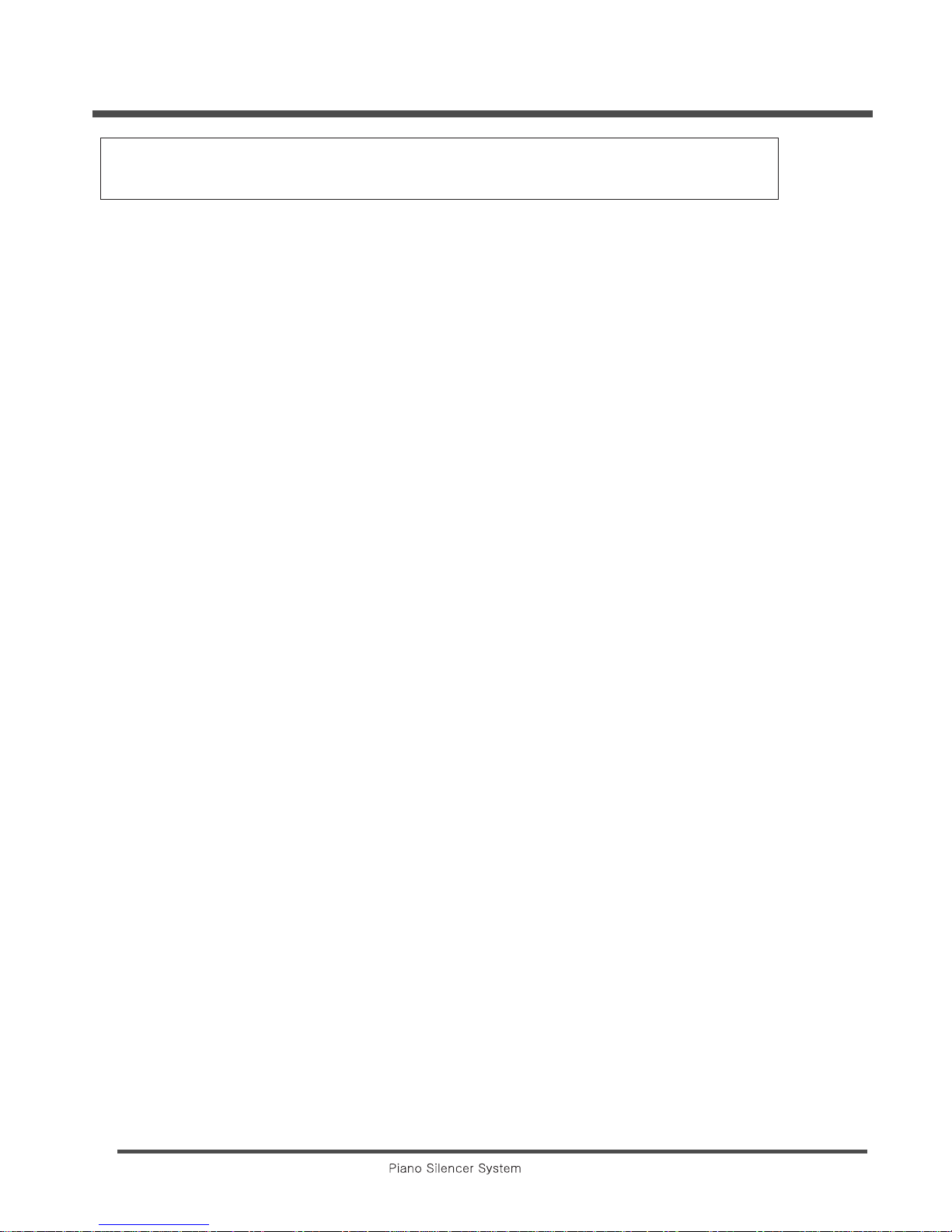
2
IMPORTANT SAFETY AND INSTALLATION INSTRUCTIONS
INFORMATION RELATING TO POSSIBLE PERSONAL INJURY, ELECTRIC SHOCK
AND FIRE HAZARD HAS BEEN INCLUDED IN THIS LIST.
WARNING - When using electric l products, b sic prec utions should lw ys be followed,
including the following:
1. Read all instructions before using the product.
2. The product should be connected to a power supply only of the type described in the
operating instructions or as marked on the product.
3. Do not open the cover under any circumstances.
4. Power is supplied through a polarised line plug (one wide blade). Connect only to an
outlet designed for a polarised plug.
5. Keep the power cord away from other objects. Make sure that the cord is not twisted,
placed in any lane of traffic, or a trapped under the piano.
6. Place your Genio PRO S away from direct sunlight, water or moisture, or hot or cold
air currents.
7. The power-supply cord of the product should be unplugged from the outlet when left
unused for a long period of time.
8. If repair service is necessary, refer only to authorised service personnel.
9. This product, either alone or in combination with an amplifier and headphones or
speakers, may be capable of producing sound levels that could cause permanent
hearing loss. Do not operate for a long period of time at a high volume level or at a
level that is uncomfortable. If you experience any hearing loss or ringing in the ears,
you should consult an audiologist.
The product should be placed at a location or position that does not interfere with its
proper ventilation.
Care should be taken so that objects do not fall and liquids are not spilled into the
enclosure through openings.
The product should be serviced by qualified service personnel when:
a) The power supply cord or the plug has been damaged; or
b) Object has fallen, or liquid has been spilled onto the product; or
c) The product has been exposed to rain; or
d) The product does not appear to operate normally or exhibits a marked change in
performance; or
e) The product has been dropped, or the enclosure damaged.
10.
11.
12.
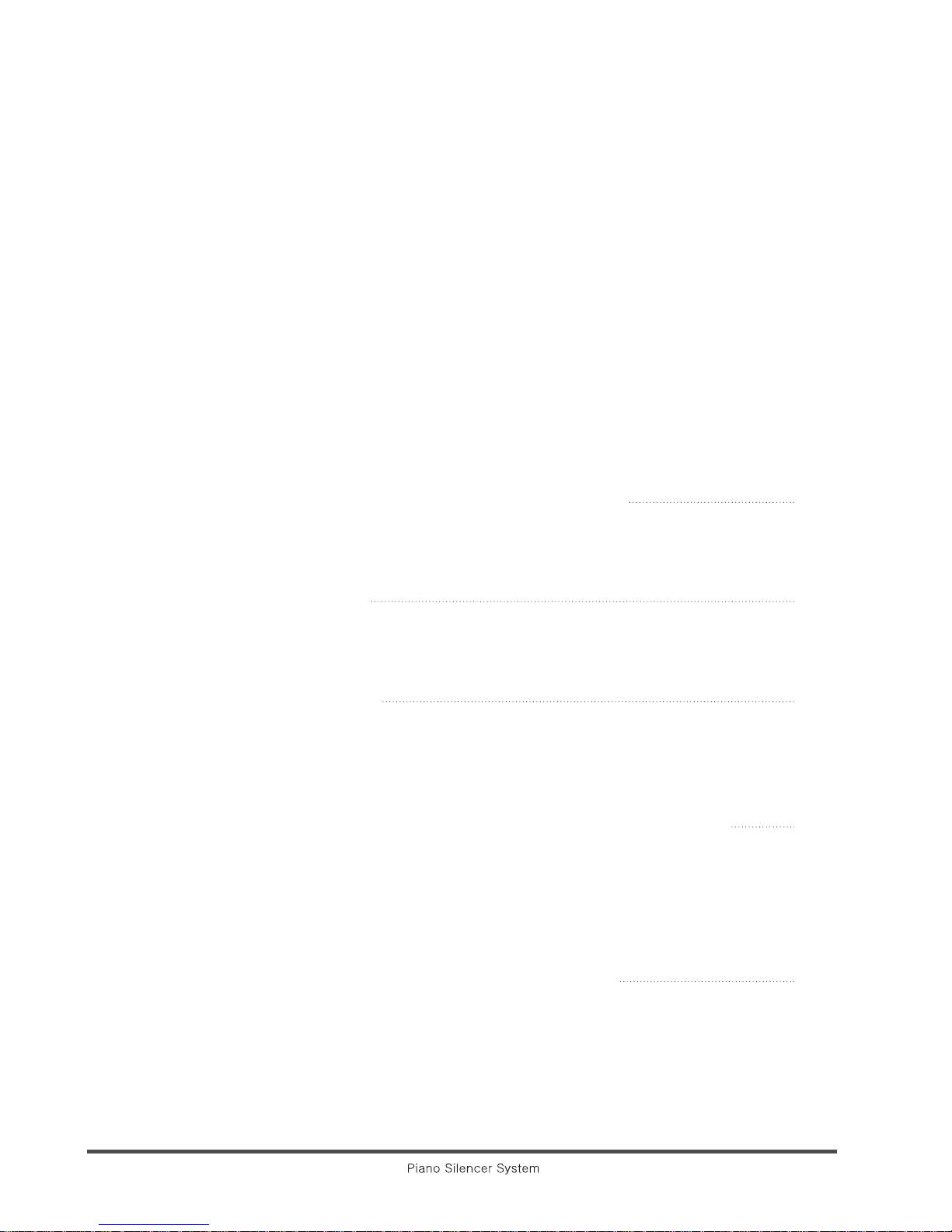
3
We greatly appreciate your purchase of the Genio PRO S. The Genio PRO S allows you
to enjoy your new piano any time you want without disturbing others. With the mute lever
in the release position, your Genio PRO S functions as a quality upright acoustic piano
with the added benefit of audio and MIDI output signals.
With the mute lever in the Mute position, the piano’s acoustic sound is silenced and
headphones can be used to hear the audio signal privately.
Before playing your new Genio PRO S, we suggest reading this user’s guide thoroughly
to become acquainted with its capabilities and functions.
Connection Diagram of the Genio PRO S
A. Mute Mechanism
B. Sound Generation
Main Unit
A. Front Panel
B. Rear Panel
Operations
A. How to play your Genio PRO S in Silent
B. How to play the piano with acoustic sounds.
C. How to play the acoustic piano with the Genio PRO S
How to try out various contained sounds on the panel
A. Sound Select
B. Howe to edit User-Set
C. How to change the name of User-Set
D. Description of the parameter of the User s Edit mode
How to select one of the 128GM Sounds
A. How to change the touch response of the keyboard
B. Transpose
C. How to change the effects
Table of contents
5
6-7
8-9
10-15
16-17
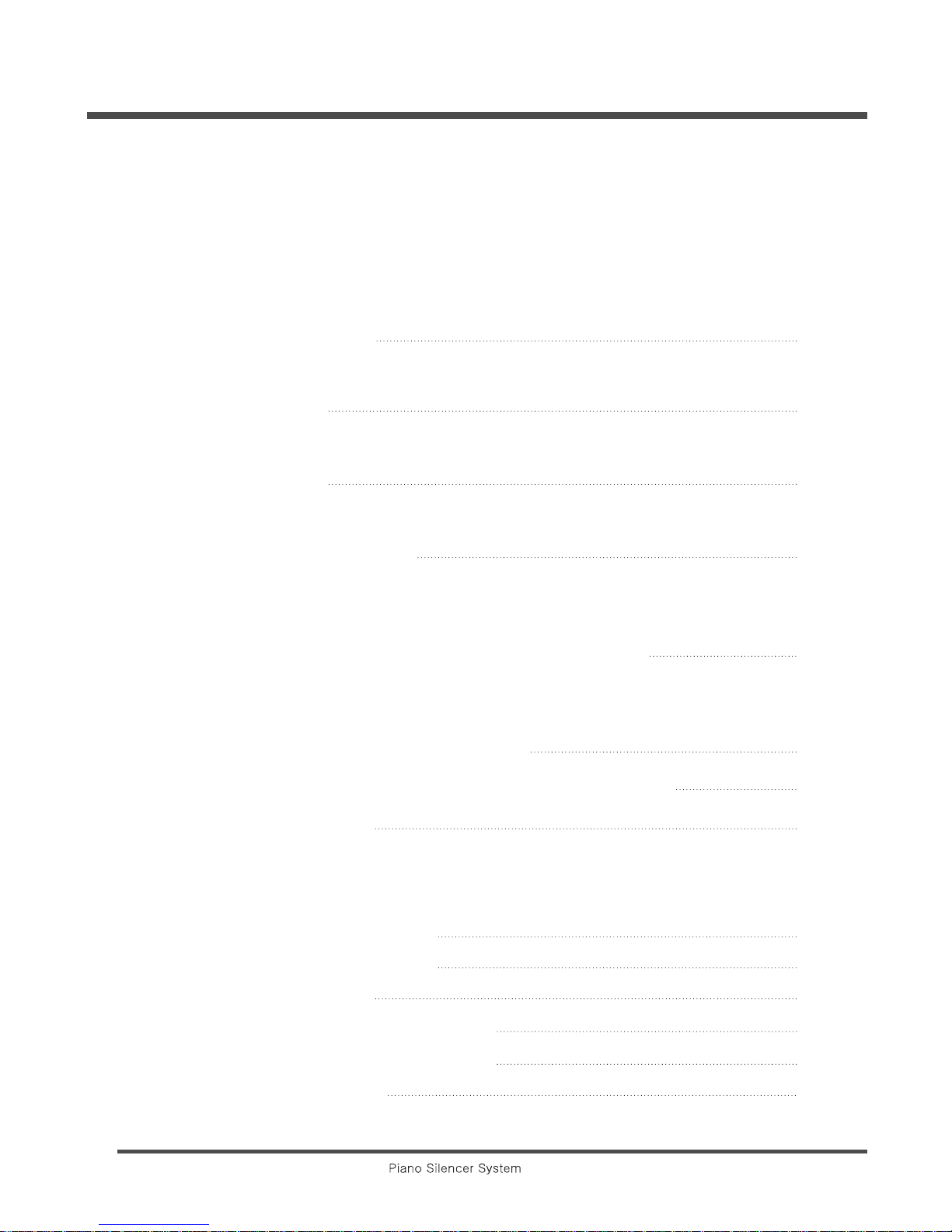
4
Metronome
How to play along with Metronome operation
Pitch
How to set the Pitch
Effect
How to set the reverb effect on the front panel
Record and Play
A. Record
B. Play
Demo and Educational accompaniment song
A. Demo 1
B. Demo 2 (Educational Mode)
Initializing of the Genio PRO S
How to adjust the sensitivity of the Genio PRO S
Application
A. Connecting your Genio PRO S to external Audio Equipment
B. Connecting your Genio PRO S to external MIDI Equipment
Troubling shooting
GM Program Chart
Drum Chart
MIDI Implementation Chart
Chart for User-Set Editing
Specification
18-19
20
20
21-22
23-25
26
27
28-29
30
31
32
33
34
35

5
Connection Diagram of the Genio PRO S
Connection Diagram
A. Mute Mechanism
Hammer Shank Stop Rail (Mute Rail)
In the mute position, Mute Rail protects the hammer shank just before hitting the string.
Mute rail is fixed to the action of the piano instead of damper stop rail.
Mute Lever
By simple operation of mute lever, user can change the piano mode between traditional
acoustic piano and Genio PRO S in silent.
B. Generation MIDI Signal and Sounds
Main Control Unit
All the electronic device hooking up with this main control unit and controls sound generation
and multi function of the system.
Key Sensor rail
Key Sensor rail is placed beneath of the keyboard and detects the key moving data to generate
MIDI signal by scanning program of the main control unit.
Pedal sensor
Pedal sensor detects the pedal moving data to simulate sound effect of the real pedal working.
AC Adaptor (Power supply)
AC adaptor supplies required power to the Genio PRO S system.
Headphones
Headphones provide private sound when your performance in silent.

Main Control Unit
6
A. Front Panel
1. Power
2. LED indicator
3. LCD display
4. Tempo
Metronome
5. Measure
Pitch
6. Song
Effect
7. Track
Sound
8. 2. Left-Track-1. Right
▼
Value
▲
9. Next/Cancel Start/Stop
Record Play
10. Volume
11. Headphone Jacks
Press to turn the Genio PRO S on press again to turn it off
Flashes according to the metronome beat with read when down beat,
green when up beat.
Shows the currently selected parameter with its dynamic or value.
Shows the currently selected song and measure when education mode.
Play mode : Press to turn the metronome on;press again to turn it off
Demo mode : Press to set the tempo value of the selected demo song.
Play mode : Press to set the reference pitch
Demo mode : Press to set start and end measure of the selected song to play
Play mode : Press to set the reverb effect by using Demo mode :Press to set
the song
Play mode : To select one of 16 pre-set and 16 user-set sounds, press either
[▼] Value or [▲] button
Demo mode : To turn the Track 1(Right hand) and Track 2(Left hand) and
track for accompaniment ON and OFF by pressing either [▼]
Value or [▲] button
Play mode : Press either [▼] Value or [▲] button to set the value to the
selected parameter.
Demo mode : To turn the Track 1(Right hand) and Track 2 (Left hand) and
track for accompaniment ON and OFF by pressing either [▼]
Value or [▲] button
Play mode : Control record and play function of the recorder
Demo mode : To change the function or mode, press either [▼] Value or [▲]
button
Volume control Knob
Connect the Stereo Headphones through those jacks

7
B. Rear Panel
1. Audio INPUT/OUTPUT: Stereo audio connections to external audio equipment.
2. MIDI INPUT/OUTPUT: MIDI connections to external MIDI equipment or computer.
3. KEYBOARD: Detected key moving data connects to the main control unit by using signal cable
through this jack.
4. AC power adaptor (power supply) plugs in here.

Operations
8
Sophisticated technology in your Genio PRO S allows you to play it like an acoustic
piano or, when desired silently. When Genio PRO S is playing, only you can hear your
performance through headphones.
A. How to play the Genio PRO S in Silent
A. Make sure that the AC power adaptor is connected to the Genio PRO S and plugged
into an outlet.
B. Pull the mute lever which is in located under the right side of the keyboard to play
the piano in silent.
1) Press the [Power] button to turn the Genio PRO S on
2) Put the headphones on and plug into either headphone jack on the right side.
Indicator may change the color from green to red when plugs the Headphones into the Jack.
3) Adjust the volume as desired.
4) Piano 1 is default sound. If desired, select another sound instead by pressing either [▼] Value
or [▲] button
5) Enjoy your performance without disturbing other people.
Indicator may change the color from green to red when plugs the headphones into the jack
Note: After turning on the Genio PRO S, a few seconds of operation are required before the unit is
ready to play.
Mute
Release
Mute Lever

9
B. How to play the piano with acoustic sounds
1) Release mute lever
2) Play the Piano
C. How to play the acoustic piano with the Genio PRO S
In order to play the acoustic piano with the Genio PRO S together, the Genio PRO S
should be connected to the amplifier system to amplify the sound of the Genio PRO S.
1) Release the muter lever
2) Press the [Power] button to turn the Genio PRO S on.
3) Adjust the Genio PRO S and amplifier sound volume to blend the sound properly.
4) Enjoy your performance by choosing desired sounds.
Mute
Release
(Acoustic)
Mute Lever
Mute
Release
(Acoustic)
Mute Lever
+

10
The Genio PRO S contains 16 pre-set and 16 user-set program that can be selected by
pressing either [
▼
] Value or [
▲
] button on the panel. And by using the [Sound]button+
pressing the keys, you may select one of 128 sounds contained.
A. Sound select
When the Genio PRO S on and press the [Sound] button then the Genio PRO S would be sound
mode. In this mode, user can change and choose one of the contained 32sounds the sounds by
pressing either [▼] Value or [▲] button
1) Pressing the Value[▲] button, then pre-set number increase and moves from the end of pre-set to
the first of the user-set
2) Pressing the Value [▼]button, then user-set number decrease and moves from first of the user-set
to the end of the pre-set.
P2 Piano 2
How to try out various contained sounds on the panel

11
3) While keep pressing either [▼] Value or [▲] button, then Value increase or decrease fast.
4) Press both [▼] Value or [▲] buttons together, then pre-set is set to the P1 : Piano 1 from any
sounds.
P2 Piano 2
P1 Piano 1
No Pre-Set
P1 Piano 1
P2 Piano 2
P3 E.Piano 1
P4 E.Piano 2
P5 E.Piano 3
P6 Vibraphone
P7 Celesta
P8 Tinkle Bel
No Pre-Set
P9 Harpsichord
P10 Sound Track
P11 Strings
P12 Pan Flute
P13 Pipe Organ
P14 Church Organ
P15 Organ 3
P16 Tubular Bell
No Title
U1 Accordion
U2 Nylon Guitar
U3 Jazz Guitar
U4 Steel Guitar
U5 Strings
U6 Brass 1
U7 Brass 2
U8 Saxophone
No Title
U9 Clarinet
U10 Marimba
U11 Xylophone
U12 Reed Organ
U13 Piano+Trpt
U14 Piano+Flute
U15 Adventure
U16 Piano+Vibra
Pre-Set
User-Set

12
B. How to edit User-Set
1) Press either [▼] Value or [▲] button to select User-Set that will be modified parameter among
16programs.
2) Press both [Record] +[Sound] buttons together to get into edit mode.
Ch1 : Current selected channel is activated for test.
Brief function of each key in edit mode
3) Press either [Metronome] or [Pitch] button to select the channel to be modified.
4) Press either [Effect] or [Sound] button to select the parameter to be modified the value.
5) Press either [▼] Value or [▲] button to set new value to the parameter selected.
6) Do the same procedure one by one after modification of one of among parameters.
7) Press both [▼] Value or [▲] buttons together, the value will be off from selected parameter.
8) Ch10 is only designated for drum set.
Global parameter
Global parameter is effective to all channel as under listed parameter.
Global parameter
Velocity Curve / Pitch/Reverb Type / Chorus Type / Cutoff Frequency / Resonance / Title
+
Button Function
Metronome Channel Down
Pitch Channel Up
Effect Parameter Reverse Direction
Sound Parameter Forward Direction
[▼] Value Value Down
Value [▲] Value Up

13
You can change the title of the User-set after modification as under instructions.
C. How to change the name of User-set
1) Press either [Effect] or [Sound] button to find title parameter
2) Character with cursor can be changed by pressing either [▼] Value or [▲] button to set new letter.
3) Press either [Metronome] or [Pitch] button to move next letter to modify.
4) Press either [▼] Value or [▲] button to put new letter to current letter.
5) Press either [Effect] or [Sound] button to move another parameter after finishing title modification.
Return to play mode with memorizing modified parameter
Press both [Record]+[Sound] buttons together, then modified parameter will be memorized to the
built-in memory and return to play mode.
Return to play mode without memorizing modified data
Press both [Play]+[Sound] buttons together, then return to play mode without memorizing any data.
Piano 1
Title Char.:P
001
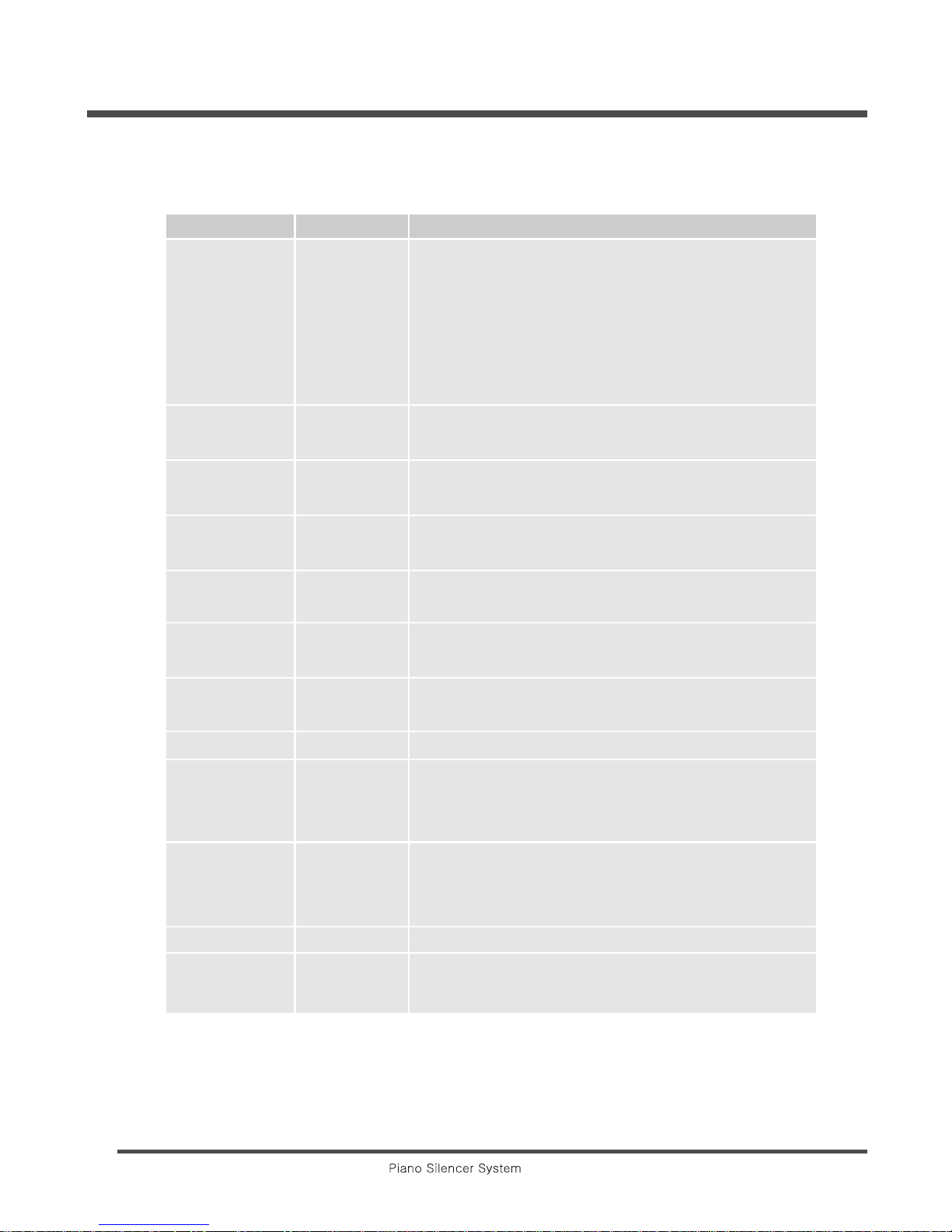
14
D. Description of the Parameter of the User s Edit mode
Parameter Range Description of the parameter
Program Patch 000-127 The Genio PRO S contains 128GM compatible sounds
which can be selected for each channel.
Press either [▼] Value or [▲] button to select the
sounds required to the channel.
To off the channel, press [▼] Value + [▲] buttons
together.
Volume 000-127 Volume adjusts the loudness of the sounds of each
channel
Reverb 000-127 Reverb sets the amount of the reverberant sound of
each channel, as you would hear space effect.
Chorus 000-127 Chorus effects broadens the spatial image of the sound
like performing with another player
Transpose +24semitone Transpose sets the pitch of the program of the each
channel
Key Low A0~C8 Low key sets the lowest key of the effective key range
of each channel.
Key High A0~C8 High key sets the highest key of the effective key range
of each channel.
PAN L63~R63 PAN sets stereo simulation of the sound source
Velocity Low 000~127 Low velocity sets the lowest velocity of the range you
want to set.
Lower key than the lowest key does not work for sound.
Velocity High 000~127 High velocity sets the highest velocity of the range you
want to set.
Higher key than the highest key does not work for sound.
Velocity Shift 000~127 Velocity shift sets the shift range of the velocity
Velocity Enable, Velocity sets the activate of the velocity of each channel
Disable

15
Parameter Range Description of the parameter
Left Pedal Soft, Sostenuto Left pedal parameter sets the function of the left
pedal to be Soft like an acoustic piano, Sostenuto or
disable.
Smart Pedal On/Off Smart Pedal is an unique function that is invented by
ourselves when user plays Genio PRO S set with
organ sound. If user sets the smart pedal function to
be a organ, then even such kind poor pedaling,
organ sound will not be mixed up with former played
chord.
Poly Mode Poly, Mono Every notes that were pressed by keyboard will
activate the sound.
Reverb Type 1-8 Genio PRO S has 8 types of Reverb that can be
selected to each channel.
Chorus Type 1-8 Genio PRO S has 8 types of Chorus effect that can
be selected to each channel.
Velocity Curve 1-5 Touch response of the key can be selected among
5curves
Pitch 438-445Hz Pitch can be set by the 1Hz.
CutOff Frequency 0 0 0 1 2 7 Kind of electric filter to set the nuance of the tone.
Resonance 000 1 2 7 Using this filter user can control emphasized sound
around Cutoff Frequency
Title Char. Title of User-set can be modified in this field.

16
The Genio PRO S internally contains 128GM sounds more besides pre-set and user-set.
They all can be selected by using piano keys like the numeric keypad from 0 to 9 with the
[Sound] button pressing.
1) Press and hold the [Sound] button on the front panel.
2) Strike one, two or three black keys to select the desired number of sound.
3) Release the [Sound] button.
A. How to change the touch response of the keyboard
The touch of your Genio PRO S can be changed to accommodate players with a lighter
or heavier than average touch.
To change form the default Medium setting, do these;
1) Press and hold the [Sound] button on the front panel.
2) Press one of the 5 black keys just below the middle C to select the new touch.
Key Velocity curve
C#3(29) Velocity 1 Heavy
D#3(31) Velocity 2 Medium Heavy
F#3(34) Velocity 3 Medium
G#3(36) Velocity 4 Medium Light
A#3(38) Velocity 5 Light
How to select one of the 128GM sounds
①②③

17
B. Transpose
Transpose by the Semitone
1) Press and hold the [Sound] button
2) Strike the D#4(43) black key to transpose up as desired or
C#4(41) black key to transpose down by the semitone.
3) Control range of the transpose is 24 Semitone by the semitone.
Transpose by the Octave
1)
Press and hold the [Sound] button
2) Strike the G#4(48) black key to transpose up by the octave or
Strike the F#4(46) black key to transpose up by the octave or;
3) Strike the A#4(50) black key to reset the transpose quickly.
4) Control range of the transpose is 2 octaves by the octave.
C. How to change the effects
To simulate the space sound effects to the current selected sound, a player can select
the desired chorus and reverb type and adjust the depth of each type.
Reverb Amount (Depth)
1)
Press and hold the [Sound] button
2) Strike the D#5(55) black key to increase reverb amount or
Strike the C#5(53) black key to decrease reverb amount by 10.
Chorus Amount (Depth)
1) Press and hold the [Sound] button
2) Strike the G#5(60) black key to increase the chorus amount
or Strike the F#5(58) black key to decrease the chorus amount by 10.
Reverb type
While pressing and holding the [Sound] button, strike the C#6(65) black key cycles among
room size, which correspond adjust the depth of each type.
Chorus type
While pressing and holding the [Sound] button, strike the D#6(67) black key cycles among
chorus types, which correspond adjust the depth of each type.
Key Control Range Function
41 : C#4 –24Semitone Down
43 : D#4 –24 Semitone Up
46 : F#4 –2 Octave Down
48 : G#4 –2 Octave Up
50 : A#4 0 Reset
Key Range Function
53 : C#5 000 Reverb Down
55 : D#5 127 Reverb Up
58 : F#5 000 Chorus Down
60 : G#5 127 Chorus Up
65 : A#5 8 Reverb Type
67 : D#6 8 Chorus Type

Metronome
18
The built-in metronome has adjustable parameter for Tempo, Beat, Rhythm, and Volume.
Here is how to adjust each of these.
How to play along with Metronome operation
In play mode, press the [Metronome] button, then display will change as show below
Note:
1) Indicates the operating status of metronome
Sound : Tick and Tack sound according to down or up beat.
Visual operates : LED indicator
2) Metr. X means Off ; Metr. O means On
3)There are three parameters of Tempo, Beat and Volume, and can be adjusted the value during
operating the metronome.
Beginning the metronome mode cursor indicates the Tempo parameter.
Metr. x 5 4/4
Title Char.:P
120
Metronome On/Off
LED Indicator Volume Tempo
Beat

19
Tempo
1) Press either [▼] Value or [▲] button to set as desired Tempo value
2) Control range of the Tempo value is from 25 to 250 by the one
3) Pressing both [▼] Value and[▲] buttons together, then tempo will set to default value 120.
Beat
1) Press the [Pitch] button to change from the Tempo to Beat parameter.
2) Press either [▼] Value or [▲] button to set as desired Beat value
3) Control range of the Beat value is 21tyes from 1/2 to 9/8.
Type of the Beat
Volume
1) Press the [Pitch] button to change from the Beat to Volume parameter.
2) Press either [▼] Value or [▲] button to set as desired Volume.
3) Control range of the Volume is from 0~9 and default value is 5.
Note : Whenever press the [Pitch] button in metronome mode, parameter cycles among three,
which correspond with programmed value as described.
2 Beat 1/2 2/2 3/2 4/2
4 Beat 1/4 2/4 3/4 4/4 5/4 6/4 7/4 8/4
8 Beat 1/8 2/8 3/8 4/8 5/8 6/8 7/8 8/8 9/8

20
Pitch
When you play the Genio PRO S along with another musical instrument, you may need
to change the pitch. You can easily change the pitch as instructed bellows.
How to set the pitch
1) Press the [Pitch] button to get into pitch mode
2) Press either [▼] Value or [▲] button to choose as desired pitch
3) Press the [Sound] button to return to the play mode
4) Control range of the Pitch is from 438~445Hz
5) Press both [▼] Value and[▲] buttons together, the pitch value will set to default value 440Hz
Effect
When you play the Genio PRO S, you may want more fluent space effect like a concert
hall, then you can easily change the reverb effect depth as instructed bellows.
How to set the reverb effect on the front panel
1) Press the [Effect] button to get into effect mode
2) Press either [▼] Value or [▲] button to choose as desired effect
3) Press the[Sound]button to return to the play mode
4) Control range of the Effect is from 000~127
Note : Hall 1 is the default type that effects with selected reverb depth
P1: Piano1
A49=440Hz
120
P1: Piano1
Reverb:000
120
Table of contents