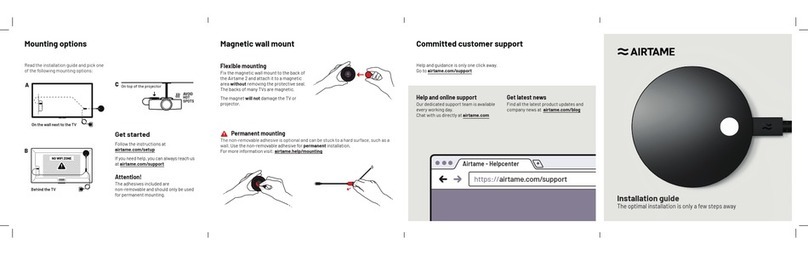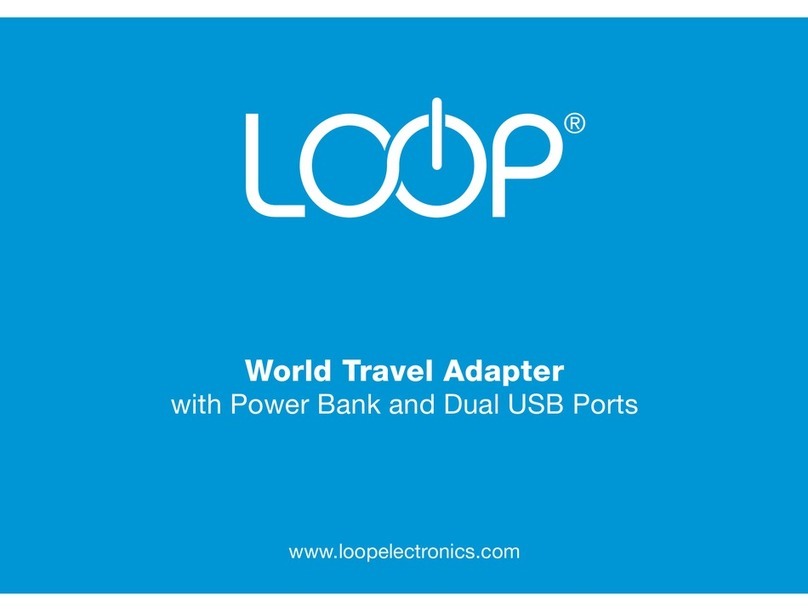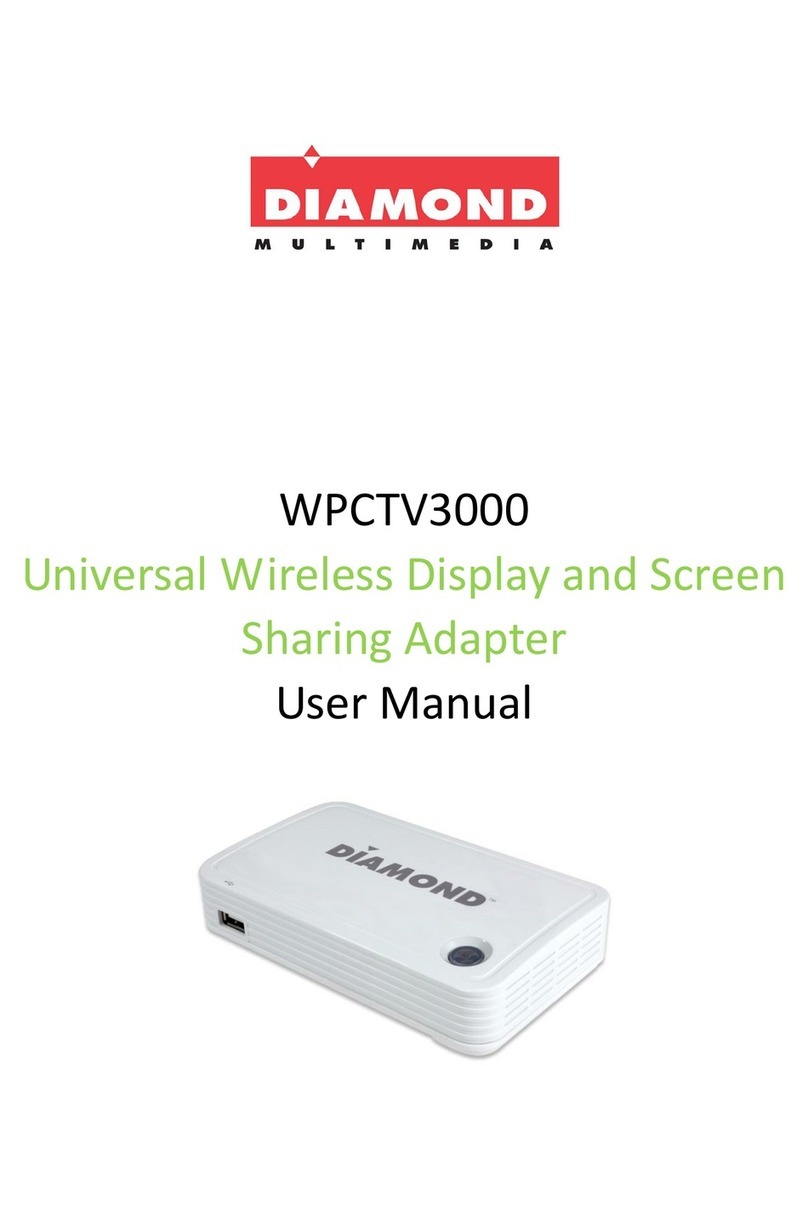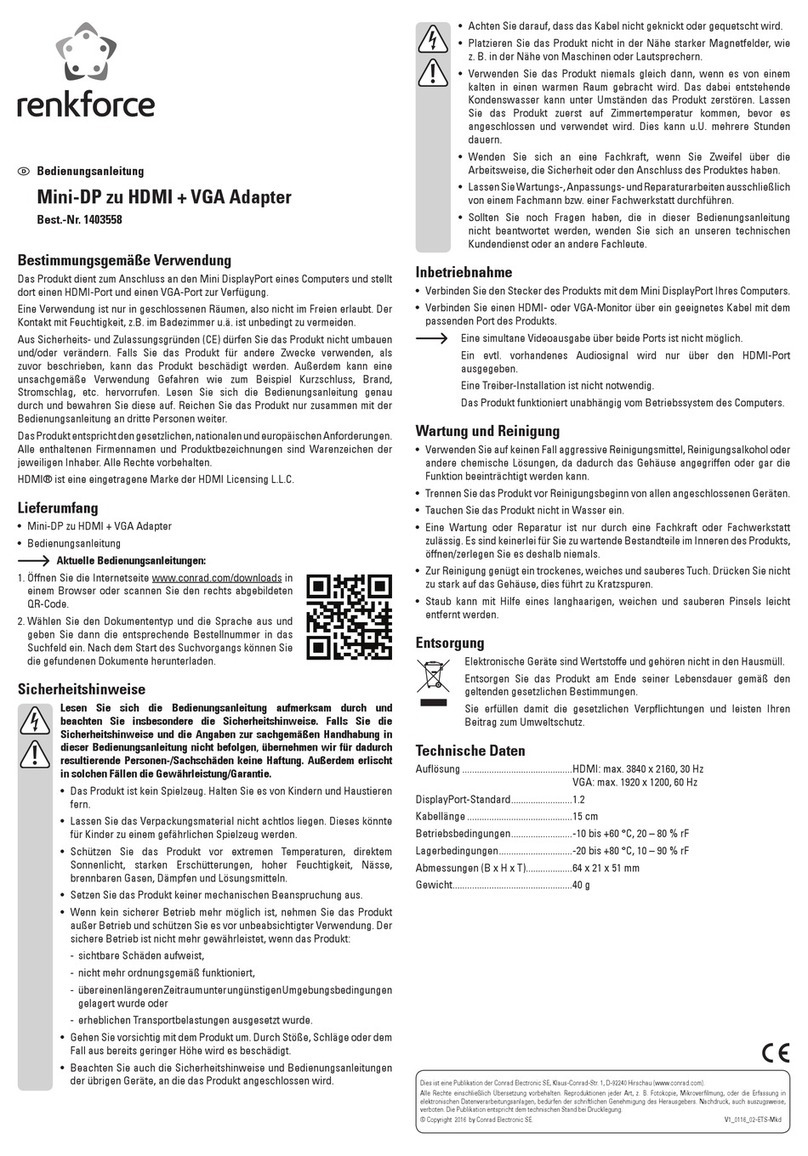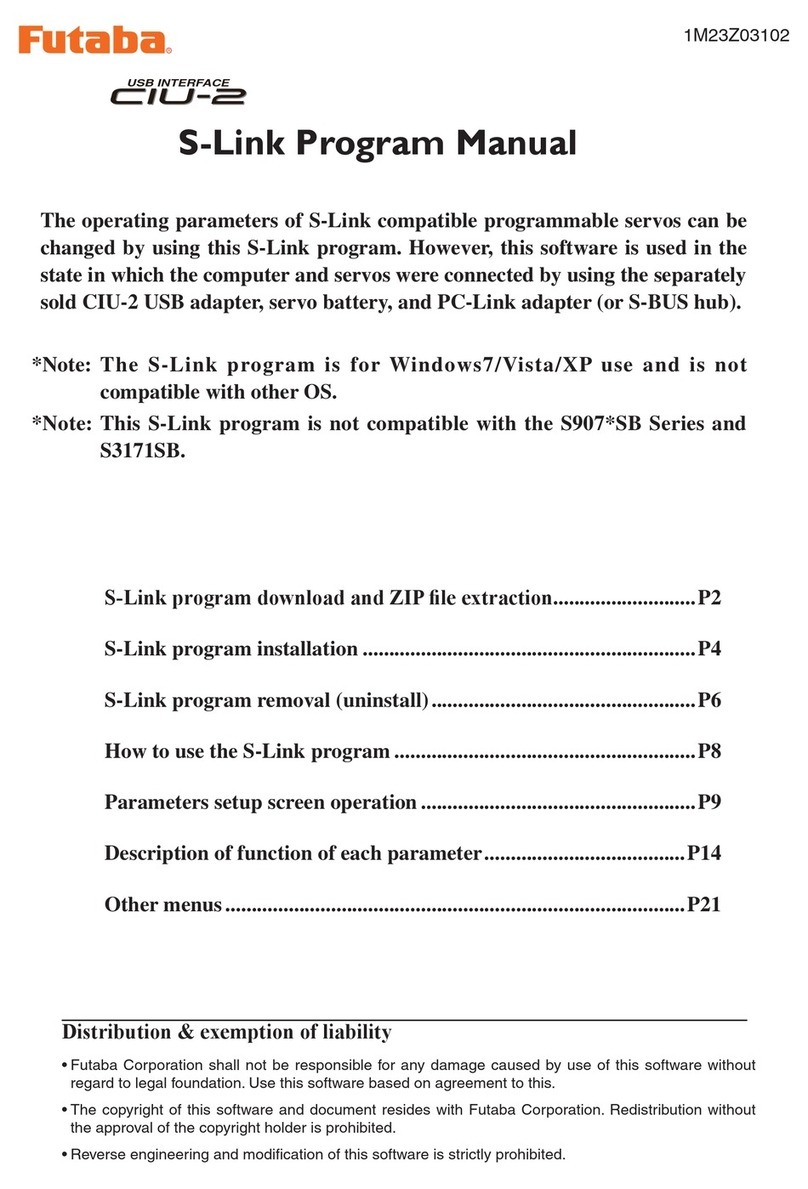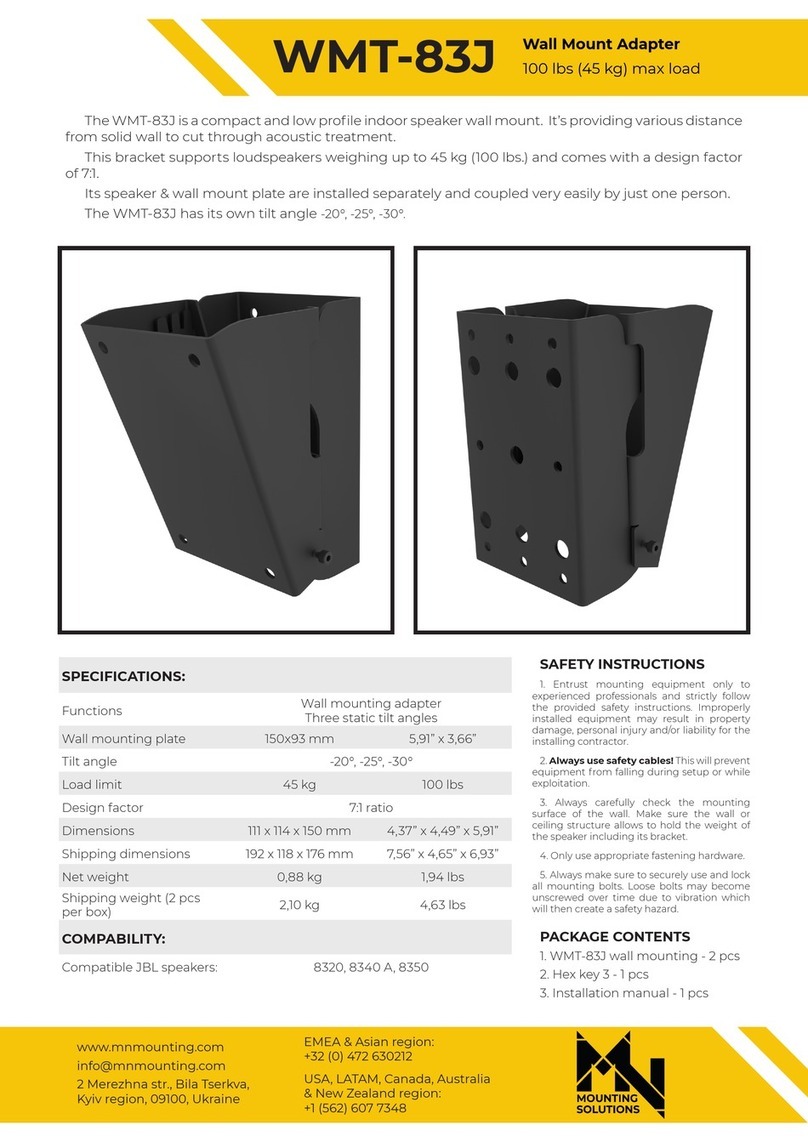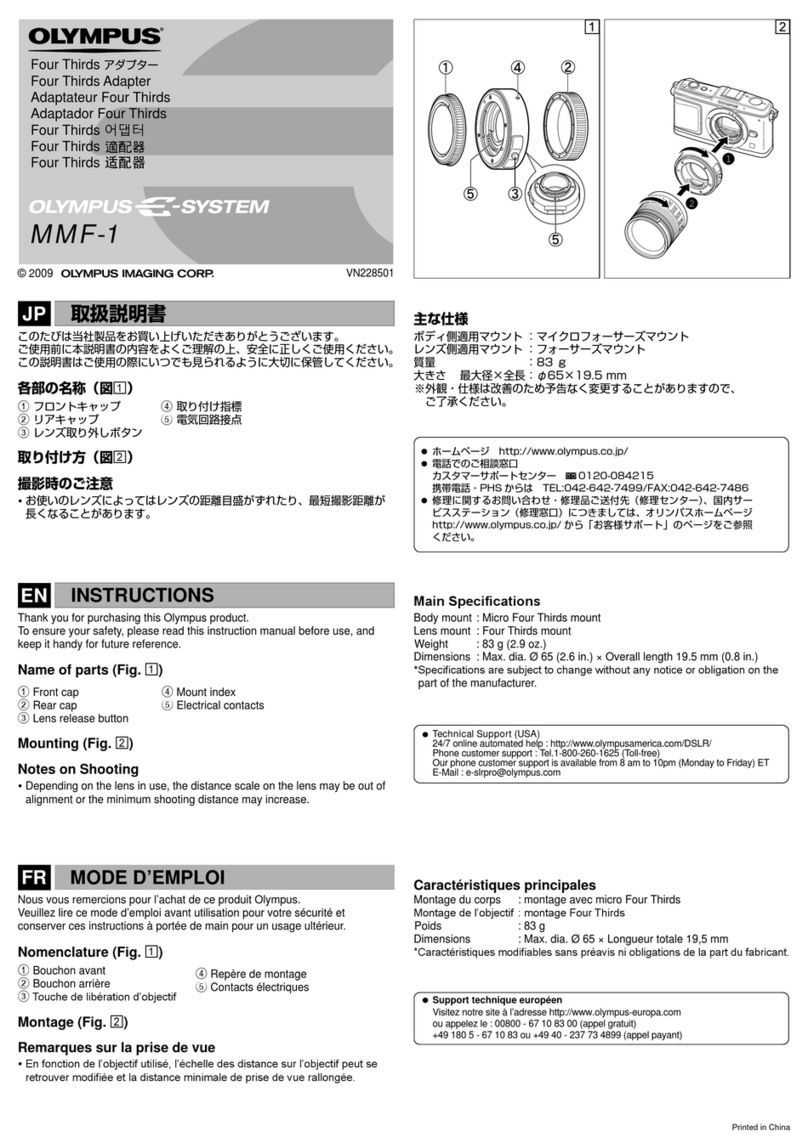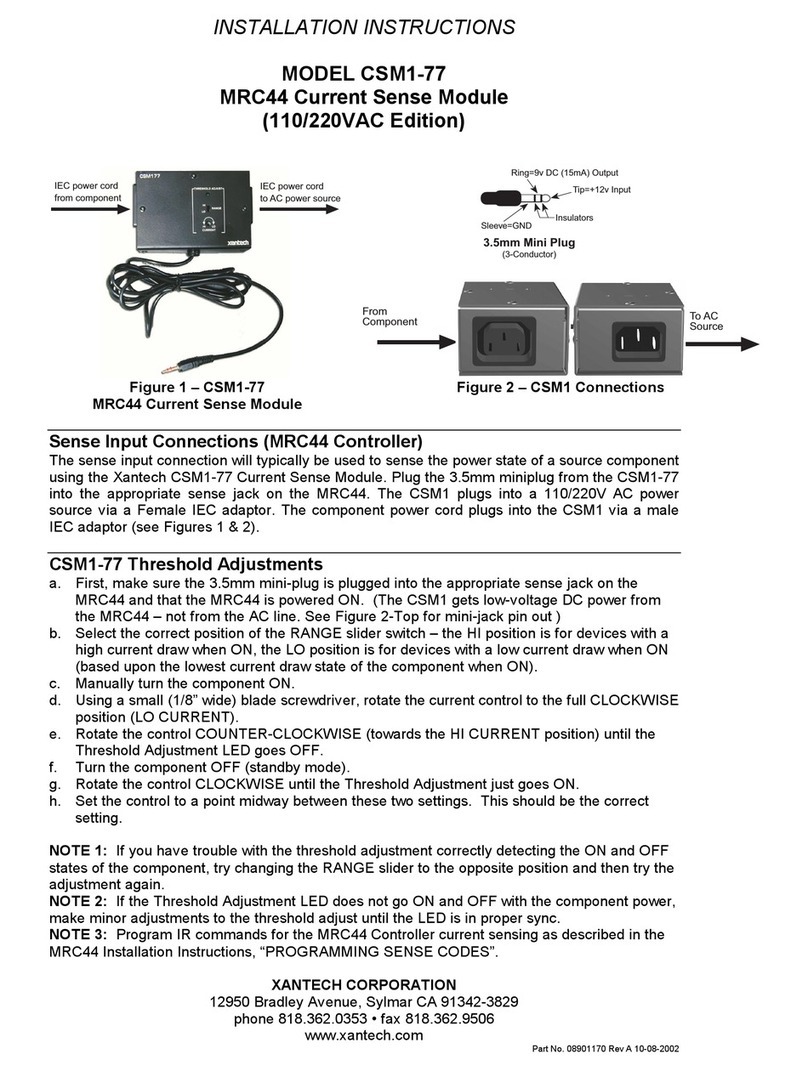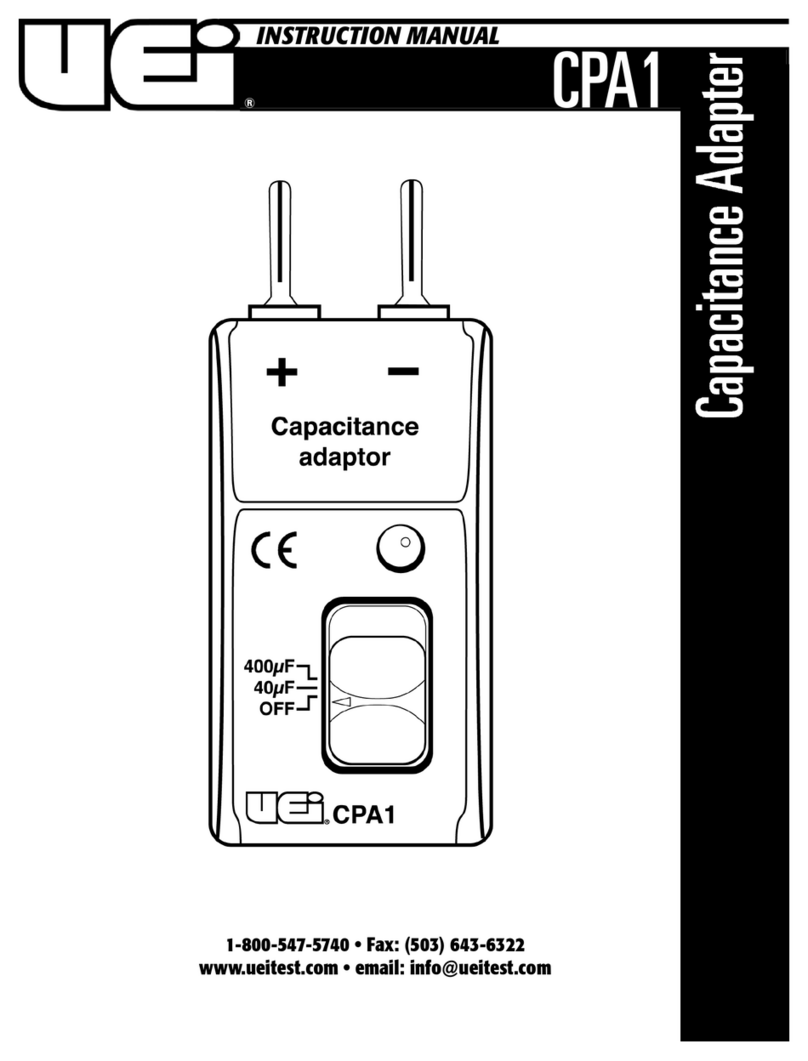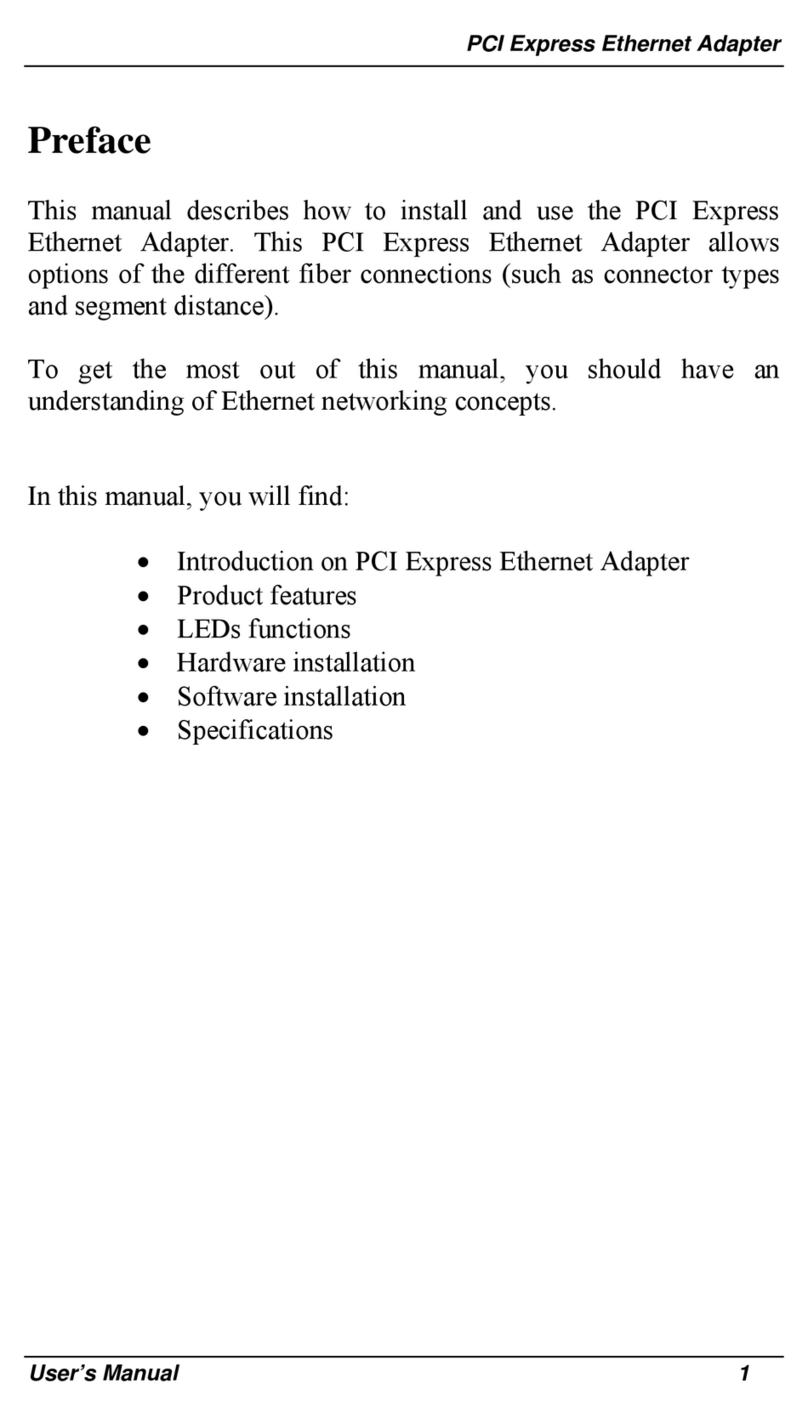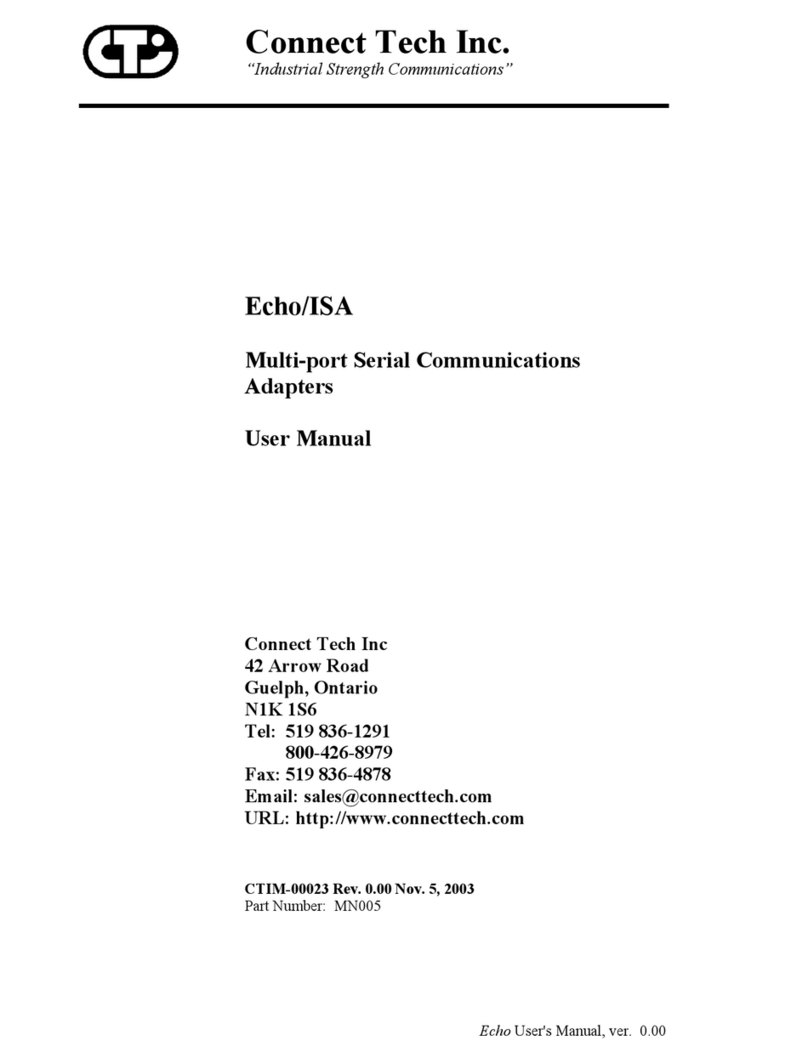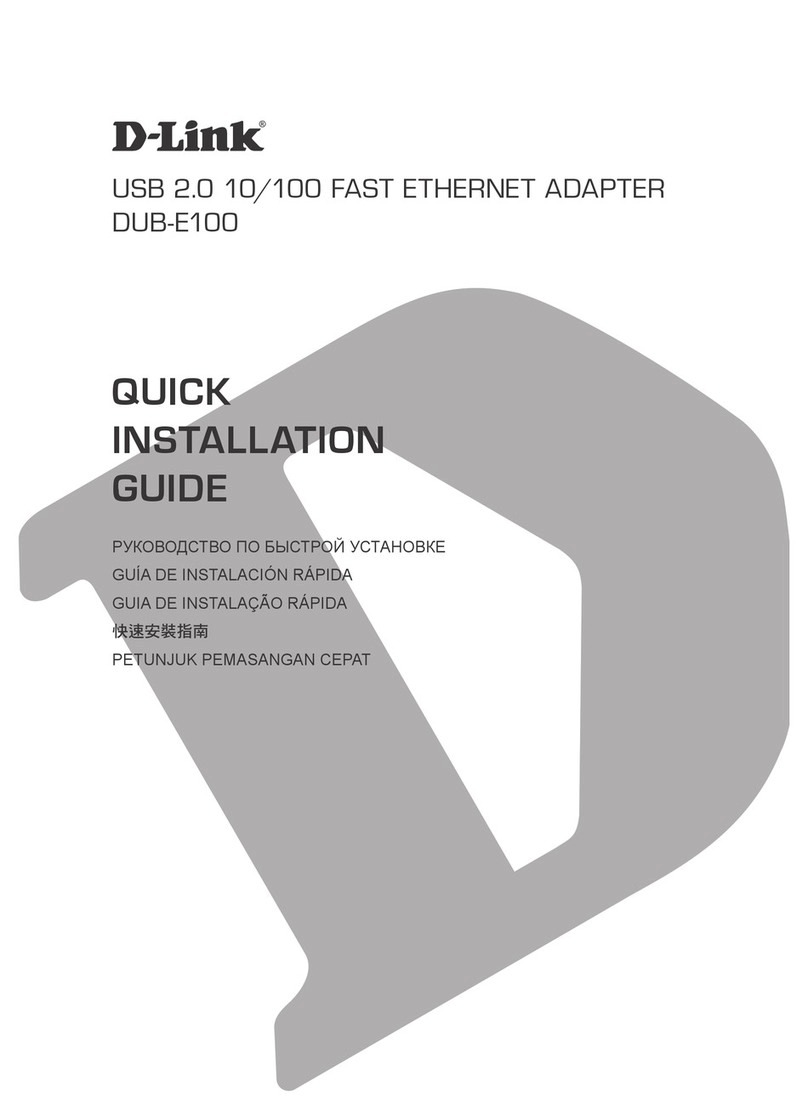Genius KYE Systems GE200011 Series User manual

.
Chapter 1
Introduction
The GE200011 Series are
16-bit
Jumper & Jumperless Novell
NE2000 compatible Ethernet adapters designed for users to
connect IBM PC/XT/AT and its compatible computers to an
IEEE802.3 Ethernet network. The GE200011 Series includes
the following three models:
*GE2000ll-2
:
Supports both RJ-45 phone jack
&
BNC
connectors for IOBASE-T UTP cable and
1 OBASE-2 thin coaxial cable connections.
*
GE2000ll-CX
:
Supports BNC connector for
10BASE-2
thin
coaxial cable connection.
*GE2000ll-TP
:
Supports
RJ-45
phone jack connector for
1 OBASE-T UTP cable connection.
(All of these three models support an AUI expension
connector for an optional AUI expension cable)
Features 8 Benefits
The GE200011 series allow users to configure the hardware
by using either jumper or software. The auto-setup feature
makes the card “plug
&
play”. 8 interrupts and 8
I/O
addresses are supported to increase the flexibility of the
hardware installation. It is also equipped with
16KB
SRAM
on-board data buffer, socket for an optional 8KB remote boot
ROM. In addition, it provides comprehensive driver supports
for those most popular network operating systems (NOS)
such as, NetWare, Personal NetWare, LAN Manager, WFW,
and
TCP/IP.
Diagnostic program is provided for detecting
hardware configuration /connection /operation failure.
I-I

The major features and benefits of GE200011 Series are
summarized as follows:
Jumper Description
1
Jumper
1
Description
I
l
t
f
l
l
l
l
l
l
l
Conforms to IEEE802.3 CSMA/CD Ethernet standard
Fully Novell NE2000 compatible
Configuration by jumers or software (Jumperless mode)
Auto hardware configuration through auto-setup program
Auto-dectection for 8/16-bit bus interface and media type
Supports 8 interrupts, and 8
l/O
Addresses ,
Provides 16K data buffer JP1
A boot PROM socket available for optional 8 KB remote
boot PROM
Provides IPX
&
ODI drivers for NetWare and Personal
NetWare,
NDIS
driver for IAN Manager, Windows for
Workgroups, and Packet driver for TCP/lP
Expension slot available for optional AUI connector
-1
15
12
11
10
5
4 3 2
i
R
Q
(JUMPER)
JPLESS
Location of Components
JP2
Figure
4. Jumper 2
Figure 2.
GE2000II-2
Component
1-2 1-3

Capter 2
Hardware Installation
The hardware installation requires the following two steps:
l Adapter Configuration
l Adapter Installation
l Adapter Diagnostic
Adapter Configuration
. .
This GE200011 LAN adapter supports both software
configuration
(Jumperless mode), and the jumper setting
(Jumper mode). Both configuration modes are described as
follows:
Jumperless
Mode
Configuration
GE200011 is by default set at jumperless mode
(IRQ=3,
l/O
address:300H), users can configure the LAN adapter by
using the software. There are two steps to configure
LAN
adapter: Step 1. set JP1 on “JPLESS”, Step 2. run SETUP
program.
Step
1.
Set
JP1
on “JPLESS”:
.
Figure 5. Jumperless mode setting
Then, user can start to install the
LAN
adapter into PC and
run SETUP program to configure the hardware (Please refer
to Adapter Installation for the procedure of installing the LAN
adapter)
2-l

Step 2. Run SETUP Program
To run SETUP program in theDOS prompt, please locate
the prompt under A:\SETUP subdirectory and type:
A:>SETUP [J]
To configure the
LAN
adapter, please select “Configuration”
and press[J] and the program begins.
provides auto-configuration function. By selecting
this function, the program will automatically detect the
available IRQ and
I/O,
and avoid the potential conflicts in the
systems.
Users may configure the adapter by selecting “Manual
Setup”. The“*” mark shown in the menu means that there is
a potential conflict, and you can not use that address.
Figure 7. Manual Setup
2-2
After comoletina the setuo oroaram. users MUST select
“Save Configuration” to save the selection and reboot PC
system again by truning OFF/ON power switch.
Jumper
Mode Configuration
If jumper configuration is used, the following jumper settings
1
(JP1
and JP2) are required:
I.
JP1 Setting
(IRQ Setting)
Remove jumper from “JPLESS” position and put it to the
IRQ position which is selected.
Figure 8.
IRQ Jumper setting
II. JP2 Setting (I/O, Boot ROM, Memory address setting)
I/O
Address Setting
GE200011 is factory-set to use l/O address 300H. If address
300H is occupied by other hardware, please change the
setting on JP2 to another address. The figure below shows
the settings.
Figure 9.
I/O Jumper setting
2-3

Boot
ROM
Usage
and Memory
Address Setting
An optional boot ROM is available to be installed on the 6. Connect the adapter to the network using thin or twisted-
adapter. JP2 is by default set to Boot ROM disable. If a pair Ethernet cable. (an optional AUI expansion port is
boot ROM is installed on the adapter, move the jumper to available for thick Ethernet cable). A 50-ohm terminator
the appropriate address as the following figure shows. (not supplied) is required when the BNC T-connector is
located at the end of a RG-58 coaxial cable segment.
JP2
Figure
10.
Boot ROM
Usage
setting
JP2
Figure I
1.
Memory Address Setting
Adapter Installation
In order to prevent any possible damage, please follow the
procedure below to install the adapter:
1. Turn off the power of PC and unplug its AC power cord.
2. Remove the cover of the computer’s chassis.
3. Plug the adapter into an available ISA bus slot.
4. Secure the adapter in the slot by tightening the screw on
metal mount to the back of the PC’s chassis.
5.
Replace the cover of the
PC’s
chassis.
Figure
12.
Network Installation
Adapter Diagnostic
In the main menu screen of the setup program, the user
could move cursor to Diagnostic, and press [J] to execute
adapter diagnostic program.
Figure 13. Adapter Diagnostic
2-4 2-5

The following selections are available:
Hardware
Configuration
To show the hardware configuration
such as adapterID,
I/O
address, and
IRQ
Transmit /
Receive Test
When the product transmits or
receives a packet in the network, the
transmit or receive counter will be
increased.
Cable Test
Reconfiguration
To check the -cable status. If the
cable is not connected properly,
cable fault signal will appear on
screen.
To reconfigure your adapter if you
need to.
Chapter 3
Driver Installation
The GE200011 series needs software driver programs to
work with network operating systems. These programs are
loaded on the diskette contained in the GE200011 series
package.
Before intalling the driver programs, please make sure the
following points:
The LAN adapter is configured properly either by software
or by jumper setting.
All network cables are well connected and the right cable
is used.
The driver diskette contains drivers for most major network
environments including Novell’s NetWare, Personal
NetWare,
Microsoft’s LAN Manager, Windows for
Workgroups, and Packet driver for
TCP/IP.
Detailed
installation steps of each driver program are described in the
”
READ. ME” file in the related sub-directories.
2-6
3-1

AppendixA Specifications
Specification
Standard
:
Data Rate
:
Hardware
:
Interface
:
IEEE802.3 CSMA/CD Ethernet
10BASE-2
and 1 OBASE-T
10 Mbps
IBM PC/XT/AT, and compatibles
BNC for GE2000ll-CX, RJ-45 for GE2000ll-
TP, and both connectors for GE2000ll-2
AUI expansion connector
IRQ2,
3,4,
5, 10, 11, 12, 15
200H,
220H,
240H,
260H,
300H,
320H,
340H,
and 360H
16 KBytes
Expansion
:
Interrupts :
,
l/O
Address
:
Data Buffer
:
Boot ROM Address
:
COOOH
to DFFFH
Dimension
:
79mm x 185mm
Weight :
IlOg
Operating Environment
Temperature : 0° to 55°C (operating)
: -10° to 65°C (storage)
Humidity : 10% to 90% (non-condensing)
Power
:
300mA at+5V
Hardware Certification
l Meets FCC Part 15, Class A requirement
Function Certification
l Novell: “Yes, It runs with NetWare”
l NSTL: “Network Interface Card Stress Test”
Appendix A

Appendix B Warranty
Limitation of Liability
ALL EXPRESSED AND IMPLIED WARRANTIES OF
MERCHANTABILITY OR OF FITNESS FOR A
PARTICULAR PURPOSE AND ANY OTHER WARRANTY
FOR PRODUCTS NOT SPECIFIED ARE LIMITED IN
DURATION TO THE APPLICABLE PERIOD AS SET
FORTH IN THIS WARRANTY, AND NO WARRANTIES
WILL APPLY AFTER SUCH PERIOD.
IF THIS PRODUCT IS NOT AS WARRANTED, YOUR
SOLE REMEDY SHALL BE REPAIR OR REPLACEMENT
AS PROVIDED HEREOF. ON NO EVENT SHALL WE BE
LIABLE TO YOU, THE BUYER, FOR ANY INCIDENTAL,
CONSEQUENTIAL, SPECIAL OR INDIRECT DAMAGES
WHATSOEVER RESULTING FROM LOSS OF USE, DATA
OR PROFITS OR INABILITY TO SUCH PRODUCT, EVEN
IF WE OR AN AUTHORIZED DISTRIBUTOR
ADVISED OF THE POSSIBILITY OF SUCH
OR FOR ANY
CLAIM
BY ANY OTHER PARTY.
HAS BEEN
DAMAGES,
Warranty
We hereby warrant this Ethernet GE200011 series products,
if properly handled under normal use and only for the
purpose it is designed for, to be free of defects in
workmanship for LIFE TIME from the date of purchase from
an authorized distributor or dealer.
Life-time Warranty
If the product is found to be defective, we will either repair or
replace’the product. However, we assure that the expense
for workmanship is free for “life-time”. Repaired parts and
replaced product will be furnished on an exchange basis and
will be either new or reconditioned.
This warranty does not include any damage to the product
resulting from, but not limited to, accident, disaster, misuse,
abuse or modification. We do not warrant that the operation
of the hardware will be uninterrupted or error free.
Software Driver
The software driver and reference material are provided “AS
IS”
without warranty as to their performance,
merchantability, or fitness for any particular purpose.
However, the diskette containing the software driver is
covered by the 90-day warranty, protecting you, the buyer,
against failure during that period.
Appendix B Appendix B

Disclaimer
KYE SYSTEMS CORP. makes no representations or
warranties with respect to the contents or use of this
manual, any driver and testing software, and specifically
disclaims any expressed or implied warranties of
merchantability or fitness for any particular purpose.
KYE SYSTEMS CORP. reserves the right to revise this
publication and to make changes to any or all parts of this
manual at any time, without obligation to notify any person
or entity of such revisions and changes.
Copyright
(C)Copyright 1994 KYE SYSTEMS CORP. All rights
reserved. No parts of this publication may be reproduced,
photocopied, transmitted, transcribed, stored in a retirevable
system, or translated into any language in any form or by
any means without the express prior written consent of the
publisher.
Trademarks
All brand names mentioned are trademarks or registered
trademarks of their respective companies.

FCC Warning
This equipment generates radio frequency energy and,
if
not
installed and used in accordance with the instructions in this
manual, may cause interference to radio communication.
However, there is no guarantee that interference will
not
occur in a particular installation.
This eauioment has been tested and found to be complied
Table of Contents
Disclaimer
FCC Warning
Table of Contents
Preface
Package Contents
with the
limits
for a Class A computing device pursuant to
Subpart J of Part 15 of FCC Rules, which are designed to Chapter 1
provide reasonable protection aganist such interference
when operated in a commercial environment, Operation of
this equipment in a residential area is likely to cause
interference in which case the user, at his own expense, will
Chapter 2
be required to take whatever measures required to correct
the interference.
Chapter 3
Appendix A
Appendix B
Introduction
Features &Benefits
Location of Components
Jumper Description
Hardware Installation
Adapter configuration
Jumperless Mode Configuration
Jumper Mode Configuration
Adapter Installation
Adapter Diagnostic
Driver Installation
Technical Specifications
Warranty
I
II
Ill
IV
V
l-l
l-l
l-2
l-3
2-l
2-1
2-1
2-3
2-4
2-5
3-l
III

Preface
This installation guide provides information on the
installation and usage of GE200011 Jumper & jumperless
Ethernet local area network adapters. It is divided into
three chapters and two appendixes. The following
summarizes the contents of the chapters and appendices:
Chapter 1 Introduction
This chapter gives description of the product, including
summary of features and benefits.
Chapter 2 Hardware Installation-
This chapter provides the instruction in Adapter Installation,
Jumper Mode Configuration, Jumperless Mode
Configuration, and Adapter Diagnostic.
Chapter 3 Driver Installation
This chapter tells you how to use the adapter’s driver
diskette.
Appendix A Technical Specifications
This appendix lists the technical specification of the product,
as well as the application environment and Software,
Hardware certifications.
Appendix B Warranty
This appendix tells the warranty policy of GE200011 series
product.
IV
Package Contents
Carefully unpack the package and check its contents against
the following checklist:
1. One GE200011 Jumper & Jumperless Ethernet Adapter
(GE2000lI-2, GE2000lI-CX, or
GE2000II-TP)
2. One driver diskette
3. Users Manual
4. BNC T-connector (for Models GE2000ll-2, GE2000ll-CX
only)
If there is any item missed or damaged, please contact your
dealer or the place of purchase for repairs.
GE200011
r
Driver Diskette
T-Connector
V
User Manual
Figure I. Package content
V
This manual suits for next models
3
Table of contents