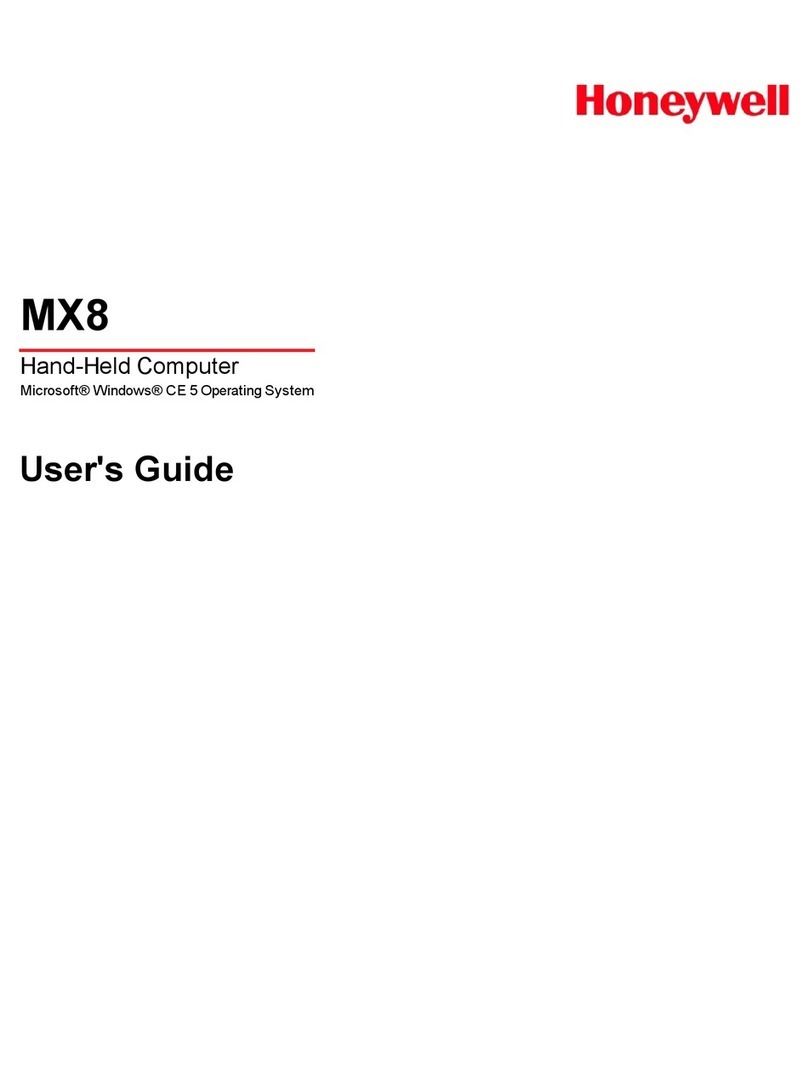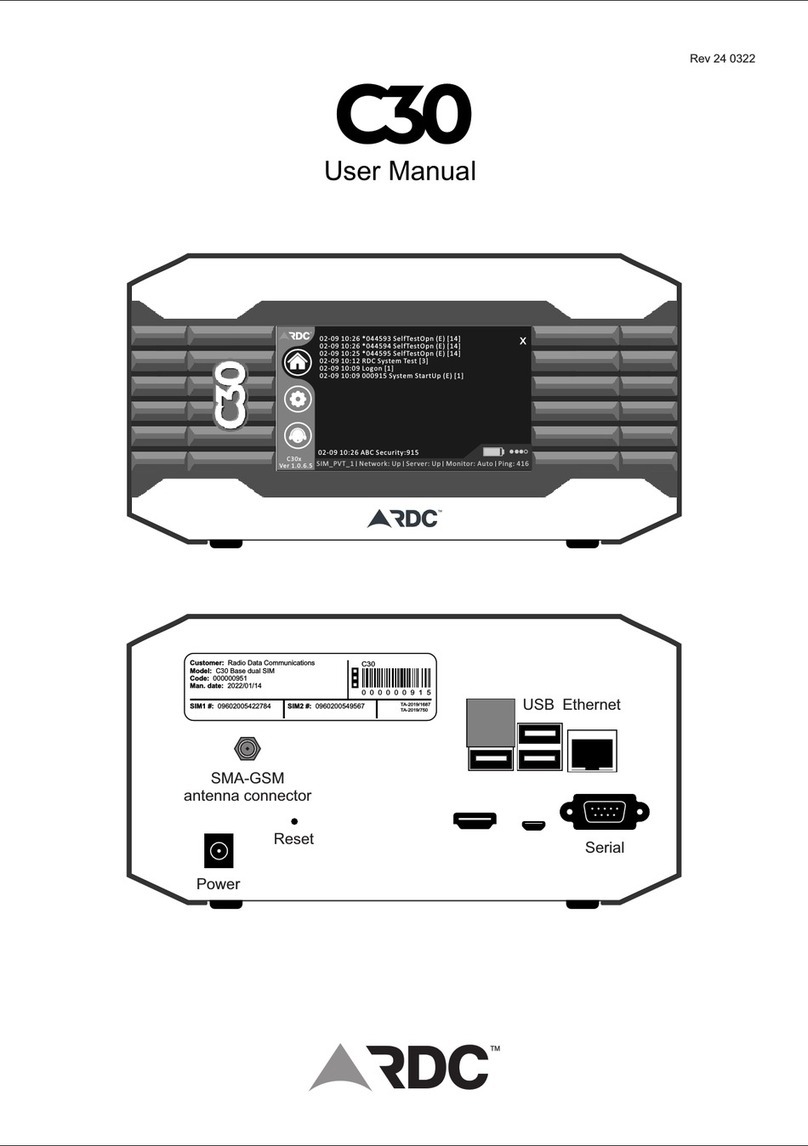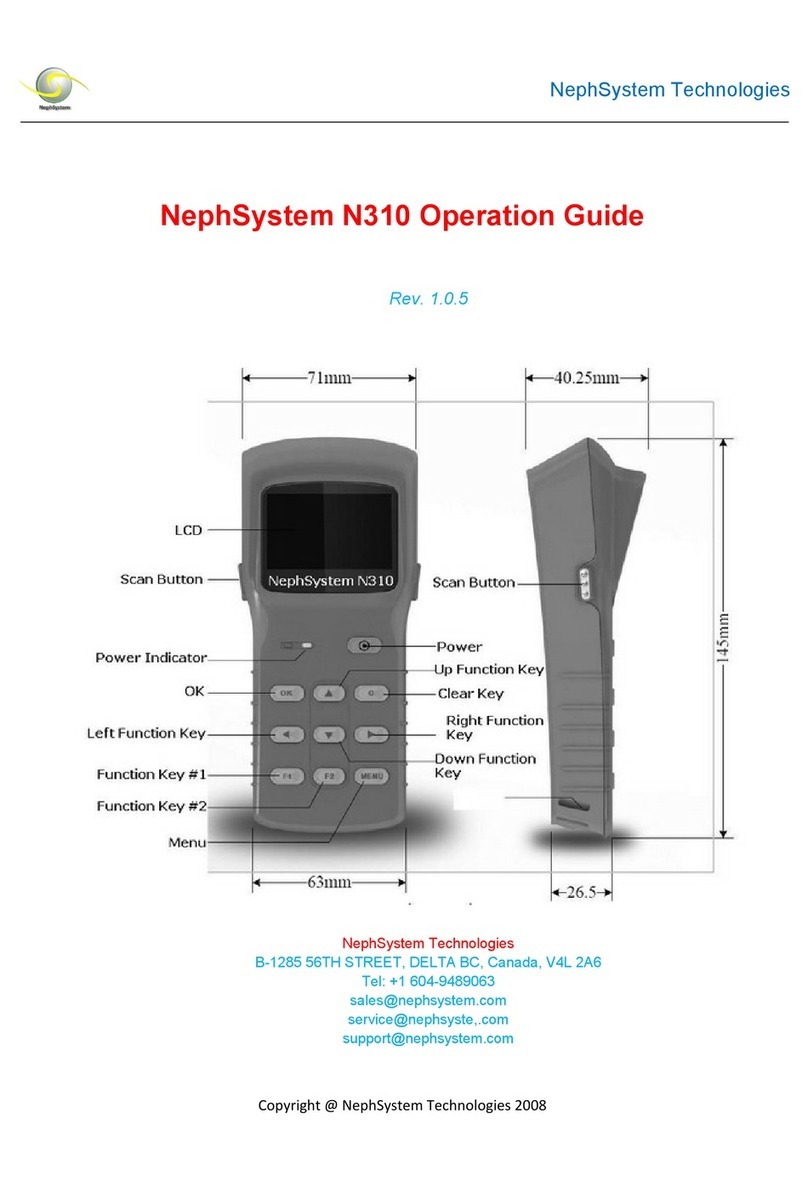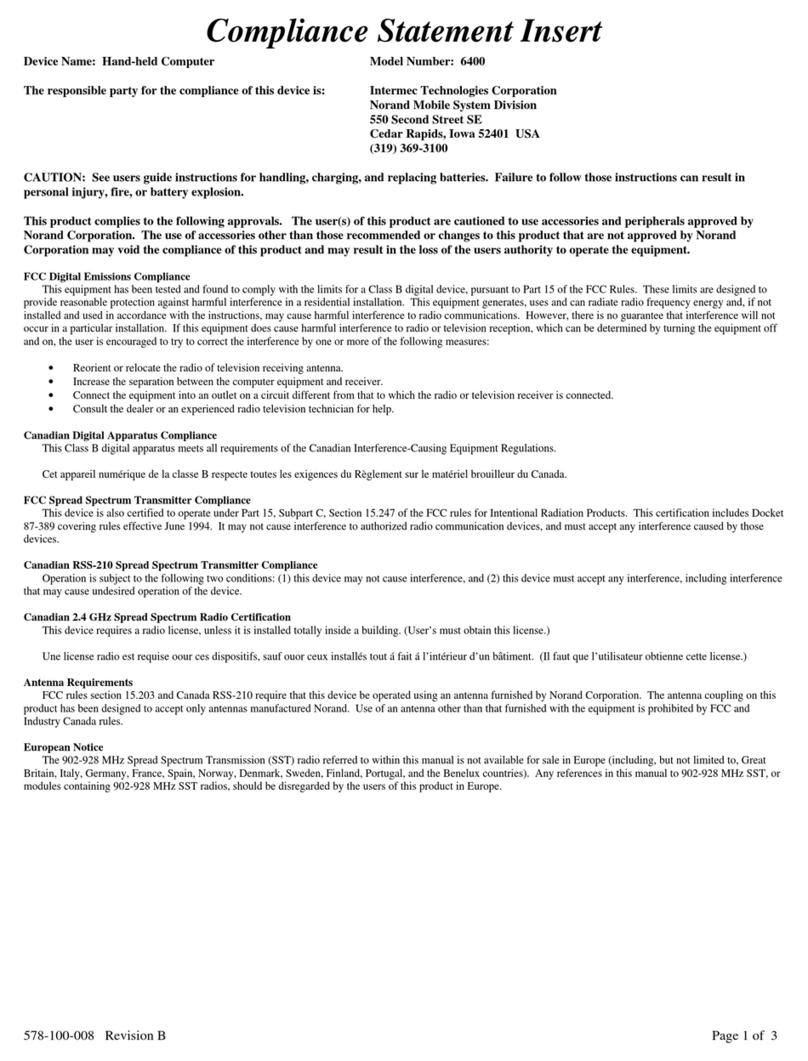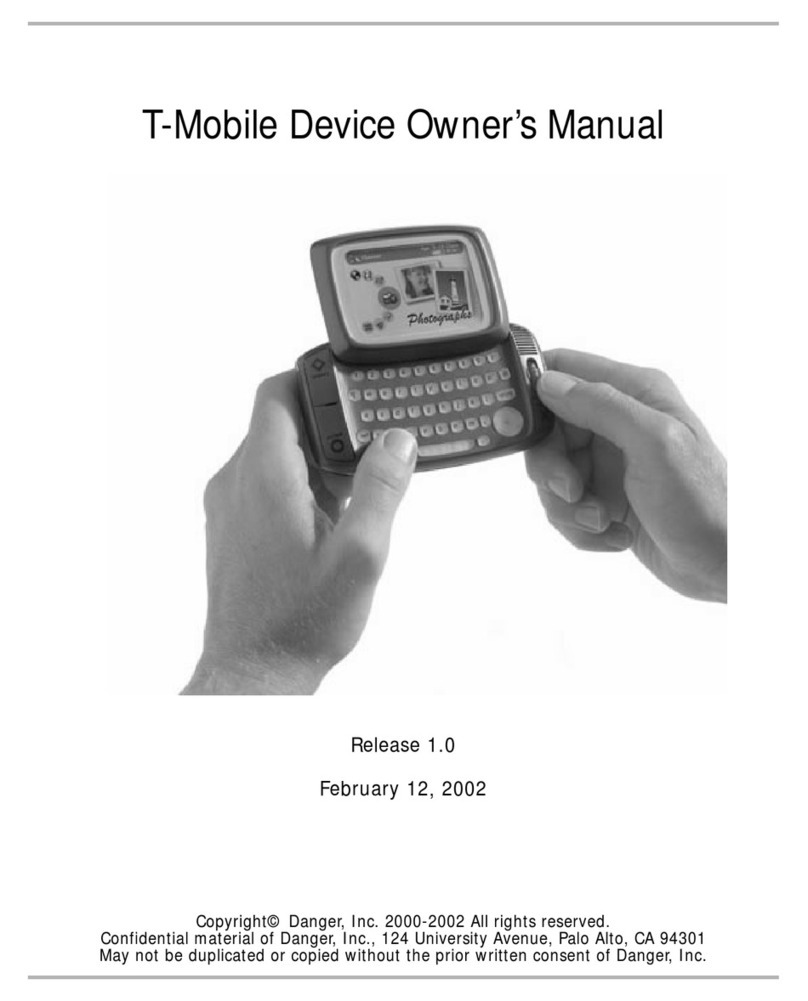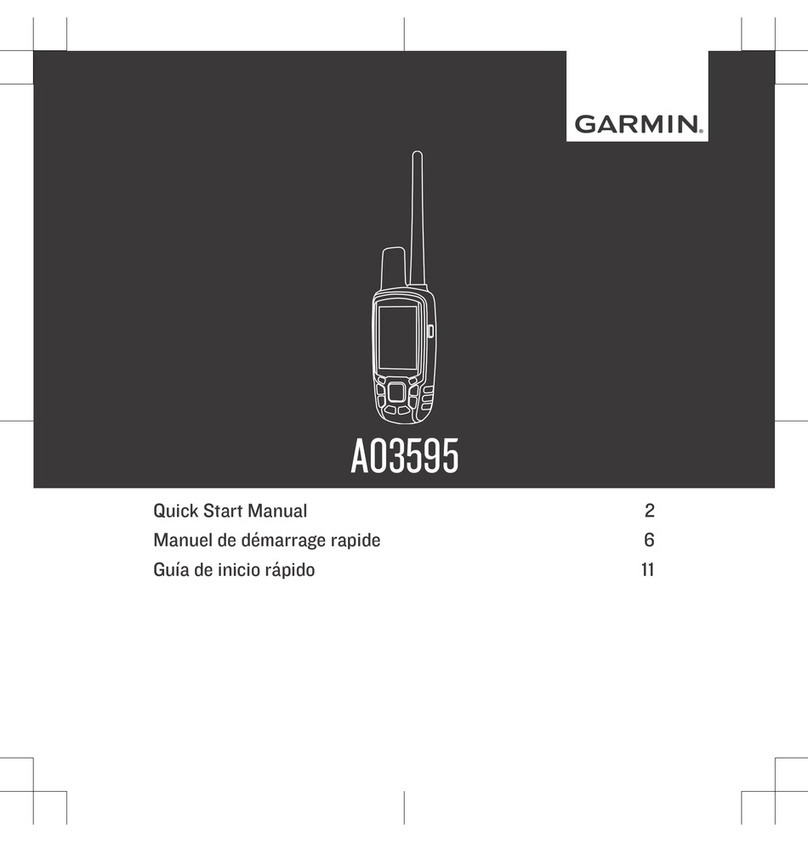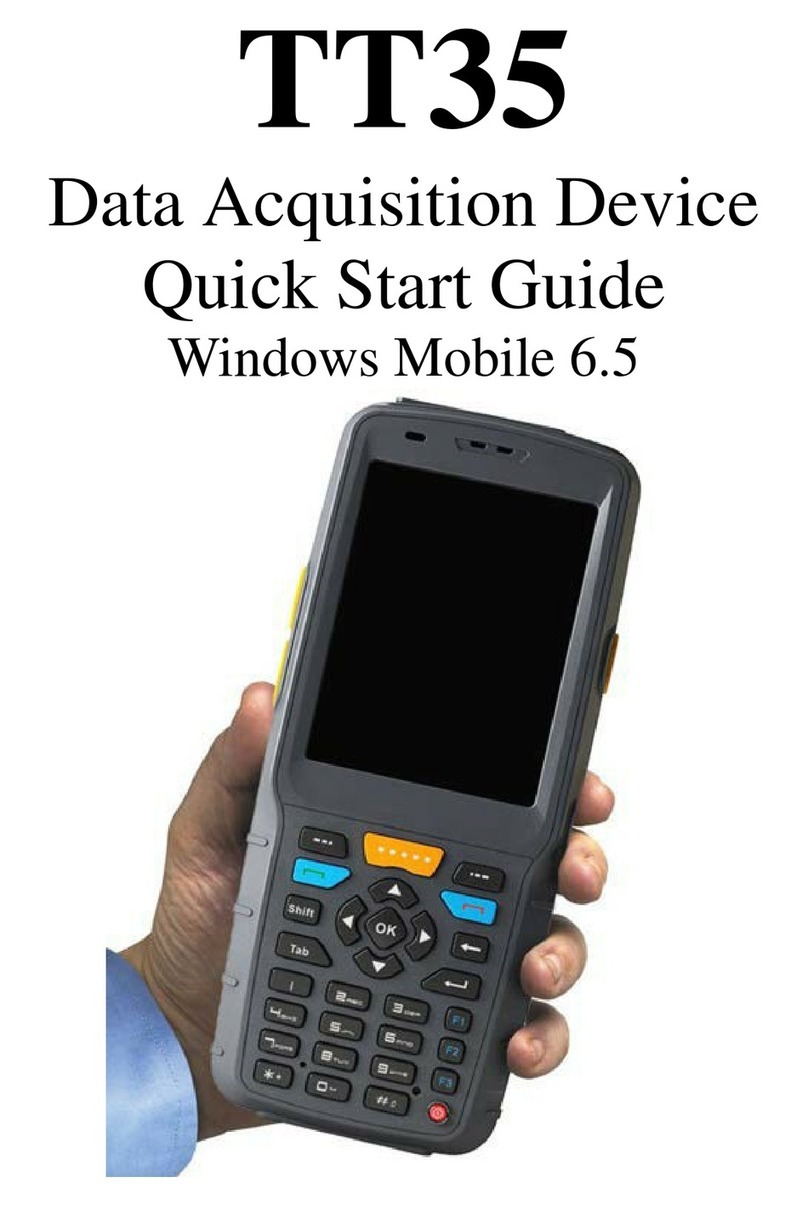Genovation MiniTermPro Series User manual

GENOVATION
MiniTermPro
User Guide
Release 7.80
Fall 2017

Genovation, Inc. 2 MiniTermPro

Genovation, Inc. 3 MiniTermPro
WARRANTY REPAIR SERVICE AND LICENSE
Genovation, Incorporated ("Genovation") warrants this product to be in good
working order and free of defects in materials and workmanship under normal
use for a period of one year from the date of purchase. Any implied warranties,
including warranties of merchantability and fitness for a particular purpose, are
limited in duration to a period of thirty (30) days from date of purchase. Any
abuse including opening the case will void the warranty. Your sole remedy and
Genovation's entire liability for this product will be repair or replacement as
provided for above, or at Genovation's option, the refund of your purchase price.
A RETURN MATERIAL AUTHORIZATION (RMA) number is absolutely
required before returning a product. Any shipment received without an
RMA will be returned unopened. Please contact Customer Service for
instructions before returning any product. Genovation makes software
available and licenses its use to you for world wide for use.
FCC CERTIFICATION
This product has been certified to comply with FCC, EC, TUV and other test
standards. See label on the product for confirmation.
FCC CERTIFICATION REQUIRED STATEMENT WARNING:
This equipment has been certified to comply with the limits for a Class B
Computing Device, pursuant to Subpart J of Part 15 of the FCC rules. Only
peripherals (computer, computer input/output devices, terminals, printers, etc.)
certified to comply with the Class B limits may be attached to this device.
Operation with non-certified peripherals is likely to result in interference to radio
and TV reception.
NOTE: This equipment generates and uses radio frequency energy and if not
installed and used properly, that is, in strict accordance with the manufacturer's
instructions, may cause interference to radio and television reception. It has been
type tested and found to comply with the limits for Class B computing devices in
accordance with the specifications in Subpart J of part 15 of the FCC Rules,
which are designed to provide reasonable protection against such interference in
a particular installation. If this equipment does cause interference to radio or
television reception, which can be determined by turning the equipment off or on,
the user is encouraged to try to correct the interference by one or more of the
following measures:
o Reorient the receiving antennas
o Relocate the computer with respect to the receiver
o Move the computer away from the receiver
o Plug the computer and receiver into different circuits

Genovation, Inc. 4 MiniTermPro
If necessary, the user should consult the dealer or an experienced
radio/television technician for additional suggestions. The user may find the
following booklet prepared by the Federal Communications Commission helpful:
“How to identify and Resolve Radio-TV Interference Problems". This booklet is
available from the U.S. Government Printing Office, Washington, DC 20402.
(Stock #004-000-00345-4).
TECHNICAL SUPPORT
If you require technical support or if you wish to make suggestions about the
product, don’t hesitate to contact us. We can be reached Monday though Friday
from 7:30 AM to 11:00 AM and from 11:30 AM to 3:30 PM Pacific Time. If the
customer support lines are busy or after hours, leave a message or send a FAX
or E-MAIL and a representative will respond typically within 24 hours.
VOICE NUMBER: (949) 833-3355 ext. 112
FAX NUMBER: (949) 833-0322
WEB: http://www.genovation.com
FORUM: http://www.genovation.com/forum

Genovation, Inc. 5 MiniTermPro
CONTENTS
1: MiniTermPro Installation and Quick Start Guide ................................................................... 7
Install Software ....................................................................................................................... 7
Install Hardware .................................................................................................................... 10
Select Virtual COM Port (Genovation USB Virtual Serial mode) .......................................... 10
Test Keypads ........................................................................................................................ 13
Where to Go from Here ......................................................................................................... 15
Un-Installing and Re-Installing .............................................................................................. 15
2: Using MacroMaster9xx ........................................................................................................... 16
Running MacroMaster9xx ..................................................................................................... 16
Locating Your Keypad Port ................................................................................................... 17
Loading a Custom Keypad Definition (CKD) File.................................................................. 18
Downloading a Keypad Definition File .................................................................................. 18
Testing the Definition File ..................................................................................................... 18
Editing Keypad Properties .................................................................................................... 19
Editing Key Data ................................................................................................................... 23
Advanced Key Data Editing (True Terminal Mode) ................................................. 24
Advanced Key Data Editing (Line Edit Mode).......................................................... 25
LED Operation ...................................................................................................................... 26
Multimedia Keys .................................................................................................................... 27
Saving a Keypad Definition File ............................................................................................ 28
Creating and Printing Keycap Legends ................................................................................ 28
Erasing the Keypad Definition File ........................................................................................ 28
3: Host Command Set ................................................................................................................. 29
Command Format ................................................................................................................. 29
Command Index Summary ................................................................................................... 30
‘E’ – 45h – Turn Echo on/off ................................................................................................. 31
‘T’ – 54h – Set Keyboard Typematic Delay/Rate .................................................................. 31
‘B’ – 42h – Beep <duration> ................................................................................................. 32
‘L’ – 4Ch – LED Control ........................................................................................................ 32
‘D’ – 43h – Set LCD Display Mode ....................................................................................... 33
‘S’ – 53h – Set LCD Scroll/Wrap (True Terminal mode only) .............................................. 33
‘C’ – 43h – Clear LCD ........................................................................................................... 34
‘P’ – 50h – Set LCD Cursor Position ..................................................................................... 34
‘M’ – 4Dh – Mask User Input (Line Edit mode only) ............................................................ 34
‘K’ – 4Bh – Next User Key Press Clears LCD (Line Edit mode only) .................................. 35
‘R’ – 52h – Preset LCD Rotation String (v4.10 and greater) ................................................ 36
‘V’ – 56h – Rotating String Velocity (v4.10 and greater) ....................................................... 36
‘G’ – 47h – Graph Value (v4.10 and greater)........................................................................ 37
‘U’ – 55h – Create User-Defined LCD character (v4.20 and greater) ................................ 38
‘F’ – 46h – Show Firmware Version on the LCD (v4.20 and later) ..................................... 39
FEh – LCD Compatibility Mode Prefix (v4.20 and later) ..................................................... 39
‘b’ – 62h – LCD Backlight Brightness (v6.00 and later) ....................................................... 40
‘s’ – 73h – Scanner/GPIO Mode (v6.00 and later) ............................................................... 41
‘O’ – 4Fh – Data OUT from EEPROM (v4.20 and later) ..................................................... 43
^D – 04h – Restart Firmware ................................................................................................ 44
^E – 05h – Get Connected Port Type ................................................................................... 44
^F – 06h – Get Version String ............................................................................................... 45
^G – 07h – Get User Version String ..................................................................................... 45

Genovation, Inc. 6 MiniTermPro
^H – 08h – Get Firmware Version Byte ................................................................................ 46
^I – 09h – Get Platform Word ............................................................................................... 46
^J – 0Ah – Get Card Reader Type ........................................................................................ 47
^M – 0Dh – Get and Clear Status Word ............................................................................... 48
Appendix A: ASCII Character Sets ............................................................................................ 49
Appendix B: USB HID Key Codes .............................................................................................. 50
Appendix C: Implementation Use Cases .................................................................................. 54
Appendix D: Host Modes in Detail ............................................................................................. 57
Appendix E: USB CDC Virtual COM Host Mode ....................................................................... 59
Configuring a CDC MiniTerm Keypad .................................................................................. 60
The CDC Driver on Windows 7/8 .......................................................................................... 60
Appendix F: Technical Specifications ....................................................................................... 62
MiniTerm 900RJ .................................................................................................................... 62
MiniTerm 904RJ .................................................................................................................... 63
MiniTerm 905/906/907 .......................................................................................................... 64
MiniTerm 910 ........................................................................................................................ 65
Appendix G: Advanced Topics .................................................................................................. 66
MiniTermPro Background ..................................................................................................... 66
Additional Fault Tolerant Features ........................................................................................ 67
Driverless Operation ............................................................................................................. 67
For Software Developers ...................................................................................................... 67
Customization Is Standard .................................................................................................... 68

Genovation, Inc. 7 MiniTermPro
1: MiniTermPro Installation and Quick Start Guide
Your MiniTermPro package should include the following items:
o This Quick Start Guide
o Product CD
o MiniTerm 9xx LCD/keypad
o USB cable (and optionally an RS-232 cable with 5v DC adapter)
The Mini Data Terminal (MiniTerm) 9xx keypad works with:
o Any OS in RS232 and HID modes.
o Any OS that supports USB CDC class virtual com ports.
o Genovation’s proprietary virtual serial mode works with Windows.
The MiniTermPro configuration software is designed to work with computers
running Microsoft Windows XP / Vista / Windows 7 / Windows 8 / Windows 10
operating systems.
Install Software
Insert the CD into the target computer’s CD drive. If the Installation program
does not start immediately, navigate to the CD using Explorer and run Setup.exe.
You should see the following screen:
Click Yes to begin the installation
1
.
1
Network admins: You may use the /silent flag if you are automating the installation.

Genovation, Inc. 8 MiniTermPro
There are two installation types, Full (“Normal”) and Basic (“Simplified”). You
should choose NORMAL unless you know that you will never need to reprogram
your MiniTerm.
o If you do plan to download custom settings to your MiniTerm, then select
NORMAL Installation.
o If you don’t plan on downloading custom settings to your MiniTerm, then
select SIMPLIFIED Installation. The SIMPLIFIED installation omits
MacroMaster9xx.exe and its example files.

Genovation, Inc. 9 MiniTermPro
Continue clicking Next until you see an “Install” button. Then click Install.
You may be prompted to install the Windows CDC Driver, if so, click Next and
then when that completes, click Finish.
Finally, the setup completes.

Genovation, Inc. 10 MiniTermPro
Check the “Launch Genovation MiniTermPro” box if you want to run the
application immediately.
Click Finish to complete the installation.
The Setup procedure will create an item in the Startup folder that automatically
starts MiniTermPro every time you start your computer.
When the MiniTermPro application is running, you will see the MiniTermPro icon
in the system tray.
Install Hardware
MiniTermPro is very forgiving with regard to adding new hardware. You may
plug in new hardware at any time. If you have not already plugged in your
MiniTerm 9xx device(s), do so now. Please wait for the device to be identified by
the PC.
Select Virtual COM Port (Genovation USB Virtual Serial mode)
Right click on the icon located in the system
tray and select Configure MinTerms from the
context menu.
When the Attention reminder dialog appears,
click OK to dismiss it. You will then see a
screen such as shown on the next page (see
MiniTerm #3). This is how you assign a COM
port to the MiniTerm.
IMPORTANT! In Genovation’s standard Virtual Serial mode
2
, the COM port you
choose will be tied to the USB jack on your PC (or USB HUB), so if you
remove your keypad, make sure to re-plug it into the same USB jack. If you use
a HUB we recommend it be of self-powered type (uses an AC adapter).
2
The USB CDC class driver host mode uses the keypad serial number to assign the COM Port.

Genovation, Inc. 11 MiniTermPro
MiniTerms shown in green are present and identified. Within this group there are
three connection types:
A USB MiniTerm (such as MiniTerm #3 above) is the most common
connection. It uses a USB cable and MiniTermPro can assign a COM Port
using the “Set Com Port” button.
A MiniTerm connected via a legacy RS-232/DB9 cable (MiniTerm #1
above) is displayed but you cannot modify its COM port. To change this
type of connection you need to physically move the cable to a different
DB9 port on the computer. This category also applies to a MiniTerm
connected via its RS232 cable along with a 3
rd
part USB-to-Serial adapter.
A MiniTerm connected via USB CDC (MiniTerm #2 above) uses Windows
built-in virtual COM port drivers to set the COM port number. To change
the port you need to use the Windows Device Manager.
When the “Set COM Port” button is activated, you can adjust the COM Port
number. COM1 and COM2 are reserved for DB9 connections.
For convenience, the keypad version is shown for any attached keypads and the
keypad itself will display the keypad # and port on its LCD. Once you assign a
port, it will appear in the Port Assigned column.

Genovation, Inc. 12 MiniTermPro
Click on Set Com Port to bring up a list of available options for assigning the
keypad.
COM ports that are in use or not available for assignment, for example they are
used by the motherboard COM ports or a modem, are shown in gray.
o You may select any COM port # that is not grayed out.
o Clicking on Not Assigned allows you to free a port that you have
previously committed. Alternatively you can use the Start Over button.
Once you have made your selection, click Finished. If at any time you wish to
erase your commitments or search for new keypads, click Start Over.
NOTES:
i. HID Miniterms (those that have been customized to function like a PC
Keyboard) are not shown. They automatically connect to the PC’s
keyboard subsystem and MiniTermPro does not manage them. The Test
USB Keyboard menu item allows you to test HID MiniTerms.
ii. RS232 (DB9) MiniTerms are shown for convenience; they are connected
to the PC’s hardware COM port subsystem. MiniTermPro does not
manage them, but you can use the other menu items with them (see next
page).

Genovation, Inc. 13 MiniTermPro
Test Keypads
Right click on the MiniTermPro icon in the system tray again, and this time select
Test Serial/Virtual Serial.
To test MiniTerms connected to RS232 or virtual serial ports, select Test
Serial/Virtual Serial. To test MiniTerms that are operating in PC Keyboard
mode, select Test USB Keyboard (HID).
In the case of Serial, then SST.exe (Simple Serial Tester) will open already
connected to your MiniTerm(s). Enter data on the MiniTerm keypad to verify
correct operation (press some number keys and then hit Enter).

Genovation, Inc. 14 MiniTermPro
You should see the data you entered on the keypad in the SST main window. If
you want to test sending data to the keypad, click on Send. You may edit the
message sent to the keypad. Close SST when you are finished with it.
Similarly, for the case of HID (PC keyboard) MiniTerms, KeyTest.exe opens:
Congratulations, your installation is complete! Your PC will connect to your
USB MiniTerm(s) automatically whenever you start your computer.

Genovation, Inc. 15 MiniTermPro
Where to Go from Here
If you plan to use your MiniTerm hardware in its current configuration you can
start to work with it right away. The example files are located in the Genovation
MiniTermPro folder created in the Public Documents area.
If you plan to change the keypad key layout or settings,
Proceed to the Using MacroMaster9xx instructions.
If you plan to write your own PC/host-side application to control the keypad,
Proceed to the developers Host Command Set instructions.
If you would like to use the USB CDC class host mode,
Proceed to Appendix E: USB CDC Virtual COM Host Mode.
If you are unsure what connection method to use (or whether or not you need to
use the MiniTermPro PC application/driver),
Proceed to Appendix C: Implementation Methods.
At any time, this document can be accessed by right-clicking on the MiniTermPro
icon in the system tray and selecting PDF Manual.
Genovation also has a variety of Tips and Application Notes available that delve
deeper into the product. See the Genovation.com website for more.
Un-Installing and Re-Installing
It’s a quick and simple matter to remove, re-install or upgrade MiniTermPro.
To un-install MiniTermPro, click on:
Start >> Programs >> Genovation >> MiniTermPro >> Uninstall MiniTermPro
The un-installer will NOT remove any macro files you have created. If you are
not installing a newer version, you may delete the macro files and directories
manually. The un-installer will remove several .INI configuration files from the
Genovation MiniTermPro folder in the Public Documents area.
To re-install the software or upgrade to a newer version, it is recommended that
you un-install, reboot then perform a new installation. Your macro files will be
saved for you, but you will probably need to redo your COM port assignments.

Genovation, Inc. 16 MiniTermPro
2: Using MacroMaster9xx
Running MacroMaster9xx
To program the ASCII key codes or change the keypad properties, for the Mini-
Term9xx keypad, click on the following (assumes default installation directories):
Start >> Program Files (x86) >> Genovation >> MiniTermPro >> MacroMaster9xx
The top row of buttons access the major functions of the program. At the center
left of the screen are a series of gray squares that represent the keys on the
actual keypad hardware. To the right of this is a black grid of rectangles that hold
the data associated with each key on the keypad. Every time you select a new
gray keypad key, a new set of black grid cells is available for filling with keystroke
data. The bottom of the screen shows a rendition of a PC keyboard. This can be
used to place the data into the black boxes. You may also type the data in.
At this point there are no characters assigned to any of the keys, the Properties
assume their default values and MacroMaster9xx is not aware of the COM port to
which the keypad is attached (or perhaps which one of several you might be
referring to).

Genovation, Inc. 17 MiniTermPro
Locating Your Keypad Port
The software needs to know how your MiniTerm is attached to the PC (or which
unit you are programming if there are several of them).
IMPORTANT! You must have installed at least one keypad as described in
Section 1: MiniTermPro Installation and Quick Start Guide before you proceed.
Click the Set Port button near the
top right of the main form. If you
remember the COM port setting
you selected earlier, you can
choose it manually, otherwise click
on Search automatically…
followed by OK.
Wait a few moments for the Port
Finder to auto-locate the keypad.
When the Port Finder is done
searching it will return to the above
screen. This process may take a
while. Select the keypad from the
drop-down list (if it is not already
visible) and click OK.
The MacroMaster9xx main form should indicate
the COM port in the upper right area of the form.
This process tells the MacroMaster downloader
utility what port your MiniTerm is connected to (or
which one you are customizing at this moment in
case you have several).
Advanced Users: The COM port settings you have just set are stored in a file
named 9xxLoad.ini. This file is used by the downloader utility (9xxLoad.exe).
You can manually edit this file with Notepad to change the ComPort settings
(instead of clicking on Set Port). MacroMaster9xx will notice the change the next
time it runs.

Genovation, Inc. 18 MiniTermPro
Loading a Custom Keypad Definition (CKD) File
Since none of the keys are defined, we will open an existing file to save some
time. Normally you would assign your keys or macros one at a time to the keys
of your choice. Click on Open and then select Default9xx.ckd. This will open a
file that assigns 0 through 9, Backspace and Enter, one character per key – the
same as the factory setting in your keypad.
If you are using a Model 900, click on the 20 keys
button at the top right. If you are using a Model 904,
click on the 12 keys button at the top right. Both units
are identical except that the 904 implements only the
bottom left 12 of the 20 possible keys.
This selection doesn’t alter the data in any way; it only
changes the view.
Downloading a Keypad Definition File
Although the Default9xx.ckd file does not differ from the factory settings, it is
useful to complete a download to make sure everything is working properly. The
next chapters cover editing the keypad properties in detail.
With the Default9xx.ckd file loaded (see
previous step) click on Download. This
will launch the 9xxLoad utility to download
the new settings to the keypad.
While the download is taking place, you
should see the message
Receiving Data…
on the keypad LCD. Once the download
is complete, the 9xxLoad utility will close,
the keypad will reboot and you will be
returned to the main MacroMaster9xx
form.
Testing the Definition File
Click the Test Serial/Virtual Serial button. Just as in Section 1 Test Keypads,
this will launch the SST (Simple Serial Test) program. Review page 11 for
further information regarding the SST.exe serial test application.

Genovation, Inc. 19 MiniTermPro
Editing Keypad Properties
Click on Properties button to open the MiniTerm User Properties form. These
settings affect the keypad as a whole. The following discussion describes each
setting in detail.
Operating Mode: Controls when the MiniTerm keypad communicates with the
Host PC.
o True Terminal Mode: The MiniTerm keypad will send any key press data
directly to the host as the keys are pressed. No internal buffering is done.
The host application must control any messages sent to the LCD display,
and any optional serial in-line commands (see the Host Command Set
section).

Genovation, Inc. 20 MiniTermPro
True Terminal Mode
o Line Edit Mode: The MiniTerm keypad will buffer any keys pressed and
display them on the LCD (buffer size = LCD size). This key data can be
edited by using the “Backspace” key on the keypad. The data will only be
sent to the host application when the “Enter” key is pressed. The MiniTerm
will send the key data as a packet followed by the Tail Character. The Tail
Character is a carriage return code (0Dh) <CR> by default.
Line Edit Mode
This manual suits for next models
6
Table of contents