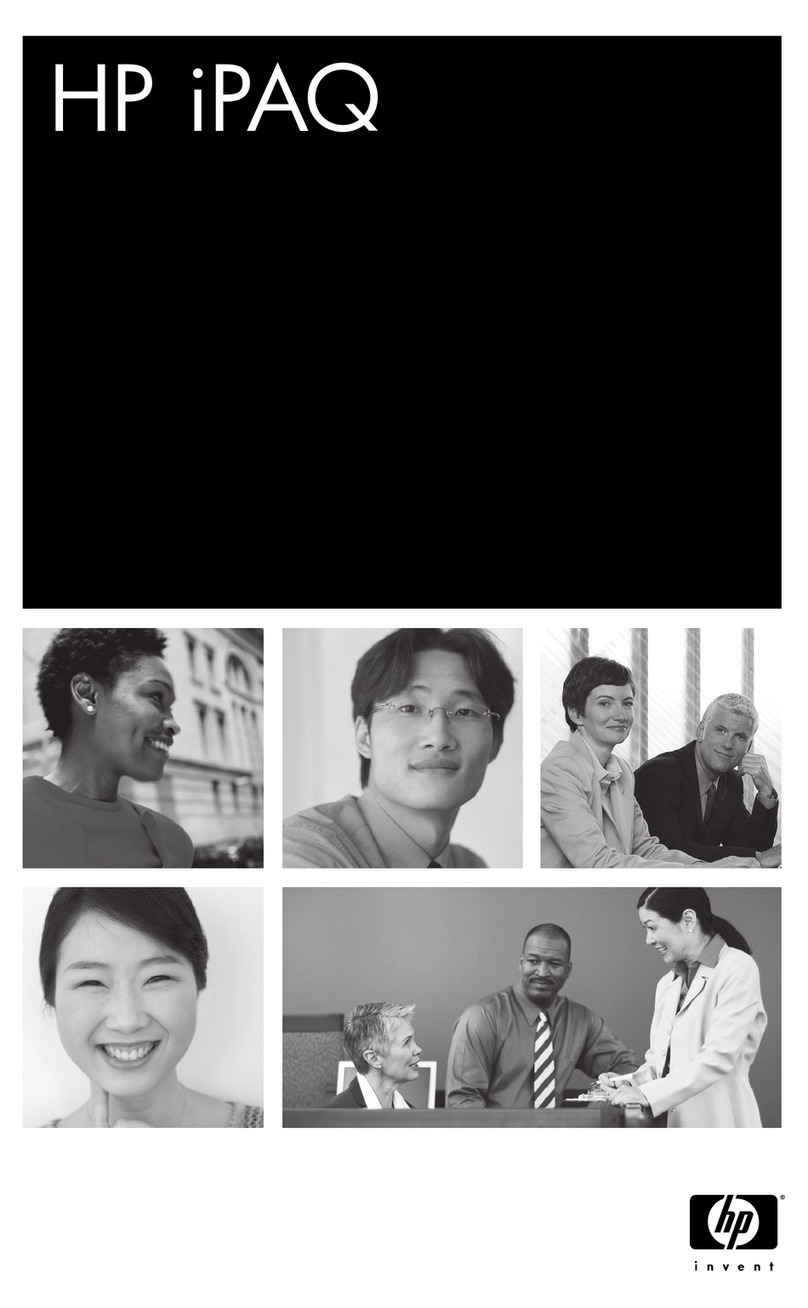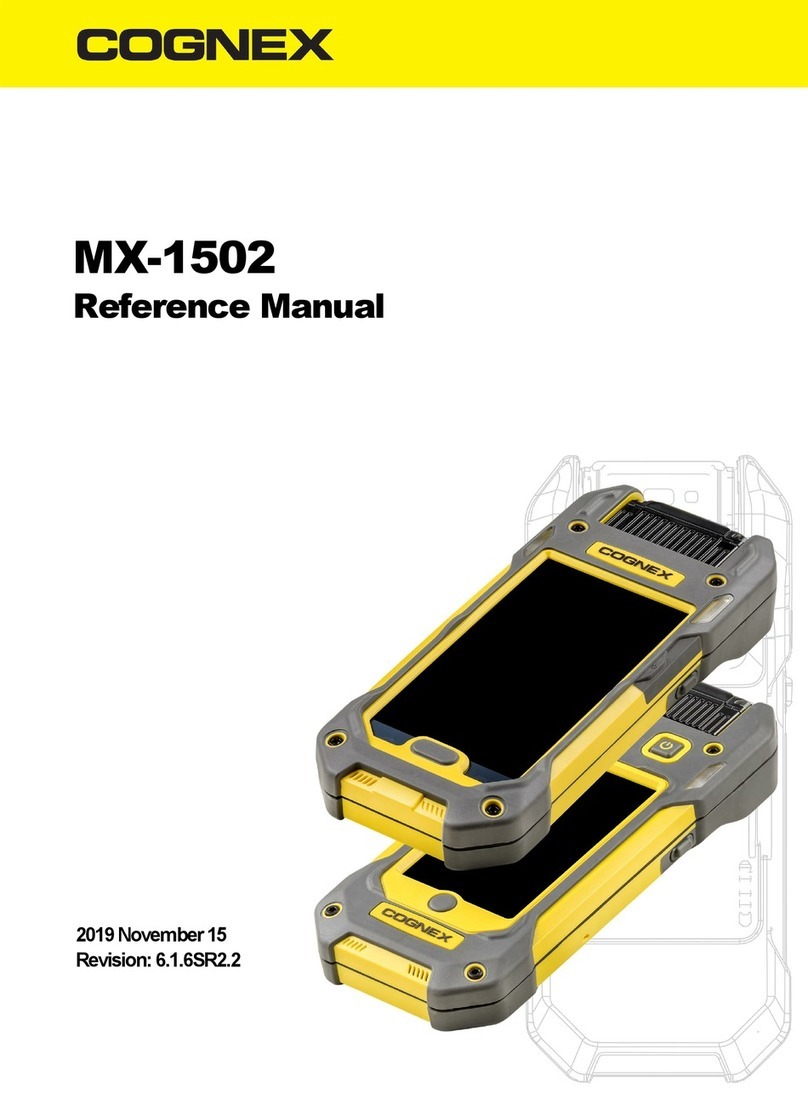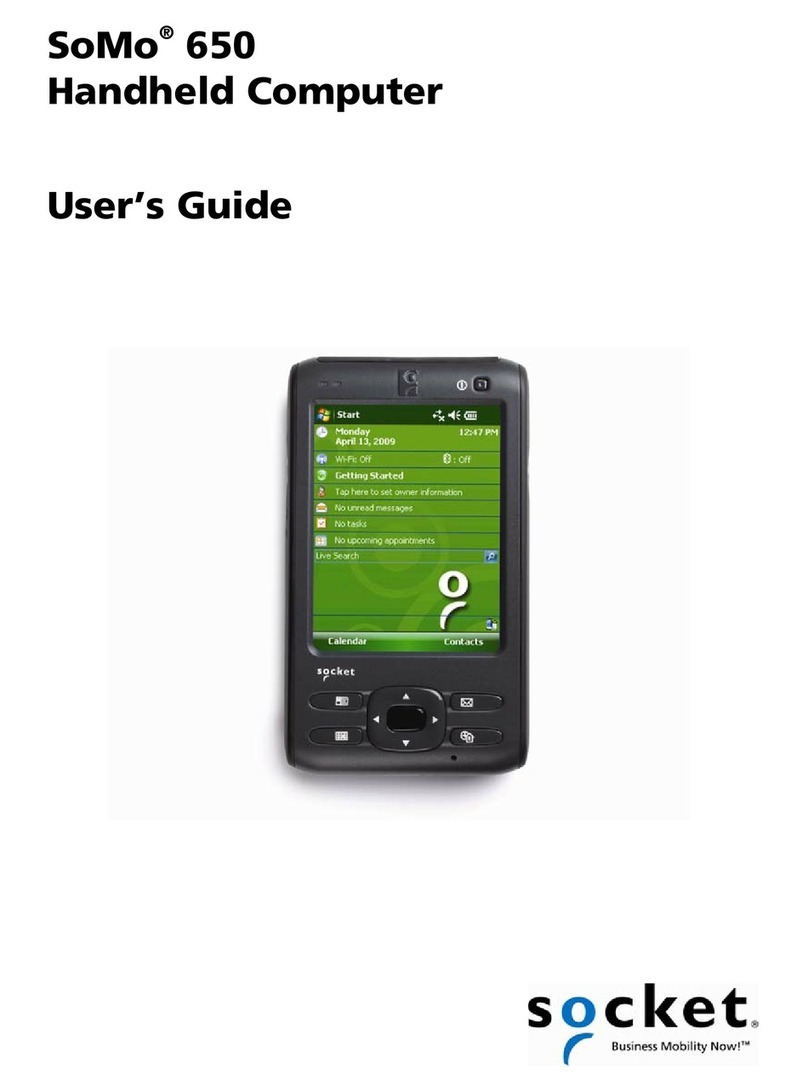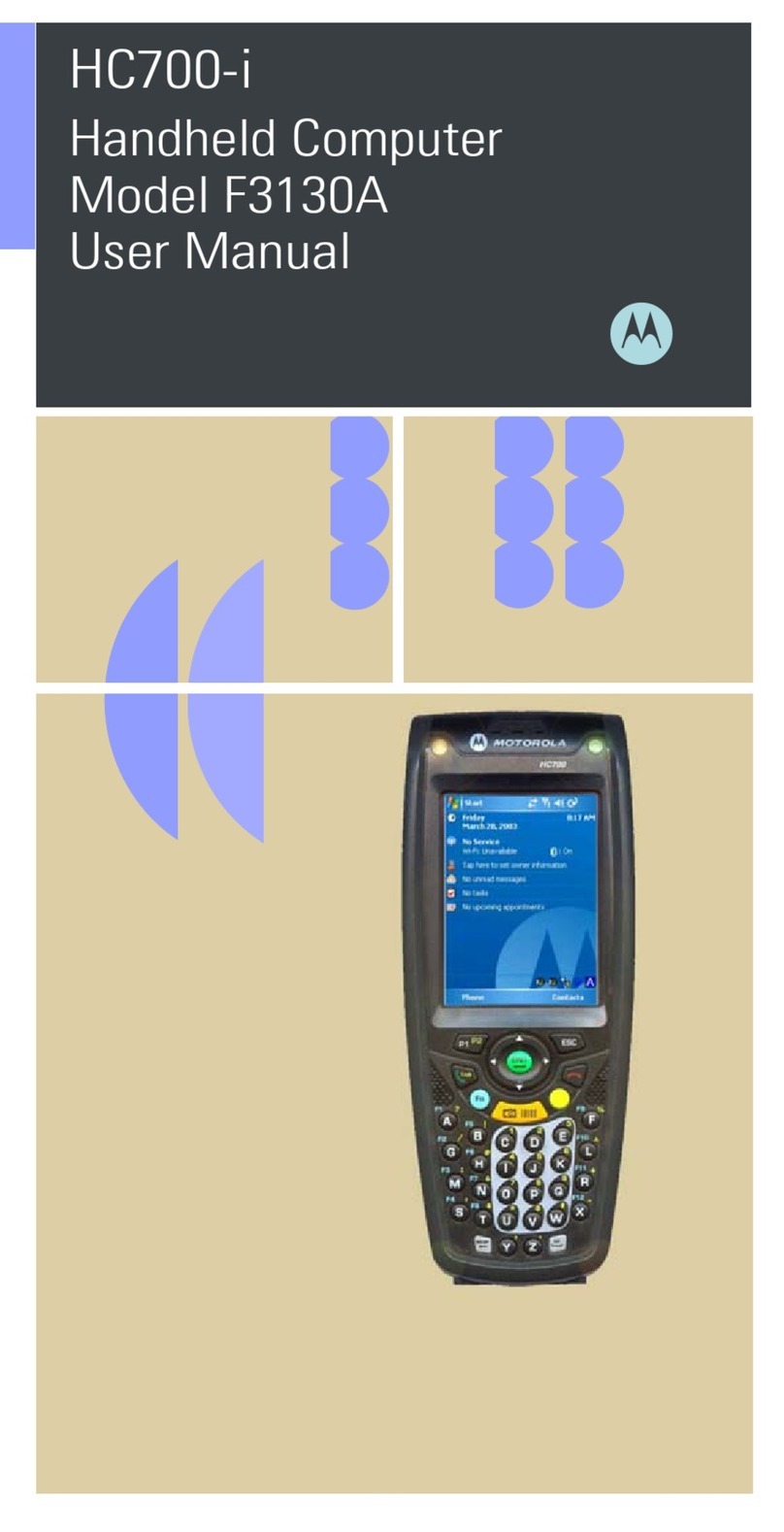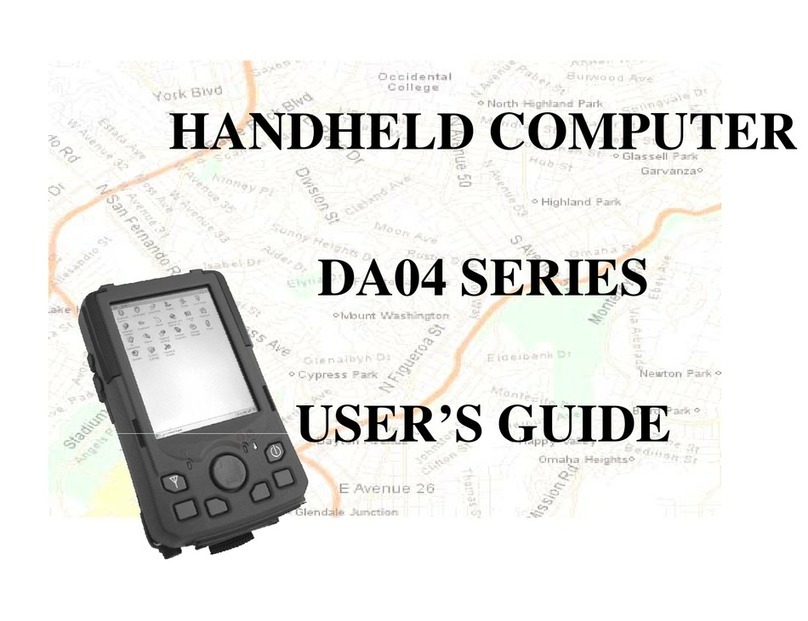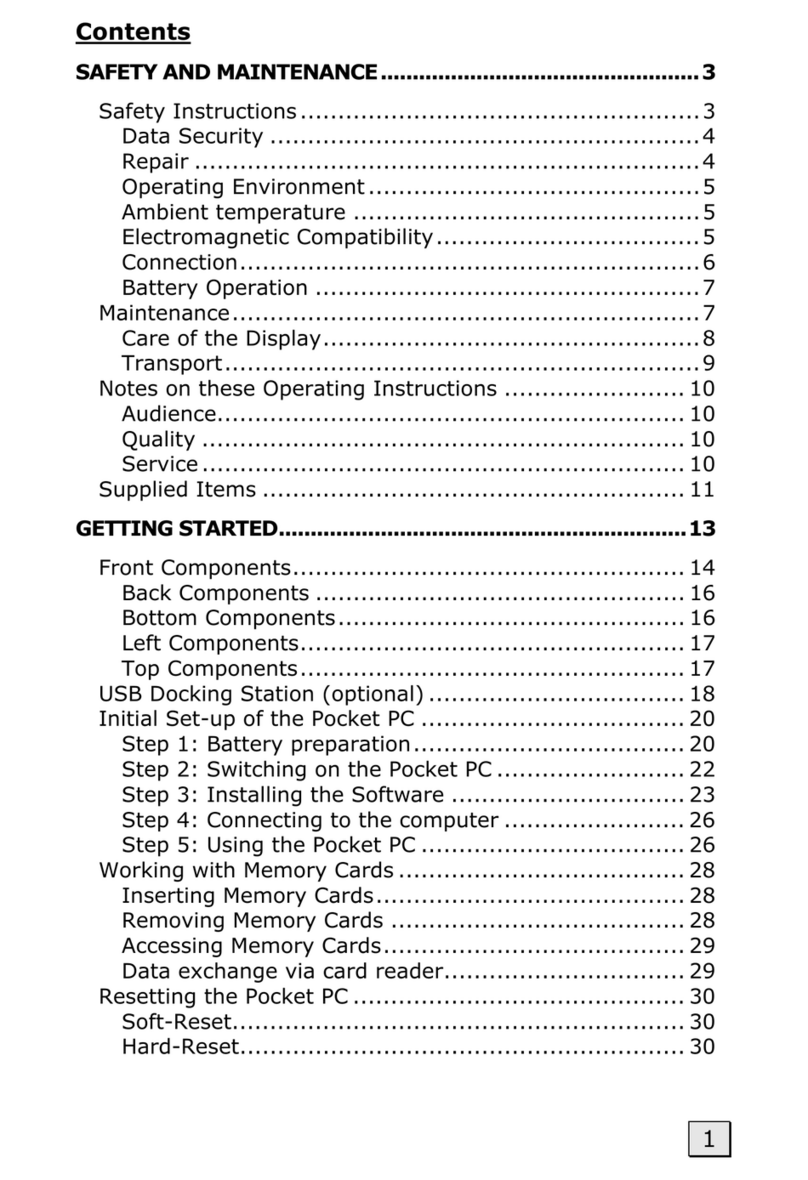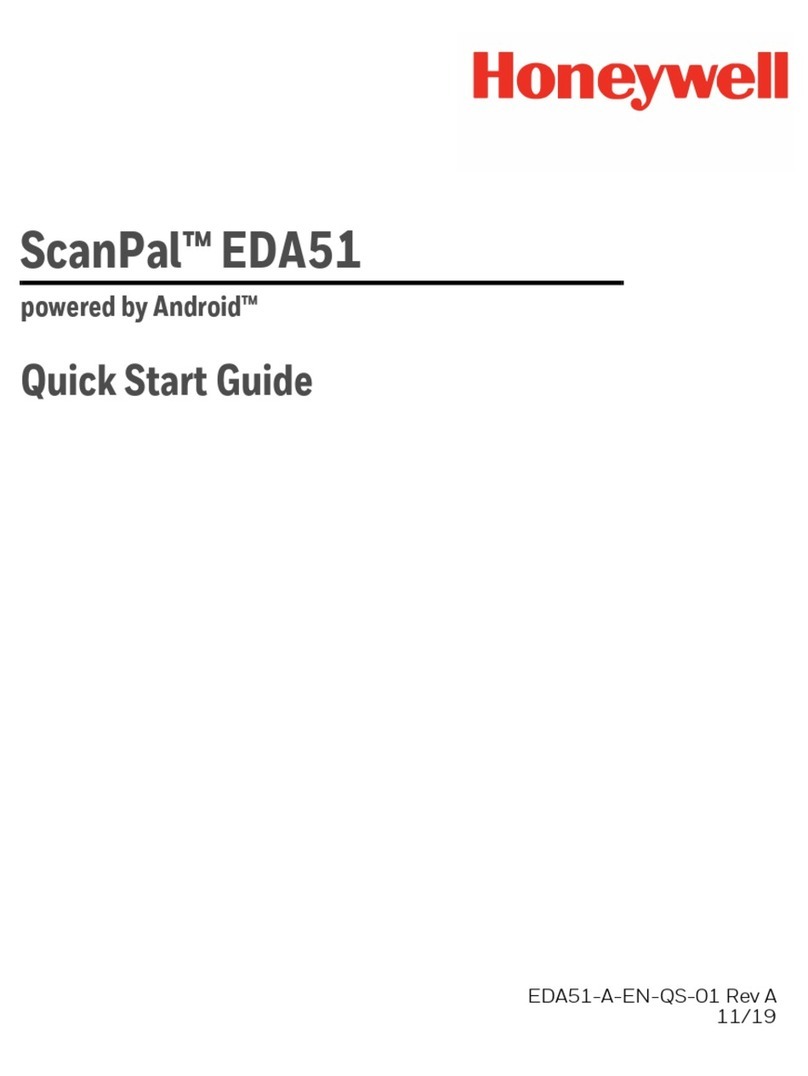Pax Technology S920 User manual

1
PAX
Technology®
S920 Quick Reference Guide
Retail - Gift
PAX Technology® Customer Support
(877) 859-0099
www.pax.us
20181102 v1.10
PAX S920 Mobile Terminal
Intelligence of an ECR in a handheld point of sale.
The PAX S920 is a sleek, compact mobile point of
sale terminal. The S920 comes with a large ultra-
clear high denition color display with a beautiful
back-lit keypad. Transactions are incredibly fast,
powered by a high-tech processor, larger memory
capacity, and embedded contactless and NFC
technology. Includes electronic signature capture.
Superior battery life for portable use.
The S920 Quick Reference Guide is designed to
help you with step-by-step instructions for basic
transactions and functions.
* PAX Technology, Inc. is not responsible for the
content, quality, accuracy or completeness of any
information or materials contained in these
pages. PAX Technology, Inc. does not endorse any
content, viewpoints, products, or services contained
on these pages and shall not be held liable for any
losses caused by reliance on the accuracy, reliability
or timeliness of such information. Any person or
entity that relies on any information obtained from
these pages does so at his/her own risk.

22
S920 Activate New Card
Step 1. From the idle screen, press the
[ENTER] key and select the card type [GIFT].
Step 2. Select the transaction type [ACTIVATE].
S920 Activate New Card
Step 3. Enter the activation amount and press
the [ENTER] key.
Step 4. Swipe or enter the card number.
S920 Activate New Card
Step 5. The merchant copy nishes printing.
Tear the receipt and print the customer copy.
S920 Add Funds
Step 1. From the idle screen, press the [ENTER]
key and select the card type [GIFT].

33
S920 Add Funds
Step 2. Select the transaction type [ADD].
Step 3. Enter the amount to add to the card and
press the [ENTER] key.
S920 Add Funds
Step 4. Swipe or enter the card number.
Step 5. The merchant copy nishes printing.
Tear the receipt and print the customer copy.
S920 Basic Gift Sale
Step 1. From the idle screen, press the [ENTER]
key and select the card type [GIFT].
Step 2. Select the transaction type [SALE].

44
S920 Basic Gift Sale
Step 3. Enter the sale amount and press the
[ENTER] key.
Step 4. Swipe or enter the card number.
S920 Basic Gift Sale
Step 5. The merchant copy nishes printing.
Tear the receipt and print the customer copy.
S920 Gift Return
Step 1. From the idle screen, press the
[ENTER] key and select the card type [GIFT].
S920 Gift Return
Step 2. Select the transaction type [RETURN].
Step 3. Enter the amount to return and press the
[ENTER] key.

55
S920 Gift Return
Step 4. Swipe or enter the card number.
Step 5. The merchant copy nishes printing.
Tear the receipt and print the customer copy.
S920 Void Transaction
Step 1. From the idle screen, press the
[ENTER] key and select the card type [GIFT].
Step 2. Press the right arrow to view more
options and select the transaction type [VOID].
S920 Void Transaction
Step 3. Enter the transaction number for the void
and press the [ENTER] key.
Step 4. Press the [ENTER] key to conrm the
selected transaction or use the arrow keys to
change the shown transaction.

66
S920 Void Transaction
Step 5. The merchant copy nishes printing.
Tear the receipt and print the customer copy.
S920 Issue New Card
Step 1. From the idle screen, press the
[ENTER] key and select the card type [GIFT].
S920 Issue New Card
Step 2. Press the right arrow to view more
options and select the transaction type [ISSUE].
Step 3. Enter the amount to add to the
new card and press the [ENTER] key.
S920 Issue New Card
Step 4. Swipe or enter the card number.
Step 5. The merchant copy nishes printing.
Tear the receipt and print the customer copy.

77
S920 Check Balance
Step 1. From the idle screen, press the
[ENTER] key and select the card type [GIFT].
Step 2. Select the transaction type [BALANCE].
S920 Check Balance
Step 3. Swipe or enter the card number.
Step 4. The customer copy nishes printing.
S920 Deactivate Card
Step 1. From the idle screen, press the [ENTER]
key and select the card type [GIFT].
Step 2. Press the right arrow to view more options
and select the transaction type [DEACT].

88
S920 Deactivate Card
Step 3. Press the [ENTER] key to conrm you
want to deactivate the card.
Step 4. Swipe or enter the card number.
S920 Deactivate Card
Step 5. The merchant copy nishes printing.
Tear the receipt and print the customer copy.
S920 Close Batch
Step 2. Select the [Batch Close] option.
S920 Close Batch
Step 1. From the idle screen, press the
[FUNC] key and select [Batch].
Step 3. The terminal checks and processes the
batch, then prints the Batch Report.

99
S920 Reprint Last
Step 1. From the idle screen, press the
[FUNC] key and select the function [Reprint].
Step 2. Select the [Last Cust. Rcpt] option.
S920 Reprint Last
Step 3. The last transaction customer receipt
prints.

1010
PAX Customer Support
For questions or help with the terminal installation,
please contact your service provider or PAX
customer support.
PAX Technology Inc.
T. (877) 859-0099
W. www.pax.us
This document is provided to you for informational
purposes only. All features and specications are
subject to change without notice.
PAX are either trademarks or registered trademarks
of PAX Technology Limited in China and/or other
countries.
All other trademarks or brand names are the
properties of their respective holders. Copyright
2018, PAX Technology Limited, All Rights Reserved.
RF Exposure Information
This device meets the government’s requirement
for exposure to radio waves. This device is designed
and manufactured not to exceed the emission limits
for exposure to radio frequency (RF) energy set by
the Federal Communications Commission of the U.S.
Government.
This device complies with part 15 of the FCC Rules.
Operation is subject to the following two conditions:
(1) This device may not cause harmful interference
and (2) this device must accept any interference
received, including interference that may cause
undesired operation. This equipment complies with
Part 68 of the FCC rules and the requirements
adopted by the ACTA. On the body of this equipment
is a label that contains among other information a
product identier. If requested, this number must be
provided to the telephone company.
FCC Regulations
PAX Technology, Inc. 8880 Freedom Crossing Trail
Building 400, 3rd Floor, Suite 300, Jacksonville, FL 32256
Other manuals for S920
4
Table of contents
Other Pax Technology Handheld manuals
Popular Handheld manuals by other brands

Honeywell
Honeywell Dolphin 70e Black user guide

Symbol
Symbol Series 3300 System administration manual
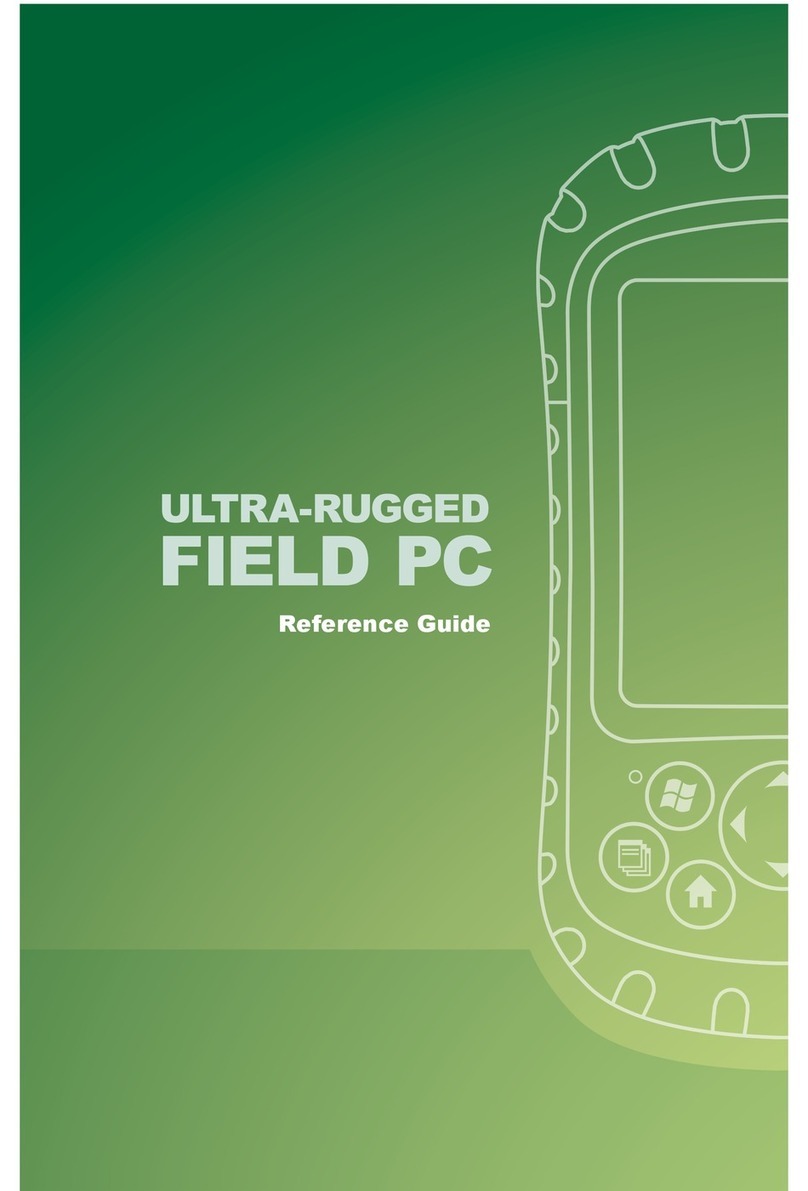
Juniper
Juniper ULTRA-RUGGED FIELD PC reference guide

Symbol
Symbol SPT 1800 Series Quick reference guide
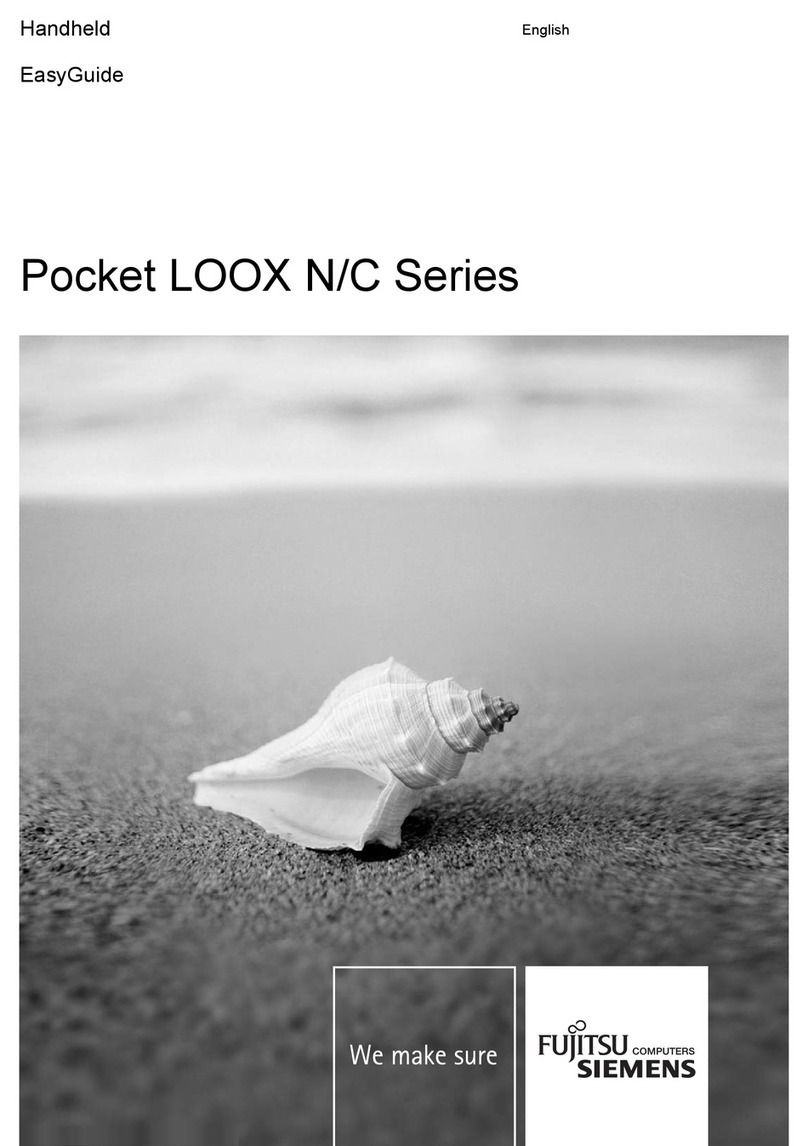
Fujitsu Siemens Computers
Fujitsu Siemens Computers Pocket LOOX N Series Easy guide

HP
HP iPAQ h1935 user guide