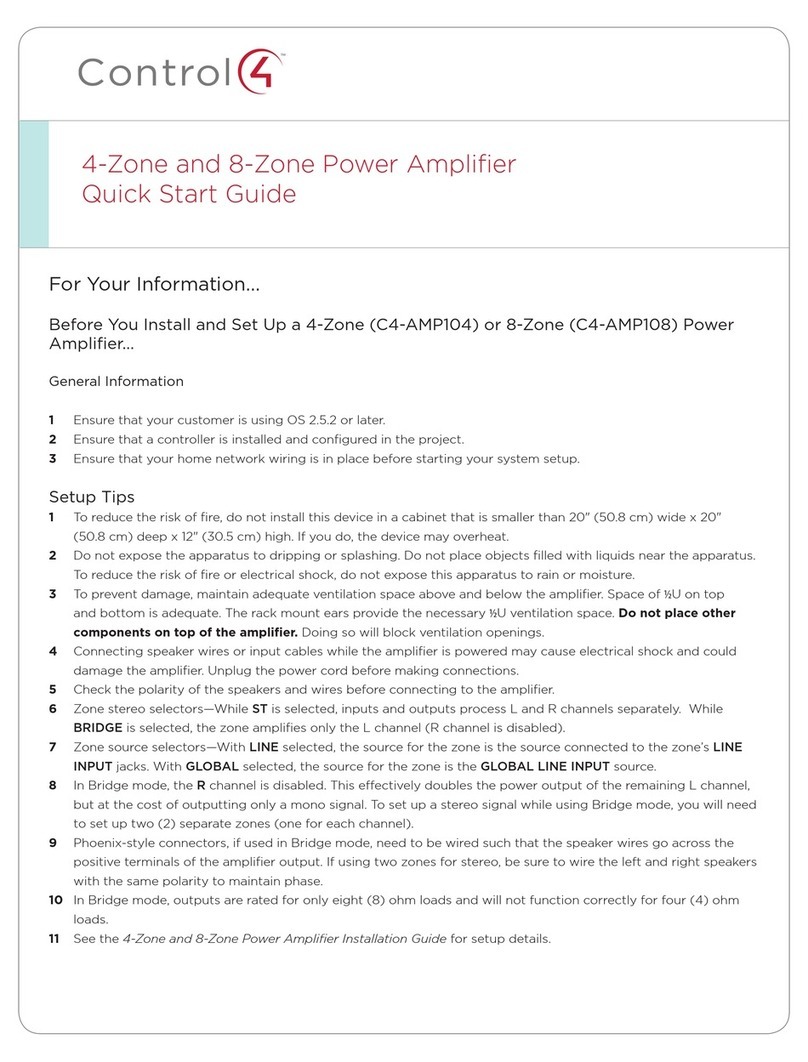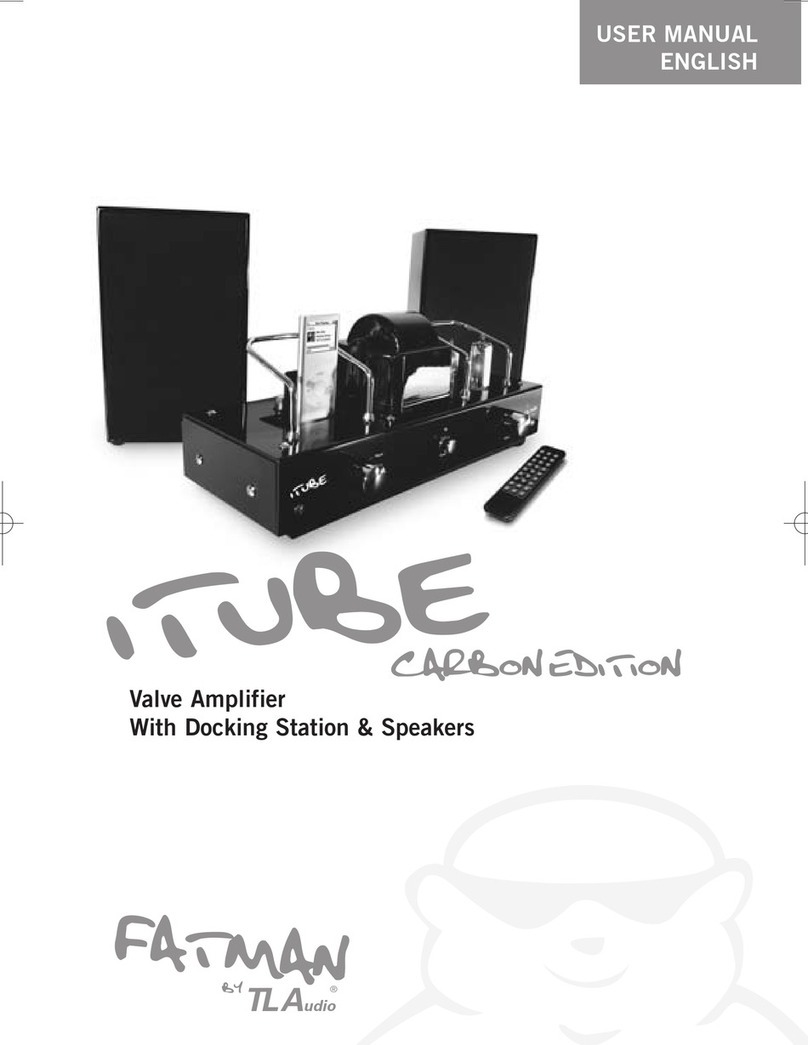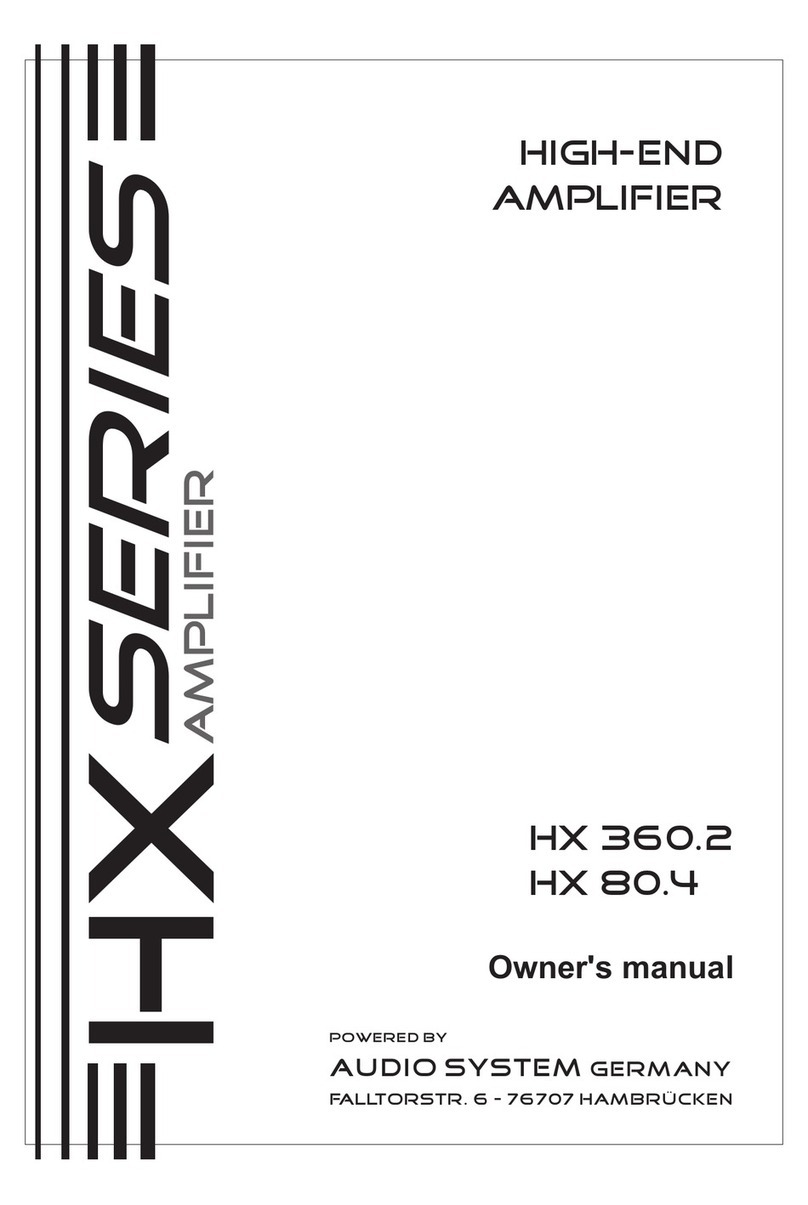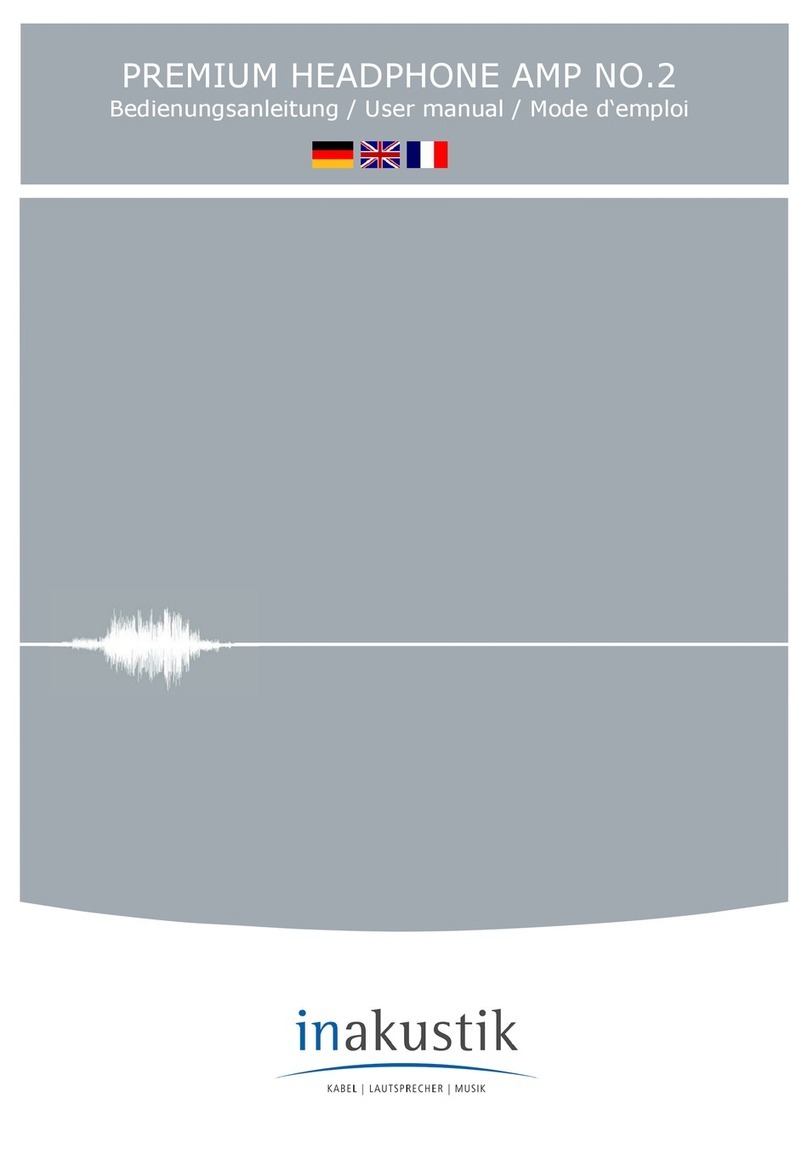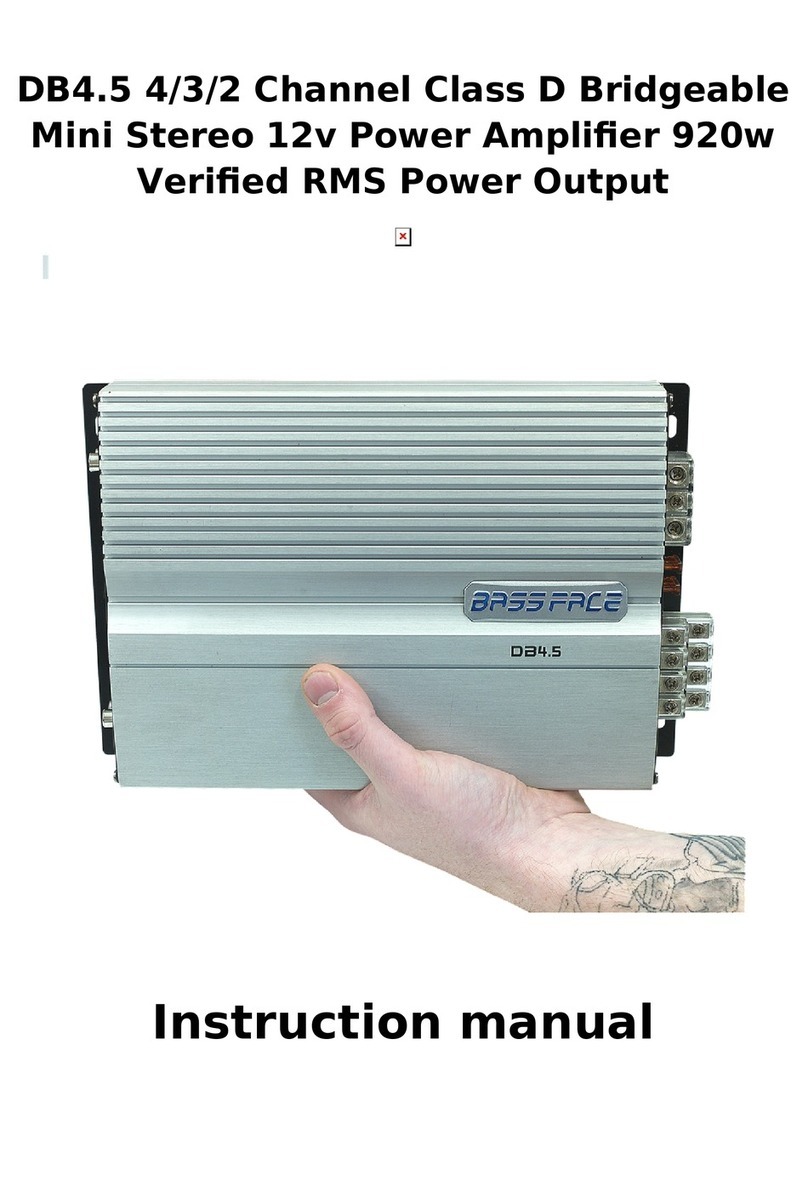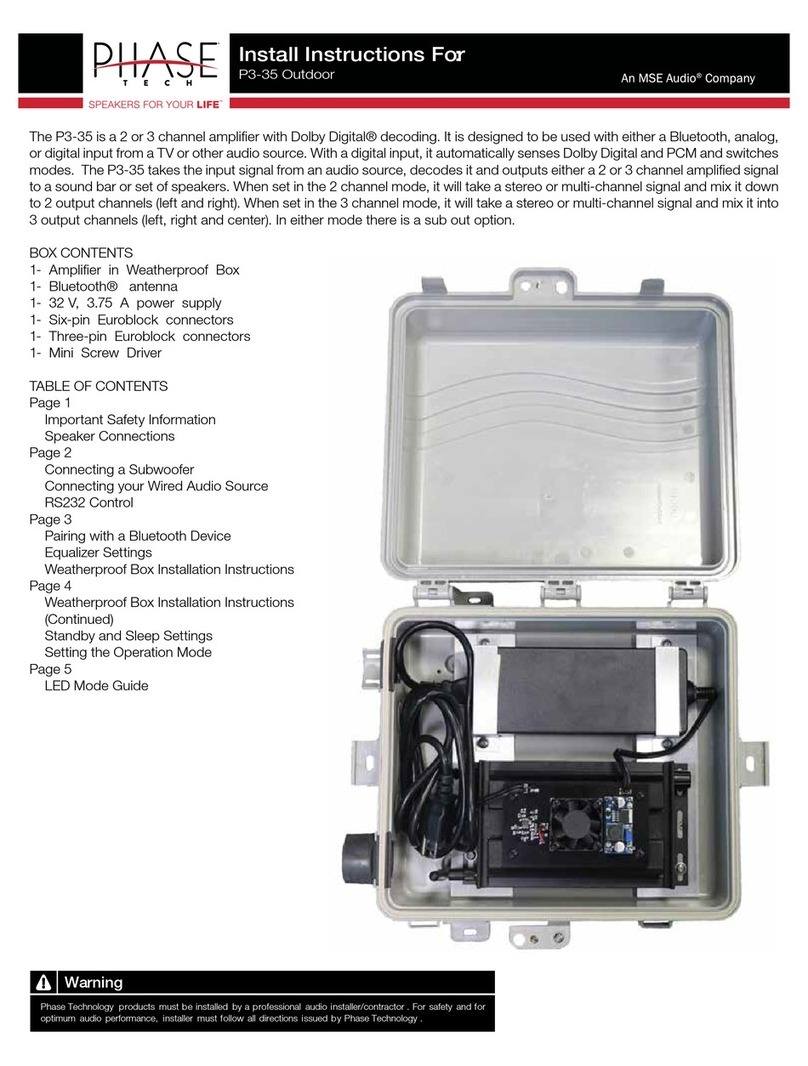Genther MPAII User manual

MPAII
Installation and
Operations Manual
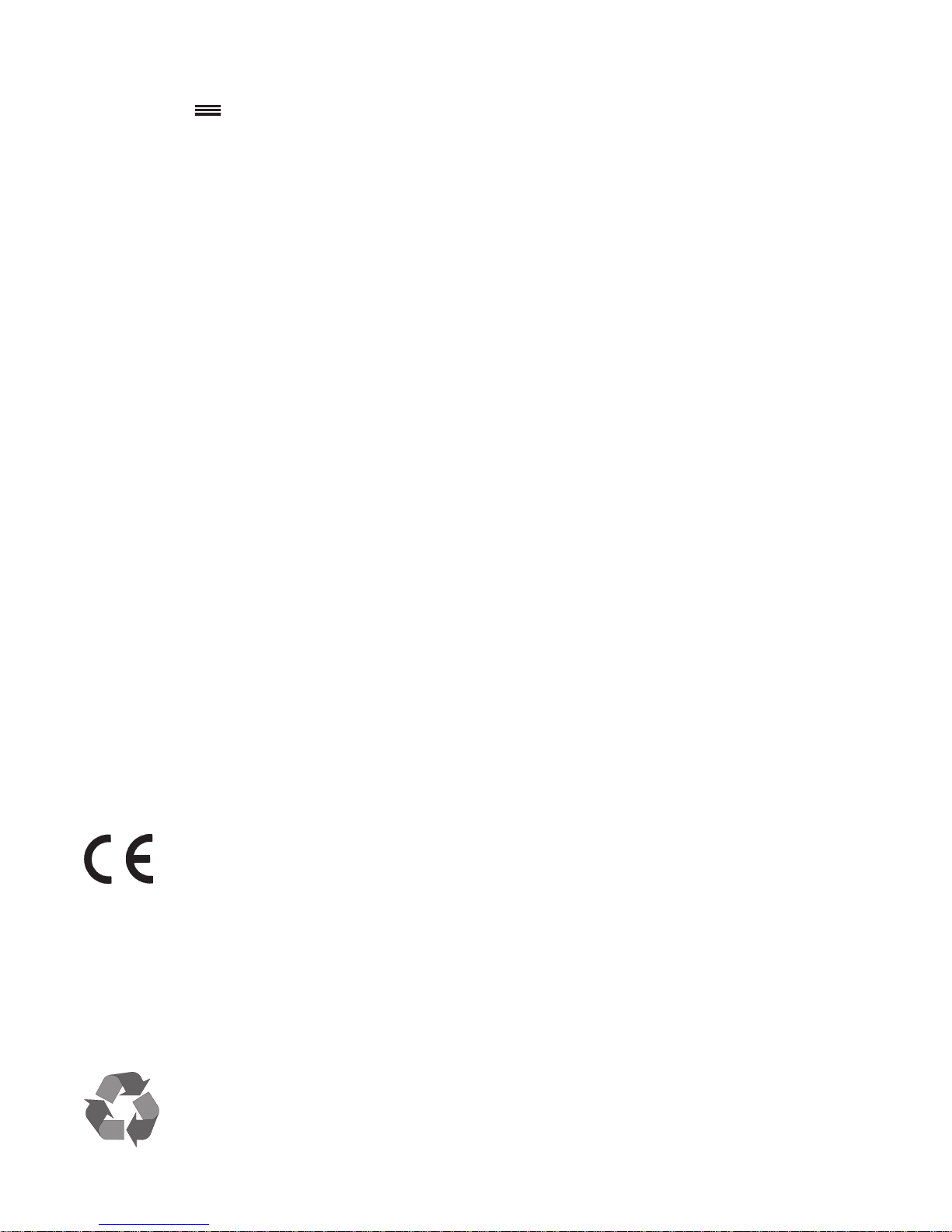
© Copyright 1997 Gentner Communications Corporation. All rights reserved. No part of this manual may be
reproduced in any form or by any means without written permission from Gentner Communications Corporation.
Printed in the United States of America. Original version, 3/95. Gentner Communications Corporation reserves
specification privileges. Information in this manual is subject to change without notice.
MPAII Installation and Operations Manual
Gentner Part No. 800-111-001 (Rev. 2.00)
January 1997
Manual Development: Bill Kilpack
Artwork and Illustrations: Mike Greenhalgh, Bill Kilpack
Copyright
Information
Gentner Communications Corporation is committed to protecting the environment
and preserving our natural resources.
This manual has been printed entirely on recycled paper.
This equipment complies with the requirements of the EU guidelines:
89/336/EEC “Electromagnetic Compatibility”
73/23/EEC “Electrical operating material for use within specific
voltage limits”
Conformity of the equipment with the above guidelines is attested by the CE mark.
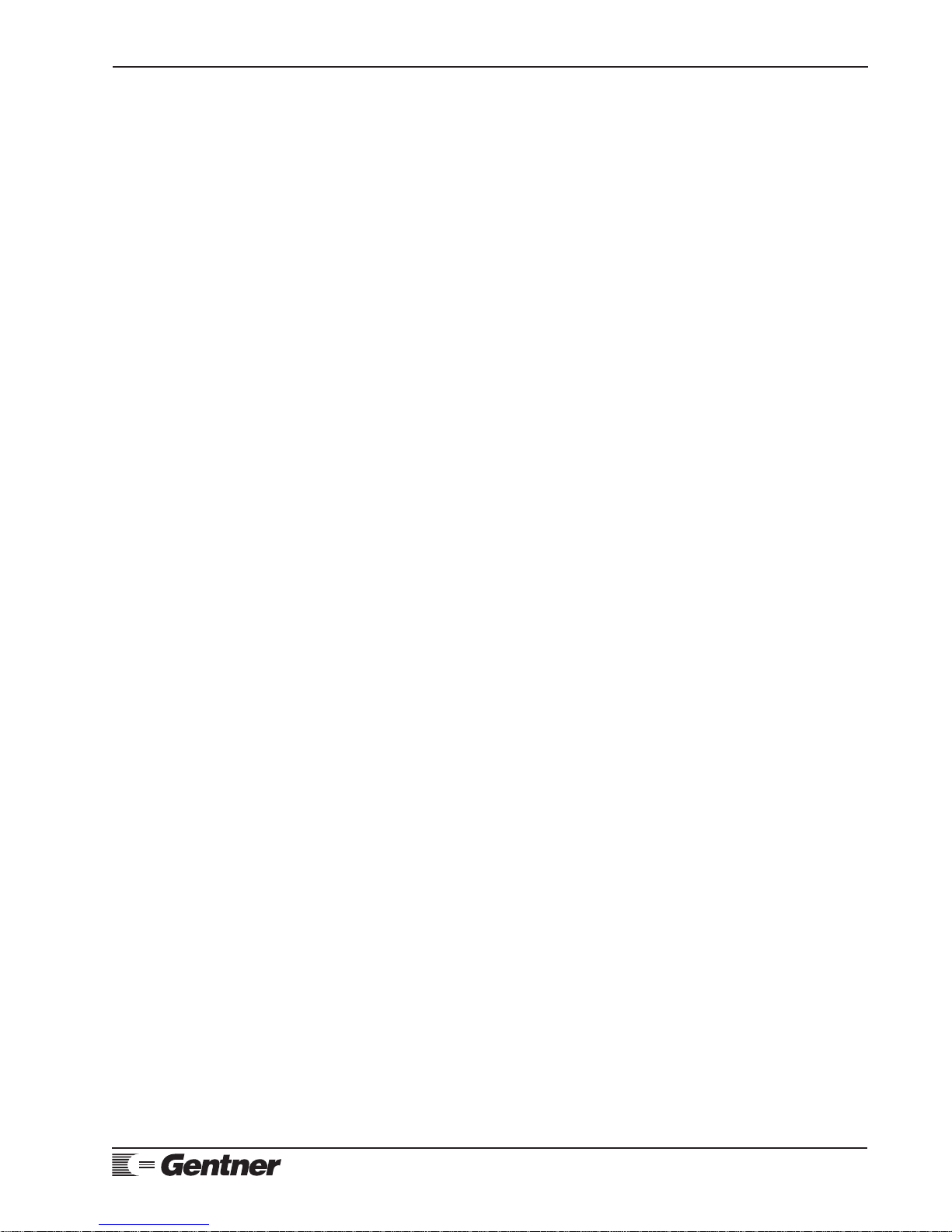
Contents
MPAII Installation and Operations Manual Page iii
Introduction 1
Warranty Registration 1
Unpacking 1
Features and Benefits 2
Applications 2
Audioconferencing and Videoconferencing 2
Courtrooms and Public Meetings 2
Distance Learning 2
Hotels and Government Meetings 2
Houses of Worship 3
Talk Shows 3
Product Description 3
MPAII 3
Front-Panel Controls 4
Back-Panel Connectors 5
Before You Install 6
Room Planning 6
Microphone Selection 8
Microphone Placement 8
Power Requirements 9
PC Option 9
Auxiliary Equipment 9
Equipment Placement 9
Environmental Requirements 9
Installation 10
Completed Installation 10
Step 1 — Voltage Input Selection 10
Step 2 — Back-Panel Connections 11
Step 3 — Phantom Power Configuration 12
Step 4 — Auto Mix Switches 13
Step 5 — Baud Rate 13
Step 6 — Setting Levels 13
Program Setup 14
Factory Default Programs 14
User-Configuration Programs 14
Default Program Description 15
Custom Programming 17
Running the MPAII Programmming Software 17
Understanding the Main Screen 18
Programming Functions 19
Program Parameters 21
Specifications 24
Warranty 26
FCC Part 15 Compliance 26
Safety Information 27
Appendix A: Glossary 27
Appendix B: Connector Pinouts 28
Appendix C: Programming Tutorial 29
Appendix D: Applications 35
Appendix E: MPAII Block Diagram 40
Appendix F: Schematics 41
Technical orSetupAssistance
Telephone:800.945.7730 (USA)or 801.975.7200 (worldwide) •WorldwideWeb @ http://www.gentner.com

Page iv MPAII Installation and Operations Manual
List of Tables
Table 1. Default Program Parameters 16
Table 2. RS232 COM Port Pinout 28
Table 3. Logic Output Pinout 28
List of Figures
Figure 1. Equipment diagram 1
Figure 2. MPAII front-panel controls 4
Figure 3. MPAII back-panel connectors 5
Figure 3a. MPAII back-panel connectors 6
Figure 4. Room acoustics diagram 7
Figure 5. Conference room block diagram 8
Figure 6. Microphone isolation diagram 9
Figure 7. Completed MPAII installation 10
Figure 8. Voltage-input selection 10
Figure 9. MPAII power module 11
Figure 10. MPAII back-panel connectors 11
Figure 11. MPAII COM port connector 11
Figure 12. MPAII logic output DB15 connector 11
Figure 13. MPAII speaker connectors 11
Figure 14. MPAII PA Input female XLR connector 11
Figure 15. MPAII PA Output/Master Output connector 11
Figure 16. MPAII back-panel connectors 12
Figure 17. MPAII Microphone male XLR connector 12
Figure 18. MPAII auxiliary input/output RCA connector 12
Figure 19. MPAII phantom-power dip switches 12
Figure 20. MPAII front-panel controls 13
Figure 21. MPAII auto-mix switches 13
Figure 22. MPAII baud-rate dip switches 13
Figure 23. MPAII control norm position 13
Figure 24. MPAII front-panel controls 14
Figure 25. MPAII programming software title screen 18
Figure 26. MPAII programming software main screen 18
Figure 27. Adaptive ambient diagram 21
Figure 28. Decay rate diagram 22
Figure 29. Hold time diagram 23
Figure 30. Off attenutation diagram 23
Figure 31. PA adaptive mode diagram 24
Figure 32. Programming screen 30
Figure 33. Configuration programming screen 32
Figure 33a.Configuration programming screen 33
Figure 34. MPAII teleconferencing block diagram 35
Figure 35. MPAII talk show application block diagram 36
Figure 36. MPAII distance-learning block diagram 37
Figure 37. MPAII courtroom application block diagram 38
Figure 38. MPAII convention-center block diagram 38
Figure 39. MPAII house of worship block diagram 39
Technical orSetup Assistance
Telephone:800.945.7730 (USA) or 801.975.7200 (worldwide) •WorldwideWeb @ http://www.gentner.com

MPAII Installation and Operations Manual Page 1
Technical orSetup Assistance
Telephone:800.945.7730 (USA) or 801.975.7200 (worldwide) •WorldwideWeb @ http://www.gentner.com
Congratulations on purchasing the MPAII Mixer/Power Amplifier II. This eight-
channel, PC-controlled, automatic microphone mixer and power amplifier is a
proven solution for distance learning, panel discussions, audioconferencing and
videoconferencing applications, broadcast studios, courtrooms, hotels and
government meetings.
The MPAII contains commonly requested features such as an RS232 connection
for PC control, logic output and user-programmable gated microphone operation.
The latter allows you select which microphones and how many you wish to gate
or not to gate; this reduces noise and increases intelligibility. The MPAII also
comes equipped with several factory-designed programs and user-changeable
programs to compliment any environmental need.
This manual explains how to install, set up and operate your MPAII. It also
provides instructions on how to improve room acoustics and resolve minor
technical problems, should any arise.
If you need information on how to install, set up or operate your system, please
contact Gentner Communications Corporation at the location noted below. We
welcome and encourage your comments so we can continue to improve our
products and serve your teleconferencing needs.
Gentner Communications Corporation
1825 Research Way
Salt Lake City, Utah 84119
TEL: Worldwide (801) 975-7200 In U.S.A. (800) 945-7730
FAX: Worldwide (801) 977-0087 In U.S.A. (800) 933-5107
FAX-On-Demand 24-Hour Information line (800) 695-8110
Worldwide Web Page @ http:\\www.gentner.com
Please register your MPAII by completing the self-addressed, postage prepaid
warranty registration card and return it to Gentner Communications by mail. You
may also FAX it to the above listed fax number or call Gentner Communications.
When your product is properly registered, Gentner Communications will be able
to serve you better should you require technical assistance or desire to receive
upgrades, new product information, etc.
Ensure that the following equipment (See Figure 1, below.) was received with
your shipment:
SHIPPING NOTE:
Gentner Communications is not responsible for product damage incurred during
shipment. You must make claims directly with the carrier. Inspect your shipment
carefully for obvious signs of damage. If the shipment appears damaged, retain
the original boxes and packing material for inspection by the carrier. Contact
your carrier immediately.
Introduction
Warranty
Registration
Unpacking
Figure 1. Equipmentdiagram

Page 2 MPAII Installation and Operations Manual
Technical orSetup Assistance
Telephone:800.945.7730 (USA) or 801.975.7200 (worldwide) •WorldwideWeb @ http://www.gentner.com
Eight-channel automatic/non-automatic, gated microphone mixer and two 15W
power amplifiers
AUX IN connector for audio feed (CD/tape)/AUX OUT connector for recording
PC-programmable for easy setup with supplied software
Six factory-preset programs and six user-programmable parameters
RS232 port with supplied software for custom programming
Logic output (DB15) connector for controlling cameras, etc.
Switchable microphone phantom power
Easy to set up and operate
Increased audio intelligibility
Reduced risk of feedback
Tamper-proof after setup
Expandable
The MPAII can be tailored to most any application including audioconferencing
and videoconferencing, courtrooms and public meetings, distance learning, hotels
and government meetings, houses of worship and talk shows.
Audioconferencing and Videoconferencing
The MPAII’s design makes the equipment particularly useful in
audioconferencing and videoconferencing applications where quality audio is
a must. With the logic output, it is possible to connect the MPAII to
cameras, electronic signs, and other equipment that can be controlled
electronically.
Courtrooms and Public Meetings
Courtrooms, city councils and other public meeting rooms also use the
MPAII successfully because of its ability to control up to eight microphones.
With simple setup routines and programming options, you can tailor your
meeting’s PA operation to its best room and acoustic advantage.
Distance Learning
Distance-learning applications, where multiple sites are connected, often
using multiple microphones and speakers — often at each location — can be
managed with the MPAII. These meetings can be managed easily with the
MPAII’s intuitive programs available.
Hotels and Government Meetings
Business meetings, hotels and convention centers find the MPAII a useful
tool when conducting panel discussions where several participants each have
their own microphone.
Features and
Benefits
Applications

MPAII Installation and Operations Manual Page 3
Technical orSetup Assistance
Telephone:800.945.7730 (USA) or 801.975.7200 (worldwide) •WorldwideWeb @ http://www.gentner.com
The MPAII contains many unique features that make the MPAII simple to
set up and use. Specific user programming capabilities tailor-make MPAII
functionality to suit the environment in which it is used.
Houses of Worship
This application presents some unique challenges in providing sufficient and
balanced audio for the congregation. Choirs, the soloist, organist or pianist,
speakers, and the minister may all require microphone coverage at one time
or another during the session. The MPAII, with its standard and custom
programming options, allow for such variety.
Talk Shows
The same techniques can be applied in talk show formats where single or
multiple microphones are used. Because of the variety of setup routines for
different talk-show formats, microphones can be preset to automatically gate
on during use and gate off when not in use. Feedback and extra noise are
eliminated.
For more detailed explanations of MPAII use in these applications, see Appendix
D (Page 36).
MPAII
Microphone mixers can be classified into three basic types: non-gating,
gating, and automatic. The MPAII is an automatic microphone mixer, the
most advanced type of mixer. For explanations of non-gating and gating
types, see Appendix A (Page 28).
The MPAII is especially well suited to overcoming excessive room noise,
reverberation, and other problems associated with multi-microphone
installations. The gain (mixing level) of each microphone is automatically
adjusted based on audio levels. The MPAII monitors the audio levels at each
microphone and reduces the mixing level for microphones not in use. By
lowering the level of the microphones not in use, ambient room noise,
reverberation level and total system gain are reduced. This improves the
audio quality for the listener and decreases the possibility of feedback.
The MPAII operates on two basic principles. First, the MPAII gates
microphones on/off when the sound within a microphone’s acceptance
pattern reaches a certain level. Second, the MPAII makes decisions for each
microphone individually, based on each microphone’s specific conditions.
Each microphone operates using the same set of global parameters, as
programmed by the user. However, each microphone behaves independently
according to its own surroundings. Each microphone observes its own
ambient surroundings and makes decisions based on the individual
environment. Thus, a microphone located in a highly reverberant area of the
conference room is able to compensate for the changes in its own
environment.
Product
Description

Page 4 MPAII Installation and Operations Manual
Technical orSetup Assistance
Telephone:800.945.7730 (USA) or 801.975.7200 (worldwide) •WorldwideWeb @ http://www.gentner.com
Front-Panel Controls
The MPAII front-panel control (See Figure 2, below.) perform the following
functions. The controls are numbered for easy indentification.
1. Mic 1–Mic 8 LEDs. These LEDs light green when the corresponding
microphone gates ON. They do not indicate signal level.
GATING LED NOTE:
These indicators, in conjunction with the PA LEVEL indicator [4], will also be
used to indicate whether the current operating program is one of the six factory
preset programs (the PA LEVEL LED will glow green ), or one of six user-defined
programs (the PA LEVEL LED will glow red). See Page 14 for a more detailed
explanation of this feature.
2. Aux In LED. This LED lights green to indicate audio presence on the
auxiliary channel. It does not indicate signal level.
3. Master Mix LED. This LED indicates the level of audio being sent out the
MASTER OUTPUT. The LED lights green with normal audio presence and
lights red to indicate audio peaks.
4. PA Level LED. This LED indicates the level of audio being received from
the PA INPUT. The LED lights green with normal audio presence and lights
red to indicate audio peaks.
5. Power LED. This LED lights green when power is being received by the
MPAII and the POWER switch [6] is ON.
6. Power Switch. This switch turns ON/OFF the MPAII and any equipment
connected to the auxiliary power connector.
7. Program Button. This button, when pressed, scrolls through the 12 MPAII
operation programs. The MIC LEDs [1] and the PA LEVEL LED [4] display
which program the MPAII is currently running. When the PA LEVEL LED
is green, the six factory default programs are shown on MIC 1–MIC 6 LEDs.
When the PA LEVEL LED is red, the six user-programmable programs are
shown. Hold down the PROGRAM button to use the selected program.
8. PA Level Control. This control is used to adjust the audio level to the
power amplifier.
9. Program B Button. This button, when held down, selects a program.
When this button is pressed, MIC LEDs [1] momentarily cycle on, one at a
time, to indicate the MPAII is ready to select a new program. Complete
instructions begin on Page 14.
Product Description
Continued
Figure 2. MPAII front-panel controls

MPAII Installation and Operations Manual Page 5
Technical orSetup Assistance
Telephone:800.945.7730 (USA) or 801.975.7200 (worldwide) •WorldwideWeb @ http://www.gentner.com
10. Master Mix Control. This control is used to adjust the audio level of the
mixer’s MASTER OUTPUT.
11. Aux Input Control. This control adjusts the audio level into the mixer
received through the AUXILIARY INPUT connector.
12. Mic 1–8 Auto-Mix Switches. These switches enable and disable auto
mixing on each microphone channel.
13. Mic 1–8 Controls. These controls adjust the audio level received by each
microphone.
Back-Panel Connectors
1. Power Connector (AC). Connect a power cord (See Figure 3, below.)
between this connector and the line voltage source.
2. Line Voltage Selector. Select the line voltage input as 100V, 120V, 220V,
240V.
3. Baud Rate Select. The correct baud rate must be set to interface your
MPAII with your PC for programming. Proper selection of the baud rate is
required for correct communication between the MPAII and the PC.
4. COM Port. Connect this RS232 port to your PC or other programming
device.
5. Logic Output Connector. This connects to any electronic equipment you
choose (i.e. cameras, signage, timers). When connected to a camera, for
example, the camera will focus on the area in which the microphone is
placed when the microphone become active.
6. Speakers Jacks. Connect 8ohm speakers here.
7. PA Output Connector. Loop the MPAII input to additional MPAIIs or
other devices.
8. PA Input Connector. Connect to the mixer’s output or external device to
route audio to the power amplifier.
9. Mic Input 1–8 Connectors. Connect microphones here. Each input
corresponds to the microphone-channel indicators and adjustments on the
front panel.
10. Phantom Power Selector. These back-panel dip switches are easily
Figure 3. MPAIIback-panelconnectors
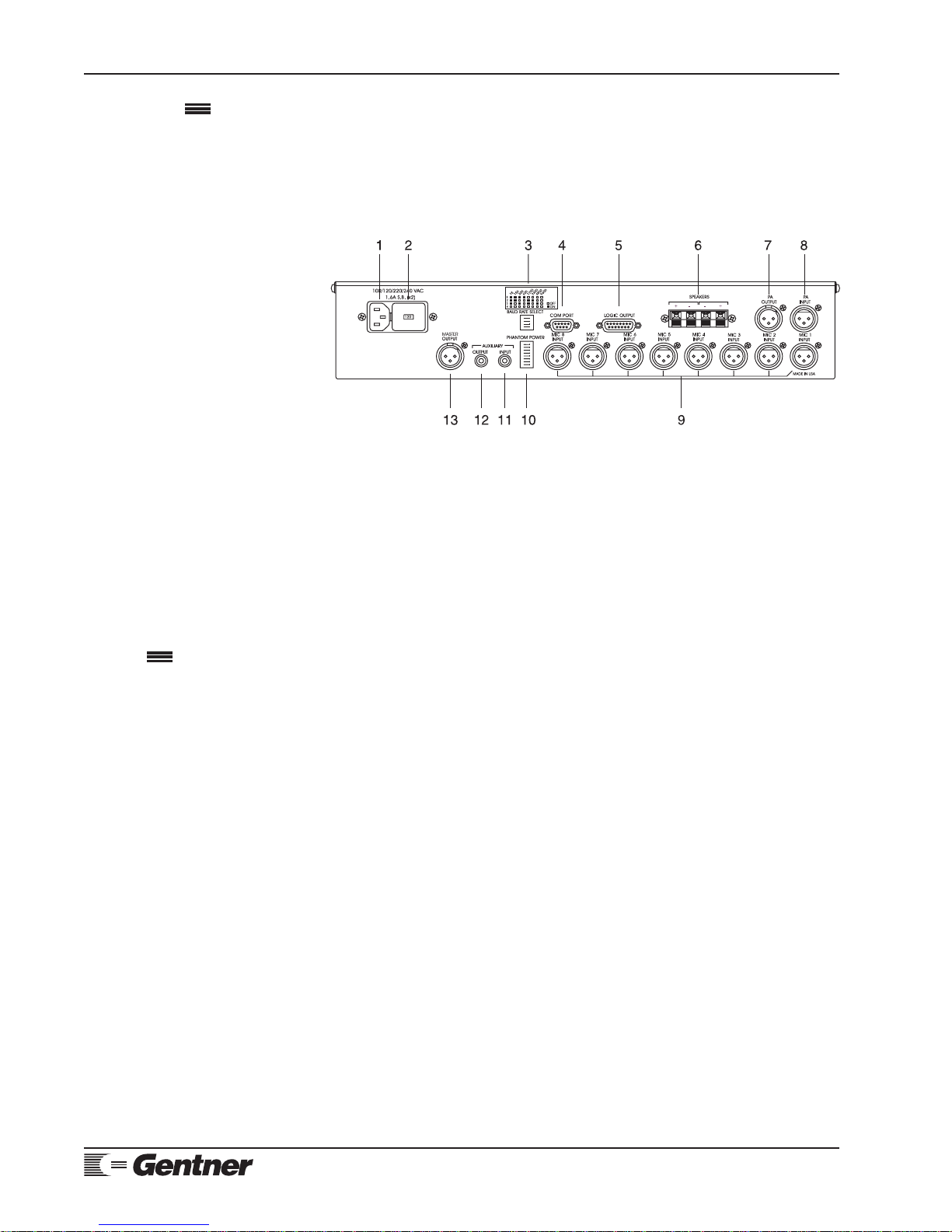
Page 6 MPAII Installation and Operations Manual
Technical orSetup Assistance
Telephone:800.945.7730 (USA) or 801.975.7200 (worldwide) •WorldwideWeb @ http://www.gentner.com
accessible for switching phantom power ON/OFF to accommodate your
microphone requirements.
11. Auxiliary Input Connector. This is an additional non-gated input (See
Figure 3a, below.) to the mixer. Connect this input to the Auxiliary output of
another MPAII for expansion, or to input audio from a tape player or other
audio source. This audio is combined with the audio from the eight
microphones.
12. Auxiliary Output Connector. This is an unbalanced output. Use this
connector to connect to the auxiliary input of another MPAII when adding
additional microphones, or to a tape recorder to record the audio on all
microphones. This audio is combined with the audio from the eight
microphones.
13. Master Output Connector. This is the balanced output of all
microphones and the auxiliary input.
The MPAII is designed to work in almost any acoustic environment. However, to
maximize your audio quality, we recommend that you prepare your site by taking
the following factors into consideration:
Room Planning
Before installing your MPAII, we recommend that you carefully plan your
installation to ensure that you achieve the best possible results. Having a
basic understanding of room acoustics and conference-room design will not
only help you install and operate your MPAII, but will assist you in the
installation and operation of other equipment used in your audioconference.
Acoustics
Just as humans have unique personalities, conference and broadcasting
rooms have unique acoustic environments. Each room has a different
acoustic make up (Figure 4, next page, top). The acoustic make up of the
room determines how sound travels within the room. Wall fabrics, windows
or hard surfaces, room size, people walking or other movements, and the
audio equipment used, are all factors that impact the room’s acoustic
conditions.
Directly related to the room’s acoustic make up are several problems
common to all conferencing and broadcast situations: reverberation, acoustic
echo and ambient noise. The objective is to minimize the impact that these
conditions have on your audioconference.
Reverberation. Reverberation is the persistence of sound due to repeated
Product Description
Continued
Before You
Install
Figure 3a. MPAII back-panelconnectors

MPAII Installation and Operations Manual Page 7
Technical orSetup Assistance
Telephone:800.945.7730 (USA) or 801.975.7200 (worldwide) •WorldwideWeb @ http://www.gentner.com
reflections from walls, ceiling, floor, furniture and occupants in a room.
Reverberation dissipates over a fixed period of time determined by the room’s
environment.
Acoustic Echo. Acoustic echo is the sudden return of sound (rather than a
smooth decay) caused primarily by a delay in the network or environment. It
occurs before or after a signal leaves a speaker and enters a microphone for
the return transmission, entering the originating site later. In other words,
the remote location hears their own voice echoed back to them through the
speakers and microphones at the opposite location.
Gentner offers several products with echo cancellation and other advanced
features to suit your application and space. Although acoustic room
treatment helps reduce acoustic echo, it will not completely eliminate it.
Gentner’s TI7200 Teleconferencing Interface, GT300 and GT700 Group
Teleconferencers, GT724 Group Teleconferencer (with simultaneous two-
wire/four-wire operation), and the G3200 Super Hybrid all perform these
functions. Each is a telephone-interface product, designed to electronically
eliminate all residual acoustic echo at its source. Contact Gentner or your
dealer for more information on these excellent conferencing products.
Ambient Noise. Ambient noise is also referred to as room noise. It is the
unwanted background noise picked up by the conference-room microphones.
Air conditioning, heating fans, and noises created outside the room but still
audible inside the room, are all examples of ambient noise.
Acoustic Room Treatment
Conference-room treatment is recommended to improve audio quality.
Rooms that have large areas of windows, white boards, hard floors, etc., are
acoustically “live.” These areas increase the amount of audio reverberation.
You can improve room acoustics by installing acoustic panels, drapes and
other wall fabrics. Another way to improve overall room acoustics is to keep
ambient noise to a minimum.
Figure 4. Roomacoustics diagram

Page 8 MPAII Installation and Operations Manual
Technical orSetup Assistance
Telephone:800.945.7730 (USA) or 801.975.7200 (worldwide) •WorldwideWeb @ http://www.gentner.com
Conference Room Layout
Figure 5 (below) is a block diagram of a basic audioconferencing installation
using the MPAII. The MPAII mixes microphone audio and directs it to a
transmission medium, typically a telephone interface and echo canceller,
where it is ultimately delivered to the remote conference room. At the
remote conference room, audio is routed to the MPAII to be amplified and
sent to the speaker(s). When using Gentner’s TI7200, GT300, GT700 and/or
GT724 telephone-interface products, a remote control is provided to connect
the conference call, adjust speaker volume, and mute outgoing audio to the
remote site. A standard telephone set is used to place calls to the remote
conference room or, in the case of the GT724, RS232 serial port touch tones.
Microphone Selection
The type of microphone you select can have a dramatic impact on the audio
quality of your conference. In particular, the type of microphone used affects
the voice pick-up pattern, audio level and amount of noise introduced into
the entire system. Typically, a unidirectional microphone with a cardioid
pattern is the preferred choice for teleconferencing applications. Its design
allows for maximum pickup from the front of the microphone and minimum
pickup from the rear. Cardioid microphones are available in several styles
including tabletop, podium and lavaliere.
Tabletop
Tabletop (boundary) microphones are designed for large, flat surfaces other
than the ceiling. They are most commonly placed on the center of the table,
facing outward.
Podium
Podium (gooseneck) microphones are typically used in a lectern application.
They are gaining acceptance in some ceiling-type applications and are
sometimes used on conference-room tables as well.
Lavaliere
Lavaliere microphones are used when speaker mobility is a major concern.
They are inconspicuous and can be adapted to a wireless configuration.
Microphone Placement
One of the most effective ways to minimize the problems encountered with
audioconferencing is to position the speakers and microphones so that you
achieve the maximum amount of acoustic isolation (isolation between
speaker audio and microphone audio). This can be accomplished using
Before You Install
Continued
Figure 5. Conferenceroom blockdiagram

MPAII Installation and Operations Manual Page 9
Technical orSetup Assistance
Telephone:800.945.7730 (USA) or 801.975.7200 (worldwide) •WorldwideWeb @ http://www.gentner.com
unidirectional microphones and placing the speaker out of the optimum
pickup area (Figure 6, below).
Power Requirements
The MPAII will accommodate voltage requirements ranging from 100/120/
220/240Vac, 50/60Hz power. It is shipped set at 120Vac. To select the other
voltage inputs, minimal switching is required (see Step 1 — Voltage Input
Selection, next page).
PC Option
For best performance, your PC should have a free COM port, and be running
on DOS 3.1 or later.
Auxiliary Equipment
Any auxiliary equipment to be used with the MPAII (i.e. echo canceller,
microphones, speakers, recording equipment, etc.) should be available at
time of installation.
Equipment Placement
The MPAII is designed for mounting in a 19" equipment rack. Do not block
any of the ventilation holes.
Environmental Requirements
The MPAII can be safely operated in a room with varying temperatures
between 32° and 110° F.
Figure 6. Microphoneisolation diagram

Page 10 MPAII Installation and Operations Manual
Technical orSetup Assistance
Telephone:800.945.7730 (USA) or 801.975.7200 (worldwide) •WorldwideWeb @ http://www.gentner.com
Follow these step-by-step instructions to install your MPAII:
Completed Installation
The following block diagram (See Figure 7, below.) shows the MPAII system
when installation is complete.
Step 1 — Voltage Input Selection
Your MPAII was shipped to you ready to use with a 120Vac 50/60Hz power
source. If this suits your MPAII application, go to Step 2 — PA Connections
(next page). If your application requires a different voltage input, follow the
procedure below, while referring to Figure 8 (below):
Step 1
Unplug the electrical power cable from the rear panel.
Step 2
Using a small screwdriver, remove the cover [A] from the line-voltage
module.
Step 3
Using needle-nose pliers, remove the white jumper board [B].
Step 4
Rotate the jumper board to the desired voltage: 100,120, 220 or 240 [C].
Installation
Figure 7. Completed MPAII installation
Figure 8.Voltage-input selection
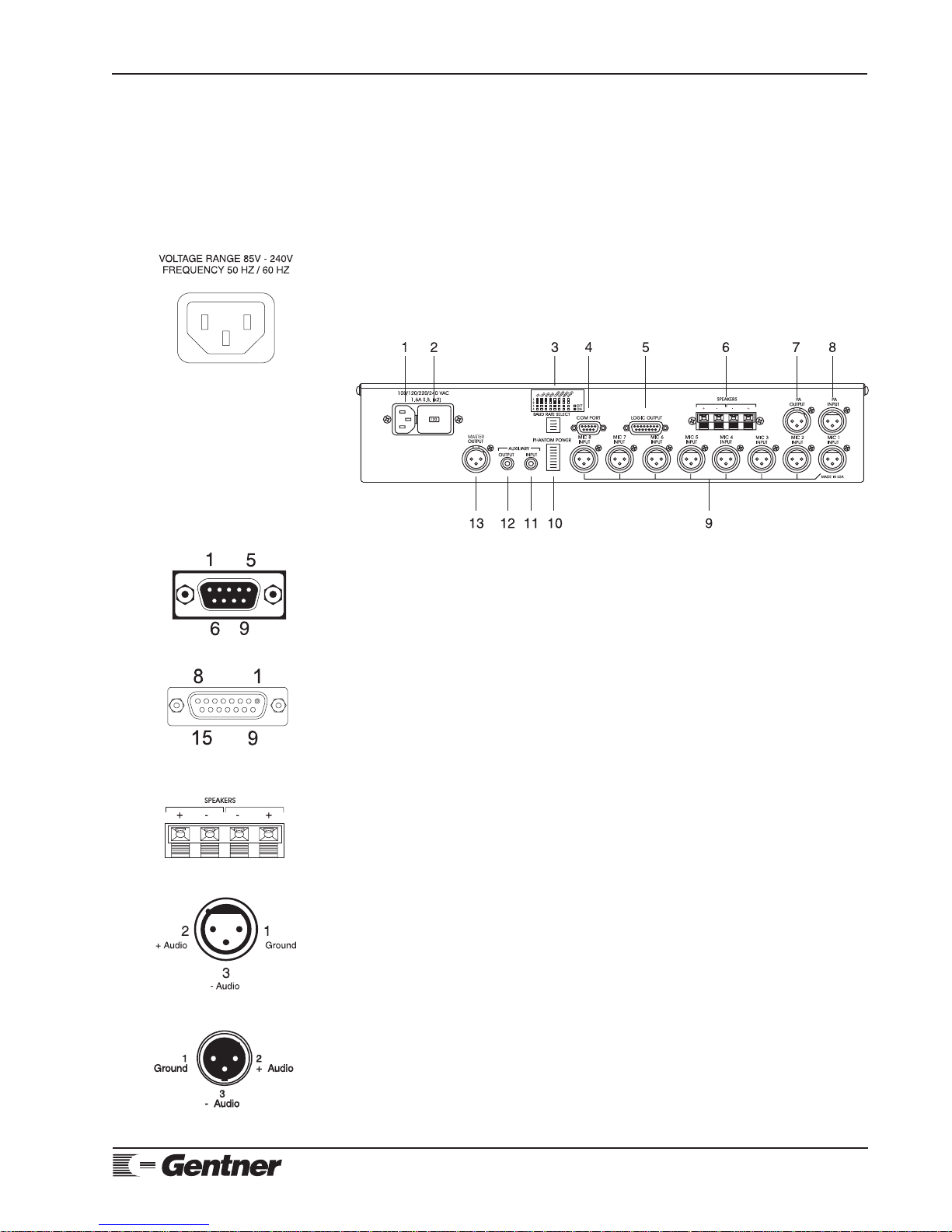
MPAII Installation and Operations Manual Page 11
Technical orSetup Assistance
Telephone:800.945.7730 (USA) or 801.975.7200 (worldwide) •WorldwideWeb @ http://www.gentner.com
Step 5
Replace the jumper board with the desired voltage facing out.
Step 6
Replace the cover and verify that the correct voltage is displayed through the
cover’s window [D].
Step 2 — Back-Panel Connections
Power
The power module [1] (See Figure 9, left; Figure 10, below.) will operate at
any of four levels (100/120/220/240Vac; see Step 1, previous page). Plug the
power cord into the power module.
COM Port
Connect the MPAII’s RS232 COM PORT [4] (See Figure 11, left.) to COM1
of a PC. For pinouts, see Appendix B, Page 29.
BAUD RATE NOTE:
The MPAII’s baud rate as shipped from the factory is 9,600 baud. This is the
correct setting for most applications. However, if your application requires a
different baud rate, refer to Step 5 — Baud Rate on Page 13 to change this
setting.
Logic Output
Connect the DB15 LOGIC OUTPUT [5] (See Figure 12, left.) open collector
to the equipment you need to control. This can be a video camera, a recorder
or some other device you may wish to control through microphone gating.
Speaker
Connect speaker wire between the MPAII’s speaker connectors [6] (See
Figure 13, left.) and the speakers.
PA Output/PA Input
Single MPAII. Connect the output of the audio source to MPAII’s PA INPUT
[8] (Figure 14, left) female XLR connector.
Multiple MPAIIs. When applicable, connect the MPAII’s PA OUTPUT [7]
male XLR connector (See Figure 15, left.) to the PA INPUT [8] (See Figure
14, left.) of the additional MPAII.
Master Output
Connect the MPAII’s MASTER OUTPUT [13] male XLR connector (See
Figure 15, left.) to the input of the peripheral equipment.
Figure 9. MPAIIpowermodule
Figure 11. MPAII COM port connector
Figure 12. MPAII logic output DB15
connector
Figure 14. MPAIIPA Input femaleXLR
connector
Figure 15. MPAII PA Output/Master
Outputmale XLRconnector
Figure 10. MPAII back-panelconnectors
Figure 13. MPAII speakerconnectors

Page 12 MPAII Installation and Operations Manual
Technical orSetup Assistance
Telephone:800.945.7730 (USA) or 801.975.7200 (worldwide) •WorldwideWeb @ http://www.gentner.com
Microphones
Connect the MPAII’s MIC 1–8 INPUT [9] (See Figure 16, above; Figure 17,
left.) female XLR connectors to the microphones.
Auxiliary Equipment
Single MPAII. Auxiliary Output.When applicable, connect the MPAII’s
AUXILIARY OUTPUT [12] RCA connector (See Figure 18, left.) to the
input of your auxiliary equipment.
Auxiliary Input. Connect the output of your auxiliary equipment to MPAII’s
AUXILIARY INPUT [11] RCA connector (Figure 18, left).
Multiple MPAIIs. When applicable, connect the MPAII’s AUXILIARY
OUTPUT [12] RCA connector to the AUXILIARY INPUT [11] RCA
connector of the additional MPAII for additional microphones.
Step 3 — Phantom Power Configuration
The MPAII comes from the factory with phantom power enabled. If the
MPAII is used with Gentner microphones, phantom power should be left
enabled. Go to Step 4 — Auto Mix Switches (next page).
If you are using another manufacturer’s microphone, check their manual or
contact the manufacturer to determine if phantom power is required. If your
microphones do not require phantom power, follow the steps below:
Step 1
Locate the vertically mounted dip switches [10] (See Figure 16, above.) on
the MPAII’s back panel.
Step 2
The factory sets all dip switches ON (Figure 19, left). For microphones that
require phantom power, the corresponding dip switch should remain in the
ON position. If the microphones do not require phantom power, turn the
corresponding dip switch to OFF.
PHANTOM POWER NOTE:
Providing phantom power to microphones that do not require it (i.e. dynamic
microphones) will not affect the microphone’s sound quality in most cases.
Please check with your microphone manufacturer or dealer to be sure.
Installation
Continued
Figure 17. MPAII Microphonemale
XLRconnector
Figure 18. MPAII auxiliary input/output
equipmentRCA connector
Figure 16. MPAII back-panelconnectors
Figure 19.MPAIIphantom-powerdip
switches

MPAII Installation and Operations Manual Page 13
Technical orSetup Assistance
Telephone:800.945.7730 (USA) or 801.975.7200 (worldwide) •WorldwideWeb @ http://www.gentner.com
Step 4 — Auto Mix Switches
The auto-mix switches [12] (See Figure 20, below.) are located on the front
panel immediately under the MIC Channel Level Controls [13].
To place an individual microphone (1–8) in auto-mix mode, slide the
corresponding auto-mix switch to the right (Figure 21, left).
To turn off automatic mixing for an individual microphone, slide the
corresponding auto-mix switch to the left.
Step 5 — Baud Rate
The MPAII is shipped from the factory set at a baud rate of 9,600. If you are
using the supplied setup software with a PC, most PCs operate at a baud rate
of 9,600. If this is sufficient, go to Step 6 — Setting Levels (below).
If, however, you need to change the baud rate, follow the steps below:
Step 1
Locate the baud-rate dip switches [3] (See Figure 16, previous page.) on the
MPAII’s back panel.
Step 2
Set the dip switch to the desired baud rate using either the label located above
the baud rate select switch (Figure 22, left).
BAUD RATE NOTE:
If the dip switches are adjusted to change the baud rate, the unit will need to be
power cycled for the baud-rate change to take effect.
Step 6 — Setting Levels
Step 1
Put the MASTER MIX control [10] (Figure 20, above.) in the NORM
position (See Figure 23, left.) and adjust the controls for MIC 1–8 so that, at
each microphone, the MASTER MIX LED [3] flashes green during normal
speech. Remember, if more overall gain is needed for the microphones, it is
better to increase the levels of MIC 1–8 and keep the MASTER MIX level
near the NORM position.
GATING LED NOTE:
The MIC 1–8 LEDs do not indicate audio level, but the microphone gate status.
Step 2
Adjust the AUX IN control [11] (See Figure 20, above.) so the MASTER
Figure 21. MPAII auto-mix switches
Figure 22. MPAII baud-rate dip switches
Figure 23. MPAII control normposition
Figure 20. MPAII front-panelcontrols
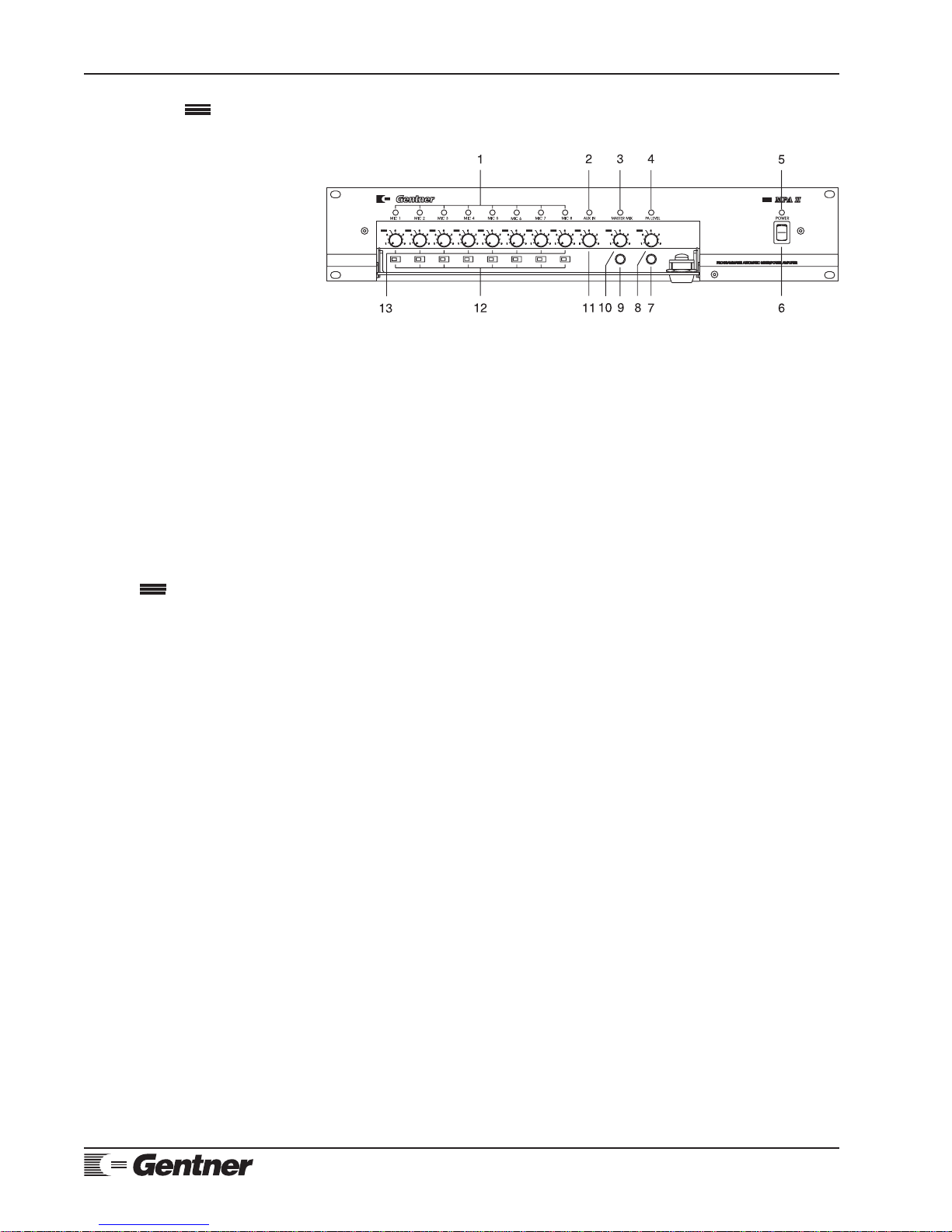
Page 14 MPAII Installation and Operations Manual
Technical orSetup Assistance
Telephone:800.945.7730 (USA) or 801.975.7200 (worldwide) •WorldwideWeb @ http://www.gentner.com
MIX LED [3] (See Figure 24, below.) flashes green. Remember that the
AUX INPUT LED [2] does not indicate audio level, but the presence of
audio only.
Step 3
Adjust the level of the external audio source feeding into the power amplifier
so that the PA LEVEL LED [4] flashes green. During normal operation, the
LED may occasionally flash red on peaks.
Step 4
Adjust the PA LEVEL control [8] for a comfortable listening level.
Remember, the PA LEVEL LED [4] indicates the level of audio being
received from the external audio source. It does not indicate the level you
set with the PA LEVEL control.
As shipped from the factory, the MPAII has 12 preset programs. One of these
programs should suffice for most acoustic environments. However, should
circumstances require, six of the 12 programs can be adjusted to meet specific
needs or custom programs can be generated (see Custom Programming, Page 17).
Factory Default Programs
As shipped from the factory, the MPAII has 12 preset programs: six factory
defaults which cannot be altered (indicated by a green PA LEVEL LED [4])
and six customizable programs (indicated by a red PA LEVEL LED [4]).
The six “red” programs, when shipped, are identical to the six “green”
programs. We recommend trying each of the six green programs in your
installation. In most cases, one of the green programs will be suitable for
your application. However, should the green programs fail to produce the
desired outcome, you can fine-tune one of the red programs by selecting the
red program that most closely fits your needs and modifying it.
User-Configuration Programs
The MPAII can be programmed to solve specific problems in virtually any
acoustic environment. Any of the parameters which control the MPAII’s
operation can be changed and stored in any of the six red programs.
Step 1
To select one of the six green programs or one of the six red programs, press
and hold the PROGRAM ENABLE button [9] (Figure 24, above). When
this button is pressed, the MIC 1–8 LEDs [1] will momentarily light up, one
at a time, indicating that the MPAII is ready to accept a new program; the
LEDs will stop on the currently selected program, which will be be displayed
Installation
Continued
Figure 24. MPAII front-panel controls
Program
Setup
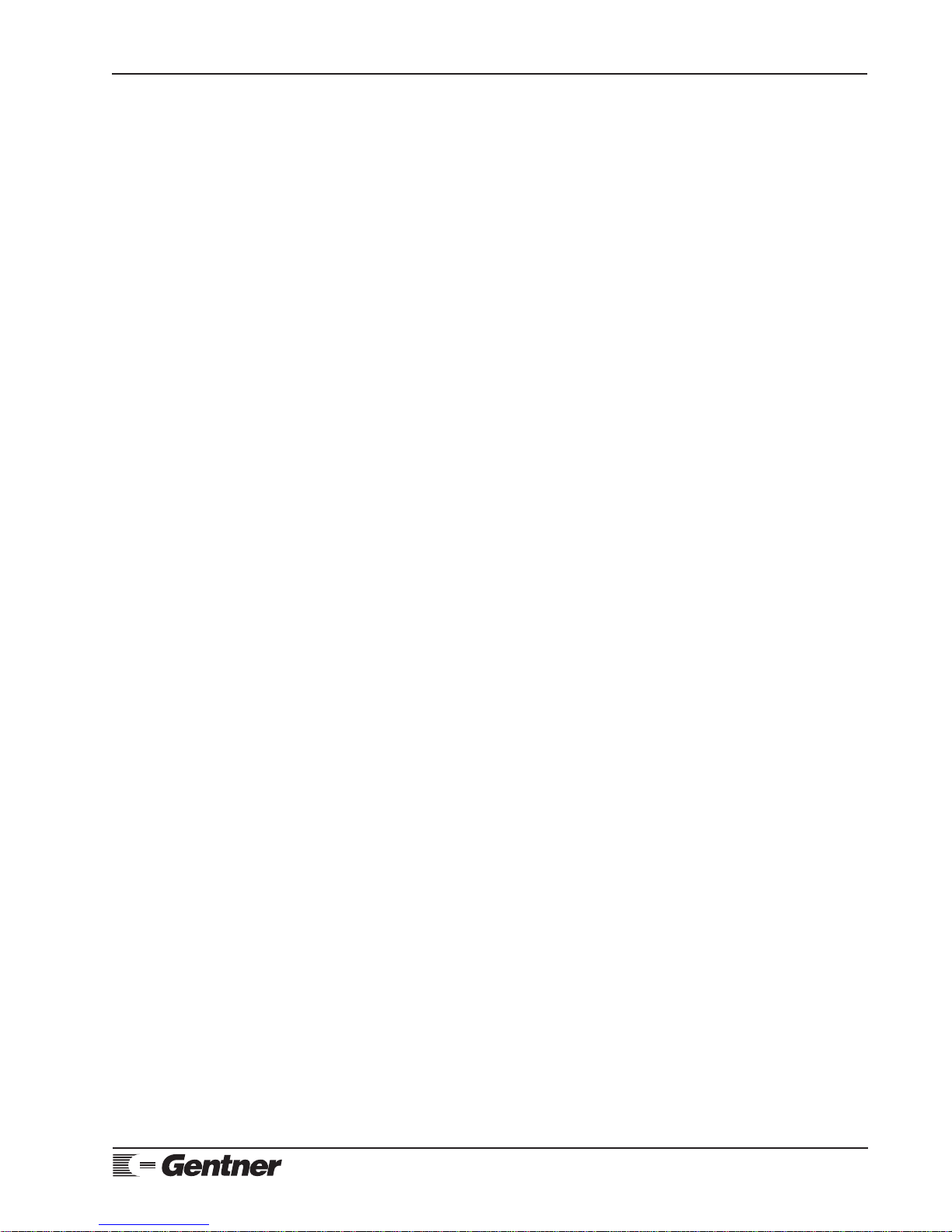
MPAII Installation and Operations Manual Page 15
Technical orSetup Assistance
Telephone:800.945.7730 (USA) or 801.975.7200 (worldwide) •WorldwideWeb @ http://www.gentner.com
on the MIC 1–8 LEDs. The PA LEVEL LED [4] inidicates whether the
available configuration programs are default or user configuration:
Green Six factory-default programs
Red Six user-configuration programs
While holding down the PROGRAM ENABLE button [9], press the
PROGRAM SELECT button [7] to scroll through the programs one at a
time. When the desired program appears, release the PROGRAM ENABLE
button to load the program.
PROGRAM NOTE:
If the MPAII is turned off or loses power, the program that was selected when
power was lost will automatically load when the power is restored.
Default Program Description
Below are brief descriptions of each of the green (default) programs. Gentner
Communications suggests you try each one to find the one that best suits your
environment. If none of the default programs is right for your particular
situation, you can adjust one of the existing programs or create a new
program using your own parameters (see Custom Programming, Page 17).
Green 1
This program is designed for the small-to-medium sized conference room
where ambient noise levels are moderate (30–45dB SPL c weighted) and
minimal or no acoustic treatment has been done to the room. When no one
is talking, all microphones gate OFF, reducing feedback potential and
ambient noise. This program works well in most applications.
Green 2
This program is designed for a room that has a better acoustic environment
than the room described in Green 1. The Last-On Mode is ON to keep one
microphone active at all times. This prevents the ambient noise “pumping”
effect and helps make smooth transitions between two or more people. The
gate ratio is lower than in Green 1, causing the mics to gate OFF at lower
voice levels. The amount of off attenutation is set at 12, which also helps
reduce the “pumping” effect. To use this program, the room should have
some acoustic treatment to minimize reverberation and speaker to
microphone coupling.
Green 3
In Green 3, the Last-On Mode is OFF, which causes all microphones to gate
off when no one is speaking. The gate ratio is set at the relatively low value
of 12. This increases microphone sensitivity to voice and fluctuations in
ambient noise. This program should be used in a room that is acoustically
treated and has very low ambient noise.
Green 4
This program is identical to Green 1 except that the gate ratio is 3dB lower
and the hold time is reduced to one-tenth of a second. The decrease in gate
ratio causes the microphones to gate on easier when people begin speaking.
Decreased hold time causes the microphones to gate off faster at the end of
sentences. This program may be preferred to Green 1 in fast-paced
discussions.
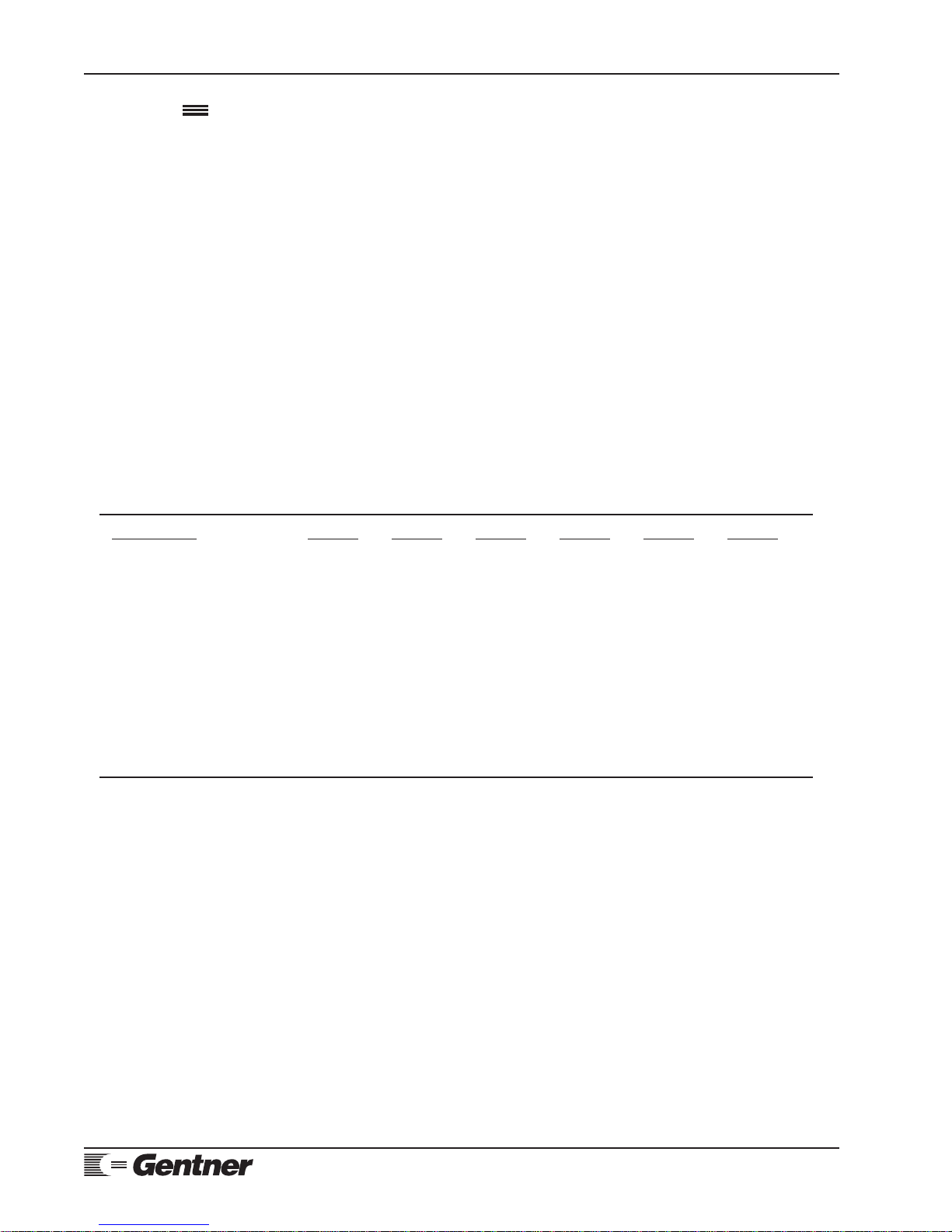
Page 16 MPAII Installation and Operations Manual
Technical orSetup Assistance
Telephone:800.945.7730 (USA) or 801.975.7200 (worldwide) •WorldwideWeb @ http://www.gentner.com
Green 5
This program is designed for harsh conferencing environments. The Last-
On Mode is OFF, which causes all the microphones to gate off when no one
is speaking. Off attenutation is set at the relatively high level of 20. This
makes it more difficult for voice as well as other sounds to gate on a
microphone. This program is best suited for high reverberation, high
speaker-to-microphone coupling, and conferences where considerable
background conversation is taking place. The maximum number of
microphones is set at four, allowing only four microphones to be on at a
time. This helps minimize echo and reverberation that the other location
hears as well as reducing confusion when several people are speaking
simultaneously.
Green 6
This program is also designed for harsh conferencing environments. The
Last-On Mode is ON, causing one microphone to be on at all times. This
reduces the apparent “pumping” sound when loud ambient noises are
present. The maximum number of microphones is set at three, which allows
only three microphones on at a time. This helps minimize echo and
reverberation that the other location hears as well as reducing confusion
when several people are speaking simultaneously.
Program Setup
Continued
Table 1. Default Program Parameters
Config Name Green 1 Green 2 Green 3 Green 4 Green 5 Green 6
Default 123456
Hold Time (tenths/second) 414351
Gate Ratio (dB) 18 15 12 15 20 20
Ambient Level (dBu) -85 -85 -85 -85 -85 -85
Maximum No./Microphones 666643
Off Attenuation (dB) 15 12 12 15 20 20
Decay Rate Slow Medium Slow Slow Slow Slow
Adaptive Ambient Mode On On On On On On
Constant Gain Mode On On On On On On
Last-On Mode Off On Off Off Off On
PA Adaptive Mode On On On On On On
First Mic Mode On On On On On On
Table of contents