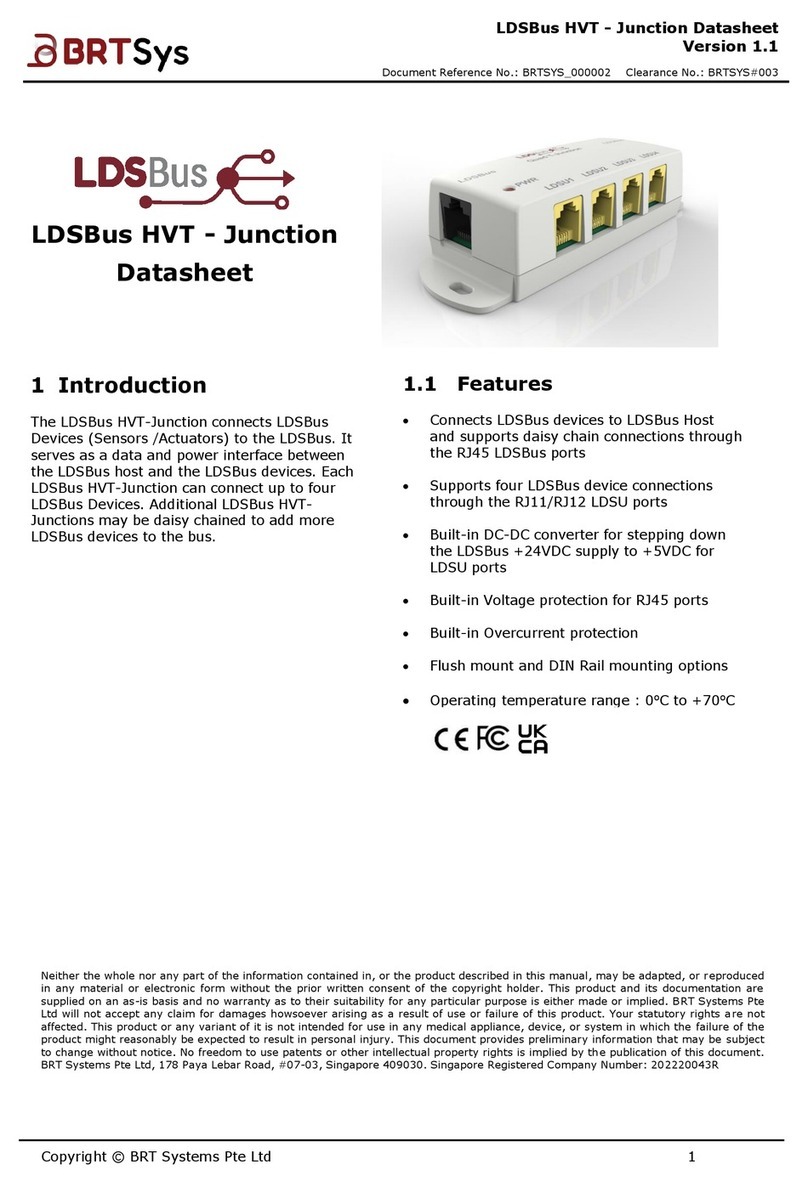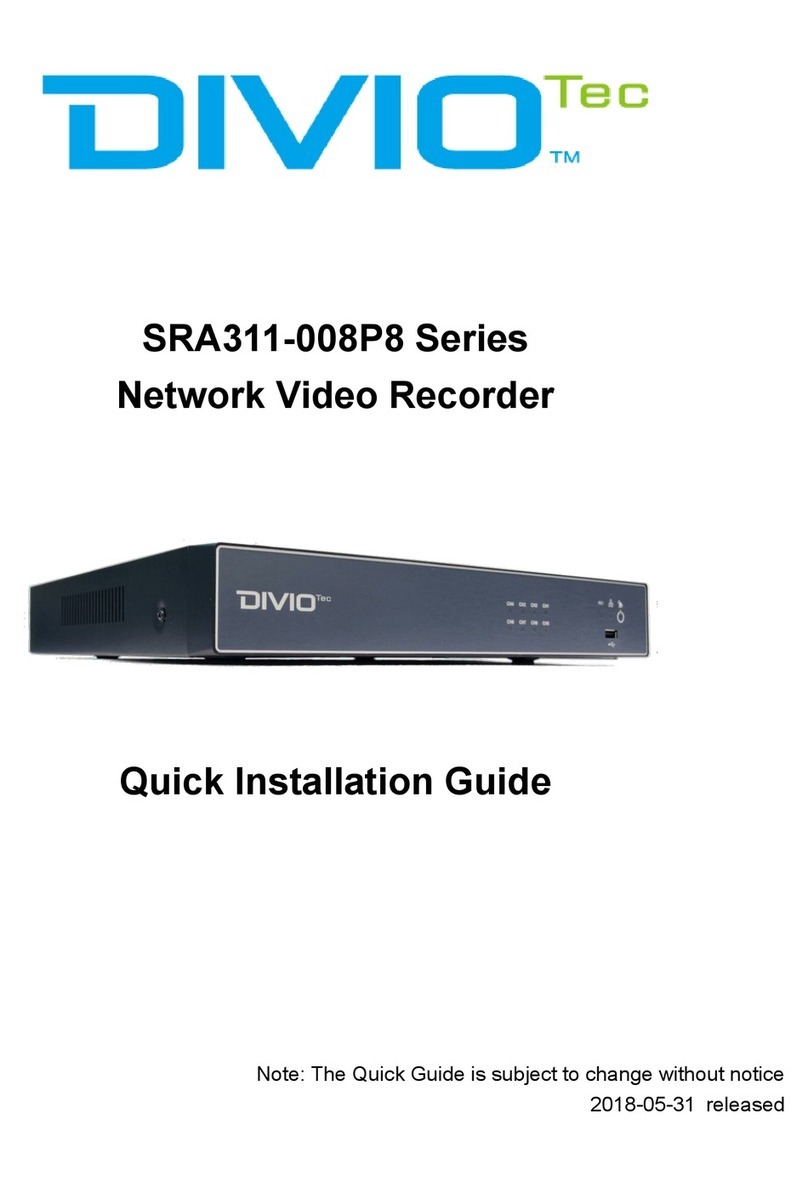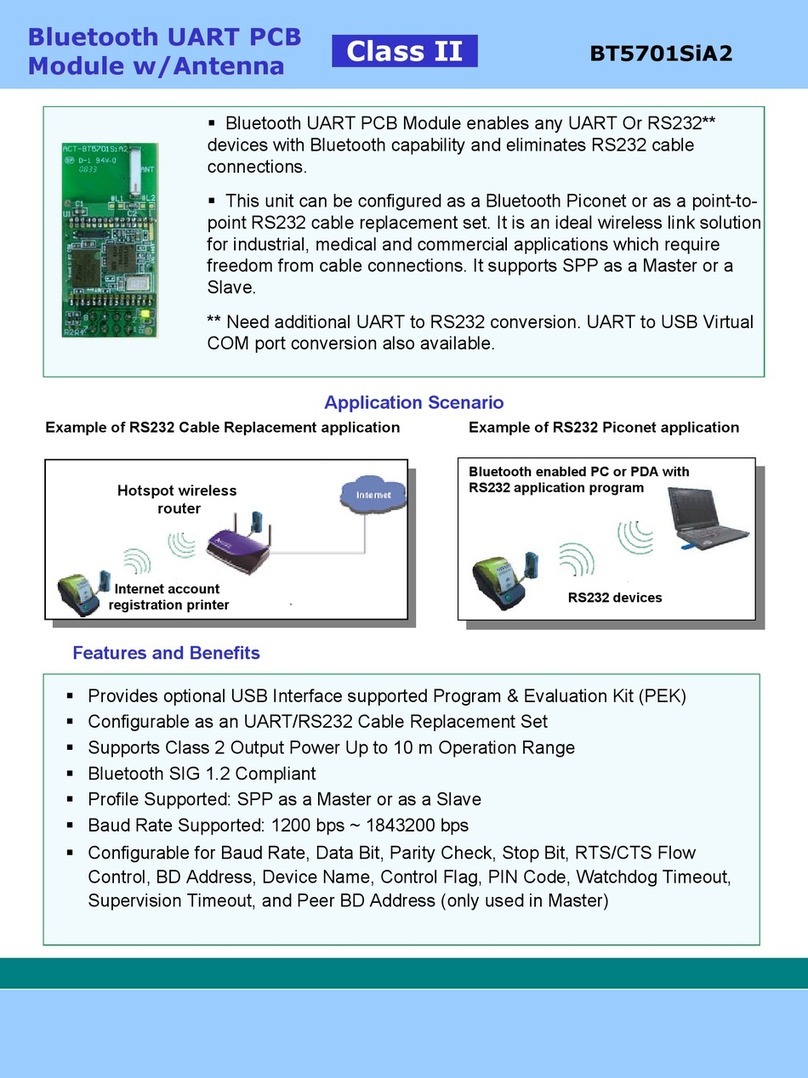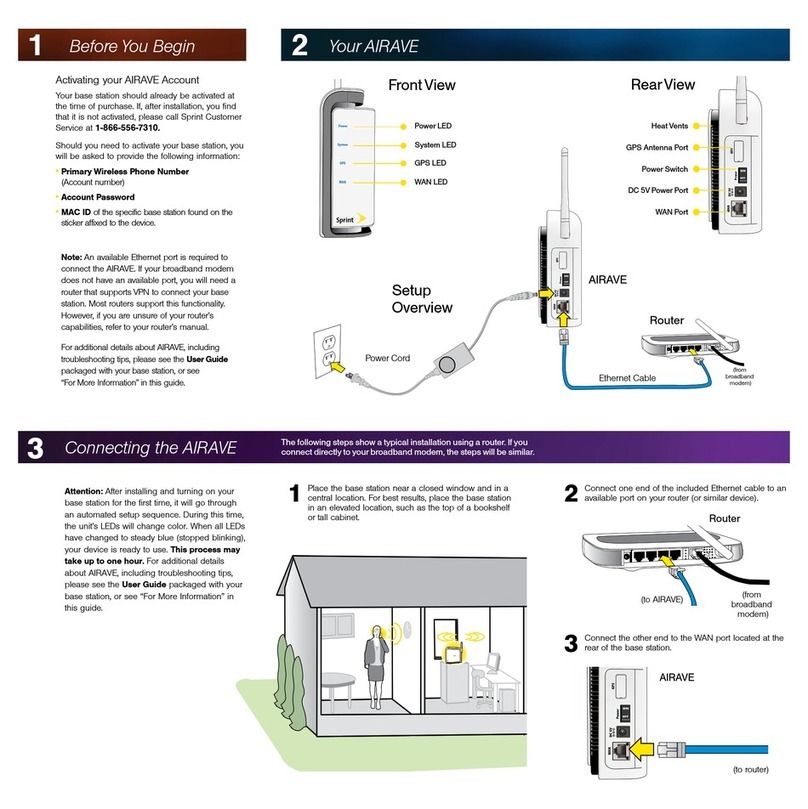Genua xsi User manual

XSi Hardware Revision 1
genubox
Kurzanleitung / Hardware Quick Start Guide
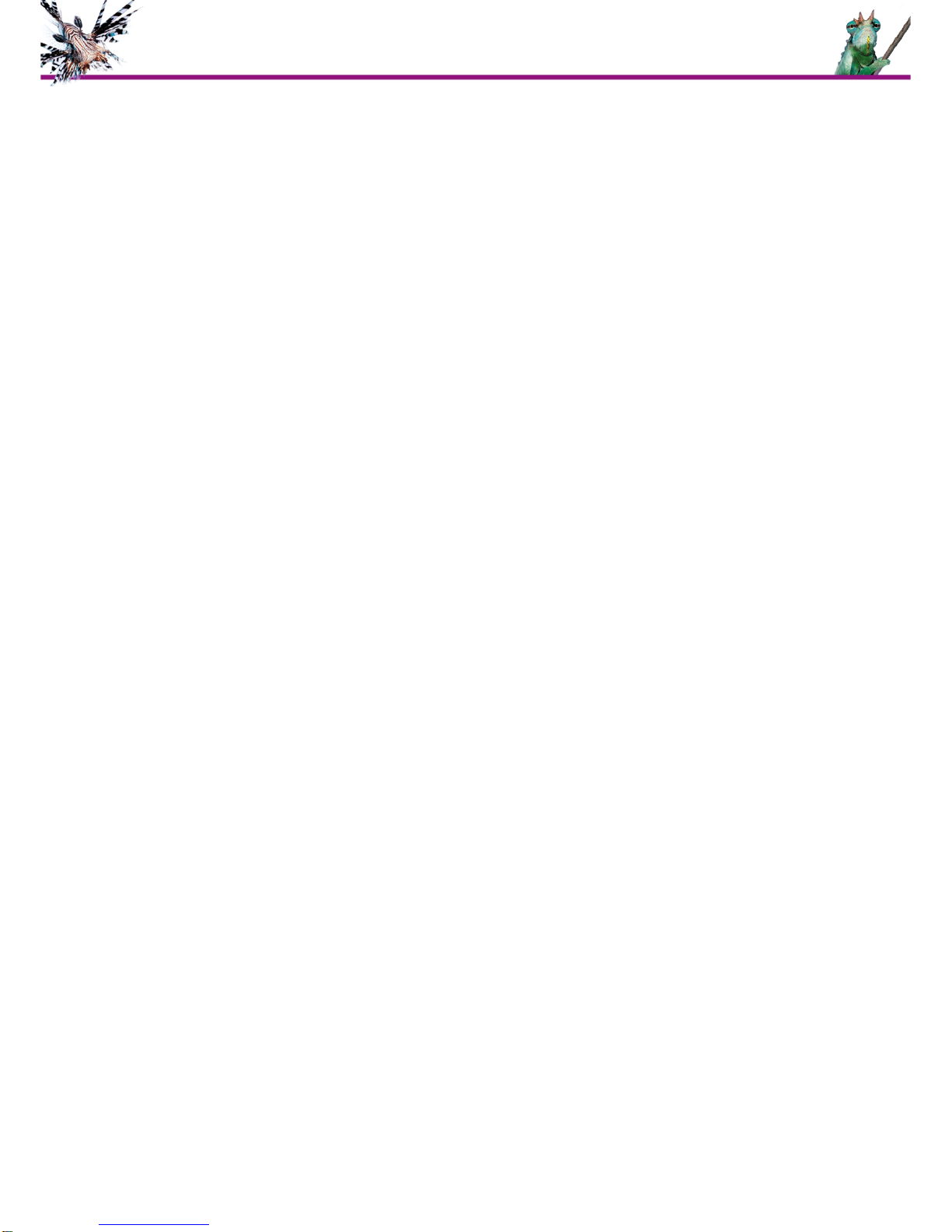
2
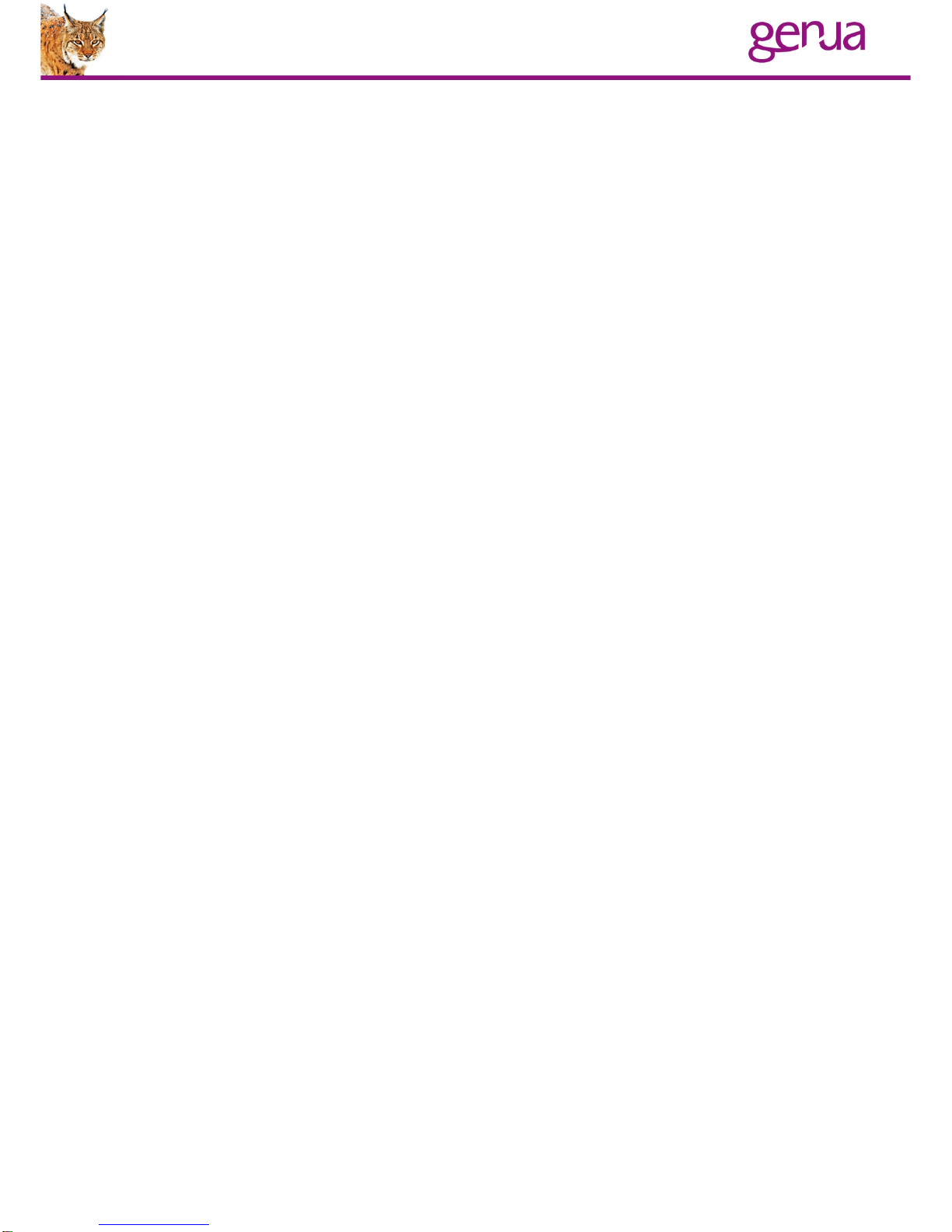
Sprachen / Languages
1 Deutsche Kurzanleitung................................................................................................... 4
9 English Hardware Quick Start Guide............................................................................ 11
3

Deutsche Kurzanleitung
Inhaltsverzeichnis
1 Lieferumfang 5
2 Übersicht XSi Hardware 5
3 Einbau mit Hutschiene 6
4 Zugriffsmöglichkeiten und Grundkonfiguration 7
5 Boot-Menü und BIOS 8
6 PXE-Boot 8
7 Übersicht LED-Anzeigen 9
8 Hardware-Spezifikationen 9
9 Gewährleistungsregelungen 10
10 So erreichen Sie uns: 10
4
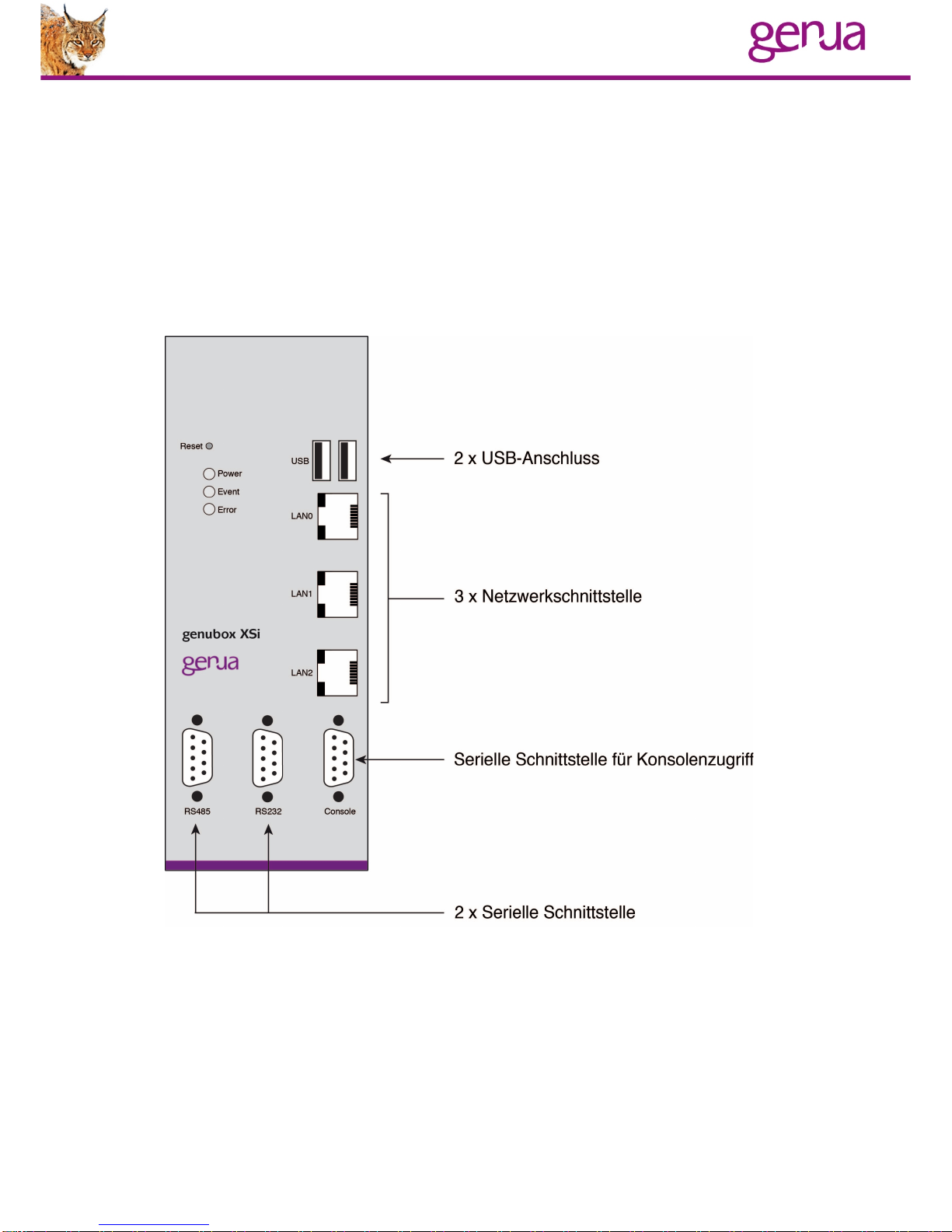
1 Lieferumfang
•XSi Hardware
•Konsolenkabel
•XSi Hardware Kurzanleitung
•1x Hutschienenklammer (vormontiert)
2 Übersicht XSi Hardware
5

Auf dem Gehäuse befinden sich ein Label mit drei Strichcodes sowie der
Angabe, um welche Hardware es sich handelt. Ein Strichcode enthält die
MAC-Adresse, der zweite Strichcode enthält die genua Maschinen ID und
der letzte die Seriennummer der Hardware.
3 Einbau mit Hutschiene
Sie können die XSi Hardware auf einer Hutschiene montieren. Die
Hutschienenklemme der XSi Hardware ist im Auslieferungszustand bereits
angebracht. Gehen Sie bei der Montage mit Hutschiene wie folgt vor:
1. Achten Sie beim Anbringen an
die Hutschiene darauf, dass sich
die Seite mit den Federn der
Hutschienenklemme oben
befindet.
2. Haken sie die Seite der
Hutschienenklemme mit den
Federn von oben in die
Hutschiene ein.
3. Drücken Sie danach den unteren
Teil der XSi Hardware an die
Hutschiene, bis der untere Teil
der Hutschienenklemme in der
Hutschiene einrastet.
6

4 Zugriffsmöglichkeiten und rundkonguration
Serielle Konsole
•Schließen Sie die XSi Hardware mit dem mitgelieferten
Konsolenkabel an die passende serielle Schnittstelle Ihres Rechners
an.
•Öffnen Sie ein serielles Terminalprogramm (unter Windows z. B.
PuTTY oder SecureCRT, unter Unix z. B. tip, cu, minicom oder
kermit).
•Verwenden Sie folgende Default-Verbindungseinstellungen:
•115200 Baud
•8 bit
•Keine Parity (None)
•1 Stopbit
•Hardware Flow Control
•Bitte nutzen Sie zur weiteren Installation die Handbücher auf unserer
Website:
https://www.genua.de/support/downloads/handbuecher.html
•Bitte beachten Sie bei Neuinstallation, welche Software-Version
durch die Hardware unterstützt wird:
https://www.genua.de/support/downloads/hardwareinformationen
7
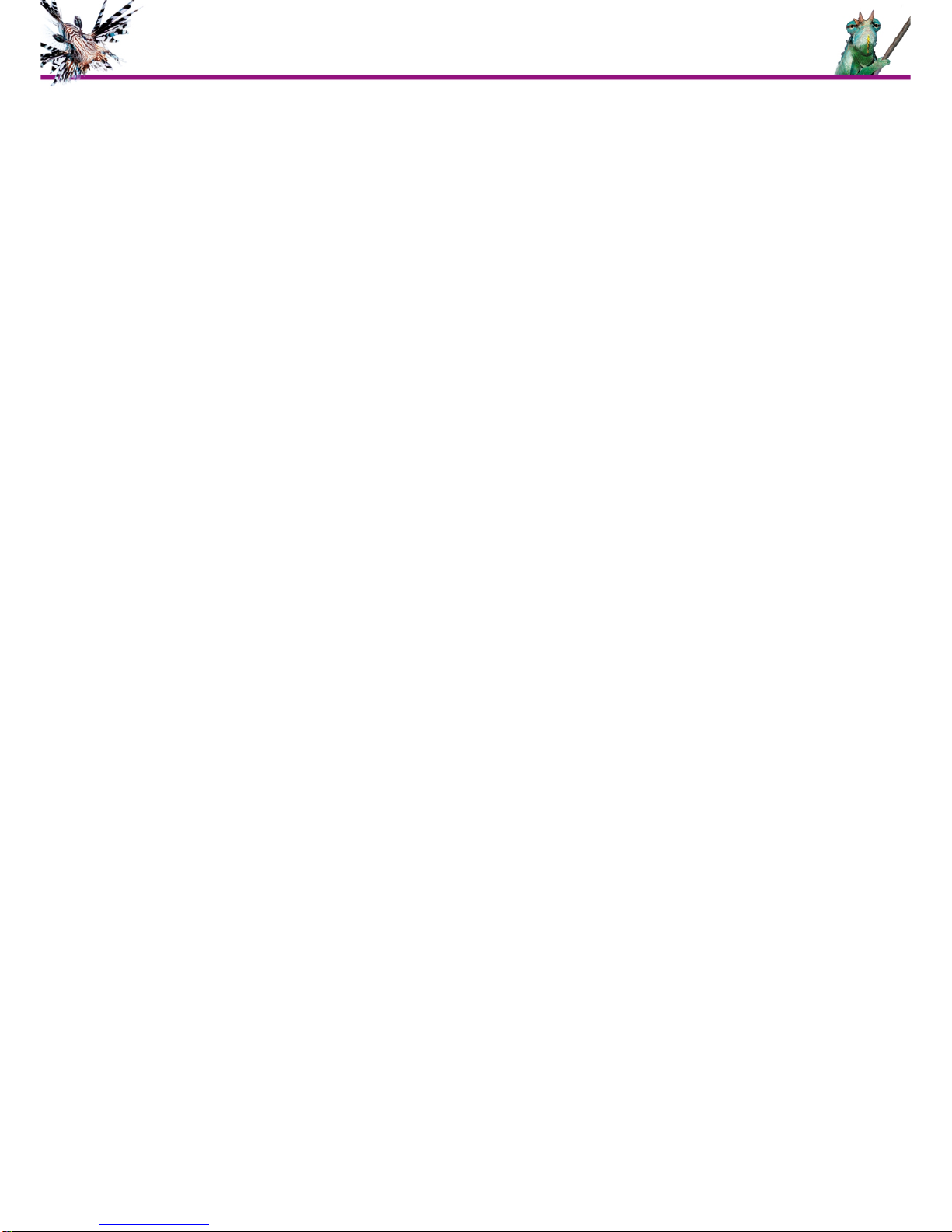
5 Boot-Menü und BIOS
Sie gelangen ins Bootmenü, indem Sie während des Bootvorgangs die
Taste "s" drücken.
Sie verlassen das BIOS indem Sie „q“ drücken. Die Appliance fragt Sie
dann, ob Sie die Änderungen sichern oder verwerfen möchten.
6 PXE-Boot
Wenn Sie Ihre Appliance über genucenter verwalten, drücken Sie „Shift +
N“ während des Memory-Tests (am Anfang des Bootvorgangs) bis der
PXE-Boot startet.
8

7 Übersicht LED-Anzeigen
Ereignis Power Error Event Smartcard
Strom an leuchtet
Boot-Vorgang leuchtet
kurz auf
Boot-Vorgang
beendet aus
USB-Install blinkt
USB-Install
beendet aus
genucenter
Update blinkt
Aktion mit Smart-
card blinkt,
leuchtet danach
durchgehend
Smartcard
einstecken/abzie
hen
leuchtet
8 Hardware-Spezikationen
•CPU: AMD Geode LX800 (500MHz)
•RAM: 256 MB
•Flashspeicher: 1 GB industrial grade CF Karte von ATP
•Anschlüsse:
◦3x 100MBit/LAN
◦1x RS485
◦1x RS232
◦1x Konsole
◦2x USB
◦Phoenix Contact Stecker
9
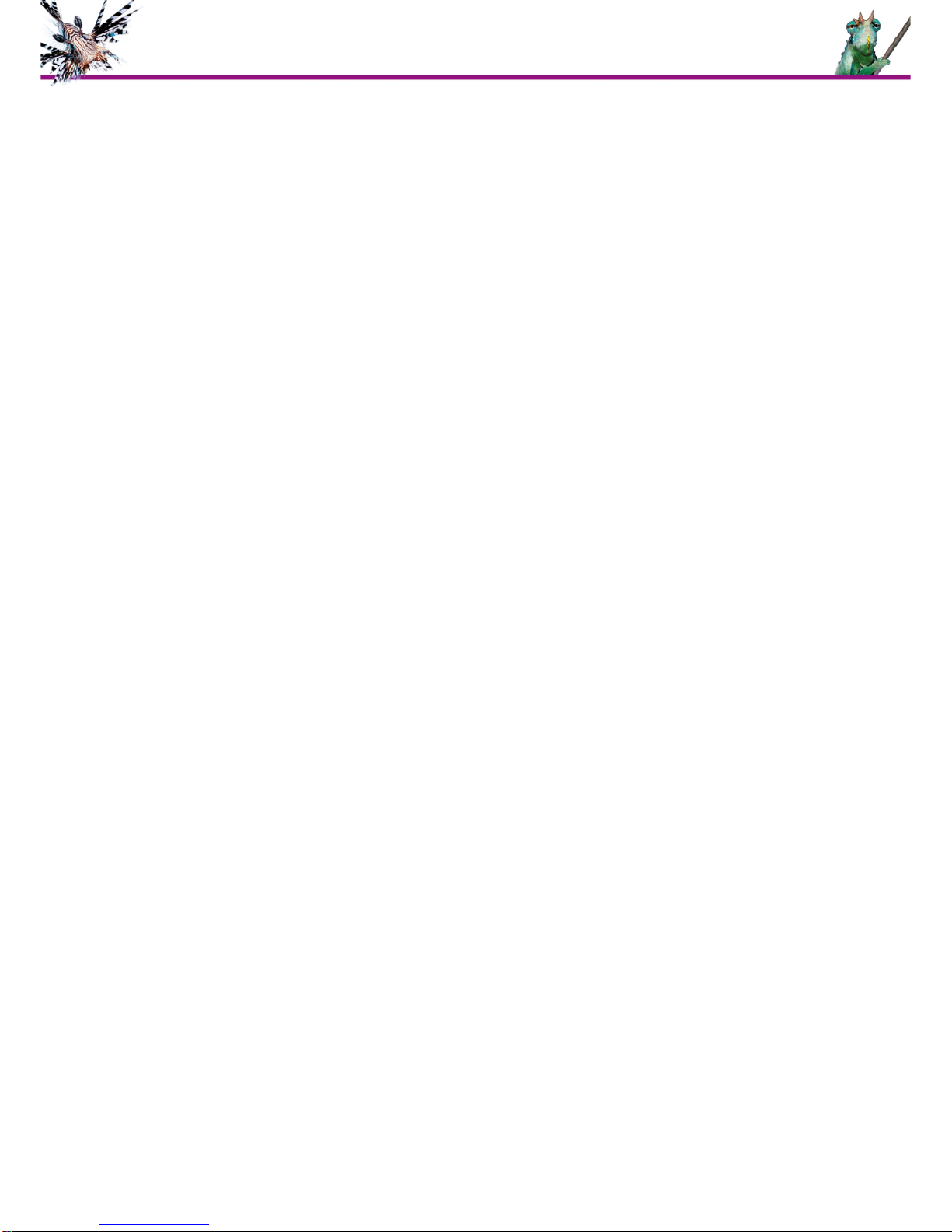
9 ewährleistungsregelungen
Ausschließlich qualifiziertes und geschultes Fachpersonal darf unter
Einhaltung der ESD-Richtlinien folgende Arbeiten selbst durchführen:
•Zurücksetzen des BIOS / CMOS Reset
Ein Gewährleistungsverlust erfolgt automatisch bei den folgenden
Schäden:
•ESD-Schäden (z.B. durch Nichteinhaltung der ESD-Richtlinien)
•Mechanischen Schäden u.a. an Bauteilen
•Schäden oder Verschleiß durch grobe Verunreinigungen
•Übertakten von Hardware-Komponenten
Oder bei folgenden nachweisbaren Hardware-Eingriffen:
•Änderungen in der Systemkonfiguration, die Einfluss auf den
Energieverbrauch nach sich ziehen
•Änderungen in der Systemkonfiguration, die Einfluss auf die
Softwarefunktionalität / Kompatibilität zueinander haben
Achtung: klären Sie im Zweifelsfall eigenmächtige Reparaturen mit uns ab.
unsere Servicenummer unter +49 (0)89 991950-900 an.
10 So erreichen Sie uns:
genua Gmbh, Domagkstraße 7, 85551 Kirchheim bei München
tel +49 89 991950-0, fax +49 89 991950-999, info@genua.de,
www.genua.de
10

English Hardware Quick Start Guide
Table of Contents
11 Scope of Delivery 12
12 Overview XSi Hardware 12
13 Mounting on DIN Rails 13
14 Methods of Access and Basic Configuration 14
15 Boot Menu and BIOS Settings 15
16 PXE Boot 15
17 Overview LED Display 16
18 Hardware Specification 16
19 Warranty Conditions 17
20 Contact us at: 17
11
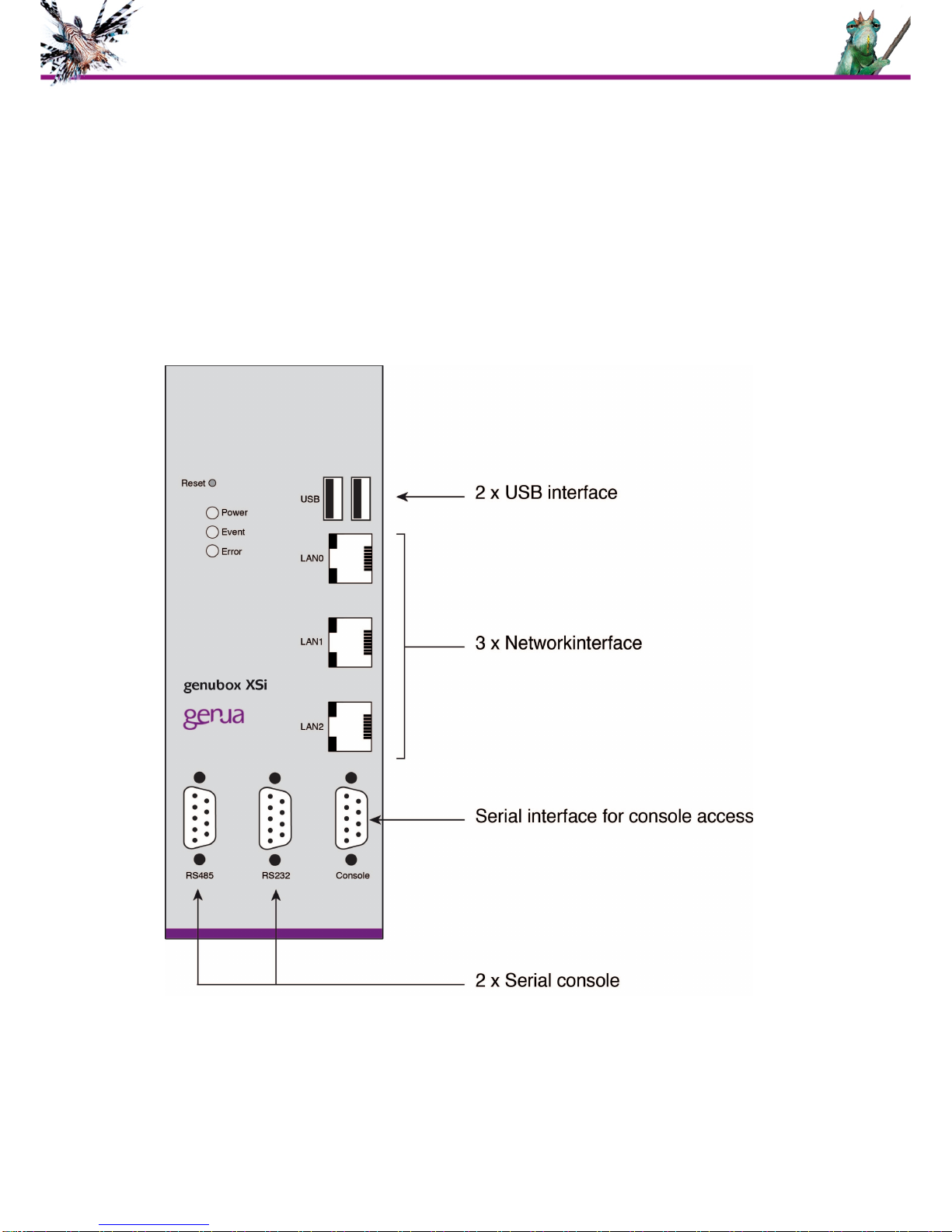
11 Scope of Delivery
•XSi Hardware
•Serial null modem cable
•XSi Hardware Quick Start Guide
•1x clip for mounting on DIN rails
12 Overview XSi Hardware
12
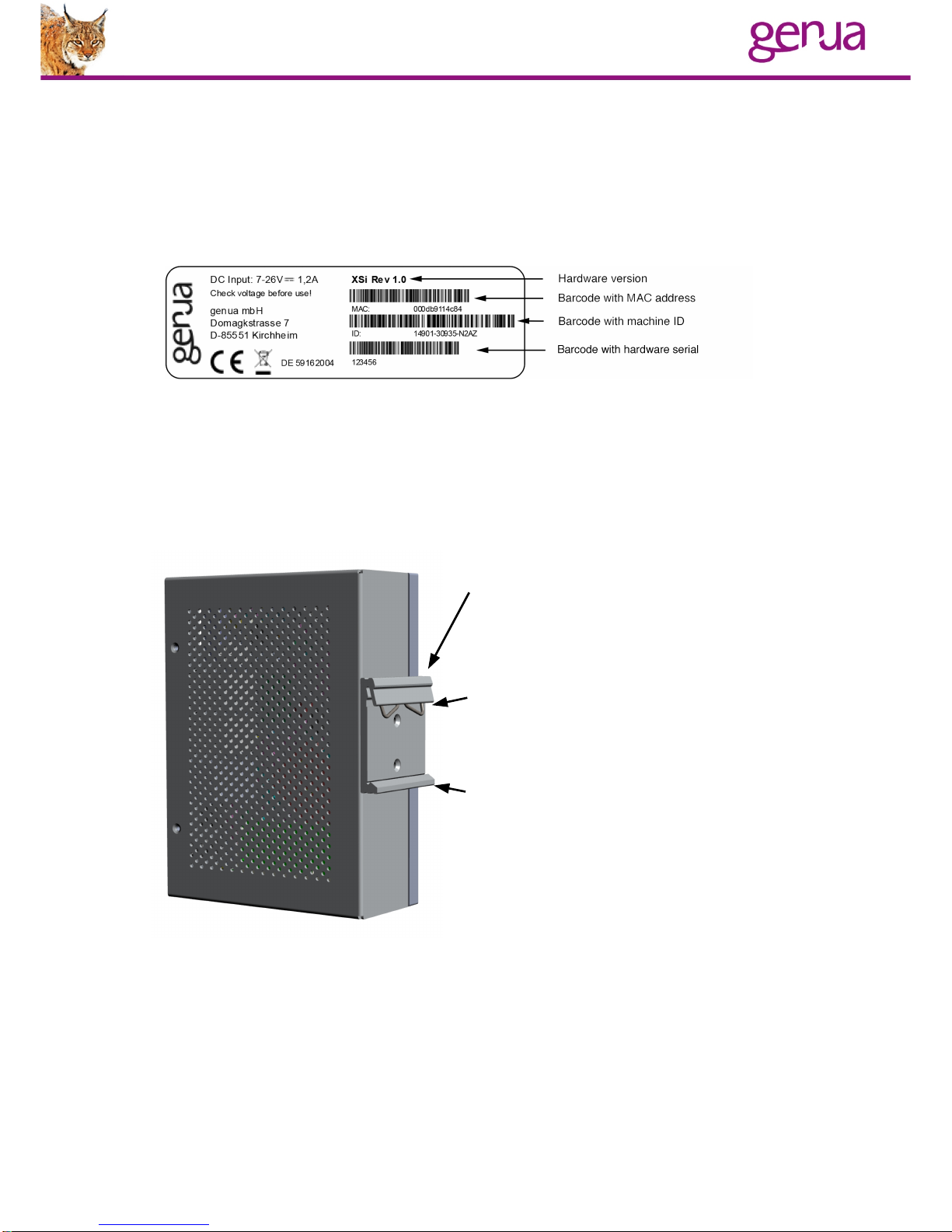
A label with three barcodes and hardware information is attached to the
chassis. One barcode contains the MAC address, the second one contains
the genua machine ID and the last one contains the hardware serial
number.
13 Mounting on DIN Rails
The XSi hardware can be mounted vertically or horizontally on a DIN rail
(also known as a cap rail or top hat rail outside of Europe).The DIN rail
clamps shipped with the unmodified XSi hardware have already been
assembled. Mounting the device on DIN Rails:
1. When mounting the hardware on
the rail, the rail clamp side with
the spring must be on top.
2. Insert the clamp into the rail from
above.
3. Then press the lower part of the
XSi hardware to the rail until the
rail clamp catches in the rail.
13

14 Methods of Access and Basic Conguration
Serial Console
•Attach the XSi hardware with the supplied null modem cable to a
serial interface on your computer.
•Start a serial terminal program (Windows: e.g., PuTTY or
SecureCRT. Unix: e.g., tip, cu, minicom or kermit).
•Use the default connection settings:
•115200 Baud
•8 bit
•No parity
•1 stop bit
•Hardware Flow Control
•For further information regarding the installation, please use the
manuals on our website:
https://www.genua.de/en/support/downloads/manuals.html
•Please note when reinstalling the software which version is
supported by the hardware:
https://www.genua.de/support/downloads/hardwareinformation
14

15 Boot Menu and BIOS
Press the „s“ key during memory testing to enter the BIOS.
Leave the BIOS by entering „q“. The system will prompt you to save or
discard the new configuration.
16 PXE Boot
If you want to use the genucenter Management Station, you need to boot
via PXE. During the memory test (at boot begin) press „Shift + N“ until PXE
boot starts.
15
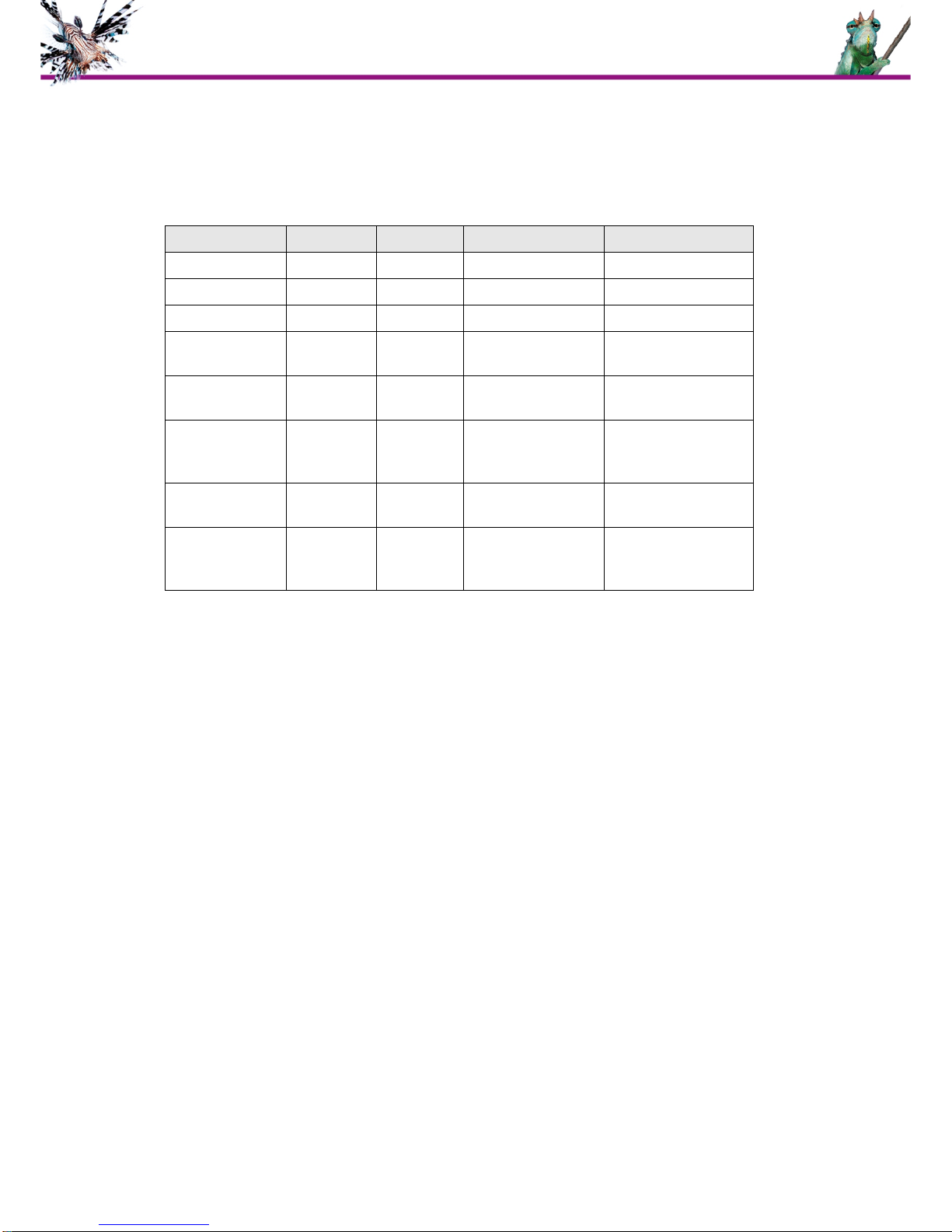
17 Overview LED Display
Event Power Error Event Smartcard
Power on on
Boot in progress short flash
Boot complete off
USB install in
progress blinking
USB install
complete off
genucenter
update in
progress
blinking
Action with
Smartcard blinking,
then continously on
Smartcard is
being inserted or
pulled out
on
18 Hardware Specication
•CPU: AMD Geode LX800 (500MHz)
•RAM: 256 MB
•Flash memory: 1 GB industrial grade CF card made by ATP
•Interfaces:
◦3x 100MBit/LAN
◦1x RS485
◦1x RS232
◦1x Console
◦2x USB
◦Power via Phoenix Contact connector (held by screw)
16

19 Warranty Conditions
Subject to ESD directives, only qualified and trained personnel may
conduct the following operations:
•BIOS / CMOS reset
Loss of warranty automatically occurs in case of the following
defects:
•ESD damage (e. g. caused by violation of the ESD directives)
•Mechanical damage (e.g. of components)
•Damage or abrasion caused by careless contamination
•Overclocking of hardware components
Or the following verifiable hardware manipulations:
•Changes in the system configuration that impact system energy
consumption
•Changes in the system configuration that impact software
functionality / mutual compatibility
Important: In doubt check with us any unauthorized repairs.Therefor
+49 (0)89 991950-900.
20 Contact us at:
genua Gmbh, Domagkstraße 7, 85551 Kirchheim/Munich
tel +49 89 991950-0, fax +49 89 991950-999, info@genua.de,
www.genua.de
17
Table of contents
Languages:
Popular Network Hardware manuals by other brands
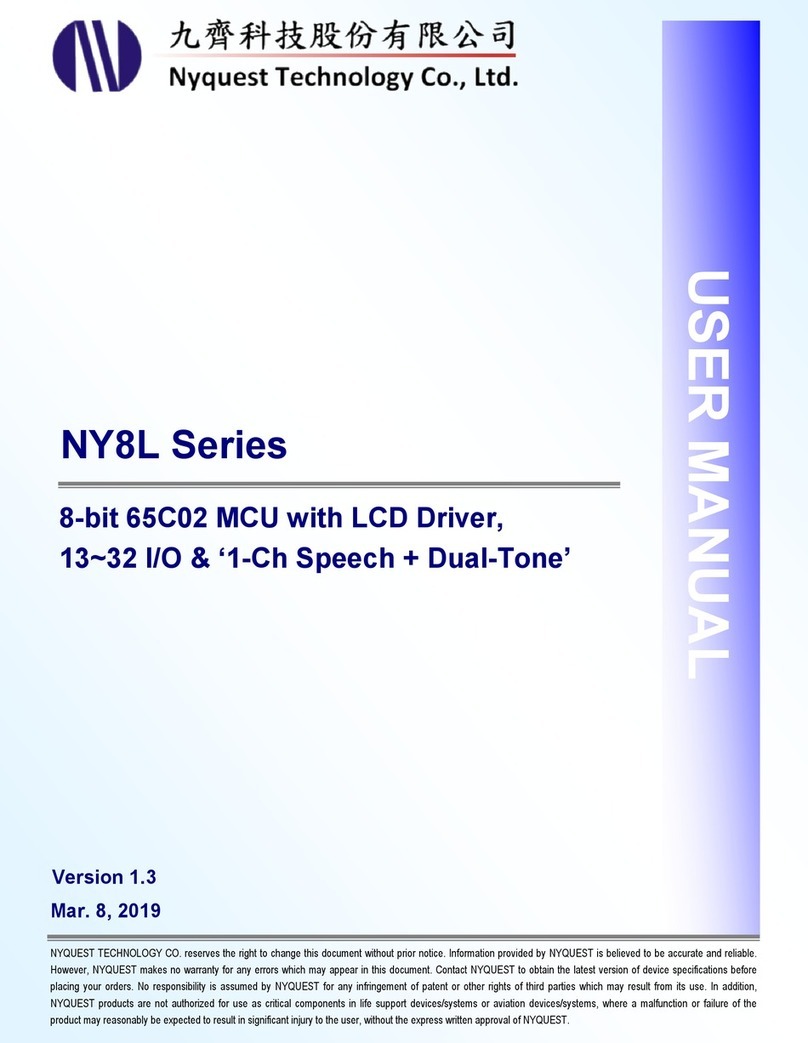
NyQuest Innovation Labs
NyQuest Innovation Labs NY8L Series user manual
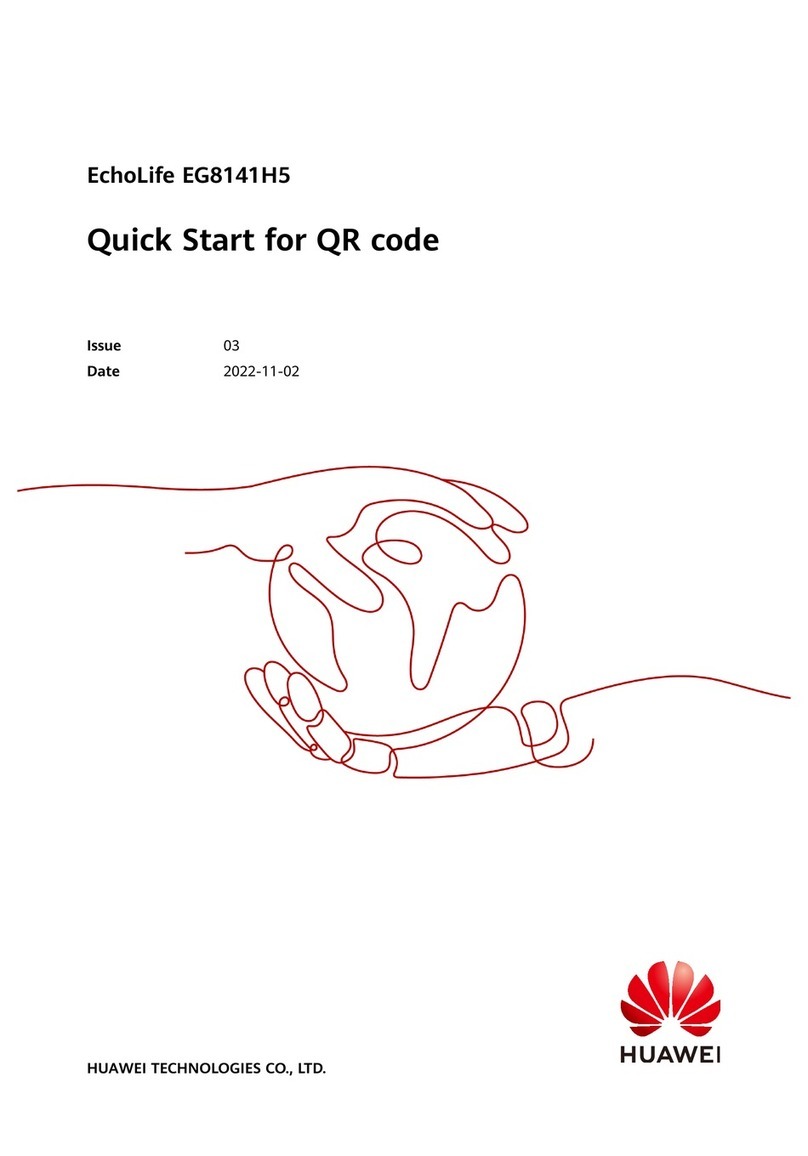
Huawei
Huawei EchoLife EG8141H5 quick start
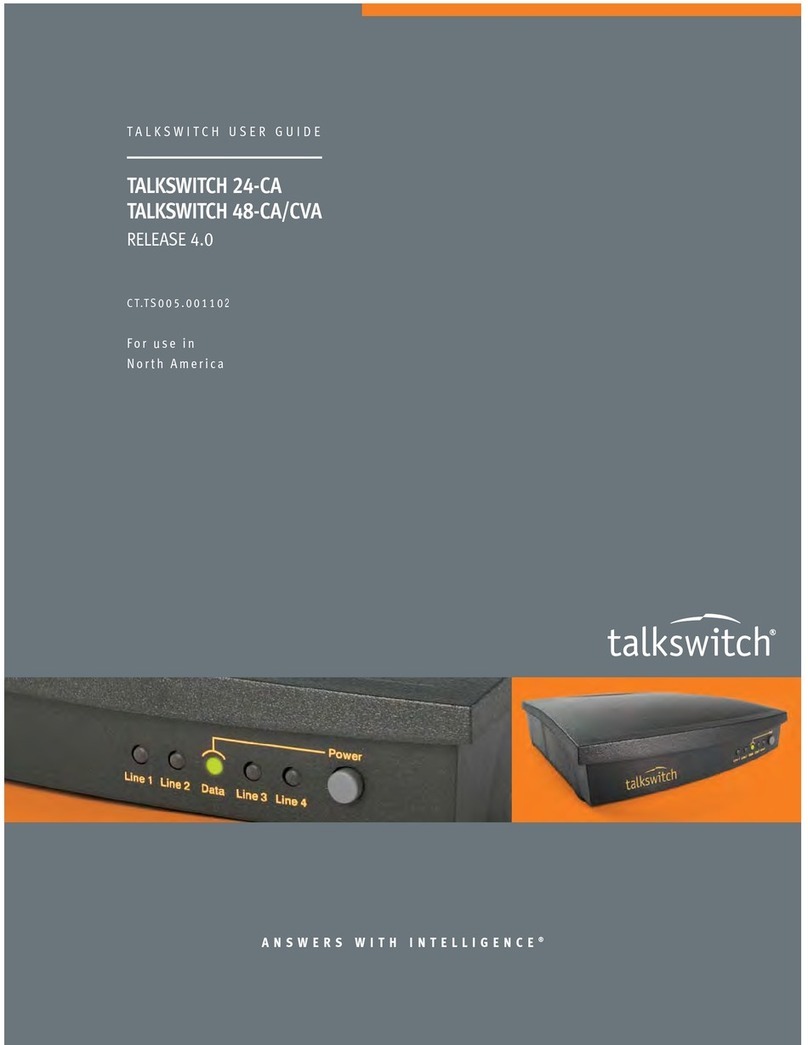
Talkswitch
Talkswitch TALKSWITCH 24-CA user guide

Elvox
Elvox 46241.F16H Installation and operation manual

Juniper
Juniper JSA7800 quick start guide

DPS Telecom
DPS Telecom NetGuardian 216 G4 user manual
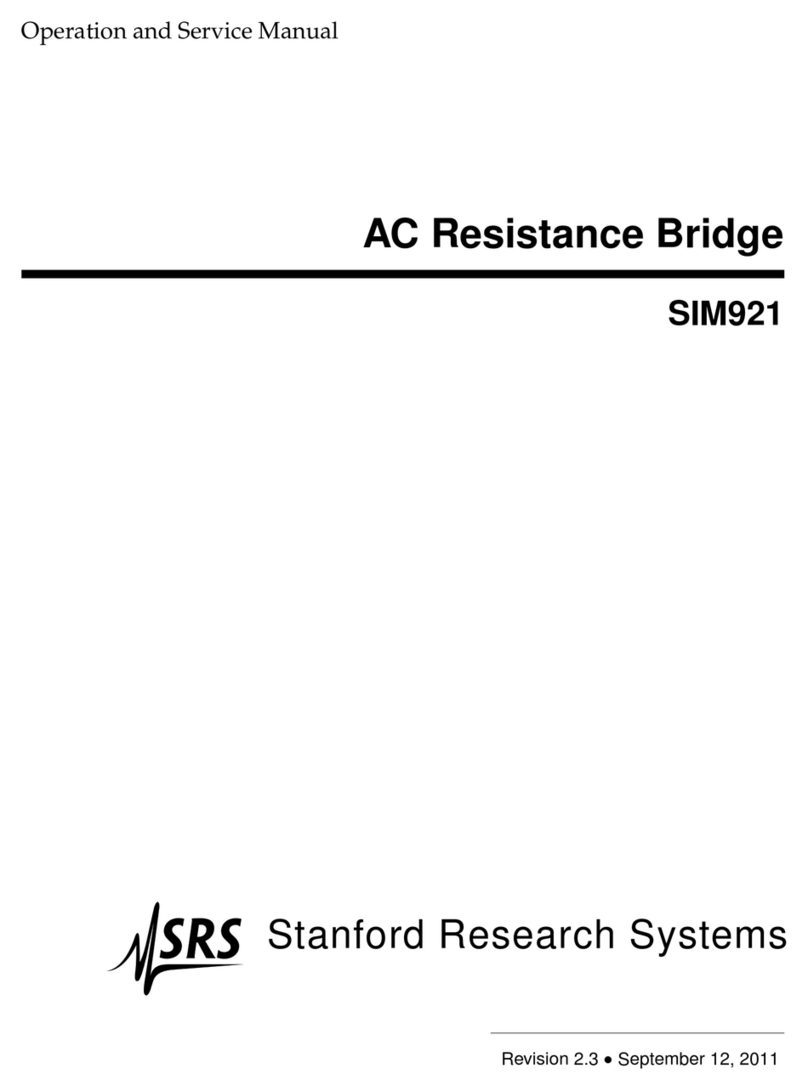
SRS Labs
SRS Labs SIM921 Operation and service manual

Western Digital
Western Digital My Book Live Duo user manual

B&B Electronics
B&B Electronics iCaddy DCDSS1 product manual
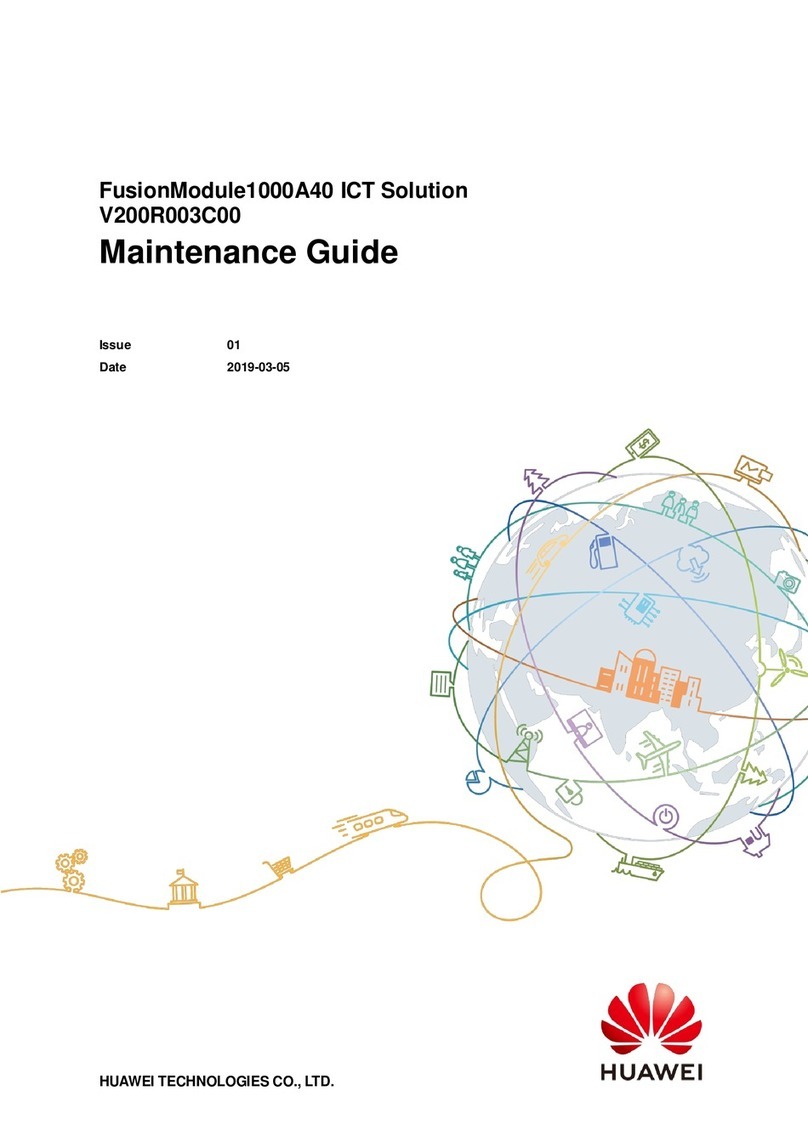
Huawei
Huawei FusionModule1000A40 ICT Solution Maintenance Guide
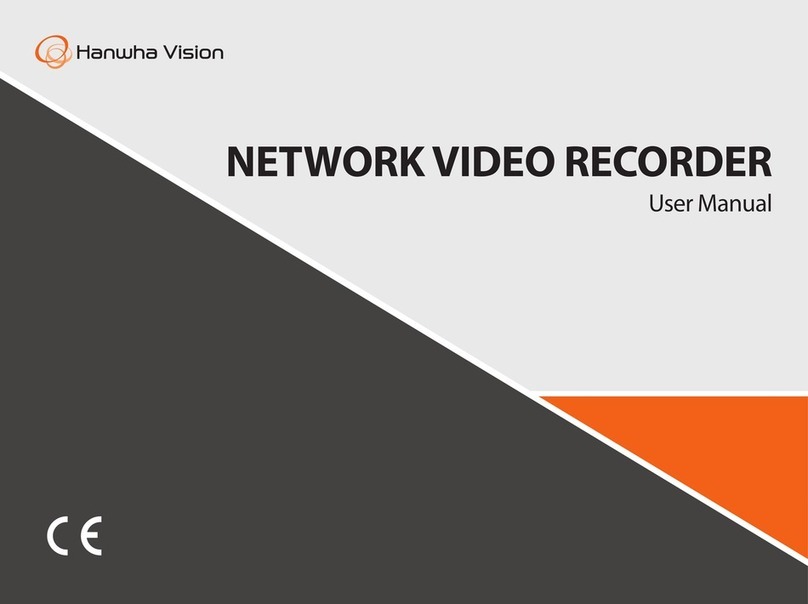
Hanwha Vision
Hanwha Vision XRN-6420DB4 user manual
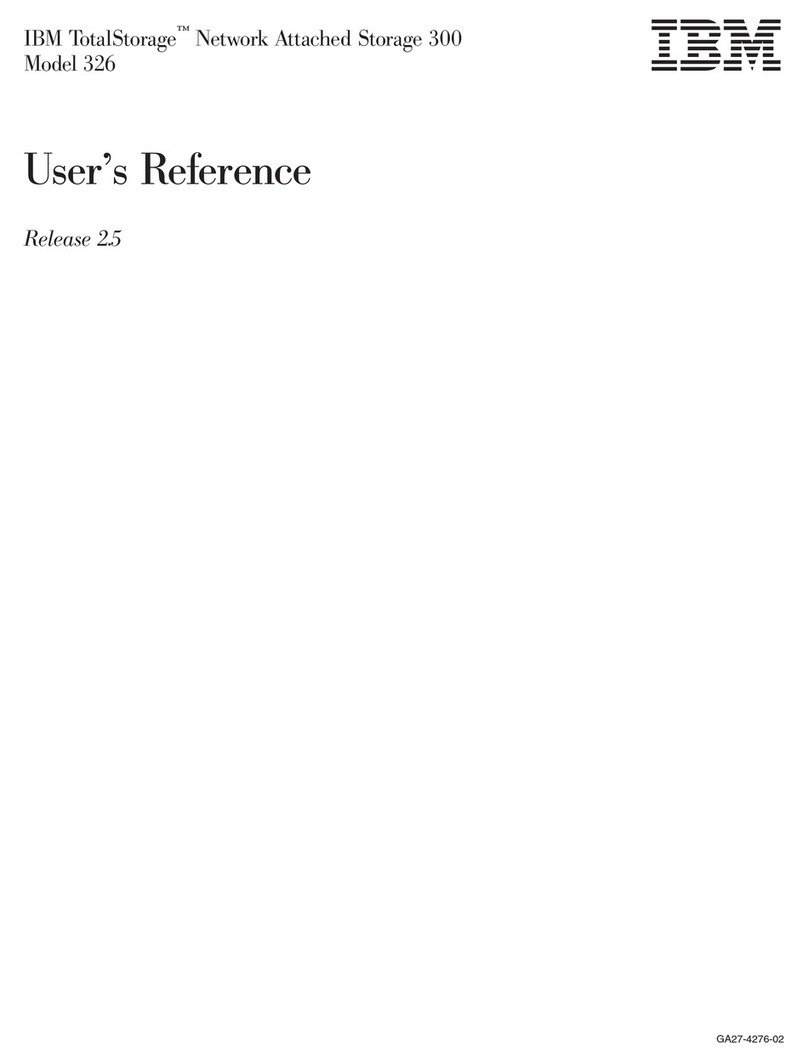
IBM
IBM totalstorage 326 User reference