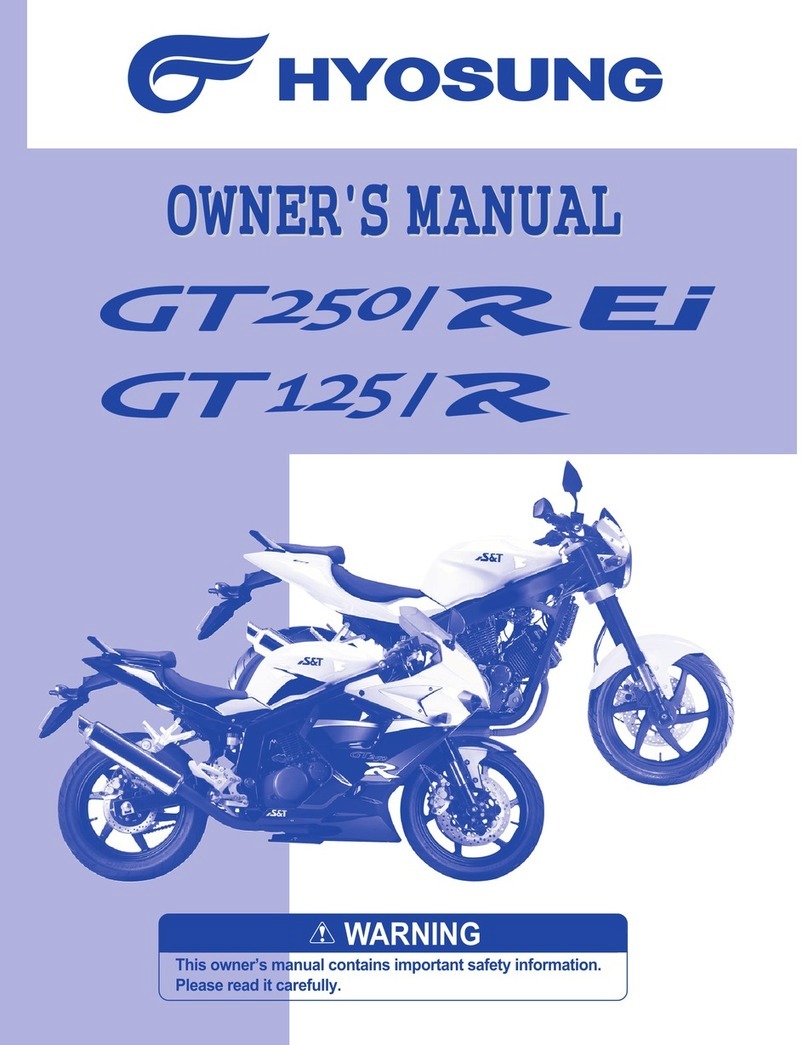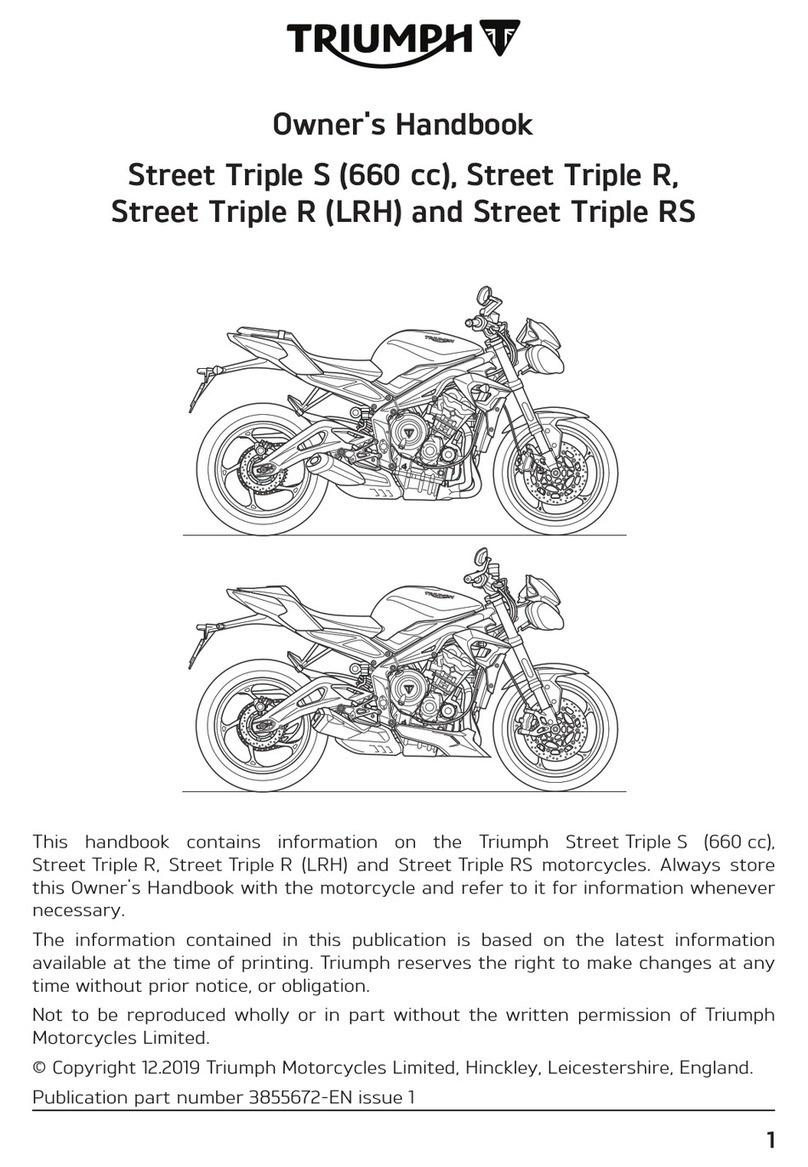GENZE 2.0 User manual

OM.V.1.1
!
Table of Contents
Introduction........................................................................................................................................................... 3
An Important Message To You From GenZe .......................................................................................... 3
General Information...................................................................................................................................... 3
Safety Information..............................................................................................................................................4
General Safety Precautions .........................................................................................................................4
Features and Components.................................................................................................................................. 5
Front Features................................................................................................................................................. 5
Handlebar Controls........................................................................................................................................6
Side Feature Locations..................................................................................................................................8
Cruise Connect Touch Screen Overview..................................................................................................9
Home Screen...............................................................................................................................................9
Menu Screen........................................................................................................................................................ 12
Settings Screen .............................................................................................................................................. 14
PIN Screen................................................................................................................................................16
Entering Your PIN..................................................................................................................................18

Changing Your PIN................................................................................................................................19
Starting and Operating .................................................................................................................................... 21
Pre-Ride Inspection...................................................................................................................................... 21
Starting ...........................................................................................................................................................22
Braking............................................................................................................................................................22
Regenerative Braking ..................................................................................................................................23
Derating..........................................................................................................................................................23
Powering Down the Vehicle.......................................................................................................................23
General Battery Pack Information................................................................................................................24
Battery Pack Operating Tips.....................................................................................................................24
Battery Pack Replacement .........................................................................................................................25
Removing the Battery Pack..................................................................................................................25
Installing the Battery Pack...................................................................................................................27
Battery Pack Charging................................................................................................................................29
Battery Charge Status Indicator Screen ................................................................................................29
After Charging and Operation..................................................................................................................30
Battery Maintenance...................................................................................................................................30
On-Vehicle Charging..............................................................................................................................30
Off-Vehicle Charging............................................................................................................................. 31
Recycling Your Battery...............................................................................................................................32
Storage Areas.................................................................................................................................................32
Maintaining Your GenZe 2.0..........................................................................................................................34
Basic Care of Your GenZe 2.0....................................................................................................................34
Washing..........................................................................................................................................................34
Wheels and Tires..........................................................................................................................................34
Tire Inflation.................................................................................................................................................34
Long Term Storage ...................................................................................................................................... 35
General Troubleshooting............................................................................................................................ 35
Specifications................................................................................................................................................. 35
Reporting Safety Defects .................................................................................................................................36

Introduction
An Important Message To You From GenZe
Congratulations and thank you for purchasing the GenZe 2.0.
The GenZe 2.0, designed to help make your busy life easier and more fun, is the smart way to get around
town. The GenZe gives you the power to set your own pace and your own course, outsmart traffic, and untether
from transit schedules. Welcome to the GenZe lane!
This information is designed to provide you with a better understanding of the operation, inspection, and basic
maintenance requirements of your GenZe 2.0.
If you have any questions concerning the operation or maintenance of your GenZe 2.0, please contact us at 1 (855)
GOGENZE (464-3693).
GenZe continually seeks advancements in product design and quality. Therefore, the information contained within
is the most current product information available at the time of publication.
This Owner’s Manual will be updated periodically. Please check the GenZe website for the most current version.
Back to Top
General Information
The terms “right” or “left” refer to the rider’s right or left when sitting on the GenZe 2.0.
Please use only GenZe approved parts and accessories for your GenZe 2.0. Parts and accessories for your GenZe
2.0 have been checked and tested for safety and suitability. GenZe is unable to accept any liability whatsoever for
parts and accessories which have not been approved.
Back to Top
!
Abbreviation
Meaning
SOC
State of Charge
kW
Kilowatt
LED
Light Emitting Diode
WH/M
Watt-hours per mile
EV
Electric Vehicle
MPH
Miles per Hour
PIN
Personal Identification Number

Back to Top
Safety Information
This information contains the word WARNING to indicate something that could hurt you or others. It also
contains the word CAUTION to indicate things that could damage your GenZe 2.0.
Please read this information carefully and completely before operating the GenZe 2.0. Do not attempt to operate
the GenZe 2.0 until you have attained adequate knowledge of its controls and operating features and until you
have been trained in safe and proper riding techniques. Regular inspections and proper maintenance, along with
good riding skills, help you safely enjoy the capabilities and the reliability of the GenZe 2.0. Disregarding the above
information may render the warranty invalid.
Back to Top
General Safety Precautions
Severe injury or death can result if you do not follow the instructions in this manual.
•ALWAYS wear a Department of Transportation (DOT) approved motorcycle helmet when
operating the GenZe 2.0.
•NEVER exceed maximum load capacity. Combined weight of the rider, gear, and any
accessories must never exceed maximum load capacity of 304 lbs. (138 kg). Overloading can
impair the stability and performance of the GenZe 2.0, possibly causing an accident.
•NEVER use headphones or personal radios while riding.
•ALWAYS keep both hands on the handlebar and both feet on the floorboard while moving.
•The GenZe 2.0 is designed to hold only the driver. NEVER carry a passenger.
•ALWAYS observe local and state laws when operating the GenZe 2.0 on public roads.
•ALWAYS use turn signals to indicate your intention to turn. Follow your state’s driver
safety guidelines for turn signal use.
Back to Top
•ALWAYS keep a safe distance from other vehicles on the road.
•ALWAYS drive at a speed that is appropriate for the terrain, conditions, and your
experience.

•NEVER attempt wheelies, jumps, or other stunts.
•NEVER operate the GenZe 2.0 under the influence of alcohol or drugs.
•ALWAYS inspect the GenZe 2.0 before riding to make sure it is in safe operating condition.
•ALWAYS wear eye protection, gloves, closed-toe shoes, long-sleeved shirt or jacket, and
long pants.
•NEVER make alterations or modifications to the GenZe 2.0 or add parts not authorized by
GenZe.
•ALWAYS be aware of other vehicles on public roads. Many accidents are caused when
drivers of cars do not see two-wheeled vehicles who share the road.
•NEVER hold the GenZe 2.0 in a stationary position using throttle on an incline or damage
to the motor may occur. Use the brake instead.
Back to Top
Features and Components
Front Features
A. Rear Brake
The brake lever is located at the left handlebar grip. To apply the rear brake, smoothly pull the lever toward the
handlebar grip.
Back to Top
B. Cruise Connect™ Touch Screen
The 7-inch Cruise Connect™ touch screen display provides easy access to everything you need while on the
road. It shows your speed, range, and charge level, as well as energy consumption and CO2reduction. The
GenZe 2.0 Cruise-Connect™ even lets you customize the ride to fit your needs. Whether you need more speed or

want to get more distance, the Cruise-Connect™ offers 3 drive modes including a setting for those first learning
to ride. For further description and operation, see “
Cruise Connect™ Touch Screen Overview.
”
C. Front Brake
The brake lever is located at the right handlebar grip. To apply the front brake, smoothly pull the lever toward
the handlebar grip.
D. Throttle
For description and operation, see “
Handlebar Controls
”
E. Right Handlebar Control
For description and operation, see “
Handlebar Controls
”
F. Left Handlebar Control
For description and operation, see “
Handlebar Controls
”
Back to Top
Handlebar Controls
A. Turn Signals
When the Turn Signal Switch is pushed to the left
or right position, the corresponding front and rear
turn signals flash. When the Turn Signal Switch is
ON, the corresponding turn signal indicator on the
touch screen illuminates. Always signal your turns
and other maneuvers as required by law. Unlike an
automobile, the turn signals must always be
canceled manually on the GenZe 2.0. Push in on the
switch and it returns to the center or OFF position.
B. Horn

When the system is powered up, the horn sounds
when the button is pressed. Electric vehicles run
quietly. The horn can be used to warn pedestrians
or other motorists of your presence.
Back to Top
C. Run/Stop Switch
This switch is used to turn off the GenZe 2.0. Once
it is turned on, using the Start button, you must put
the Run/Stop Switch into the run position (if it isn’t
already). The GenZe 2.0 will inhibit drive until the
Run/Stop Switch is put into the run position. If the
switch is not put into the run position within 5
minutes of turning on the GenZe 2.0, it will
automatically turn off.
Once the Run/Stop Switch is in the run position,
switching to stop position will immediately turn it
off (usually takes 1-3 seconds). This will occur
regardless of the current operation, with the
exception of on-vehicle charging.
D. Forward/Reverse Switch
This switch has 3 positions: forward, neutral, and
reverse. When the switch is moved all the way to
the left (arrow up), this is the forward position, and
the GenZe 2.0 will move forward when you operate
the throttle. When in this position, an “F” will
display on the touch screen. When the switch is
moved to the center (dot), this is the neutral
position. When in this position, an “N” will display
on the touch screen. When the switch is moved all
the way to the right (arrow down), this is the
reverse position, and the GenZe 2.0 will move
backwards when you operate the throttle. When in
this position, an “R” will display on the touch
screen.
NOTE: Before putting the GenZe 2.0 into
forward or reverse, the kickstand should
be put up. If this is not done, a yellow

fault will be set until either the kickstand
is up or the Forward/Reverse Switch is put
back in neutral.
E. Throttle
At first, gently twist the throttle towards you (A) to
energize the motor and begin moving. The direction
of travel is determined by the position of the
Forward/Reverse Switch. Release the throttle, and
it snaps back to the neutral position, de-energizing
the motor.
Back to Top
Side Feature Locations
A. Battery Pack Key Lock

This is a two-position lock that is located on the
right side of the GenZe 2.0 next to the battery pack.
When in the locked position (A), this will prevent
theft of the battery pack via a locking deadbolt and
will provide input to the controller in order to
power the system. When in the unlocked position
(B), the battery pack can be removed for external
charging. If the GenZe 2.0 is turned ON with the
key unlocked, it will shut down within 30 seconds.
If the pin code is entered before the 30 second
timeout, the GenZe 2.0 will immediately power
down. The key is removable in both positions.
NOTE: If the Key Lock is unlocked after
the GenZe 2.0 is turned ON, the vehicle
will immediately shut down. The GenZe
2.0 should be shut down using Run/Stop
Switch before unlocking battery.
B. Start Button
The push button start switch (silver) will turn on
the GenZe 2.0. It is located on the right side, below
the handlebar. Before it will turn ON, the following
steps should be performed.
•Run/Stop Switch is in the ON position.
•Battery pack key lock is in the locked position
(see Battery Pack Key Lock description).
Back to Top
Cruise Connect Touch Screen Overview
NEVER attempt to adjust or press the touch screen while the GenZe 2.0 is in motion.
ALWAYS keep both hands on the handlebar any time the GenZe 2.0 is in motion.
Home Screen

Back to Top
Mode Specific Display:
By touching and holding the ECO Tree for 1 second, you can toggle between the ECO Tree image and the % Power
Bar Graph. By default, the ECO Tree will be shown. More leaves will appear on the tree as you drive more
efficiently. The Drive Mode indicator will be blank if a custom setting has been chosen in the Settings Page.
Back to Top
!
Time:
The clock displays time in standard (AM/PM) or 24 hour mode.
Speedometer:

The speedometer displays the current speed of the GenZe 2.0 in MPH. The center of the meter displays the digital
value, while a needle will point to the speed indicated on the touch screen.
Gear:
The gear indicator will display the current gear position as selected by the forward/reverse switch. There are 3
indicated positions “F” forward, “N” neutral, and “R” reverse.
Menu:
Touching this button on the touch screen will take you to the Menu Screen. See
“Menu Screen”.
Back to Top
State of Charge (SOC):
This bar graph will display the amount of energy remaining in the battery pack, similar to the fuel gauge on a
gasoline powered vehicle.
Fault Indicator:
If a fault has been detected, this indicator will illuminate yellow or red indicating the severity of the fault. Yellow is
a caution, which doesn’t require immediate attention, but could limit functionality depending on the fault. Red is a
warning, which requires immediate attention. This will put the GenZe 2.0 into a limited or non-functional state,
depending on the fault.
Turn Signal Indicators:
An arrow on the lower dash flashes green in the same direction as selected by the turn signal switch. This arrow
remains flashing until the turn signal switch has been canceled by pressing in on the turn signal switch.
Back to Top
Drive Mode Selection:
Touching this button on the touch screen will allow you to toggle between Economy Mode (Econ), Sport
Mode (Sport),and Easy/Safe Mode (Safe).
Economy Mode reduces maximum power and torque so greater energy efficiency may be achieved. This mode is
optimized for greater range, while maintaining performance.
Sport Mode Allows you to increase the maximum power and torque to performance limits of the GenZe 2.0. This
will give the best speed performance.
Easy/Safe Mode is designed for new riders. It sets torque and power to a low level.

The GenZe 2.0 is best suited to climb hills in “Sport” mode. When in “Econ” and “Easy/Safe” mode, power is
reduced and hill-climbing capacity is diminished.
Back to Top
Odometer:
The odometer displays total distance the GenZe 2.0 has been ridden in miles.
Trip Odometer:
This displays individual trip mileage and is reset by touching and holding the trip odometer or the “set” text on the
touch screen for 3 second. This will cause the trip odometer to reset to 0 mi and reset range estimation from ‘Real’ to
‘Ideal.’ This can only be done when you are stopped or going below 3 mph. When the trip odometer reaches 99.9
miles it will roll back to 00.0.
Range (Real):
This will display the ‘Real’ range the GenZe 2.0 can be ridden before battery power is depleted. The ‘Real’ range is a
range estimation that is calculated using present available energy and average energy efficiency, based on how the
user rides the GenZe 2.0. If the rider is driving with greater energy efficiency (low WH/M), they will see higher
ranges than a rider getting less energy efficiency (high WH/M). Environmental and other ride factors such as
ambient temperature, rider & cargo weight, and road grade, will also effect the average energy efficiency, thus
affecting estimated range.
Back to Top
Menu Screen
!

Home Screen:
Touching this button will return you to the Main Screen. It will also return to the Main Screen when your speed
reaches 3 mph.
Back to Top
Battery Screen:
Touching the battery button on the menu screen, or the battery button on any other screen, will allow you to see
the status of the battery.
!

In this screen, you can view the state of charge, estimated amount of time it will take to recharge the battery, the
battery temperature, and the state of health (estimated life) of the battery. You also have options to navigate from
this screen to the Home, Menu, Range, or Eco Impact screens using the buttons on the top of the screen.
Back to Top
Settings Screen:
!
In this screen, you can set the time and date, as well as see the power settings. You can also view and customize the
performance settings for the GenZe 2.0. The performance settings can be changed by adjusting the gauges using a
finger to slide along the gauge graphic. The Mode Selection on the Main Screen will be blank if a custom mode is
set using the settings screen. The date and time can be changed using the small arrows on the top and bottom of the
date and time. You also have options to navigate from this screen to the Home or Menu screens using the buttons on
the top of the screen.

The settings screen will also display the currently set fault across the top, if there is a fault.
If there is a fault, it will be described between the Home and Menu buttons at the top of the screen
with the heading “Fault Summary.” One common example is the kickstand being in the down
position. If there are no faults, no Fault Summary will be displayed. !
!
Back to Top
Eco Impact Screen:
Touching the Leaf button on the menu screen or Eco Impact button on any other screen, will allow you to view the
ecological impact of your trip. You can view the Eco-score over the last trip or over the lifetime of your GenZe 2.0
by touching the (lifetime) or (trip). It also shows the Average Miles per Charge and Fuel Saving achieved over the

last trip or lifetime. You also have options to navigate from this screen to the Home, Menu, Range, or Battery
screens using the buttons on the top of the screen.
Back to Top
Range Screen:
!
Touching the Range button on the menu screen or Range button on any other screen will allow you to view the
Range Screen. In this screen, you can view the state of charge, ideal range, trip odometer, and the total odometer.
You also have options to navigate from this screen to the Home, Menu, Eco Impact, or Battery screens using the
buttons on the top of the screen.
Ideal Range is calculated using your battery energy and an ideal energy efficiency. The Real Range (Home Screen)
uses your available battery energy and average energy efficiency based on your riding history.
Owner Manual
You enter this screen after touching the Book button on the Menu Screen. In this screen, you can view the GenZe
2.0 Owner Information.
Back to Top
!
PIN Screen
In addition to allowing you to enter your PIN number, this screen also provides important information at a glance.
!

The Timer feature (B) is a count-down timer that will turn the system off after a predetermined period of time, which
depends on the status of your GenZe 2.0. The following conditions will trigger a Timer shutdown (listed in order of
priority):
1. If the battery key lock is unlocked at startup, the GenZe 2.0 will timeout after 30 seconds.
2. If the Pin Code is not entered after power-up, the GenZe 2.0 will timeout after 2 minutes.
3. If the Run/Stop Switch is left in Stop, the GenZe 2.0 will timeout after 5 minutes.
The Run/Stop Switch, battery lock, and kickstand (A) each have two indicator lights. In order for you to operate your
GenZe 2.0, all indicators must be green. When the Run/Stop Switch is in the stop (off) position, its indicator is red. If
the battery lock is in the unlocked position, the indicator is red. If the kickstand is down, its indicator is yellow.
The gear indicator (C) will display the current gear position as selected the forward/reverse switch. There are 3
indicated positions “F” forward, “N” neutral, and “R” reverse.
Run/Stop
Run/Stop switch off = Red
Run/Stop switch on = Green
Battery Lock
Battery is not locked = Red
Battery locked = Green
Kickstand
Kickstand is down = Yellow
Kickstand is up = Green

Run/Stop Switch
Kickstand
!
Entering Your PIN
1. With the main screen powered up, you will be prompted for your PIN number.
!
2. Enter your PIN number by touching the number on the display screen. If an incorrect PIN has been entered,
pressing the clear button will clear the entire PIN.
!

Back to Top
3. After entering your PIN, touch the Enter button. If you have entered your PIN incorrectly, the screen will
display an incorrect PIN message. You can now re-enter your PIN. You have 50 attempts before the system will
be locked. If the system is locked, you will need to contact GenZe for assistance. Pressing the Forgot Your PIN
button will take you to the GenZe help screen, which includes contact information for your assistance.
Changing Your PIN
Pressing this button on the menu screen will allow you to change your PIN.
To change your PIN:
1. Type in your current PIN.
!

2. Once your current PIN has been verified, you will be prompted to put in your new PIN.
!
3. You will then be prompted to put in the new PIN again. This must be the same as the PIN entered in step 2.
!
!
Table of contents