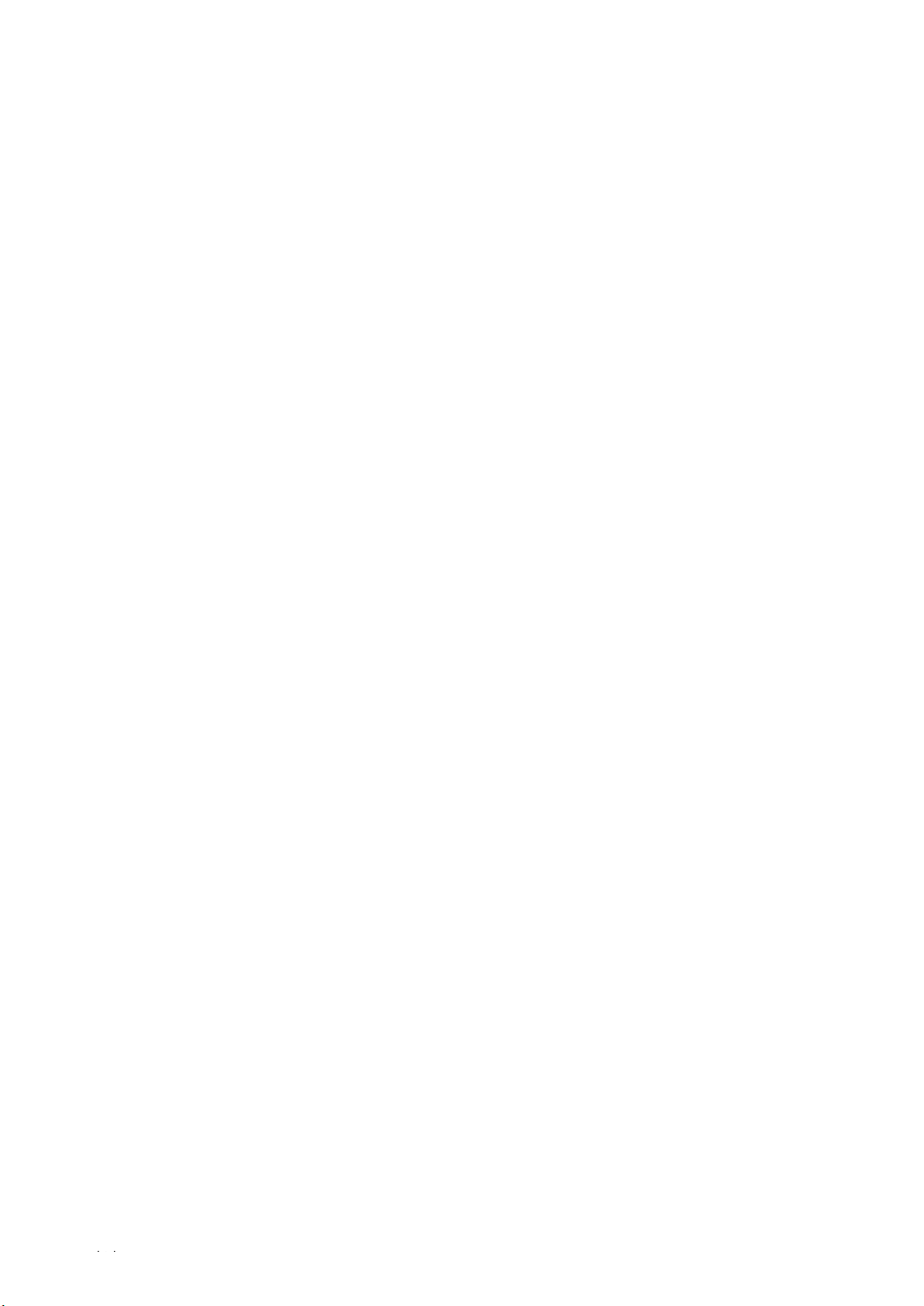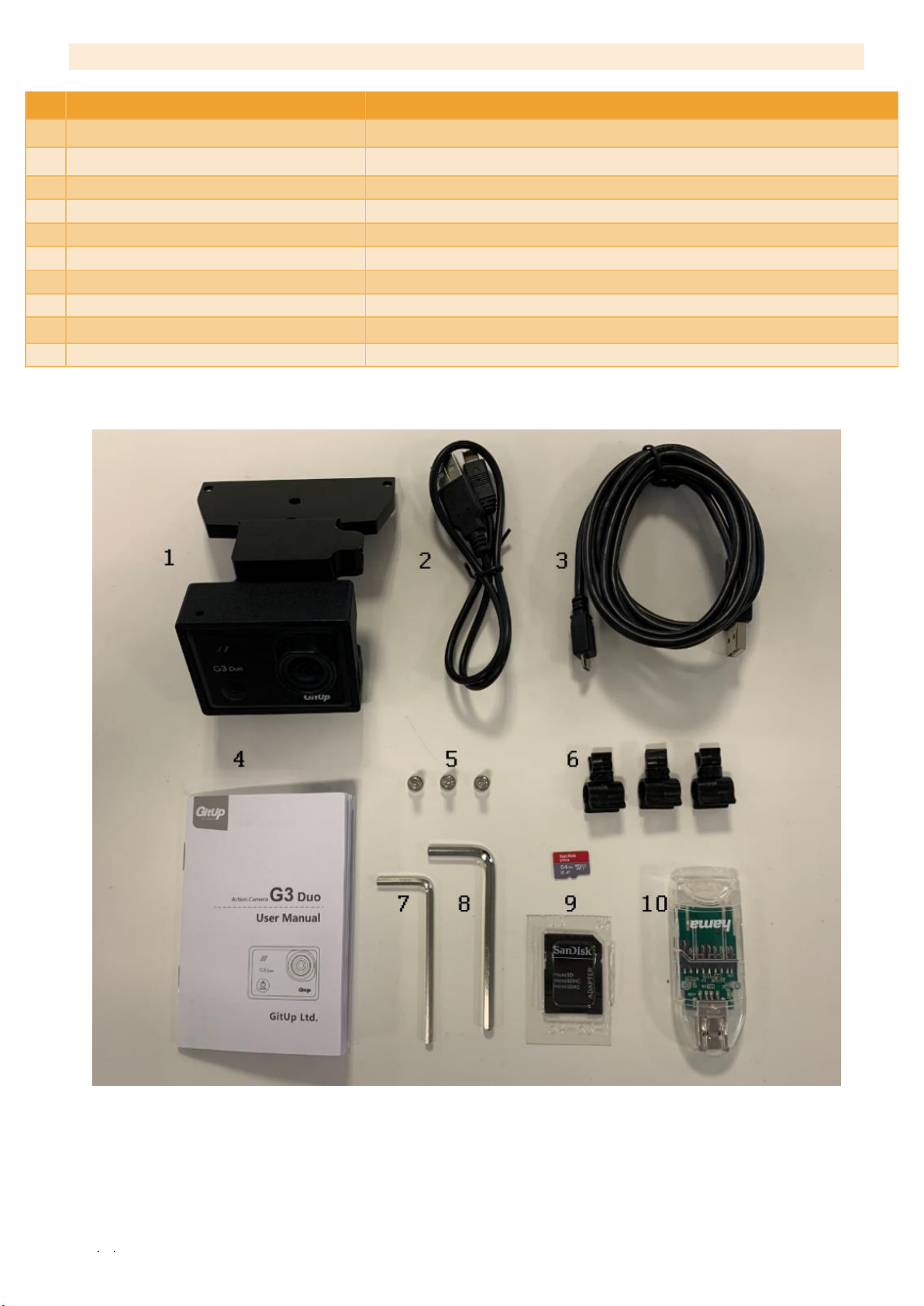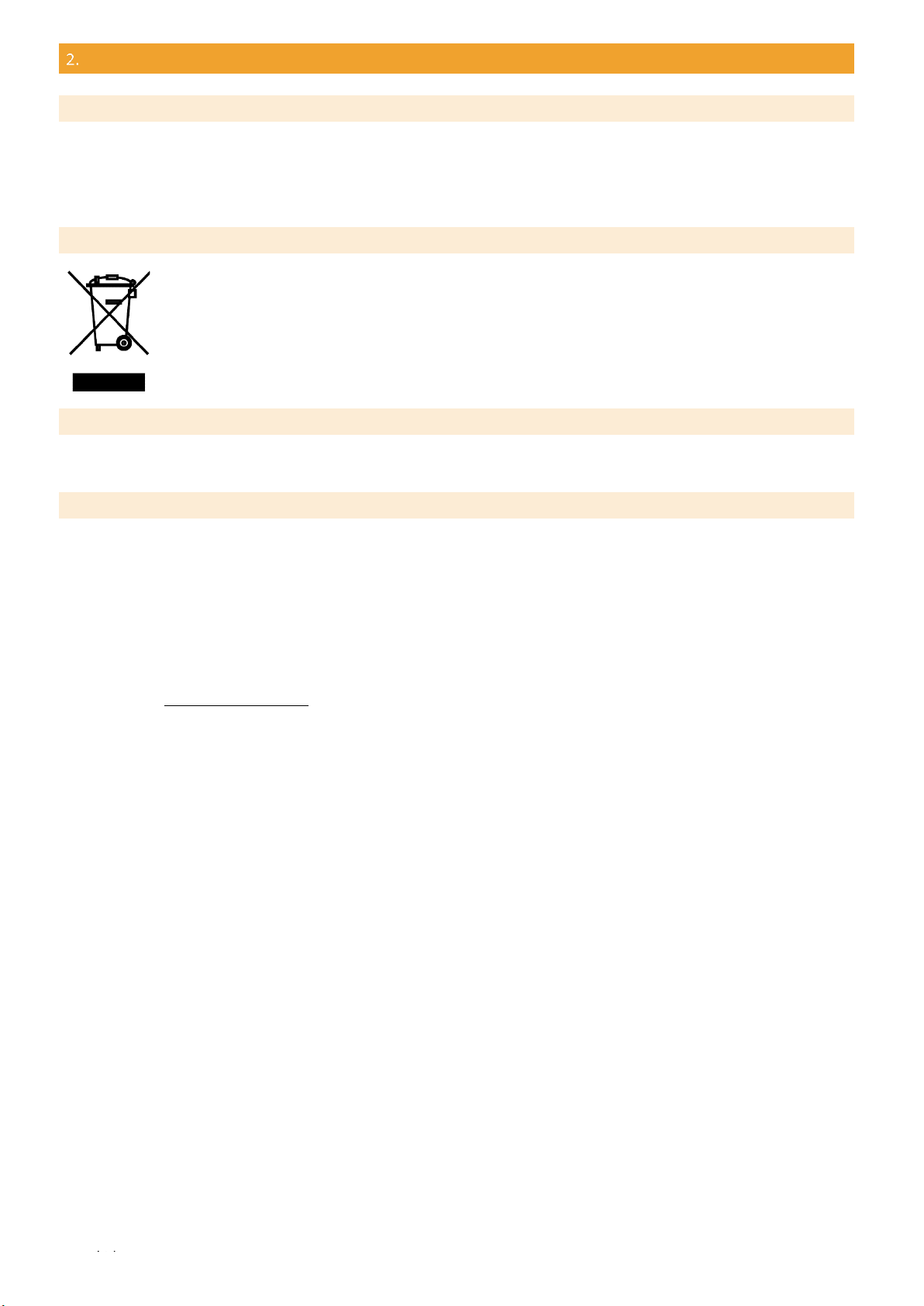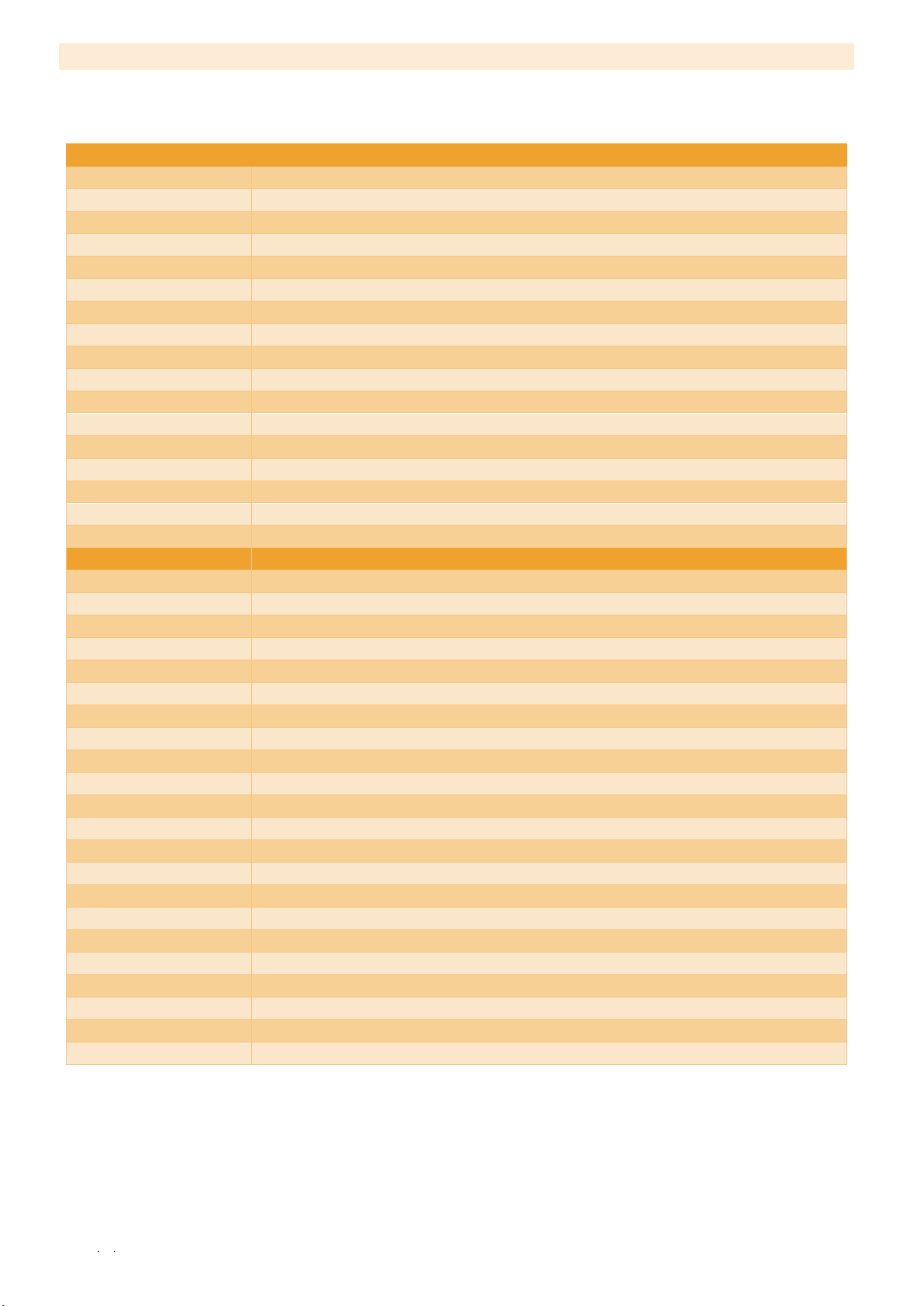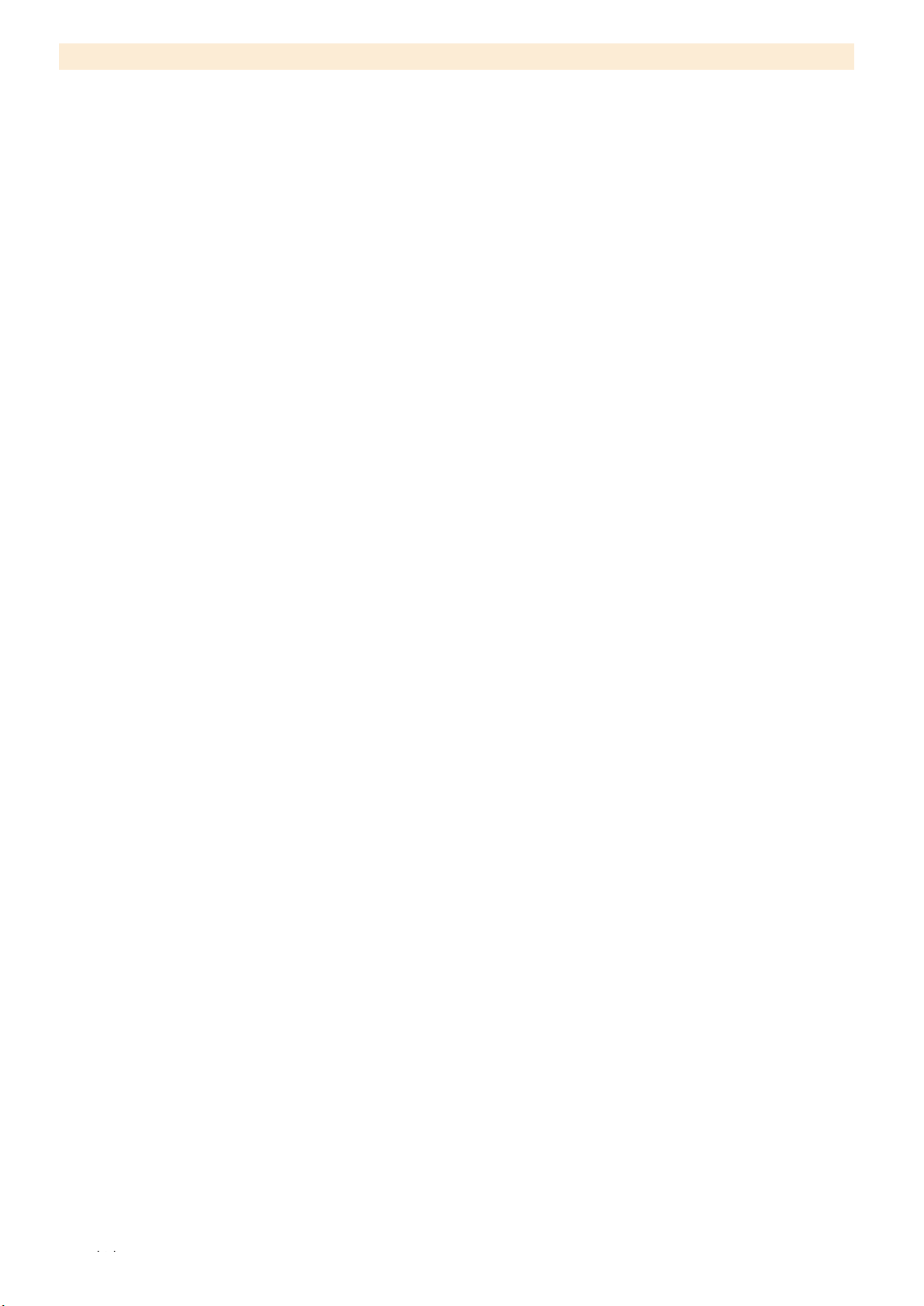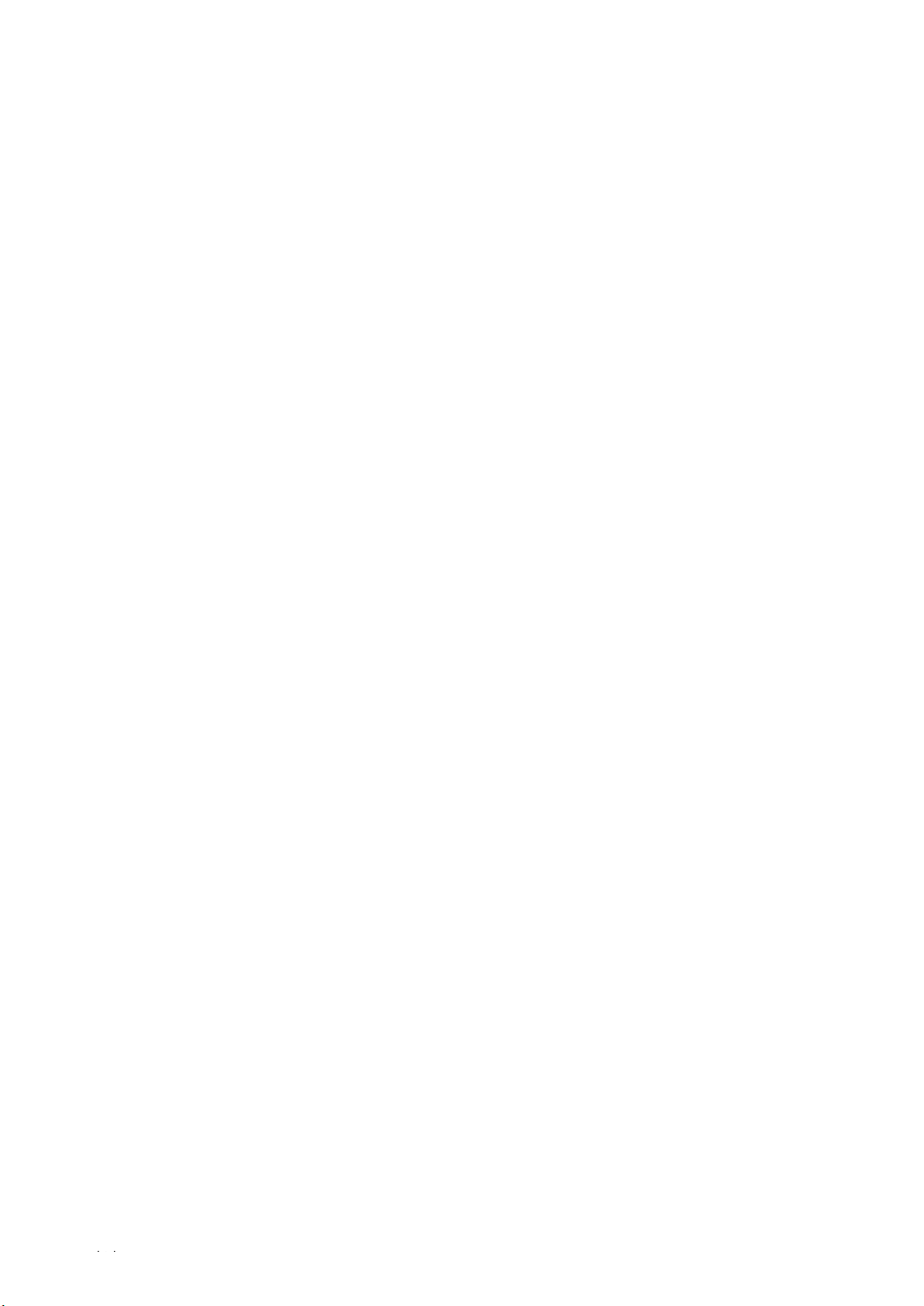
ZEB Cam User Manual v4.1.1
Notes
The software and hardware described in this manual is furnished under licence and may only be used or copied in accordance with the terms of
the licence.
Copyright © GeoSLAM Ltd. 2021
Revision: 4.1
Release date: 19 May 2021
All rights are reserved. No part of this publication or the components it describes may be reproduced, stored in a retrieval system or transmitted,
in any form, or by any means, electronic, mechanical, photocopying, recording, or otherwise, without prior written consent from GeoSLAM Ltd.
GeoSLAM Ltd. provides this manual “as is”, without warranty of any kind and reserves the right to make improvements and/or changes to the
product described in this manual at any time and without notice.
GeoSLAM Ltd. equipment should not be used as a primary navigation device.
CLASS A COMPUTING DEVICE. This equipment has been tested and found to comply with the limits for a Class A digital device, pursuant to Part
15 of the FCC rules. These limits are designed to provide reasonable protection against harmful interference when the equipment is operated in
a commercial environment. The equipment generates, uses and can radiate radio frequency energy and, if not installed and used in accordance
with the instruction manual, may cause harmful interference to radio communications. Operation of this equipment in a residential area is likely
to cause harmful interference, in which case the user will be required to correct the interference at their own expense.
SOFTWARE IS PROVIDED AS IS. To the maximum extent permitted by law, the manufacturer (GeoSLAM Ltd.) and its suppliers disclaim all
warranties, either express or implied, including, but not limited to implied warranties of merchantability and fitness for a particular purpose, with
regard to the SOFTWARE, the accompanying written materials, and any accompanying hardware. You may have other rights which vary
from country to country.
NO LIABILITY FOR CONSEQUENTIAL DAMAGES. To the maximum extent permitted by applicable law, in no event shall the company or its
suppliers be liable for any damages whatsoever (including without limitation, direct or indirect damages for personal injury, loss of business
profits, business interruption, loss of business information, or any other pecuniary loss) arising out of the use of this product, even if the company
has been advised of the possibility of such damages. In any case, the company’s and its suppliers’ entire liability shall be limited to the amount
actually paid by the owner of the product for the product. Because some states/jurisdictions do not allow the exclusion or limitation of liability
for consequential or incidental damages, the above limitation may not apply to the user