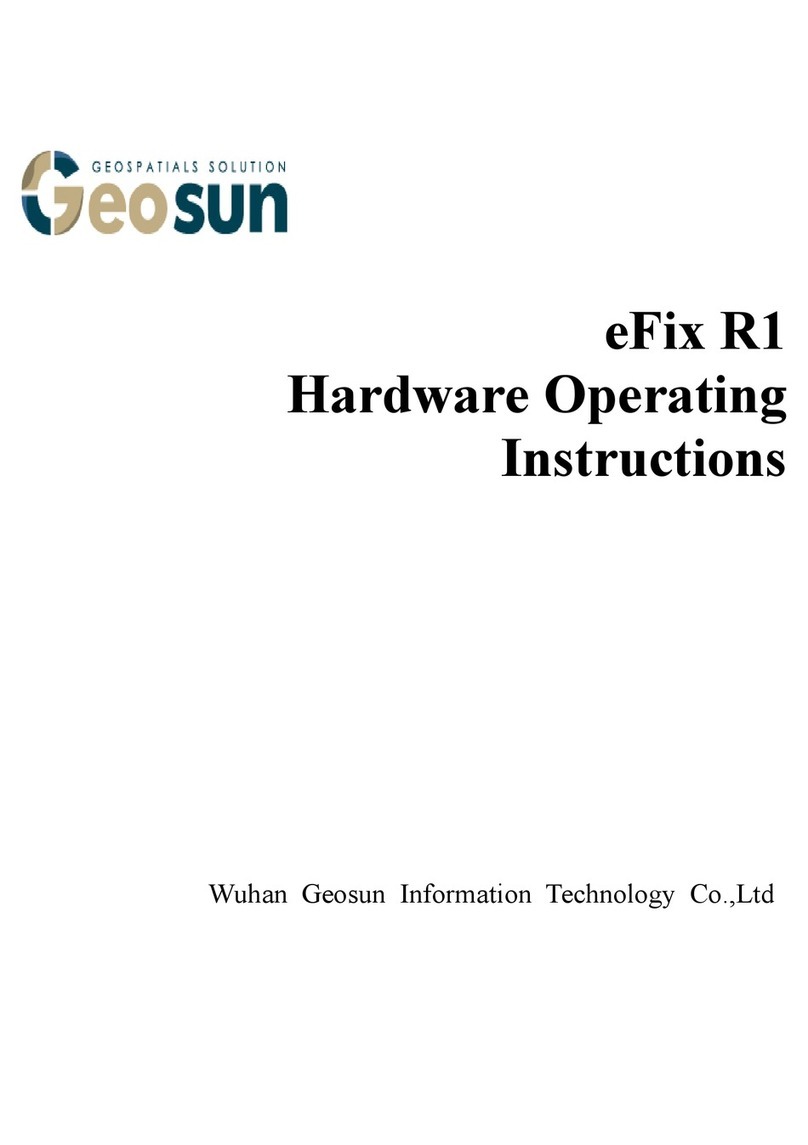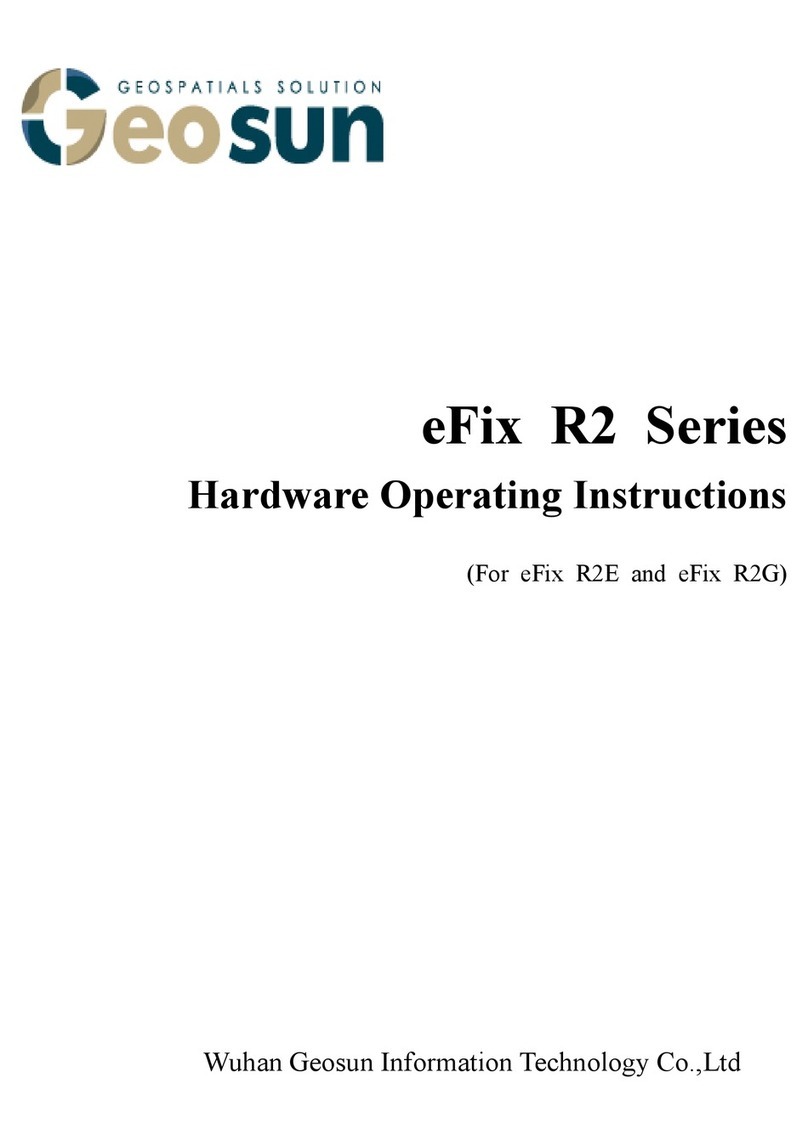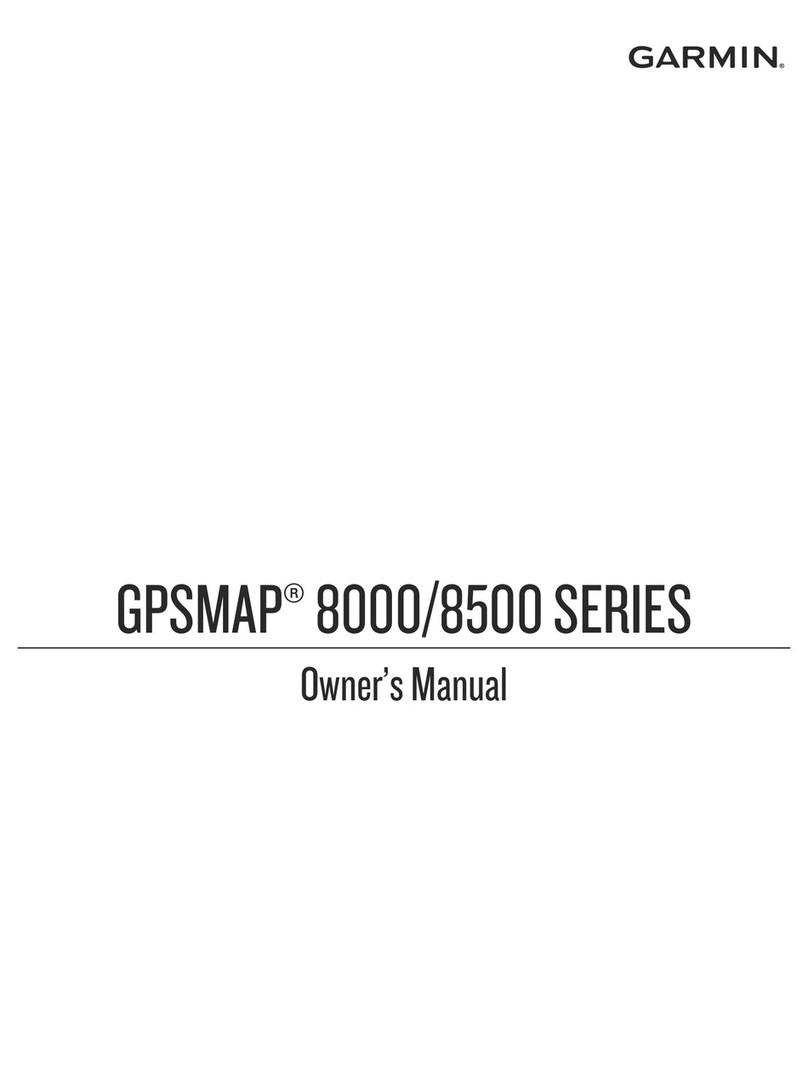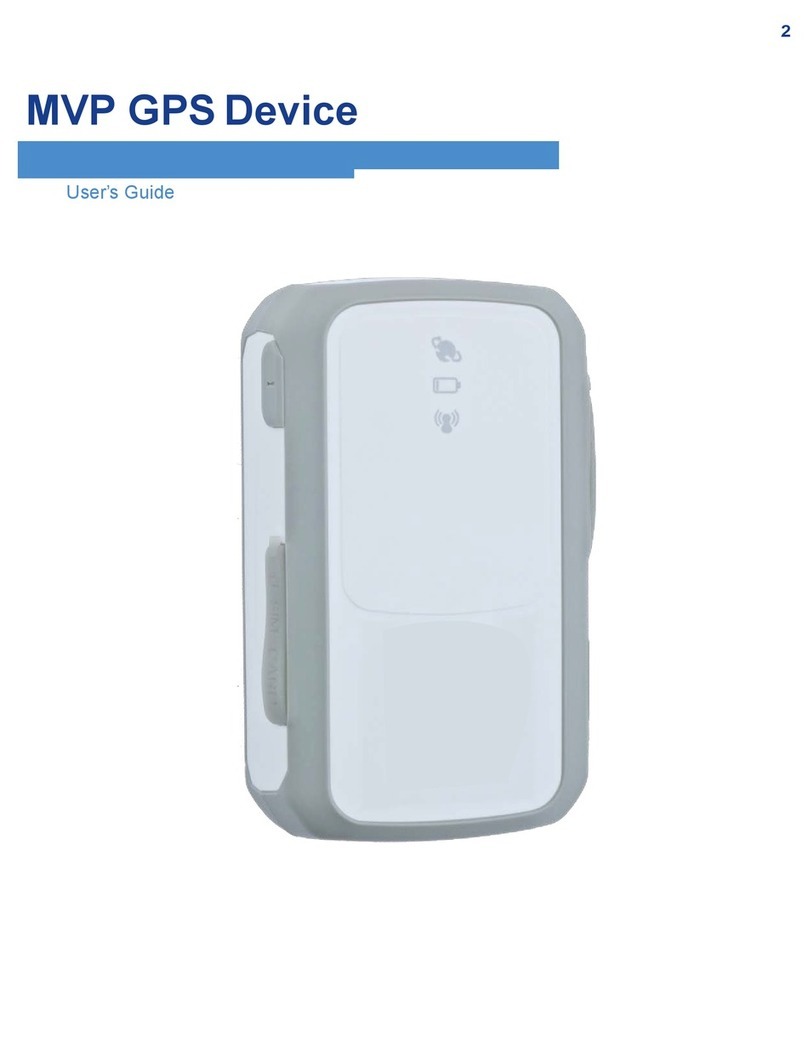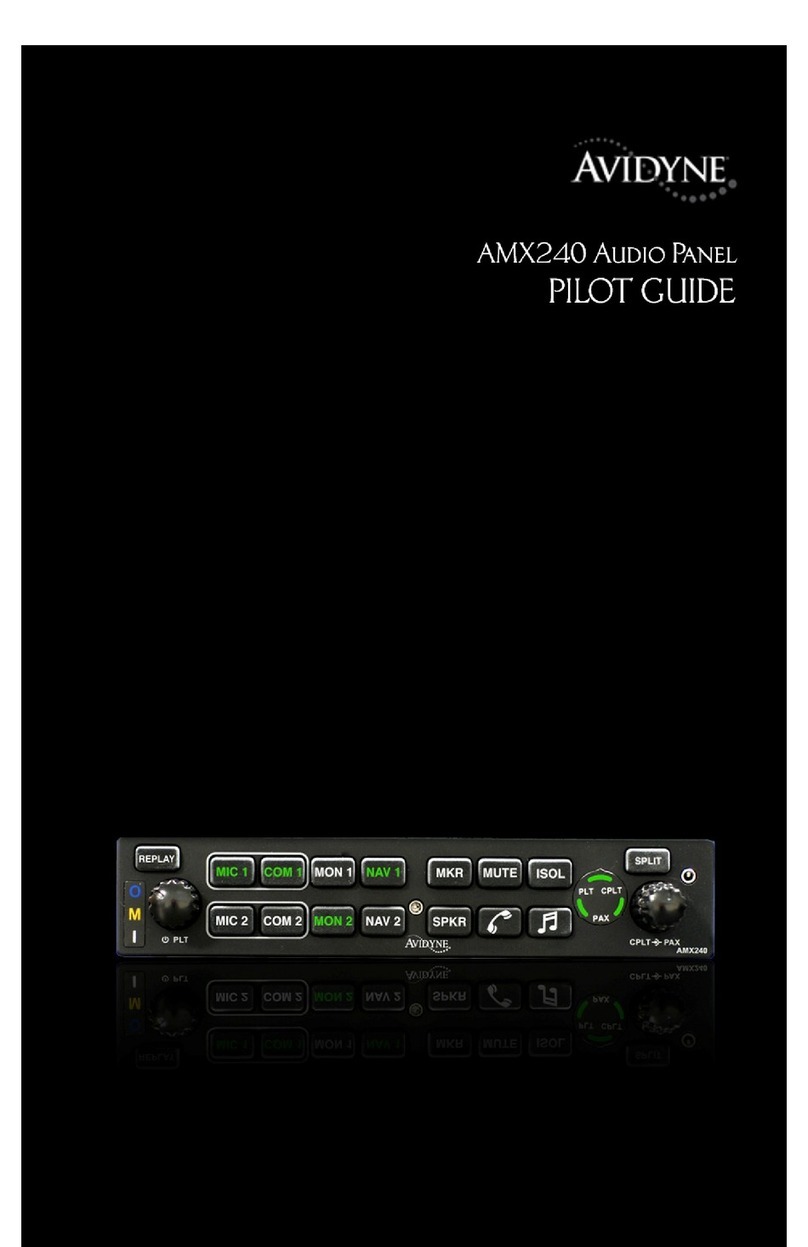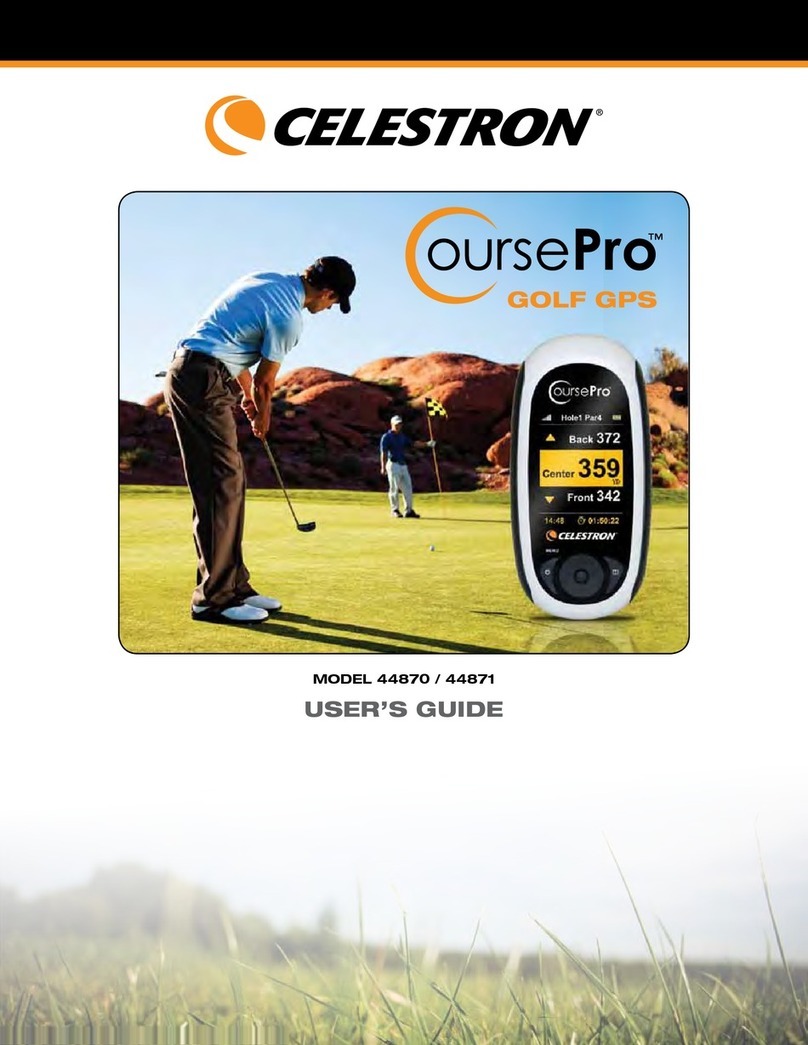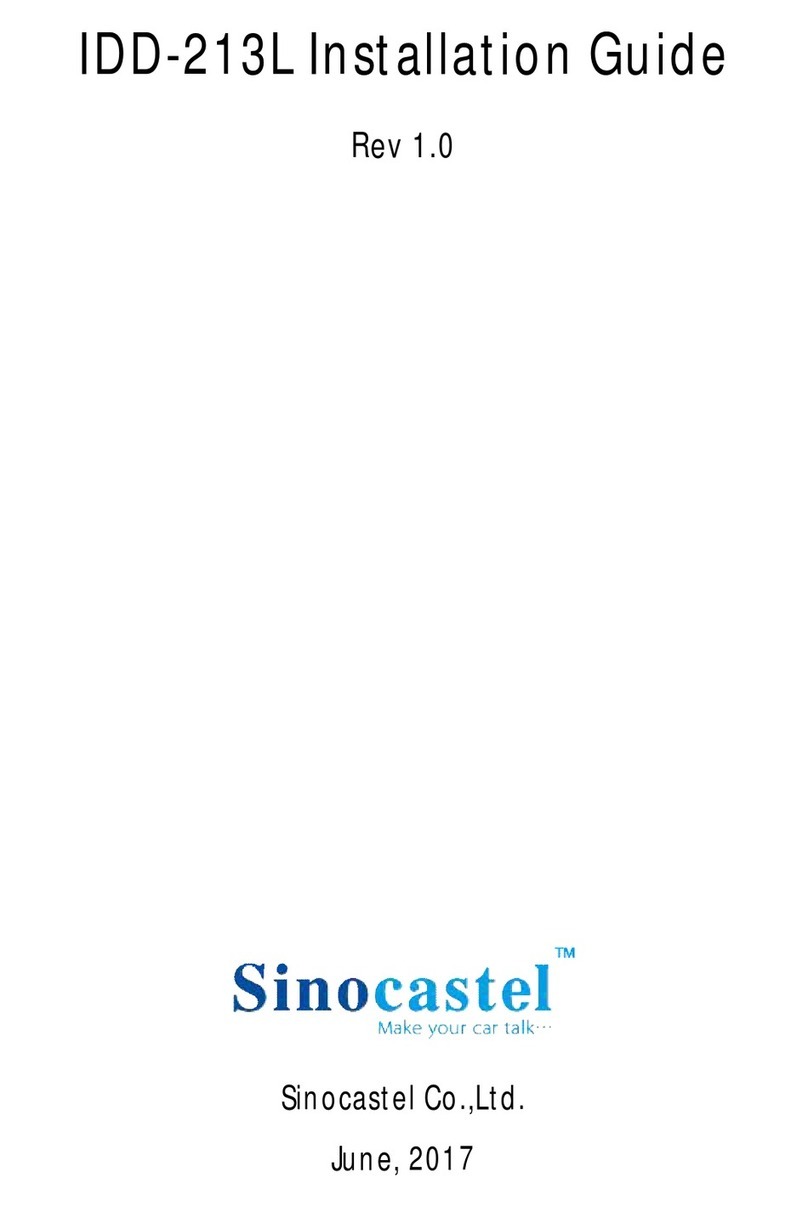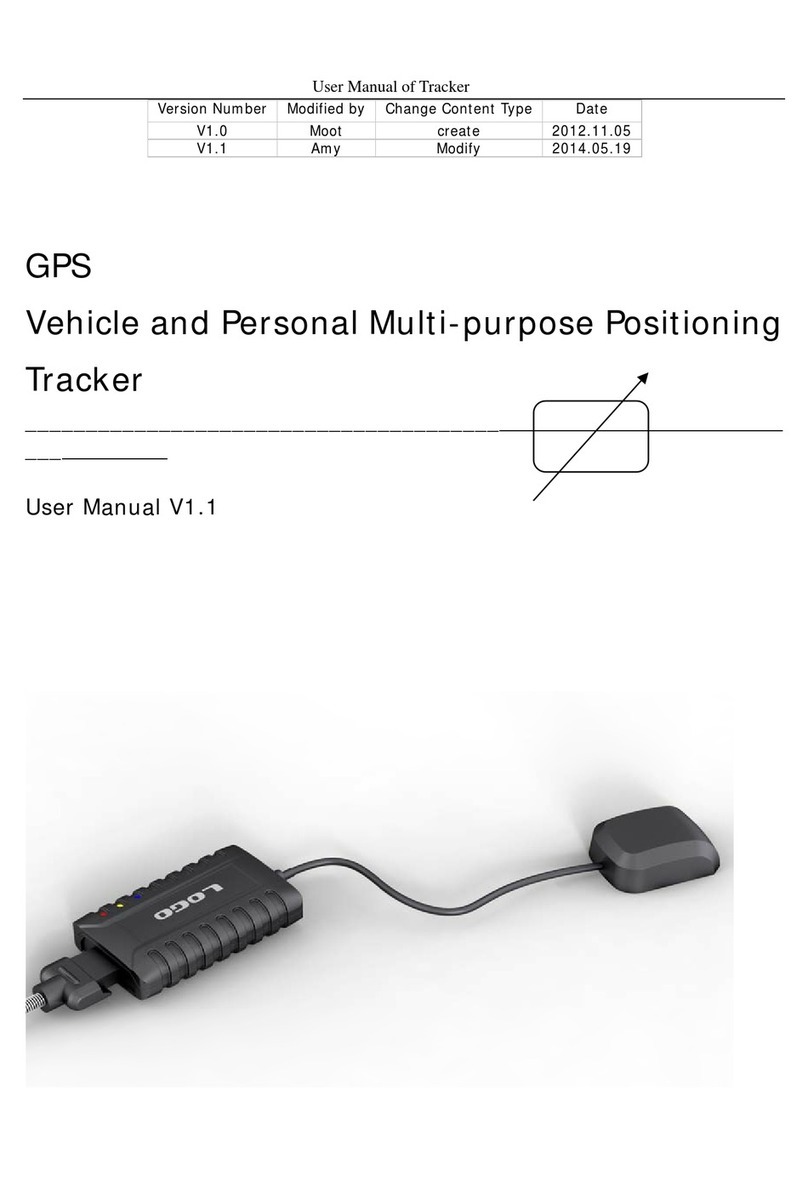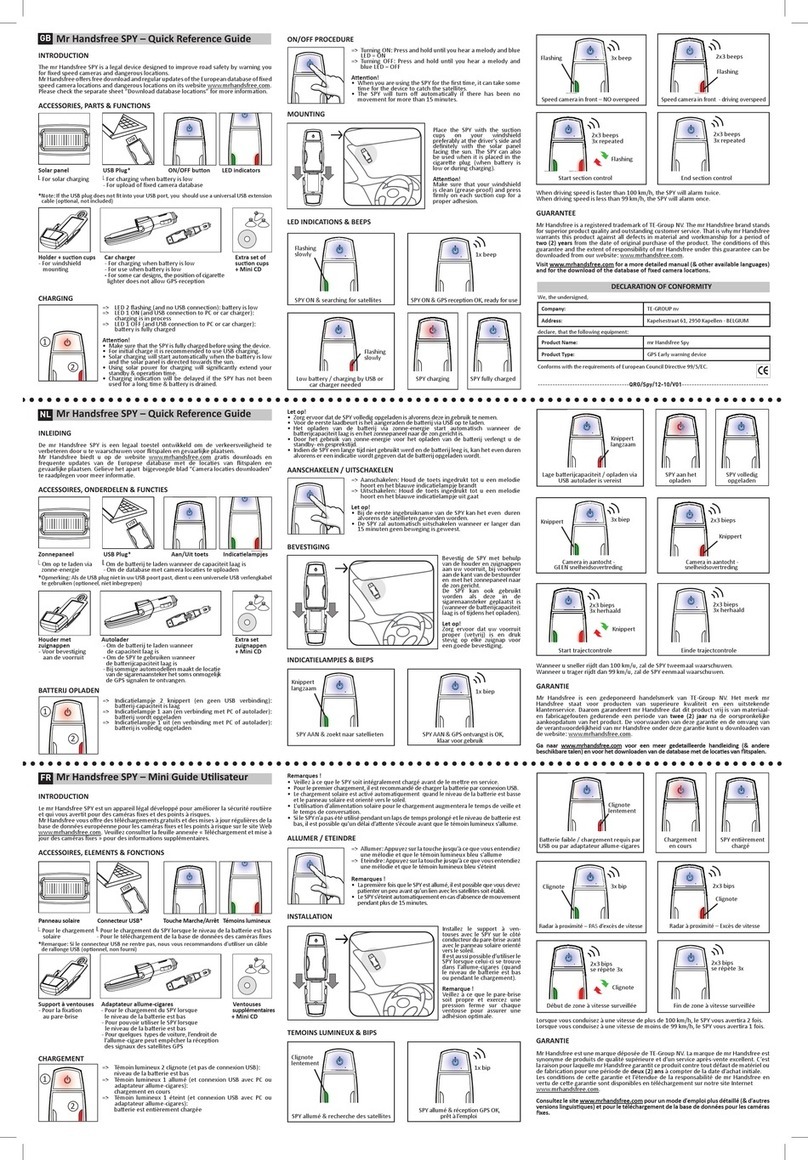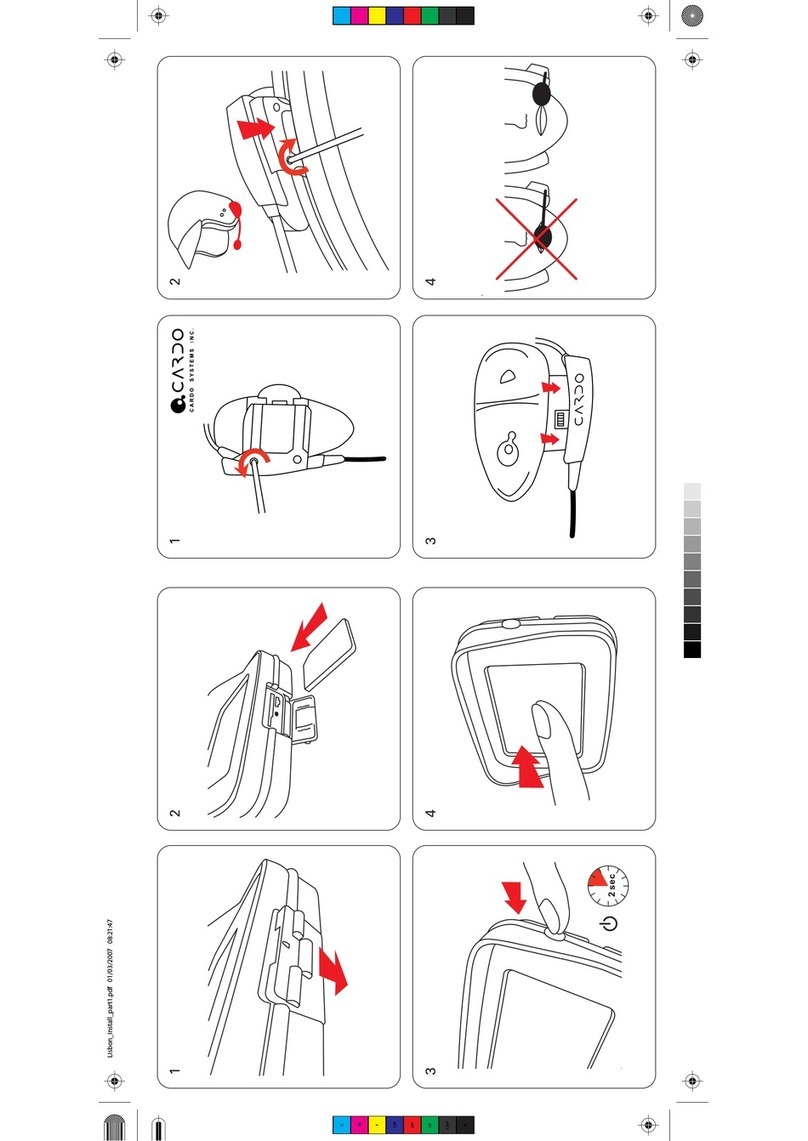GEOSUN GeoRef V2G User manual

GeoRef V2 Series
Hardware Operating Instructions
(For
GeoRef V2E and GeoRef V2G
)
Wuhan Geosun Information Technology Co.,Ltd


About
Welcome to use GeoRef V2 series. This book describes how to install, set up and use
GeoRef V2E and GeoRef V2G. Please refer to GPac User’s Manual for more information
about GPac, the multi-function GNSS data collecting & processing software embedded in
the GeoRef V2 series.
Please read the instructions before start!
Copyright © 2011 Wuhan Geosun Information Technology Co.,Ltd All rights reserved.
For more information, please visit:
Http://www.geosun-gnss.com.cn;


i
Contents
Overview .......................................................................................................................................................... 1
GeoRef V2 Series Overview .................................................................................................................. 2
Innovative Technology .......................................................................................................................... 3
Configuration Advantages ..................................................................................................................... 4
Notice .................................................................................................................................................... 5
GeoRef V2 Series Introductions ....................................................................................................................... 6
Front View ............................................................................................................................................. 7
Back View ............................................................................................................................................. 8
Interfaces ............................................................................................................................................... 9
Main Parts ........................................................................................................................................... 10
Standard Configuration List ................................................................................................................. 11
Optional Configuration List ................................................................................................................. 11
Basic Operations ............................................................................................................................................ 12
Taking Out and Putting Back the Touch Pen ........................................................................................ 13
Power On ............................................................................................................................................. 14
Power Off ............................................................................................................................................ 14
Stylus Property Settings ....................................................................................................................... 14
Power Management ............................................................................................................................. 16
Charging ................................................................................................................................... 16
Smart Charging ......................................................................................................................... 17
Checking the Remaining Power ................................................................................................ 17
Power Saving Mode .................................................................................................................. 18
Installing Micro SD Card ..................................................................................................................... 18
Installing SIM Card ............................................................................................................................. 19
Serial Port Settings .............................................................................................................................. 20
Bluetooth and WiFi Settings ................................................................................................................ 21
Bluetooth Settings .................................................................................................................... 22
Bluetooth Dial-up Connection .................................................................................................. 25
WiFi Settings ............................................................................................................................ 27
Using the Electronic Compass ............................................................................................................. 30
Restoring WinCE System .................................................................................................................... 30
Installing, Uninstalling or Updating GPac Software ............................................................................ 31
Upgrading the Firmware ...................................................................................................................... 31
Connecting to PC ........................................................................................................................................... 33
Installing Microsoft ActiveSync .......................................................................................................... 34
Hardware Connection Setup with PC .................................................................................................. 34
Microsoft ActiveSync Automatic Connection ...................................................................................... 35

ii
Visiting GeoRef V2 Series Handheld................................................................................................... 35
Technical Parameters ...................................................................................................................................... 36
System Configuration .......................................................................................................................... 37
GPS Performance ................................................................................................................................ 37
Positioning Accuracy ........................................................................................................................... 37
Interfaces ............................................................................................................................................. 37
Power Performance ............................................................................................................................. 38
Application Function ........................................................................................................................... 38
Physics ................................................................................................................................................ 38
Electric Specifications ......................................................................................................................... 38
Troubleshooting.............................................................................................................................................. 39
Common Troubleshooting ................................................................................................................... 40
ActiveSync Common Problems ........................................................................................................... 41
Index .............................................................................................................................................................. 42
Contact Us ...................................................................................................................................................... 43

1
Overview
GeoRef V2 Series Overview
Innovative Technology
Configuration Advantages
Notice
C H A P T E R
1

GeoRef V2 Series Hardware Operating Instructions
2
GeoRef V2 Series Overview
GeoRef V2 series is a professional GIS data collector with high efficiency. It includes
GeoRef V2, GeoRef V2E and GeoRef V2G. This book mainly describes technical
parameters and operation instructions of GeoRef V2E and GeoRef V2G.
Both GeoRef V2E and GeoRef V2G are integrated with high-accuracy surveying GPS and
high performance navigation GPS, as well as 3D electronic compass, high resolution
camera, Bluetooth communication and WiFi communication modules. GeoRef V2 series is
an ideal tool for field work in applications such as surveying and mapping, land, municipal
administration and etc. It meets multiple diversified requirements, especially in extreme
environment.
Adopting high accuracy surveying GPS technology, along with professional
anti-interference GPS antenna, and other mainstream high-end hardware configurations,
GeoRef V2 series provides higher accuracy, faster speed and high stability for various
applications. GeoRef V2 series offers overall GPS/GIS application solution, which is
compatible with most of the mainstream GIS platforms especially Geosun GIS, while
supporting large size image data (up to 10GB) and hundreds megabyte level vector data
loading. Furthermore, V2 series adopts high-precision differential algorithm, to provide
post-processing enhanced differential function. Based on the Windows CE operating system,
GEOSUN can offer users customized applications or functions according to different
requirements. The configurations of GeoRef V2E and GeoRef V2G are shown in the
following table, in which √ means configured, × means not available.
Module GeoRef V2E GeoRef V2G
Camera √ √
Bluetooth, WiFi √ √
GPRS √ ×
3G/WCDMA × √
Electronic Compass √ √
3.7 Inches LCD √ √
Note: The product nameplate is on the back of the handheld. The first 4 characters of the
SN show the model of GeoRef V2 series, e.g. “GV2E” represents GeoRef V2E while
“GV2G” represents GeoRef V2G.

Overview
3
Innovative Technology
Flexible, Diversified Wireless Communication Technology
3G High-speed Remote Wireless Communication Technology
Support high-speed multi-media business, and can process multiple media
format, such as image, music, video stream.
GPRS Data Transmission
With mature GPRS data transmission technology, the data transmission and
communication is not restricted by operation distance, which is especially
suitable for urban or mountainous area where the broadcasting signal is subject
to be blocked.
Integrated Bluetooth and WiFi Wireless Communication
Built-in Bluetooth and WiFi wireless communication modules, easily realize
short distance wireless data transmission.
Integrated 3D Electronic Compass
The built-in electronic compass plays an effective assistance to the GPS fieldwork,
which helps GeoRef V2 series provide the accurate direction for users even with poor
satellite signals, in low-speed or static status.
Intelligent Speech Technology
Support voice annotation, voice record, voice prompt, status warning, etc.
Intuitive Digital Image
The embedded digital camera can capture the related image on-site directly for
convenient attribute annotation while the built-in microphone supports audio
information on-site annotation. And the GEOSUN gPac software installed inside will
automatically match the image with current GPS position for the convenient
background application.
U Disc File Management Mode
Easy U disc storage is adopted for file management. Without any special software,
just the plug-and-play operation enables users to download and manage the files of
the handheld conveniently.
Smart Charging
Power adapter provides 12V/3A output. Smart charging module is designed to help
identify the on-going status of charging. And the handheld V2 series will

GeoRef V2 Series Hardware Operating Instructions
4
automatically shut down when fully charged.
Configuration Advantages
Professional Software Support
GPac software of Geosun is a professional GNSS data acquisition and processing
software suite, which adopts unique high-accuracy data processing algorithm and
contains many optional application modules. With gPac, you can easily handle the
point, line, plane, annotation and other geographic and images, and realize seamlessly
integration of field work and office work.
Integrated Handheld Design
Highly integrated industry design and all built-in key components, ABS + PC shell,
withstand 1.5 meters natural falling. Industrial three proofing standard: waterproof,
shockproof and dustproof with waterproof rubber ring, plug and special
consolidated-body design.
Standard Li-Ion Battery with Large Capacity
7.4V/4400mAh large capacity battery of standard configuration supports continuous
working for up to 9 hours in GPS mode, while 7 hours in GPS + GPRS/3G (WCDMA)
mode. Wide range of power input voltage: 10-15V, standard power input voltage:
12V.
Data Communication
Support GPRS/3G (WCDMA) wireless communication which breaks the distance
limitation. Enable data transmitting and receiving freely in areas where GPRS is
available.
Operating Mode
Users can input data via the touch screen or keyboard, easy to operate.

Overview
5
Notice
Although GeoRef V2 series handheld is made of corrosion-resistant and impact-resistant
materials, this kind of sophisticated instrument still needs careful usage and maintenance.
Please preserve the handheld in dry environment as possible. To improve the stability and
service life, the handheld should avoid being exposed to extreme environment, such as
damp, high temperature, low temperature, corrosive gas or liquid, etc.
To ensure the continuity and quality of satellite tracking, the space over observation site
should be as open as possible, without large obstacles over 15° elevating angle. To reduce
various electromagnetic interference to GPS satellite signal, please make sure no strong
electromagnetic interference in 200m range around the observation site, such as TV tower,
microwave station, high-voltage transmission. To avoid or to reduce the multi-path
influence, the site should be set far away from the terrain and ground features where the
electromagnetic wave signal reflection is strong, such as high buildings, large area waters,
etc.
Warnings:
This equipment contains ESDS (Electrostatic Discharge Sensitive Device), with level
C of electrostatic anti-interference test. To touch, move, or plug the equipment please
follow the ESD (Electro-Static Discharge) instruction.
Must be used and preserved in the stipulated temperature range. For details, please
refer to the chapter Technical Parameters.

6
GeoRef V2 Series Introductions
Front View
Back View
Interfaces
Main Parts
Standard Configuration List
Optional Configuration List
C H A P T E R
2

GeoRef V2 Series Introductions
7
Front View
Power Status Indicator Communication Status Indicator
Charging
Start Charging
Red Radio Mode Red
Status: 80% Flashes alternately in
red and orange GPRS/3G Green
Fully charged Orange Bluetooth Orange
Discharging
(While Working)
Fully charged Green WiFi Flashes in green
Status: 20% Flashes slowly in green None Off

GeoRef V2 Series Hardware Operating Instructions
8
Back View
Camera
SIM Card/
Micro SD Card Slot
Touch Pen
Strap
Nameplate

GeoRef V2 Series Introductions
9
Interfaces
Micro SD Card Slot
SIM Card Slot
I/O Interface
External GPS Antenna
Interface

GeoRef V2 Series Hardware Operating Instructions
10
Main Parts
Data Cable Charger & Adapter*
Power Charging Cable External GPS Antenna (Optional)
External Antenna Connecting Cable (Optional)
* We will choose one suitable
Adapter
(USA, England or Europe type, etc.) for you
according to your local requirement.

GeoRef V2 Series Introductions
11
Standard Configuration List
Configuration Item Number
GeoRef V2 Series Handheld 1
Charger & Adapter 1
Data Cable (USB Plug + Serial Port_D-Sub9 Female) 1
Power Charging Cable 1
Micro SD Card (2G Byte, Flash Type) 1
Touch Pen 2
Caravel PP/Net Software dongle 1
GEOSUN CD (Containing all GEOSUN catalogues, software,
manual, video) 1
GeoRef V2 Series Bag 1
GeoRef V2 Series Carry Case 1
Optional Configuration List
Configuration Item Number
External GPS Antenna 1
External Antenna Connecting Cable 1

12
Basic Operations
Taking Out and Putting Back the Touch Pen
Power On
Power Off
Stylus Property Settings
Power Management
Installing Micro SD Card
Installing SIM Card
Serial Port Settings
Bluetooth and WiFi Settings
Using the Electronic Compass
Restoring WinCE System
Installing, Uninstalling or Updating GPac Software
Upgrading the Firmware
C H A P T E R
3

Basic Operations
13
Taking Out and Putting Back the Touch Pen
1. The touch pen is in the pen slot at the back of the handheld, as shown below.
2. Gently pull the touch pen cap, and take it out.
3. To put back the touch pen, make the cap towards the outside, and then push it until the
top of the pen reaches the end of the slot.
Note: Please take out and put back the touch pen gently!
Touch Pen

GeoRef V2 Series Hardware Operating Instructions
14
Power On
1. Press the power button for 2 seconds, the handheld will turn on and load WinCE
system automatically, as shown below left. The start process will last for about 10
seconds, please be patient.
2. When the start process is completed, the desktop of WinCE system will be as shown
below right.
Power Off
There are two ways to turn off the handheld:
1. Press the power button for more than 3 seconds.
2. Tap Start>Suspend menu item in WinCE system desktop.
Stylus Property Settings
1. Tap the Start>Settings>Control Panel menu item to open the Control Panel dialog
box, as shown below left.
2. Tap the Stylus icon in Control Panel dialog box to open the Stylus Properties dialog
box, as shown below right.
This manual suits for next models
1
Table of contents
Other GEOSUN GPS manuals