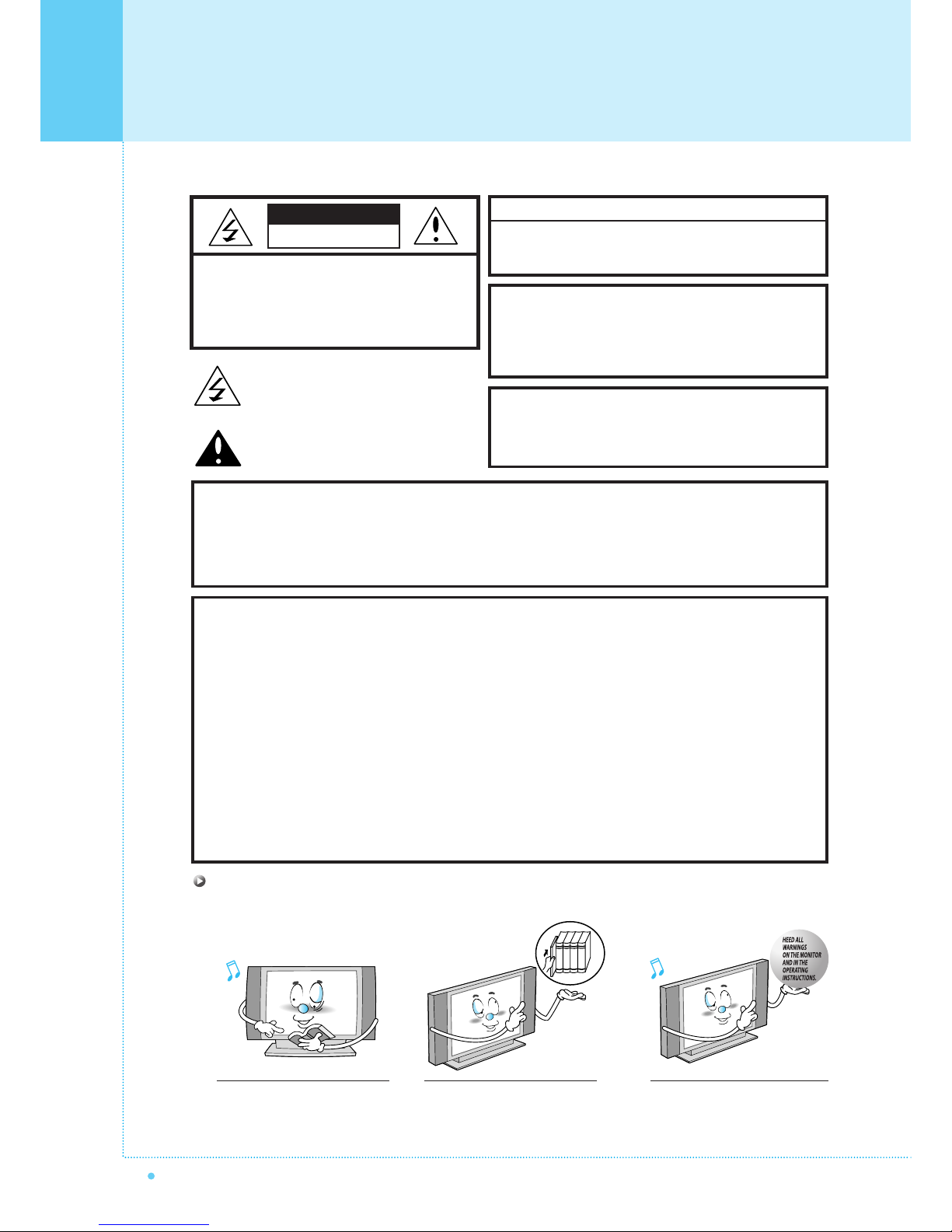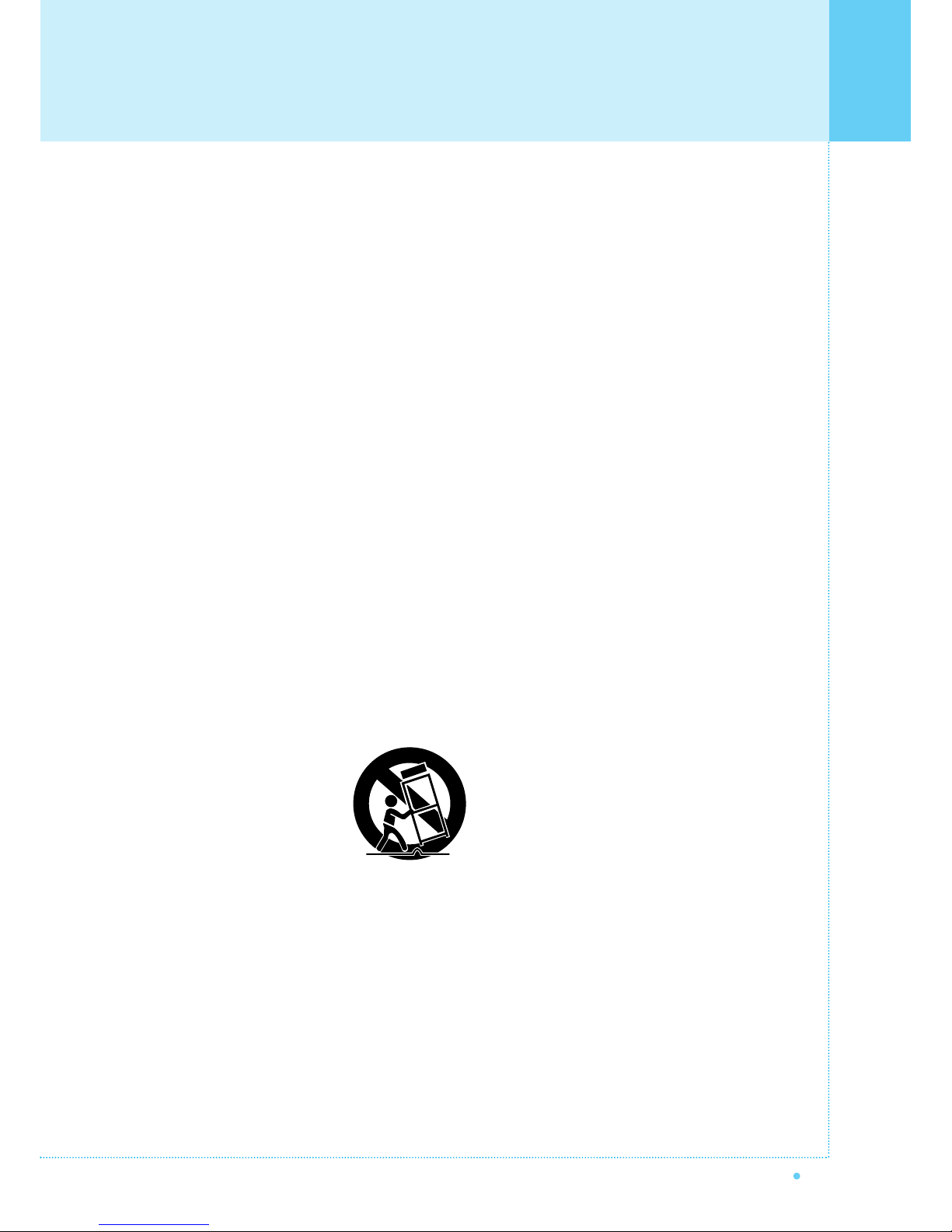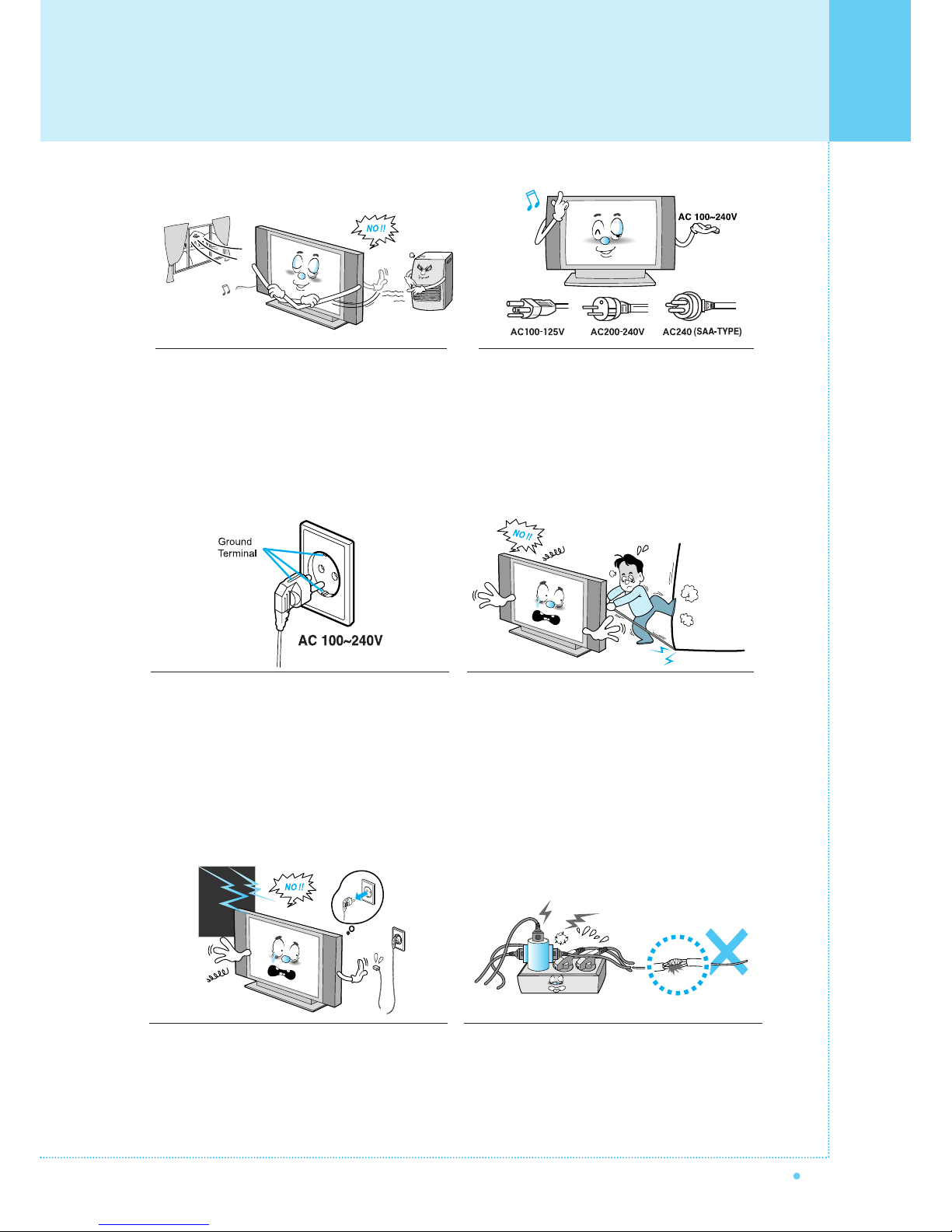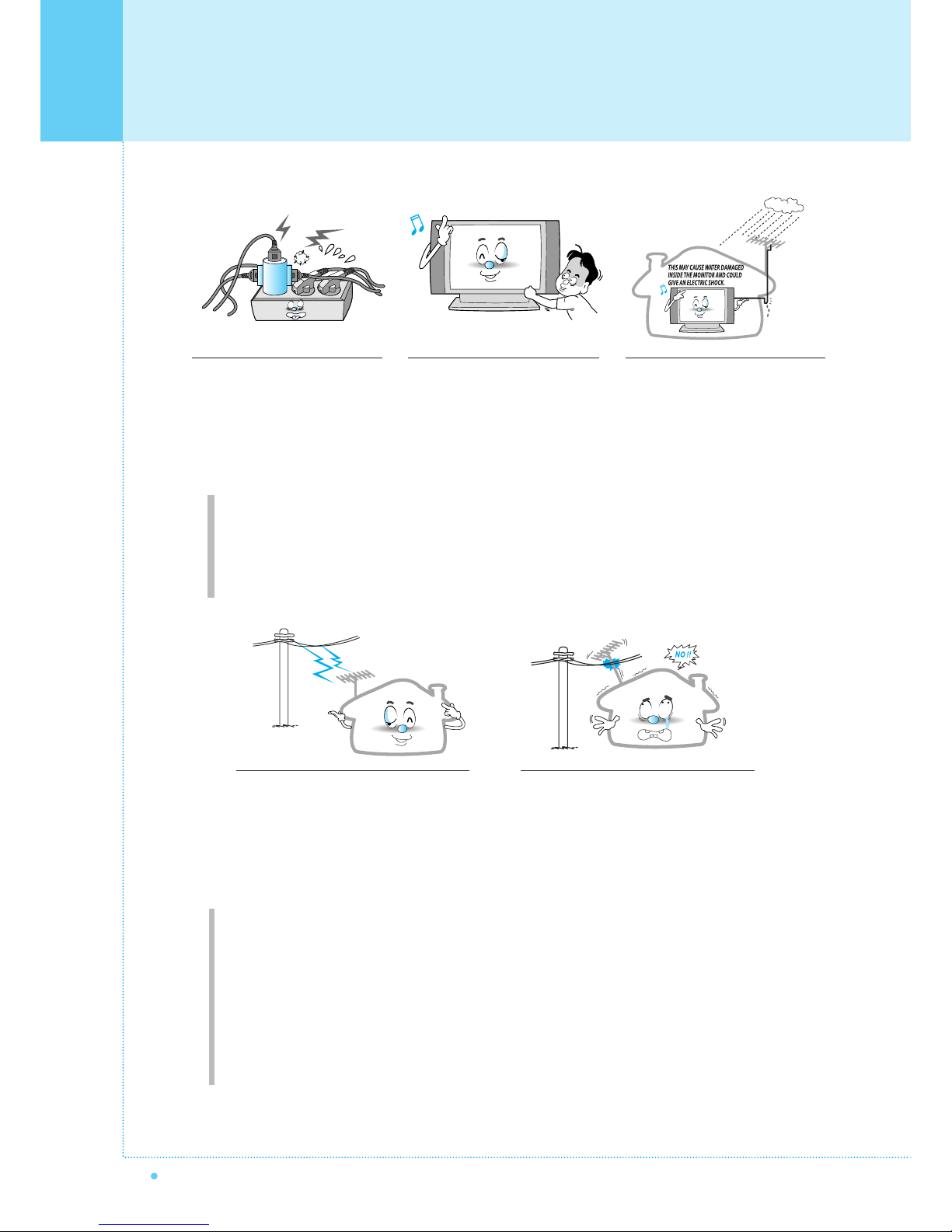Contents
1
OWNER'S MANUAL
Important Safety Information ................................................................................................................ 2
Overview Of Your New PDP .................................................................................................................. 7
OSD Button ........................................................................................................................................................ 7
OSD key function .............................................................................................................................................. 7
Connecting To External Equipment .................................................................................................................. 8
RS-232C Configurations .................................................................................................................................... 9
Overview Of Your New PDP(Scart type) .............................................................................................. 10
Overview Of Your New PDP(RCA type) ................................................................................................ 11
Accessories ............................................................................................................................................ 12
Optional Extras ...................................................................................................................................... 13
Features Of The Remote Control .......................................................................................................... 14
Loading The Batteries ........................................................................................................................................ 15
Reception Range Of Remote Control .............................................................................................................. 15
Monitor Installation ................................................................................................................................16
Wall Mount Installation (optional) .................................................................................................................... 16
Table Stand Installation (optional) .................................................................................................................... 20
Speaker Installation ............................................................................................................................................ 22
Watching TV ............................................................................................................................................ 26
To watch TV(When the Interface board is installed) ...................................................................................... 26
Watching VCR(Scart type) .................................................................................................................... 27
To watch VCR(When the Interface board is installed) .................................................................................. 27
Watching VCR(RCA type) ...................................................................................................................... 28
To watch VCR(When the Interface board is installed) .................................................................................. 28
Watching DVD(Interface) ........................................................................................................................ 29
How to connect(When the interface board is installed.) ................................................................................ 29
How to use(When the interface board is installed.) ........................................................................................ 29
Watching DVD(Progressive) ................................................................................................................ 30
How to use(When the interface board is installed.) ........................................................................................ 30
Connecting the PC ................................................................................................................................31
Displayable Monitor Specification ........................................................................................................ 32
Basic Operation ...................................................................................................................................... 33
Turning The Monitor TV On And Off ................................................................................................................ 33
TV Program Selection ...................................................................................................................................... 33
Volume Control .................................................................................................................................................. 33
OSD Structure ........................................................................................................................................ 34
PICTURE (TV&VIDEO) ............................................................................................................................ 35
PICTURE (PC) ........................................................................................................................................ 36
SOUND (TV&VIDEO+PC) ...................................................................................................................... 39
MISC (TV&VIDEO+PC) ............................................................................................................................ 40
TIME ........................................................................................................................................................ 42
TV SET-UP ................................................................................................................................................ 43
PIP (PC) .................................................................................................................................................... 44
Hot Key Function By Remote Control .................................................................................................. 45
Teletext Function .................................................................................................................................... 46
Teletext On/Mix/Off ............................................................................................................................................ 46
Top text .............................................................................................................................................................. 46
FASTTEXT ........................................................................................................................................................ 46
Specification .......................................................................................................................................... 47
TroubleShooting ...................................................................................................................................... 49
Warranty Card ........................................................................................................................................ 50