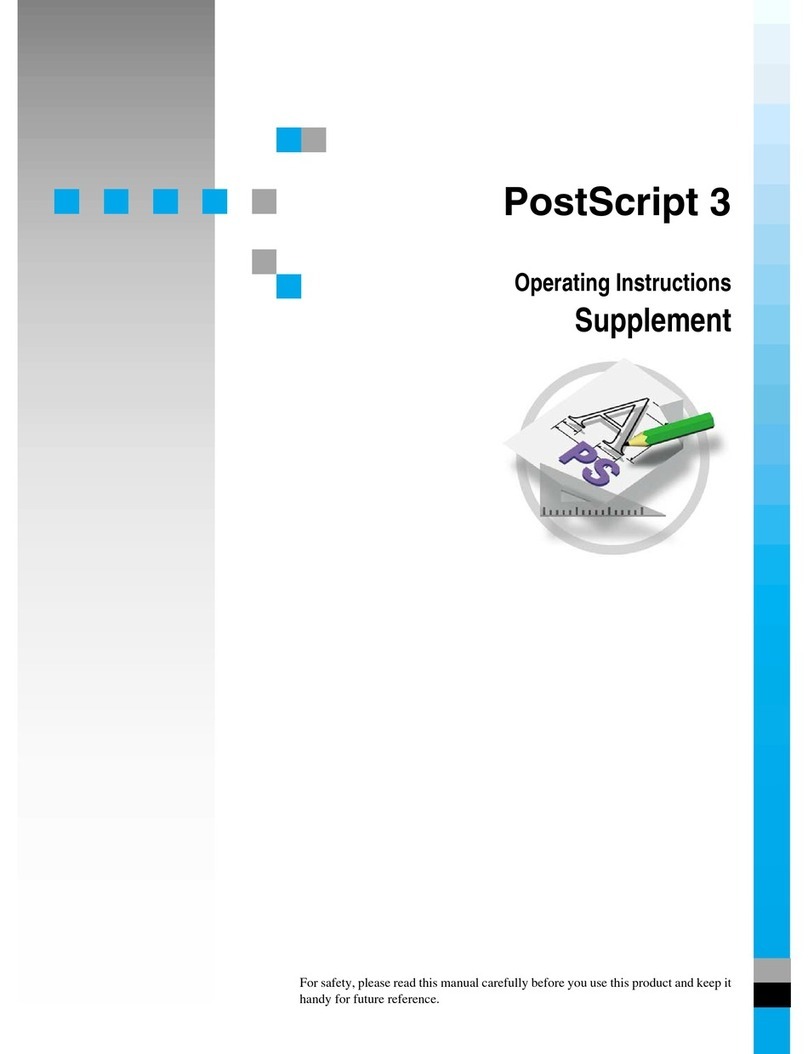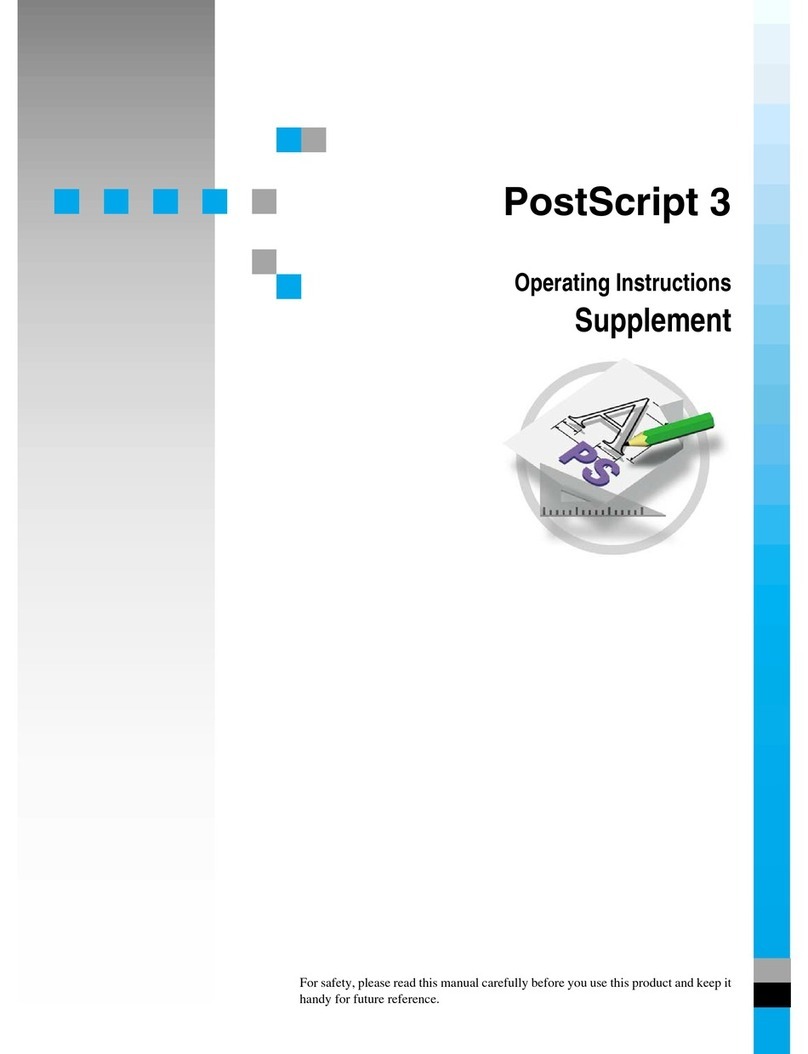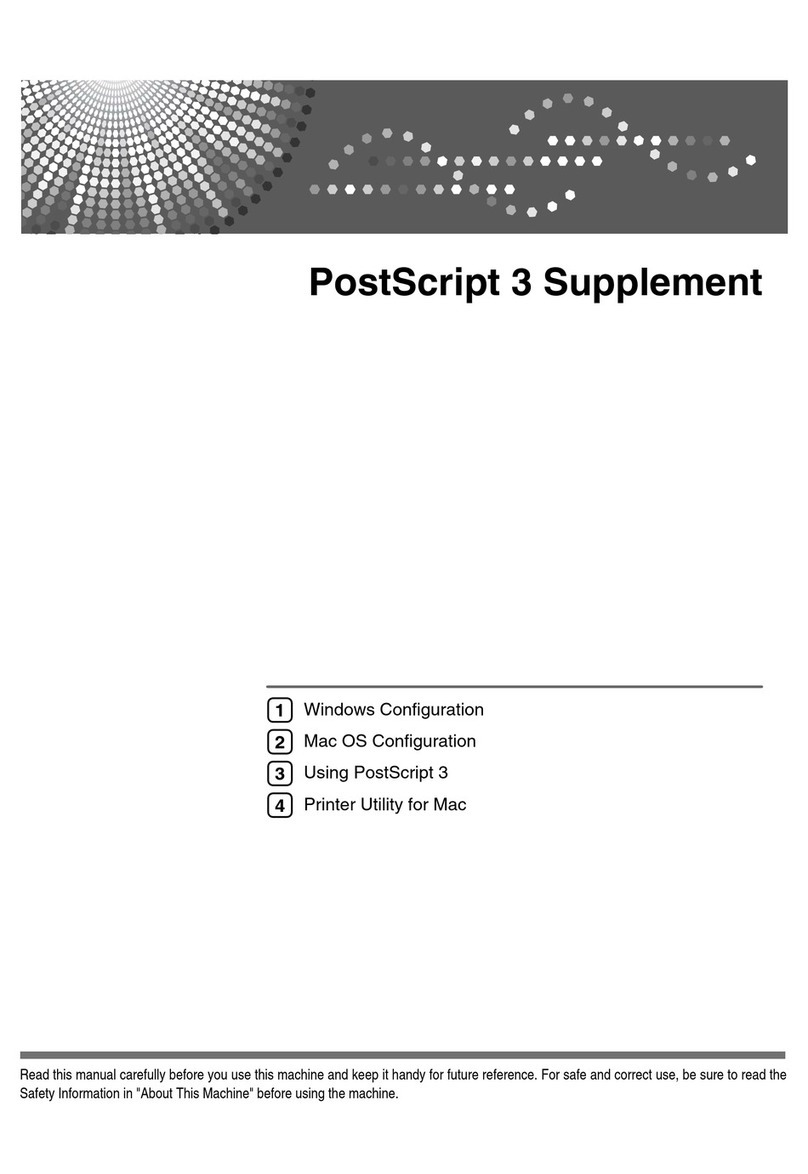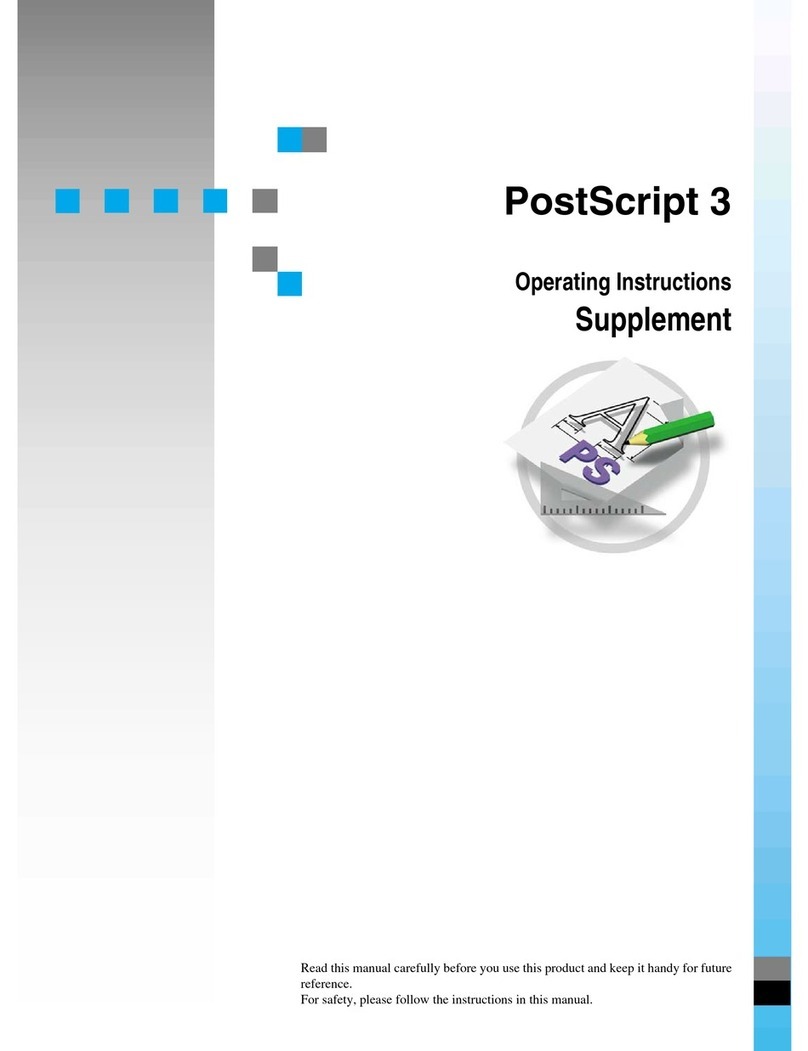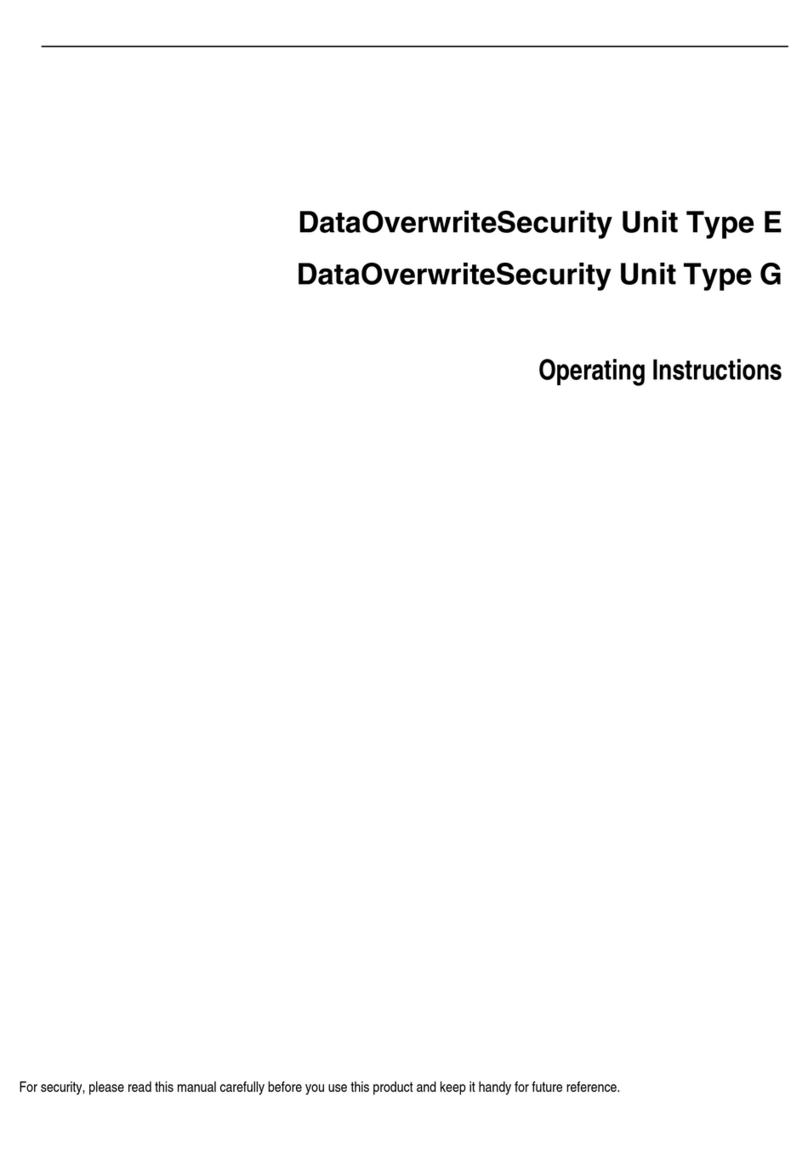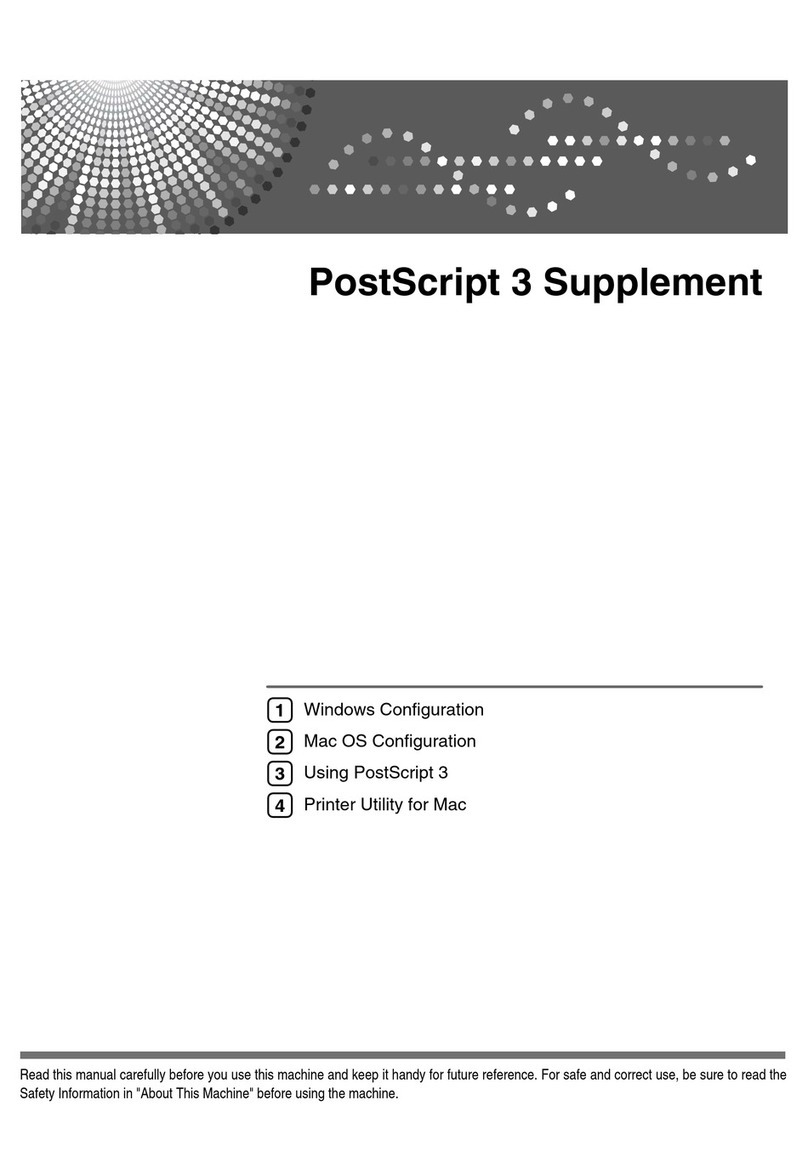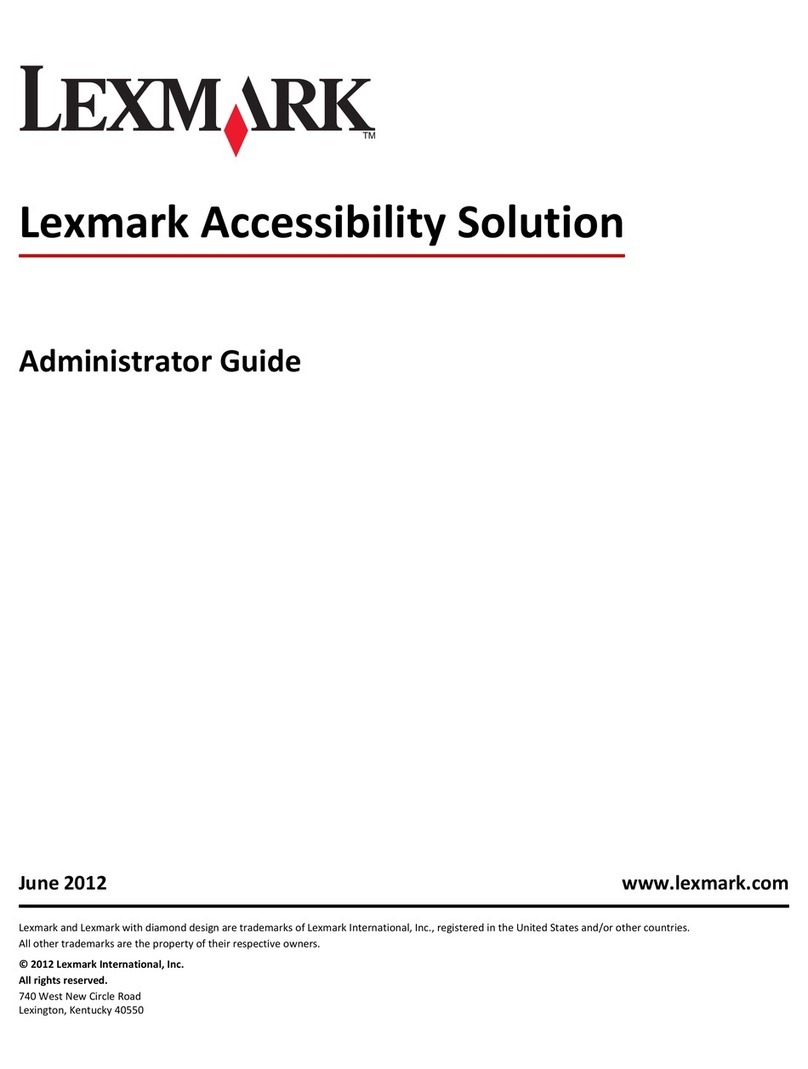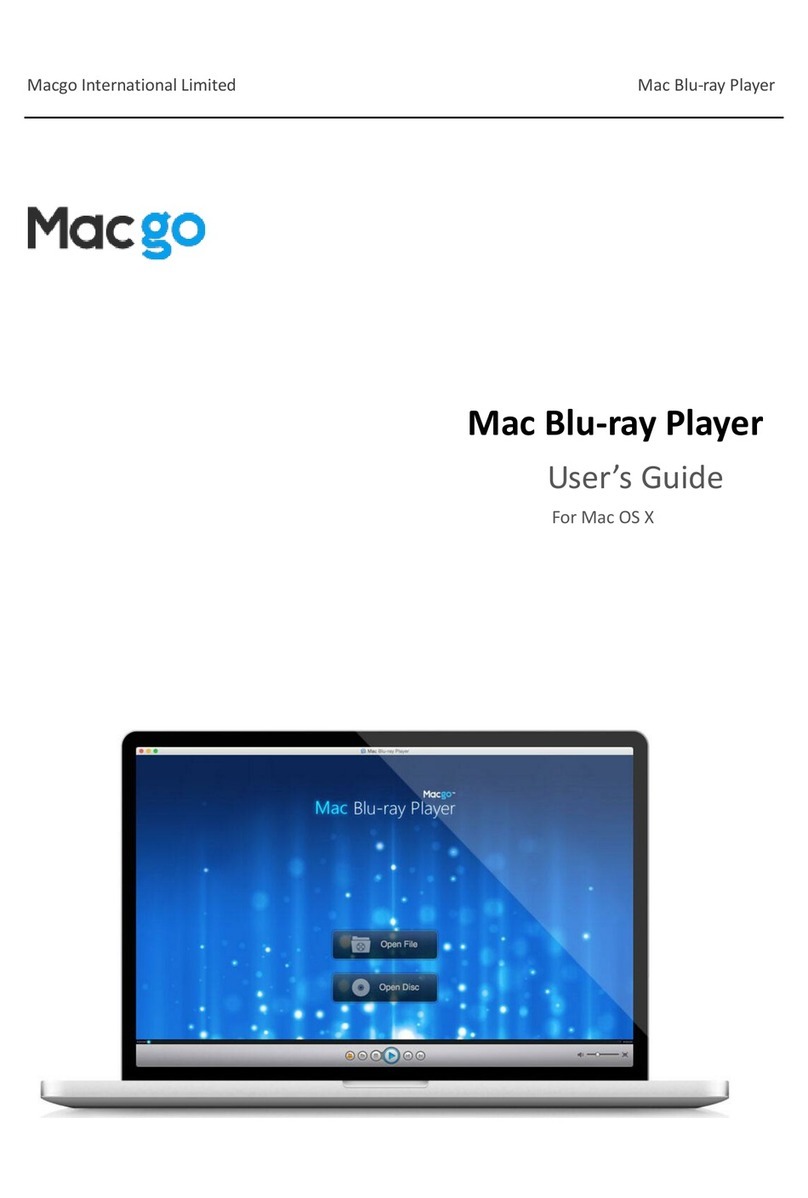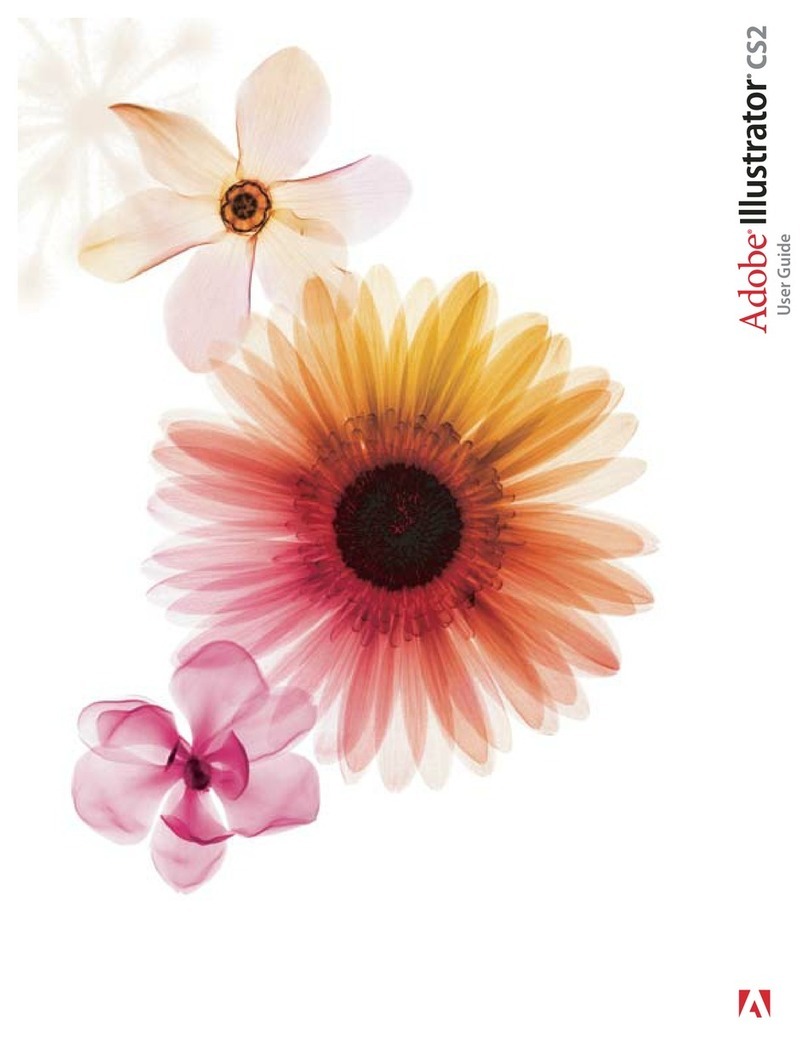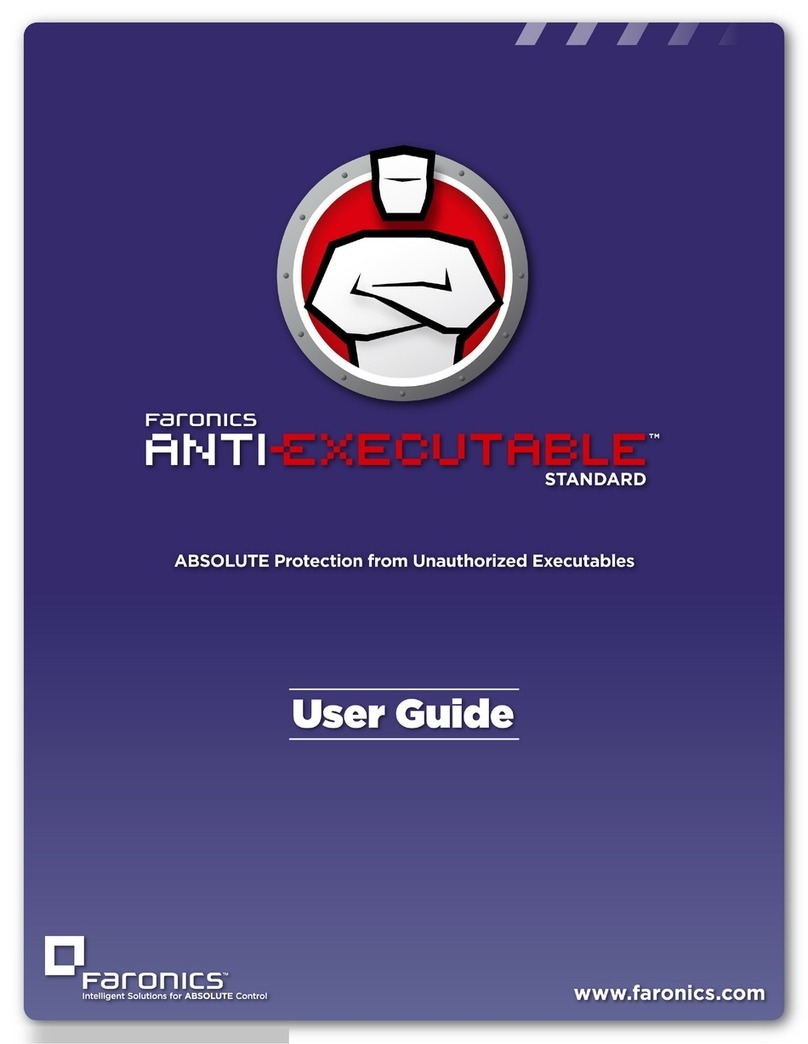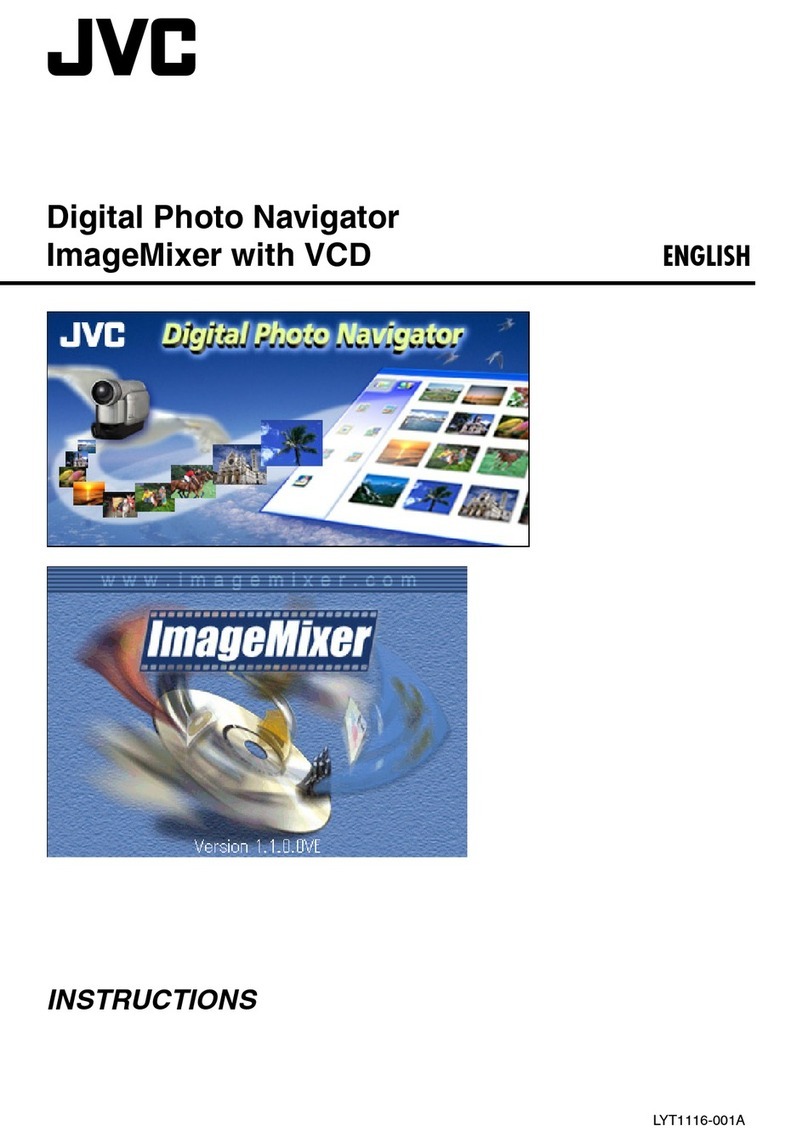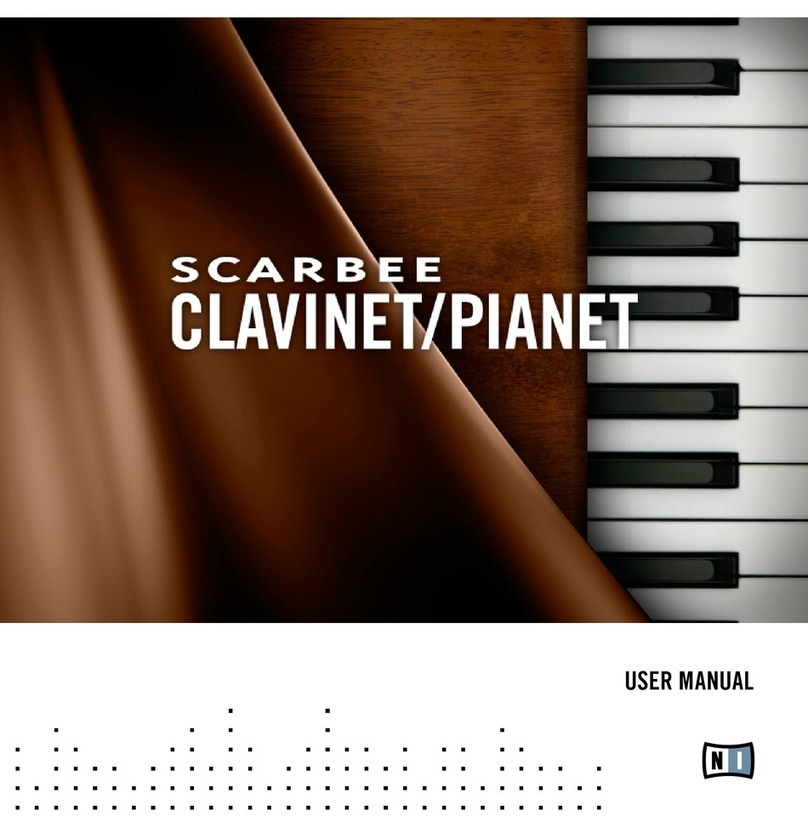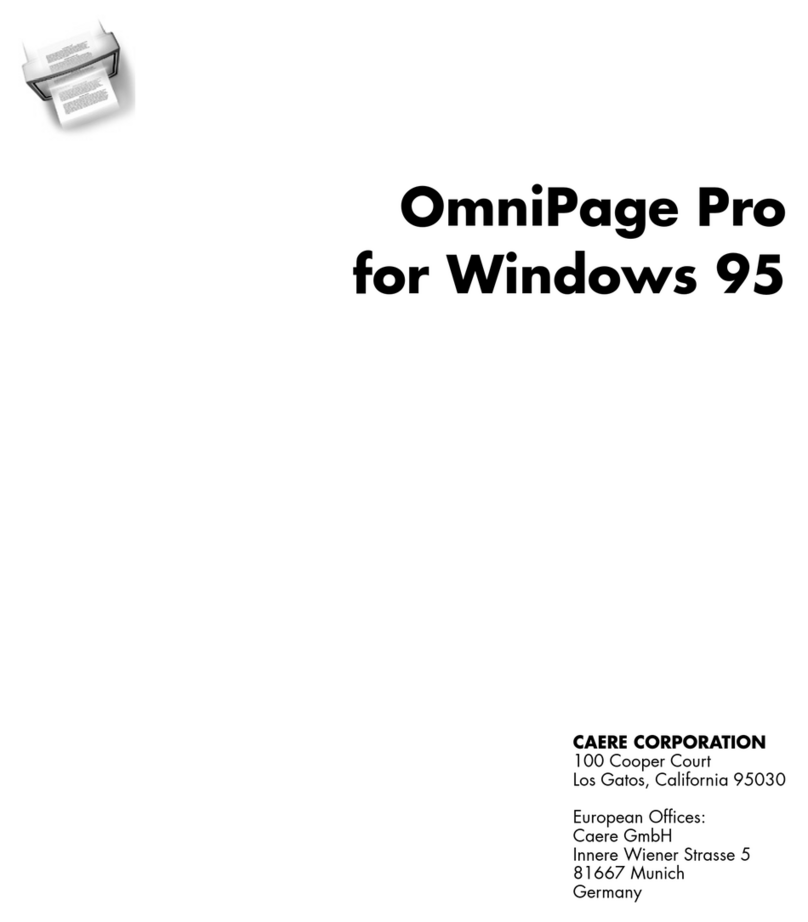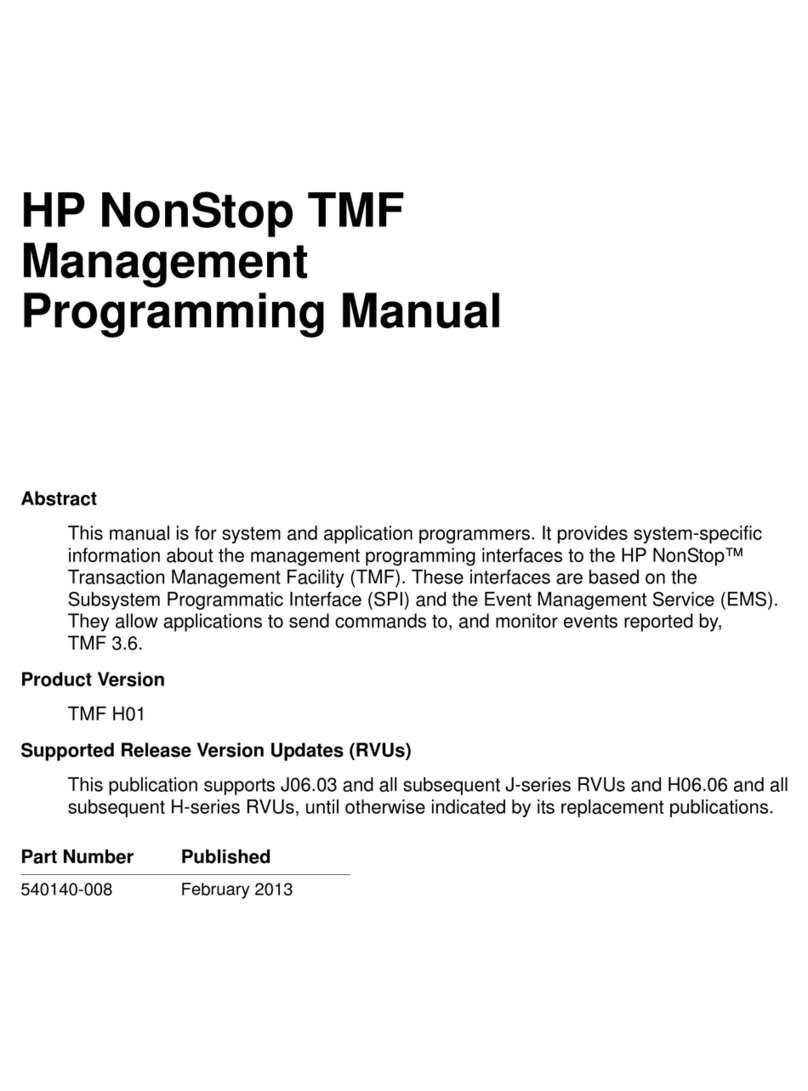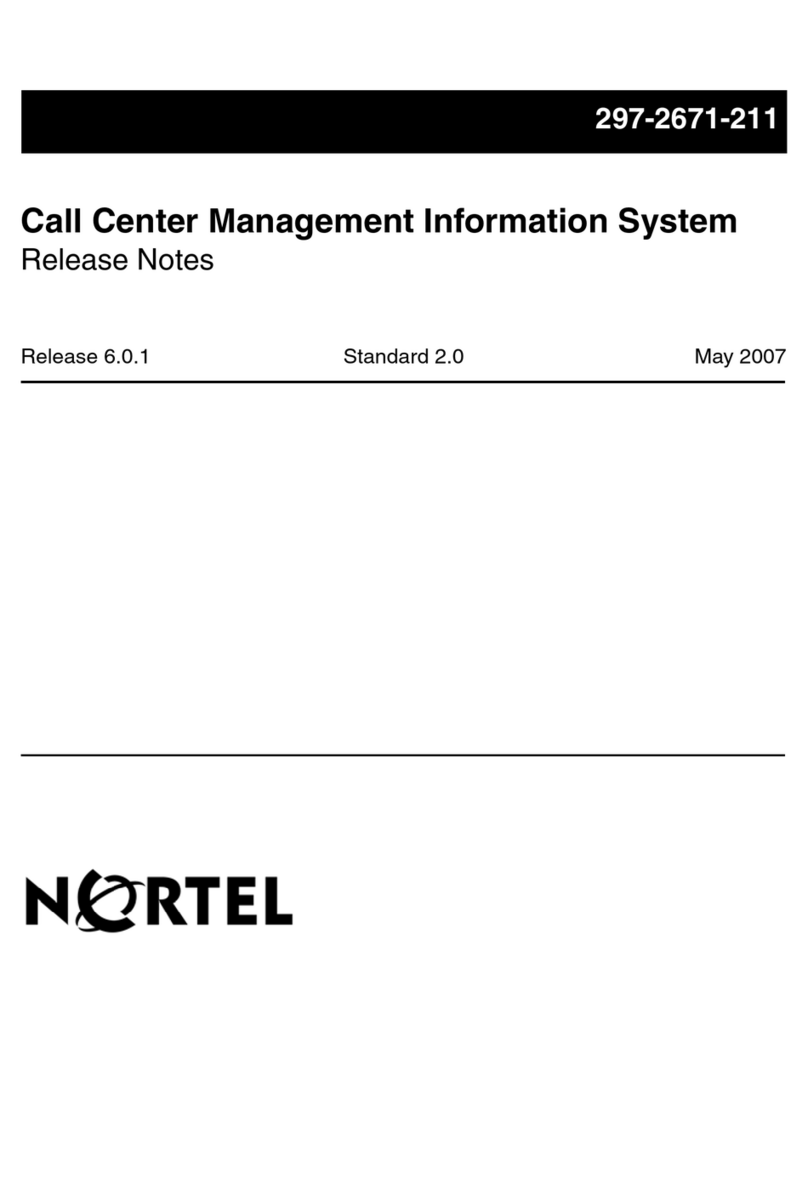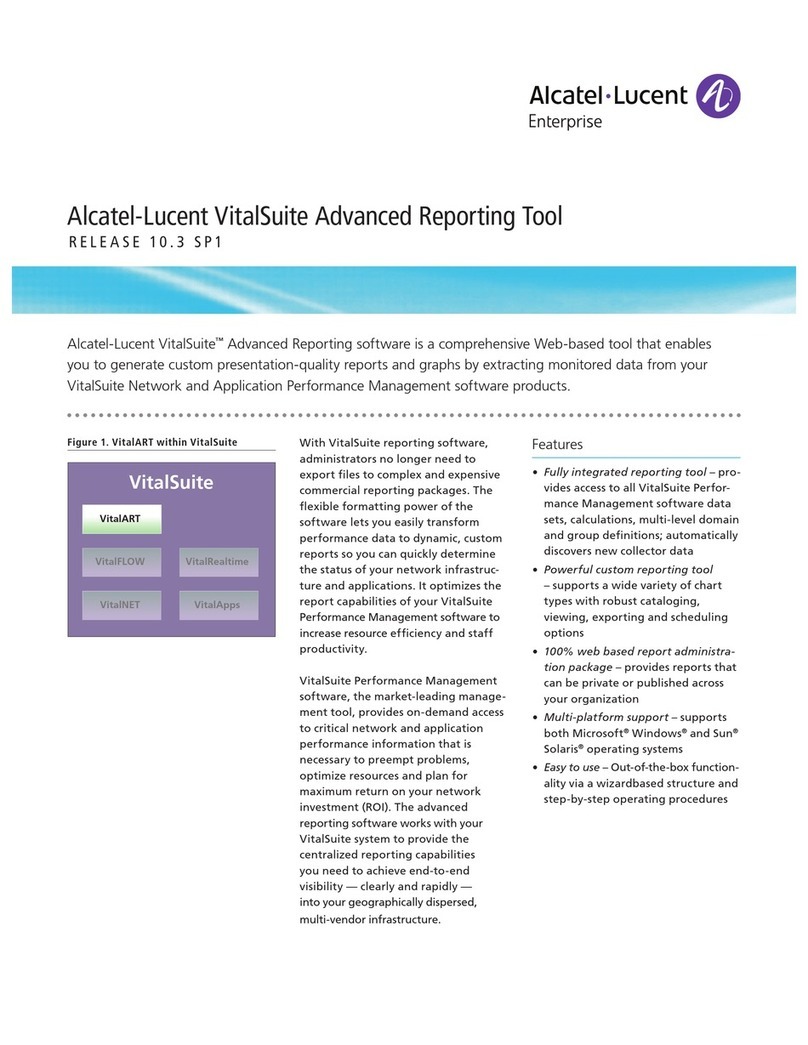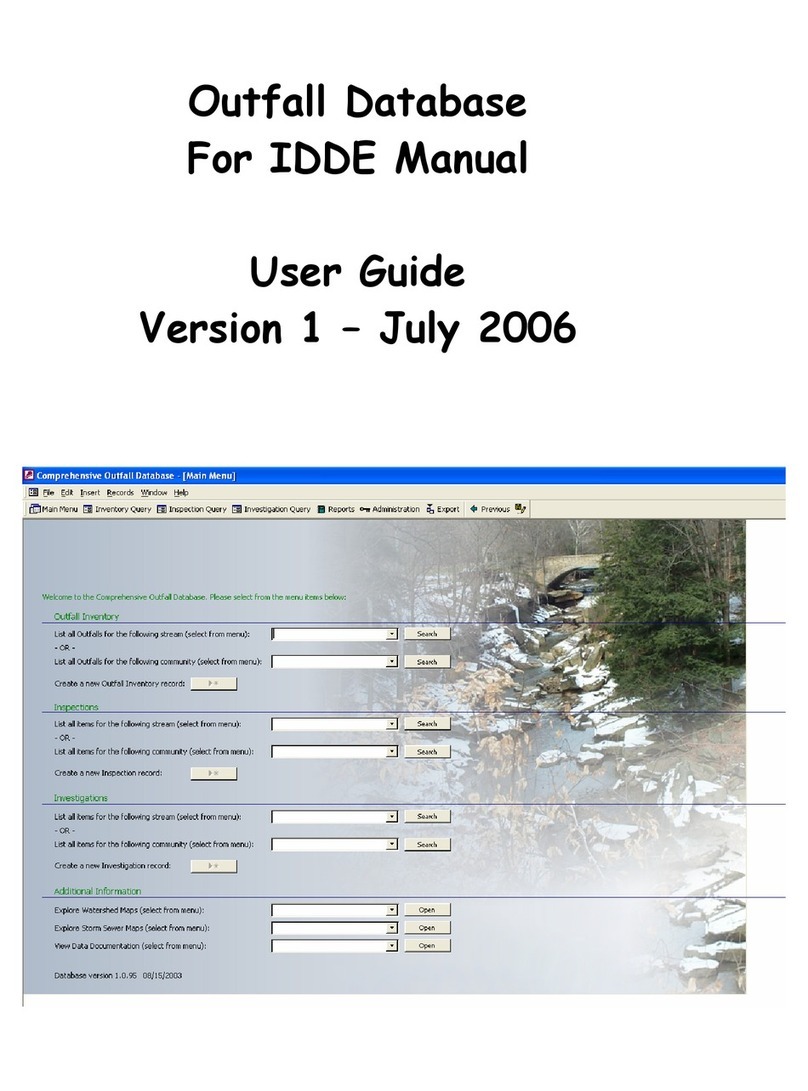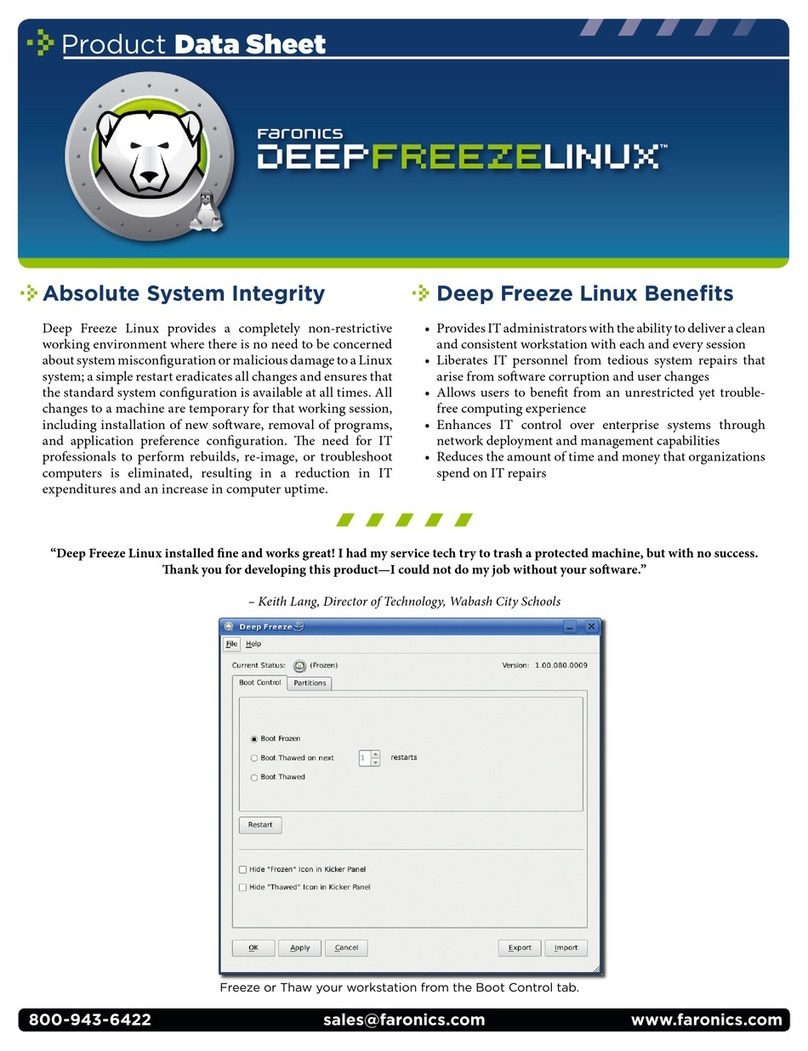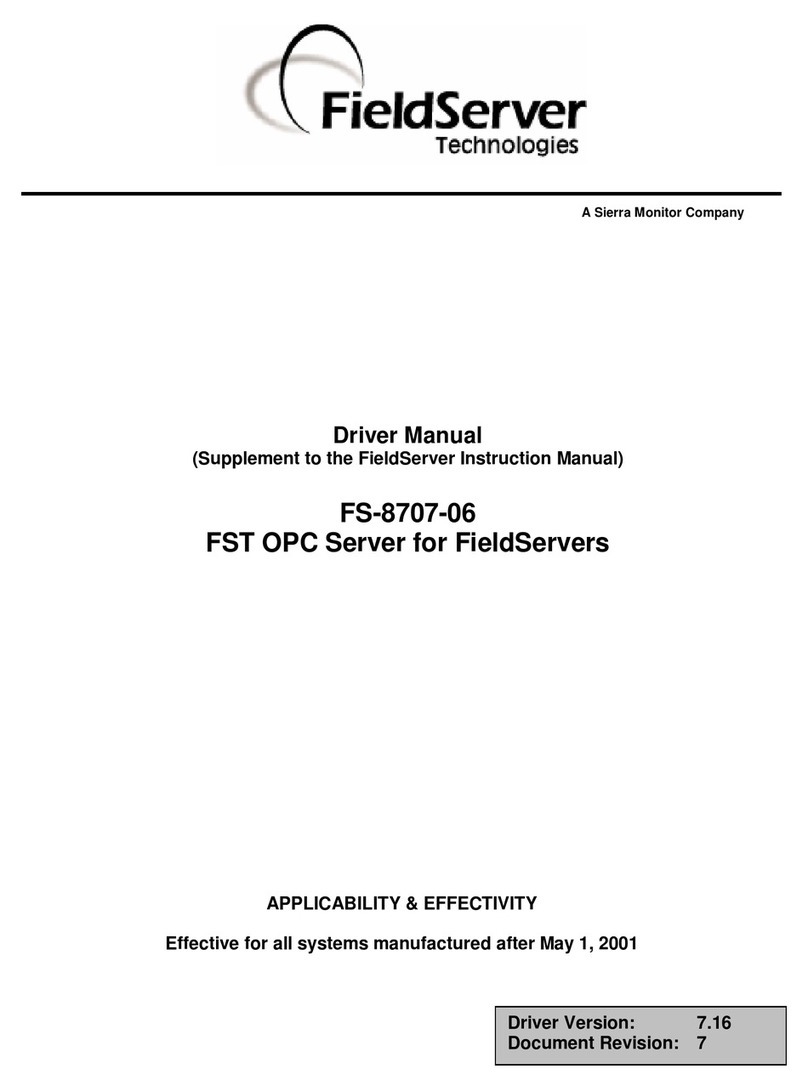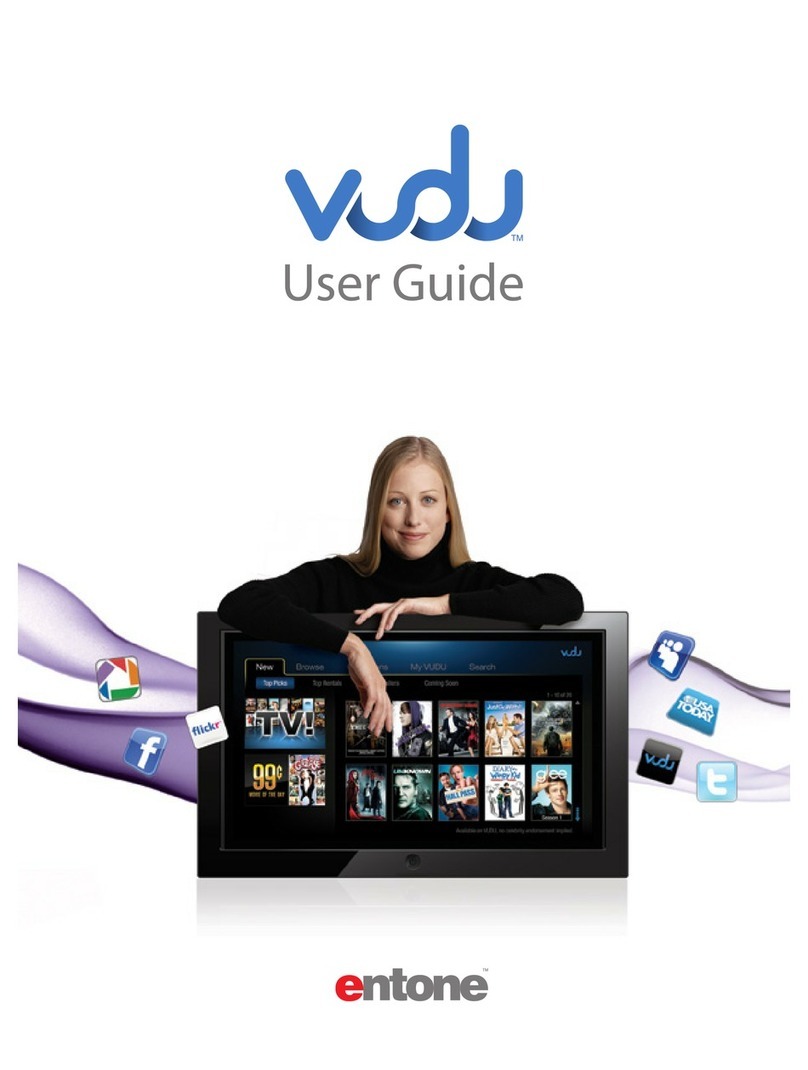Gestetner DSm651 Owner's manual

PostScript 3
Supplement
Read this manual carefully before you use this product and keep it handy for future reference.
For safe and correct use, please be sure to read the Safety Information in the "General Set-
tings Guide" before using the machine.
Windows Configuration
Mac OS Configuration
Using PostScript 3
Printer Utility for Mac

Introduction
This manual describes detailed instructions on the operation and notes about the use of this machine.
To get maximum versatility from this machine, all operators are requested to read this manual carefully
and follow the instructions. Please keep this manual in a handy place near the machine.
Important
Contents of this manual are subject to change without prior notice. In no event will the company be li-
able for direct, indirect, special, incidental, or consequential damages as a result of handling or oper-
ating the machine.
Trademarks
Microsoft®, Windows®and Windows NT®are registered trademarks of Microsoft Corporation in the
United States and/or other countries.
Adobe®and PostScript®are registered trademarks of Adobe Systems Incorporated.
Macintosh, Mac OS, Apple, AppleTalk, EtherTalk, LaserWriter are registered trademarks of Apple
Computer, Inc.
Other product names used herein are for identification purposes only and might be trademarks of their
respective companies. We disclaim any and all rights in those marks.
The proper names of the Windows operating systems are as follows:
• The product name of Windows®95 is Microsoft®Windows 95.
• The product name of Windows®98 is Microsoft®Windows 98.
• The product name of Windows®Me is Microsoft®Windows Millennium Edition (Windows Me).
• The product names of Windows®2000 are as follows:
Microsoft®Windows®2000 Advanced Server
Microsoft®Windows®2000 Server
Microsoft®Windows®2000 Professional
• The product names of Windows®XP are as follows:
Microsoft®Windows®XP Professional
Microsoft®Windows®XP Home Edition
• The product names of Windows ServerTM 2003 are as follows:
Microsoft®Windows ServerTM 2003 Standard Edition
Microsoft®Windows ServerTM 2003 Enterprise Edition
• The product names of Windows NT®4.0 are as follows:
Microsoft®Windows NT®Server 4.0
•Microsoft
®Windows NT®Workstation 4.0
Notes:
Some illustrations in this manual might be slightly different from the machine.
Certain options might not be available in some countries. For details, please contact your local dealer.

i
TABLE OF CONTENTS
1. Windows Configuration
Using the SmartDeviceMonitor for Client Port....................................................1
Installing SmartDeviceMonitor for Client ....................................................................1
Installing the PostScript 3 Printer Driver (Windows 95/98/Me - TCP/IP).................... 2
Installing the PostScript 3 Printer Driver (Windows 95/98/Me - NetBEUI) .................3
Installing the PostScript 3 Printer Driver (Windows 95/98/Me - IPP) ......................... 5
Installing the PostScript 3 Printer Driver (Windows 2000 - TCP/IP)........................... 7
Installing the PostScript 3 Printer Driver (Windows 2000 - NetBEUI) ........................8
Installing the PostScript 3 Printer Driver (Windows 2000 - IPP) ................................ 9
Installing the PostScript 3 Printer Driver (Windows XP, Windows Server 2003 - TCP/IP) ... 11
Installing the PostScript 3 Printer Driver (Windows XP, Windows Server 2003 - IPP)...12
Installing the PostScript 3 Printer Driver (Windows NT 4.0 - TCP/IP) ......................14
Installing the PostScript 3 Printer Driver (Windows NT 4.0 - NetBEUI) ................... 15
Installing the PostScript 3 Printer Driver (Windows NT 4.0 - IPP)............................16
Changing the Port Settings for SmartDeviceMonitor for Client ................................ 18
Using the Standard TCP/IP Port .........................................................................20
Installing the PostScript 3 Printer Driver (Windows 2000) .......................................20
Installing the PostScript 3 Printer Driver (Windows XP, Windows Server 2003) .....21
Using the LPR Port ..............................................................................................23
Installing the PostScript 3 Printer Driver (Windows 2000) .......................................23
Installing the PostScript 3 Printer Driver (Windows XP, Windows Server 2003) .....24
Installing the PostScript 3 Printer Driver (Windows NT 4.0).....................................25
Using as the Windows Network Printer.............................................................26
Installing the PostScript 3 Printer Driver (Windows 95/98/Me) ................................ 26
Installing the PostScript 3 Printer Driver (Windows 2000) .......................................27
Installing the PostScript 3 Printer Driver (Windows XP, Windows Server 2003) .....28
Installing the PostScript 3 Printer Driver (Windows NT 4.0).....................................29
Using as the NetWare Print Server/Remote Printer..........................................30
When using the PostScript 3 Printer Driver..............................................................30
Installing the Printer Driver Using USB .............................................................31
Windows 98 SE/Me - USB .......................................................................................31
Windows 2000 - USB ...............................................................................................33
Windows XP, Windows Server 2003 - USB .............................................................34
Troubleshooting USB ...............................................................................................35
Printing with Parallel Connection.......................................................................36
Installing the PostScript 3 Printer Driver (Windows 95/98/Me) ................................ 36
Installing the PostScript 3 Printer Driver (Windows 2000) .......................................37
Installing the PostScript 3 Printer Driver (Windows XP, Windows Server 2003) .....38
Installing the PostScript 3 Printer Driver (Windows NT 4.0).....................................39
Installing the Printer Driver Using IEEE 1394 (SCSI print)...............................40
Windows 2000..........................................................................................................40
Windows XP, Windows Server 2003........................................................................42
Printing with Bluetooth™ Connection ...............................................................44
Supported Profiles....................................................................................................44
Printing with Bluetooth™Connection.......................................................................44
If a Message Appears during Installation..........................................................47
Making Option Settings for the Printer..............................................................48

ii
Setting Up the Printer Driver...............................................................................49
Windows 95/98/Me - Accessing the Printer Properties ............................................49
Windows 2000 - Accessing the Printer Properties ................................................... 50
Windows XP, Windows Server 2003 - Accessing the Printer Properties .................52
Windows NT 4.0 - Accessing the Printer Properties ................................................54
2. Mac OS Configuration
Mac OS..................................................................................................................57
Installing the PostScript 3 Printer Driver and PPD File ............................................57
Setting Up PPD Files ...............................................................................................58
Creating a Desktop Printer Icon ............................................................................... 59
Setting Up Options ...................................................................................................59
Installing the ColorSync Profiles .............................................................................. 60
Installing Adobe Type Manager ...............................................................................60
Installing Screen fonts..............................................................................................61
Using USB Interface.................................................................................................62
Changing to EtherTalk .............................................................................................63
Mac OS X ..............................................................................................................64
Installing the PPD Files ............................................................................................64
Setting Up the PPD File ...........................................................................................64
Setting Up Options ...................................................................................................65
Using USB Interface.................................................................................................65
Using Rendezvous ...................................................................................................66
Changing to EtherTalk .............................................................................................66
Configuring the Printer........................................................................................67

iii
3. Using PostScript 3
Setting Up Options ..............................................................................................69
Printing a Document............................................................................................70
Job Type ..................................................................................................................70
User Code ................................................................................................................87
Paper Selection........................................................................................................88
Paper Size................................................................................................................88
Fit to Paper...............................................................................................................89
Input Slot ..................................................................................................................89
Resolution ................................................................................................................90
Print Mode (Toner Saving ) ......................................................................................90
Duplex Printing.........................................................................................................91
Gradation ................................................................................................................. 92
Collate ......................................................................................................................93
Paper Type...............................................................................................................94
Destination Tray .......................................................................................................94
Staple .......................................................................................................................95
Punch .......................................................................................................................95
Z-fold ........................................................................................................................96
Watermark................................................................................................................96
Watermark Text........................................................................................................ 96
Watermark Font .......................................................................................................97
Watermark Size........................................................................................................ 97
Watermark Angle .....................................................................................................98
Watermark Style....................................................................................................... 98
Color Mode...............................................................................................................99
Color Setting ..........................................................................................................100
Color Profile ...........................................................................................................101
Black Over Print .....................................................................................................102
Gray Reproduction .................................................................................................102
Dithering.................................................................................................................103
CMYK Simulation Profile........................................................................................104
Image Smoothing ...................................................................................................104
Color Control ..........................................................................................................105
Separate into CMYK ..............................................................................................106
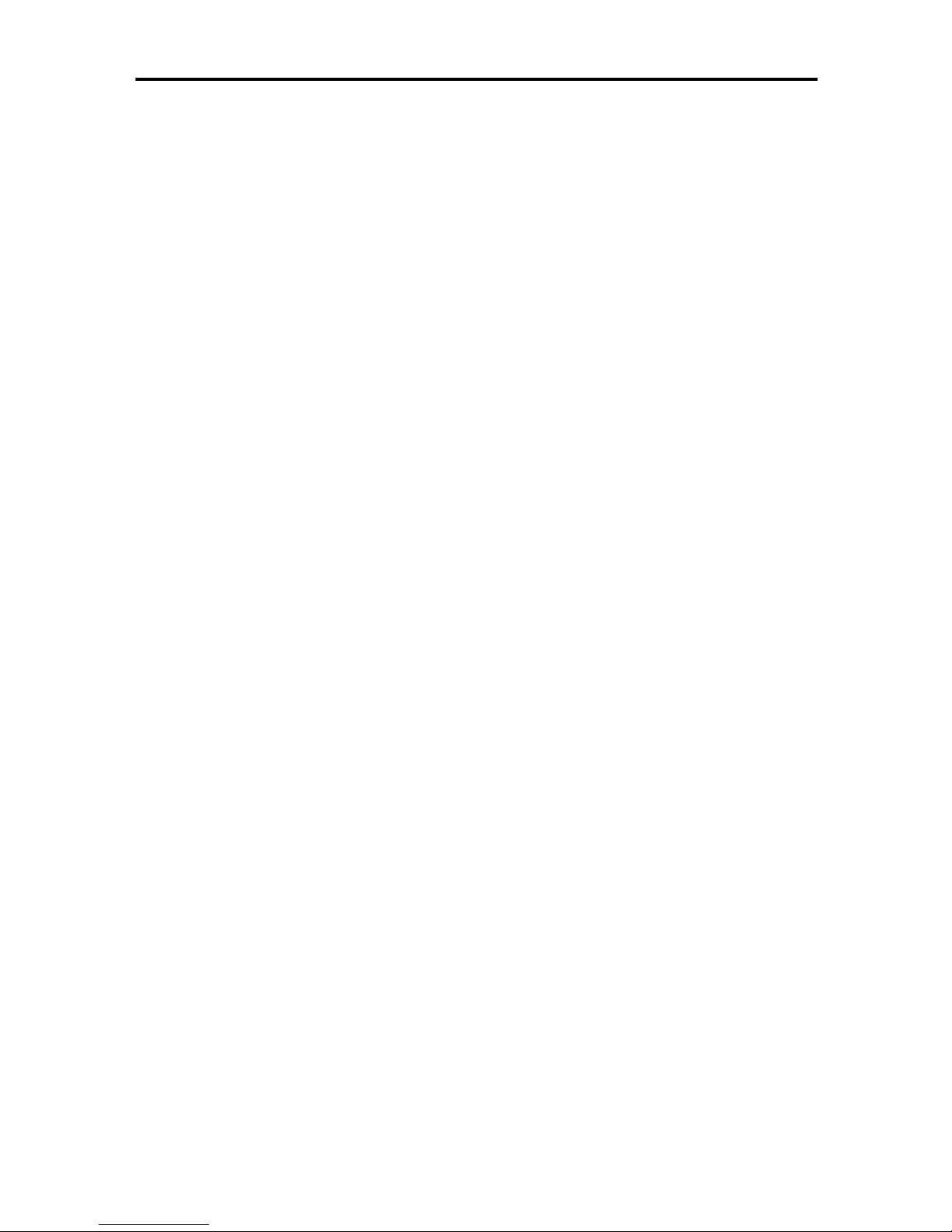
iv
4. Printer Utility for Mac
Installing Printer Utility for Mac........................................................................107
Starting Printer Utility for Mac .......................................................................... 108
Printer Utility for Mac Functions ...................................................................... 109
Downloading PS Fonts...........................................................................................110
Displaying Printer's Fonts.......................................................................................111
Deleting Fonts ........................................................................................................111
Initializing the Printer Disk......................................................................................112
Page Setup ............................................................................................................112
Printing Font Catalog .............................................................................................112
Printing Font Sample..............................................................................................113
Renaming the Printer .............................................................................................113
Restarting the Printer .............................................................................................114
Downloading PostScript Files ................................................................................114
Selecting the Zone .................................................................................................115
Displaying the Printer Status..................................................................................115
Launching the Dialogue Console ...........................................................................116
INDEX....................................................................................................... 117

1
1. Windows Configuration
Using the SmartDeviceMonitor for Client Port
Installing SmartDeviceMonitor for Client
Important
❒To install SmartDeviceMonitor for Client under Windows 2000/XP Profes-
sional, Windows Server 2003, and Windows NT 4.0, you must have an ac-
count that has Manage Printers permission. Log on as an Administrator.
❒Install SmartDeviceMonitor for Client before installing the printer driver
when using the SmartDeviceMonitor for Client port.
A
AA
AQuit all applications currently running.
B
BB
BInsert the CD-ROM into the CD-ROM drive.
The installer starts.
Auto Run may not work with certain operating system settings. If this hap-
pens, launch “Setup.exe” on the CD-ROM root directory.
C
CC
CSelect an interface language, and then click [OK].
The default interface language is English.
D
DD
DClick [SmartDeviceMonitor for Client/Admin].
E
EE
EThe software license agreement appears in the [License Agreement]dialog
box. After reading through its contents, click [I accept the agreement], and
then click [Next >]
F
FF
FThe SmartDeviceMonitor for Client installer starts.
G
GG
GClick the [SmartDeviceMonitor for Client]checkbox, and then click [Next >].
The SmartDeviceMonitor for Client installer starts.
H
HH
HFollow the instructions on the display to install SmartDeviceMonitor for
Client.
I
II
IClick [Finish].
If you are required to restart the computer after installing SmartDeviceMon-
itor for Client, restart the computer.
Note
❒To stop installation of the selected software, click [Cancel]before installa-
tion is complete. Restart the computer and reinstall other programs or
printer drivers.
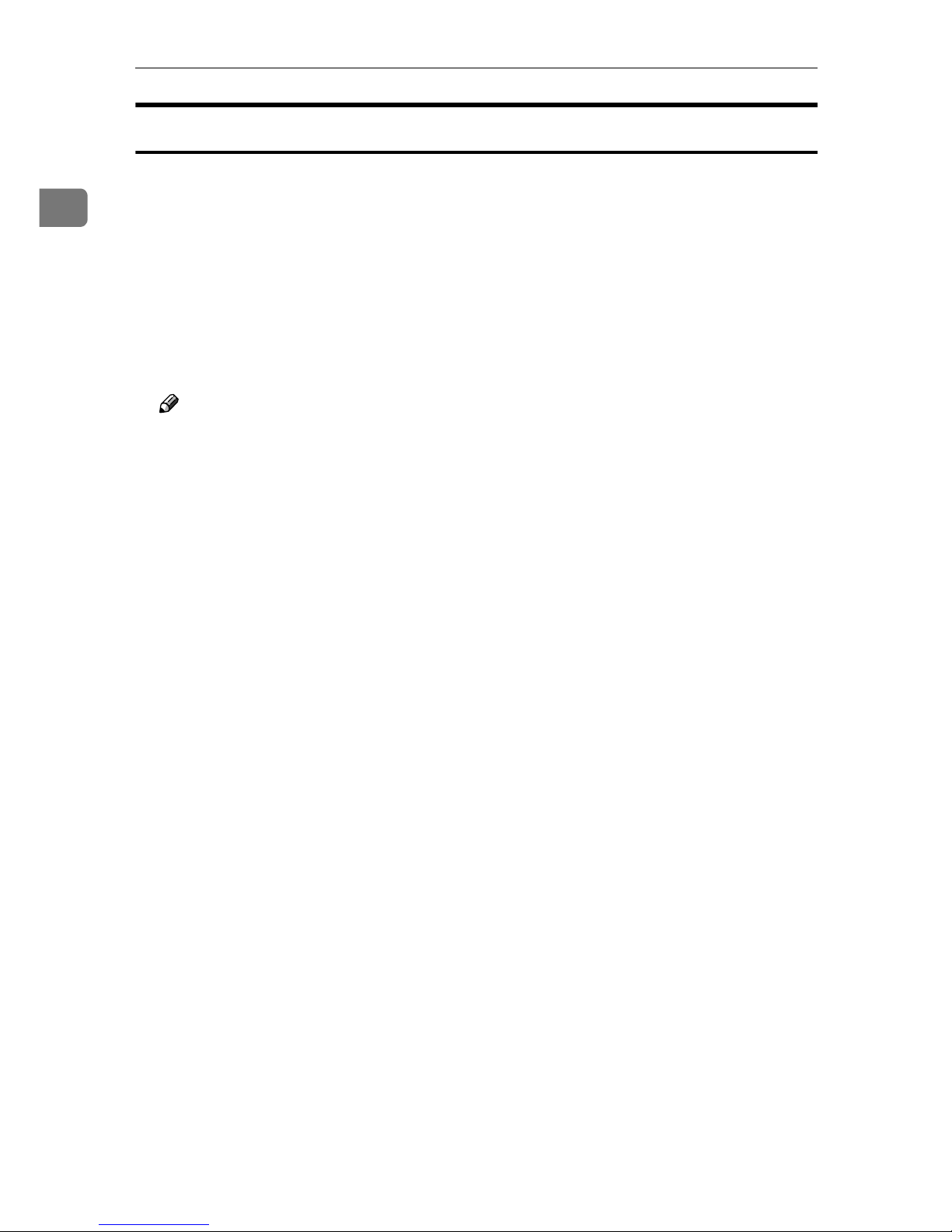
Windows Configuration
2
1
Installing the PostScript 3 Printer Driver (Windows 95/98/Me - TCP/IP)
A
AA
AQuit all applications currently running.
B
BB
BInsert the CD-ROM into the CD-ROM drive.
The installer starts.
Auto Run may not work with certain operating system settings. If this hap-
pens, launch “Setup.exe”on the CD-ROM root directory.
C
CC
CSelect an interface language, and then click [OK].
The default interface language is English.
Note
❒The printer driver with the selected language will be installed. The printer
driver will be installed in English if you select the following languages:
Cestina, Magyar, Polski, Portugues, Suomi
D
DD
DClick [PostScript 3 Printer Driver].
Add Printer Wizard starts.
E
EE
EClick [Next].
F
FF
FClick [Local Printer], and then click [Next].
A dialog box for selecting the printer manufacturer and model name appears.
G
GG
GSelect the name of the machine whose driver you want to install, and then
click [Next].
H
HH
HIn the [Available ports:]box, click [Printer Port], and then click [Next].
I
II
IChange the printer name if you want, and then click [Next].
Select the [Yes]check box to configure the printer as default.
J
JJ
JSpecify whether or not to print a test page, and then click [Finish].
K
KK
KOn the [Start]menu, point to [Settings], and then click [Printers].
The [Printers]window appears.
L
LL
LClick the icon of the printer you want to use. On the [File]menu, click [Prop-
erties].
M
MM
MOn the [Details]tab, click [Add Port…].
N
NN
NClick [SmartDeviceMonitor]in the [Other]list, and then click [OK].
O
OO
OClick [TCP/IP], and then click [Search].
A list of printers using TCP/IP appears.

Using the SmartDeviceMonitor for Client Port
3
1
P
PP
PSelect the printer you want to use, and then click [OK].
Only printers that respond to a broadcast from the computer appear. To use
a machine not listed here, click [Specify Address], and then enter the IP address
or host name of the machine.
You cannot add an IP address partially similar to the one already used. For
example, if “192.168.0.2”is in use, “192.168.0.2xx”cannot be used. Similarly,
if “192.168.0.20”is in use, “192.168.0.2”cannot be used.
Q
QQ
QClick [OK].
R
RR
RCheck that the selected port is highlighted in [Print to the following port], and
then click [OK].
S
SS
SRestart the computer to complete installation.
Note
❒A user code can be set after the printer driver installation. For information
about user code, see the printer driver Help.
Installing the PostScript 3 Printer Driver (Windows 95/98/Me - NetBEUI)
A
AA
AQuit all applications currently running.
B
BB
BInsert the CD-ROM into the CD-ROM drive.
The installer starts.
Auto Run may not work with certain operating system settings. If this hap-
pens, launch “Setup.exe”on the CD-ROM root directory.
C
CC
CSelect an interface language, and then click [OK].
The default interface language is English.
Note
❒The printer driver with the selected language will be installed. The printer
driver will be installed in English if you select the following languages:
Cestina, Magyar, Polski, Portugues, Suomi
D
DD
DClick [PostScript 3 Printer Driver].
Add Printer Wizard starts.
E
EE
EClick [Next].
F
FF
FClick [Local Printer], and then click [Next].
A dialog box for selecting the printer manufacturer and model name appears.
G
GG
GSelect the name of the machine whose driver you want to install, and then
click [Next].
H
HH
HIn the [Available ports:]box, click [Printer Port], and then click [Next].

Windows Configuration
4
1
I
II
IChange the printer name if you want, and then click [Next].
Select the [Yes]check box to configure the printer as default.
J
JJ
JSpecify whether or not to print a test page, and then click [Finish].
K
KK
KOn the [Start]menu, point to [Settings], and then click [Printers].
The [Printers]window appears.
L
LL
LClick the icon of the printer you want to use. On the [File]menu, click [Prop-
erties].
M
MM
MOn the [Details]tab, click [Add Port…].
N
NN
NClick [Other]in the [SmartDeviceMonitor]list, and then click [OK].
O
OO
OClick [NetBEUI], and then click [Search].
A list of printers using [NetBEUI]appears.
P
PP
PClick the machine you want to use, and then click [OK].
Only printers that respond to a broadcast from the computer appear. To use
a machine not listed here, click [Specify Address], and then enter the NetBEUI
address. The NetBEUI address can be checked with the configuration page.
For information about printing a configuration page, see p.1 “”. The NetBEUI
address appears in the format of “\\RNPxxxx\xxx”on the configuration
page. Enter the machine's network path in the format of "%%Computer
name\Share name". Use “\\”instead of “%%”at the beginning.
You cannot print using printers beyond routers.
Q
QQ
QClick [OK].
R
RR
RCheck that the selected port is highlighted in [Print to the following port], and
then click [OK].
S
SS
SRestart the computer to complete installation.
Note
❒A User Code can be set after the printer driver installation. For information
about user code, see the printer driver Help.

Using the SmartDeviceMonitor for Client Port
5
1
Installing the PostScript 3 Printer Driver (Windows 95/98/Me - IPP)
A
AA
AQuit all applications currently running.
B
BB
BInsert the CD-ROM into the CD-ROM drive.
The installer starts.
Auto Run may not work with certain operating system settings. If this hap-
pens, launch “Setup.exe”on the CD-ROM root directory.
C
CC
CSelect an interface language, and then click [OK].
The default interface language is English.
Note
❒The printer driver with the selected language will be installed. The printer
driver will be installed in English if you select the following languages:
Cestina, Magyar, Polski, Portugues, Suomi
D
DD
DClick [PostScript 3 Printer Driver].
Add Printer Wizard starts.
E
EE
EClick [Next].
F
FF
FClick [Local Printer], and then click [Next].
A dialog box for selecting the printer manufacturer and model name appears.
G
GG
GSelect the name of the machine whose driver you want to install, and then
click [Next].
H
HH
HIn the [Available ports:]box, click [Printer Port], and then click [Next].
I
II
IChange the printer name if you want, and then click [Next].
Select the [Yes]check box to configure the printer as default.
J
JJ
JSpecify whether or not to print a test page, and then click [Finish].
K
KK
KOn the [Start]menu, point to [Settings], and then click [Printers].
The [Printers]window appears.
L
LL
LClick the icon of the printer you want to use. On the [File]menu, click [Prop-
erties].
M
MM
MOn the [Details]tab, click [Add Port…].
N
NN
NClick [SmartDeviceMonitor]in the [Other]list, and then click [OK].
O
OO
OClick [IPP].

Windows Configuration
6
1
P
PP
PIn the [Printer URL]box, enter “http://(printer's address)/printer” as the print-
er's address.
If the server authentification is issued, to enable SSL ( a protocol for encrypted
communication), enter “https://(printer's address)/printer”(Internet Ex-
plorer 5.01, or a higher version must be installed).
(example IP address: 192.168.15.16)
http://192.168.15.16/printer
https://192.168.15.16/printer
You can enter "http://printer's address/ipp" as the printer's address.
Q
QQ
QEnter a name for identifying the printer in [IPP Port Name]. Use a name dif-
ferent from the one of any existing port.
If a name is not specified here, the address entered in the [Printer URL]box be-
comes the IPP port name.
R
RR
RClick [Detailed Settings]to configure proxy server, IPP user name, and other
settings. Make these settings, and then click [OK].
You can enter "http://printer's address/ipp" as the printer's address.
S
SS
SClick [OK].
T
TT
TCheck that the selected port is highlighted in [Print to the following port], and
then click [OK].
U
UU
URestart the computer to complete installation.
Note
❒A user code can be set after the printer driver installation. For information
about user code, see the printer driver Help.

Using the SmartDeviceMonitor for Client Port
7
1
Installing the PostScript 3 Printer Driver (Windows 2000 - TCP/IP)
Important
❒Installing this printer driver requires Administrators permission. Log on us-
ing an account that has Administrators permission.
A
AA
AQuit all applications currently running.
B
BB
BInsert the CD-ROM into the CD-ROM drive.
The installer starts.
Auto Run may not work with certain operating system settings. If this hap-
pens, launch “Setup.exe”on the CD-ROM root directory.
C
CC
CSelect an interface language, and then click [OK].
The default interface language is English.
Note
❒The printer driver with the selected language will be installed. The printer
driver will be installed in English if you select the following languages:
Cestina, Magyar, Polski, Portugues, Suomi
D
DD
DClick [PostScript 3 Printer Driver].
Add Printer Wizard starts.
E
EE
EClick [Next >].
F
FF
FClick [Local printer], and then click [Next>].
G
GG
GClick [Create a new port:].
H
HH
HClick [SmartDeviceMonitor], and then click [Next >].
I
II
IClick [TCP/IP], and then click [Search].
A list of printers using TCP/IP appears.
J
JJ
JSelect the printer you want to use, and then click [OK].
Only printers that respond to a broadcast from the computer appear. To use
a machine not listed here, click [Specify Address], and then enter the IP address
or host name of the machine.
K
KK
KCheck that the name of the machine whose driver you want to install is se-
lected, and then click [Next >].
L
LL
LChange the printer name if you want, and then click [Next >].
Select the [Yes]check box to configure the printer as default.
M
MM
MClick [Next >].
N
NN
NSpecify whether or not to print a test page, and then click [Next>].
O
OO
OClick [Finish].
The printer driver installation starts.
Note
❒A user code can be set after the printer driver installation. For information
about user code, see the printer driver Help.

Windows Configuration
8
1
Installing the PostScript 3 Printer Driver (Windows 2000 - NetBEUI)
Important
❒Installing this printer driver requires Administrators permission. Log on us-
ing an account that has Administrators permission.
A
AA
AQuit all applications currently running.
B
BB
BInsert the CD-ROM into the CD-ROM drive.
The installer starts.
Auto Run may not work with certain operating system settings. If this hap-
pens, launch “Setup.exe”on the CD-ROM root directory.
C
CC
CSelect an interface language, and then click [OK].
The default interface language is English.
Note
❒The printer driver with the selected language will be installed. The printer
driver will be installed in English if you select the following languages:
Cestina, Magyar, Polski, Portugues, Suomi
D
DD
DClick [PostScript 3 Printer Driver].
Add Printer Wizard starts.
E
EE
EClick [Next >].
F
FF
FClick [Local printer], and then click [Next>].
G
GG
GClick [Create a new port:].
H
HH
HClick [SmartDeviceMonitor], and then click [Next >].
I
II
IClick [NetBEUI], and then click [Search].
A list of printers using NetBEUI appears.
J
JJ
JSelect the printer you want to use, and then click [OK].
Only printers that respond to a broadcast from the computer appear. To use
a machine not listed here, click [Specify Address], and then enter the NetBEUI
address. The NetBEUI address can be checked with the configuration page.
For information about printing a configuration page, see p.1 “”. The NetBEUI
address appears in the format of “\\RNPxxxx\xxx”on the configuration
page. Enter the machine's network path in the format of "%%Computer
name\Share name". Use“%%”instead of “\\”at the beginning.
You cannot print using printers beyond routers.
K
KK
KCheck that the name of the machine whose driver you want to install is se-
lected, and then click [Next >].
L
LL
LChange the printer name if you want, and then click [Next >].
Select the [Yes]check box to configure the printer as default.

Using the SmartDeviceMonitor for Client Port
9
1
M
MM
MClick [Next >].
N
NN
NSpecify whether or not to print a test page, and then click [Next>].
O
OO
OClick [Finish].
The printer driver installation starts.
Note
❒A user code can be set after the printer driver installation. For information
about user code, see the printer driver Help.
Installing the PostScript 3 Printer Driver (Windows 2000 - IPP)
Important
❒Installing this printer driver requires Administrators permission. Log on us-
ing an account that has Administrators permission.
A
AA
AQuit all applications currently running.
B
BB
BInsert the CD-ROM into the CD-ROM drive.
The installer starts.
Auto Run may not work with certain operating system settings. If this hap-
pens, launch “Setup.exe”on the CD-ROM root directory.
C
CC
CSelect an interface language, and then click [OK].
The default interface language is English.
Note
❒The printer driver with the selected language will be installed. The printer
driver will be installed in English if you select the following languages:
Cestina, Magyar, Polski, Portugues, Suomi
D
DD
DClick [PostScript 3 Printer Driver].
Add Printer Wizard starts.
E
EE
EClick [Next >].
F
FF
FClick [Local printer], and then click [Next>].
G
GG
GClick [Create a new port:].
H
HH
HClick [SmartDeviceMonitor], and then click [Next >].
I
II
IClick [IPP].

Windows Configuration
10
1
J
JJ
JIn the [Printer URL]box, enter “http://(printer's address)/printer”as the print-
er's address.
If the server authentification is issued, to enable SSL (a protocol for encrypted
communication), enter “https://(printer's address)/printer”(Internet Ex-
plorer 5.01, or a higher version must be installed).
(example IP address: 192.168.15.16)
http://192.168.15.16/printer
https://192.168.15.16/printer
You can enter "http://printer's address/ipp" as the printer's address.
K
KK
KEnter a name for identifying the printer in [IPP Port Name]. Use a name dif-
ferent from the name of any existing port.
If a name is not specified here, the address entered in the [Printer URL]box be-
comes the IPP port name.
L
LL
LClick [Detailed Settings]to configure proxy server, the IPP user name and oth-
er settings. Specify the necessary settings, and then click [OK].
For information about the settings, see SmartDeviceMonitor for Client Help.
M
MM
MClick [OK].
N
NN
NCheck that the name of the machine whose driver you want to install is se-
lected, and then click [Next >].
O
OO
OChange the printer name if you want, and then click [Next >].
P
PP
PClick [Next >].
Q
QQ
QSpecify whether or not to print a test page, and then click [Next>].
R
RR
RClick [Finish].
The printer driver installation starts.
Note
❒A user code can be set after the printer driver installation. For information
about user code, see the printer driver Help.

Using the SmartDeviceMonitor for Client Port
11
1
Installing the PostScript 3 Printer Driver (Windows XP, Windows
Server 2003 - TCP/IP)
Important
❒Installing this printer driver requires Administrators permission. Log on us-
ing an account that has Administrators permission.
A
AA
AQuit all applications currently running.
B
BB
BInsert the CD-ROM into the CD-ROM drive.
The installer starts.
Auto Run may not work with certain operating system settings. If this hap-
pens, launch “Setup.exe”on the CD-ROM root directory.
C
CC
CSelect an interface language, and then click [OK].
The default interface language is English.
Note
❒The printer driver with the selected language will be installed. The printer
driver will be installed in English if you select the following languages:
Cestina, Magyar, Polski, Portugues, Suomi
D
DD
DClick [PostScript 3 Printer Driver].
Add Printer Wizard starts.
E
EE
EClick [Next >].
F
FF
FClick [Local printer], and then click [Next>].
G
GG
GClick [Create a new port:].
H
HH
HClick [SmartDeviceMonitor], and then click [Next >].
I
II
IClick [TCP/IP], and then click [Search].
A list of printers using [TCP/IP]appears.
J
JJ
JSelect the printer you want to use, and then click [OK].
Only printers that respond to a broadcast from the computer appear. To use
a machine not listed here, click [Specify Address], and then enter the IP address
or host name of the machine.
K
KK
KCheck that the name of the machine whose driver you want to install is se-
lected, and then click [Next >].
L
LL
LChange the printer name if you want, and then click [Next >].
Select the [Yes]check box to configure the printer as default.
M
MM
MClick [Next >].

Windows Configuration
12
1
N
NN
NSpecify whether or not to print a test page, and then click [Next>].
O
OO
OClick [Finish].
The printer driver installation starts.
Note
❒A user code can be set after the printer driver installation. For information
about user code, see the printer driver Help.
Installing the PostScript 3 Printer Driver (Windows XP, Windows
Server 2003 - IPP)
Important
❒Installing this printer driver requires Administrators permission. Log on us-
ing an account that has Administrators permission.
A
AA
AQuit all applications currently running.
B
BB
BInsert the CD-ROM into the CD-ROM drive.
The installer starts.
Auto Run may not work with certain operating system settings. If this hap-
pens, launch “Setup.exe”on the CD-ROM root directory.
C
CC
CSelect an interface language, and then click [OK].
The default interface language is English.
Note
❒The printer driver with the selected language will be installed. The printer
driver will be installed in English if you select the following languages:
Cestina, Magyar, Polski, Portugues, Suomi
D
DD
DClick [PostScript 3 Printer Driver].
Add Printer Wizard starts.
E
EE
EClick [Next >].
F
FF
FClick [Local printer], and then click [Next>].
G
GG
GClick [Create a new port:].
H
HH
HClick [SmartDeviceMonitor], and then click [Next >].
I
II
IClick [IPP].

Using the SmartDeviceMonitor for Client Port
13
1
J
JJ
JIn the [Printer URL]box, enter “http://(printer's address)/printer”as the print-
er's address.
If the server authentification is issued, to enable SSL (a protocol for encrypted
communication), enter “https://(printer's address)/printer”(Internet Ex-
plorer 5.01, or a higher version must be installed).
(example IP address: 192.168.15.16)
http://192.168.15.16/printer
https://192.168.15.16/printer
You can enter "http://printer's address/ipp" as the printer's address.
K
KK
KEnter a name for identifying the printer in [IPP Port Name]. Use a name dif-
ferent from the one of any existing port.
If a name is not specified here, the address entered in the [Printer URL]box be-
comes the IPP port name.
L
LL
LClick [Detailed Settings]to make necessary settings.
For information about the settings, see SmartDeviceMonitor for Client Help.
M
MM
MClick [OK].
N
NN
NCheck that the name of the printer driver you want to install is selected, and
then click [Next >].
O
OO
OChange the name of the printer if you want, and then click [Next >].
Select the [Yes]check box to configure the printer as default.
P
PP
PClick [Next >].
Q
QQ
QSpecify whether or not to print a test page, and then click [Next>].
R
RR
RClick [Finish].
The printer driver installation starts.
Note
❒A user code can be set after the printer driver installation. For information
about user code, see the printer driver Help.

Windows Configuration
14
1
Installing the PostScript 3 Printer Driver (Windows NT 4.0 - TCP/IP)
Important
❒Installing this printer driver requires Administrators permission. Log on us-
ing an account that has Administrators permission.
A
AA
AQuit all applications currently running.
B
BB
BInsert the CD-ROM into the CD-ROM drive.
The installer starts.
Auto Run may not work with certain operating system settings. If this hap-
pens, launch “Setup.exe”on the CD-ROM root directory.
C
CC
CSelect an interface language, and then click [OK].
The default interface language is English.
Note
❒The printer driver with the selected language will be installed. The printer
driver will be installed in English if you select the following languages:
Cestina, Magyar, Polski, Portugues, Suomi
D
DD
DClick [PostScript 3 Printer Driver].
Add Printer Wizard starts.
E
EE
EClick [Next].
F
FF
FClick [Add Port:].
G
GG
GClick [SmartDeviceMonitor], and then click [New Port...].
H
HH
HClick [TCP/IP], and then click [Search].
A list of printers using [TCP/IP]appears.
I
II
ISelect the printer you want to use, and then click [OK].
Only printers that respond to a broadcast from the computer appear. To use
a machine not listed here, click [Specify Address], and then enter the IP address
or host name of the machine.
J
JJ
JCheck that the name of the machine whose driver you want to install is se-
lected, and then click [Next >].
K
KK
KChange the printer name if you want, and then click [Next >].
Select the [Yes]check box to configure the printer as default.
L
LL
LSpecify whether or not to print a test page, and then click [Finish].
The printer driver installation starts.
M
MM
MRestart the computer to complete installation.
Note
❒A user code can be set after the printer driver installation . For information
about user code, see the printer driver Help.
Other manuals for DSm651
2
This manual suits for next models
3
Table of contents
Other Gestetner Software manuals